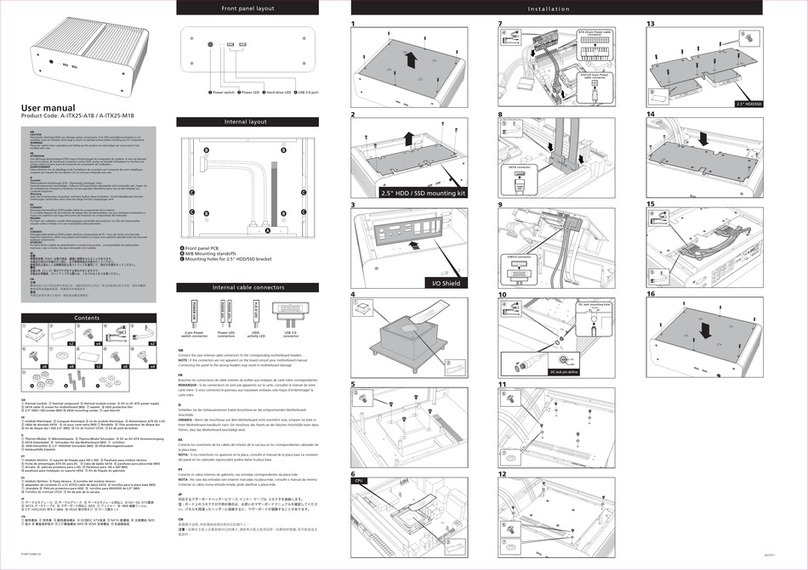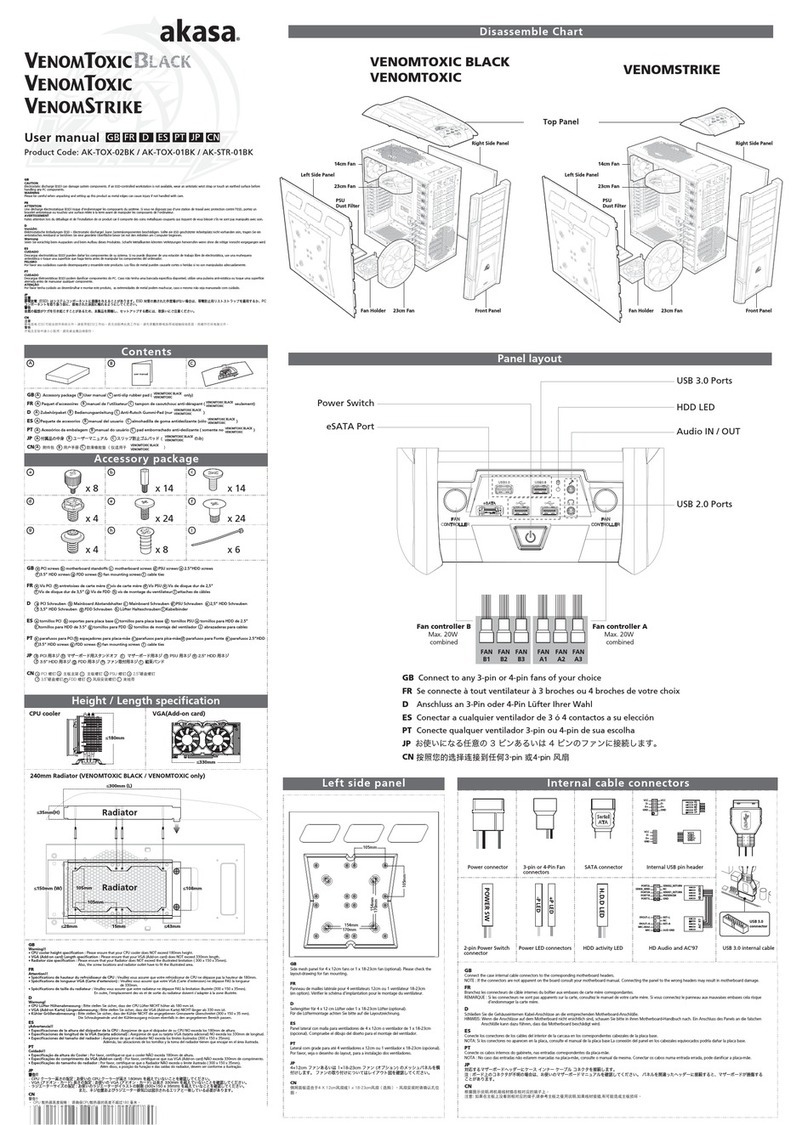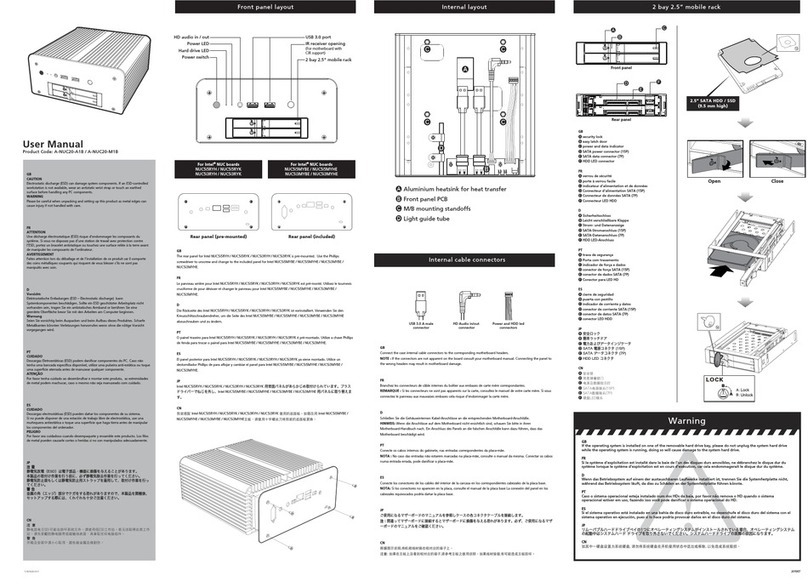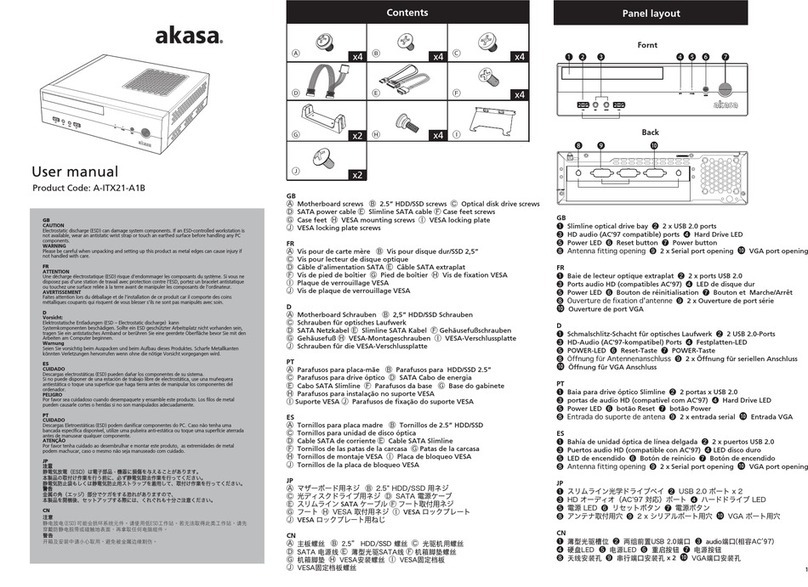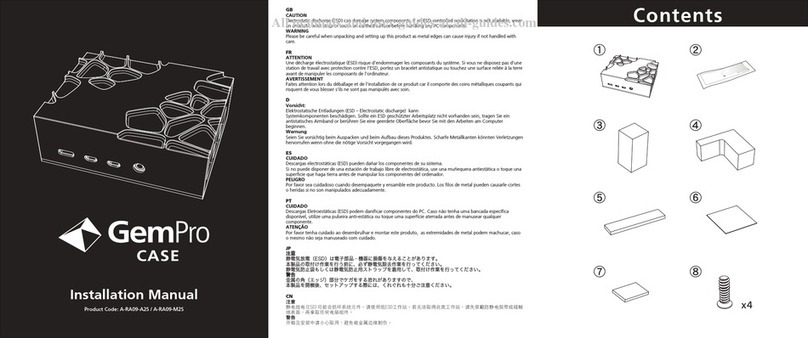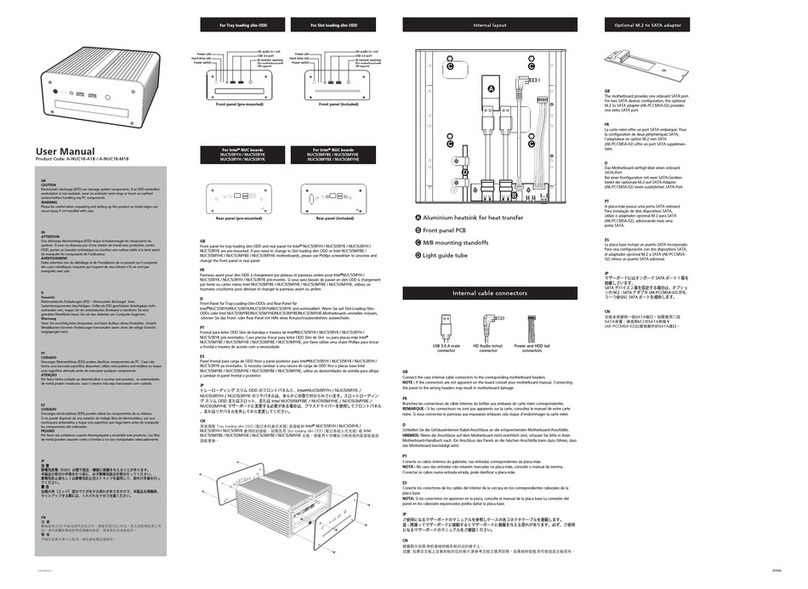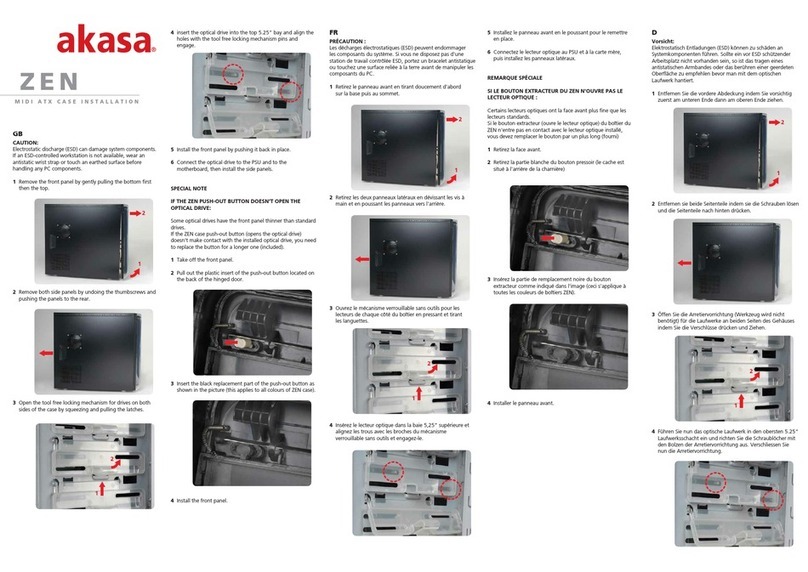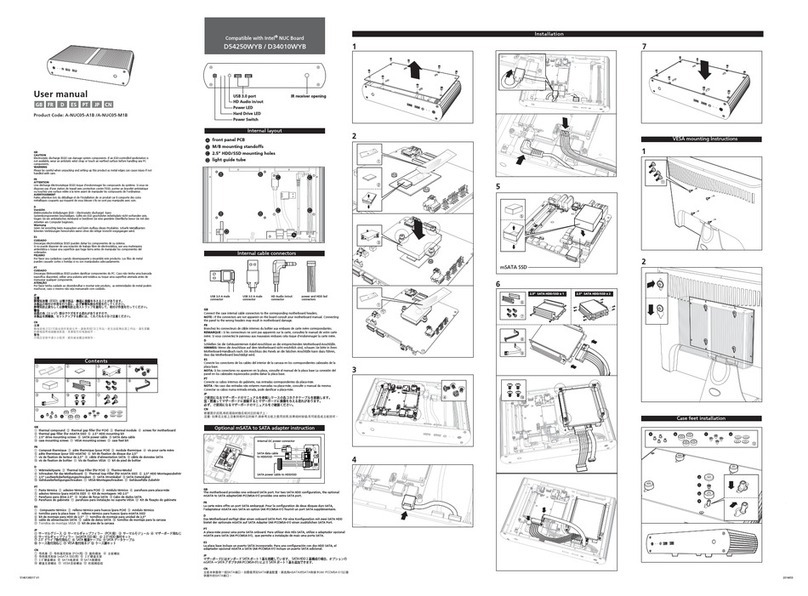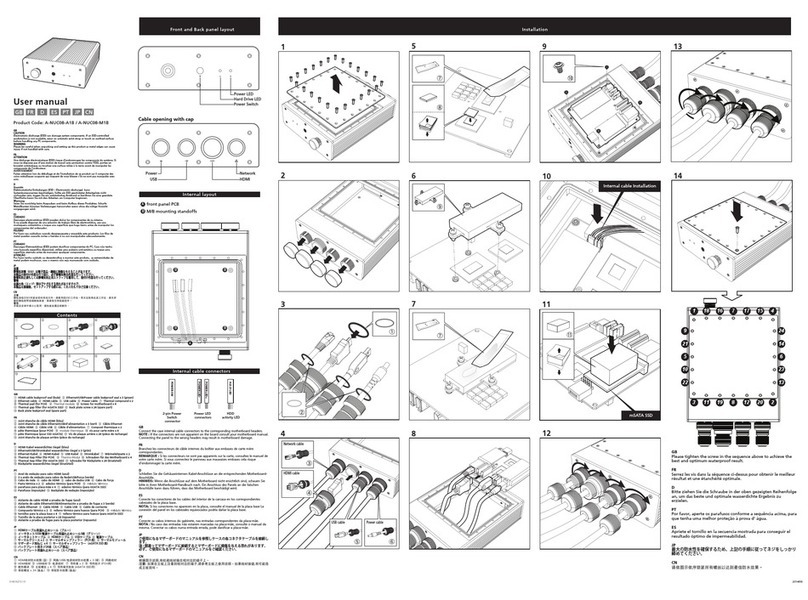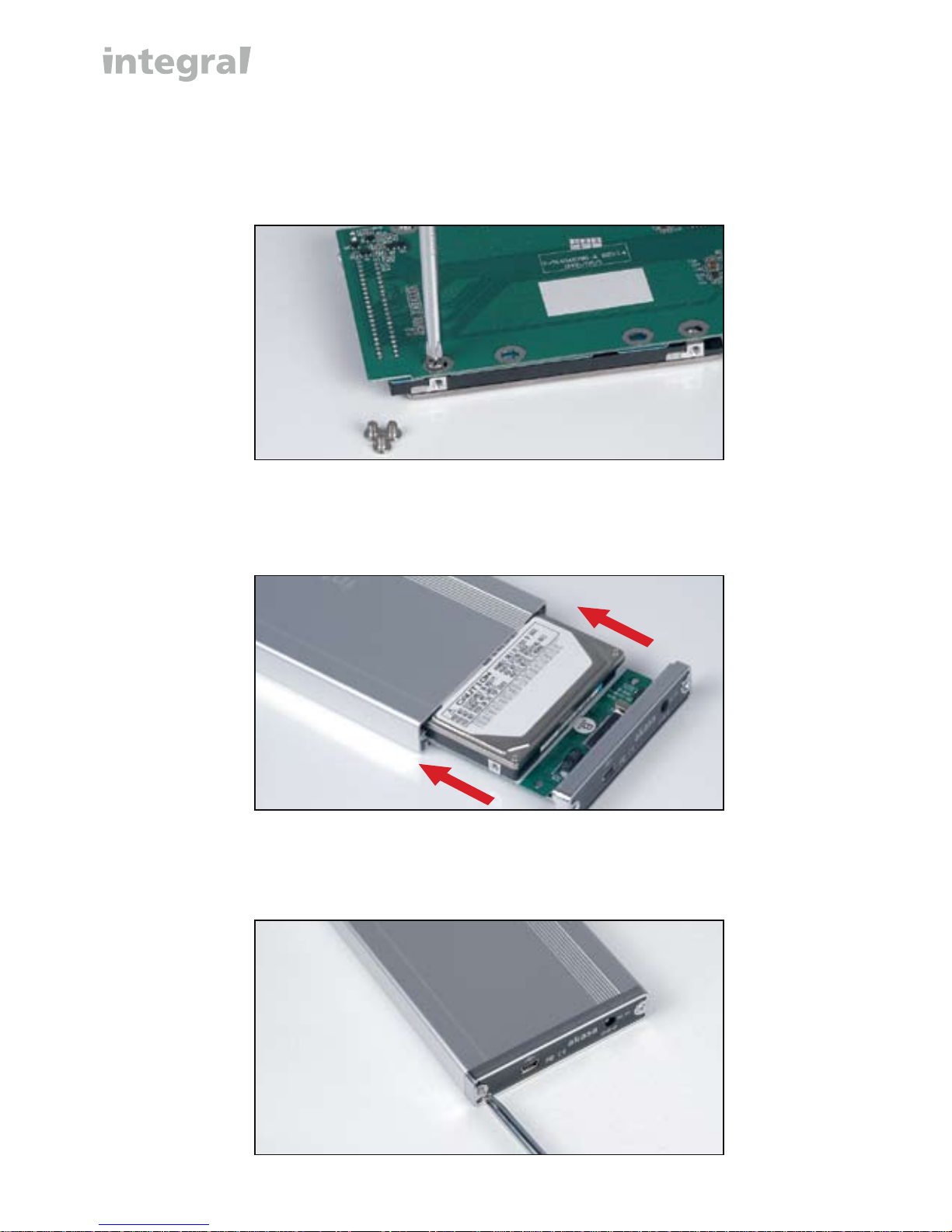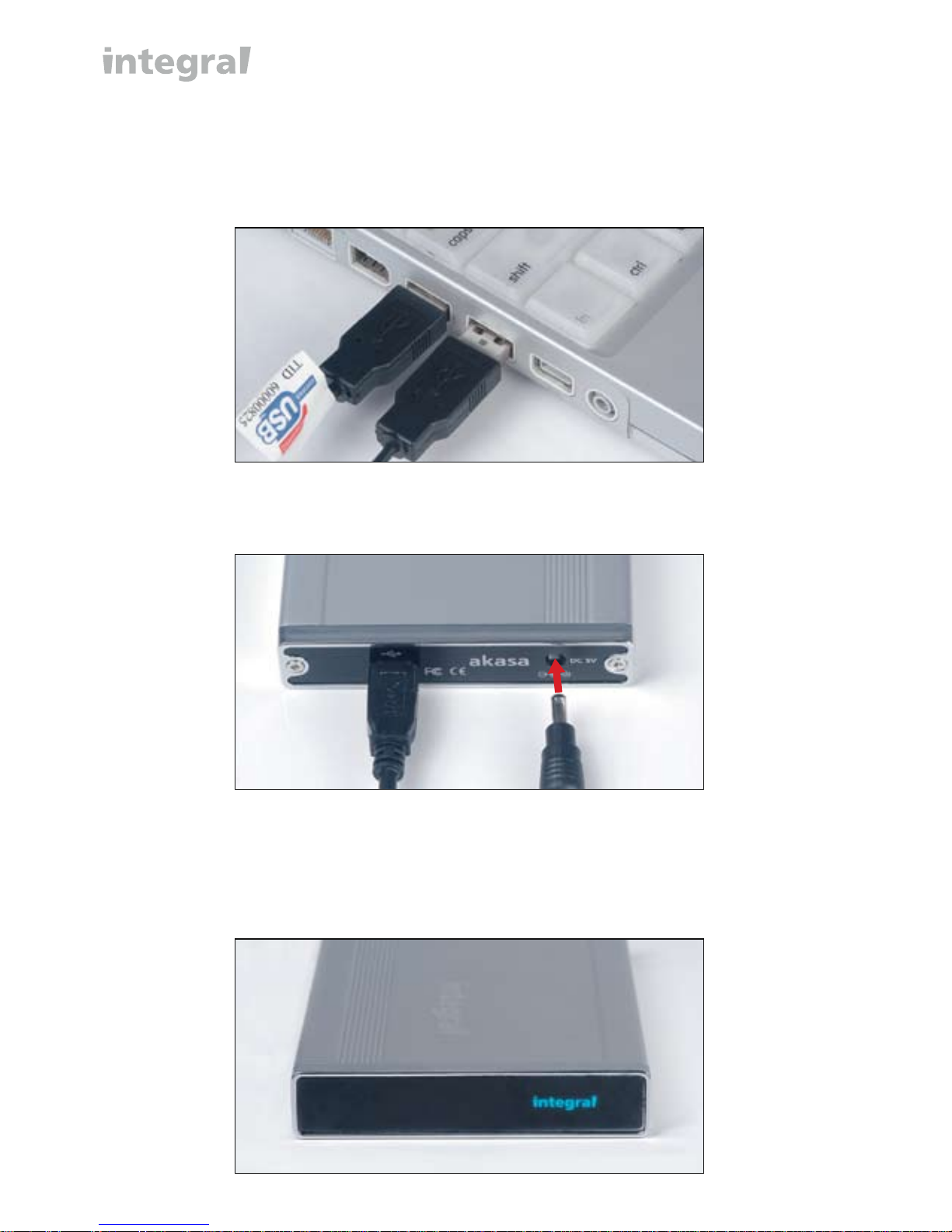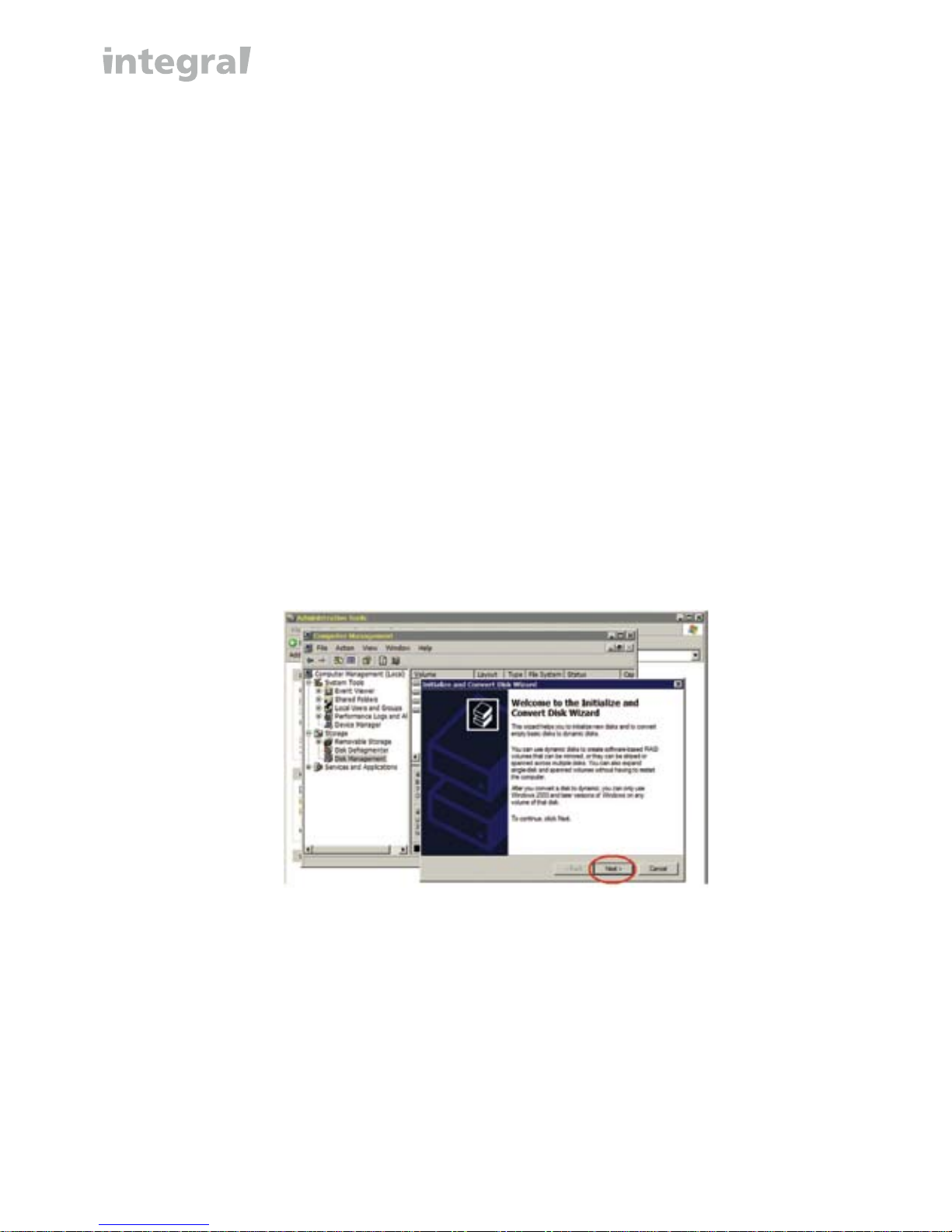2
Getting Started
To install your new Enclosure you will need:
• Hard Disk Drive (HDD) (not included)
• Micro Philips-head screwdriver (not included)
• Mounting screws (included)
• USB 2.0 Data Cable (included)
• USB to DC Power Cable (included)
AKASA Company notices
The information contained in this document is subject to change without
notice.
All rights reserved. Reproduction, adaptation, or translation of this material
is prohibited without prior written permission of AKASA, except as allowed
under copyright laws.
The only warranties for AKASA products and services are set forth in the
express warranty statements accompanying such products and services.
Nothing herein should be construed as constituting an additional warranty.
AKASA shall not be liable for technical or editorial errors or omissions
contained herein.
Acknowledgements
Microsoft, Windows, Windows NT and Windows XP are registered
trademarks of MicrosoftCorporation.
Adobe and Acrobat are trademarks of Adobe Systems Incorporated.
Copyright 2006 AKASA ASIA Corporation.
General Notice: Other product names used herein are for identification
purposes only and may be trademarks of their respective owners. AKASA
disclaims any and all rights in those marks.
english