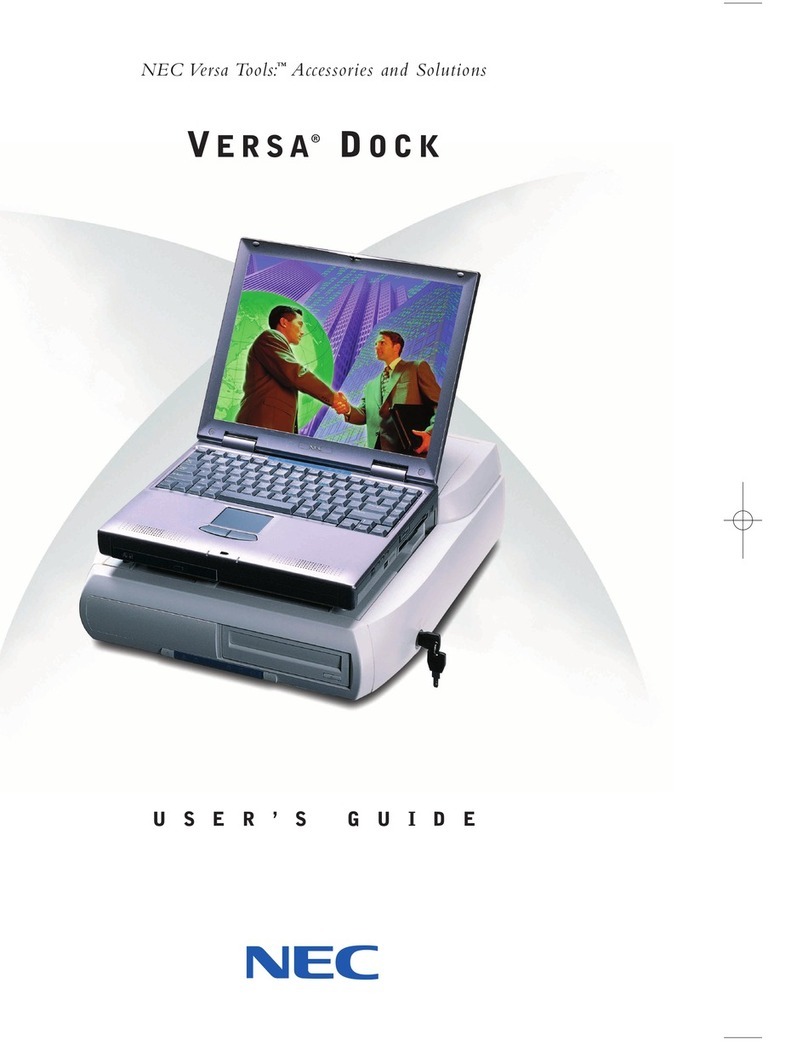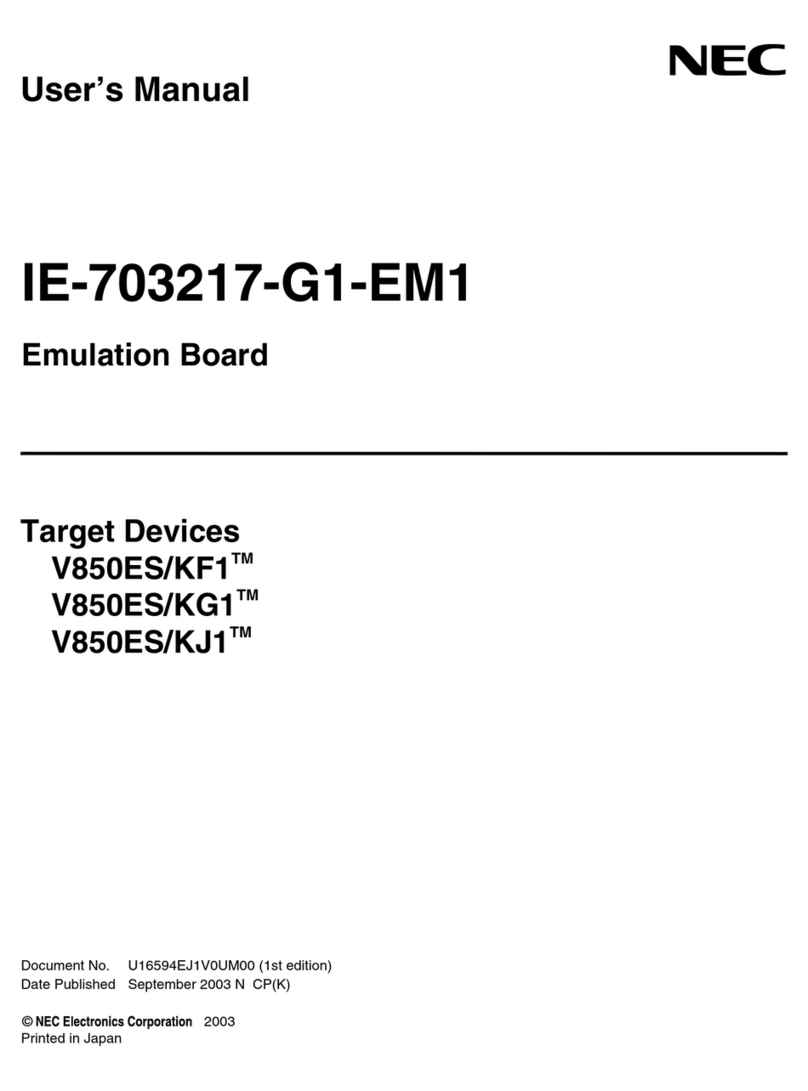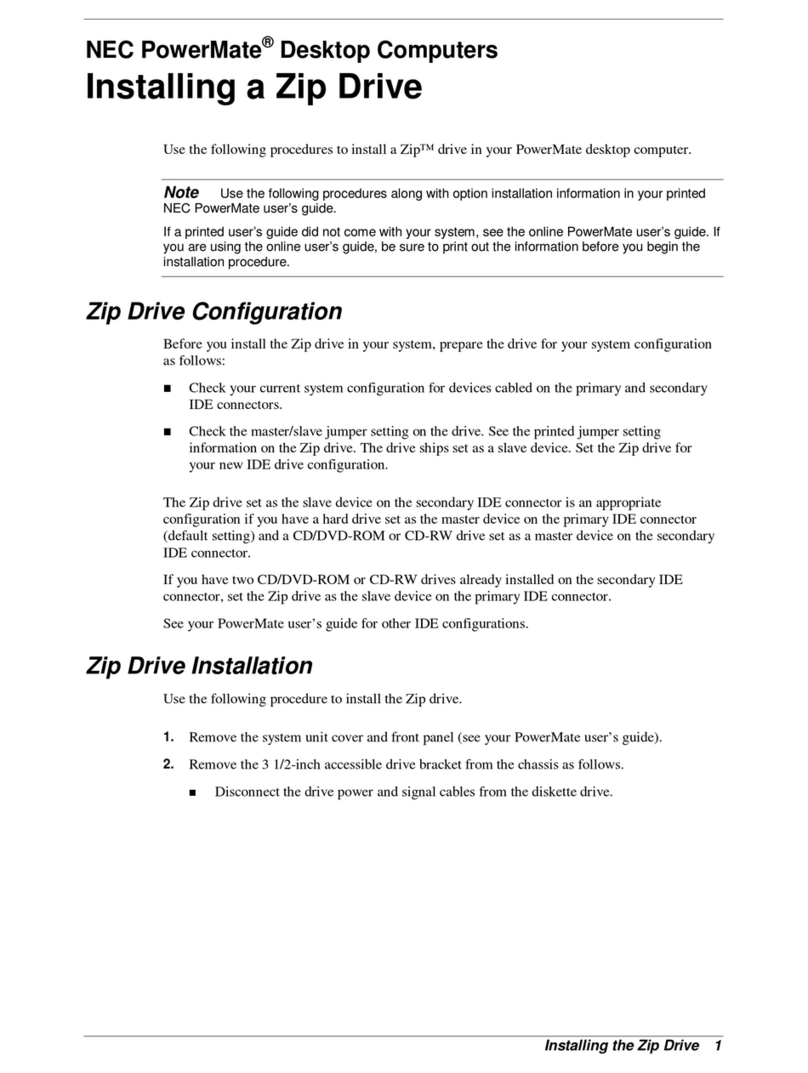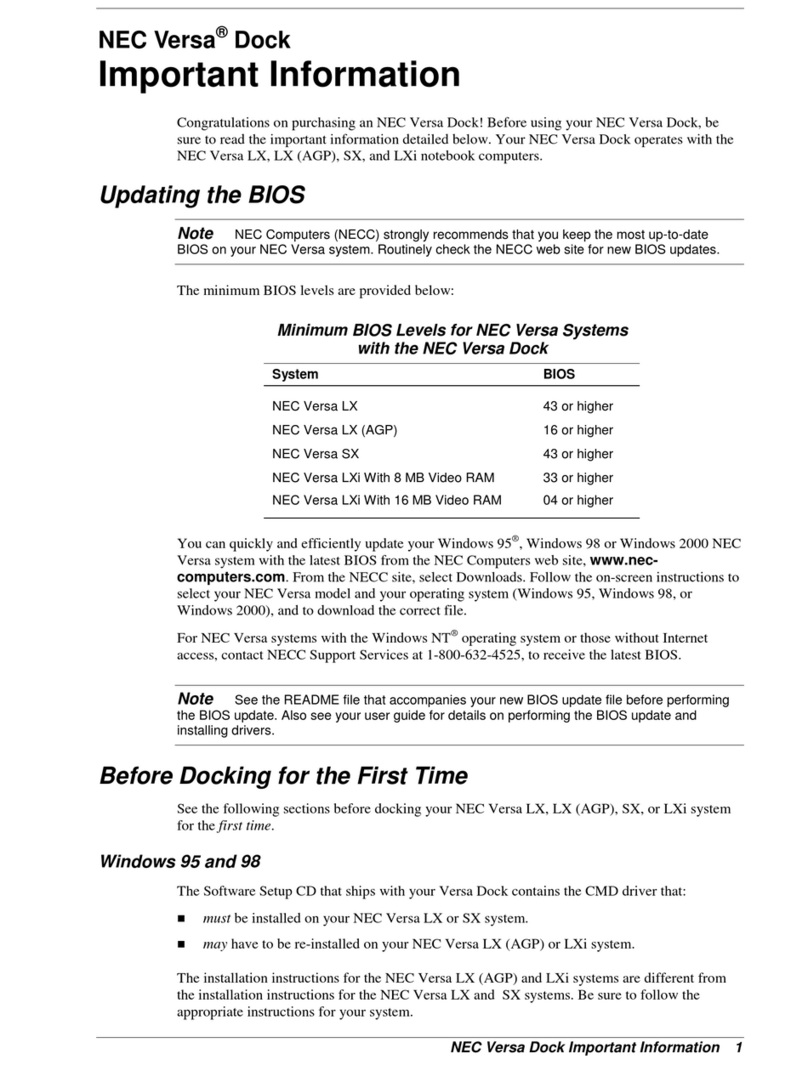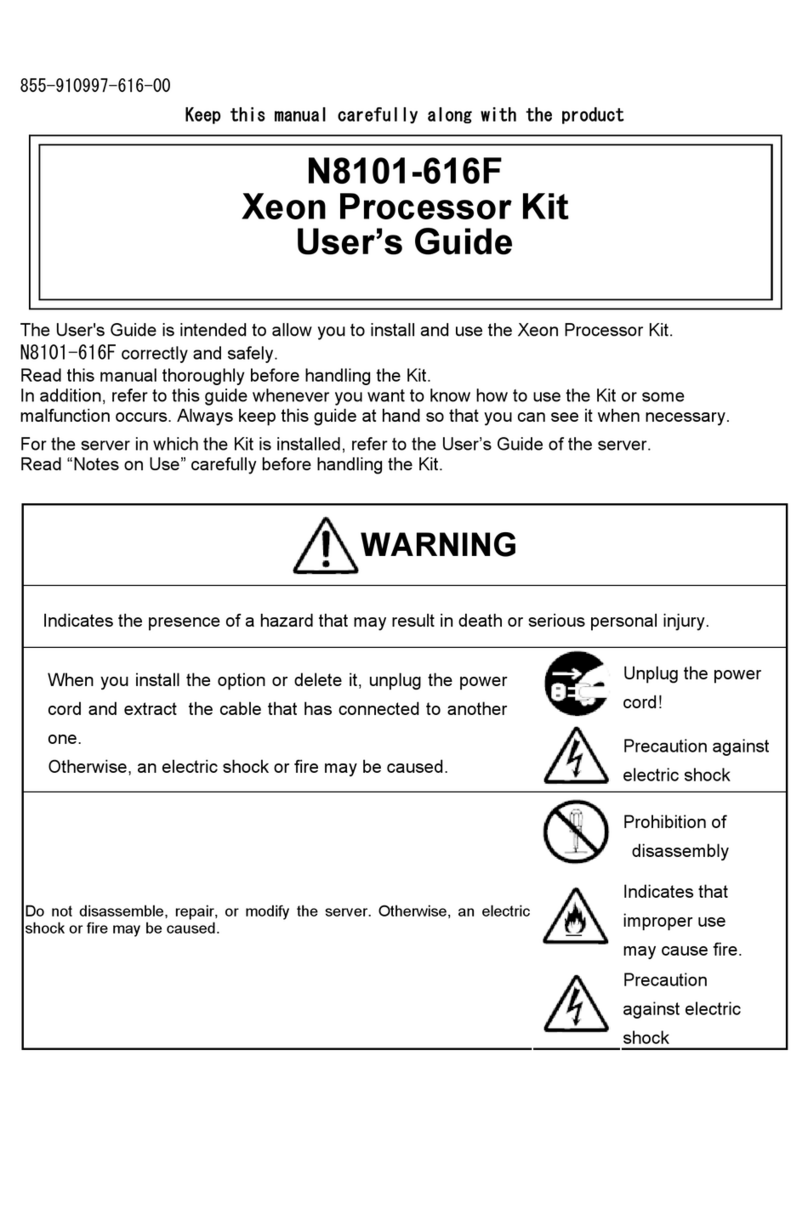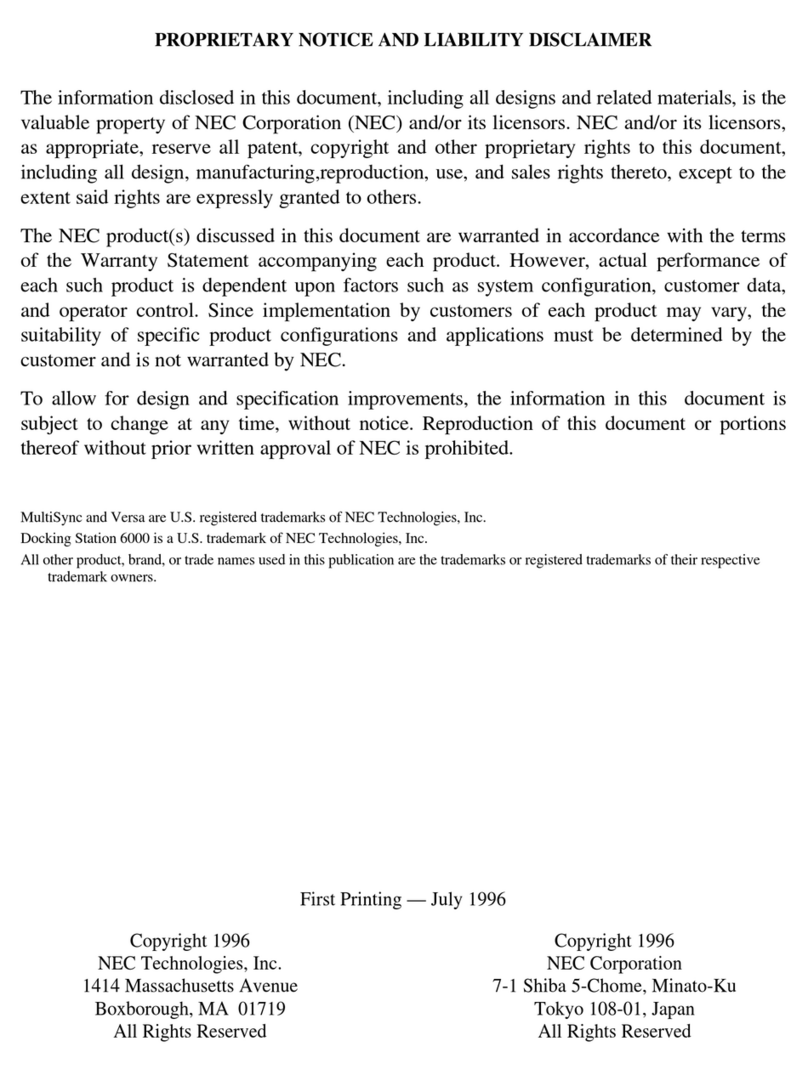iv Contents
Protecting the Disk Drives .................................................................................... 3-2
Required Tools and Equipment .................................................................................... 3-2
Disassembly and Reassembly........................................................................................ 3-3
Top Cover ............................................................................................................ 3-4
Internal Components............................................................................................. 3-9
Illustrated Parts Breakdown......................................................................................... 3-16
Service Information...................................................................................................... 3-18
Technical Support........................................................................................................ 3-19
Product Information..................................................................................................... 3-19
Ordering Information From FaxFlash ........................................................................... 3-20
Appendix A Connector Locations and Pin Assignment
Figures
1-1 NEC Versa MiniDock 6000 ........................................................................... 1-1
1-2 NEC Versa MiniDock 6000 Front and Top Features...................................... 1-2
1-3 NEC Versa MiniDock 6000 LEDs ................................................................. 1-3
1-4 NEC Versa MiniDock 6000 Left Features...................................................... 1-4
1-5 NEC Versa MiniDock 6000 Right Features.................................................... 1-5
1-6 NEC Versa MiniDock 6000 Rear Features..................................................... 1-6
2-1 AC Power Cable Connection.......................................................................... 2-2
2-2 Main Power Switch........................................................................................ 2-3
2-3 NEC Versa Expansion Port Cover.................................................................. 2-4
2-4 Stowing the Expansion Port Cover................................................................. 2-4
2-5 Docking Status LEDs..................................................................................... 2-5
2-6 Adjusting the AC Port Guard......................................................................... 2-6
2-7 Lowering the NEC Versa onto the MiniDock................................................. 2-6
2-8 Docking the NEC Versa................................................................................. 2-7
2-9 Opening the LCD Panal.................................................................................. 2-7
2-10 Power Button................................................................................................. 2-8
2-11 Undocking and Suspend/Resume Buttons....................................................... 2-9
2-12 Removing the NEC Versa.............................................................................. 2-10
2-13 Main Setup Screen......................................................................................... 2-12
3-1 Upper Shelter Cover ...................................................................................... 3-4
3-2 Undock Lever Screw Location....................................................................... 3-5