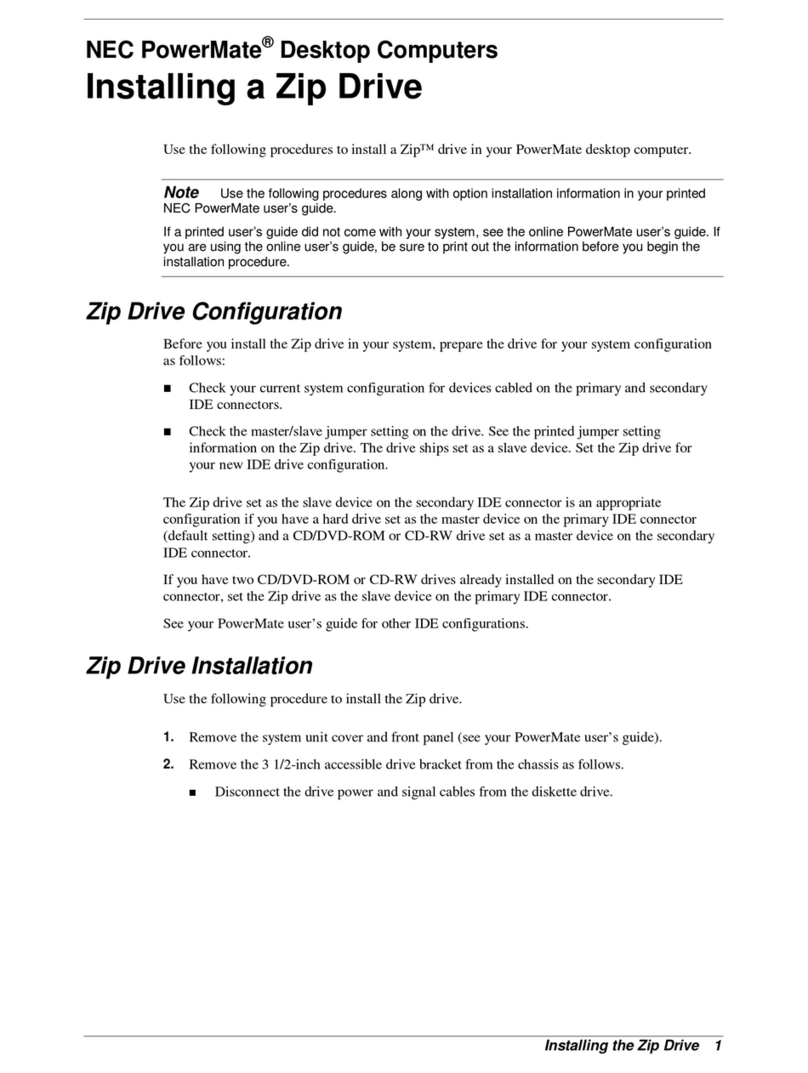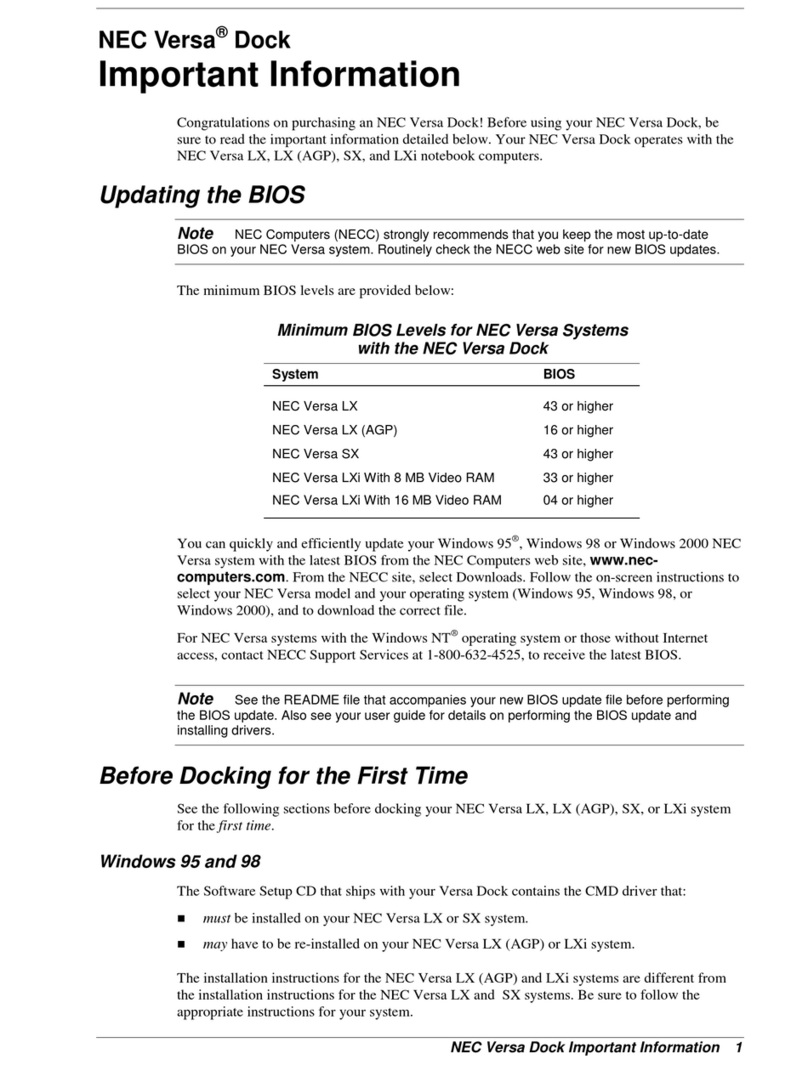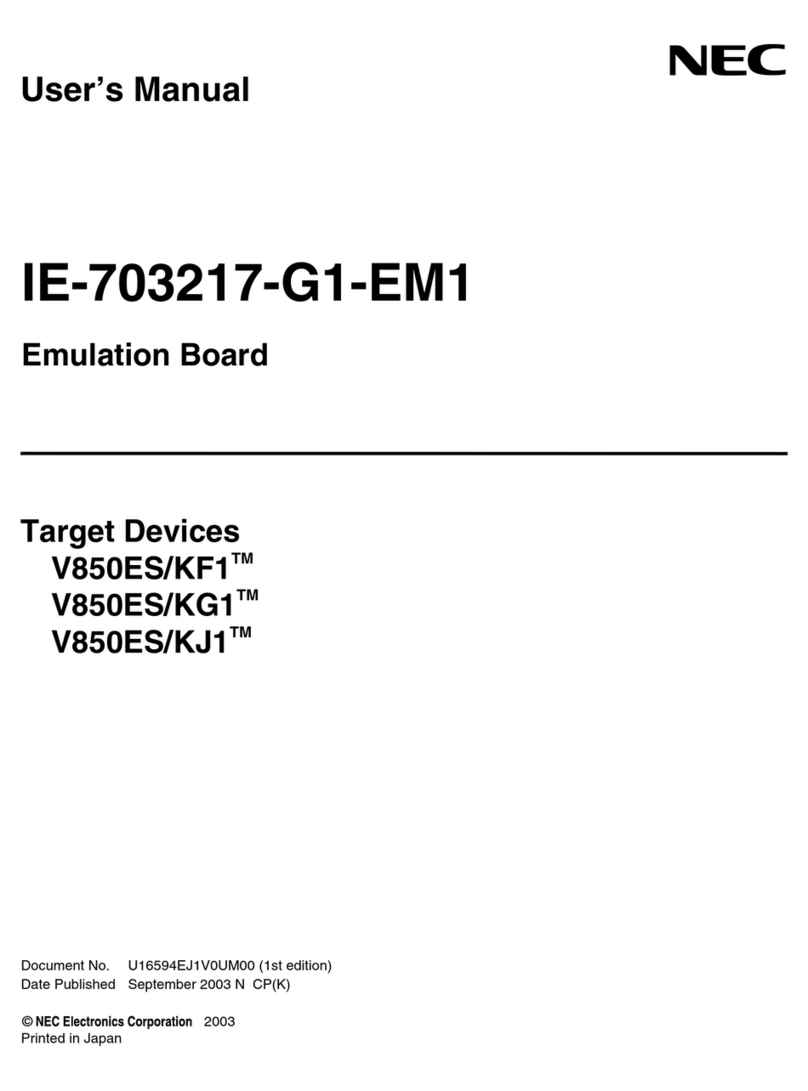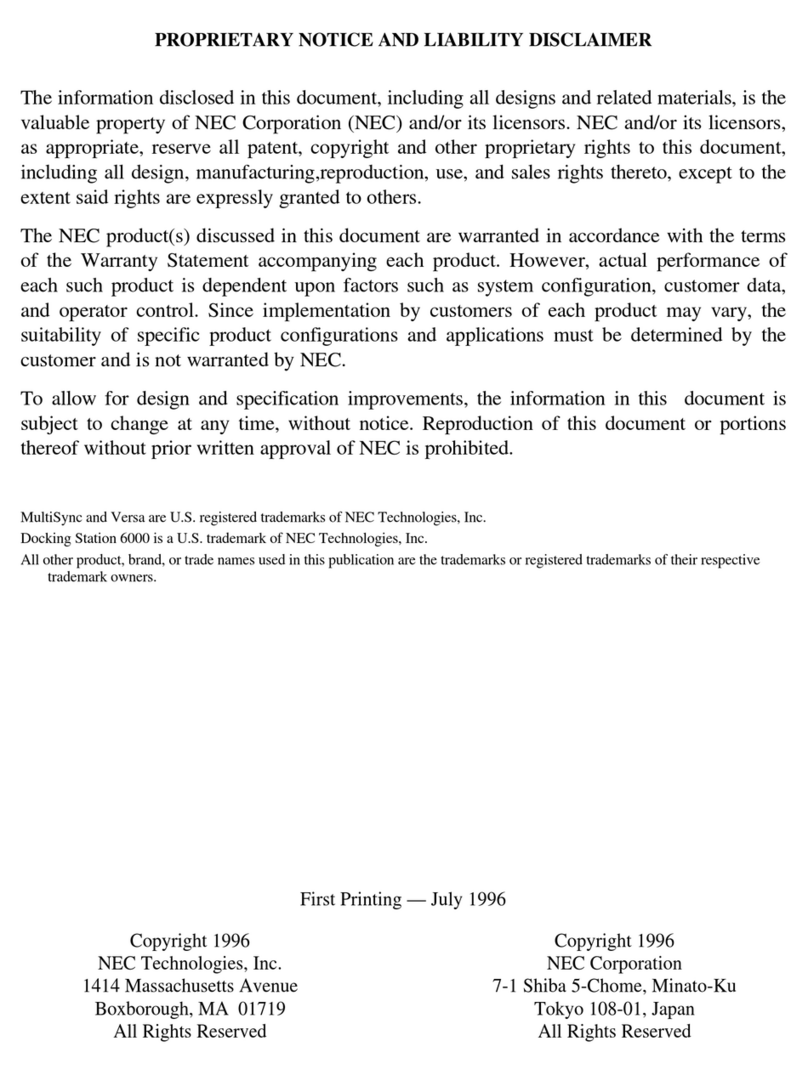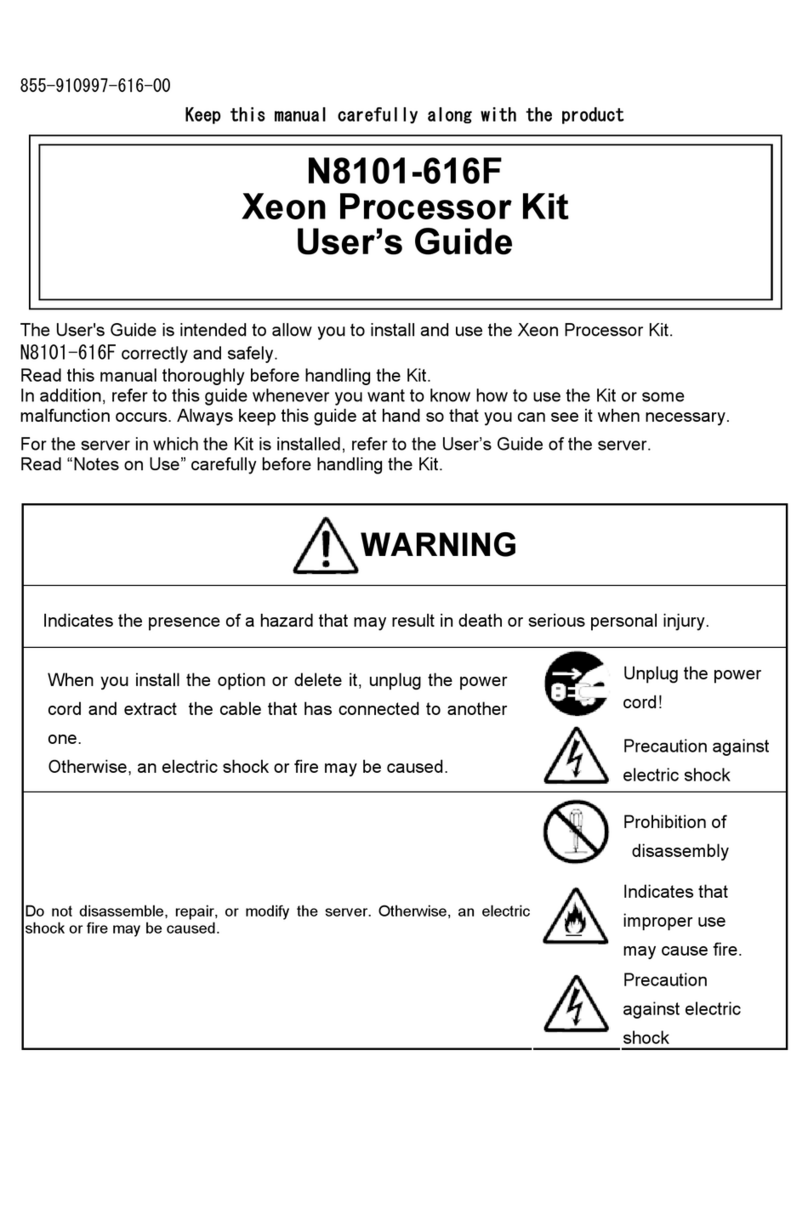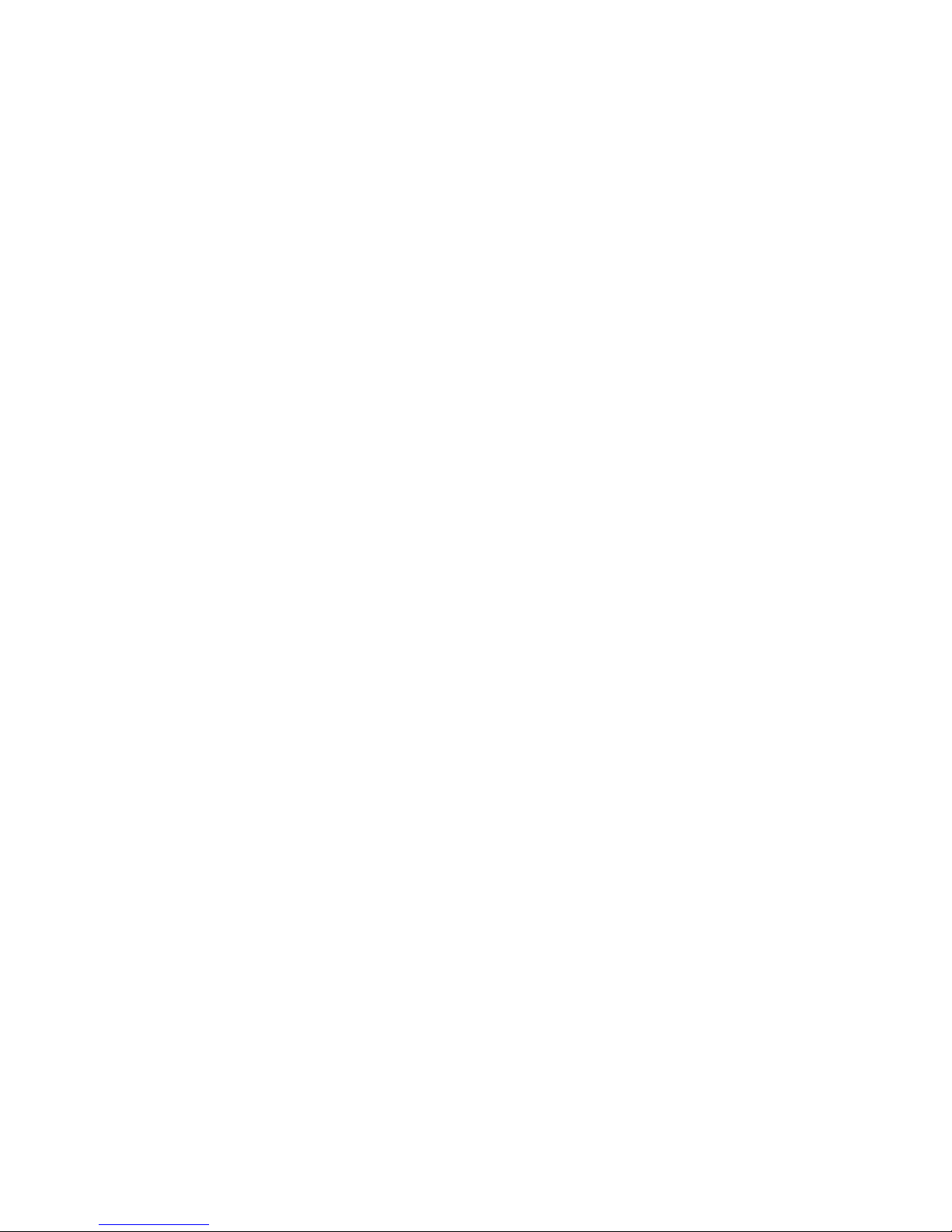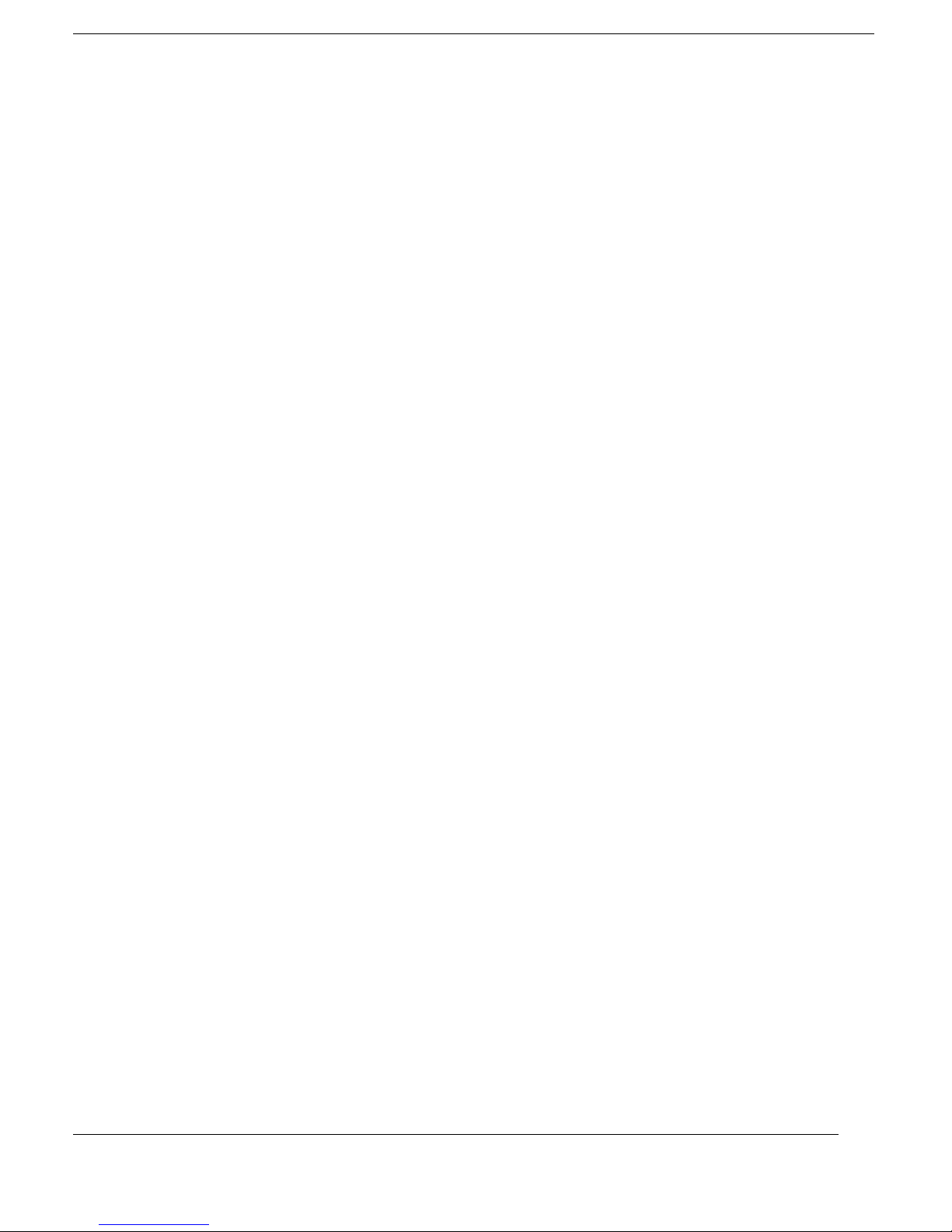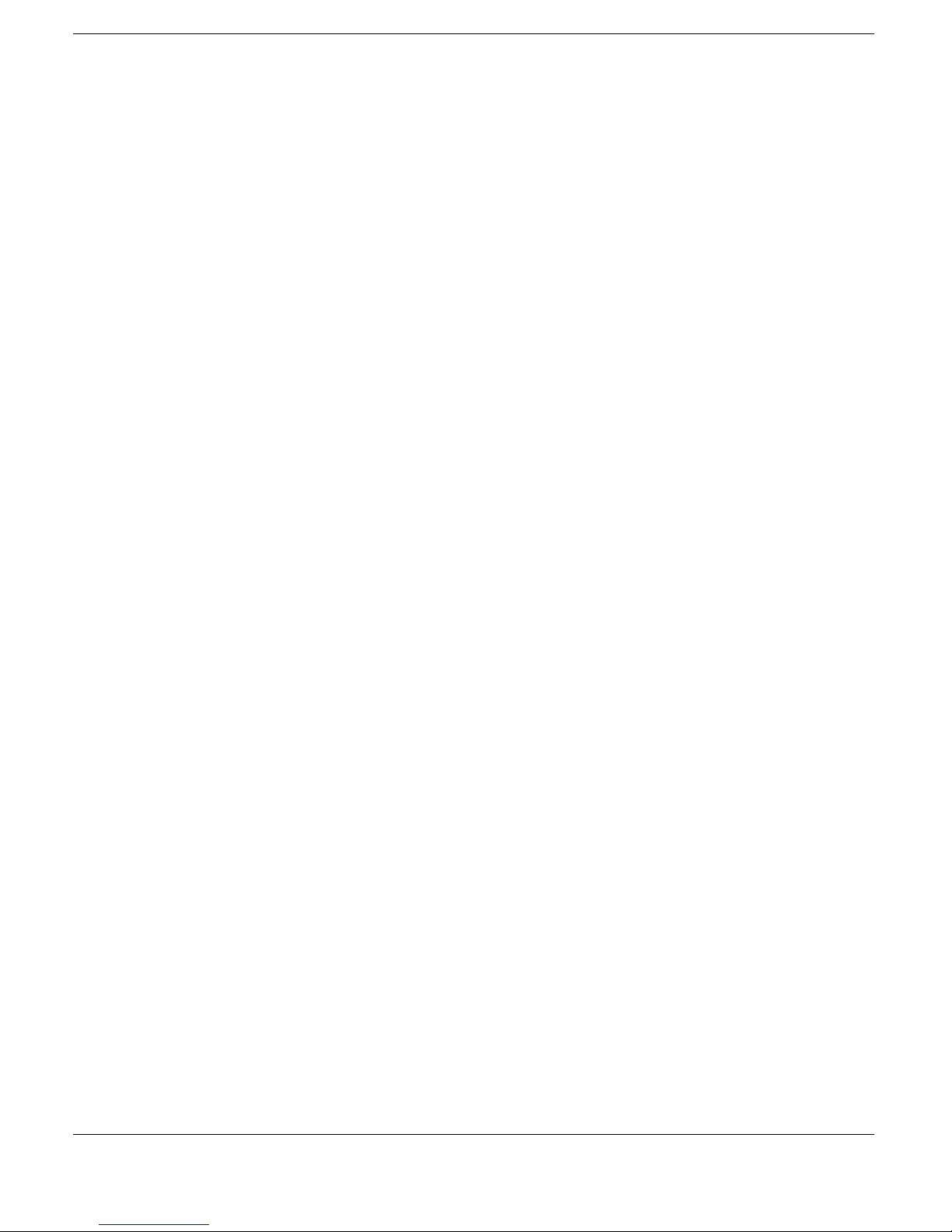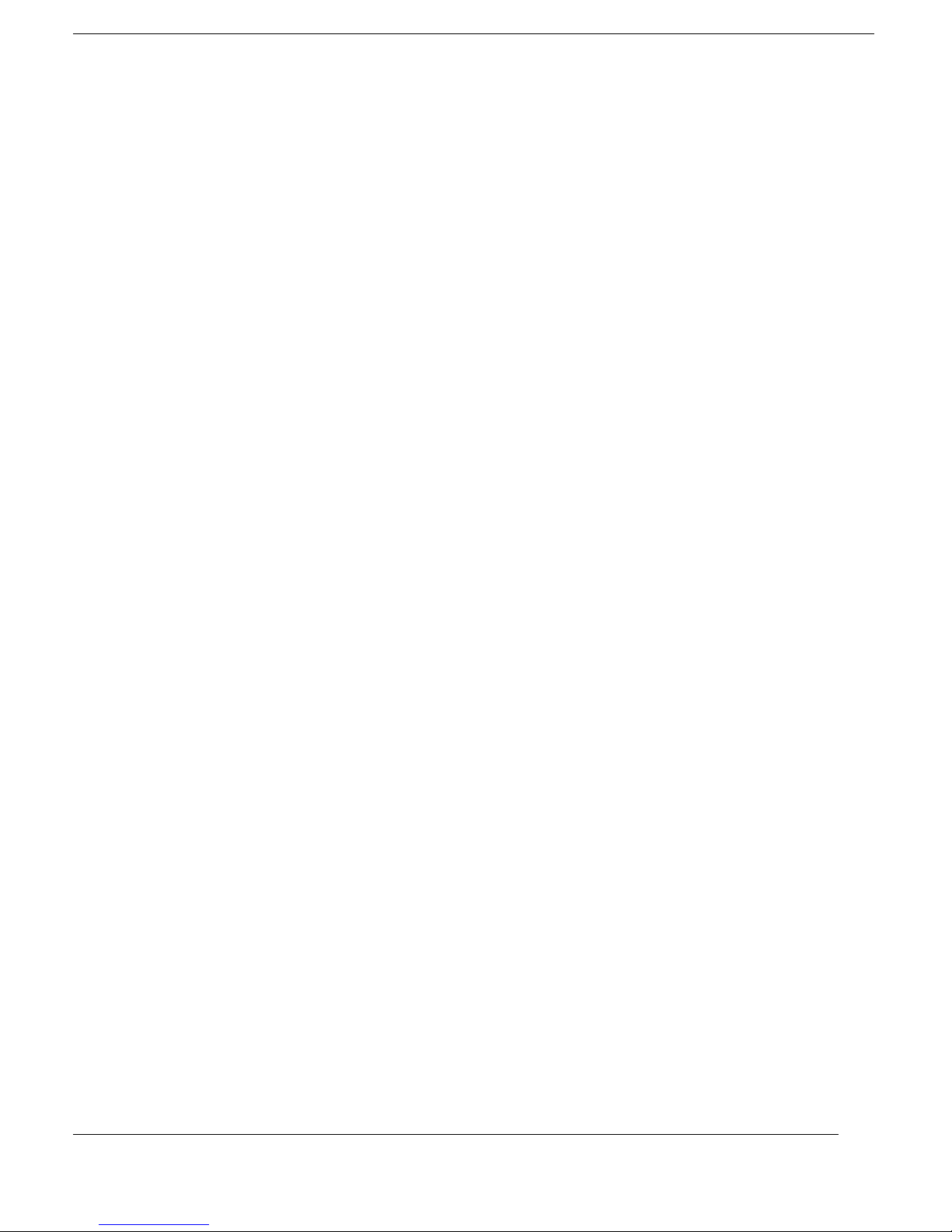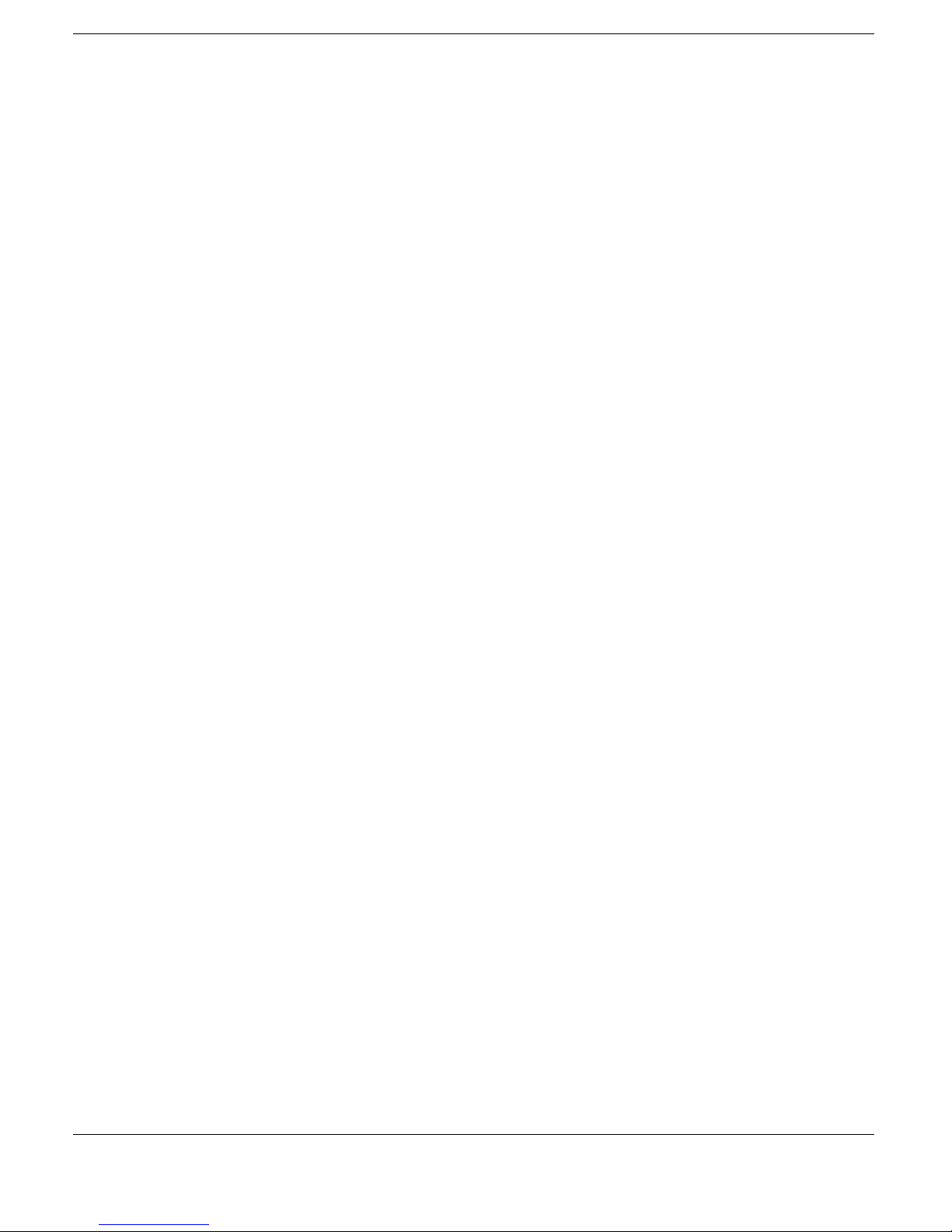iv Table of Contents
4 Installing Options and Connecting Devices
Installing Devices in the File Bays......................................................4-3
Removing Trays, Panels, and Covers.............................................4-3
Disconnecting the Cables from the Motherboard...........................4-6
Connecting IDE Device Cables......................................................4-8
Installing an IDE Hard Drive .......................................................4-10
Connecting VersaBay III Adapter Kit Cables..............................4-10
File Bay Installation.....................................................................4-11
Reconnecting the Cables to the Motherboard ..............................4-15
Replacing Covers, Panels, and Trays...........................................4-17
Installing PC (PCMCIA) Cards.........................................................4-21
Installing PCI Cards ..........................................................................4-21
Using PCI Cards...........................................................................4-24
Connecting External Devices ............................................................4-24
Serial Device................................................................................4-24
External Keyboard and Mouse.....................................................4-26
External Monitor ..........................................................................4-27
Parallel Devices............................................................................4-29
USB Devices................................................................................4-30
MIDI/Game Devices ....................................................................4-31
External Audio Options................................................................4-32
Connecting External Speakers......................................................4-33
5 Solving Problems
Problem Checklist ...............................................................................5-2
Troubleshooting...................................................................................5-2
Replacing the Battery ..........................................................................5-4
Battery Precautions ........................................................................5-6
Battery Disposal.............................................................................5-7
If You Need Help ................................................................................5-8
6 Getting Services and Support
Quick Reference Chart ........................................................................6-2
NECC Web Site...................................................................................6-3
NECC FTP Site ...................................................................................6-3
NECC Support Services......................................................................6-4
E-mail/Fax Support Services...............................................................6-4