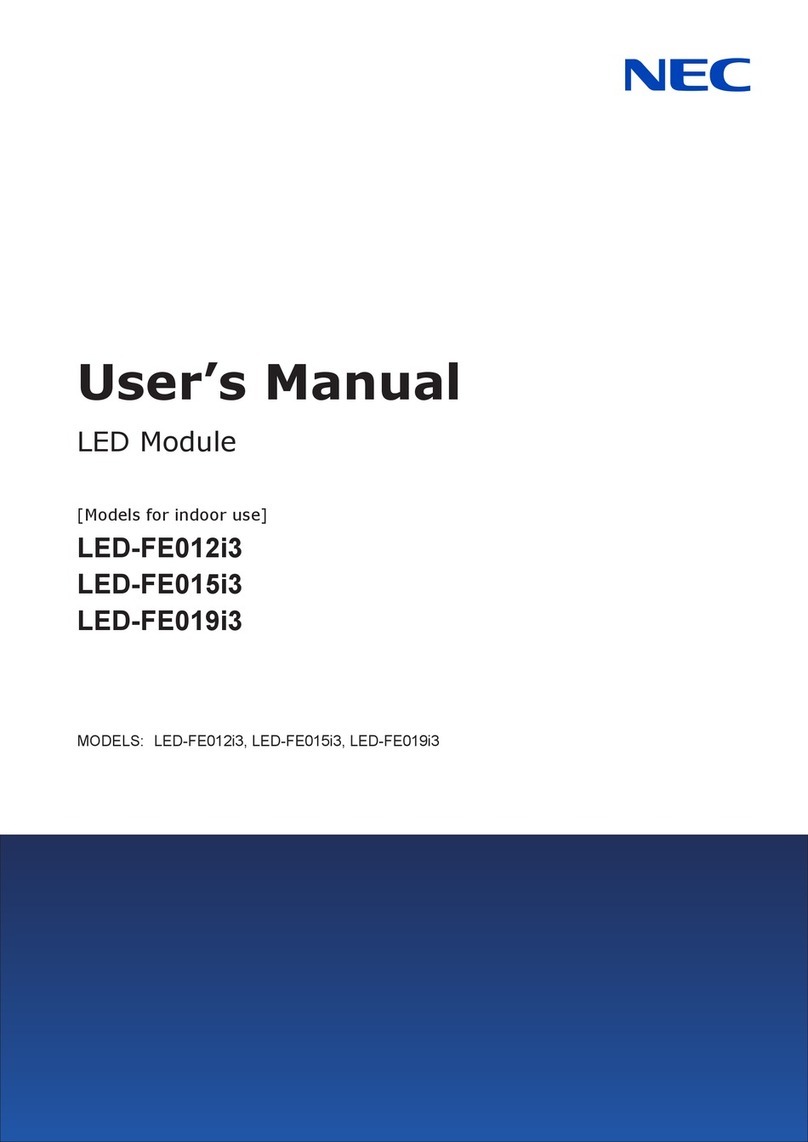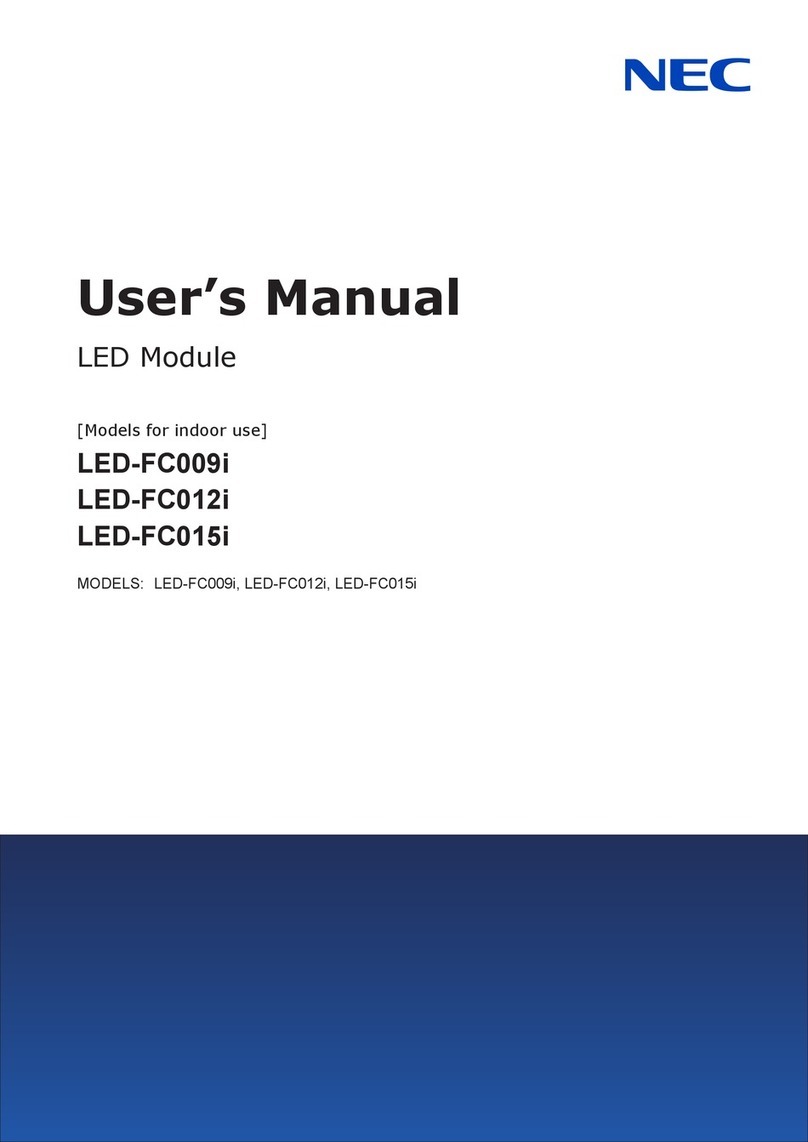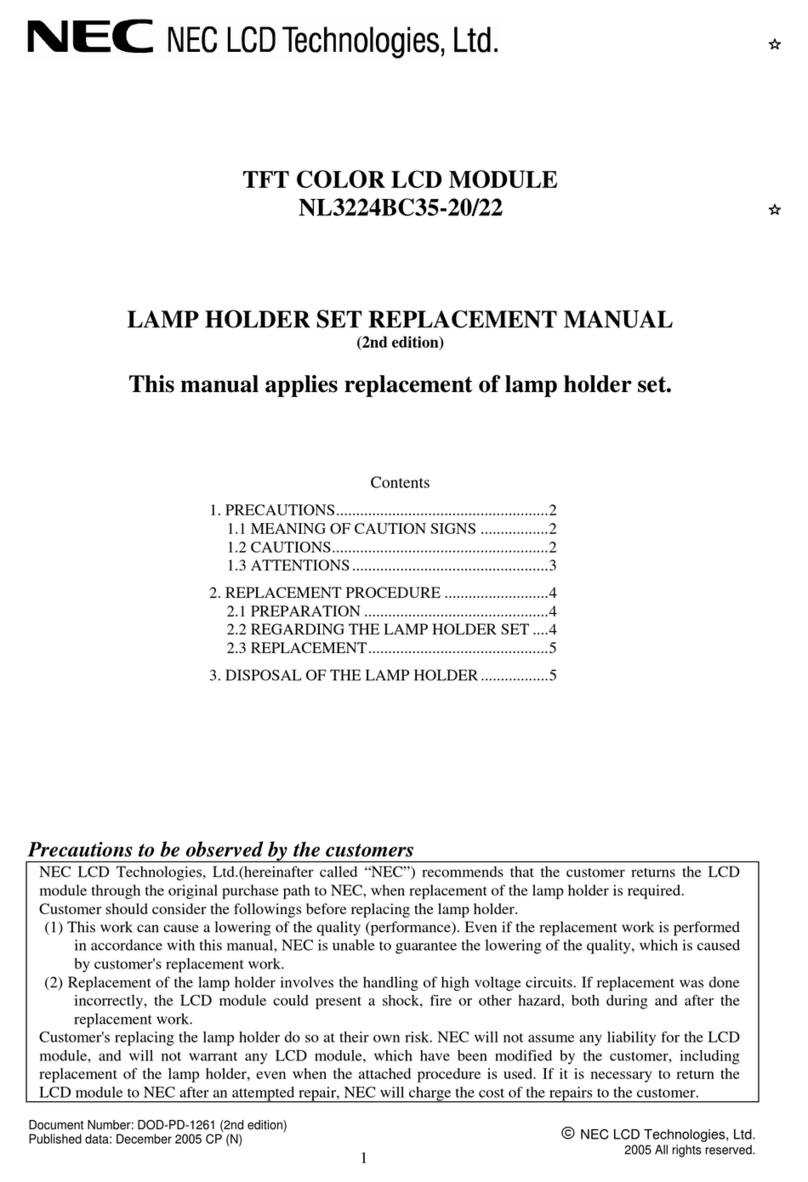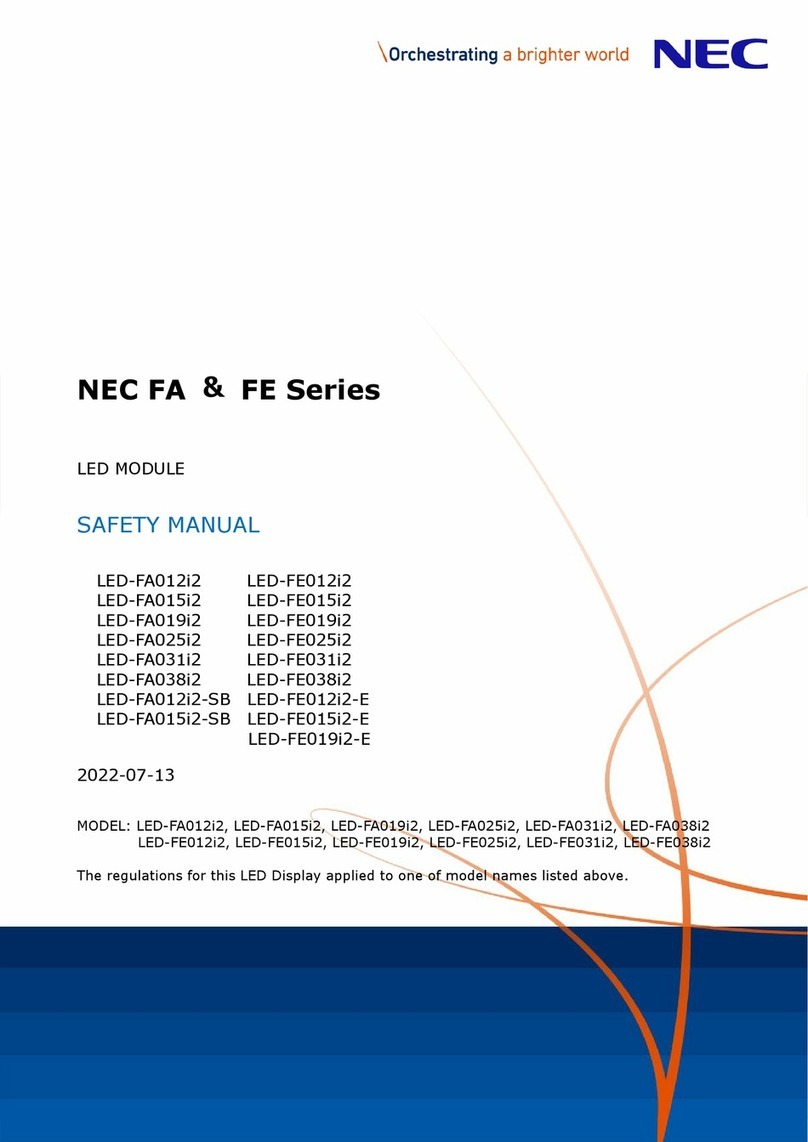NEC N8181-153 User manual
Other NEC Control Unit manuals
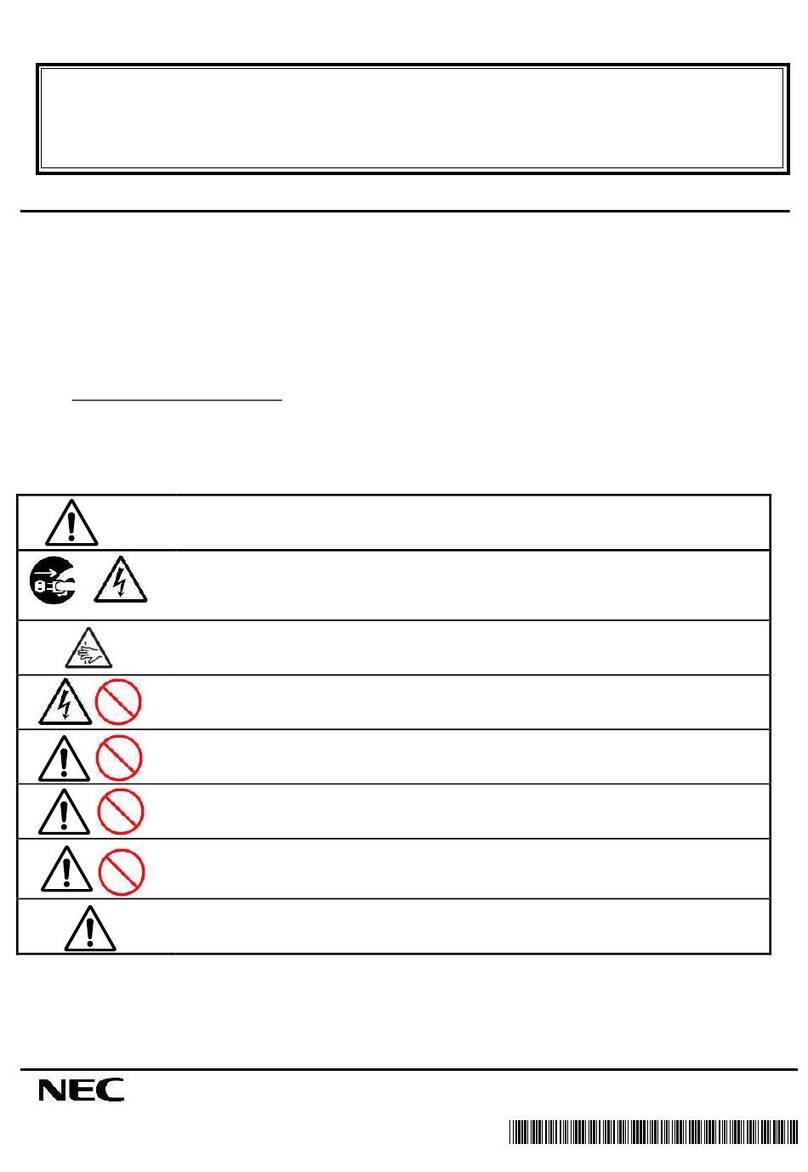
NEC
NEC N8115-15 User manual
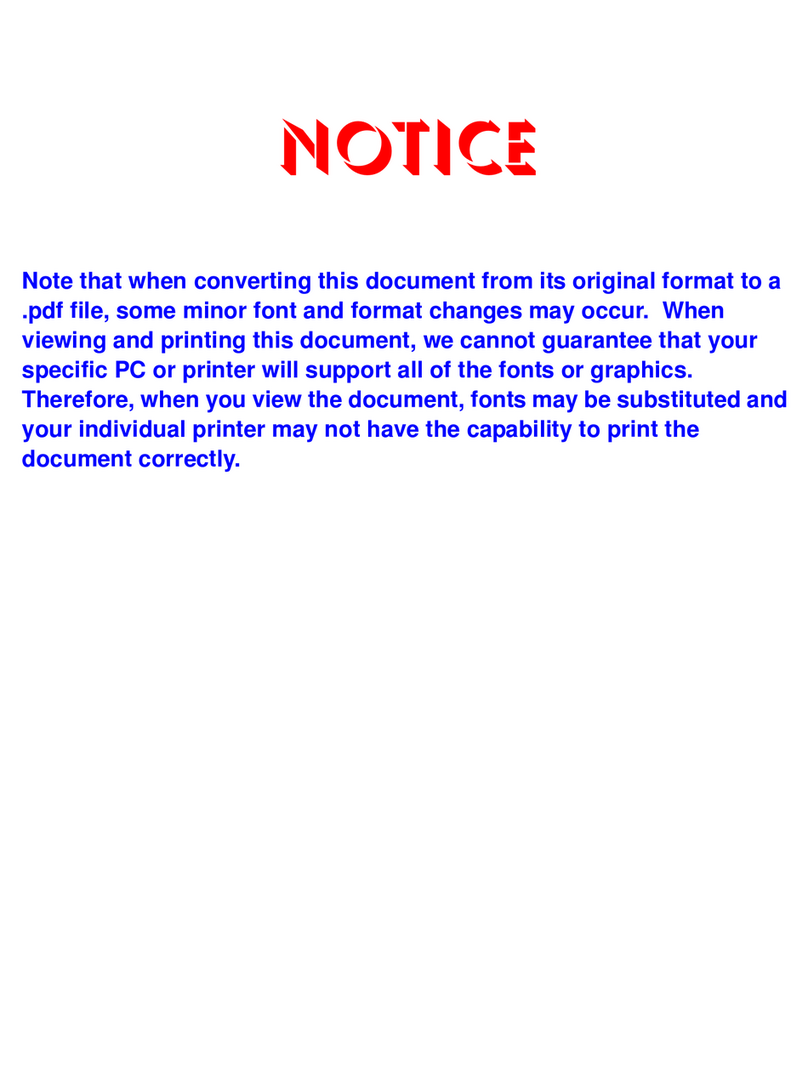
NEC
NEC Univerge SV8100 VM8000 InMail Parts list manual

NEC
NEC LED-E012i User manual
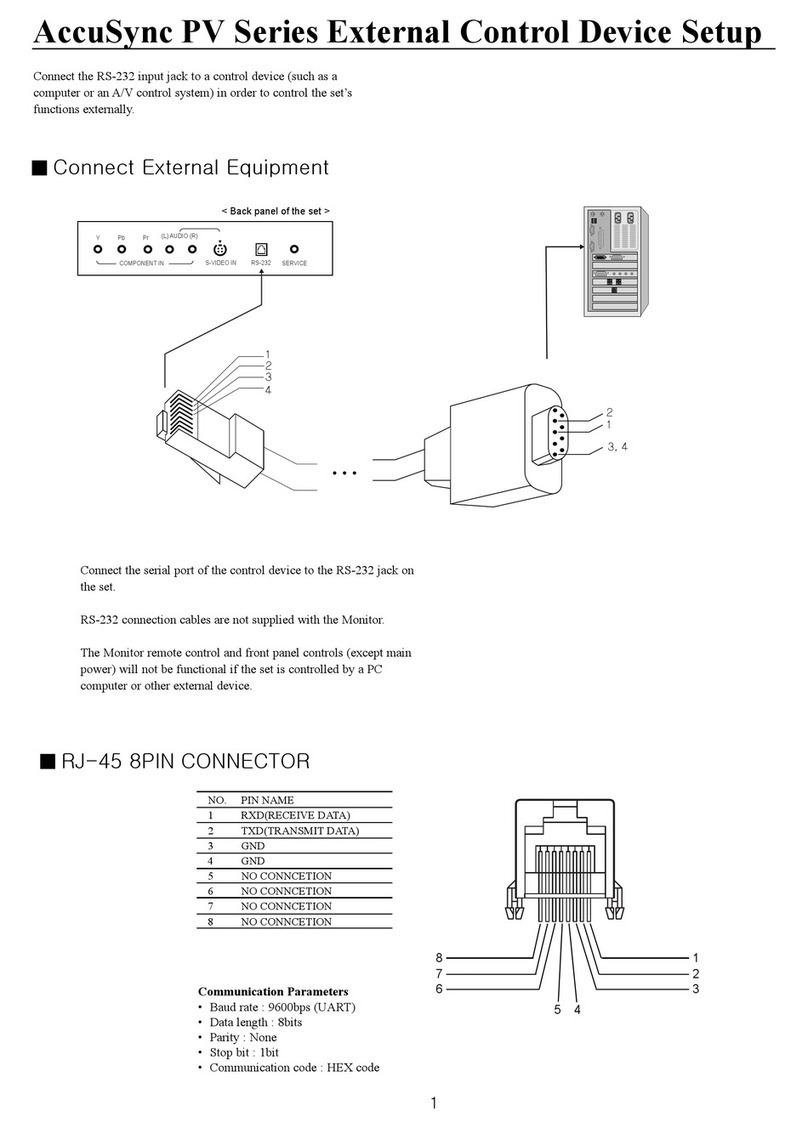
NEC
NEC ASPV46-AVT - AccuSync - 46" LCD TV Manual
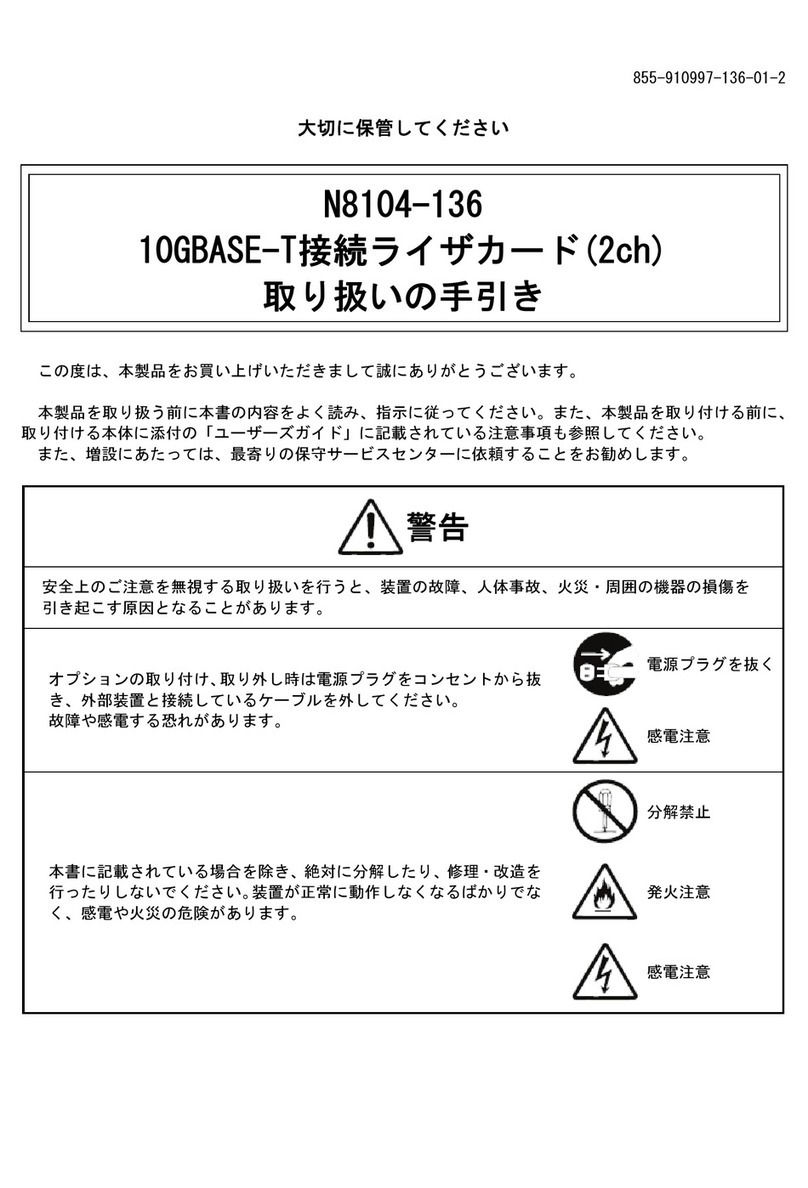
NEC
NEC 10GBASE-T User manual
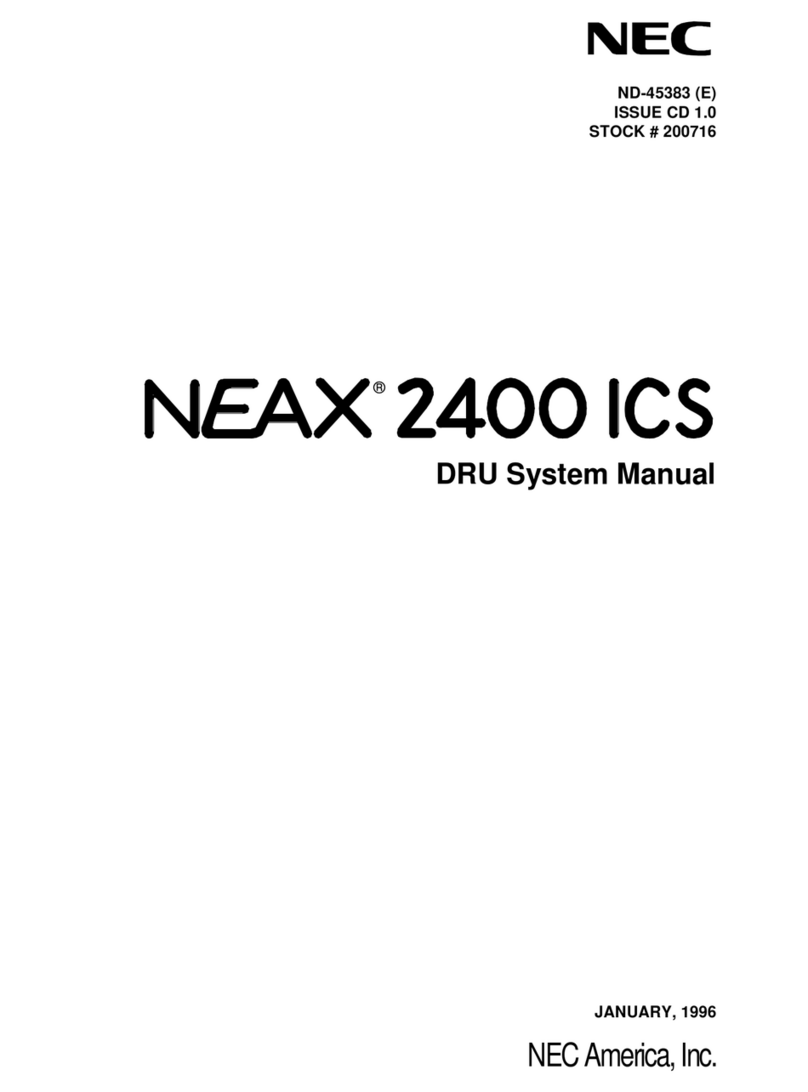
NEC
NEC NEAX 2400 ICS User manual

NEC
NEC NE3108-005 User manual

NEC
NEC N8104-129 User manual
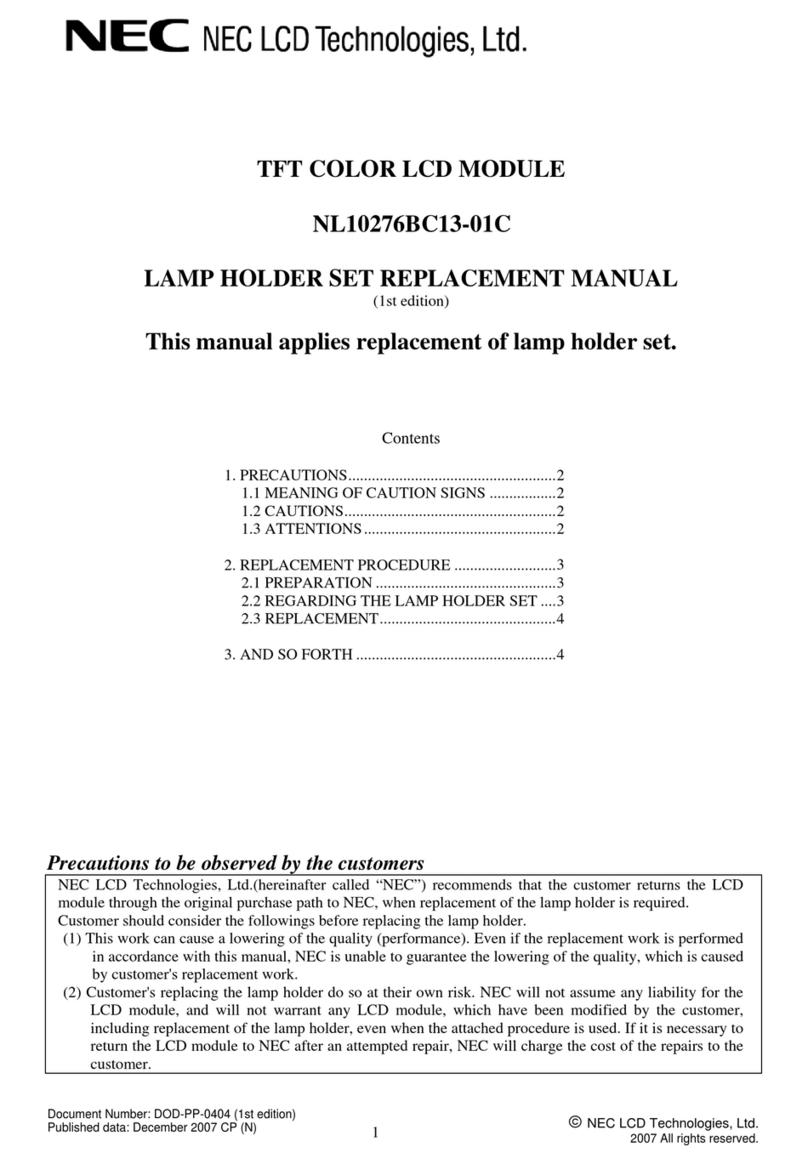
NEC
NEC NL10276BC13-01C Operating and safety instructions

NEC
NEC SFP+ User manual