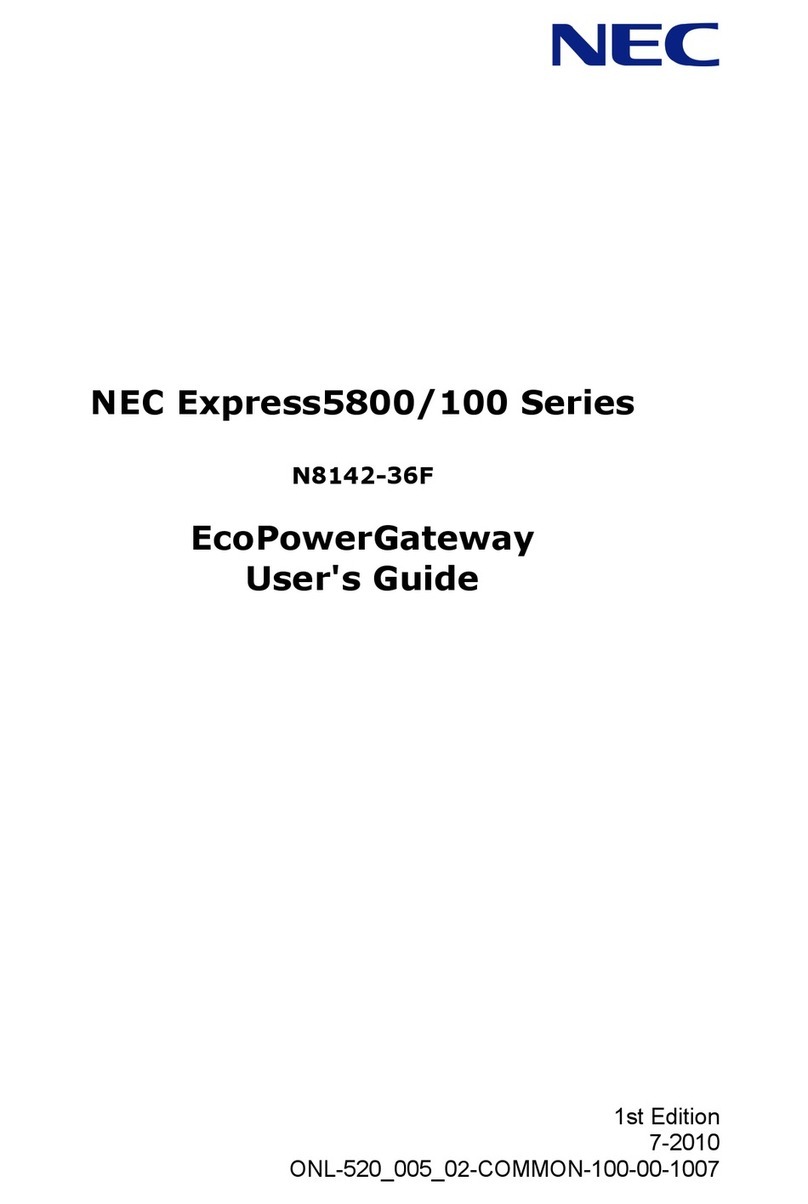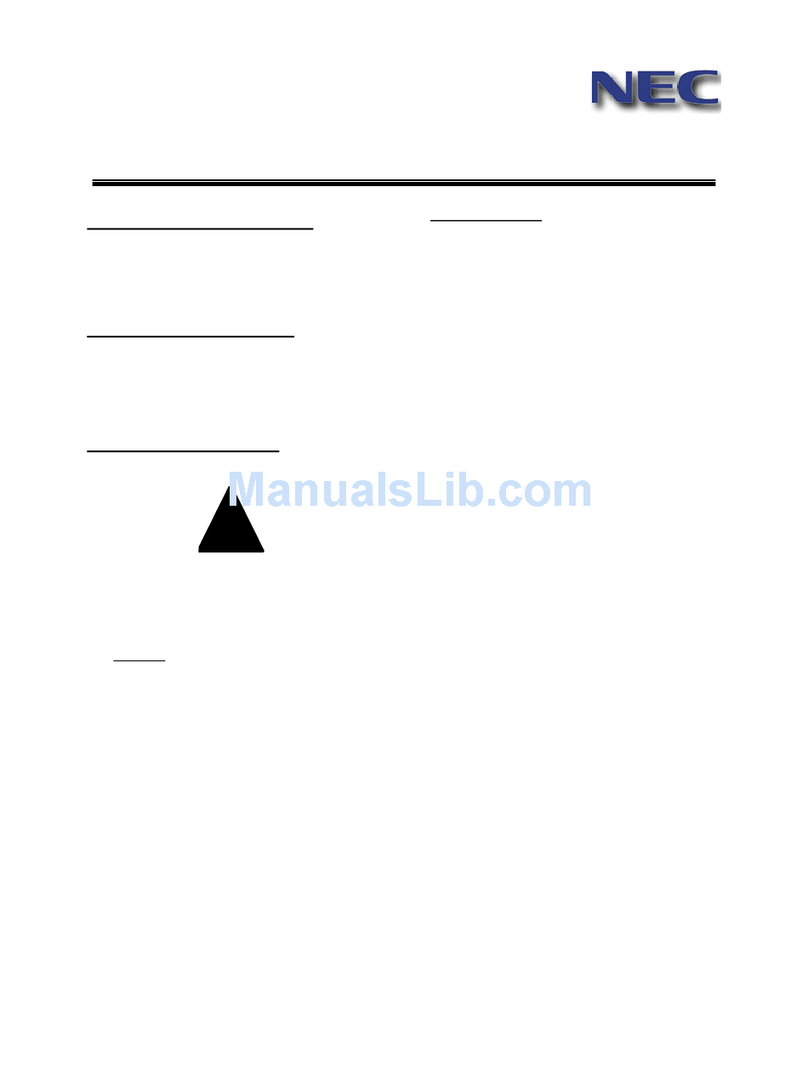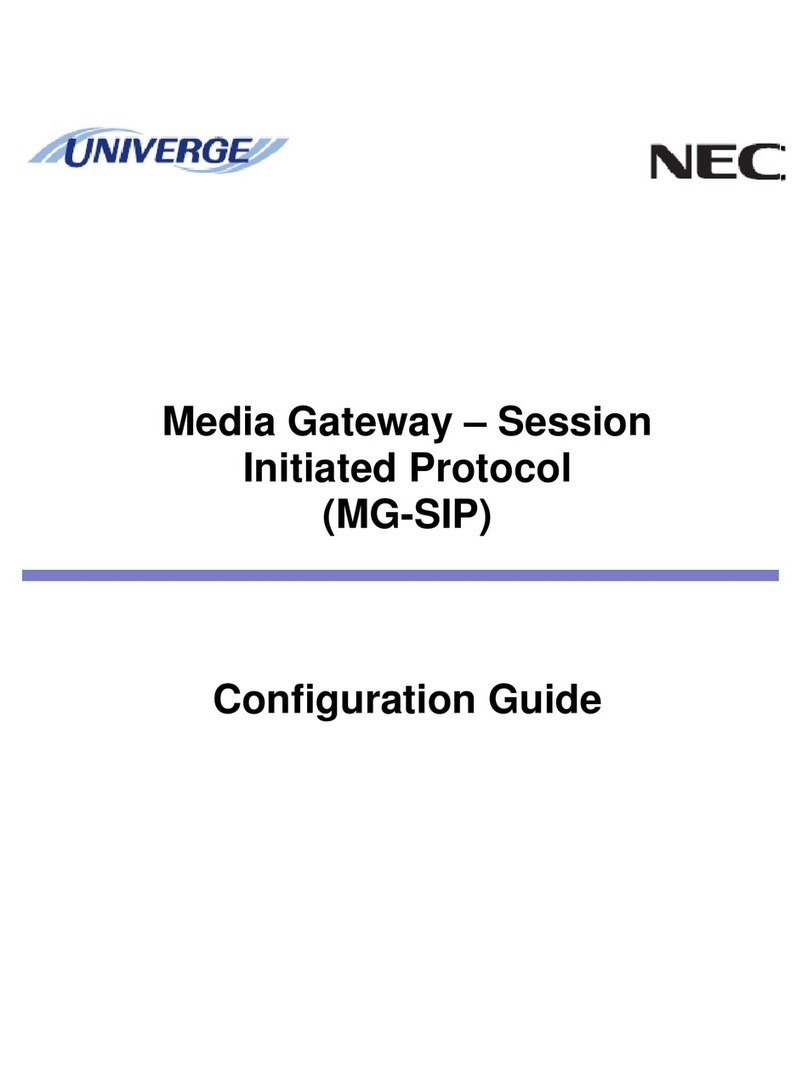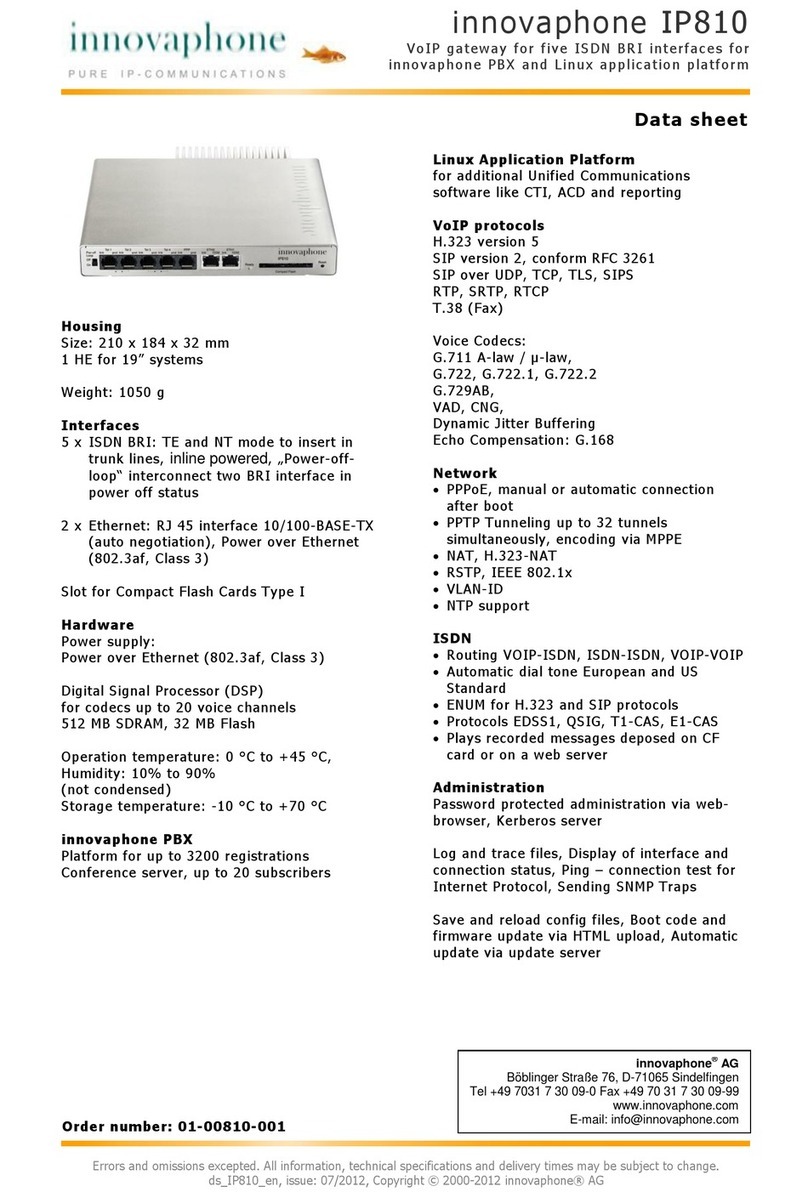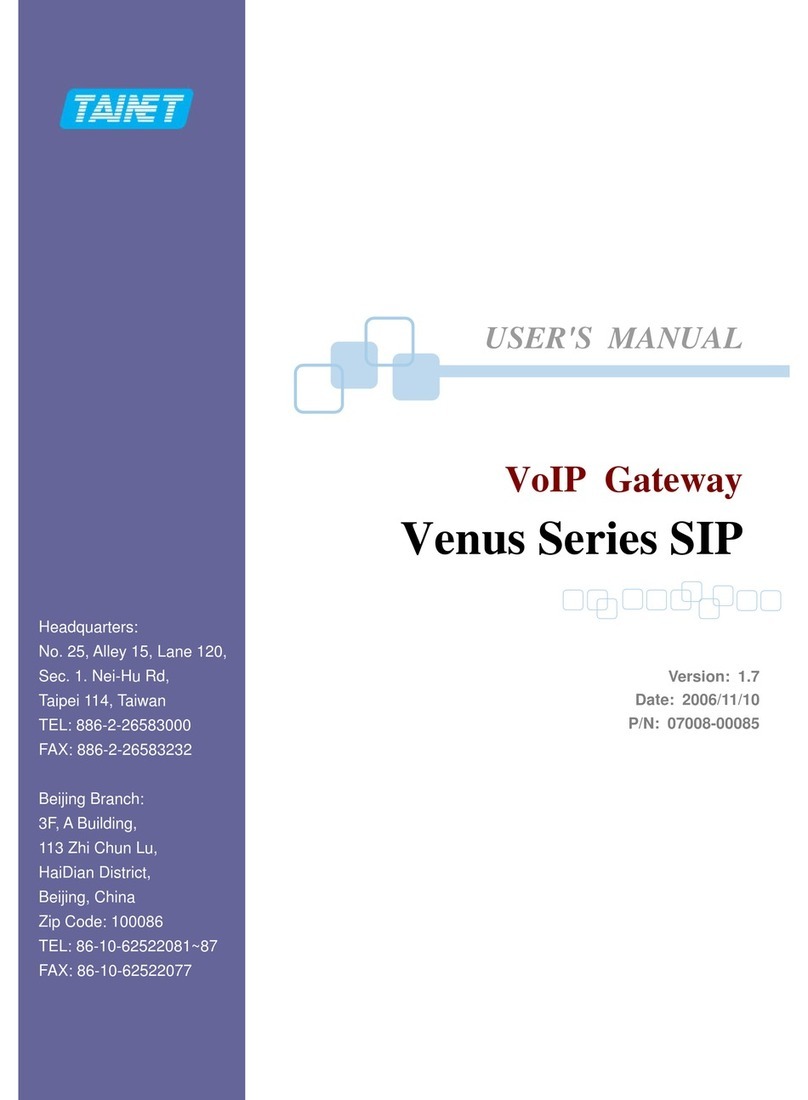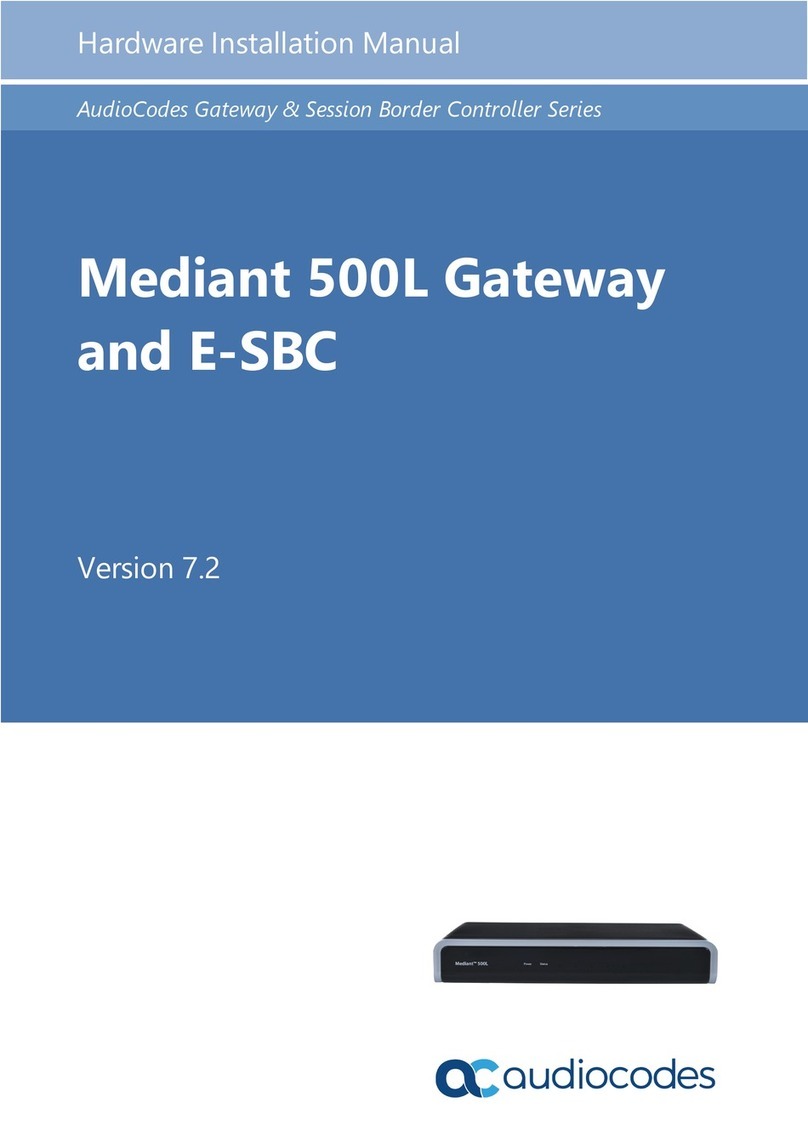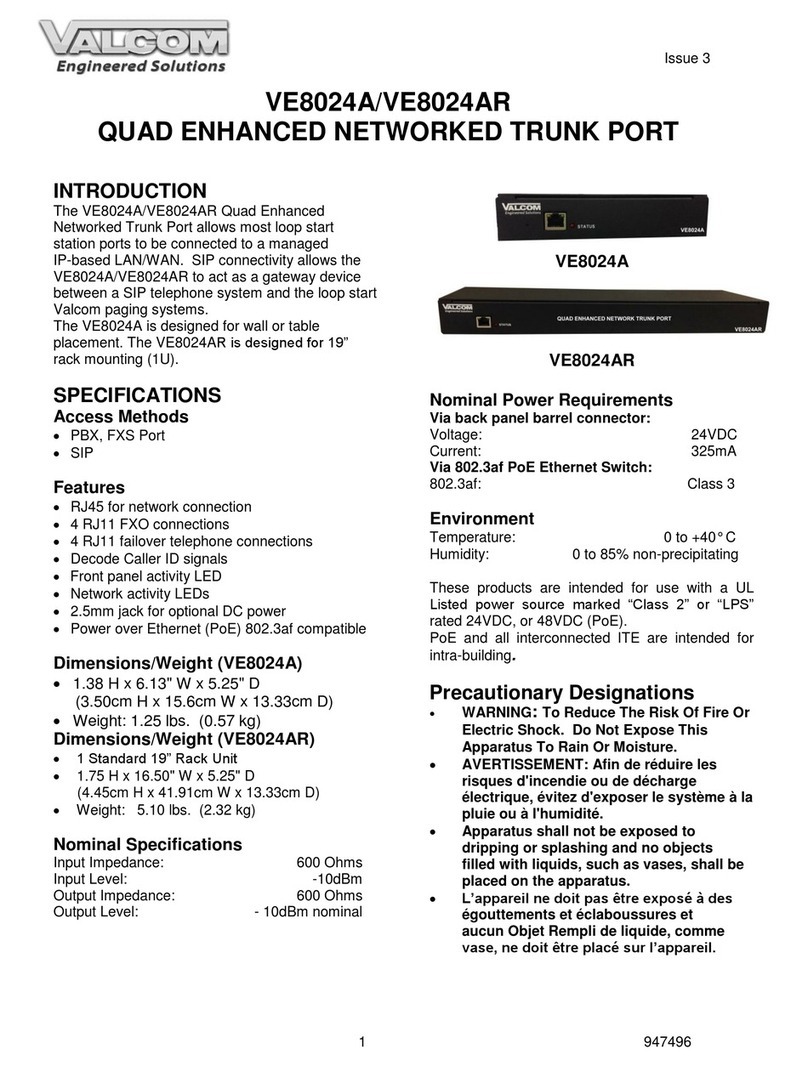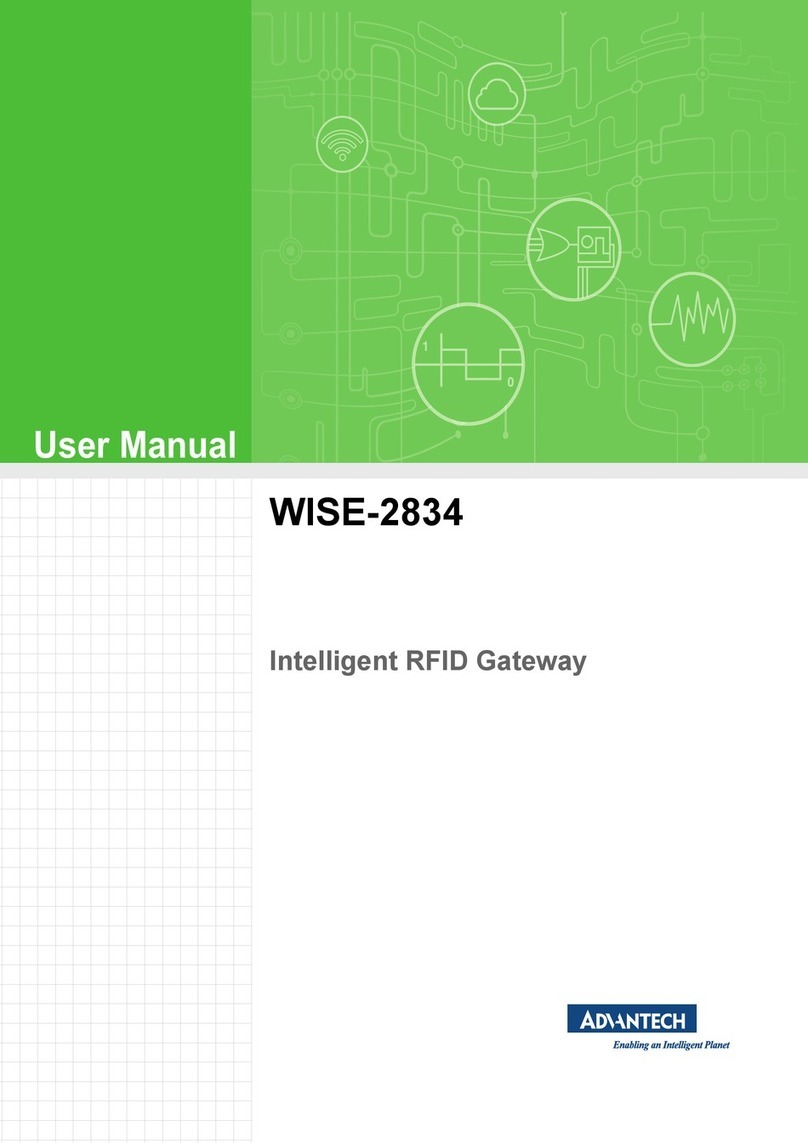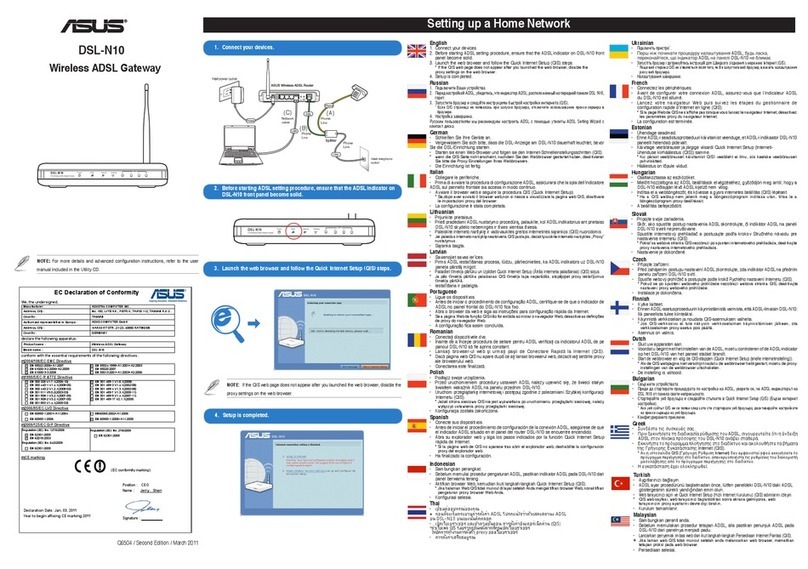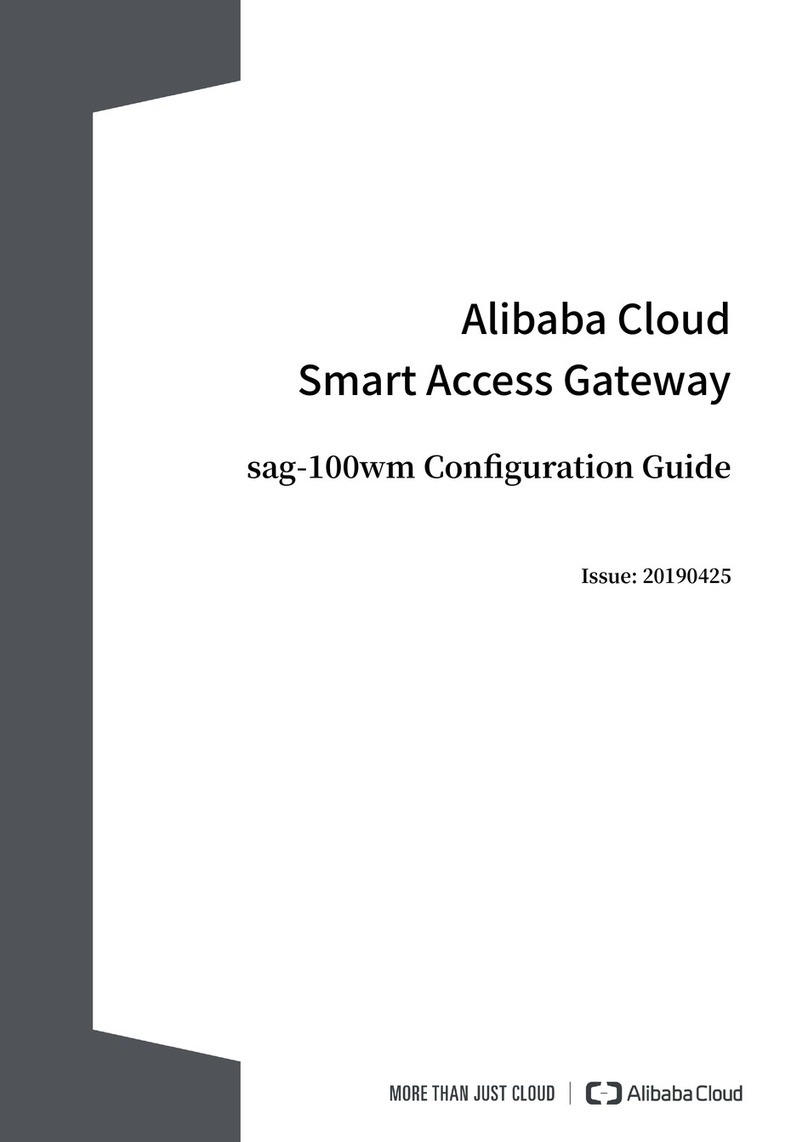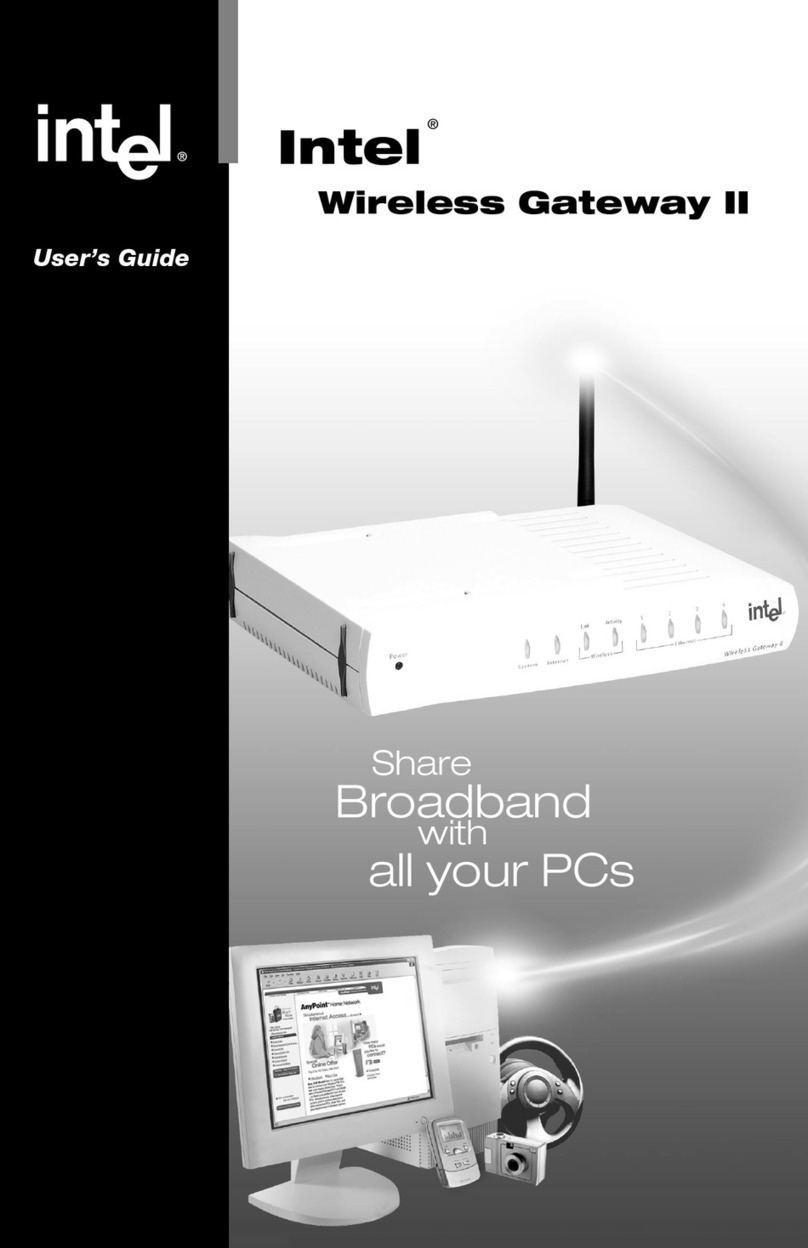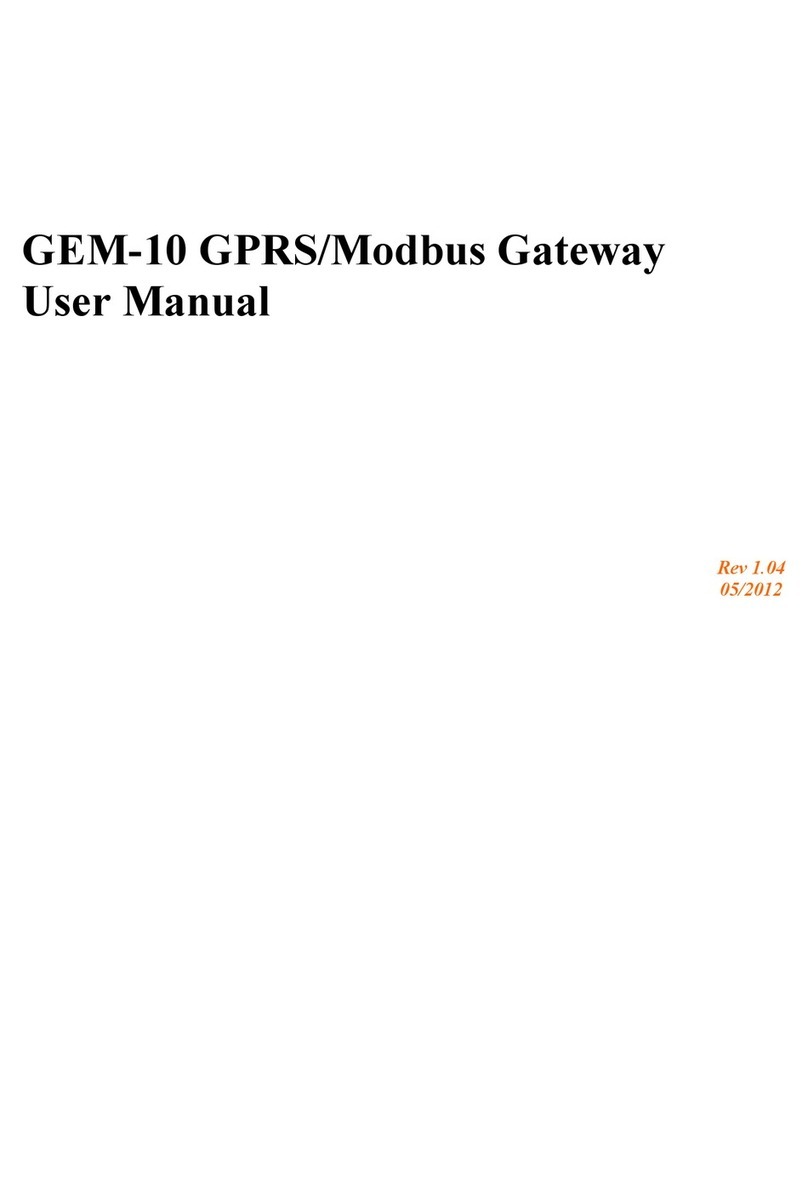NEC Univerge SV8100 User manual

RGA APPLICATION GATEWAY
CONFERENCE USER GUIDE
INT-31599
Revision 1.0
®
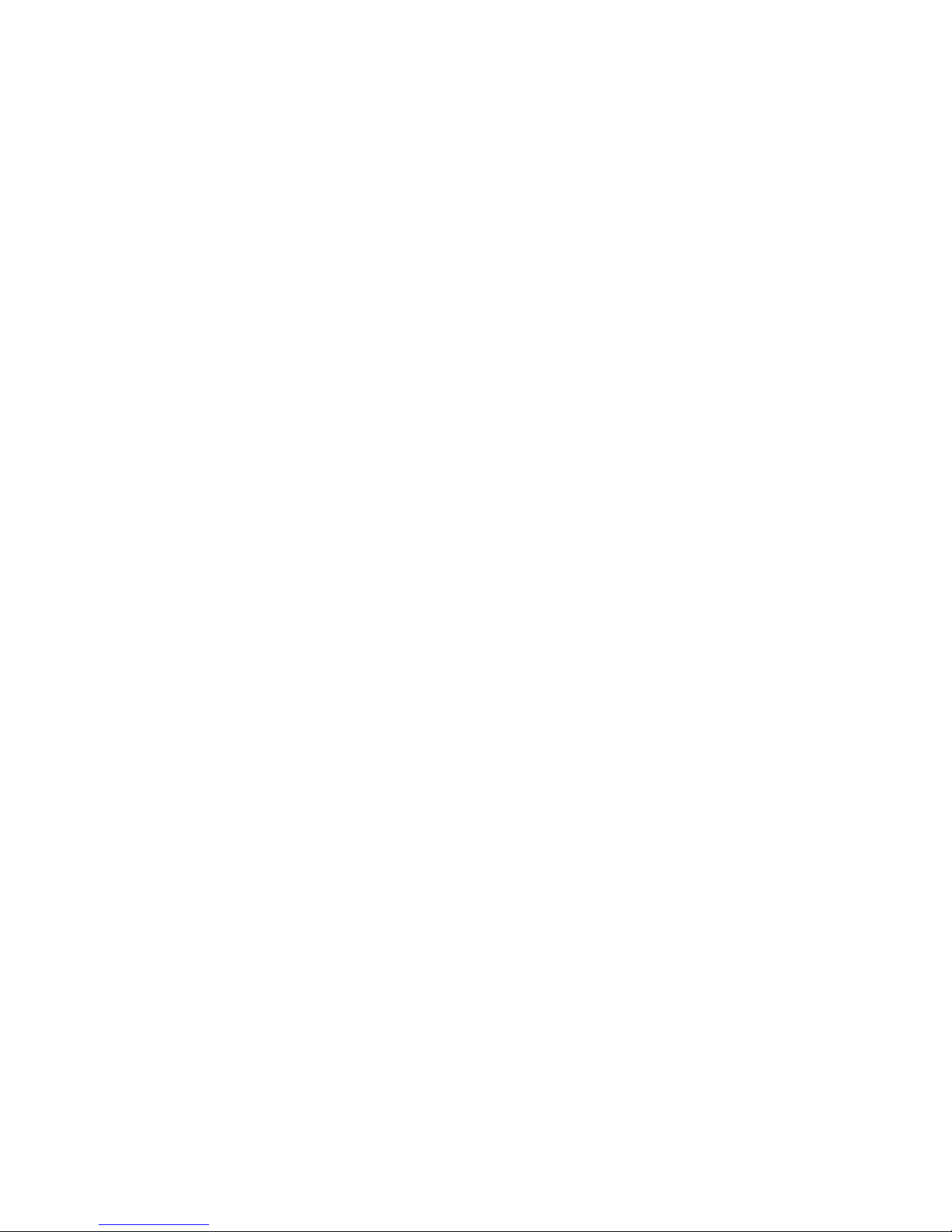
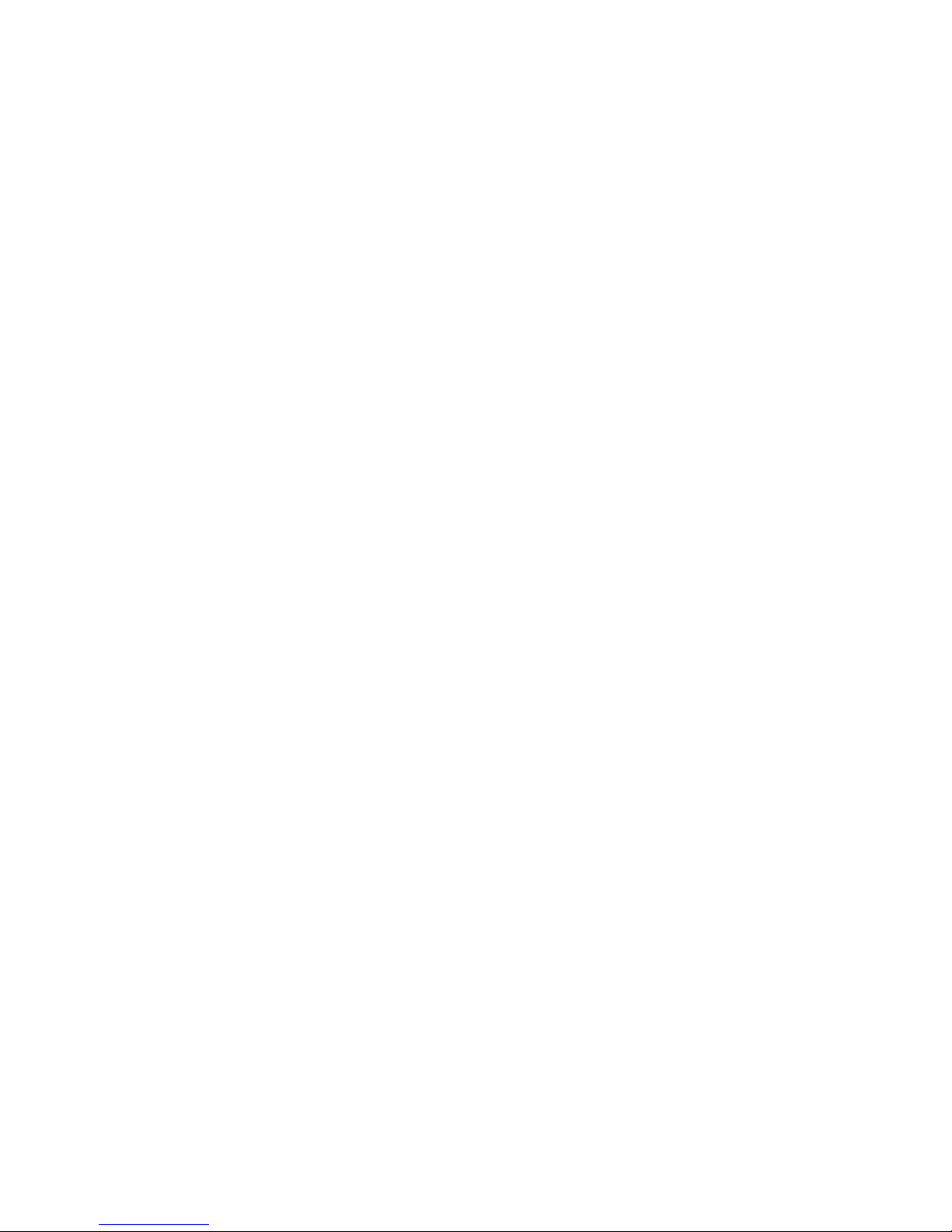
NEC Corporation of America reserves the right to change the specifications, functions, or features at
any time without notice.
NEC Corporation of America has prepared this document for use by its employees and customers.
The information contained herein is the property of NEC Corporation of America and shall not be
reproduced without prior written approval of NEC Corporation of America.
UNIVERGE is a registered trademark of NEC Corporation. All other brand names and product names
referenced in this document are trademarks or registered trademarks of their respective companies.
Copyright 2014
NEC Corporation of America
6535 N. State Highway 161
Irving, TX 75039-2402
Communications Technology Group
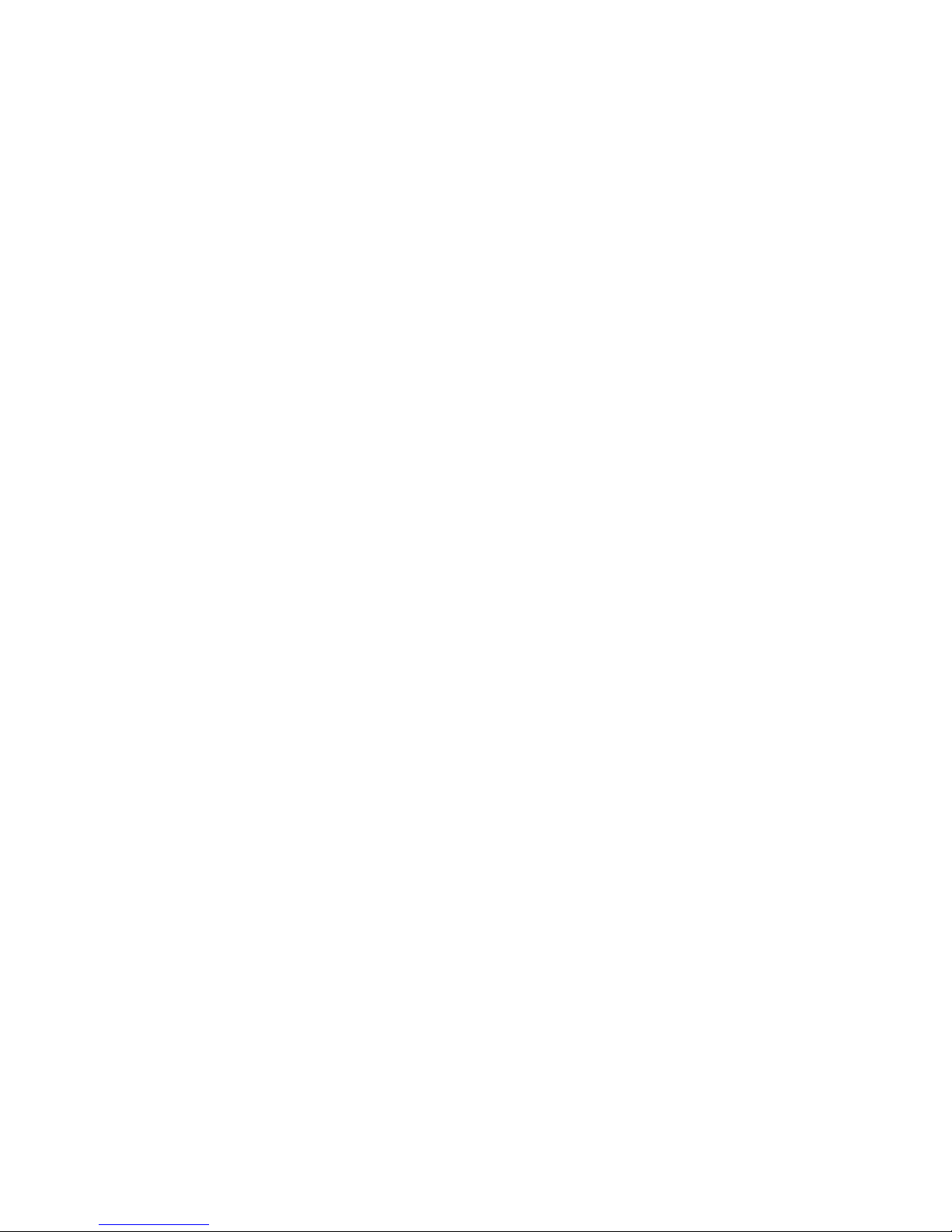

SV8100 RGA Application Gateway Conference User Guide i
___________________________________________________________________________________
___________________________________________________________________________________
Table of Contents
Chapter 1 RGA Application Gateway Conference User Guide
Section 1 Introduction ..................................................................................1-1
Section 2 RGA Application Gateway Audio Conference
Administration .............................................................................1-1
2.1 Features ................................................................................................. 1-1
2.2 Logging On ............................................................................................. 1-2
2.3 Using the Menu ...................................................................................... 1-4
2.4 Account Profile ....................................................................................... 1-5
2.5 Resources Menu .................................................................................... 1-7
2.6 Services Menu ........................................................................................ 1-8
2.7 RealView ................................................................................................ 1-9
2.8 Reports Menu ......................................................................................... 1-9
2.9 Creating Users ...................................................................................... 1-10
2.10 The Edit User Page .............................................................................. 1-12
2.11 Using Conferences ............................................................................... 1-13
2.12 Managing Conferences ........................................................................ 1-14
2.13 The Add Conference Page ................................................................... 1-15
2.14 Basic Settings ....................................................................................... 1-16
2.15 Audio Messages and Music .................................................................. 1-16
2.16 Audio Options ....................................................................................... 1-16
2.17 Conference Scheduling ........................................................................ 1-20
2.18 The Edit Conference Page ................................................................... 1-23
2.19 Inviting Users to Your Conference ........................................................ 1-23
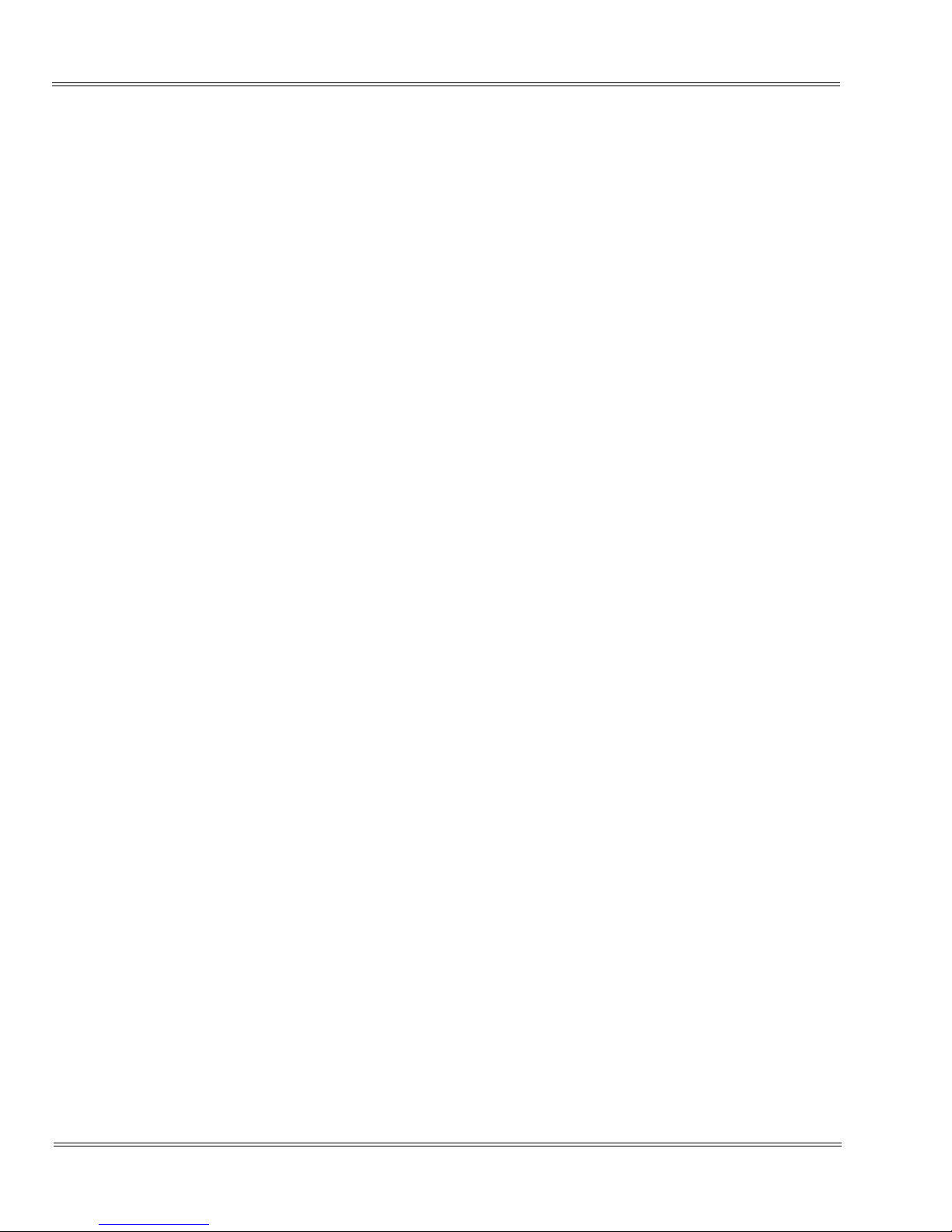
ii Table of Contents
___________________________________________________________________________________
___________________________________________________________________________________
Issue 1.0 SV8100
2.20 Accepting an Invitation ......................................................................... 1-26
2.21 Conducting Audio Conferences ............................................................ 1-27
2.22 Joining a Conference ........................................................................... 1-27
2.23 Conference Dialout ............................................................................... 1-27
2.24 Cancel Dial Out .................................................................................... 1-28
2.25 In Conference DTMF Controls ............................................................. 1-28
2.26 Start and Stop Recording ..................................................................... 1-30
2.27 Lock and Unlock a Conference ............................................................ 1-30
2.28 Collect Votes ........................................................................................ 1-30
2.29 Terminate an Active Conference .......................................................... 1-31
2.30 Viewing the End of Conference Summary Report ................................ 1-31
2.31 Participant DTMF Controls ................................................................... 1-32
2.32 Moderator DTMF Controls .................................................................... 1-32
2.33 RealView™ ........................................................................................... 1-33
2.34 Reports ................................................................................................. 1-38
2.35 Summary Report .................................................................................. 1-40
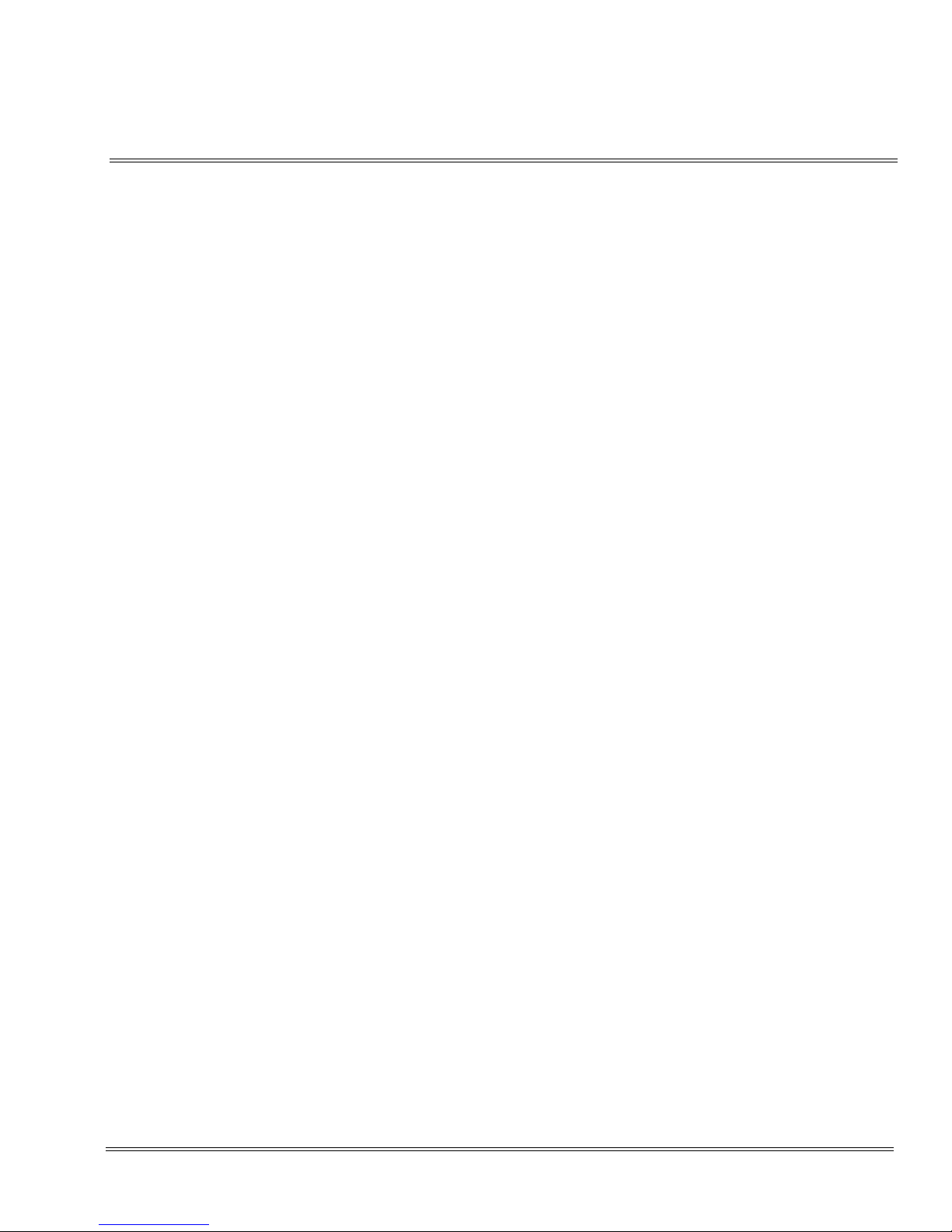
SV8100 RGA Application Gateway Conference User Guide iii
___________________________________________________________________________________
___________________________________________________________________________________
List of Figures AND tABLES
Figure 1-1 Log In Screen ............................................................................................................. 1-3
Figure 1-2 The Home Page .........................................................................................................1-4
Figure 1-3 Account Profile Page .................................................................................................. 1-5
Figure 1-4 The Edit Account Profile Page ................................................................................... 1-6
Figure 1-5 Users ........................................................................................................................ 1-10
Figure 1-6 Add User Page ......................................................................................................... 1-11
Figure 1-7 Edit User Page ......................................................................................................... 1-12
Figure 1-8 The Conferences Page ............................................................................................1-14
Figure 1-9 The Add Conferences Page .....................................................................................1-15
Figure 1-10 Audio Messages and Music Screen ......................................................................... 1-16
Figure 1-11 Play Entry Name As Screen .....................................................................................1-17
Figure 1-12 Raising Hand Screen ............................................................................................... 1-17
Figure 1-13 Security Options ....................................................................................................... 1-18
Figure 1-14 Callout Options ......................................................................................................... 1-18
Figure 1-15 Add Conference Page Scheduling Options ..............................................................1-20
Figure 1-16 Edit Schedule ...........................................................................................................1-21
Figure 1-17 Scheduling a Conference .........................................................................................1-22
Figure 1-18 Edit Conference Page ..............................................................................................1-23
Figure 1-19 Inviting Users to your Conference ............................................................................ 1-24
Figure 1-20 File Download Dialog for Conference Invitation ....................................................... 1-24
Figure 1-21 Sample Outlook Conference Appointment ...............................................................1-25
Figure 1-22 Inviting Attendees using Outlook ..............................................................................1-26
Figure 1-23 The End of Conference Summary Report ................................................................1-31
Table 1-1 Participant DTMF Controls .......................................................................................1-32
Table 1-2 Moderator DTMF Controls ........................................................................................1-32
Figure 1-24 The RealView Page ..................................................................................................1-34
Figure 1-25 Transferring Conference Participants using RealView .............................................1-36
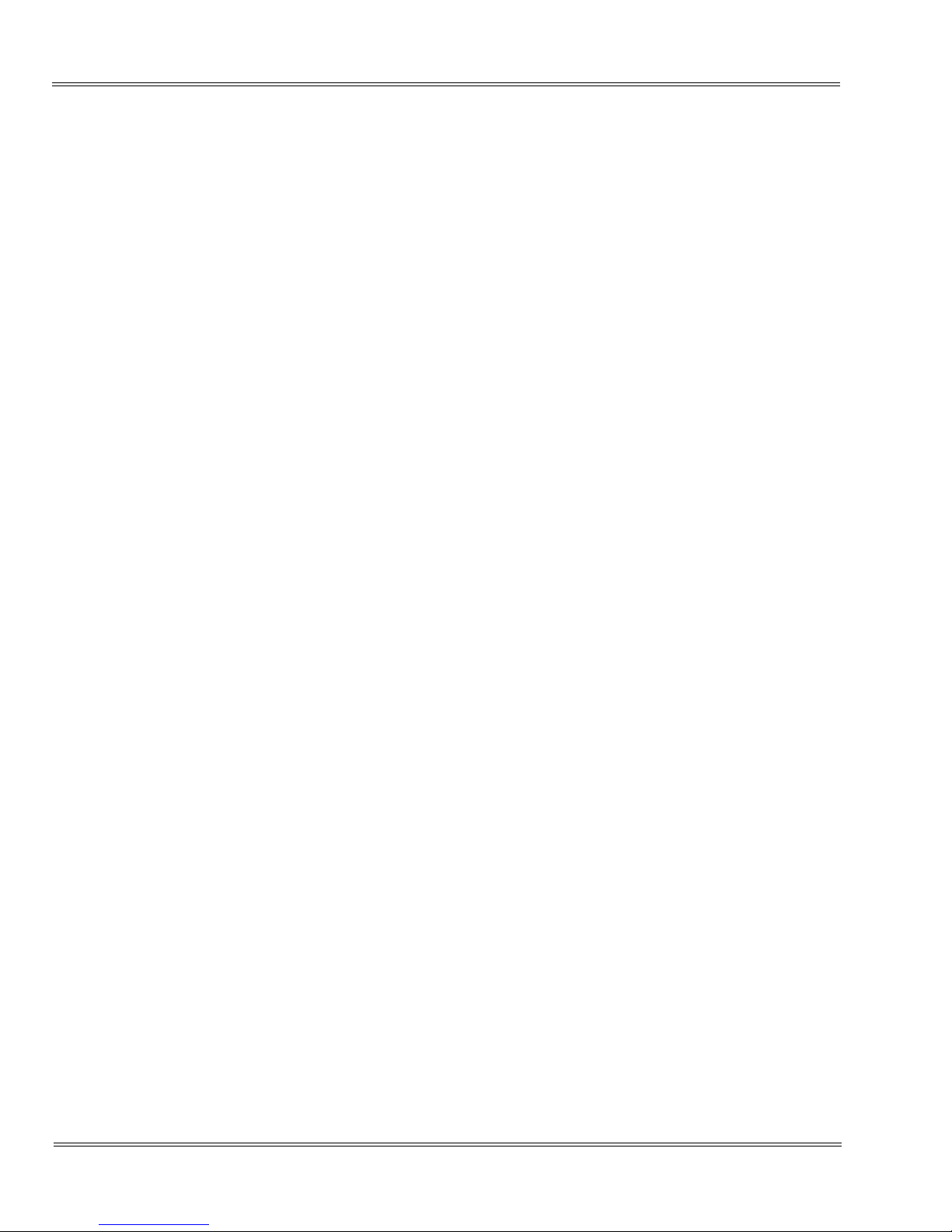
iv List of Figures and Tables
___________________________________________________________________________________
___________________________________________________________________________________
Issue 1.0 SV8100
Figure 1-26 Transferring Selected Participants to Destination Conference ................................ 1-37
Figure 1-27 Transfer Confirmation .............................................................................................. 1-37
Figure 1-28 Completed Transfer ................................................................................................. 1-37
Figure 1-29 The Service Reports Page ....................................................................................... 1-38
Figure 1-30 Report Details File .................................................................................................... 1-39
Figure 1-31 Service Summary Report ......................................................................................... 1-40
Figure 1-32 The Detailed Service Activity Log ............................................................................ 1-41
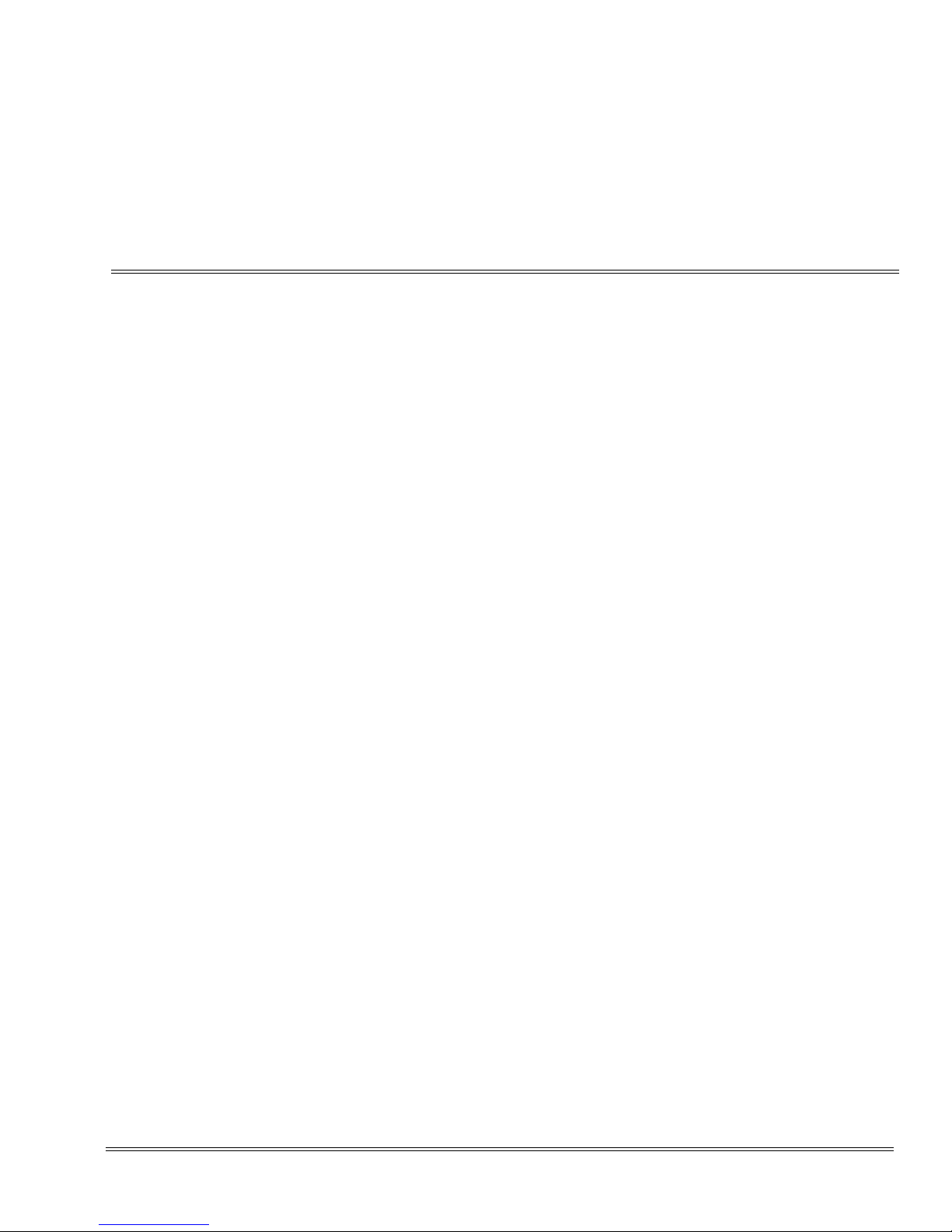
SV8100 RGA Application Gateway Conference User Guide 1 - 1
___________________________________________________________________________________
___________________________________________________________________________________
Chapter 1 RGA Application Gateway Conference
User Guide
SECTION 1 INTRODUCTION
The System Administrator is responsible for configuring the conferencing application
for their site. This material is covered in Chapter 5 of the SV8100 RGA Conferencing
Solution Manual.
This chapter provides instructions for a Moderator’s configuring RGA Conferencing
Accounts.
SECTION 2RGAAPPLICATION GATEWAY AUDIO CONFERENCE ADMINISTRATION
This section explains the features and procedures for the use of the RGA Application
Gateway audio conferencing applications.
The audio conferencing applications include the following conference types:
Reservation-less Meet Me conference
Reservation based Meet Me conference
Dial-out from conference
Recurring conference
The system ships with a web-accessible, graphical user interface. A personal
computer connected to the company’s LAN or the Internet can be used to access the
user interface.
2.1 Features
Basic Conference Features:
Select entry and exit tones.
Select memorable vanity Access Codes and PINs.
Select name announcement on/off.

1 - 2 RGA Application Gateway Conference User Guide
___________________________________________________________________________________
___________________________________________________________________________________
Revision 1.0 SV8100
Select enter audio conference muted on/off etc.
Schedule recurring audio conferences via the Web Portal.
Use Microsoft Outlook iCalendar application to send invitations to
desired participants.
Conduct audio conference with or without Moderator presence required.
See real time view of a running audio conference via Web Portal.
Participants can be seen by name or by caller ID.
Display loudest speaker – helps identify and mute participants that may
be inadvertently injecting noise or echo into the audio conference.
Exercise multiple in-conference controls via phone key presses or the
Web portal.
On-the-fly dial out and add participants to running conference.
Transfer participants between conferences via web portal .
Raise Hand to get Moderator’s attention.
Send a detailed end of conference summary report to the moderator
after a given audio conference is over.
Enhancement I License Features:
Conference Recording, capacity 1000 minutes
Record entire conference or excerpts from a conference
Conference playback via Media Player
2.2 Logging On
1. Access the conference user interface through a standard Web browser
(Internet Explorer 9.0 or higher, Firefox, or Google Chrome).
2. Type the server’s IP Address in your browser’s URL (Universal
Resource Locator) field followed by 8008, for example “YourURL:8008”.
If a URL has not been created yet, use the default IP Address followed
by 8008:
http://192.168.1.1:8008

SV8100 Revision 1.0
SV8100 RGA Application Gateway Conference User Guide 1 - 3
___________________________________________________________________________________
___________________________________________________________________________________
The system displays the Log In page, shown below.
To manage your conferences, complete the following steps:
1. Enter the Login Name (default: nuser).
2. Enter your Passcode (default: nuser).
3. Select Log in.
The system displays the Home Page, which is pointed to Defined
Conferences by default.
Please contact your Conference Administrator for user specific login
credentials.
Figure 1-1 Log In Screen
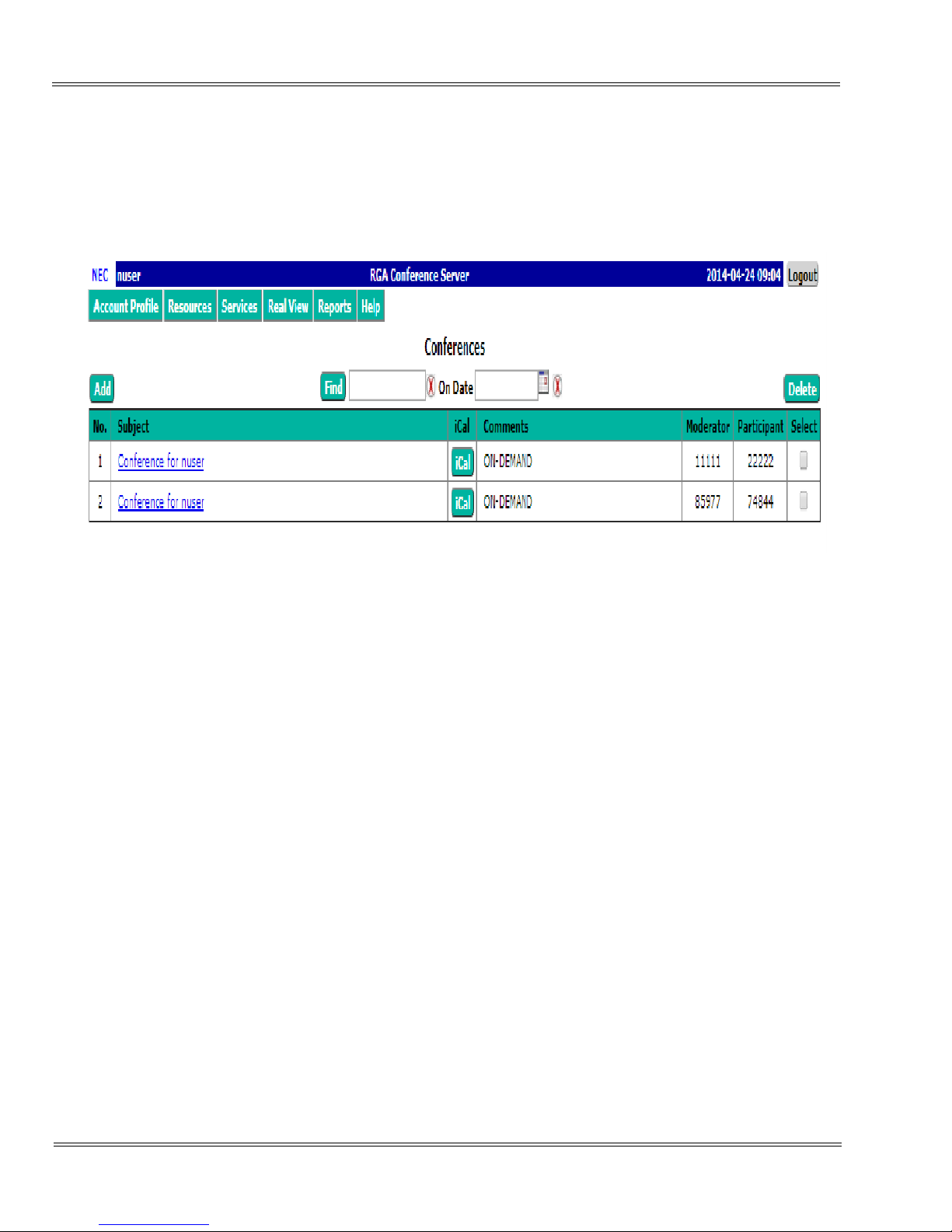
1 - 4 RGA Application Gateway Conference User Guide
___________________________________________________________________________________
___________________________________________________________________________________
Revision 1.0 SV8100
2.3 Using the Menu
The Home Page allows you to access the other screens, such as managing
your profile and creating conferences. The Home Page also lists the existing
conference rooms in your account.
The following sections explain the different tabs and associated drop down
menus.
Figure 1-2 The Home Page

SV8100 Revision 1.0
SV8100 RGA Application Gateway Conference User Guide 1 - 5
___________________________________________________________________________________
___________________________________________________________________________________
2.4 Account Profile
This tab shows the various items associated with your moderator account.
These include your contact information and other service defaults.
Managing your Profile
This section explains how to update your profile.
The Account Profile page allows you to control your personal information and
view the privileges and defaults.
Figure 1-3 Account Profile Page

1 - 6 RGA Application Gateway Conference User Guide
___________________________________________________________________________________
___________________________________________________________________________________
Revision 1.0 SV8100
The Edit Account Profile Page
To modify your profile, including changing your password, select Account
Profile. The system displays the Account Profile page, shown below.
WARNING! For added security, change your password at the earliest
possible opportunity.
1. Confirm your Personal Information. Required information includes:
Either a first name or last name
At least one phone number or email/sms/pager address. Note SMS will
be supported in a future build.
2. Select your home time zone from the Time Zone drop down list.
Figure 1-4 The Edit Account Profile Page

SV8100 Revision 1.0
SV8100 RGA Application Gateway Conference User Guide 1 - 7
___________________________________________________________________________________
___________________________________________________________________________________
3. The Privileges on the right side identify the services that are turned on by
the System Administrator for this account.
4. Select or deselect the Defaults as applicable from the following. These
Defaults will apply to any conference added by the Moderator, but do not
change existing conferences.
Check the Conferences wait for Moderator box to indicate that
conferences will have the Wait for moderator to join option selected as
the default.
Check the Conferences play Wait-for-Conference message box to
indicate conferences will have the Play Wait -For-Conference
announcement option selected as the default.
Check the Conferences play About-to-Join message box to indicate
conferences will have the Play About-To-Join announcement option
selected as the default.
Check the Conferences drop dialout calls when all dial-in calls
disconnect box to indicate that conferences will have the Drop Dialout
calls when all dial-in callers disconnect option selected as the default.
Changing any “Service Default” options does not affect any
existing conferences, only new conferences.
5. Enable Conference Summary Report Emails.
6. Select Submit to save changes to your profile information or Cancel to
ignore the changes and return to the Home page.
2.5 Resources Menu
This menu shows Users, Audio Files and Schedules associated with your
moderator account.

1 - 8 RGA Application Gateway Conference User Guide
___________________________________________________________________________________
___________________________________________________________________________________
Revision 1.0 SV8100
Users
Click on this tab to create users for your conference account. When a
participant dials into your conference and his/her Caller ID matches the
number on the associated User profile then his/her name will be displayed on
the RealView portal.
Caller ID information is not provided on calls transferred to the RGA
Conference. Inbound trunk calls must be directed to the conference pilot
for Caller ID to be provided.
Manual User Creation
The Moderator can create Users in the system manually. For adding users
manually, Click on Add and then fill out the form shown. The minimum
required fields are First Name, Last Name and a phone number.
Individual Moderators can create their own Users in their personal accounts.
Audio Files
These are customized greetings, join messages, and hold music to
personalize your conference rooms.
Schedules
These are your personal schedules (e.g., My Vacation etc) that are used to
support scheduled conferences.
2.6 Services Menu
This menu shows the services associated with your Moderator account.
Conferences
This will display a summary page of all of the conferences created under your
moderator.
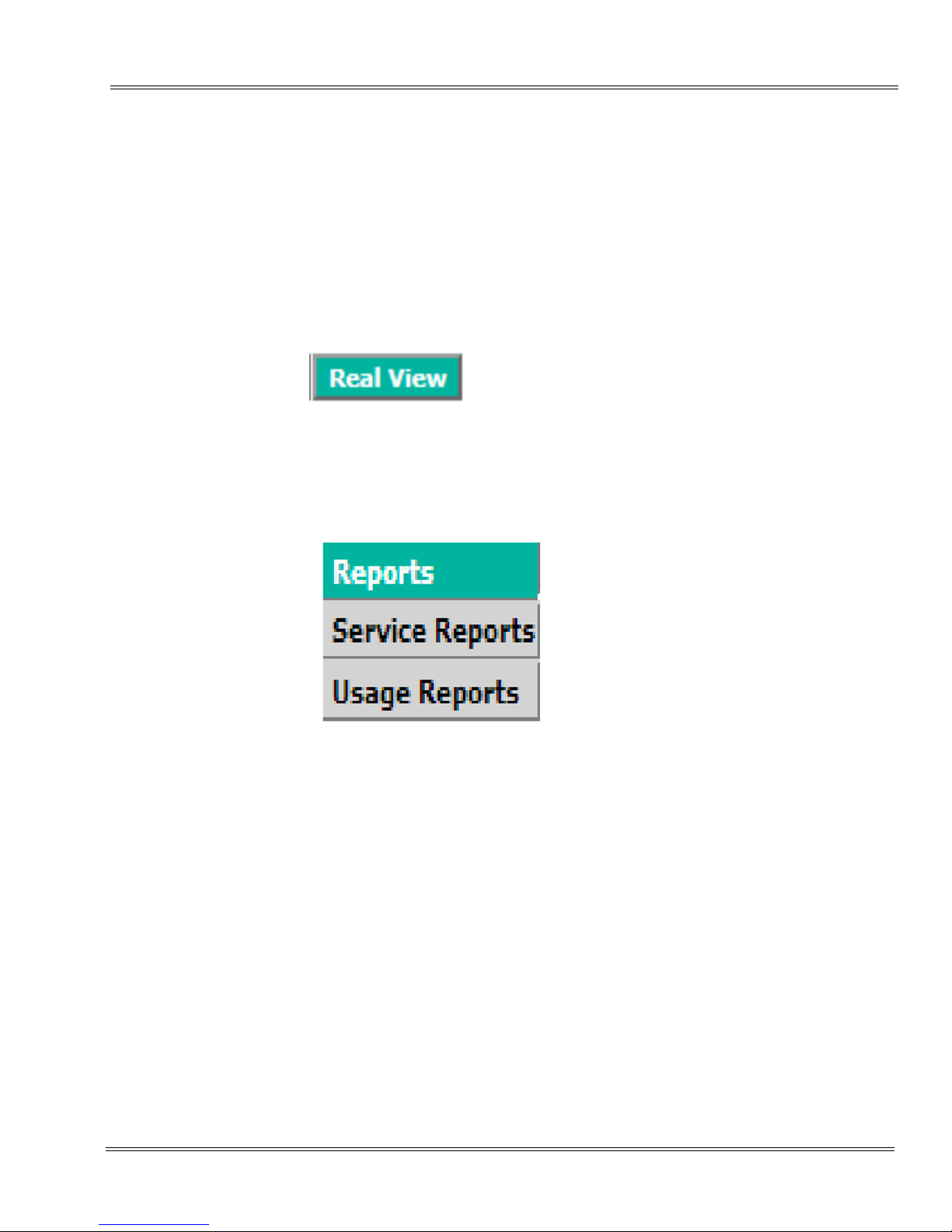
SV8100 Revision 1.0
SV8100 RGA Application Gateway Conference User Guide 1 - 9
___________________________________________________________________________________
___________________________________________________________________________________
2.7 RealView
This is a real time view of your conferences. It will open in a separate browser
window. On the screen will be Conference Controls and information about the
attendees in your conference(s). For more information, refer to Section 2.33
RealView™ on page 1-33.
Caller ID information is not provided on calls transferred to the RGA
Conference. Inbound trunk calls must be directed to the conference pilot
for Caller ID to be provided.
2.8 Reports Menu
The Reports Menu shows web portal and usage reports for your conferences.
For a complete description, refer to Section 2.34 Reports on page 1-38.
Service Reports
A service report is a per instance report on each conference room in your
account. There are three reports available under service reports. The
Summary report offers a condensed view of the conference. Number of
callers that called in, and the number of participants that the moderator dialed
calls out to. For the dial out calls there is a count to show how many were
successful. The detail report is a csv report that has a row for each attendee.
This is a Call Detail Record (CDR) style report. The view shows the relevant
portions of the log for that instance for the conference.
Usage Reports
Usage reports are summary reports for a definable time period. For example,
if you wanted to know how much time you spent in conference in a given
month, week, or day, the usage report will give you a total in summary form.
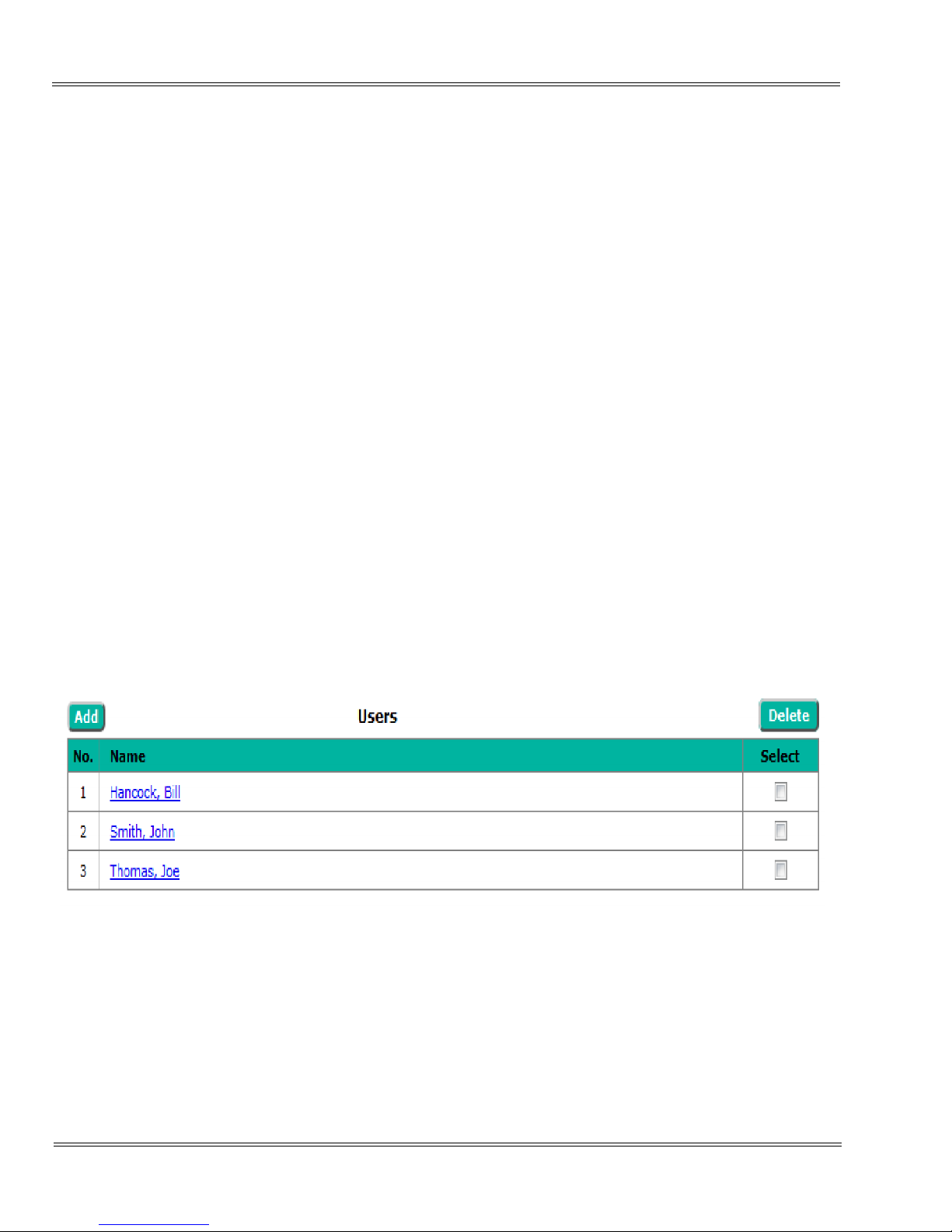
1 - 10 RGA Application Gateway Conference User Guide
___________________________________________________________________________________
___________________________________________________________________________________
Revision 1.0 SV8100
2.9 Creating Users
This section explains how to set up your users. Creating users is useful if you
want to view conference attendees by name, based on their source number
(commonly referred to as Caller ID).
Caller ID information is not provided on calls transferred to the RGA
Conference. Inbound trunk calls must be directed to the conference pilot
for Caller ID to be provided.
Moderators must manually add users. The system administrator can also
import users into the address book via active directory synchronization or bulk
upload via csv file.
Working with Users
If you set up your users, the system displays the user’s name on the RealView
page for your active conferences.
The system displays the following information related to the users:
A system-generated number for the user
The name of the user, with a link to edit the user’s personal information
A check box to delete the user
The previous, next, and page numbers at the bottom allow you to navigate to
different pages in the list of users.
Deleting a User
To remove a user or users, check the box next to the user(s) in the Select
column on the right. Then click the Delete button at the top of the column.
There will be a confirmation message to confirm the deletion.
Figure 1-5 Users
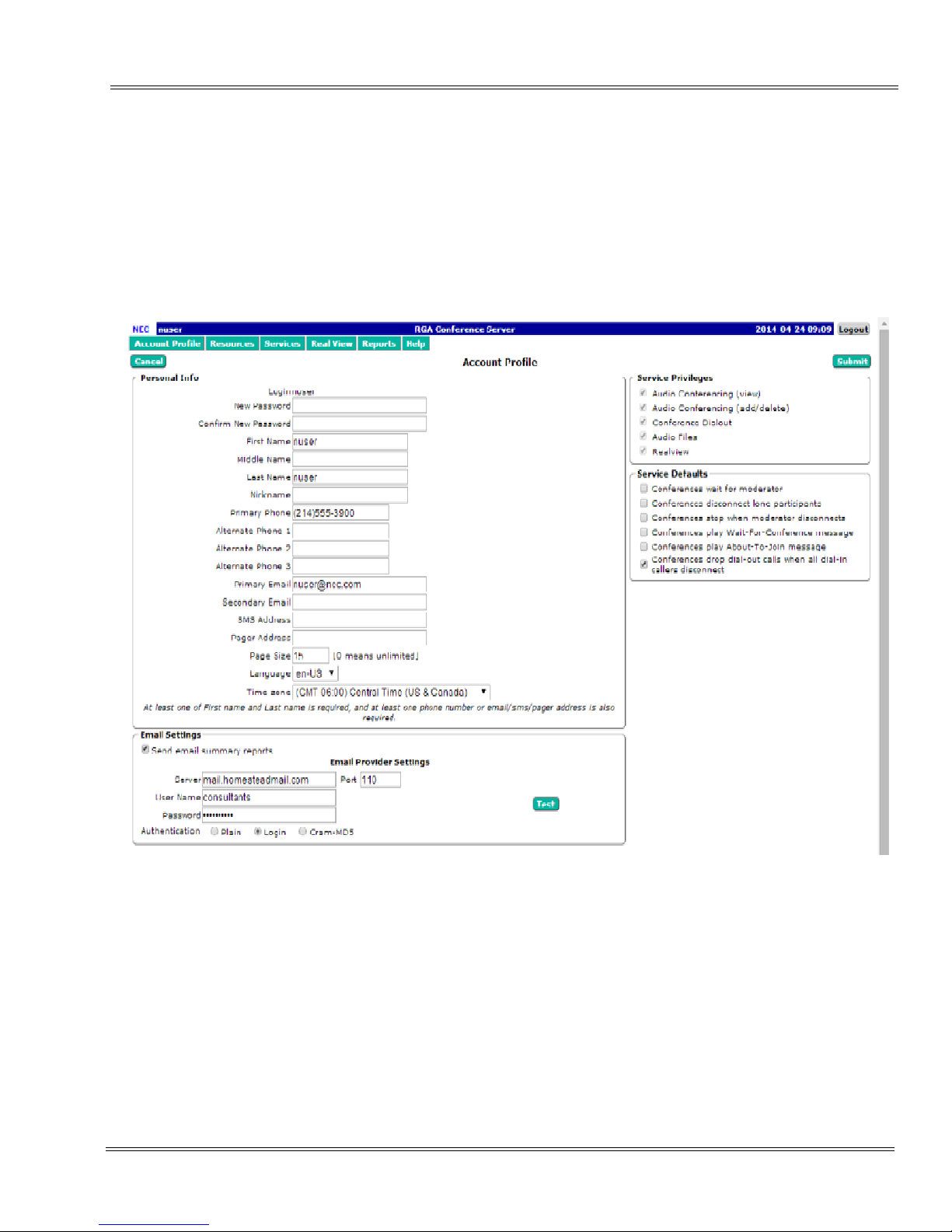
SV8100 Revision 1.0
SV8100 RGA Application Gateway Conference User Guide 1 - 11
___________________________________________________________________________________
___________________________________________________________________________________
The Add User Page
To add a user, click the Add button on the Defined Users page. The Add User
page, shown below, will be displayed. Fill in the information for each user.
There can be up to four phone numbers for each user. These numbers
are used in the reports to match a name to a Caller ID, so it is best to
include numbers the user is likely to call from in their profile. When
finished, click Submit to save the user record.
Figure 1-6 Add User Page

1 - 12 RGA Application Gateway Conference User Guide
___________________________________________________________________________________
___________________________________________________________________________________
Revision 1.0 SV8100
2.10 The Edit User Page
To edit a user, click on their name on the Defined Users Page. Their user
profile will be displayed. Make the desired edits, then click Submit to save the
changes.
Figure 1-7 Edit User Page
Other manuals for Univerge SV8100
89
Table of contents
Other NEC Gateway manuals