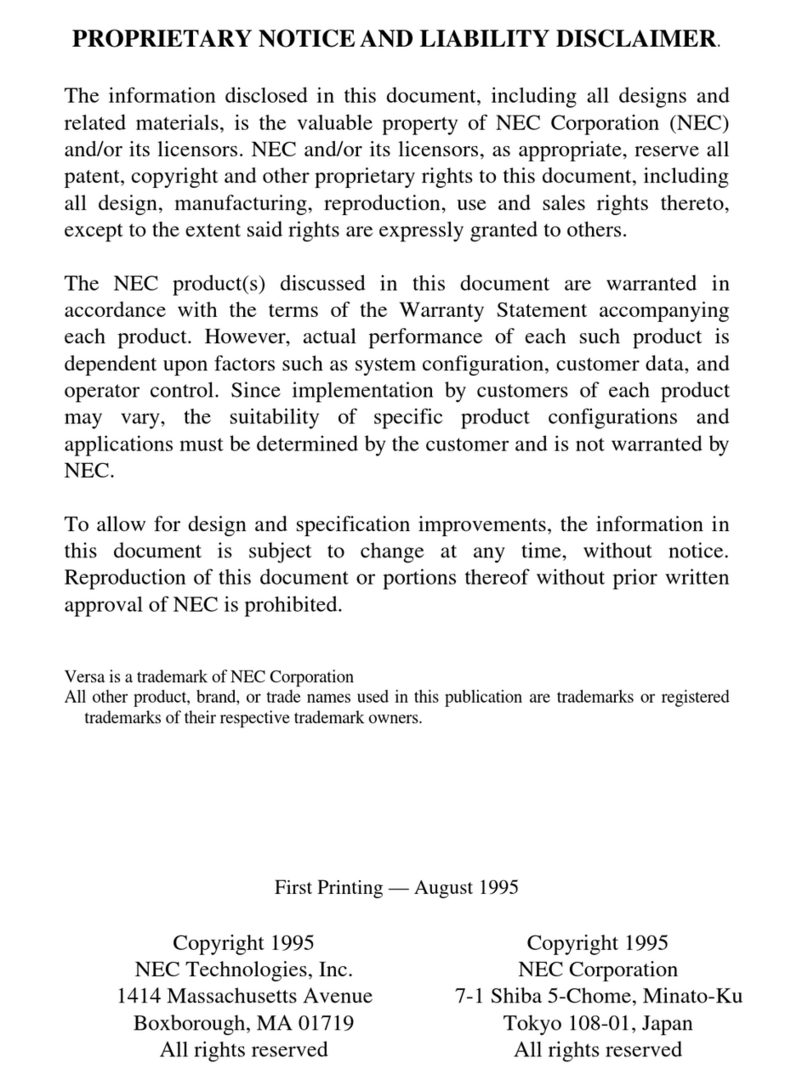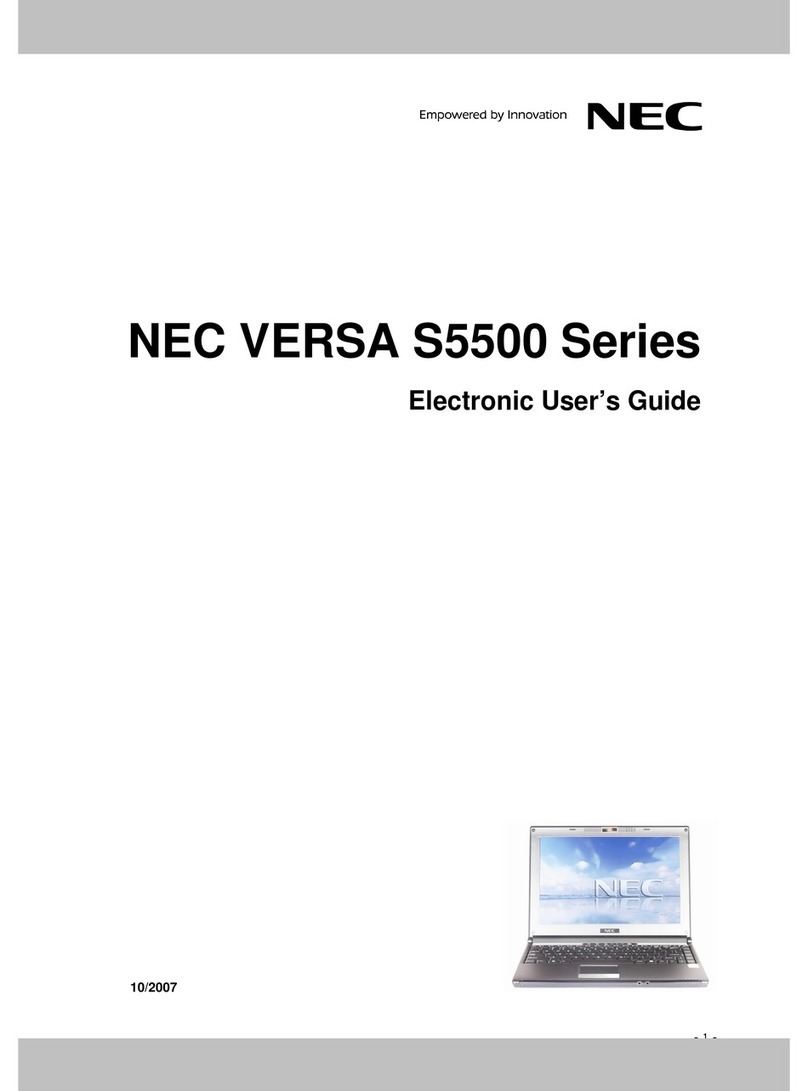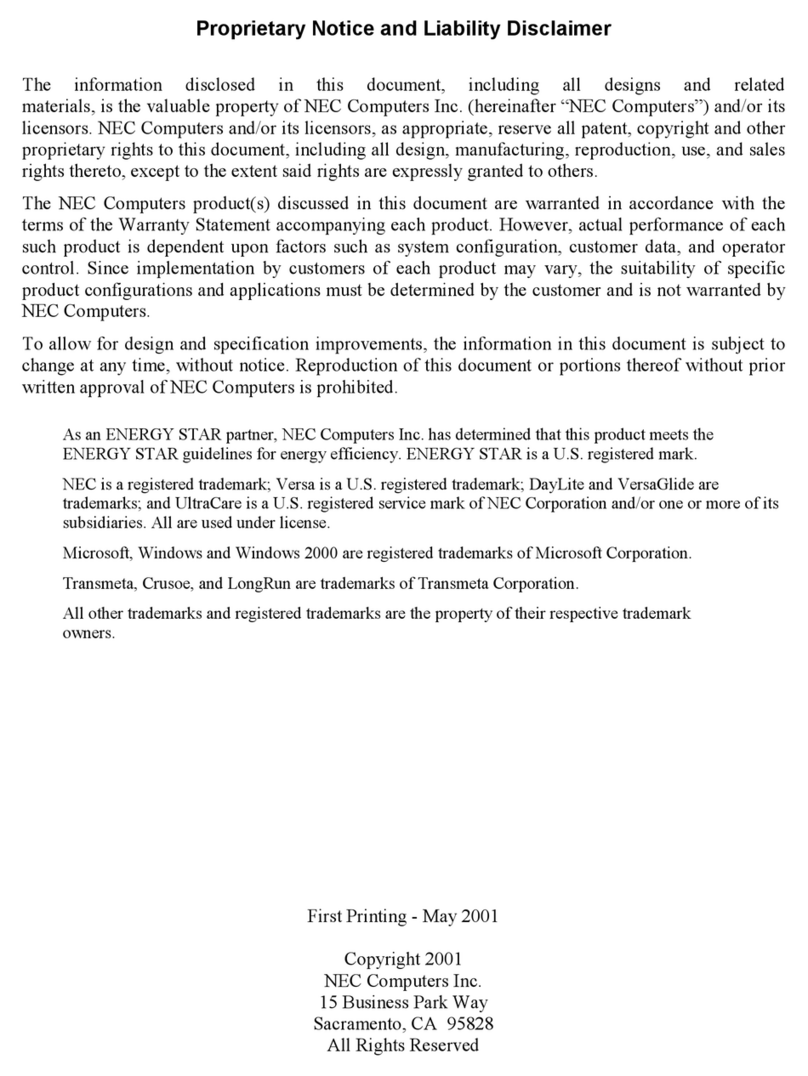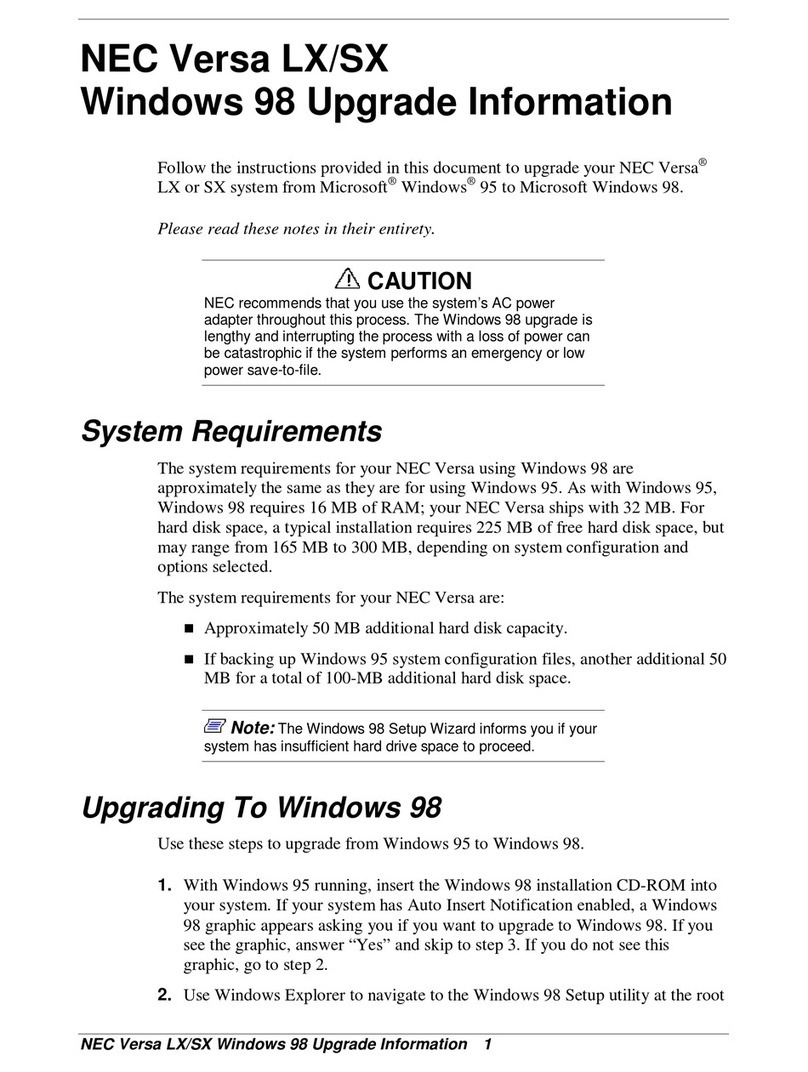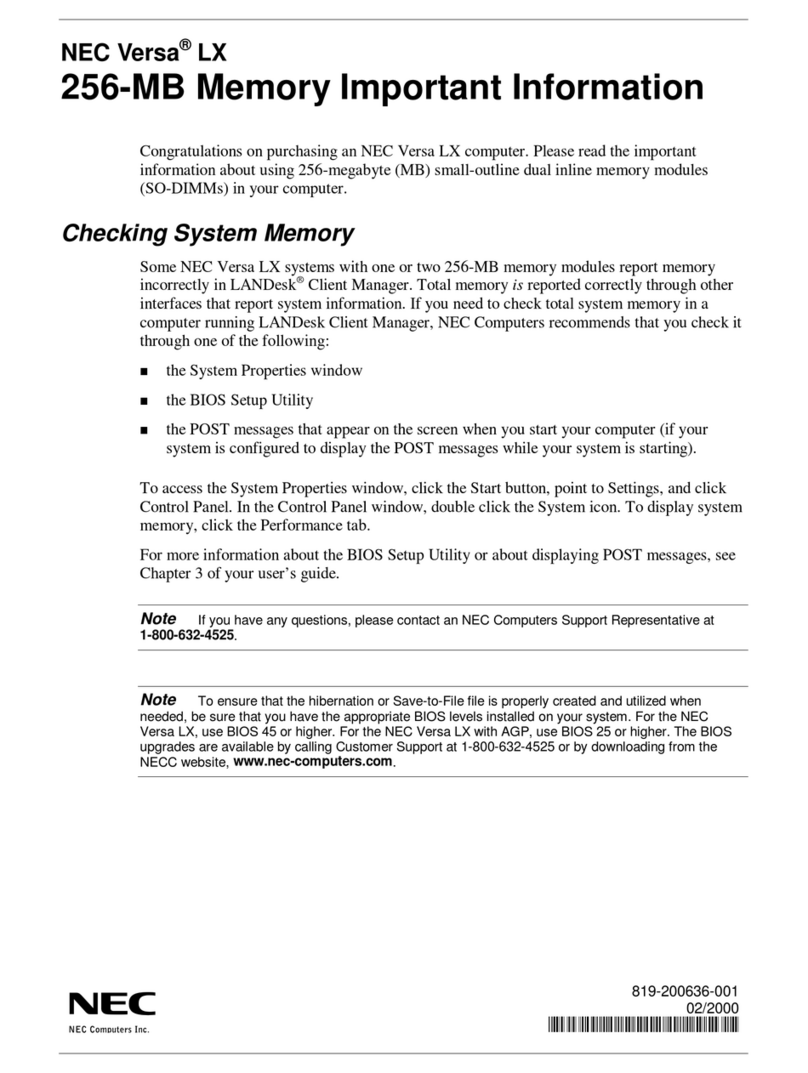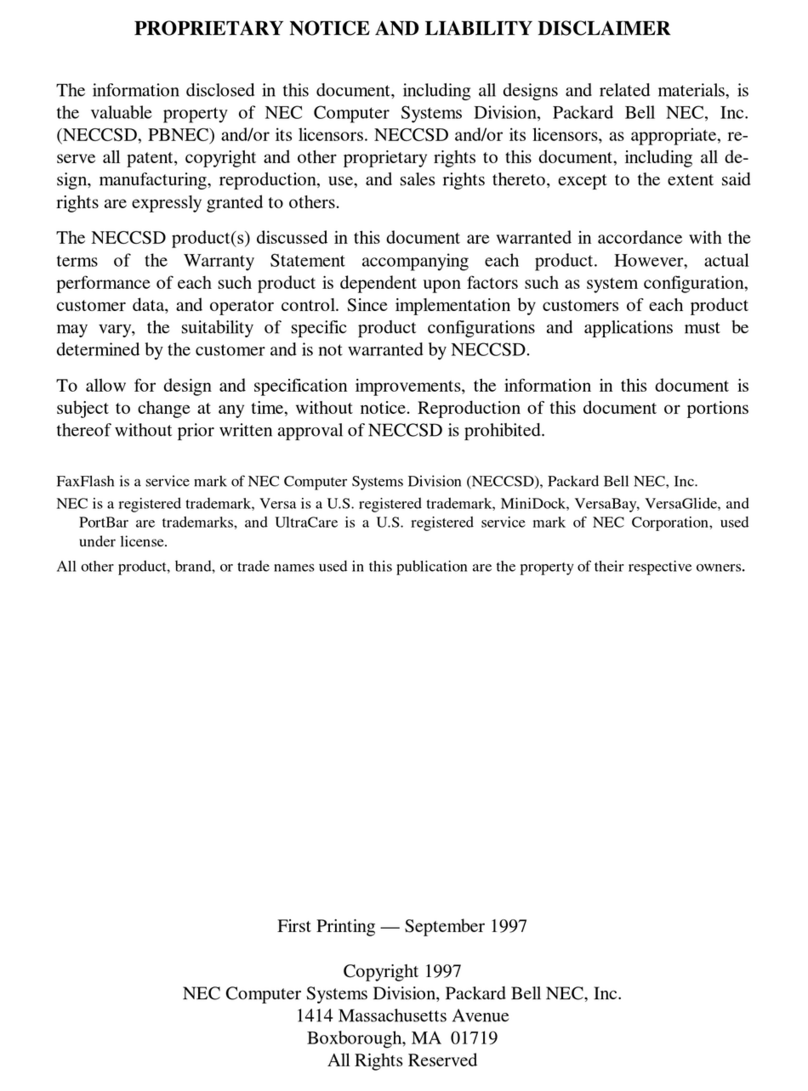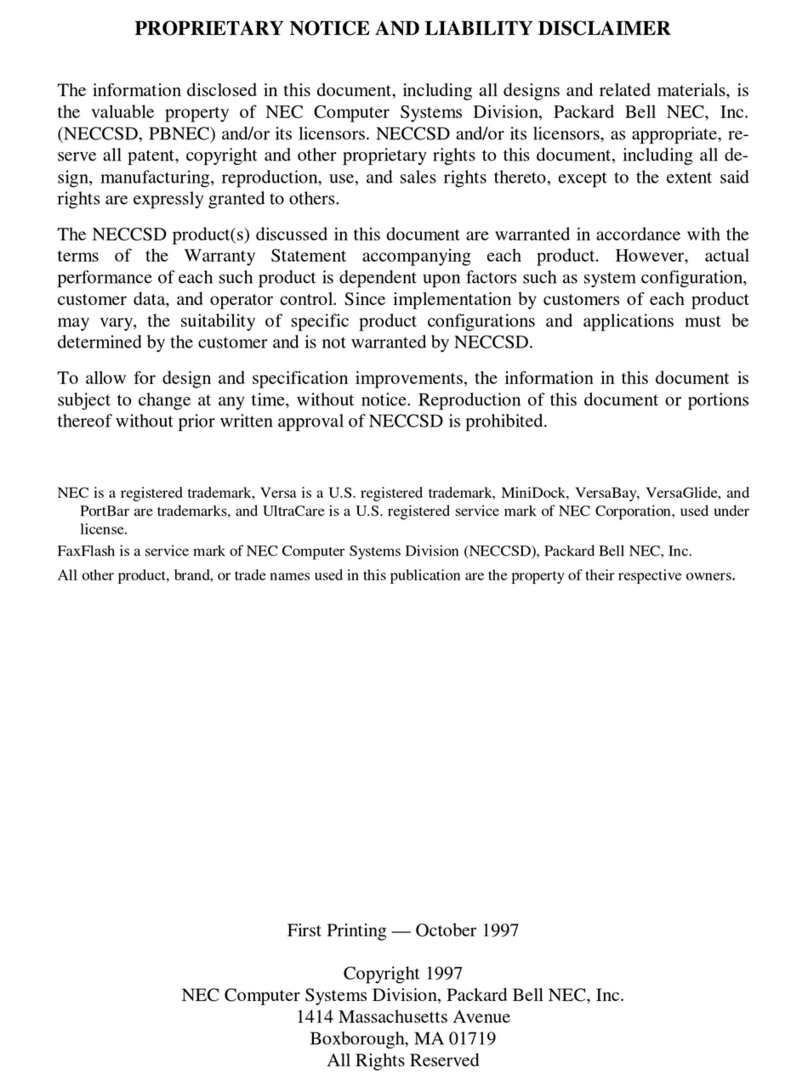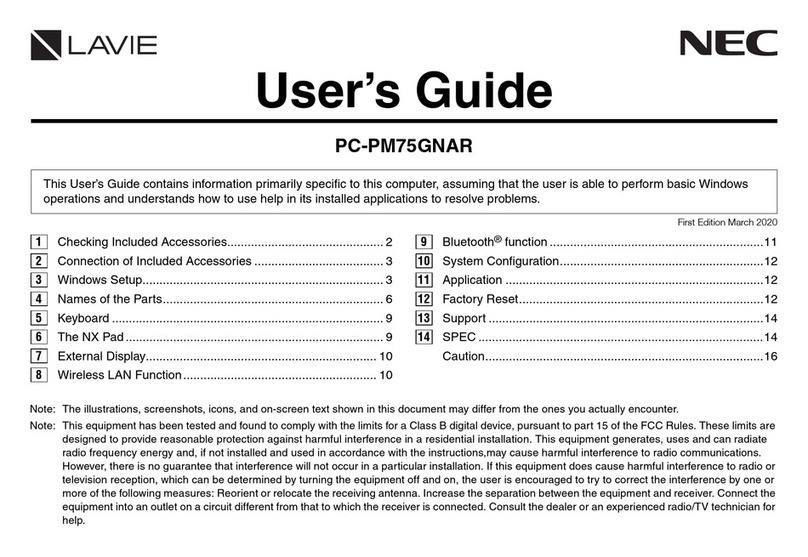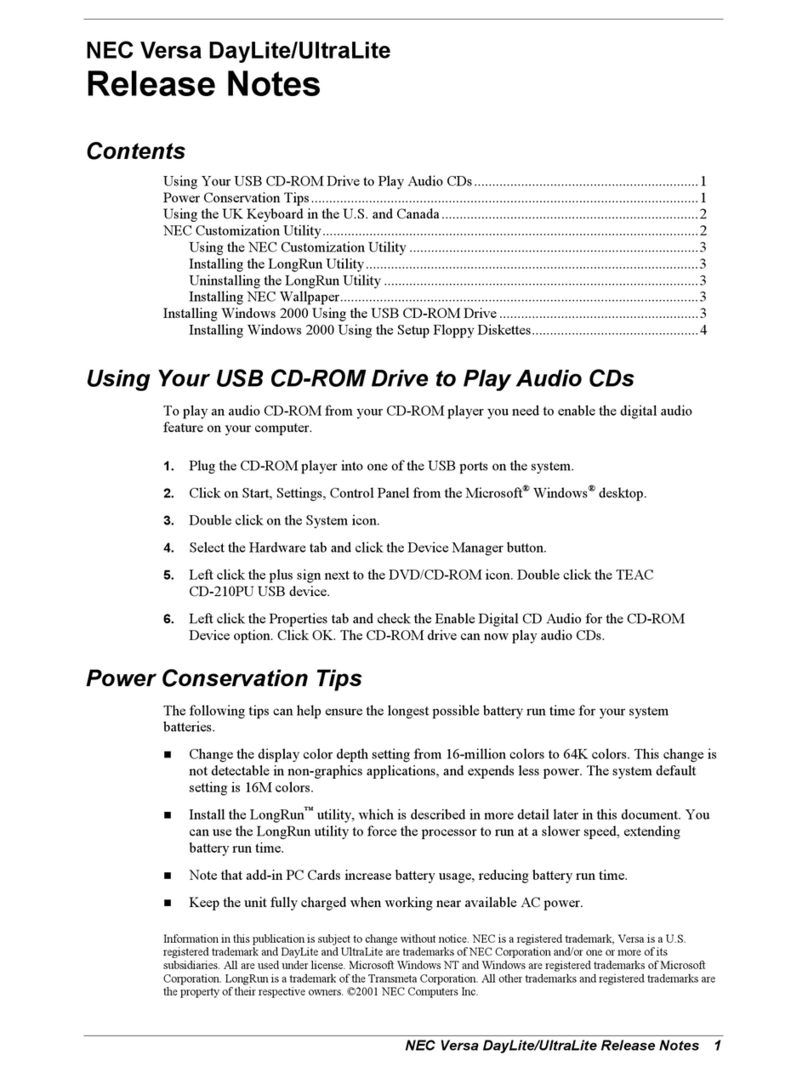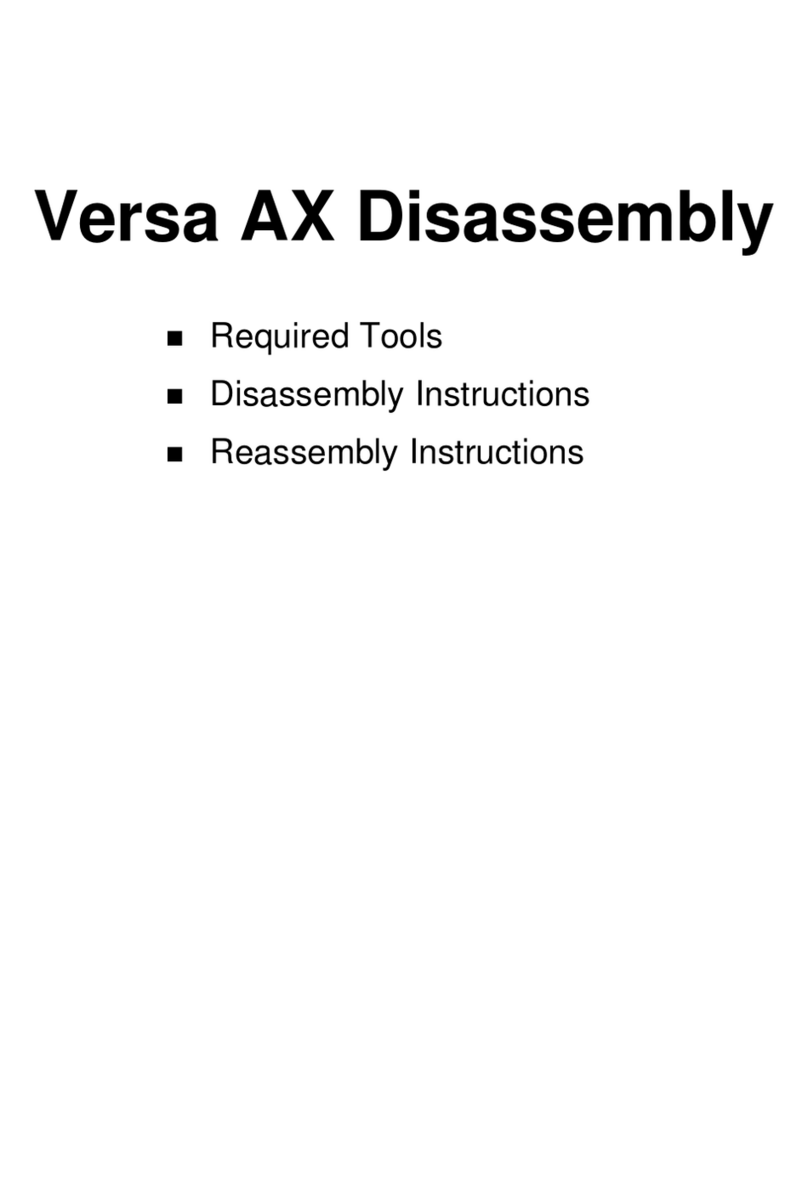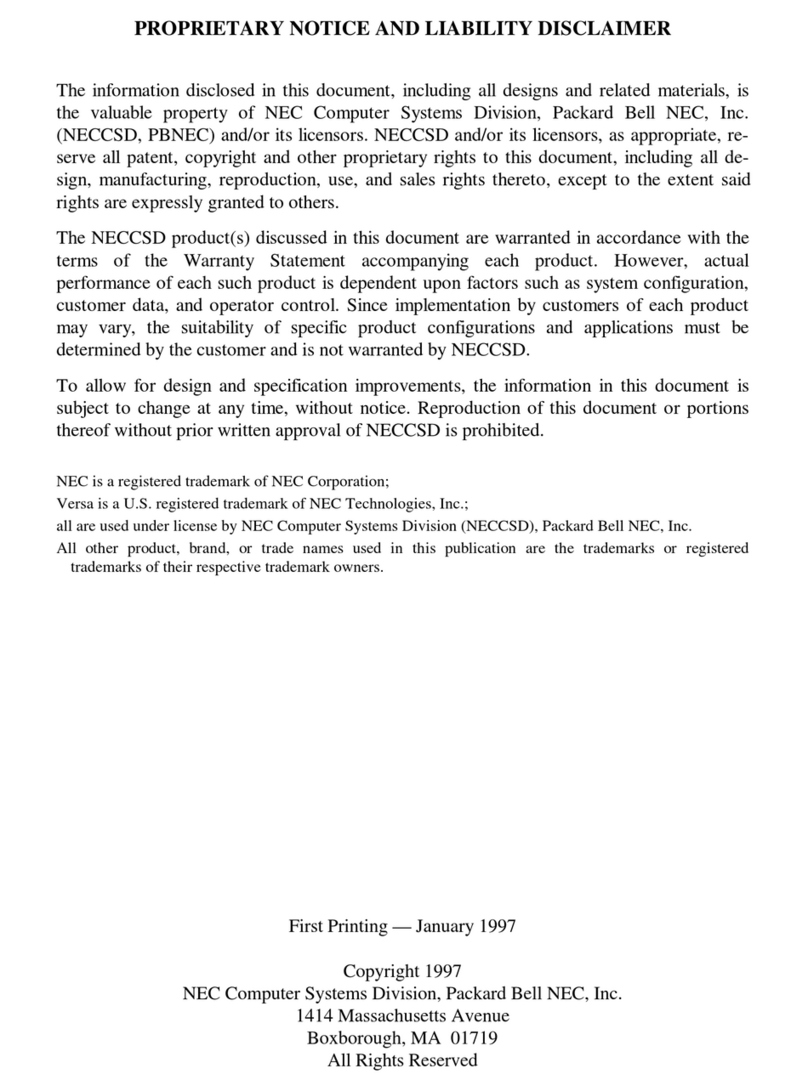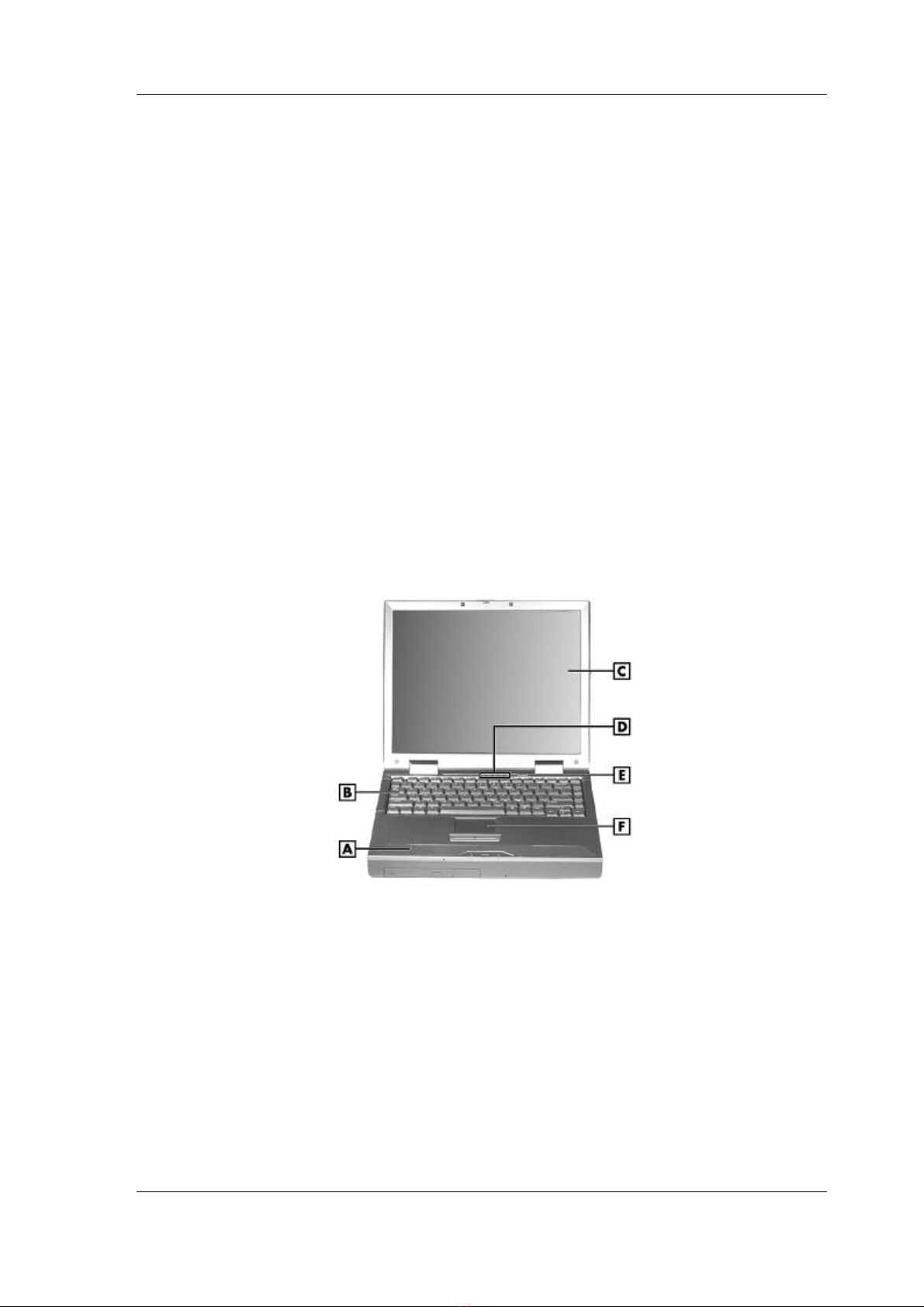Contents iii
Contents
Preface............................................................................................................................................vii
Abbreviations ..................................................................................................................................ix
1 System Overview
Getting to Know the NEC Versa ....................................................................................................1-2
Around the Front of the System......................................................................................................1-3
LCD Panel ...............................................................................................................................1-3
Base Unit .................................................................................................................................1-3
Operating Status LEDs.............................................................................................................1-4
Power Button ................................................................................................................1-4
Keyboard .................................................................................................................................1-5
Front Features ..........................................................................................................................1-7
Around the Back of the System......................................................................................................1-8
Around the Left Side of the System................................................................................................1-9
Around the Right Side of the System............................................................................................1-10
Around the Bottom of the System.................................................................................................1-11
Internal Components....................................................................................................................1-12
Hard Disk Drive.....................................................................................................................1-12
File Bay..................................................................................................................................1-12
VersaBay III...........................................................................................................................1-12
CPU Board.............................................................................................................................1-12
Audio Board...........................................................................................................................1-12
Main Battery ..........................................................................................................................1-12
CMOS Battery........................................................................................................................1-12
Bridge Battery........................................................................................................................1-12
ChipSet........................................................................................................................................1-13
2 System Configuration and Setup
Power Sources for Your NEC Versa...............................................................................................2-2
Using the AC Adapter ..............................................................................................................2-2
Connecting the AC Adapter......................................................................................................2-2
Powering the System On and Off..............................................................................................2-3
Using the Battery......................................................................................................................2-3
Determining Battery Status.......................................................................................................2-4
Battery Gauge LEDs.................................................................................................................2-5
Low Battery Status...................................................................................................................2-5
Returning the Battery to its normal state....................................................................................2-5
Extending Battery Life..............................................................................................................2-5
Battery Handling......................................................................................................................2-6
Replacing the Battery ...............................................................................................................2-6
Battery Precautions...................................................................................................................2-9
Precautions for Recharging the Battery .....................................................................................2-9
System Batteries.......................................................................................................................2-9
Main Battery ...............................................................................................................2-10
CMOS Battery.............................................................................................................2-10
Bridge Battery.............................................................................................................2-10
Optional Battery..........................................................................................................2-10
BIOS Setup..................................................................................................................................2-10
BIOS Setup Main Menu .........................................................................................................2-11
Looking at Screens.................................................................................................................2-11
Using Keys.............................................................................................................................2-12
Checking/Setting System Parameters......................................................................................2-12
Resetting System Parameters..................................................................................................2-13
Standard CMOS Setup............................................................................................................2-13