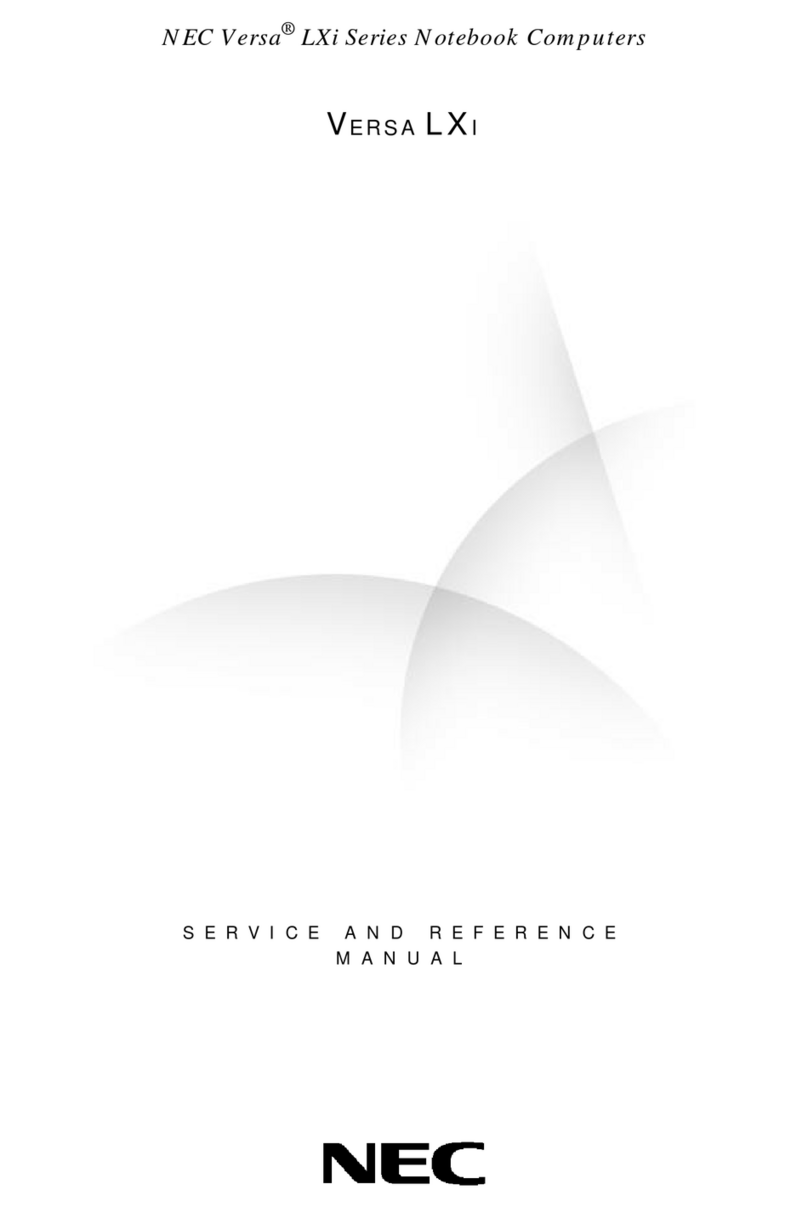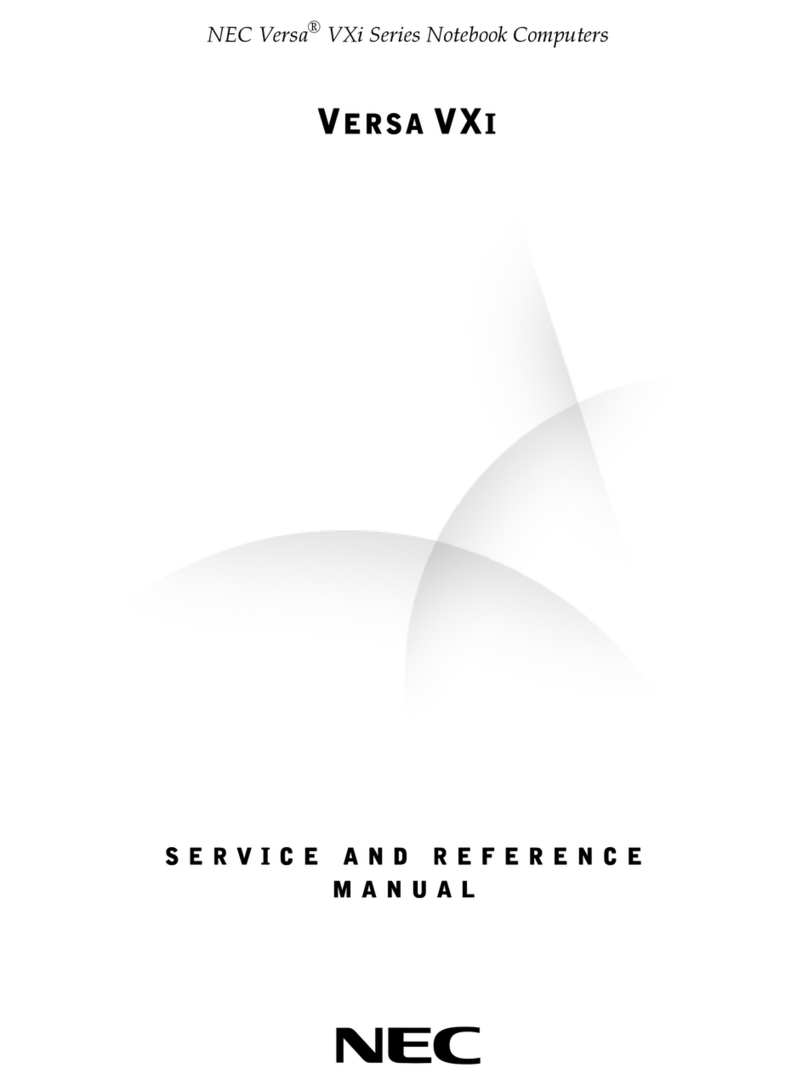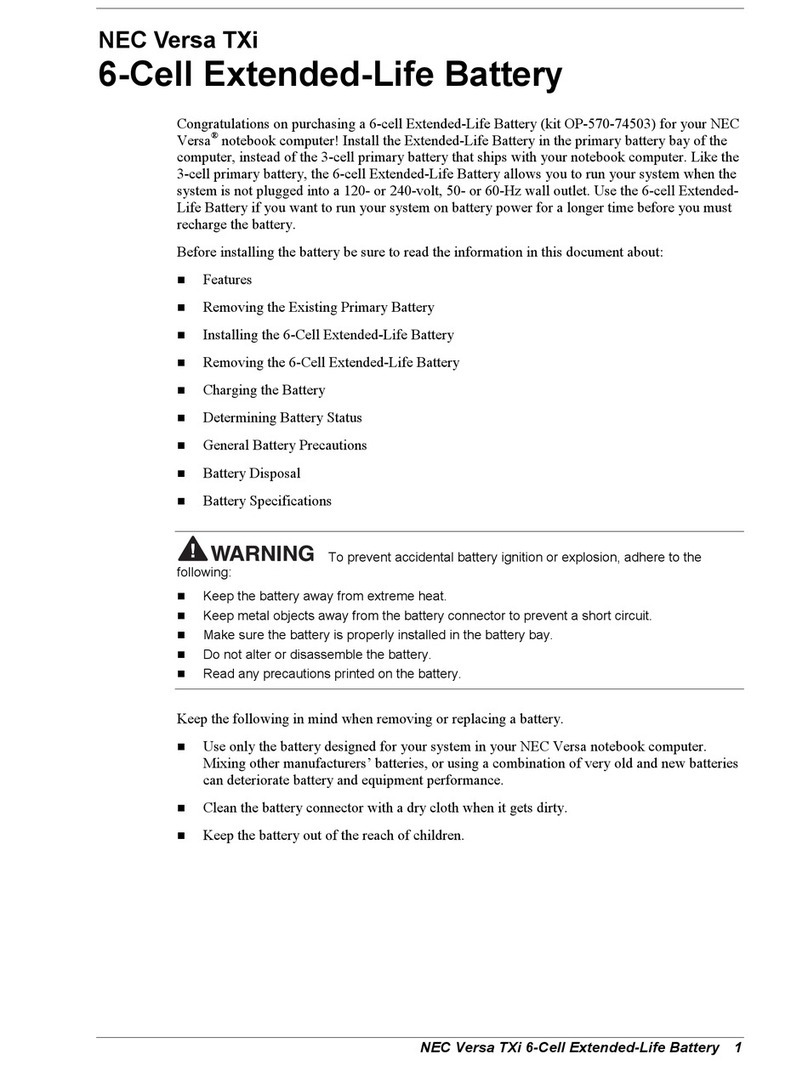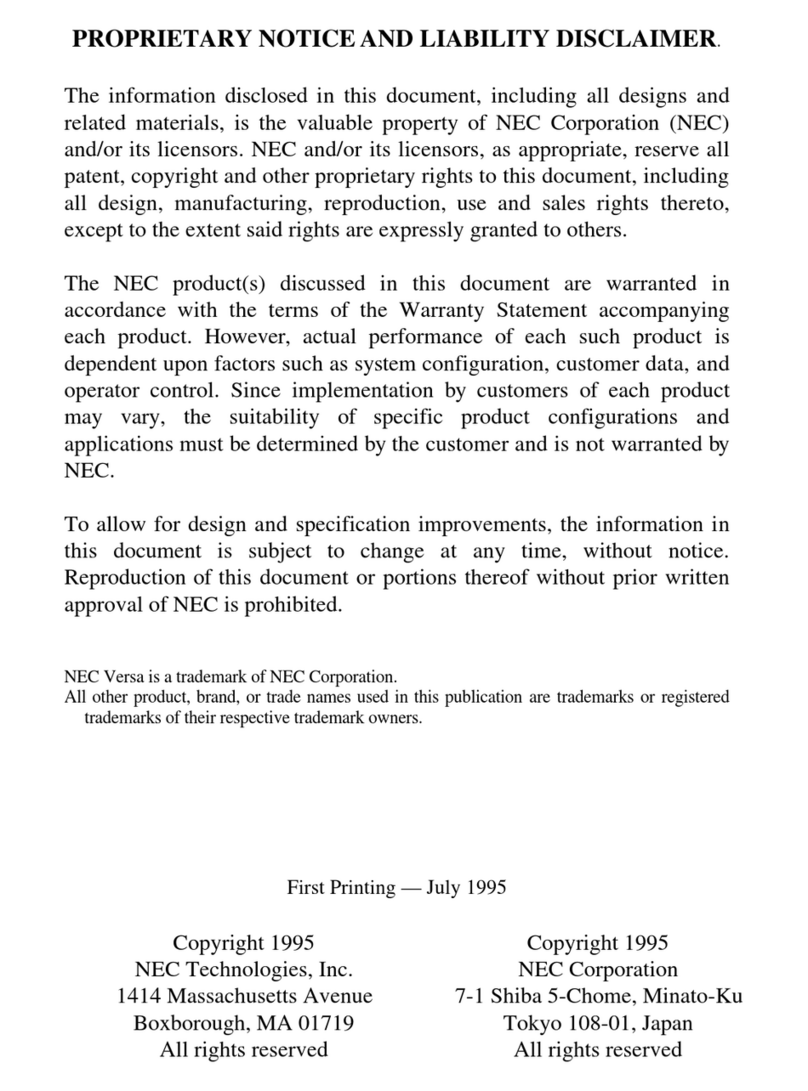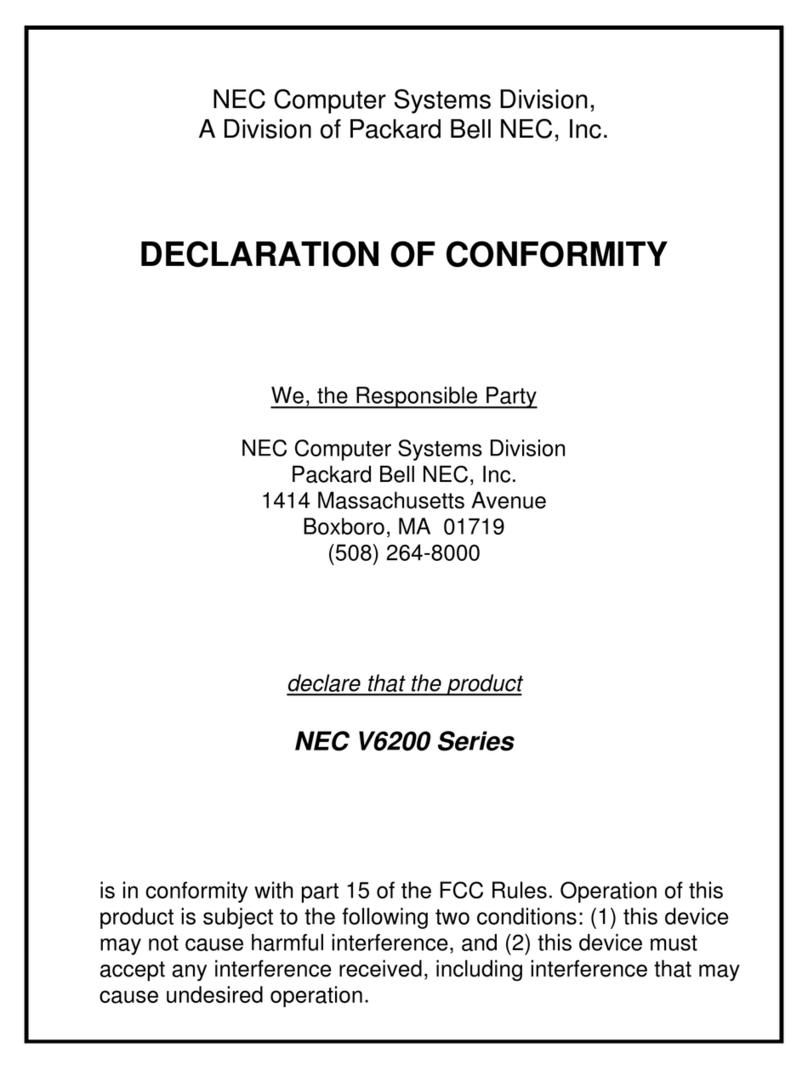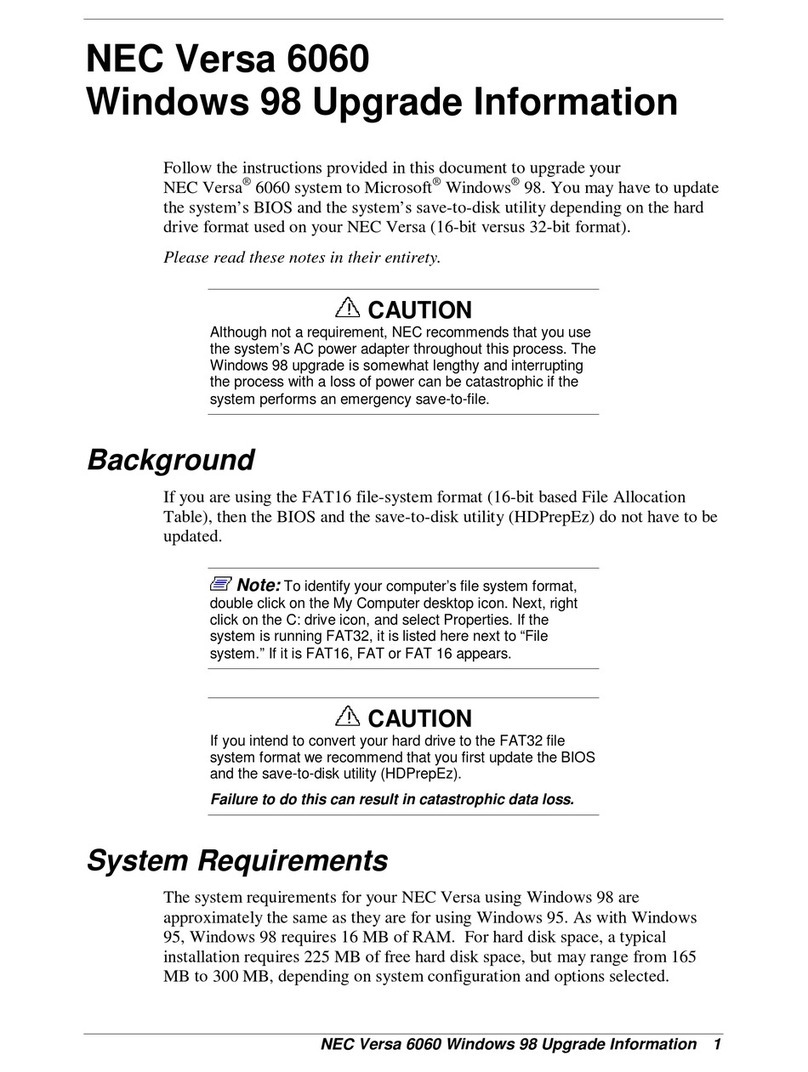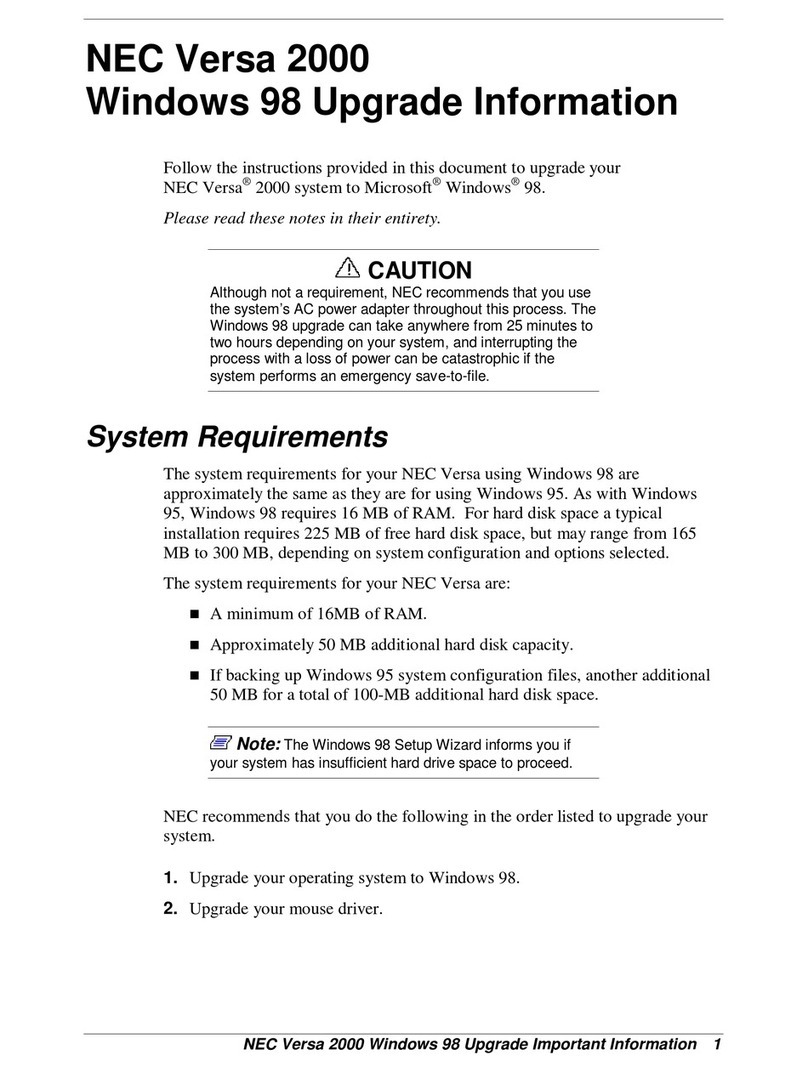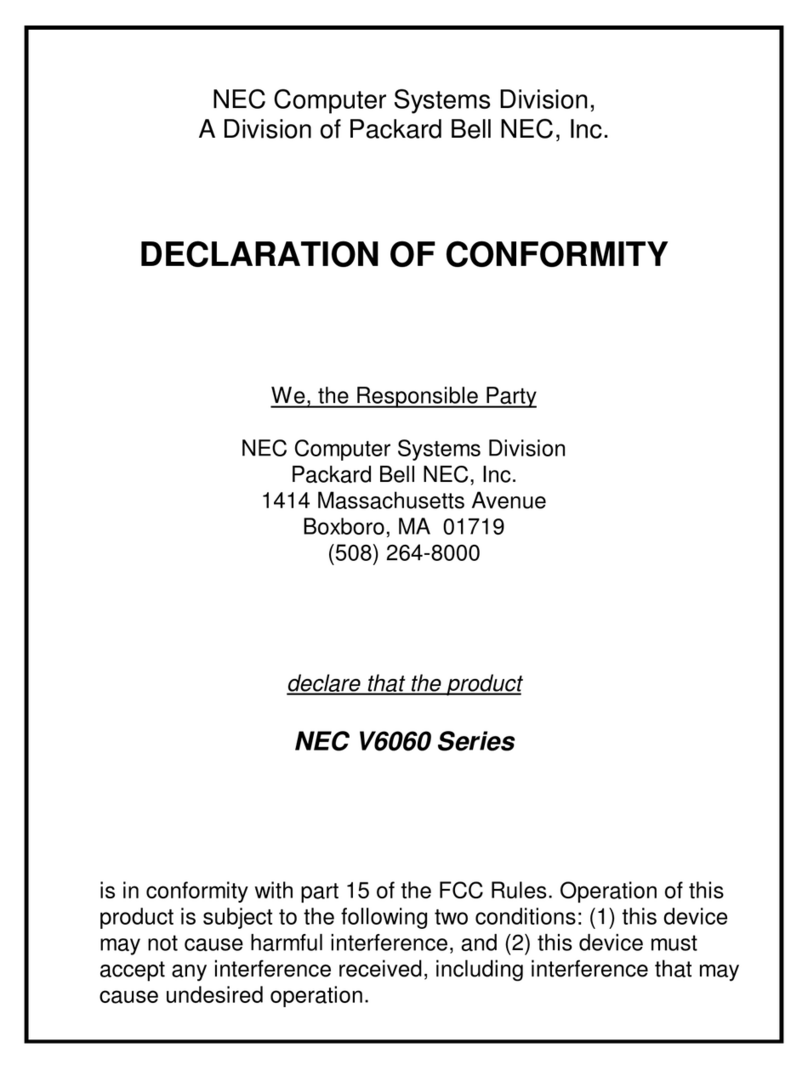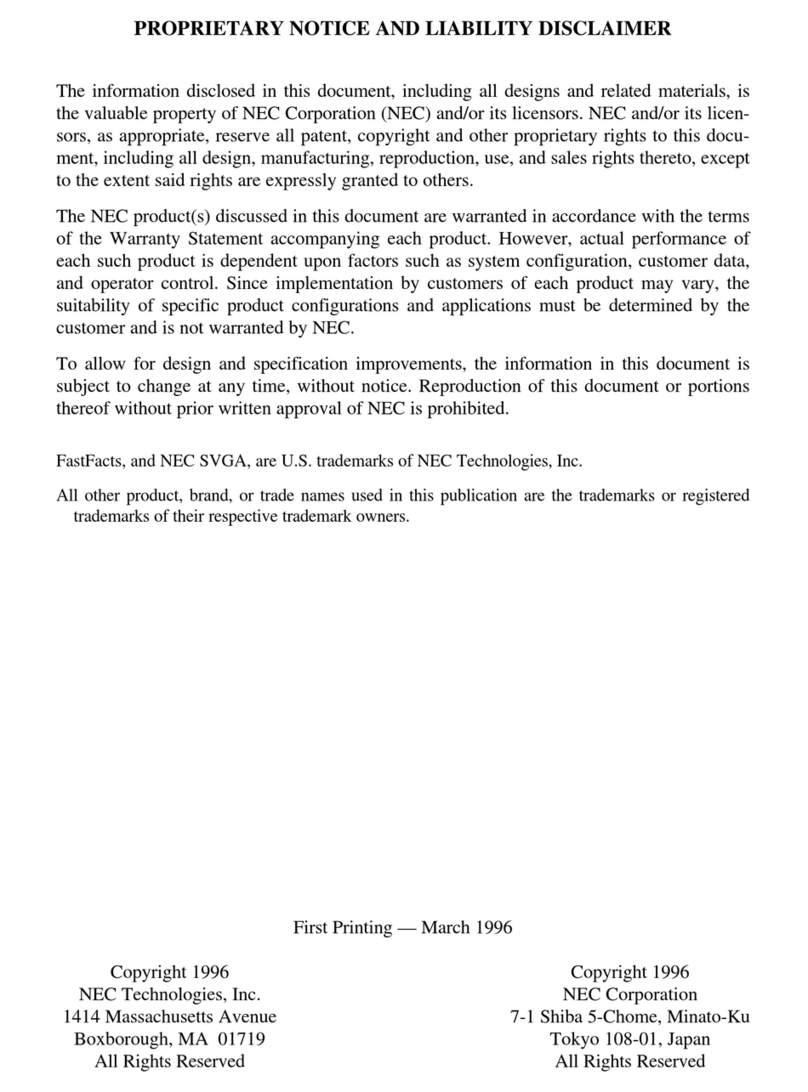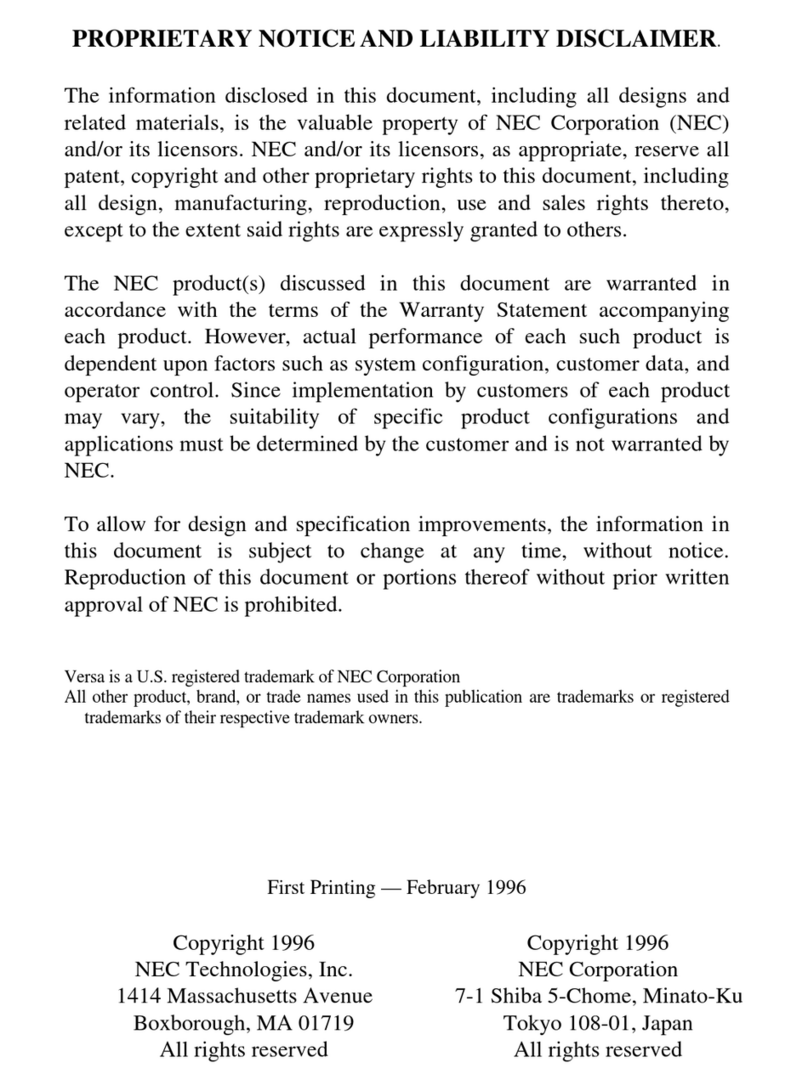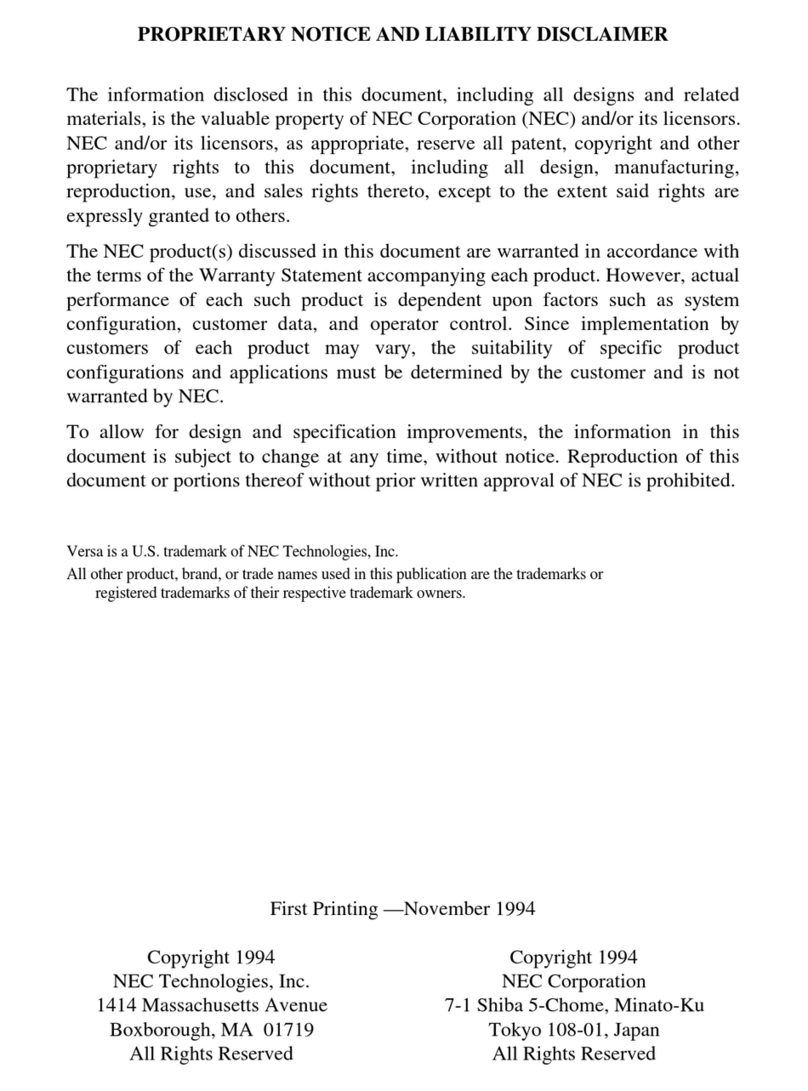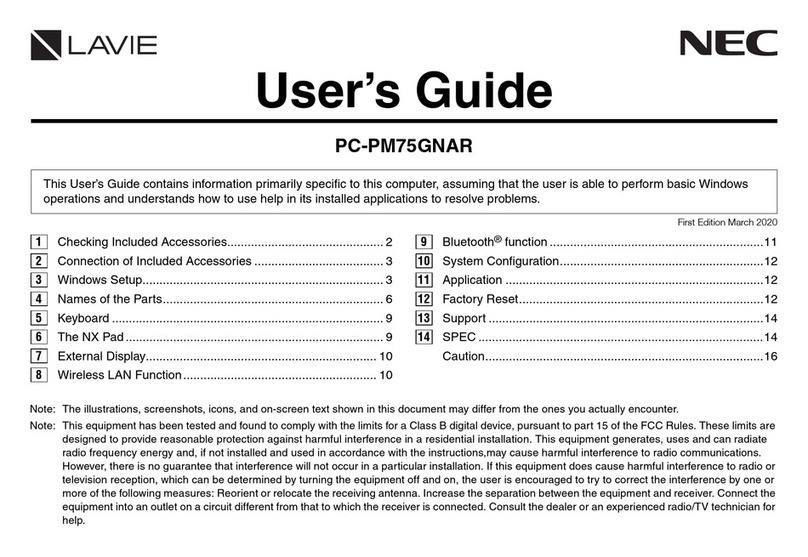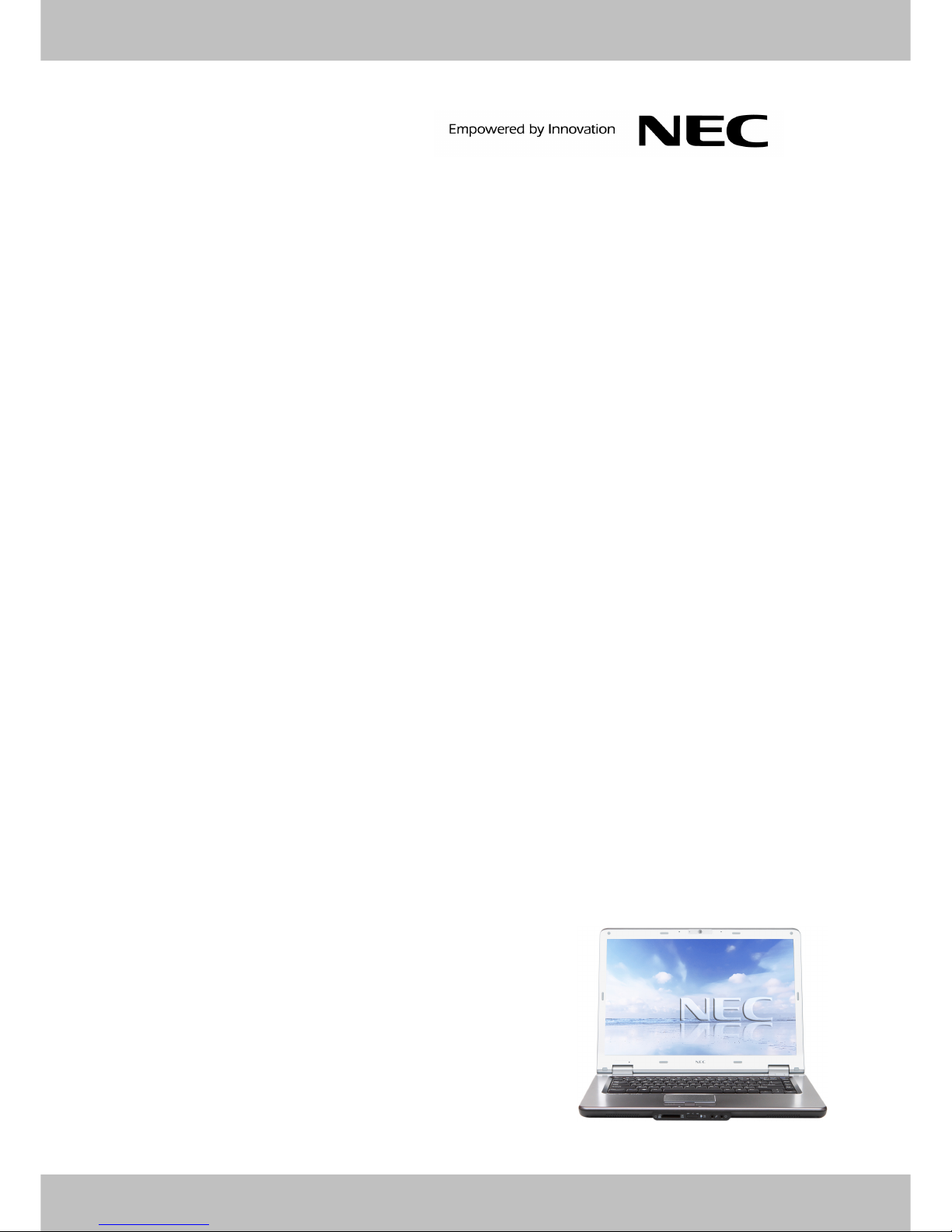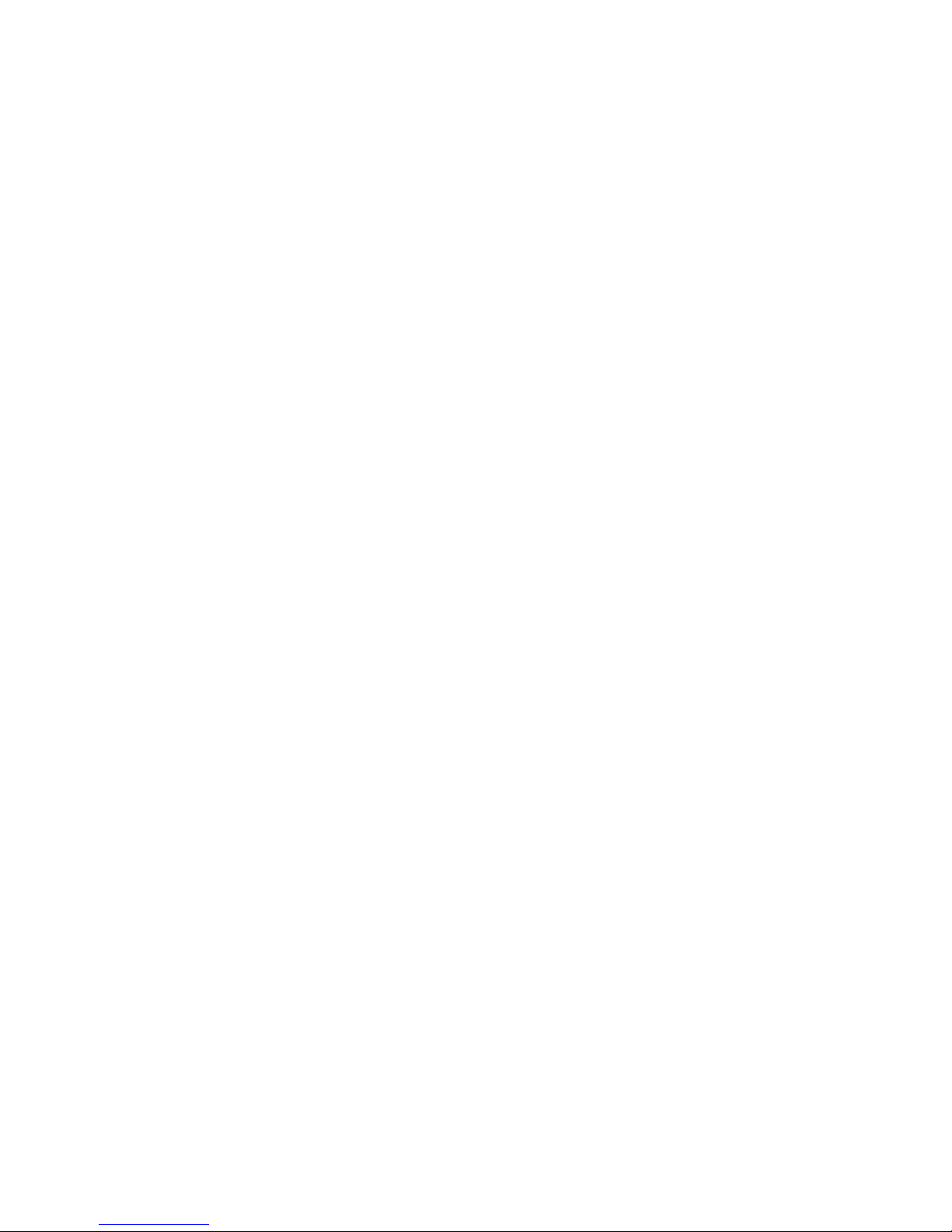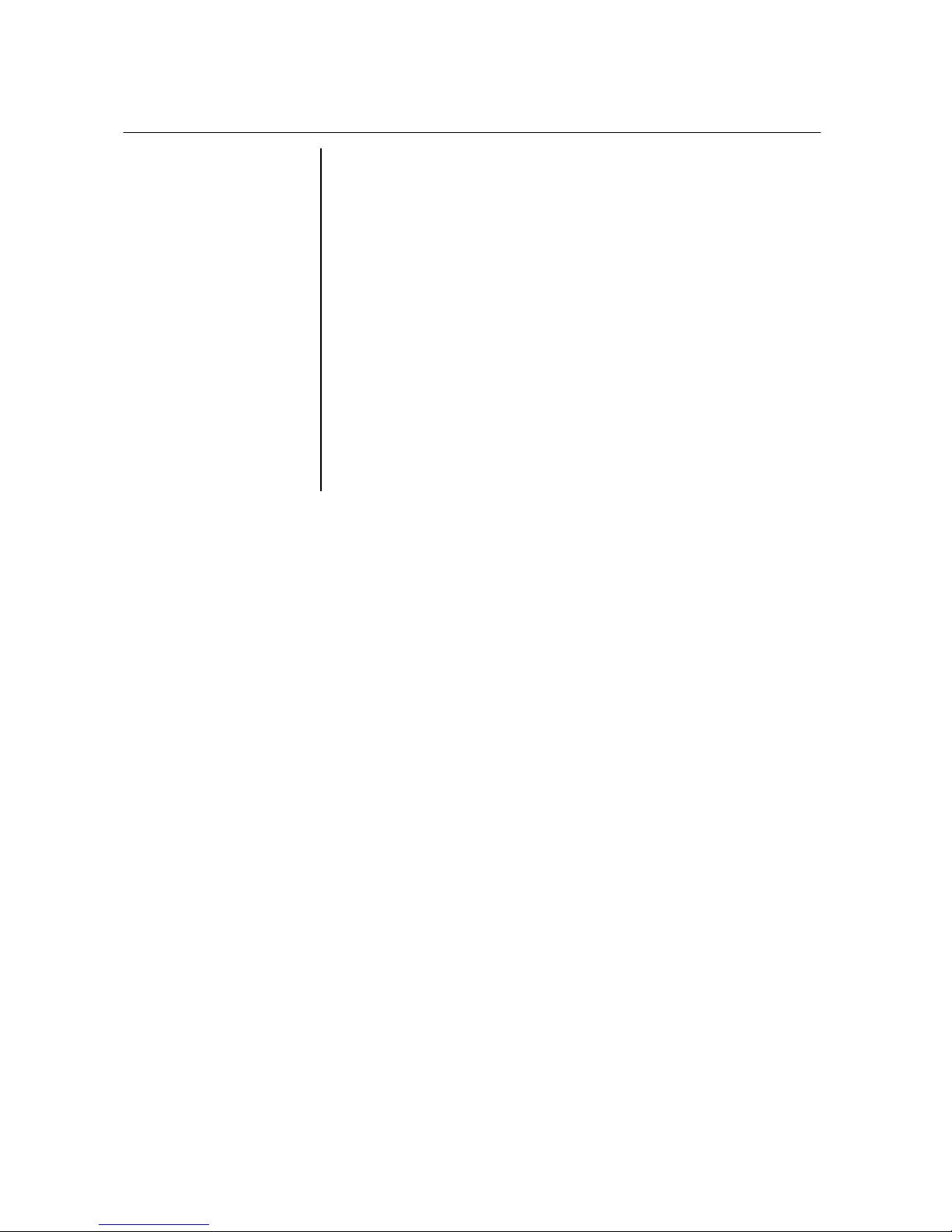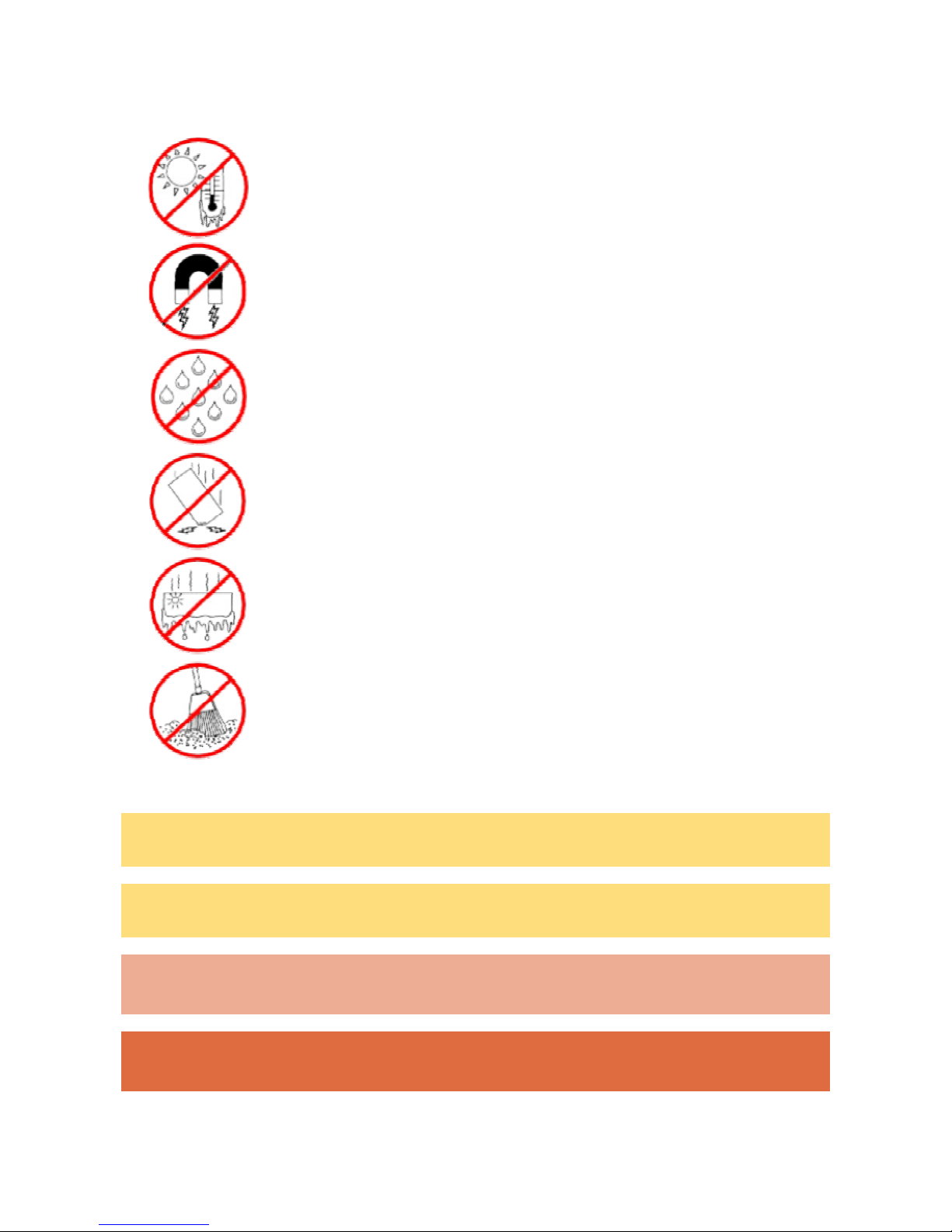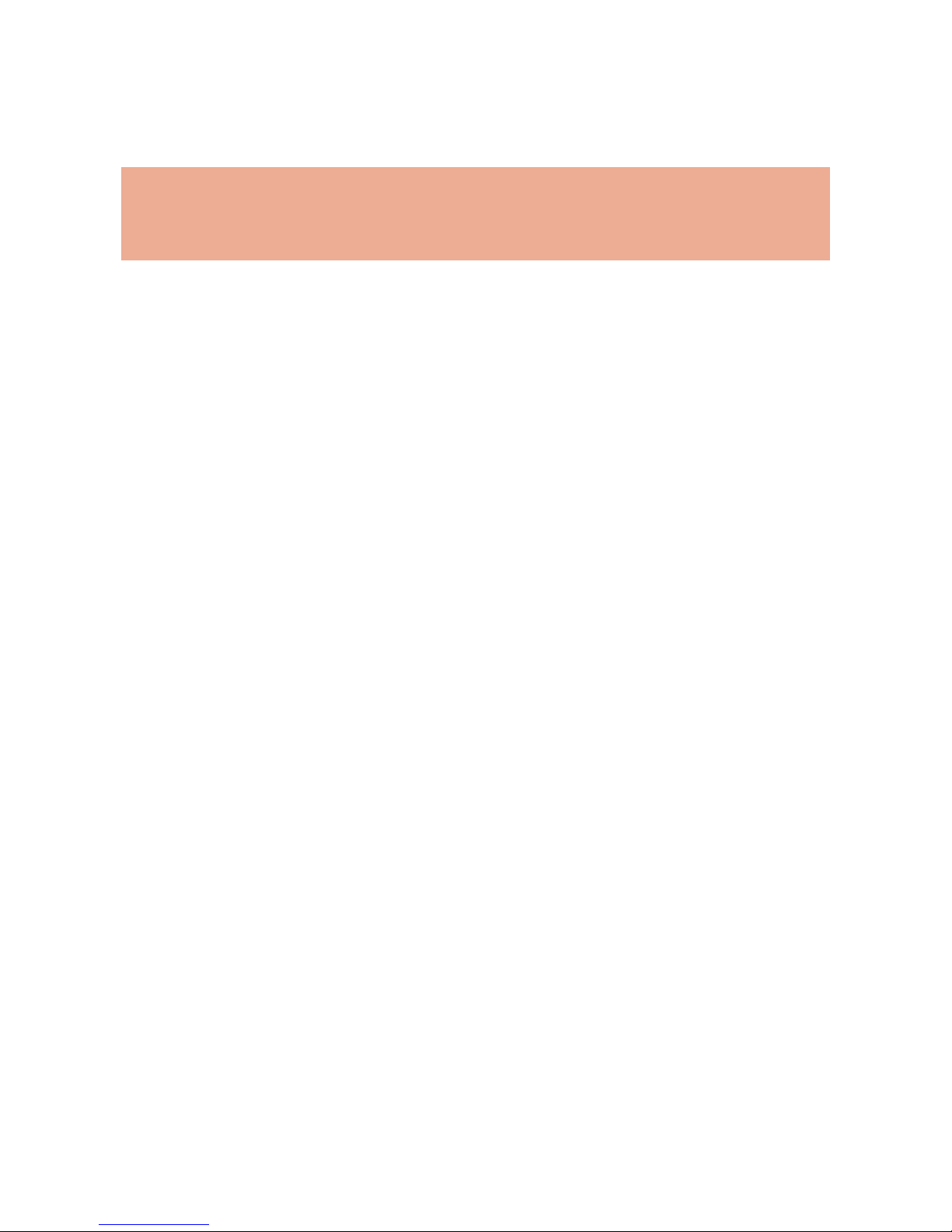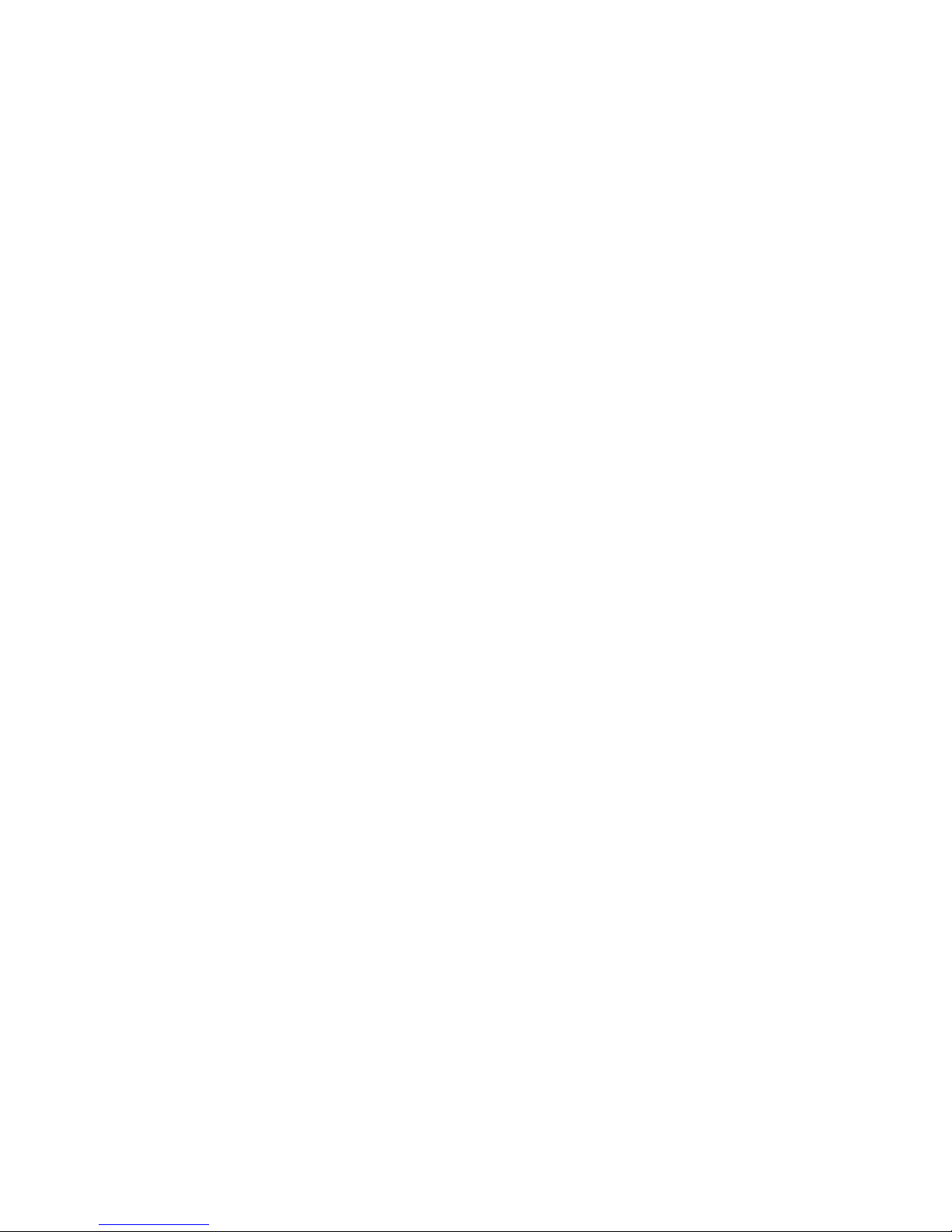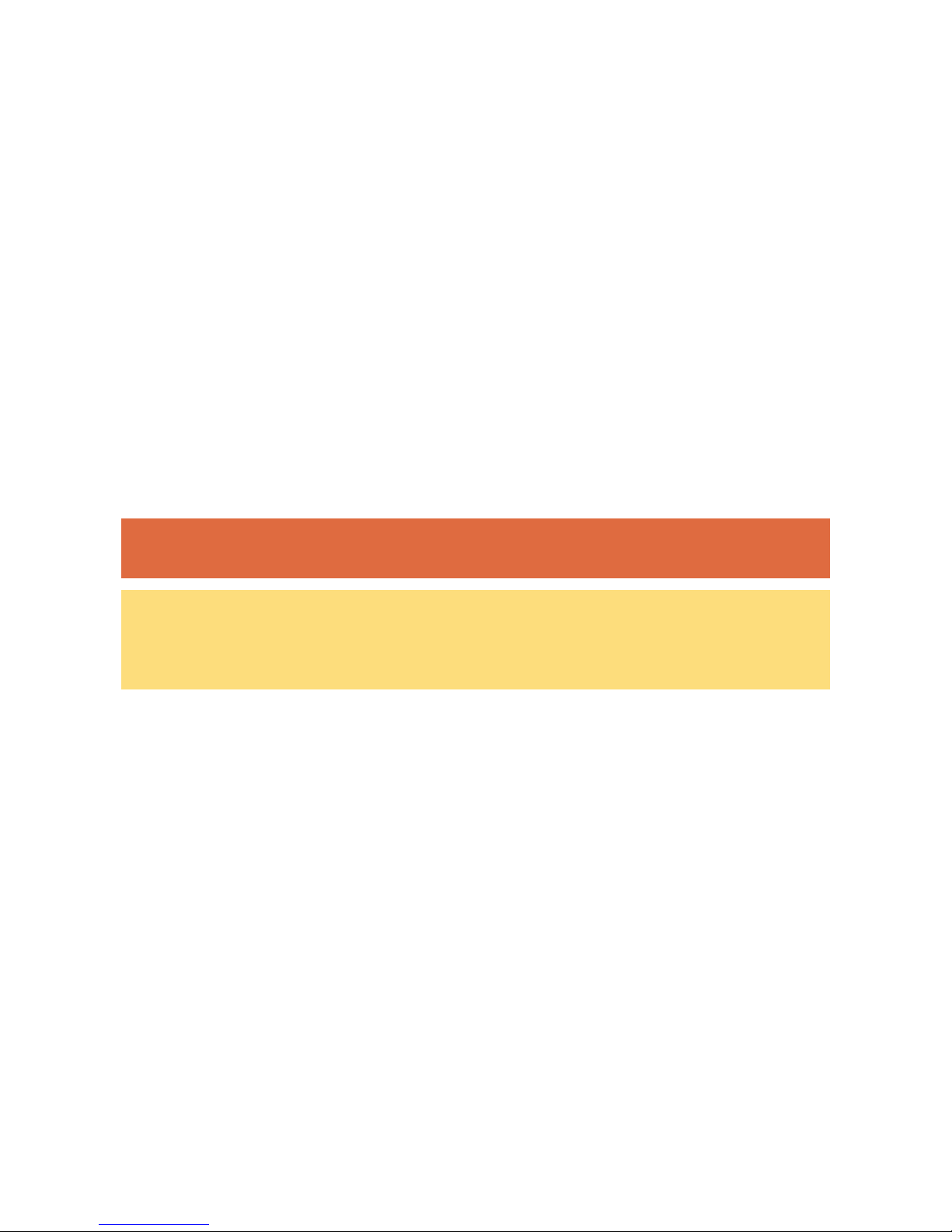- 2 -
This original copy of the agreement is your proof of license. Please treat it as valuable property.
NEC Computers Asia Pacific Sdn. Bhd. License Agreement
IMPORTANT-READ CAREFULLY
BEFORE USING SOFTWARE OR OPENING SOFTWARE PACKET(S).
Unless a separate multilingual license booklet is included in your product package, the following license Agreement applies to you.
Please take note that some third party software supplied to you may be covered by other license agreements. Please refer to all the
relevant license agreements provided for important terms and conditions applicable to such software.
This is a legal and binding Agreement made between you (either as an individual or as an entity) and NEC Computers Asia Pacific Sdn.
Bhd. (NECCAP). This Agreement covers all software that is distributed with NECCAP’s product, for which there is no separate license
agreement between you and the manufacturer or owner of the software (collectively referred to as “the Software”). By using the
Software that has been pre-loaded or embedded in your product or installing or downloading the Software that is included with your
product or opening the sealed software packet(s) you are agreeing to be bound by the terms of this Agreement. If you do not agree to
the terms of this Agreement, promptly return the unopened software packet(s) and the accompanying items (including but not limited to
the written materials and binders or other packages) to the place you obtained them and delete any preloaded or embedded software.
NECCAP SOFTWARE LICENSE
GRANT OF LICENSE
You are permitted to use one copy of the specified version of the NECCAP CD-ROM product identified above on any single computer,
provided the Software is in use on only one computer at any time. If you have multiple licenses for the Software, then at any time, you
may have as many copies of the Software in use as you have licenses. The Software is ‘in use’ on a computer when it is loaded into the
temporary memory (i.e. RAM) or installed in the permanent memory (e.g. hard disk, CD-ROM, or other storage device of that computer).
A copy of Software installed on a network server for the sole purpose of distribution to other computers is not ‘in use’ if you have a
separate license for each computer to which the Software is distributed. You must ensure that, you have purchased additional licenses
until the number of licenses is equivalent to the number of users before allowing the users to use the Software. If you are a commercial
customer of NECCAP, you hereby irrevocably grant NECCAP the right to perform an audit of your use of the Software during normal
hours, you agree to cooperate with NECCAP in such audit and you agree to provide NECCAP with all records related to the use of the
Software. Such audit is strictly for the purpose of confirmation of your compliance with the terms of this Agreement.
COPYRIGHT
The Software is owned by NECCAP or its suppliers and is protected by United States copyright laws and international treaty provision.
Therefore, you must treat the Software like any other copyrighted material (e.g. a book or musical recording) except that you may either
(a) make one copy of the floppy disk portion of the Software, if solely for backup or archival purposes, or (b) for the transfer of the floppy
disk portion of the Software to a single hard disk provided you keep the original solely for backup or archival purposes. You may not
copy the CD-ROM disc portion of the Software or the written materials accompanying the Software.
OTHER RESTRICTIONS
You may not rent or lease the Software, but you may transfer the Software and accompanying written materials on a permanent basis
provided you retain no copies and the recipient agrees to the terms of this Agreement. You may not reverse, engineer, decompile or
disassemble the Software. Any transfer of the Software must include the most recent update and all prior versions.
You may not use the disks on another computer or network, or loan, rent, lease or transfer them to another use except as permitted by
this Agreement.
LIMITED WARRANTY
LIMITED WARRANTY
The Software is distributed and licensed “AS IS”, with no warranties whatsoever, express or implied permissible under the law.
NECCAP warrants that the media containing the Software is free from defects in material and workmanship for a period of time (please
refer to your warranty card/guide) from the date you receive the Software. Any hardware accompanying the Software, shall be limited to
NECCAP’s then-current hardware limited warranty. Due to the complex nature of computer software, NECCAP and its suppliers do not
warrant that the Software is completely error free, will operate without interruption, or is compatible with all equipment and software
configurations. You expressly assume all risk for use of Software or program. This limited warranty is solely for your own benefit and
shall not be transferred or assigned in any manner whatsoever.
NOT COVERED
This warranty does not cover technical assistance for software training and usage whatsoever.
CUSTOMER REMEDIES
During the warranty period NECCAP and its suppliers’ entire liability and your customer rights shall be, at NECCAP’s discretion, repair
or replacement of the Software that does not meet this Limited Warranty and which is returned to NECCAP with a dated proof of
purchase and authorization number to NECCAP at your own cost, risk and expense. If dated proof of purchase is not provided,
NECCAP’s authorized service provider will not render service or may charge the customer for the service(s) performed. This limited
warranty is void if product failure has resulted from accident, abuse, misuse or misapplication.
NO OTHER WARRANTIES
NECCAP and its suppliers’ disclaim all other warranties, either express or implied including, but not limited to expressed or implied
warranties of merchantability and fitness for a particular purpose with regards to the Software and the accompanying written materials.
This limited warranty gives you specific legal rights. You may have other rights which vary from jurisdiction to jurisdiction.
NO LIABILITY FOR CONSEQUENTIAL DAMAGES
In no event shall NECCAP or its suppliers be liable for any damages whatsoever (including without limitation, damages for loss of
business profits, business interruption, loss of business information, or any other pecuniary loss) arising out of the use or an inability to
use this product, even if NECCAP or its suppliers has been advised of the possibility of such damages. Because some states/countries
do not allow the exclusion or limitation of liability for consequential or incidental damages, the above limitation may not apply to you.