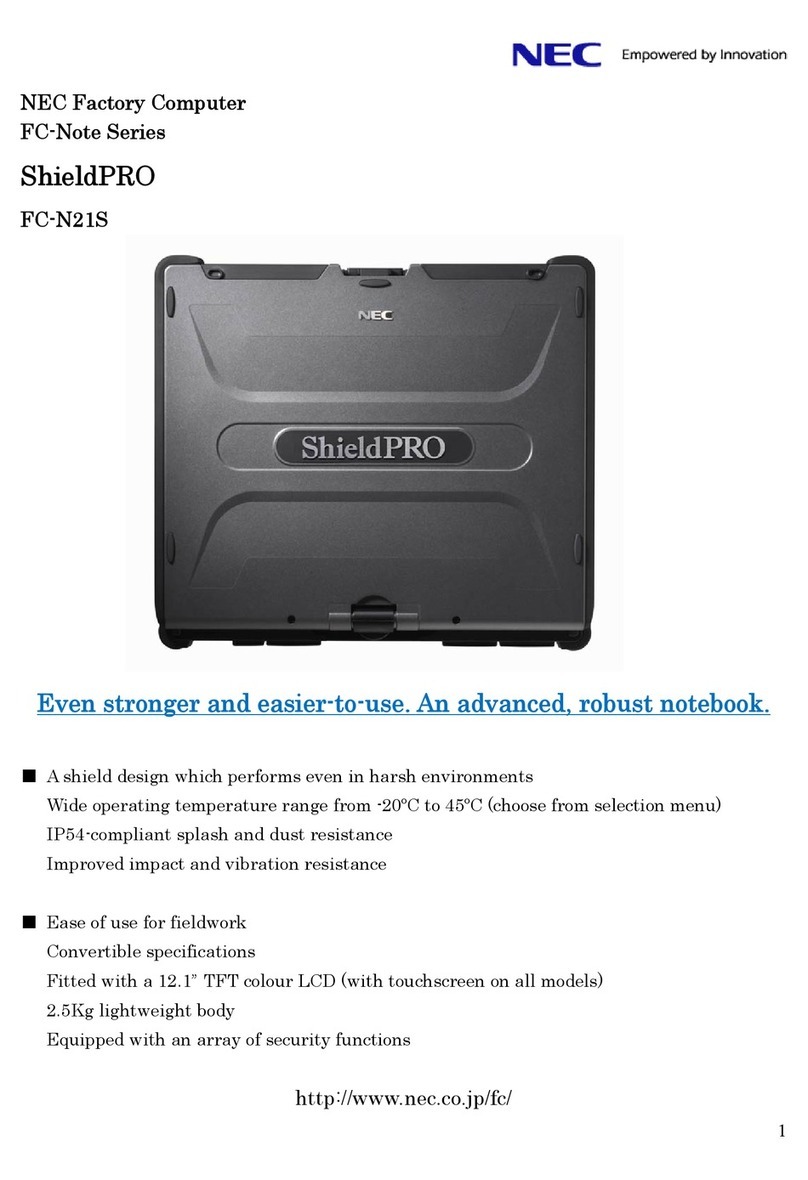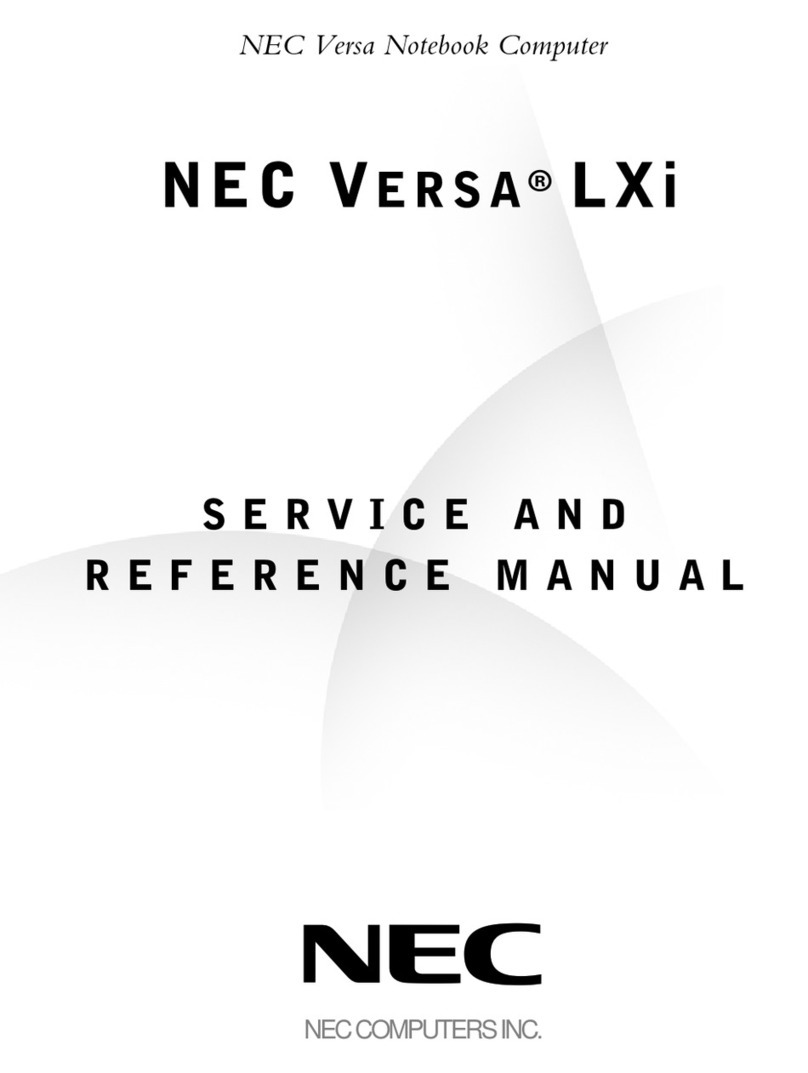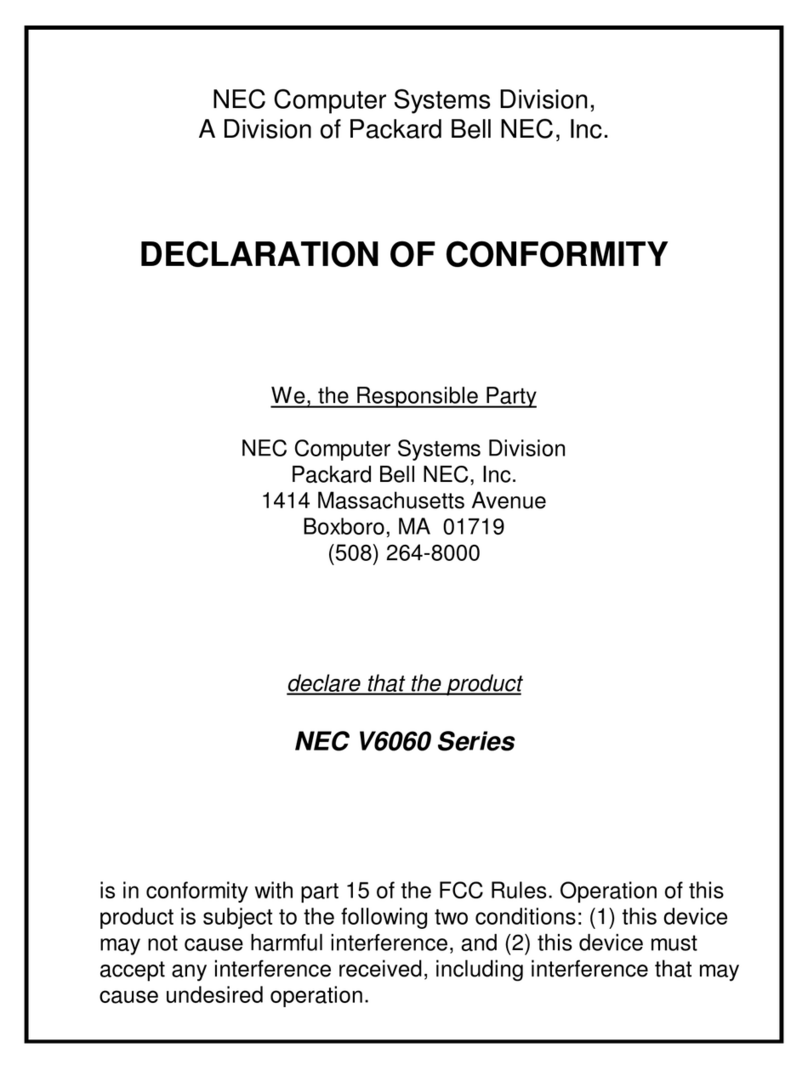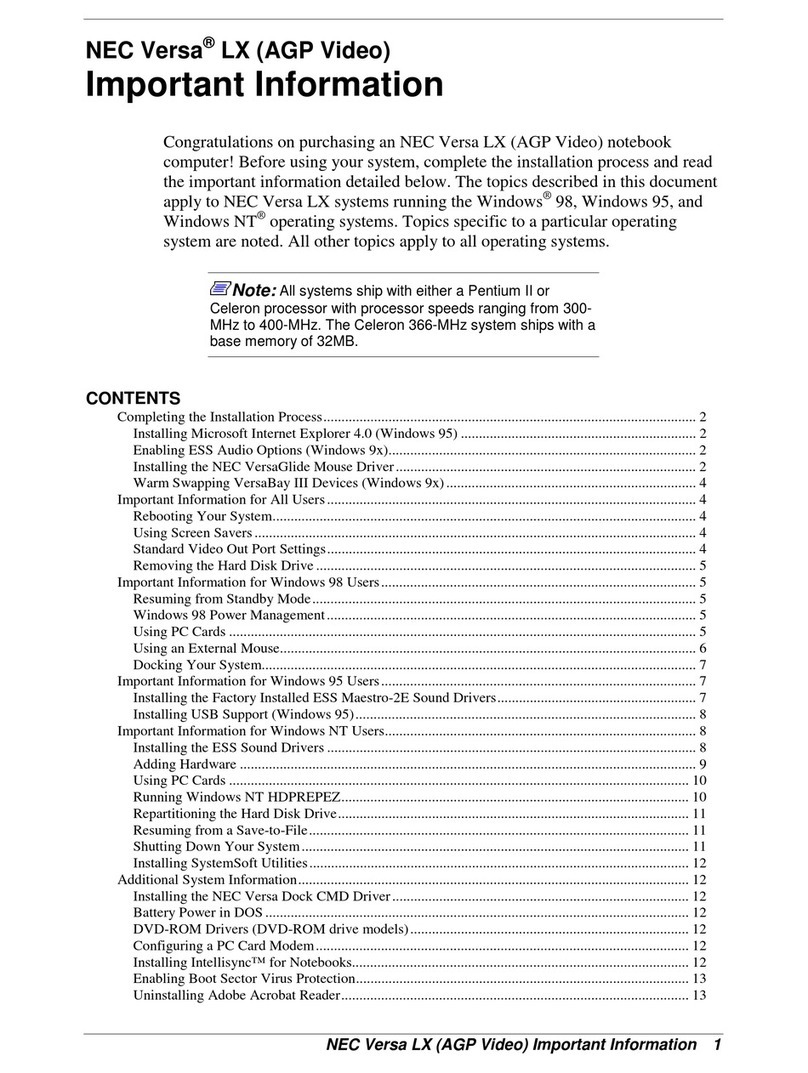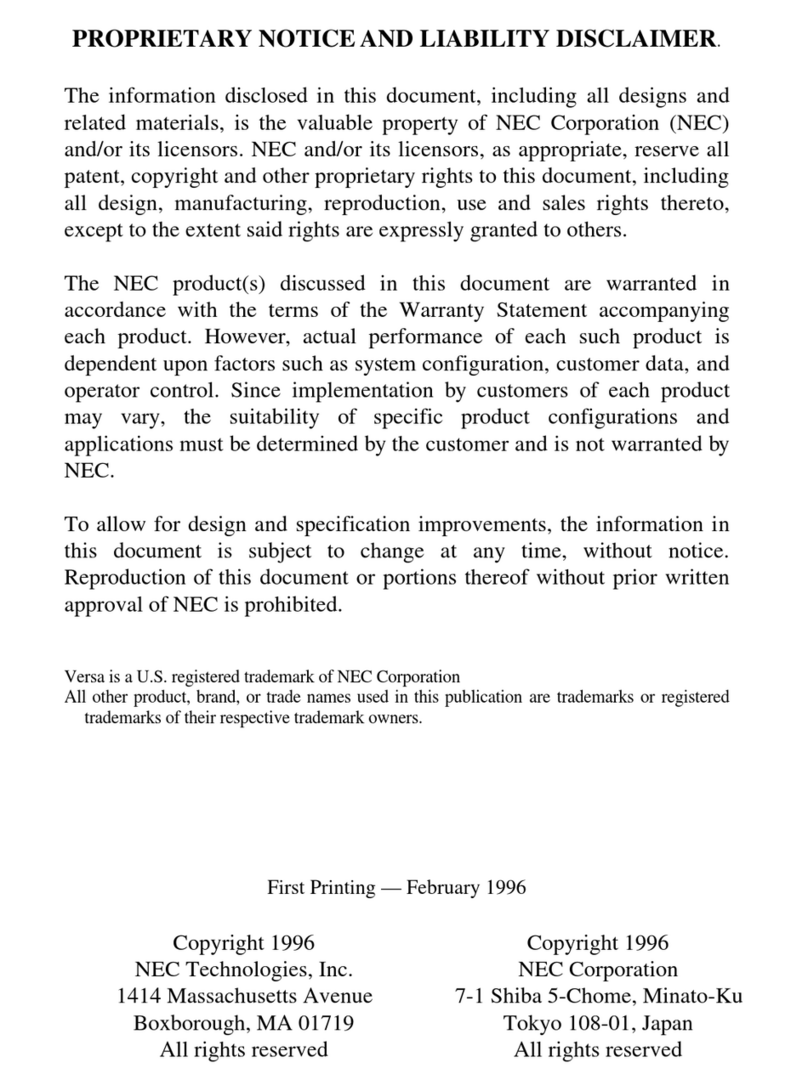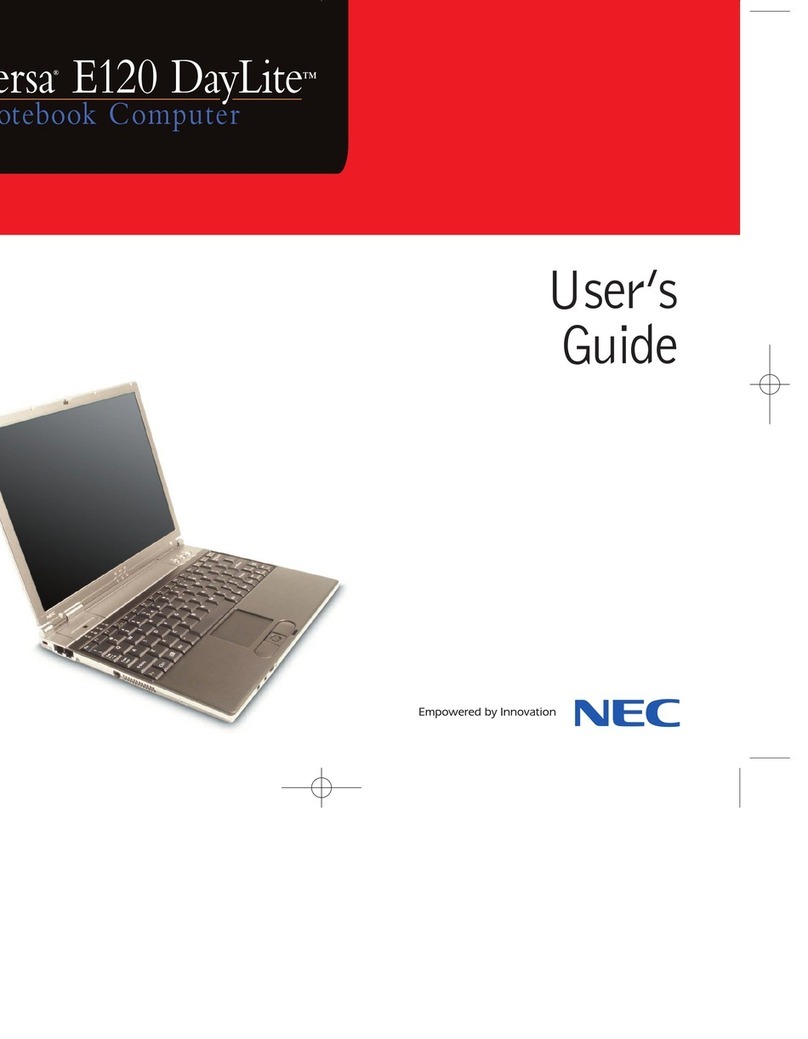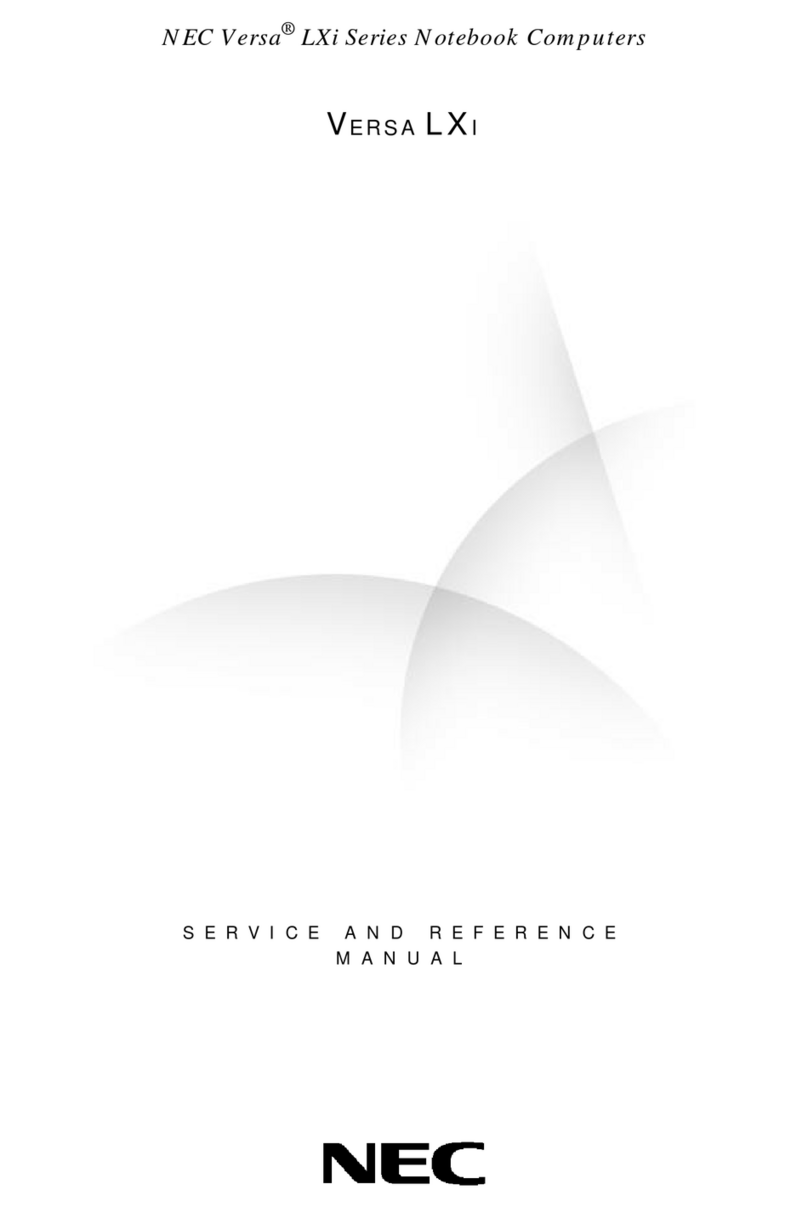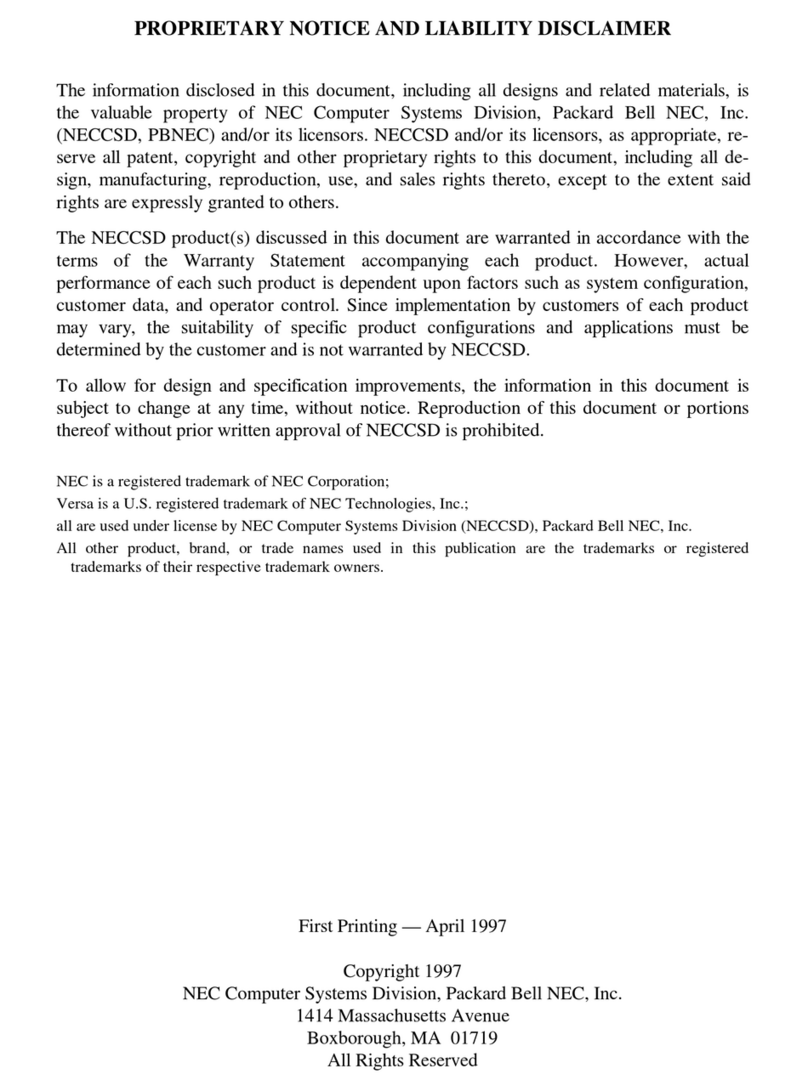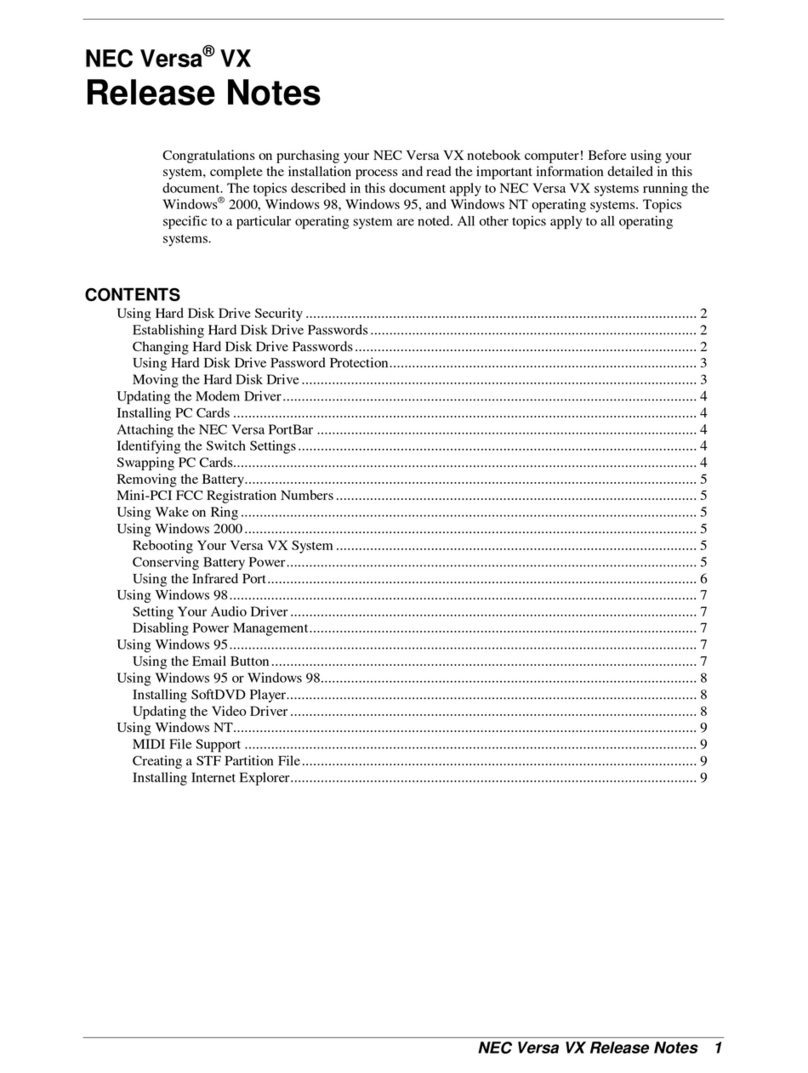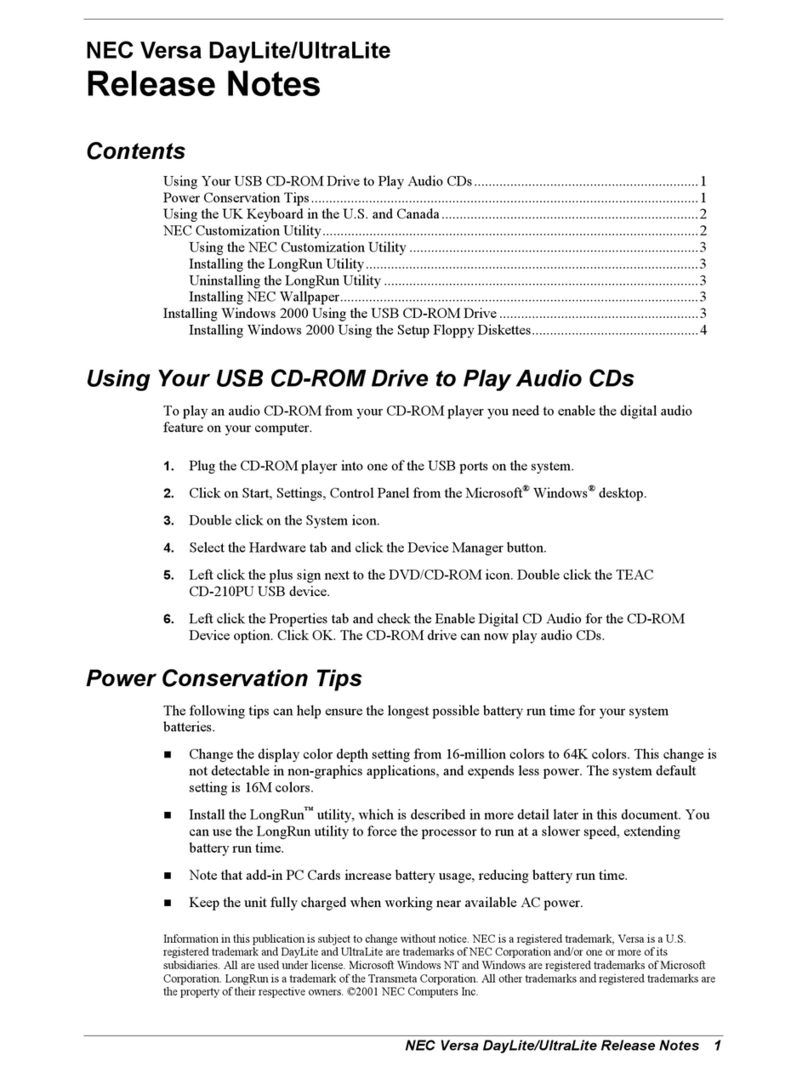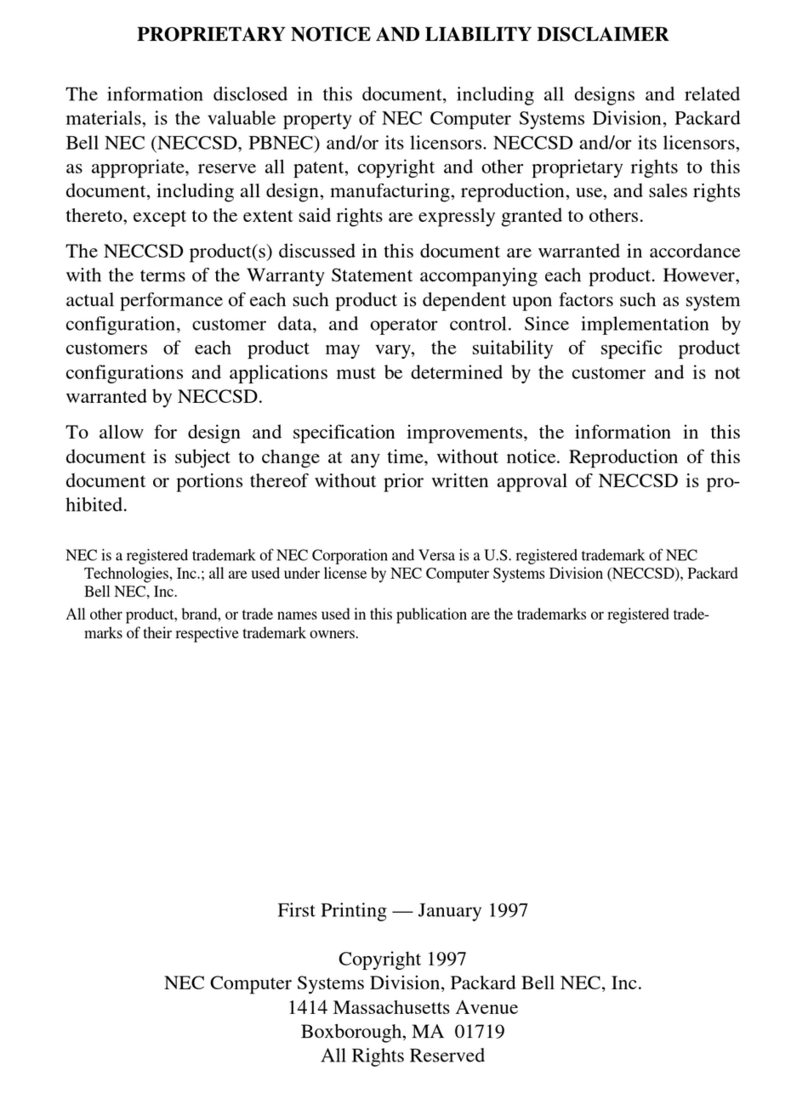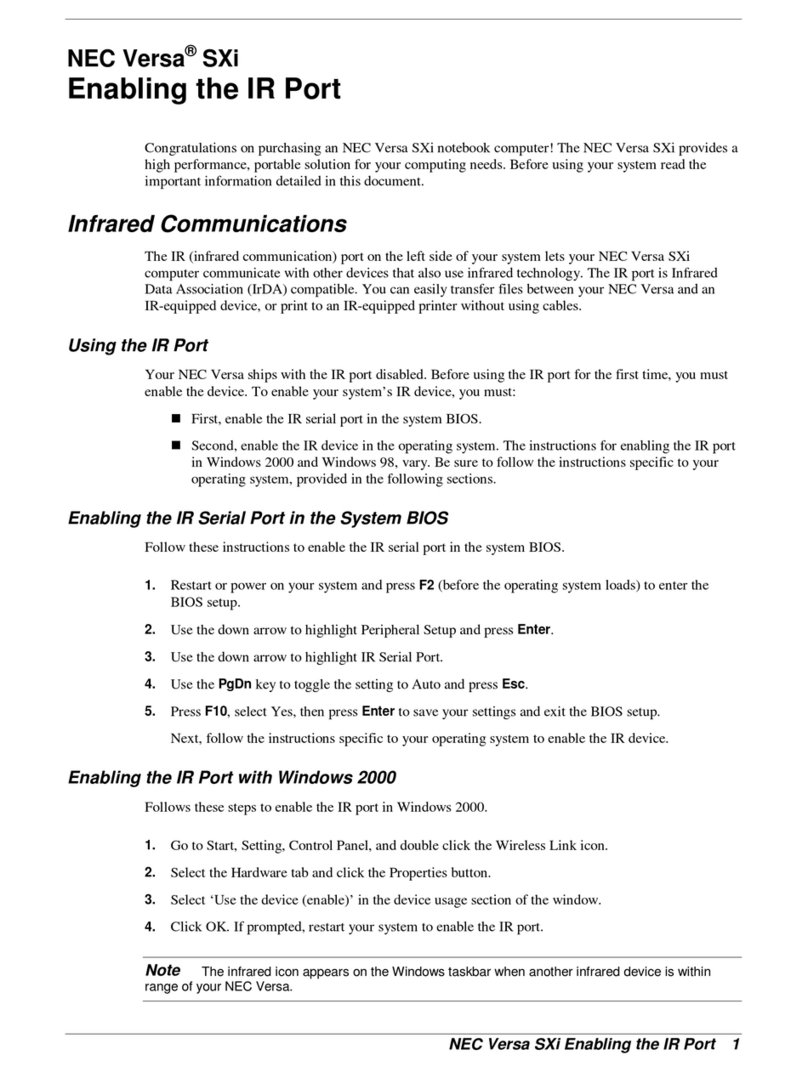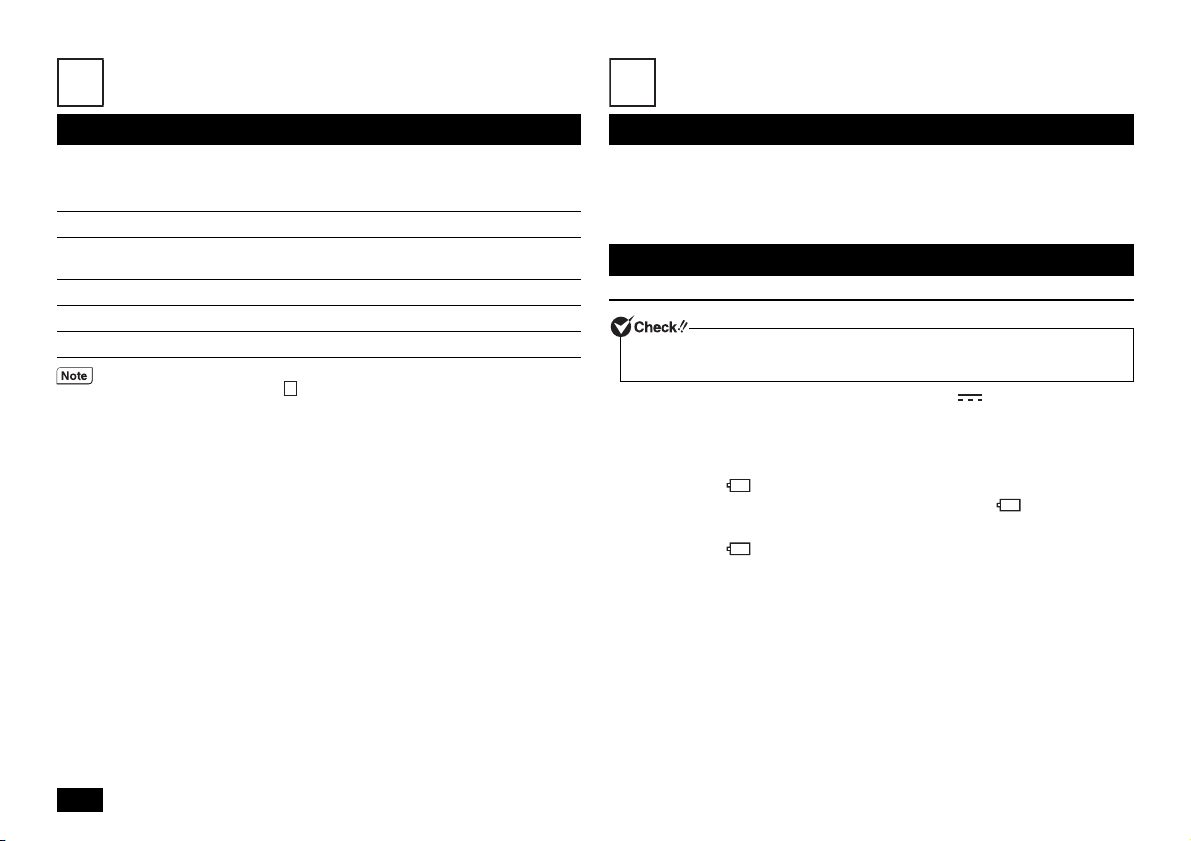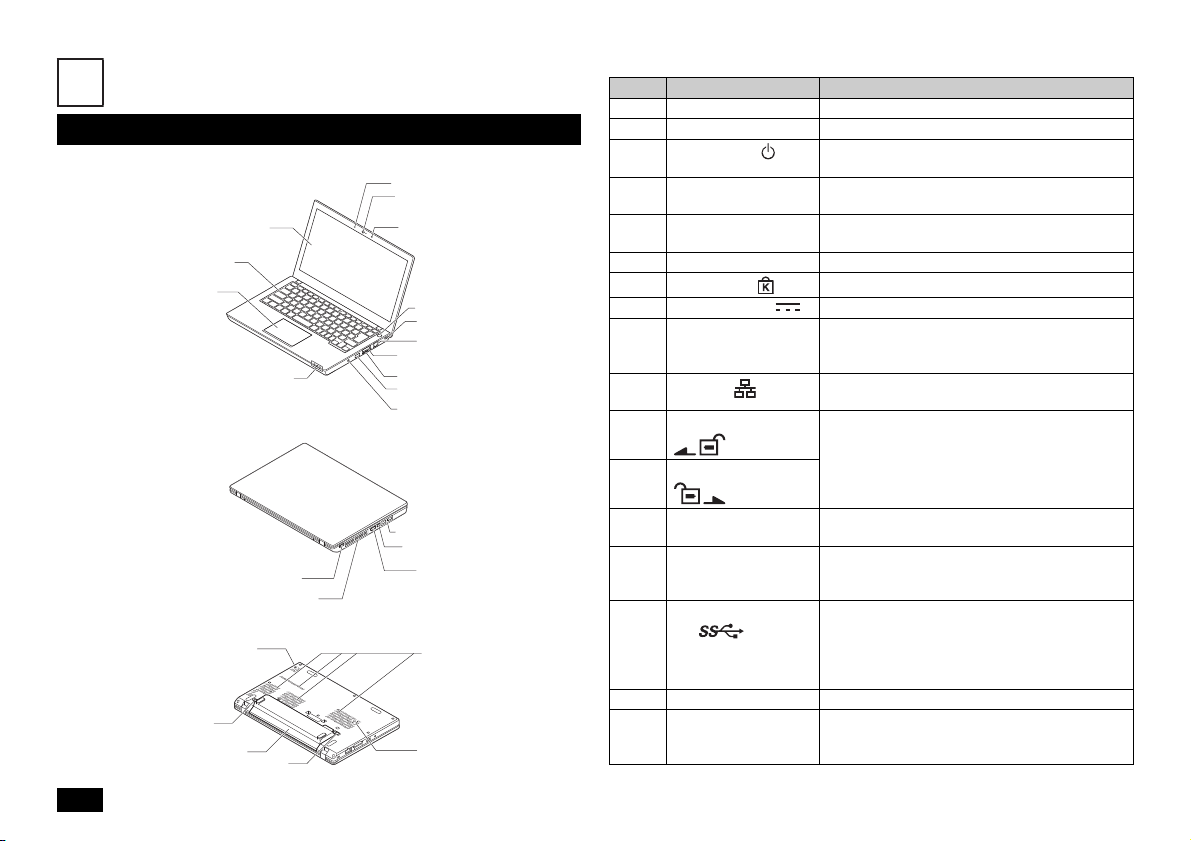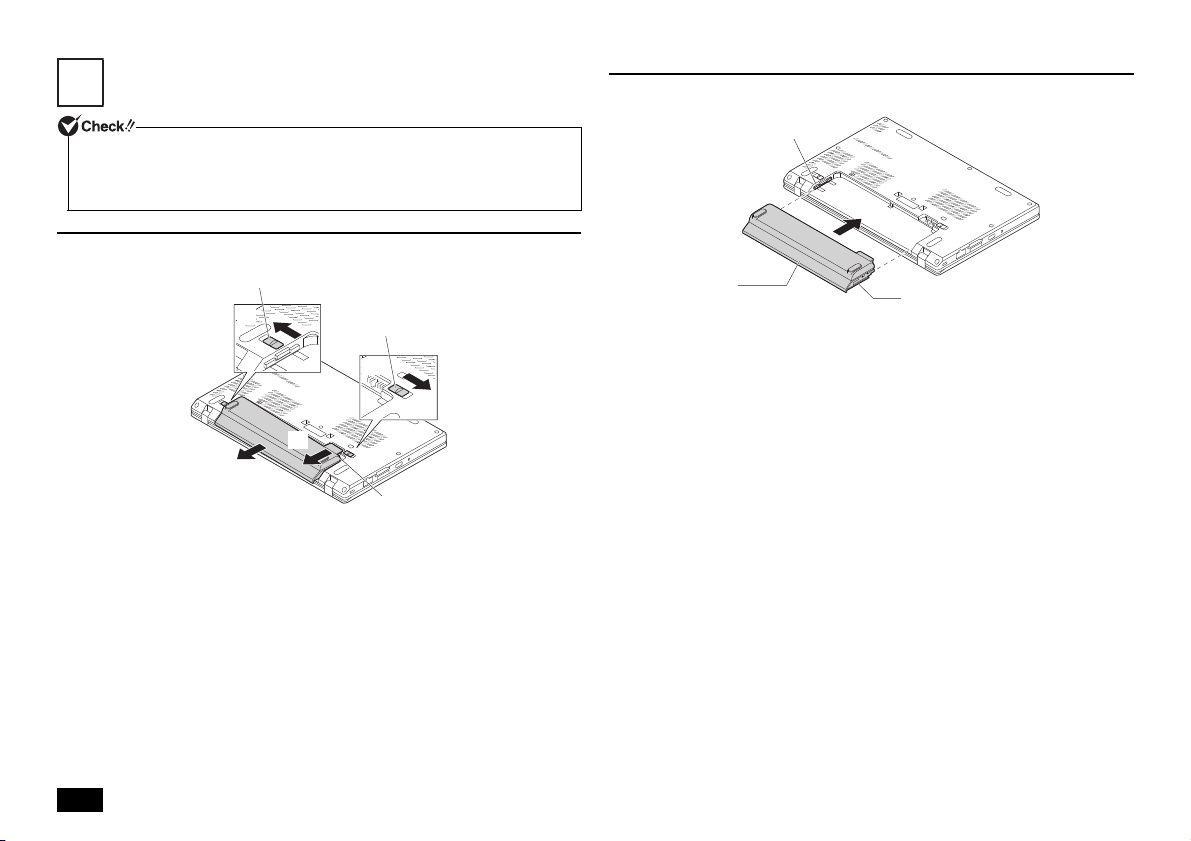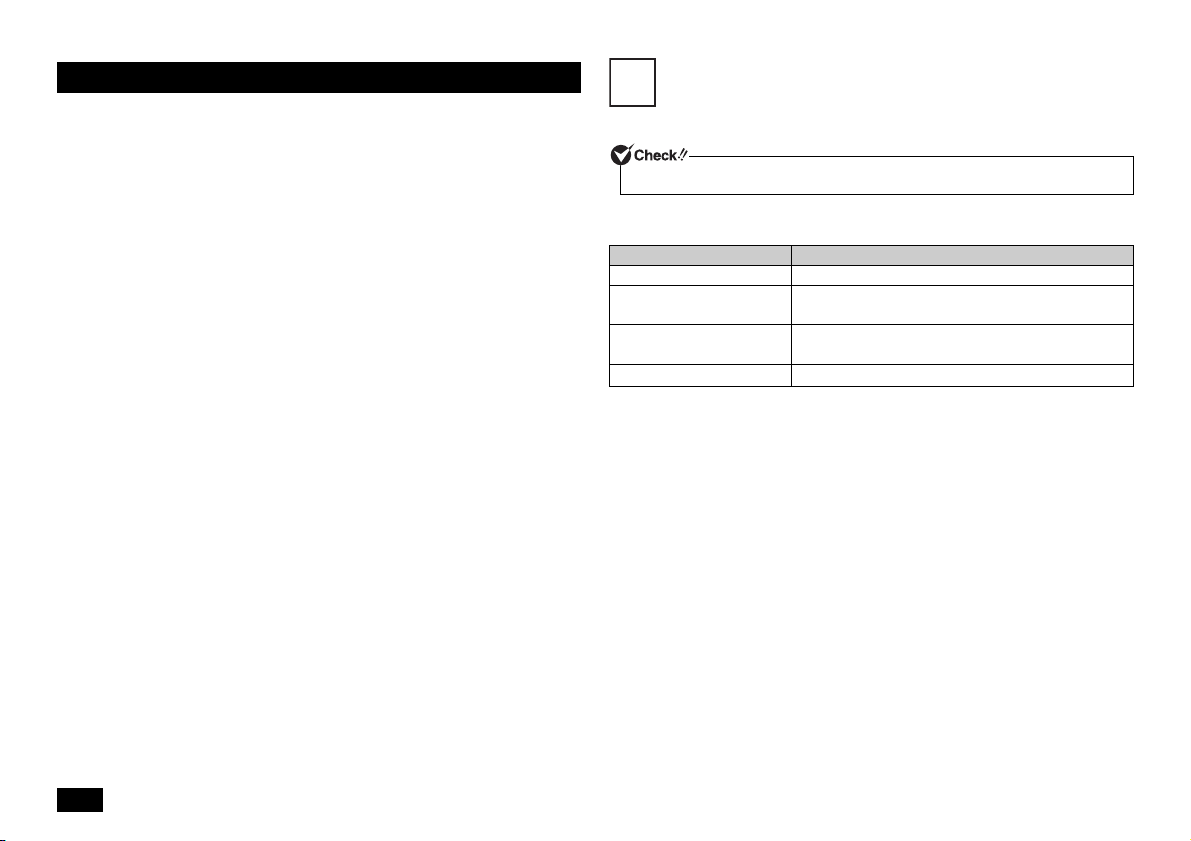4
2Press the power switch ( ).
1When the [Hi there] screen is displayed, select the country or region,
language, keyboard layout, and time zone, and click [Next].
2Please confirm the contents when [Here's the legal stuff] is displayed.
3After confirming the contents, click [Accept].
4When the [Let's get connected] screen is displayed, click [Skip this step].
5When the [Get going fast] screen is displayed, check the easy setup, and
click [Use Express settings].
6When the [Create an account for this PC] screen is displayed, enter your
user name and password, and click [Next] to continue.
7When the [Meet Cortana] screen is displayed, confirm the contents, and
click [Use Cortana] or [Not now].
The screen should change several times during this process, and it may take some time
before the desktop is displayed.
When the desktop screen is displayed, setup is completed.
Proceed to "Using and configuring your computer after setup is complete" (p.5).
When [Press F2 to Enter BIOS Setup] is displayed on the screen when you turn the
power on, please carry out the following procedure.
1Press the <F2> key.
The BIOS setup utility will then be displayed.
2Select [System Date] on the [Date/Time] menu.
3Use the <Tab> or <Enter> key to move to the target item, and set the
month, day, and year using numeric keys.
You can also use the <F5> or <F6> key to enter each item.
4Use the <> key to select [System Time].
5Use the <Tab> or <Enter> key to move to the target item, and set the hour
(24-hour format), minute, and second using numeric keys.
You can also use the <F5> or <F6> key to enter each item.
6Press the <F9> key.
A confirmation screen should be displayed.
7Select [Yes] and then press <Enter>.
This will load the default factory setting values.
8Press the <F10> key.
A confirmation screen should be displayed.
Never turn off the power during Windows setup. Turning off the power switch or
pulling out the power cord in the middle of this process may lead to damage. If there
is a problem or you accidentally press the power switch, please refer to "If you
encounter any problems during setup" (p.4).
Setup Procedure
• Please contact your system administrator for the appropriate settings in steps 5 and
6.
• If the narrator is activated and it causes any problems during operation, follow the
steps below to exit the narrator.
• Simultaneously press the <Alt> and <Tab> keys on the keyboard to change to
the narrator setting screen, and click [Exit] on the screen.
• Simultaneously press the <Alt>, <Ctrl>, and <Esc> keys on the keyboard.
If [Skip this step] is not displayed on the [Let's get connected] screen, try the steps
below.
1Select any one of the networks displayed on the [Let's get connected] screen.
2If the security entry screen or SSID entry screen is displayed for the network you
select, click [Back] at the bottom of the screen without entering anything.
You cannot complete this step without entering the user name.
The message "A great app is on its way!" may be displayed on the Start menu until
the application is updated.
If you encounter any problems during setup
The setup screen is not displayed