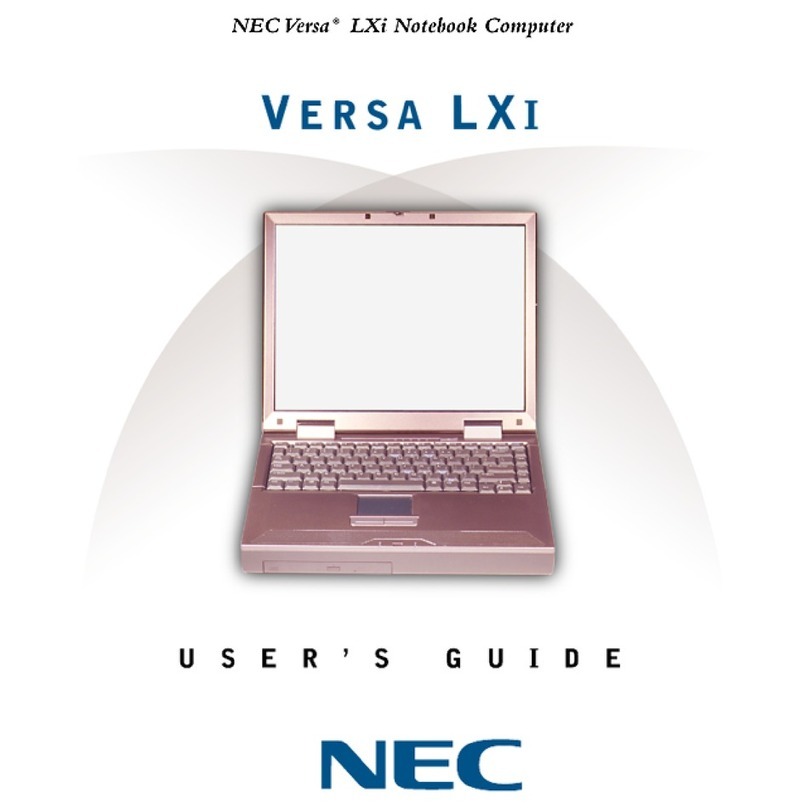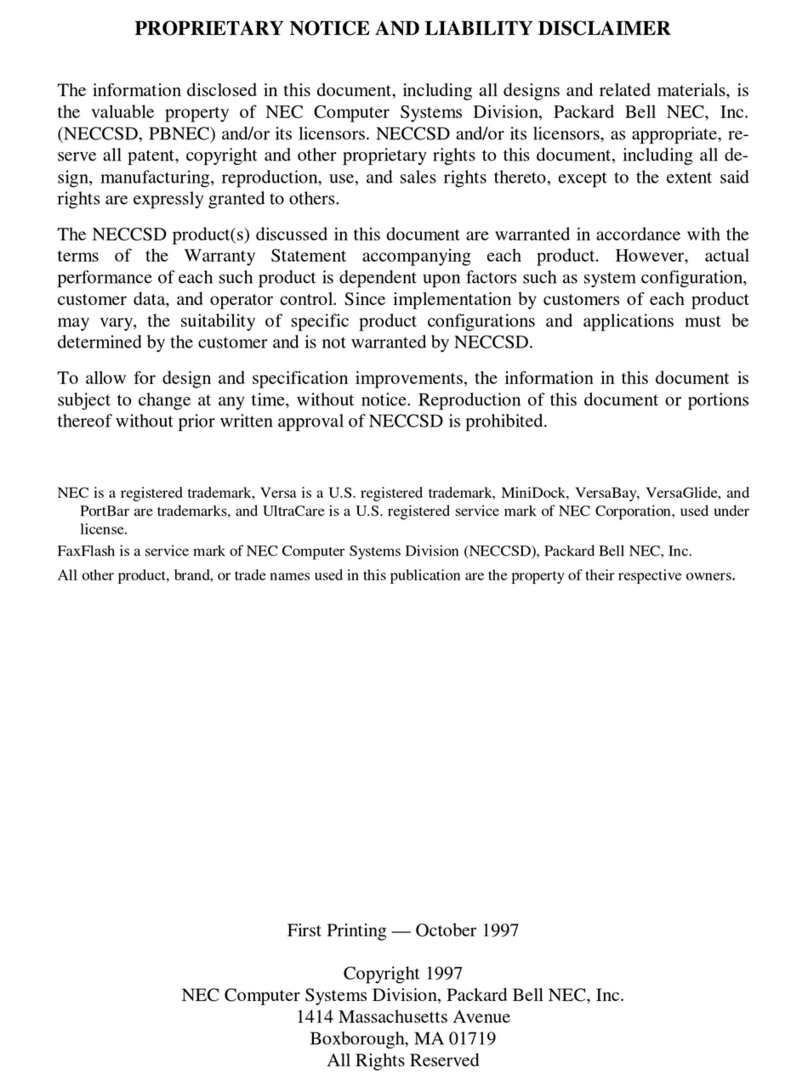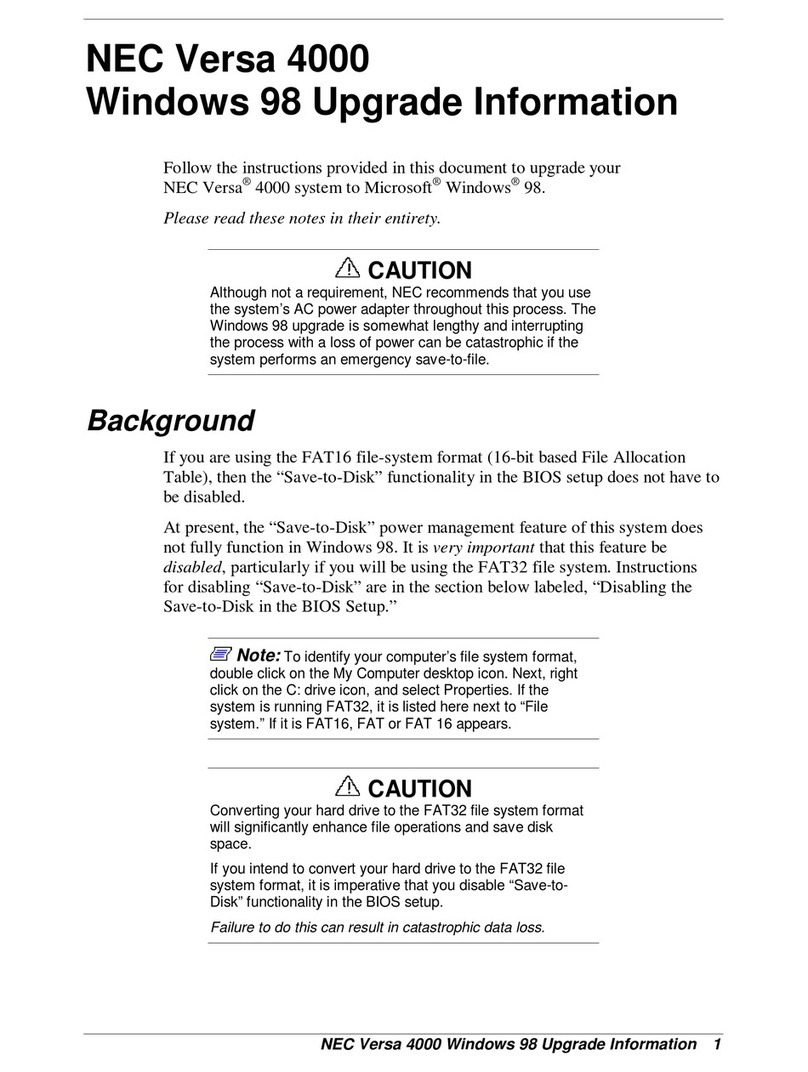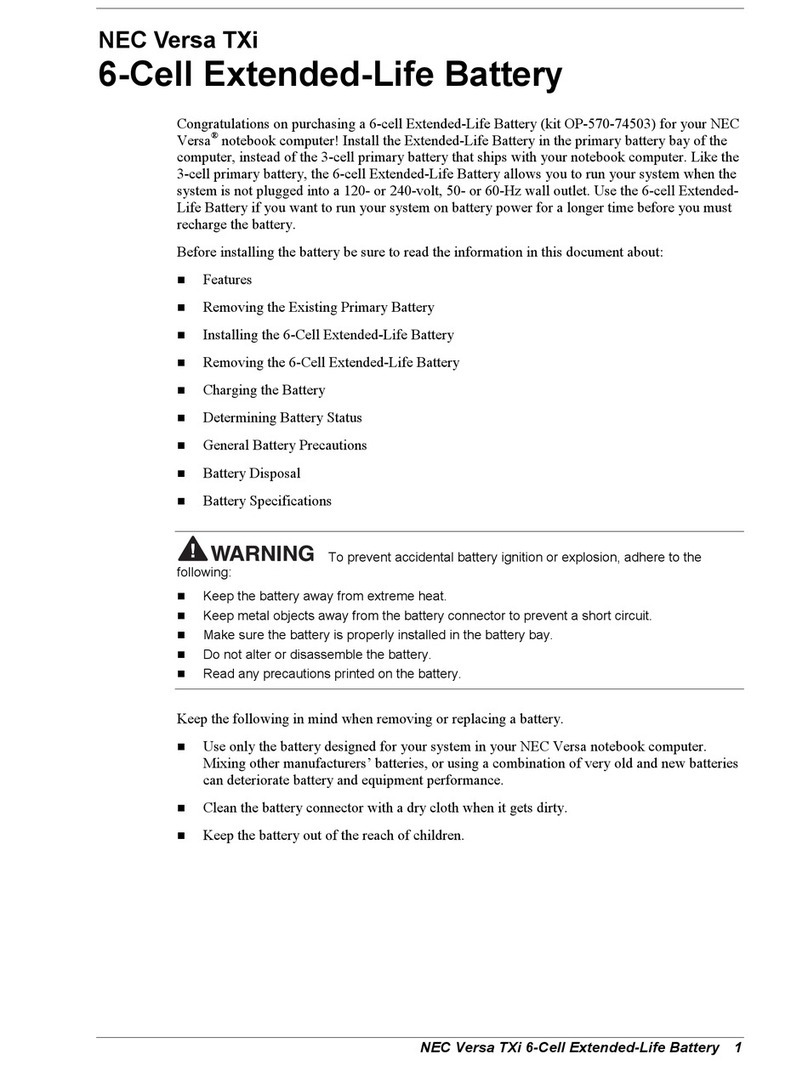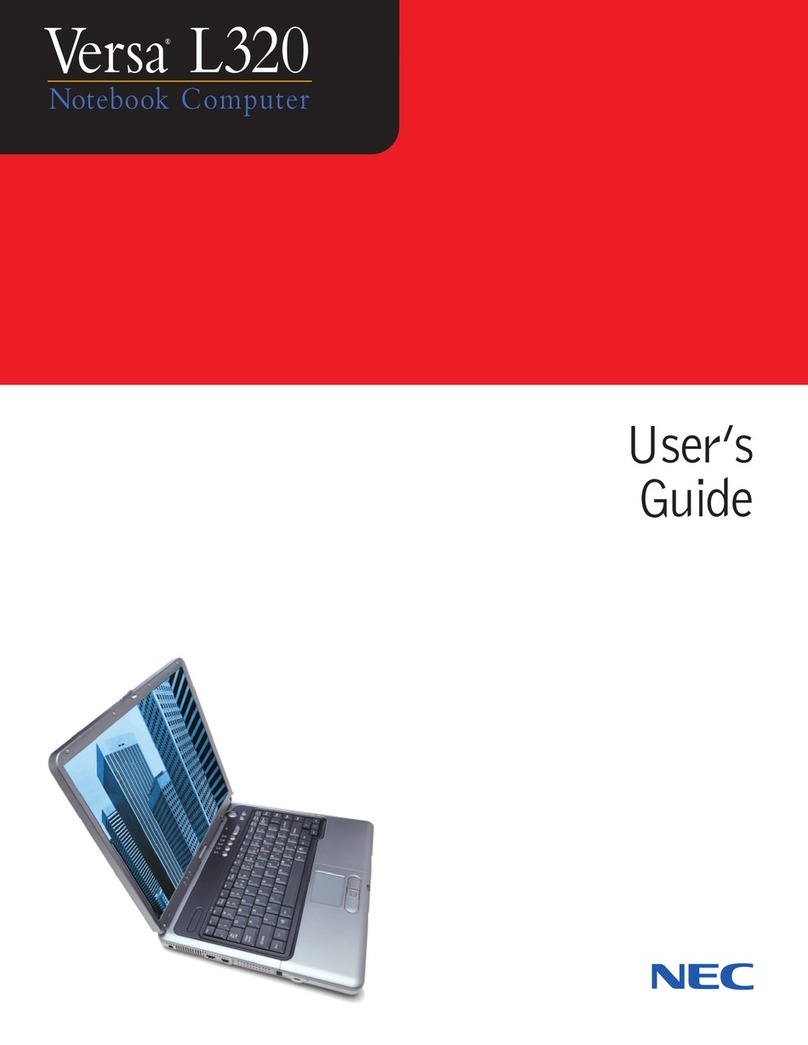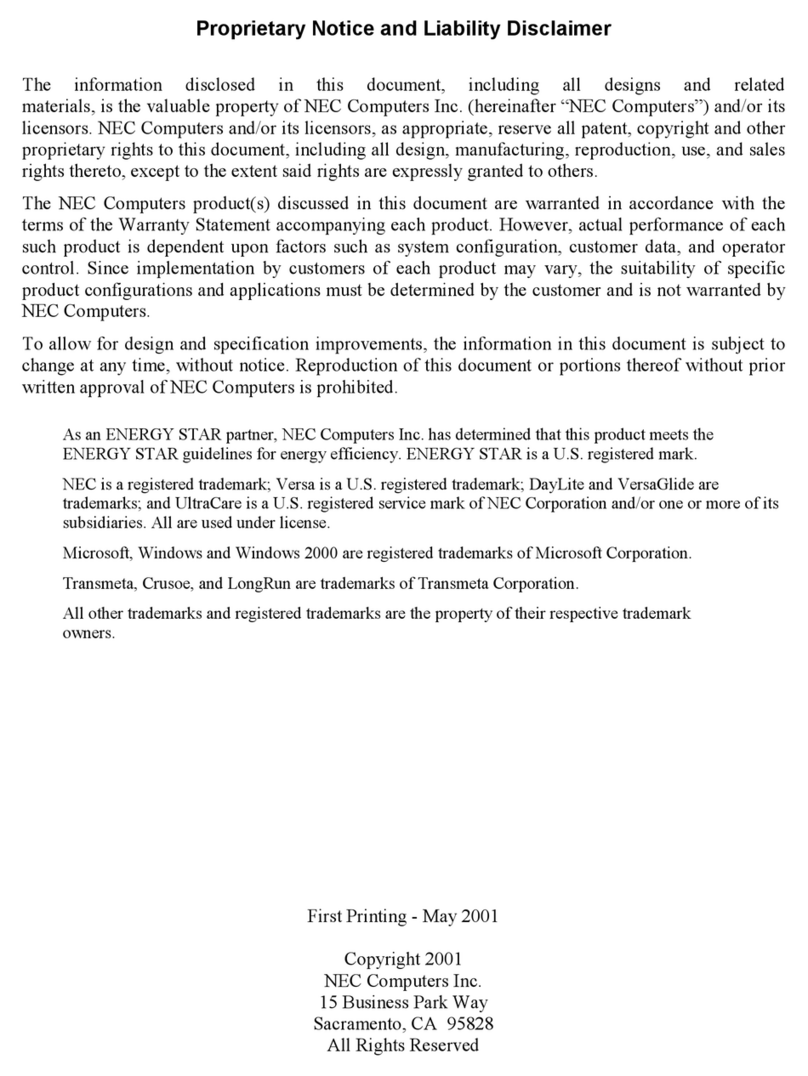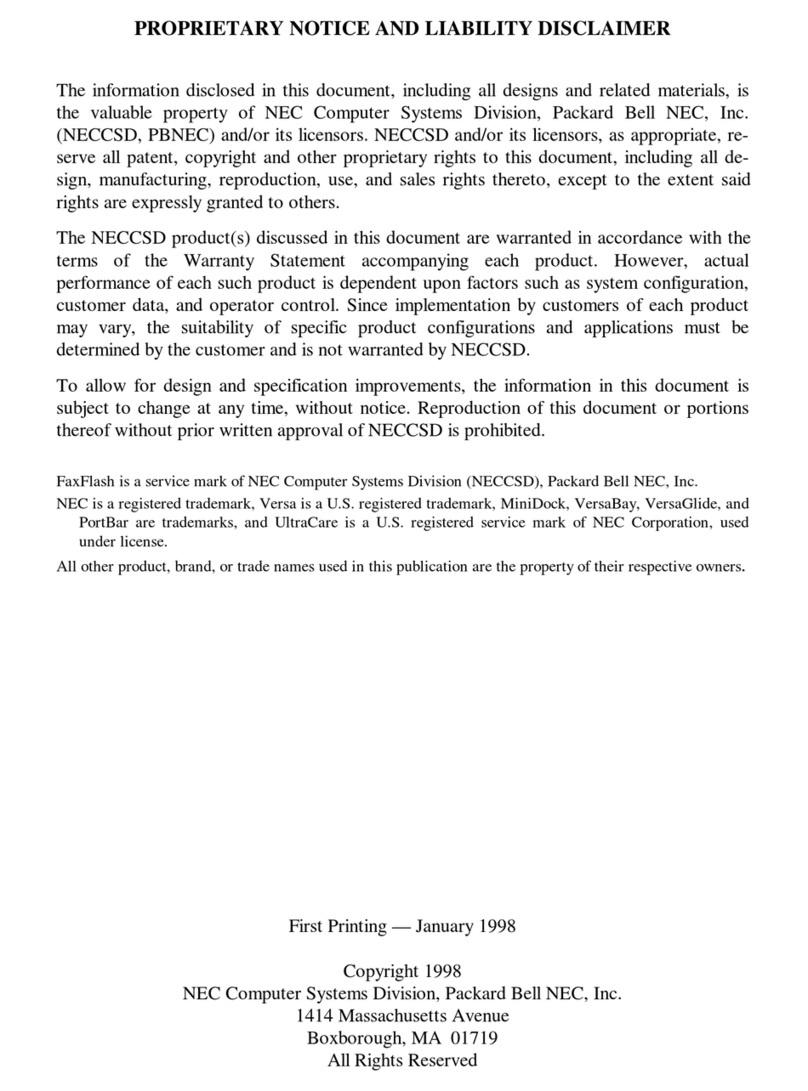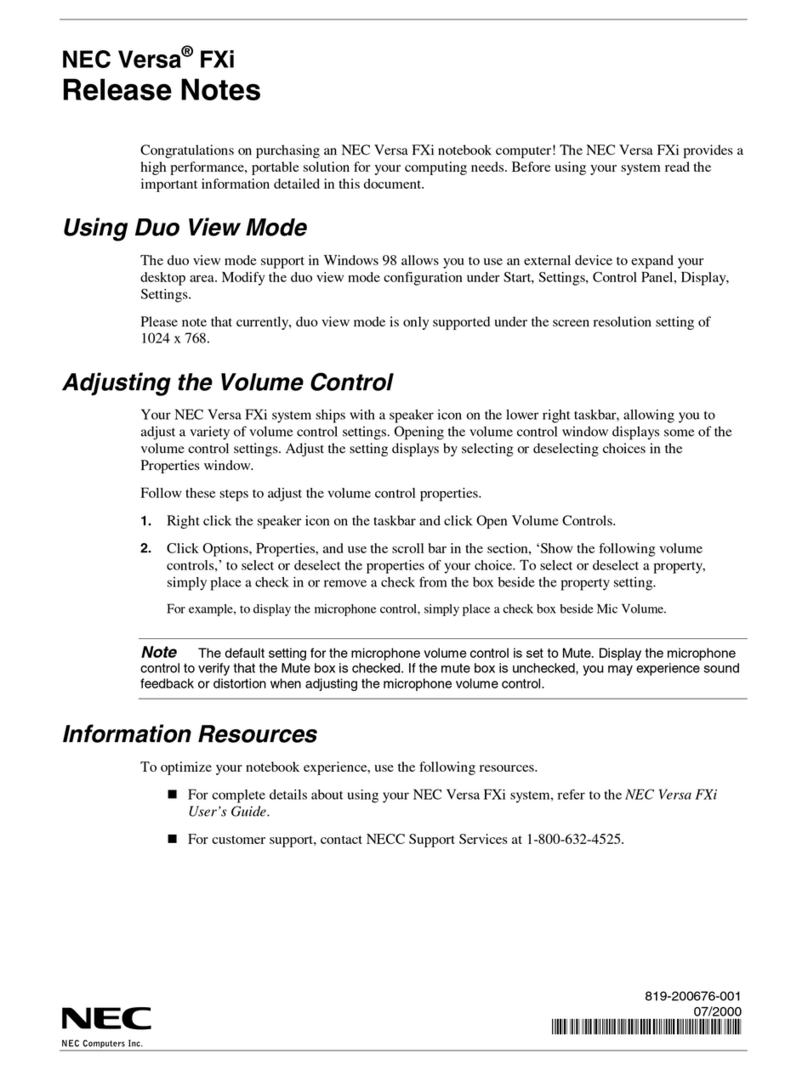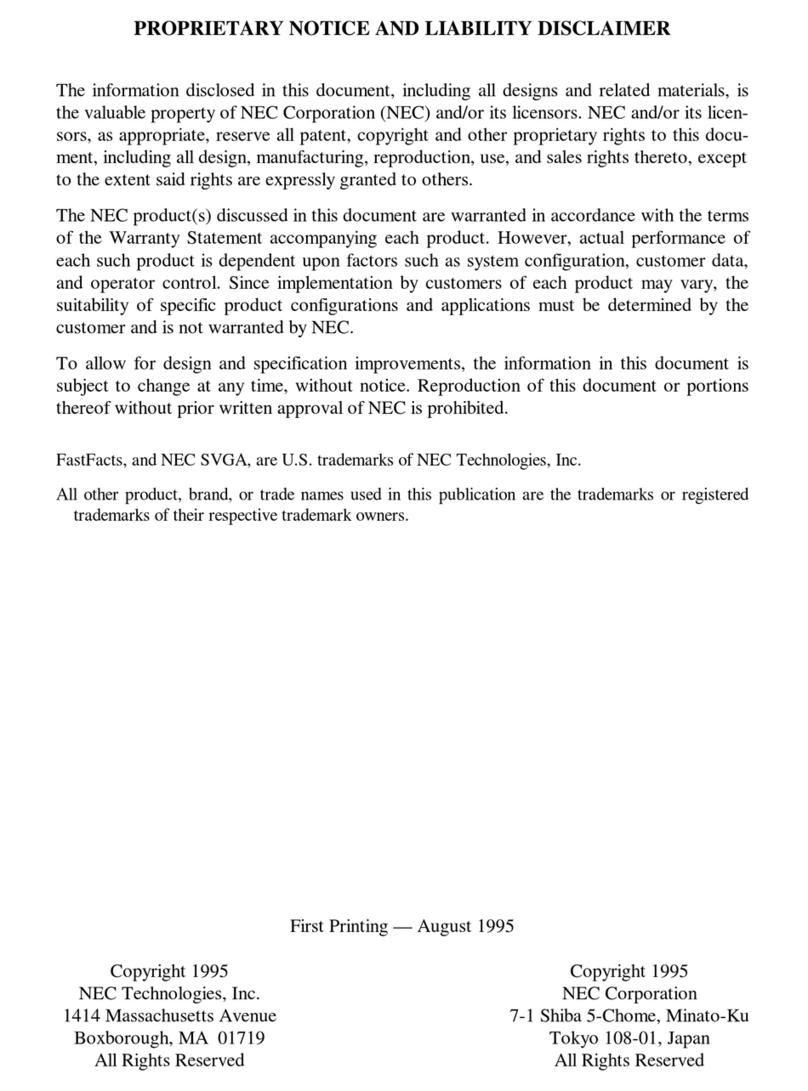Contents iii
Contents
Preface..........................................................................................................................................................vii
Abbreviations................................................................................................................................................ix
1 System Overview
About the Versa TXi Notebook................................................................................................................1-2
Front Features............................................................................................................................................1-2
LCD Panel............................................................................................................................................1-2
Base Unit..............................................................................................................................................1-3
Power Button .......................................................................................................................................1-5
Keyboard..............................................................................................................................................1-5
Front Features......................................................................................................................................1-7
Back Features.............................................................................................................................................1-8
Left Side Features......................................................................................................................................1-9
Right Side Features .................................................................................................................................1-10
Bottom Features.......................................................................................................................................1-11
Component Features................................................................................................................................1-12
Primary Battery..................................................................................................................................1-12
Secondary Battery.............................................................................................................................1-12
CMOS Battery...................................................................................................................................1-12
Hard Disk Drive ................................................................................................................................1-12
ROM Drives.......................................................................................................................................1-12
Chipset Features ......................................................................................................................................1-12
2 System Configuration and Setup
Power Sources...........................................................................................................................................2-2
Using the AC Adapter.........................................................................................................................2-2
Connecting the AC Adapter................................................................................................................2-2
Powering On the System.....................................................................................................................2-3
System Batteries..................................................................................................................................2-3
Primary Battery........................................................................................................................2-3
Secondary Battery...................................................................................................................2-4
CMOS Battery.........................................................................................................................2-4
Using the Primary Battery..................................................................................................................2-4
Determining Battery Status.....................................................................................................2-4
Low Battery Status..................................................................................................................2-5
Returning the Battery to its Normal State..............................................................................2-5
Extending Battery Life............................................................................................................2-5
Battery Handling .....................................................................................................................2-5
Replacing the Battery..............................................................................................................2-6
Charging the Battery...............................................................................................................2-6
Battery Precautions..................................................................................................................2-6
Precautions for Recharging the Battery.................................................................................2-7
BIOS Setup................................................................................................................................................2-7
BIOS Setup Main Menu......................................................................................................................2-8
How to Use Setup................................................................................................................................2-8
Main Menu.........................................................................................................................................2-10
Advanced Menu.................................................................................................................................2-13
Security Menu....................................................................................................................................2-15
Boot Menu .........................................................................................................................................2-16
Exit Menu...........................................................................................................................................2-17
System Power Management....................................................................................................................2-17
Microsoft Windows 2000 Power Options Properties......................................................................2-17
Microsoft Windows 2000 Power Schemes..........................................................................2-18
Microsoft Windows 2000 Alarms ........................................................................................2-19