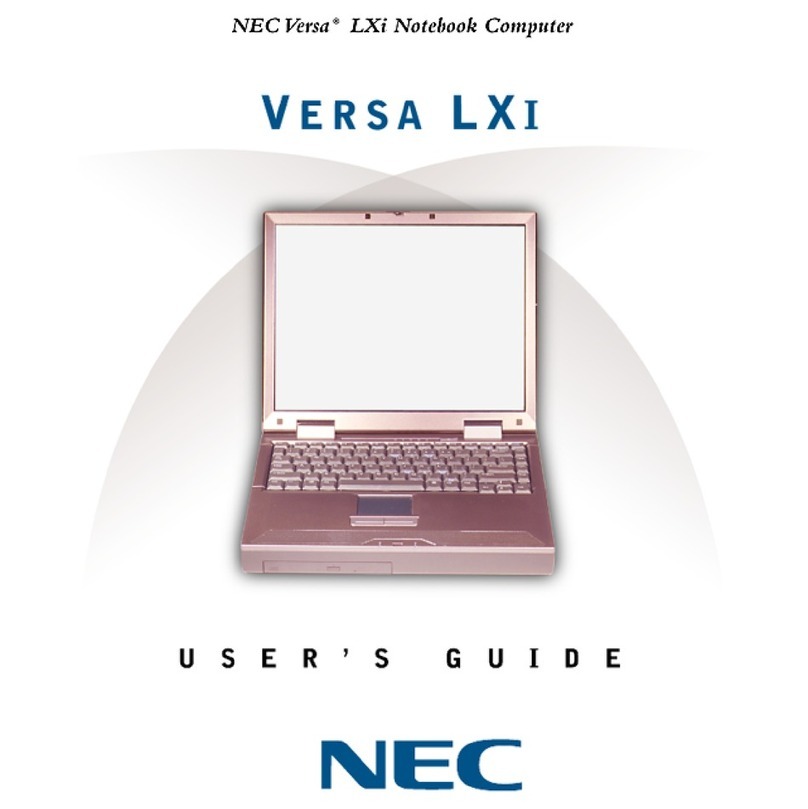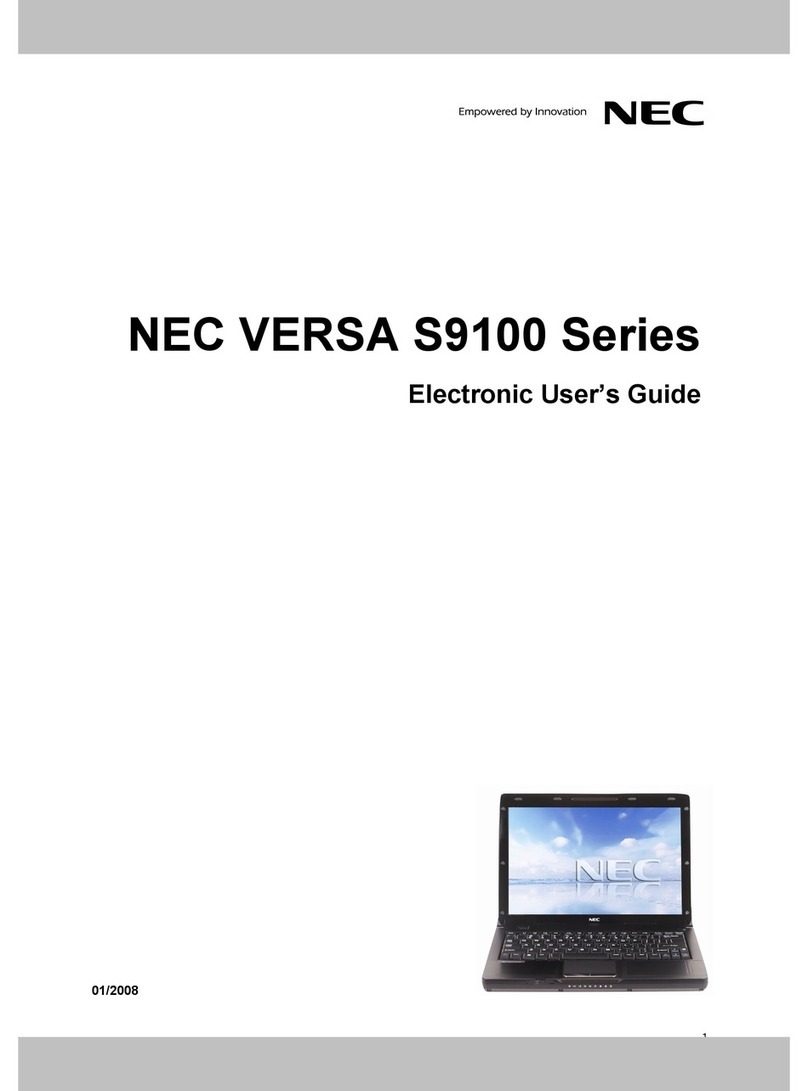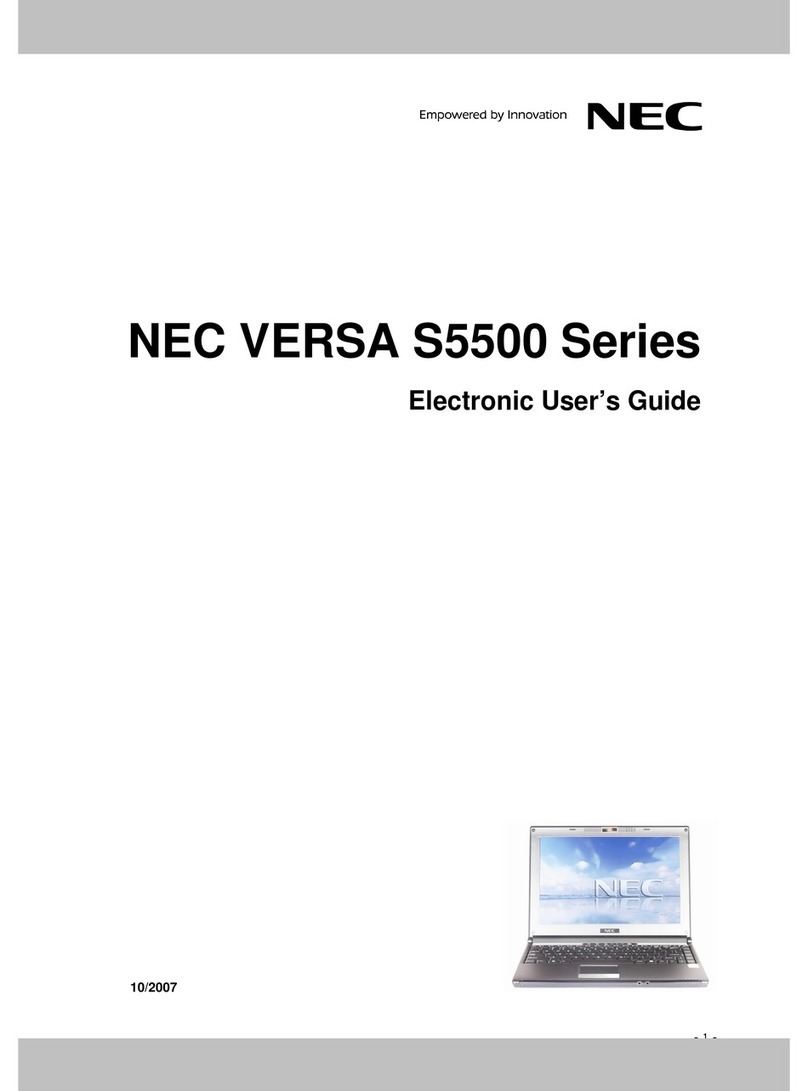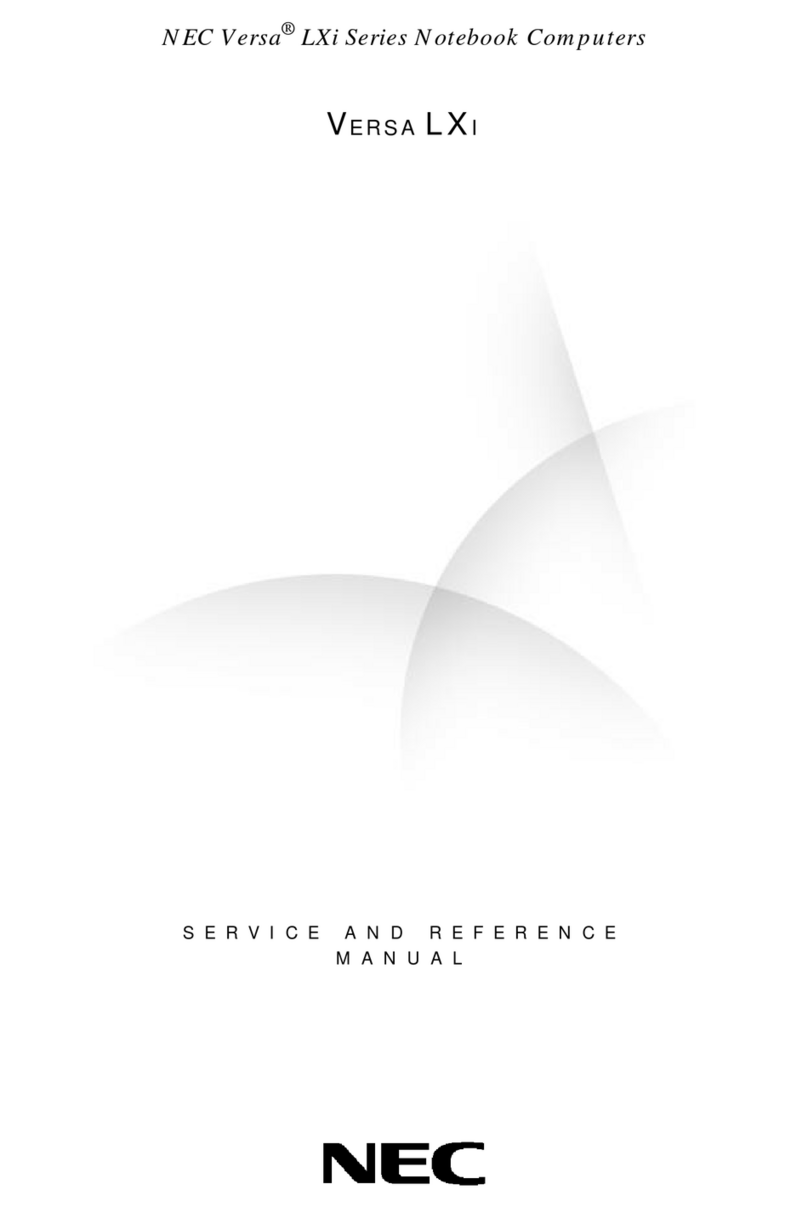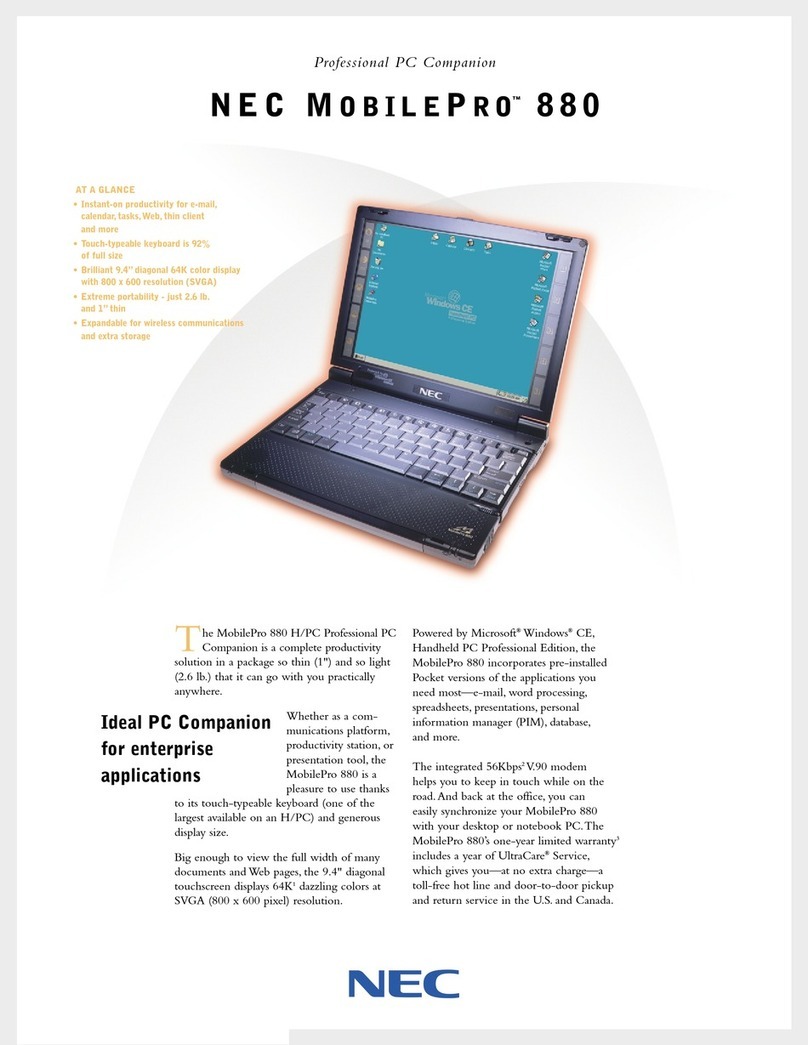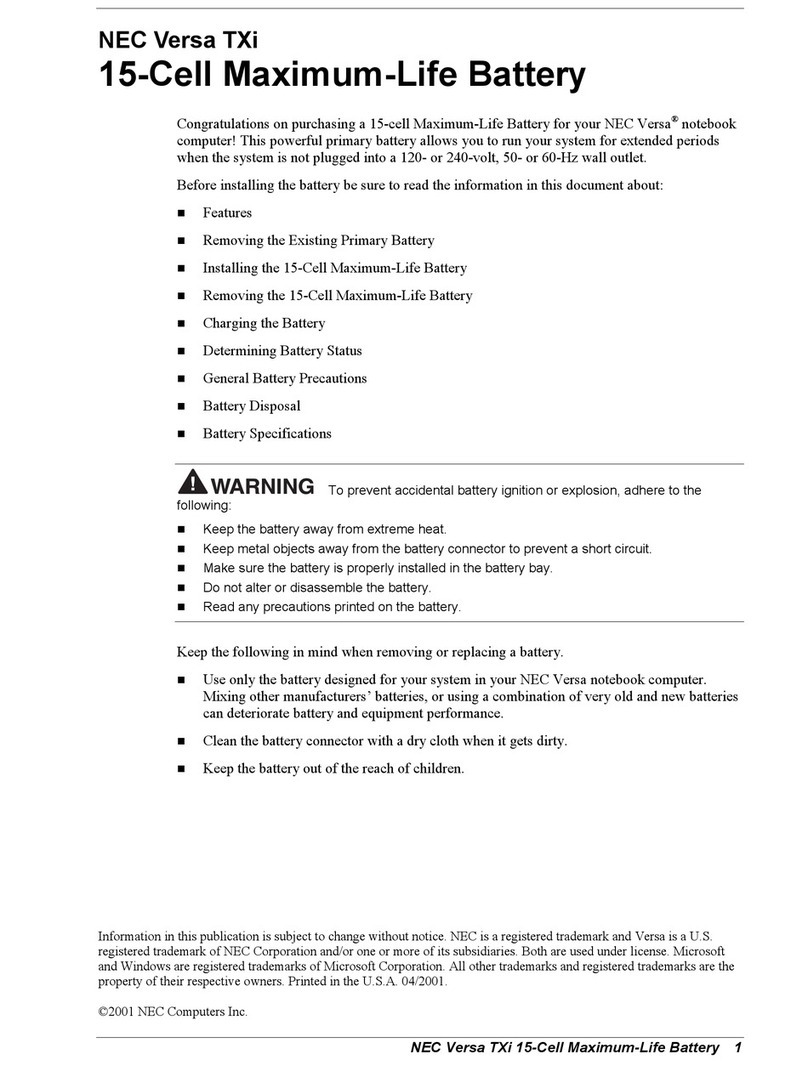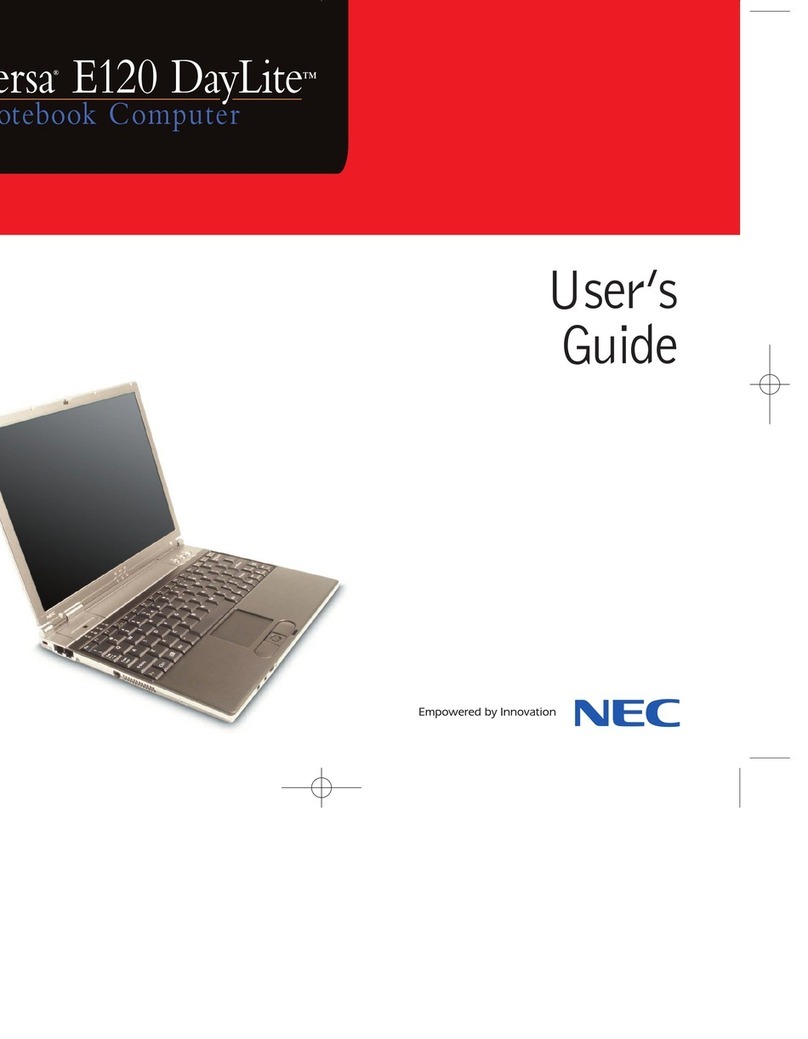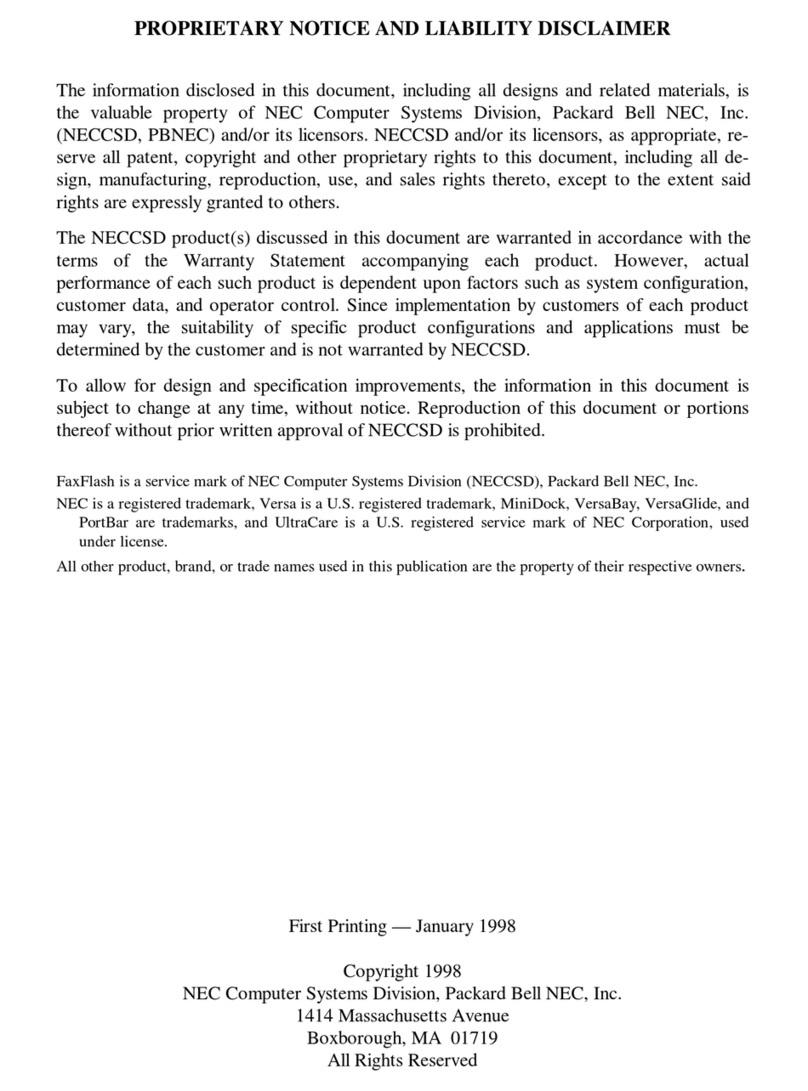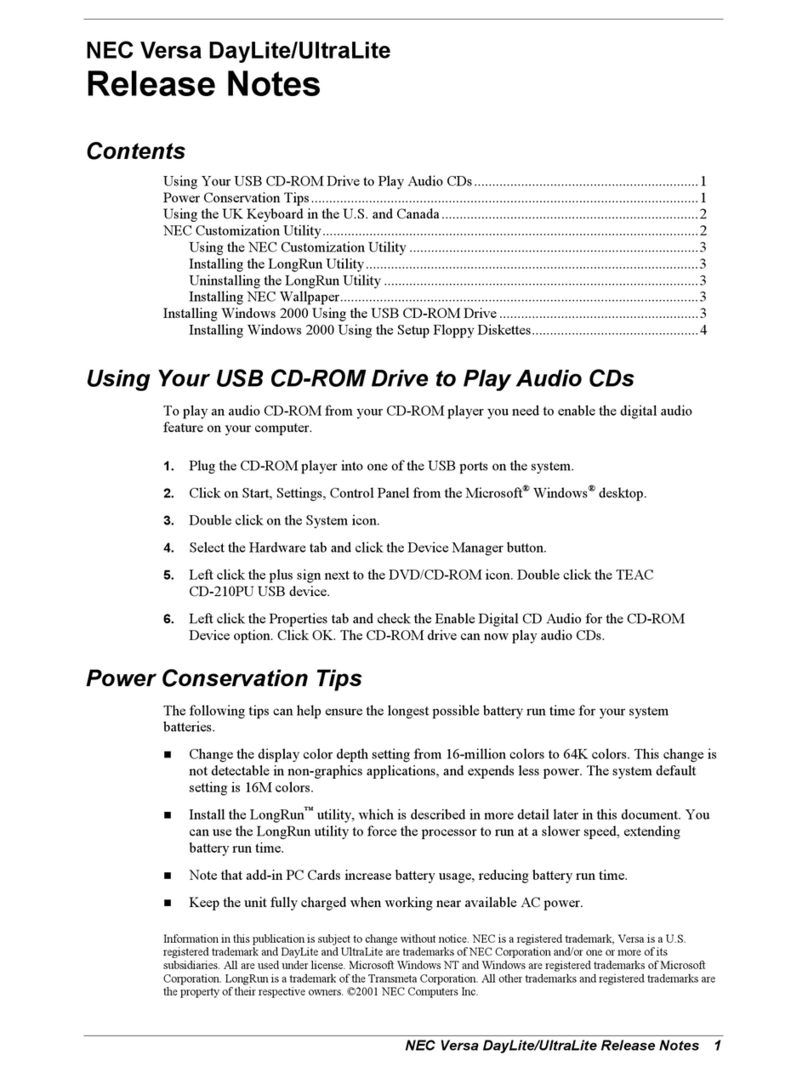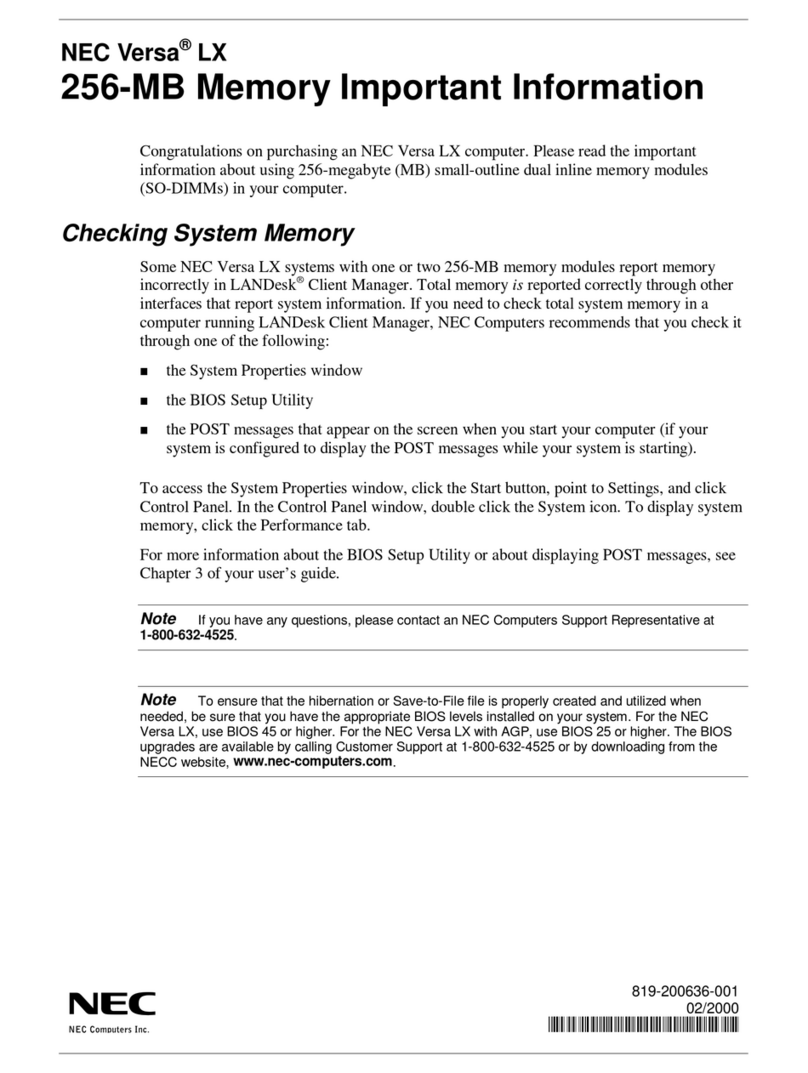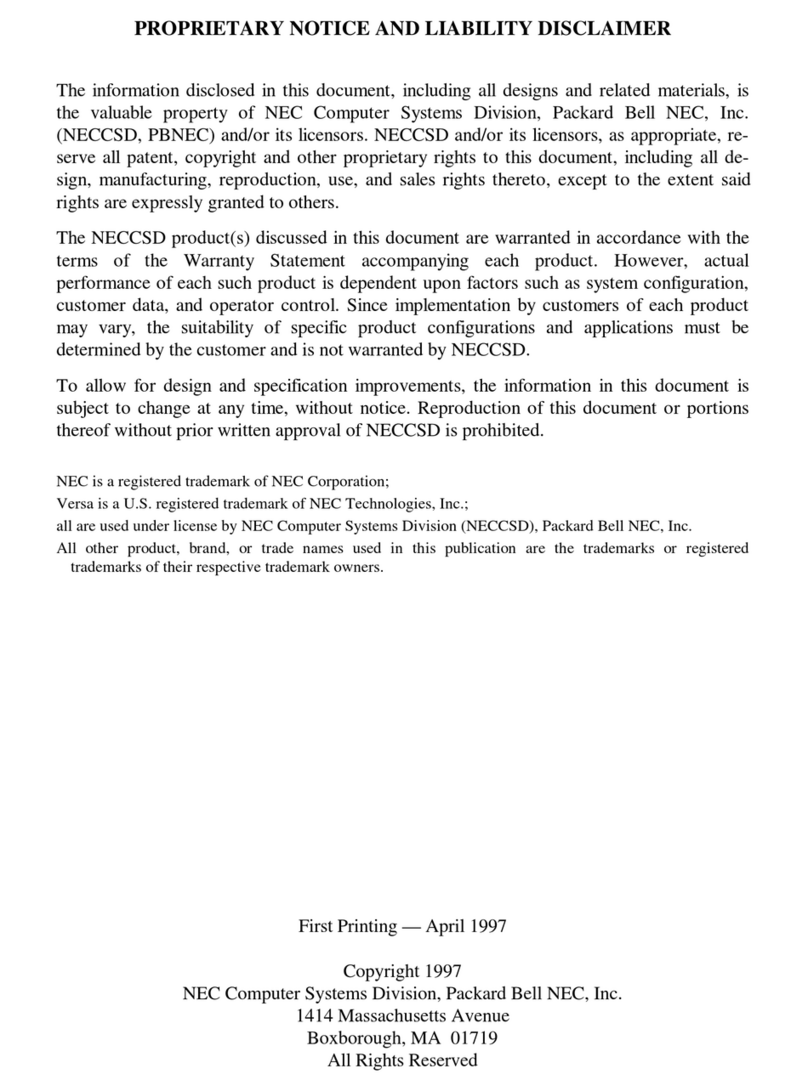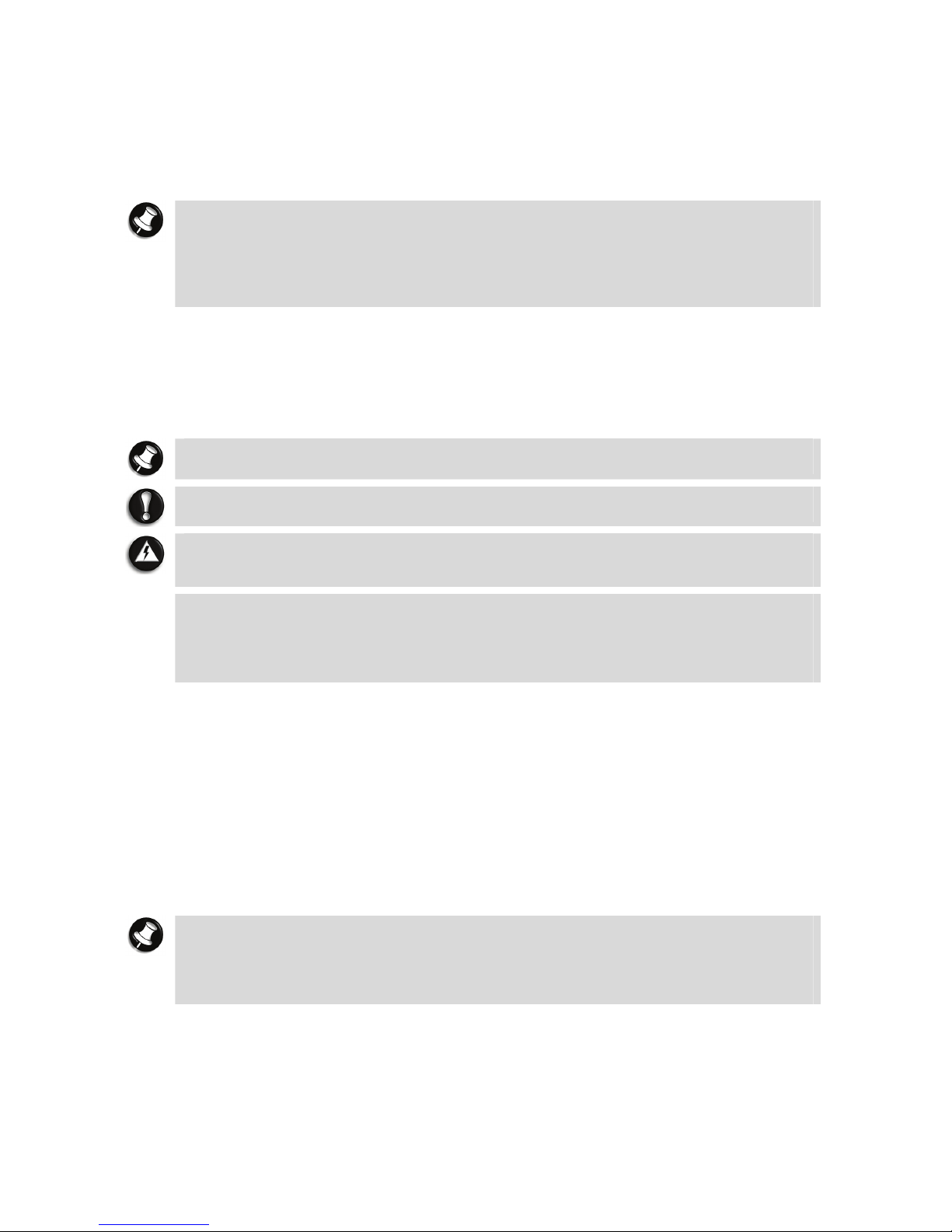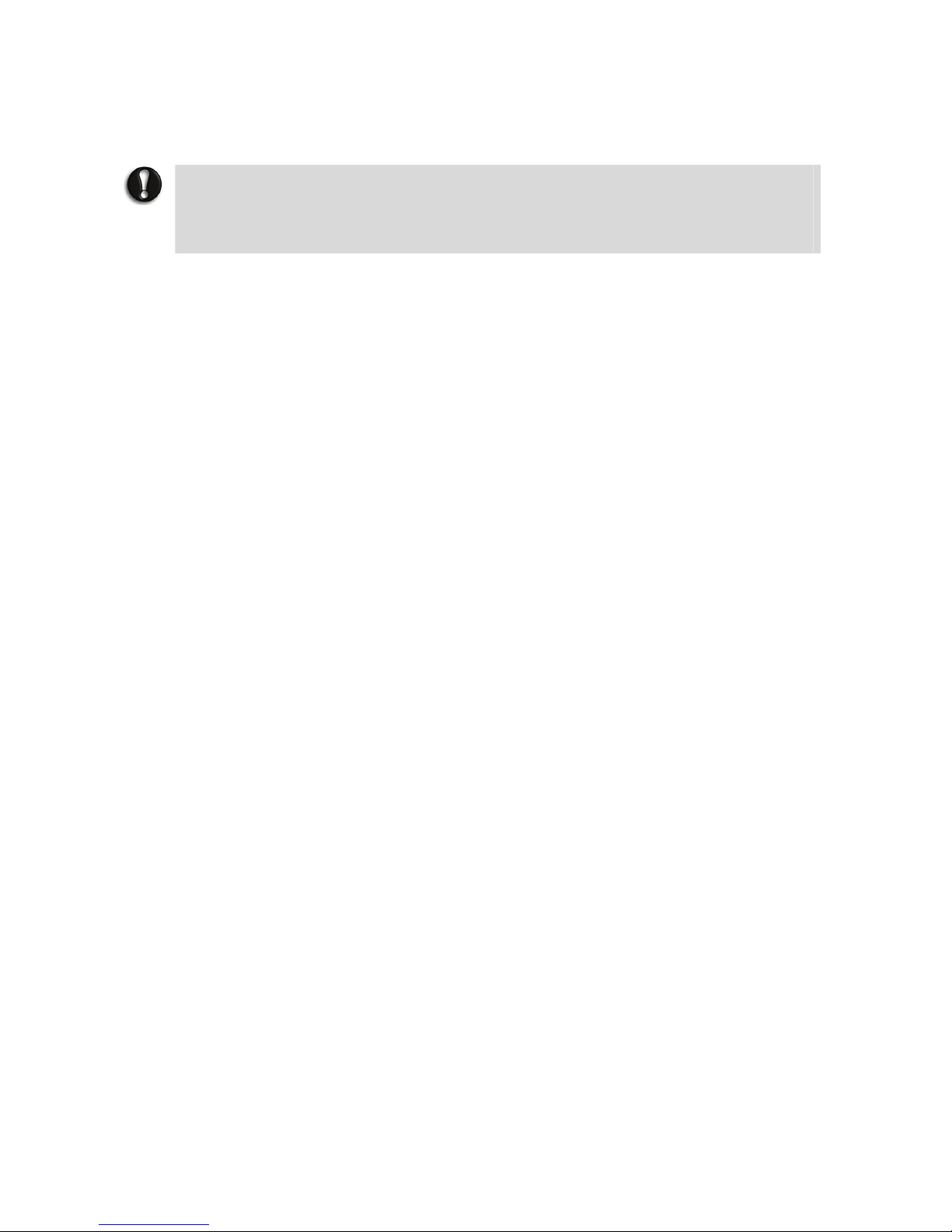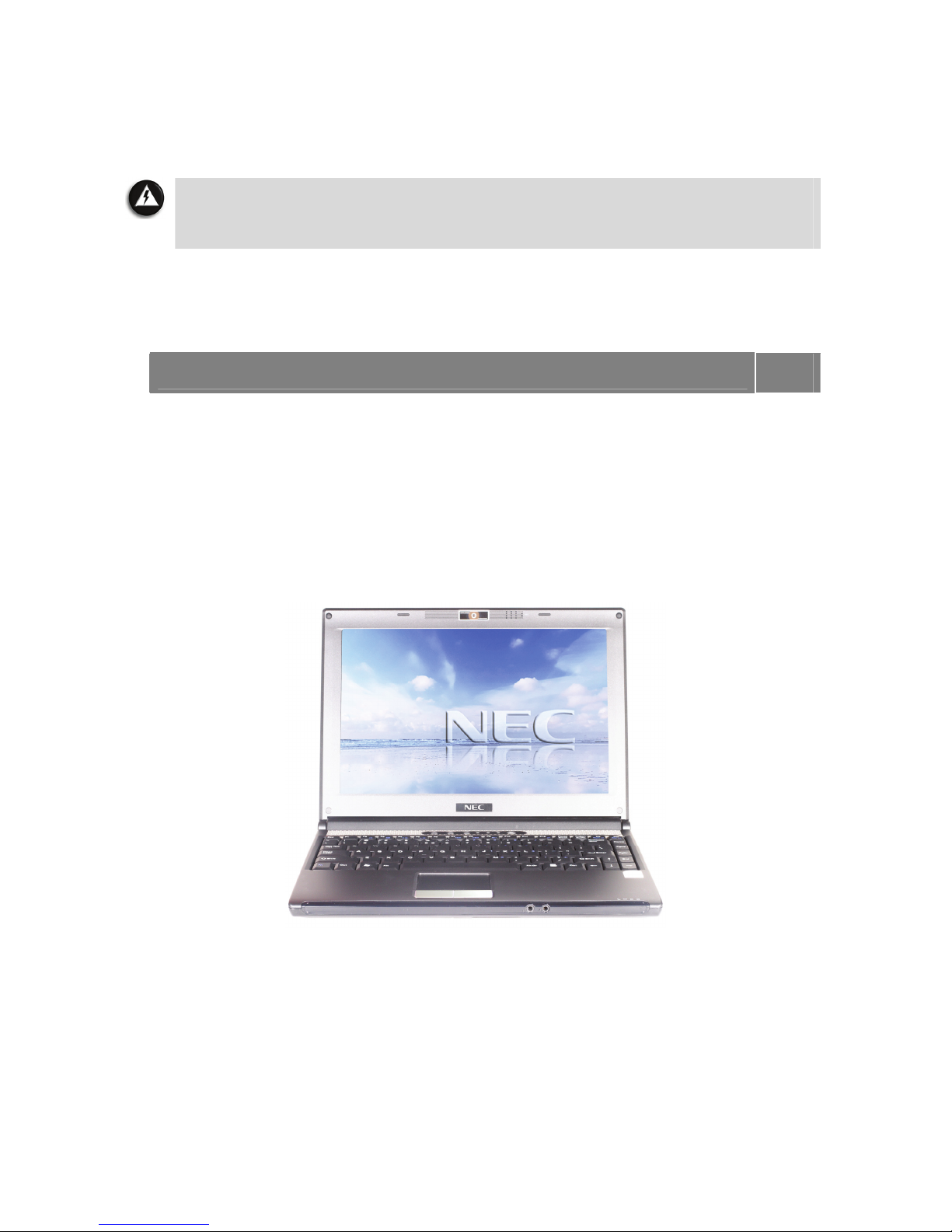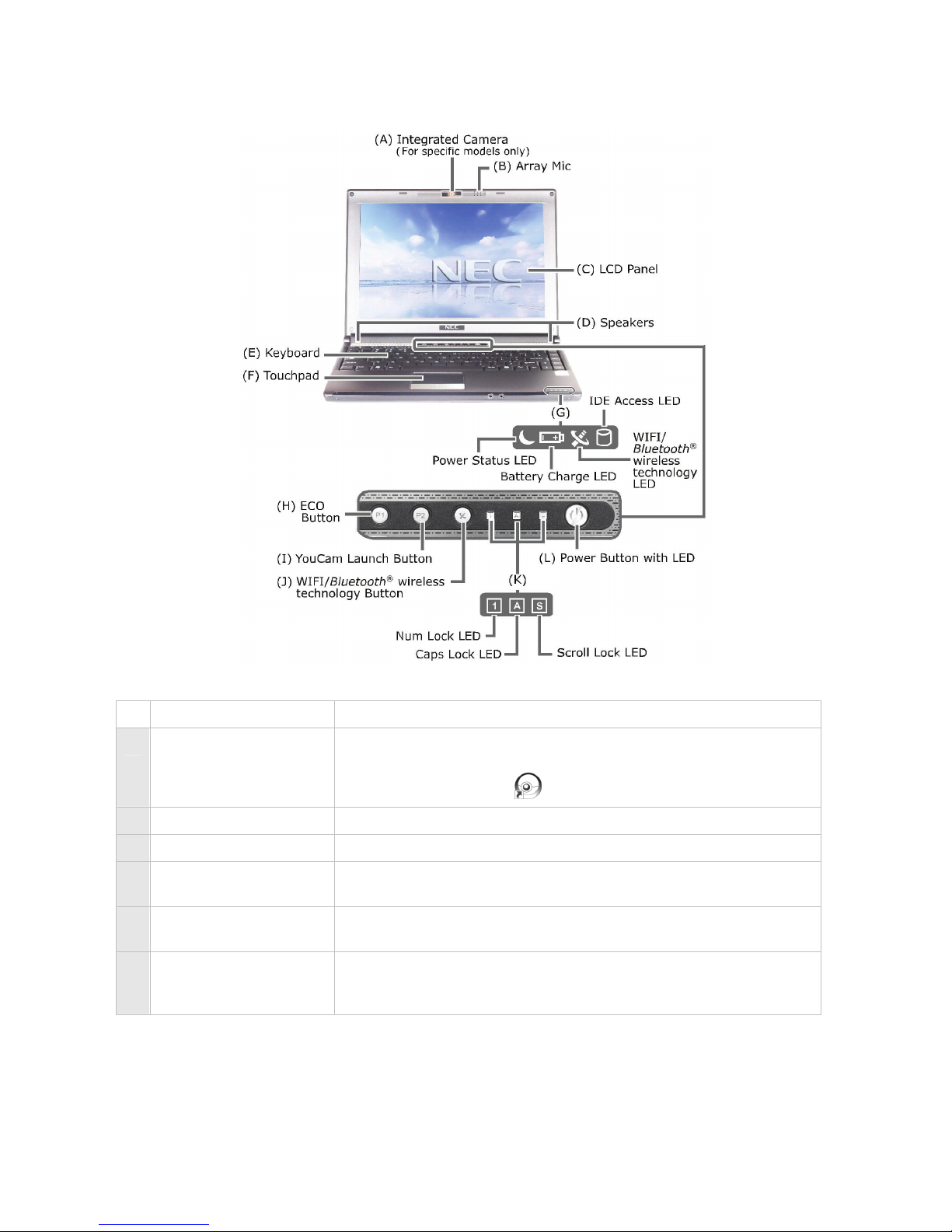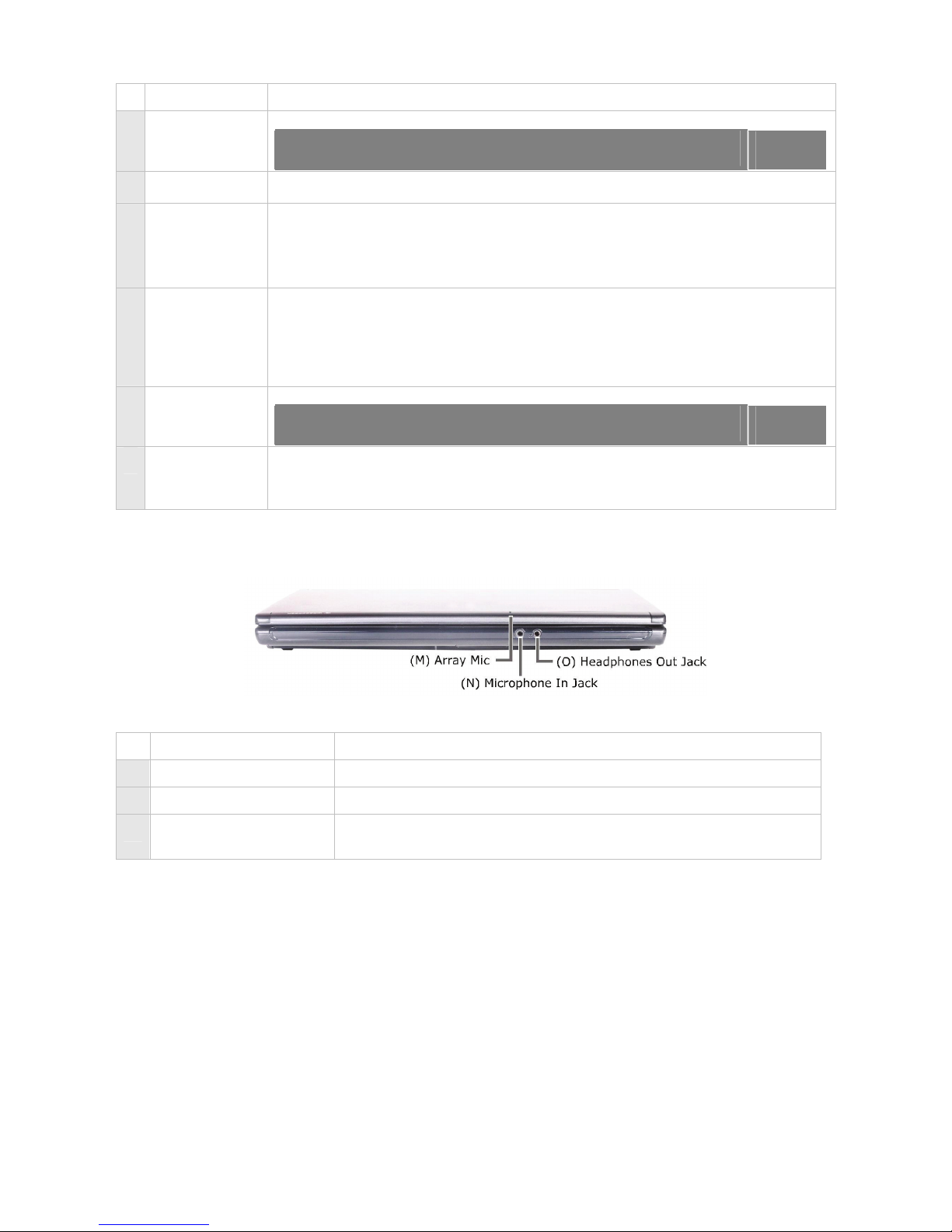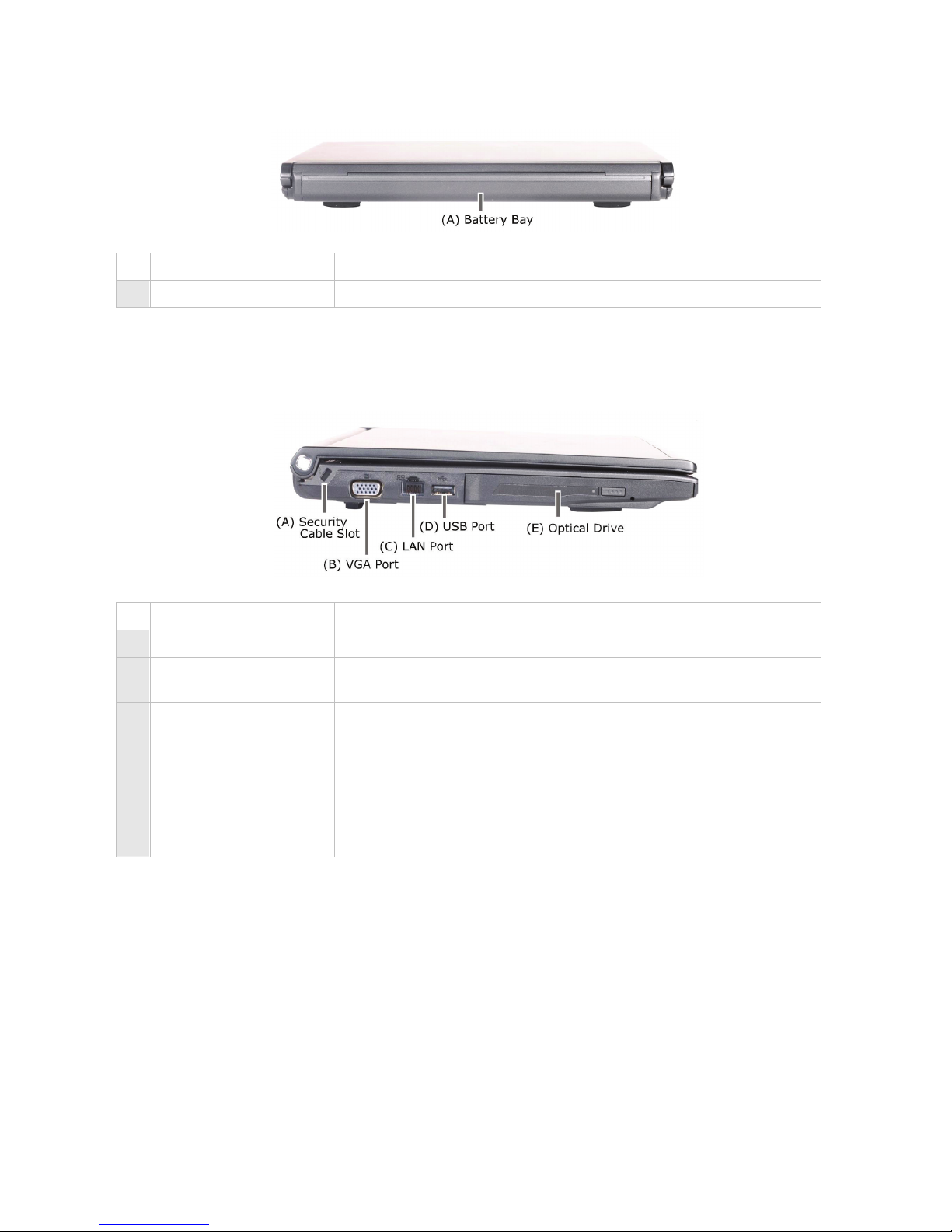Notebook Care
Follow these guidelines to maintain the condition and performance of your notebook.
CAUTION
Immediately turn off and unplug the notebook under the following conditions:
• The power cord has been damaged or frayed.
• Liquid has spilled on or into the notebook.
• The notebook has been dropped or its casing has been damaged.
Precautions for Notebook Use
Take these precautions when using your notebook and AC adaptor:
•Be aware that your notebook may radiate heat when used for an extended period of time.
•Avoid dropping or bumping the notebook, or the AC adaptor.
•Do not stack heavy objects on the notebook, the AC adaptor, or the battery packs.
•Do not place items near the notebook that could block its air vents and cause overheating.
•Avoid moving the notebook during operation, especially while the hard disk, floppy disk, or
optical disc drive is being accessed.
•When using the AC adaptor, make sure the power source falls within the notebook's
compatibility range. Never use the AC adaptor if the voltage falls outside this range. Watch
for this when travelling to other countries.
•Shut down the notebook before attaching or removing non-plug-and-play devices.
•Disconnect the notebook from its AC power outlet if it is not going to be used for a long
time. This will avoid damage from transient over-voltage.
•Do not attempt to disassemble the notebook.
•Do not push any foreign objects into the notebook bays, connectors or slots.
•Keep the notebook away from magnetised areas (some airline tray tables are magnetic; do
not set your notebook on top of them). Doing so may damage the data on your hard drive.
•Avoid using the notebook or AC adaptor for extended periods under direct sunlight.
•Do not use the notebook in humid or dusty environments.
•Keep liquids and food away from the notebook.
•Turn notebook power off before cleaning it.
•Avoid exposing the notebook or AC adaptor to extreme changes in temperature or
humidity. If it is unavoidable, allow your notebook to adjust to room temperature before
use.
•When cleaning the notebook, use a soft, clean, dry cloth. Avoid wiping the display surface
with abrasive material, including rough fabric. Do not use a cleaning solution; this may
damage the notebook's plastic surface.
•If the AC adaptor becomes extremely hot, unplug the adaptor and let it cool.
Be sure to follow these power cord safety tips:
•Unplug by gripping the plug only; do not pull on the cable.
•Place the power cord such that it cannot be tripped or stepped on, and do not place items
directly on the power cord.
•Use an AC power outlet that is as close as possible to the notebook.