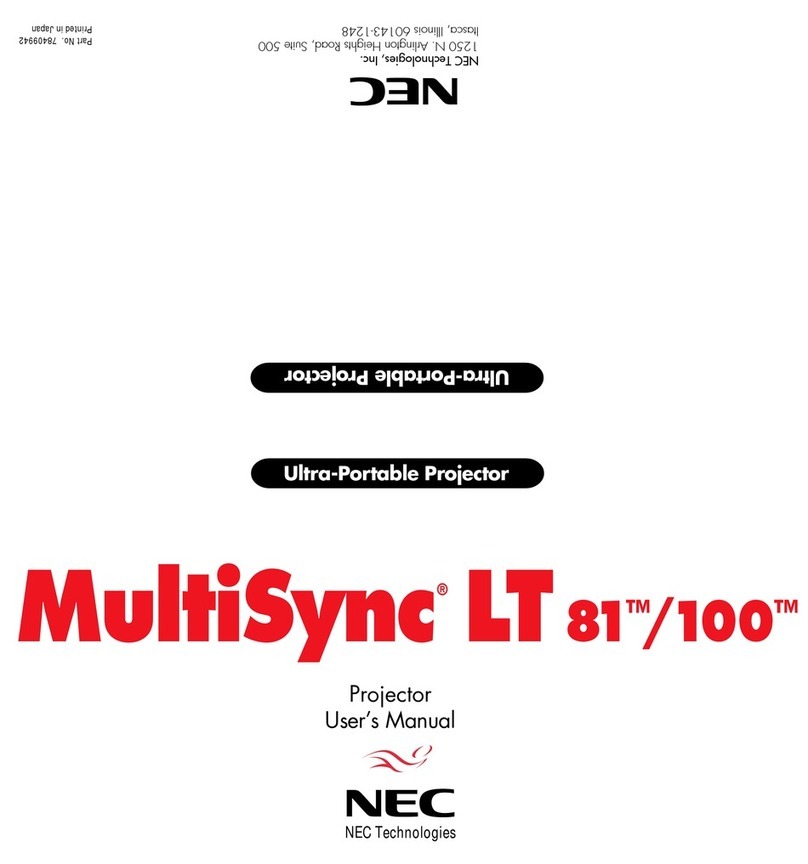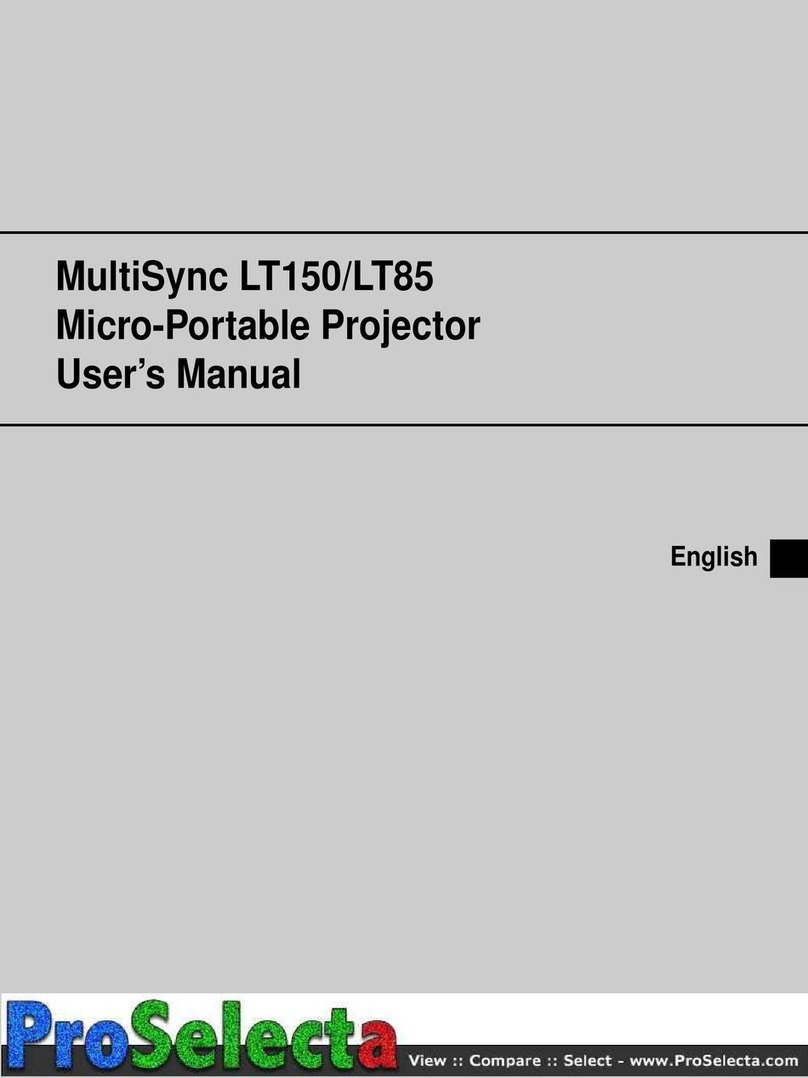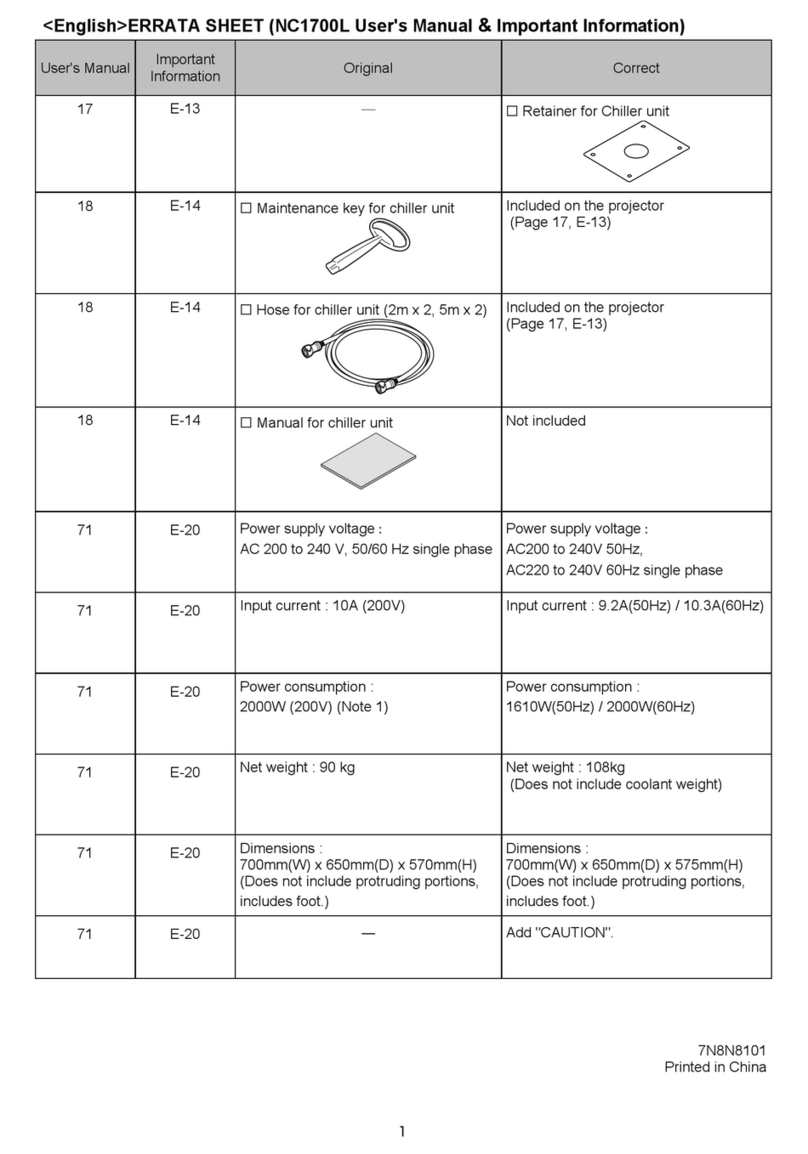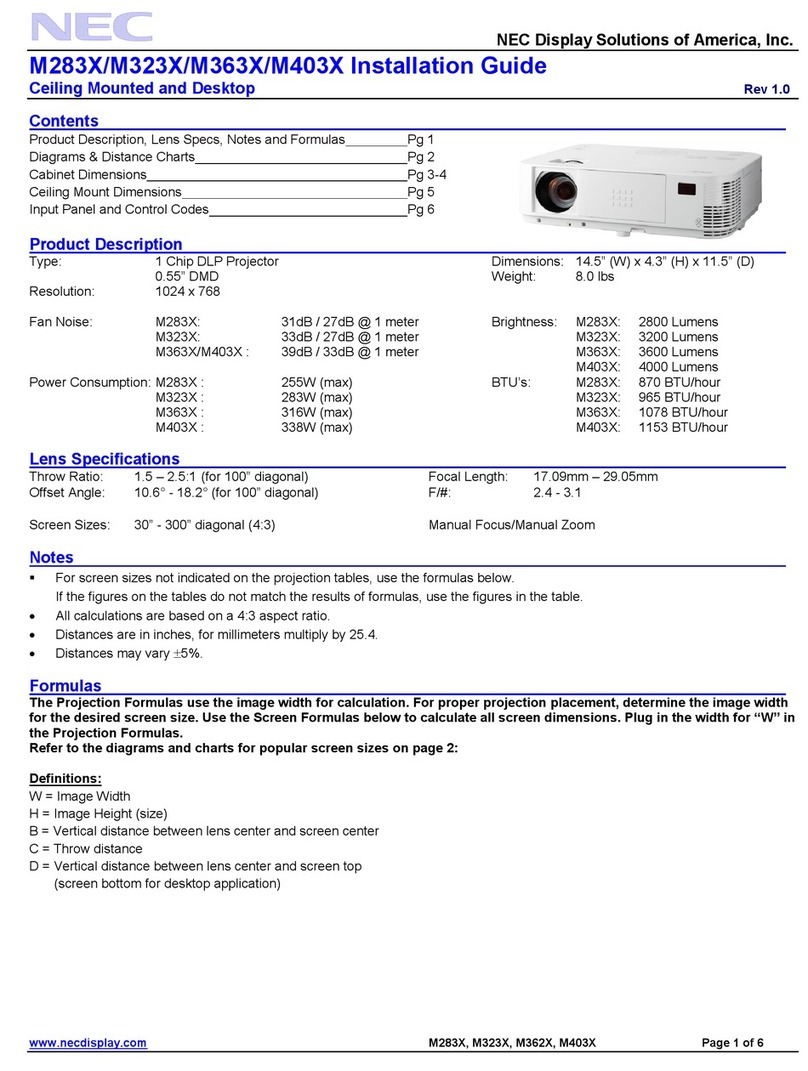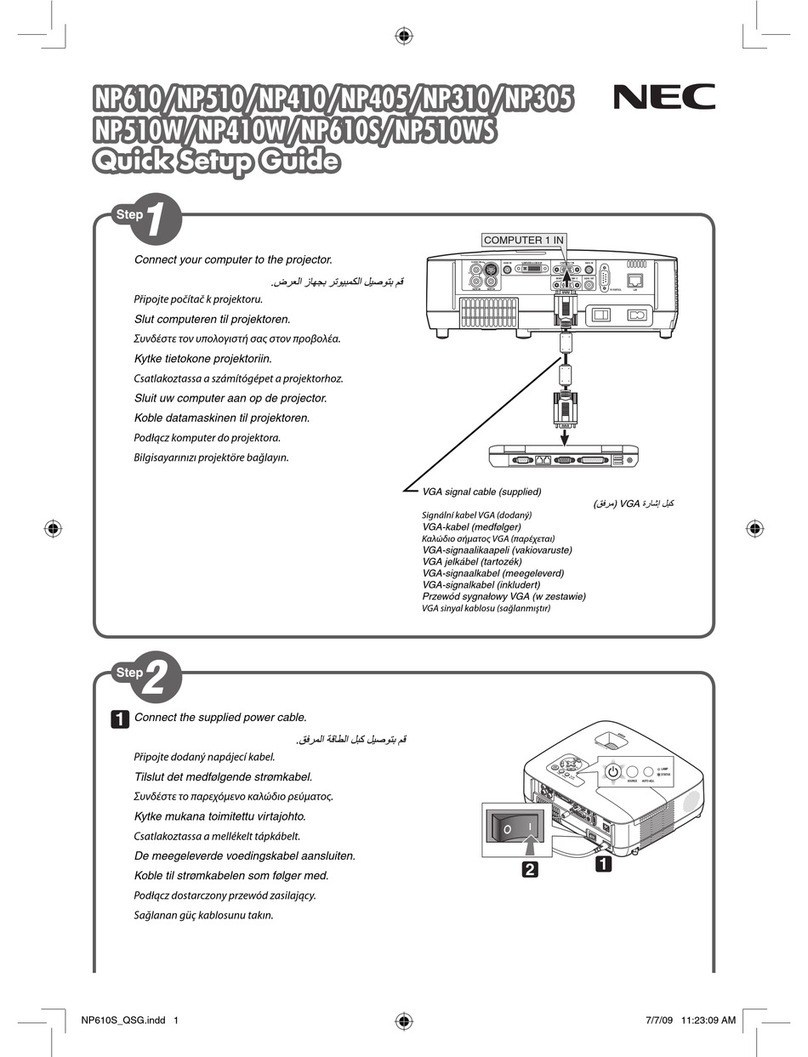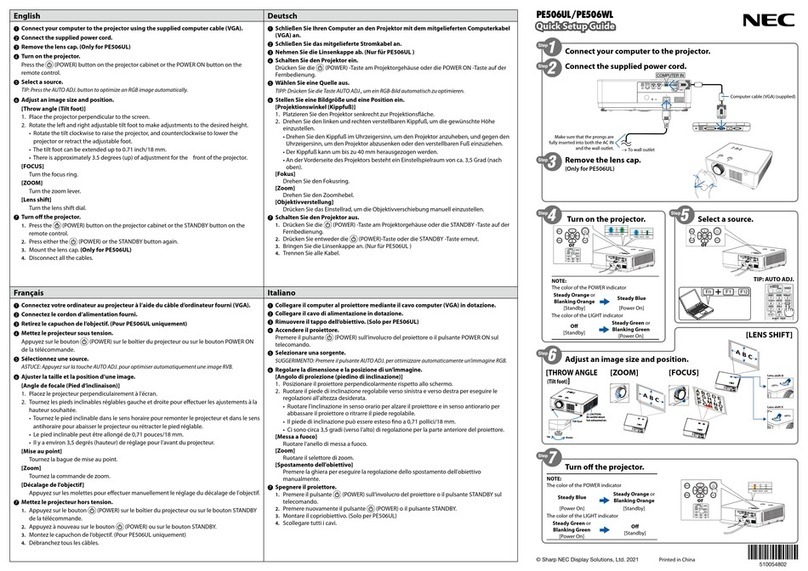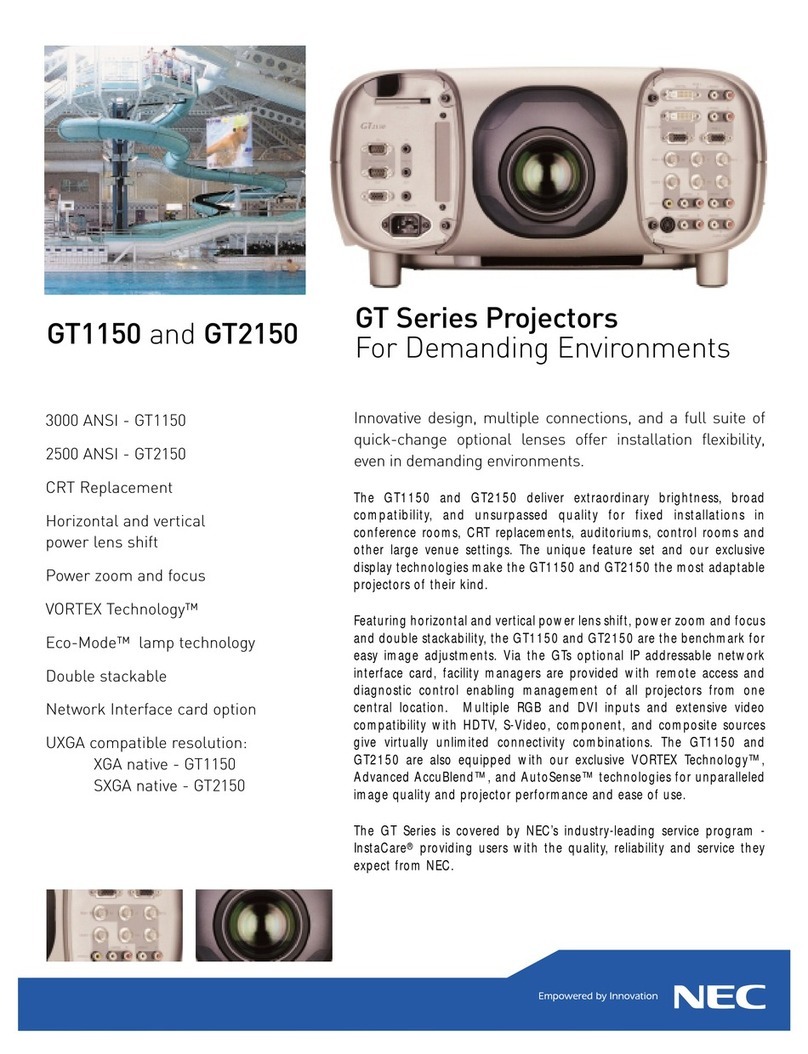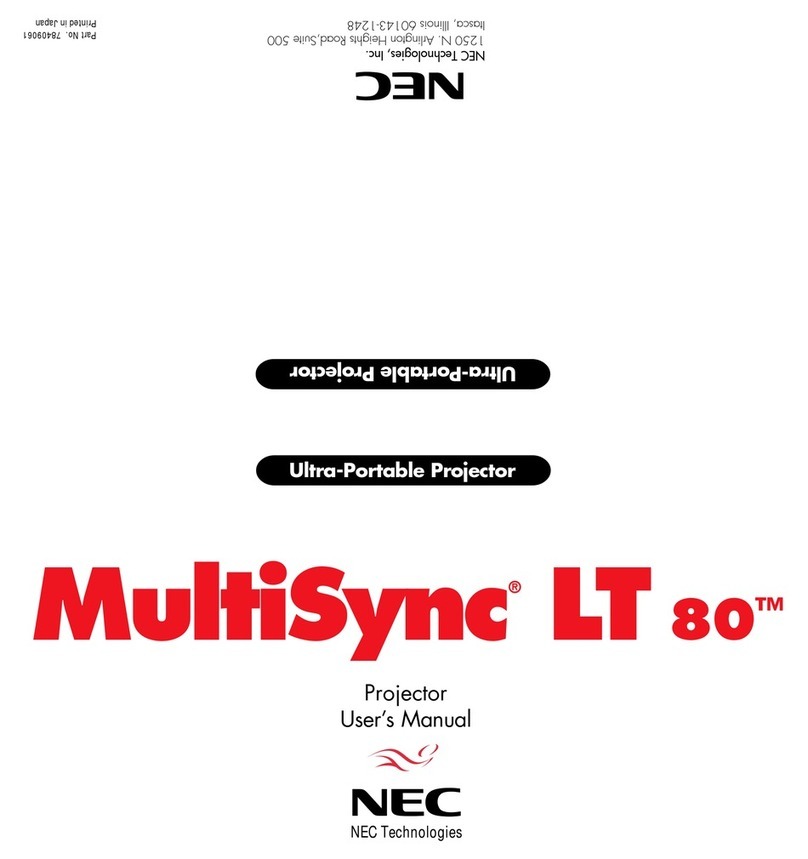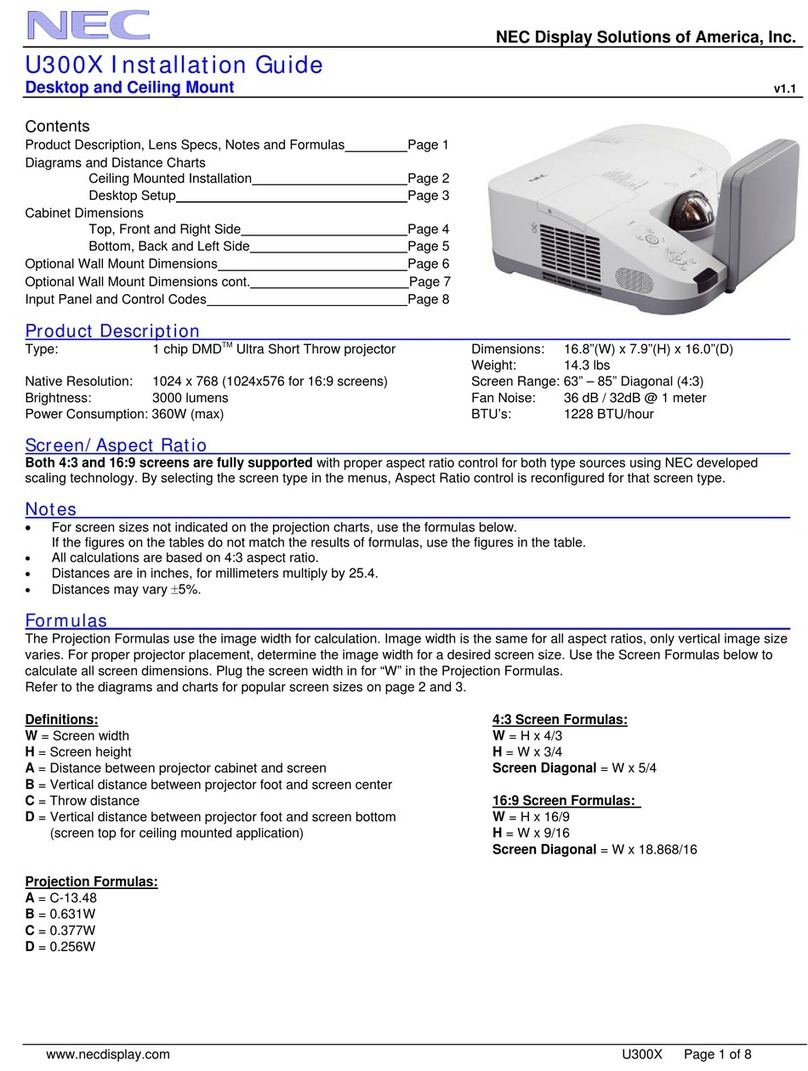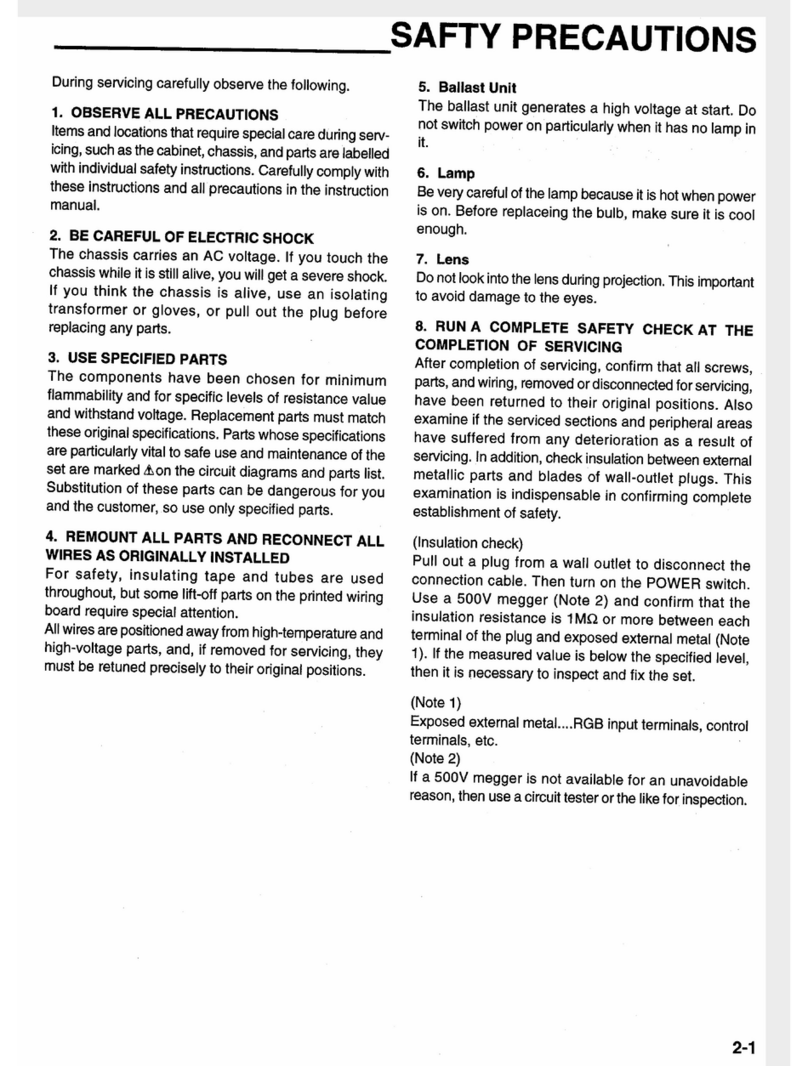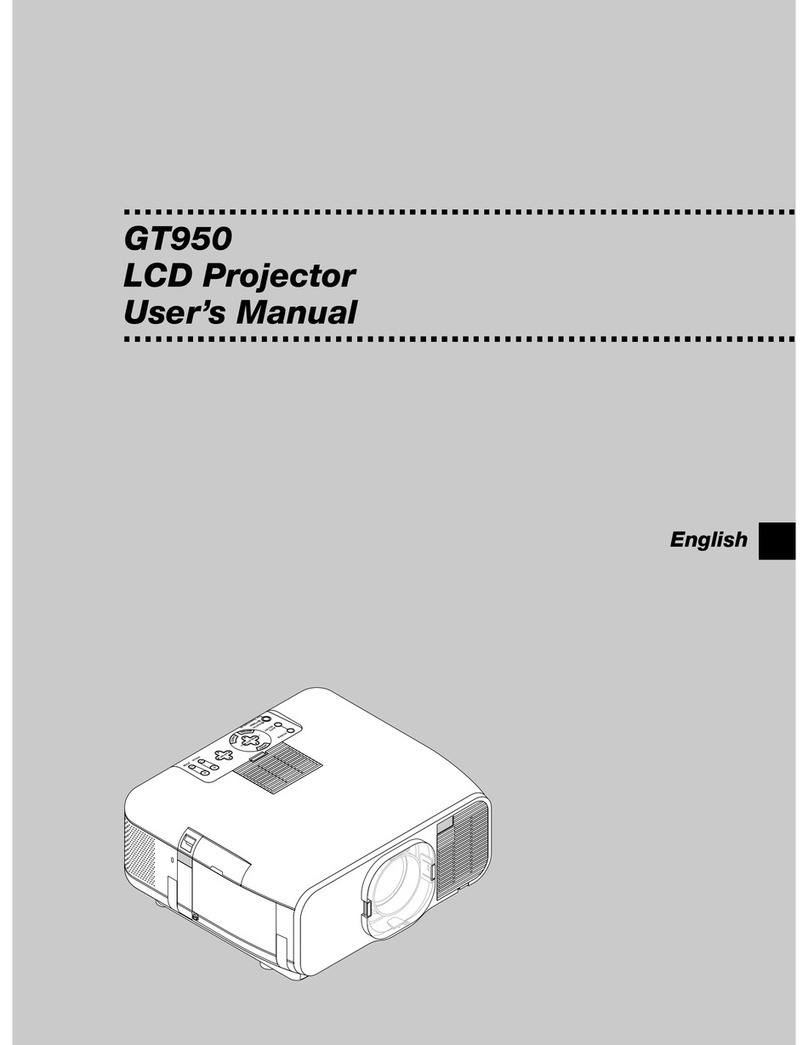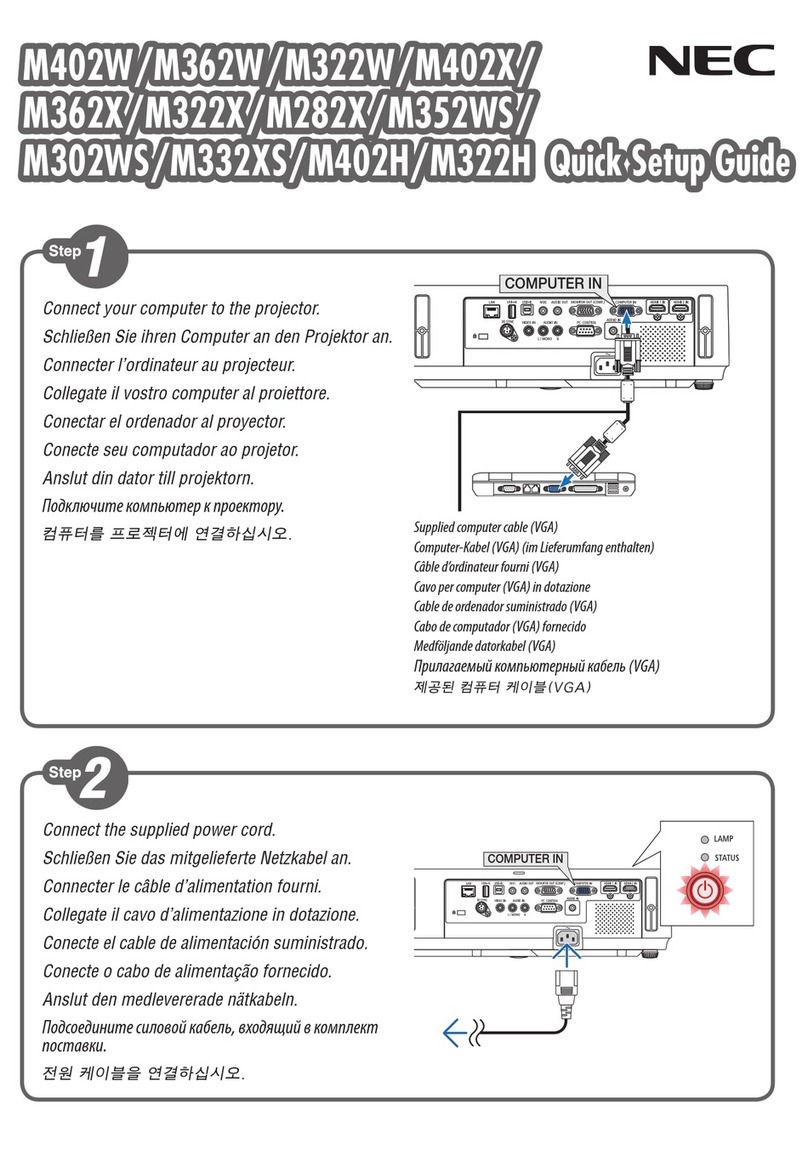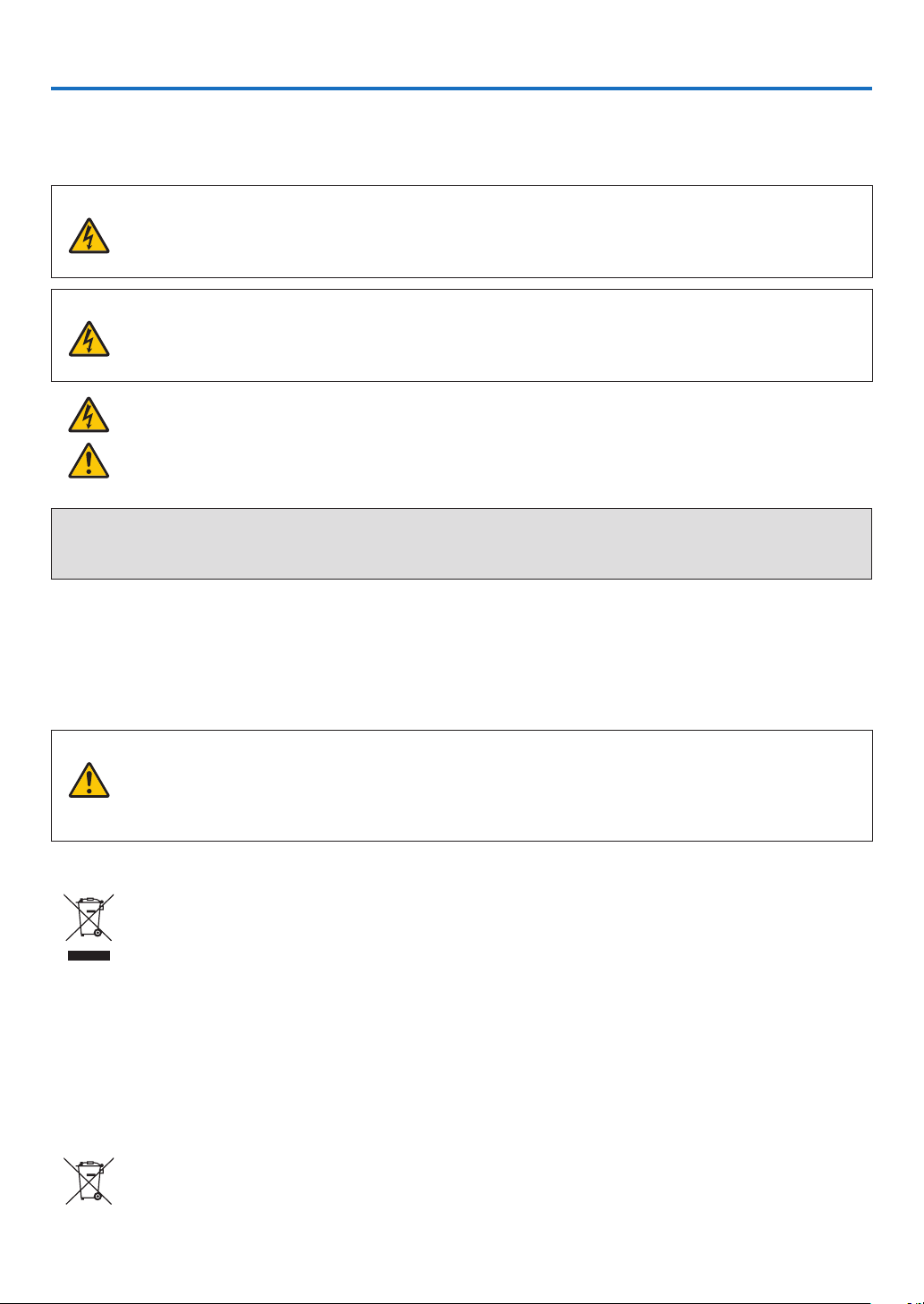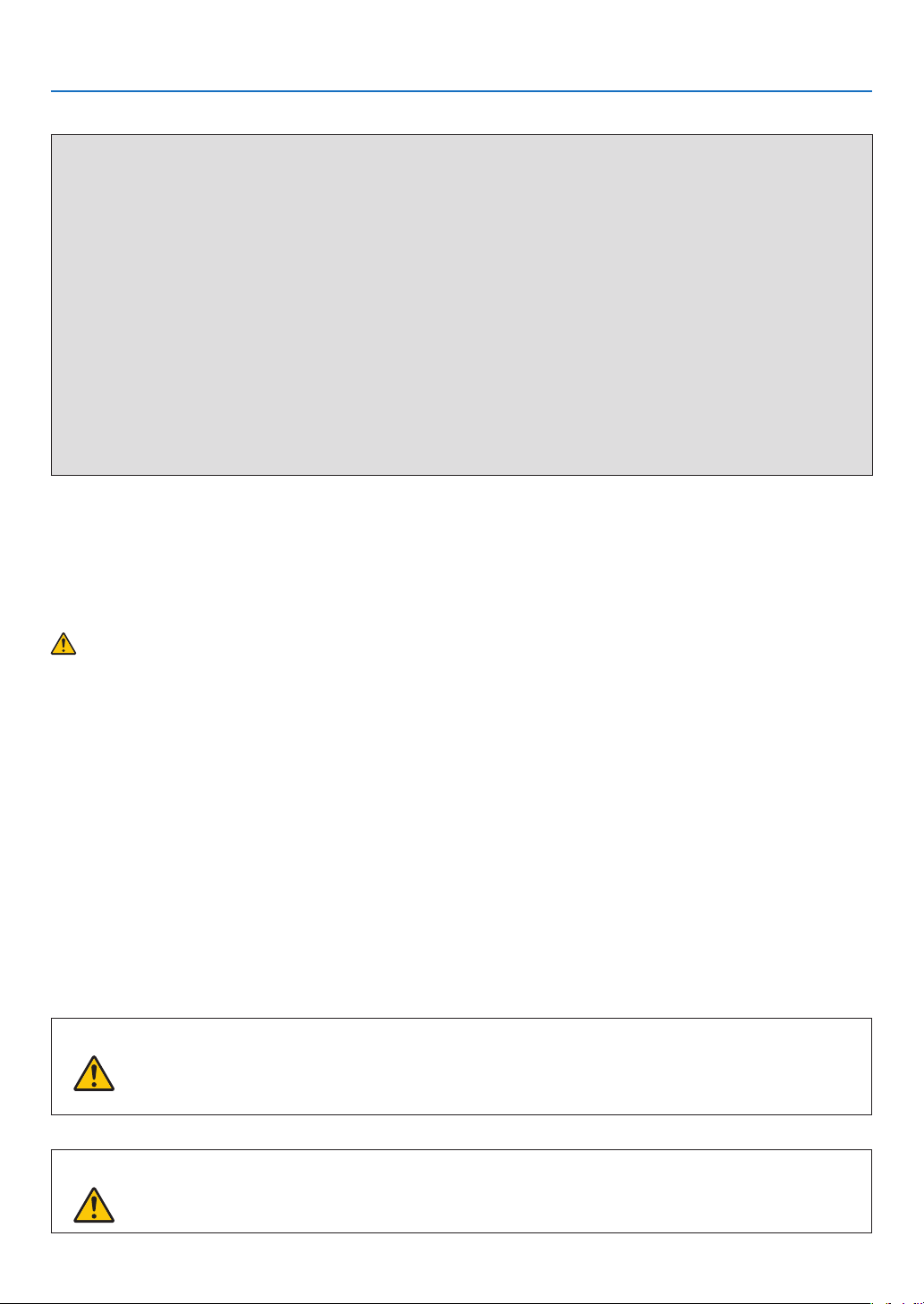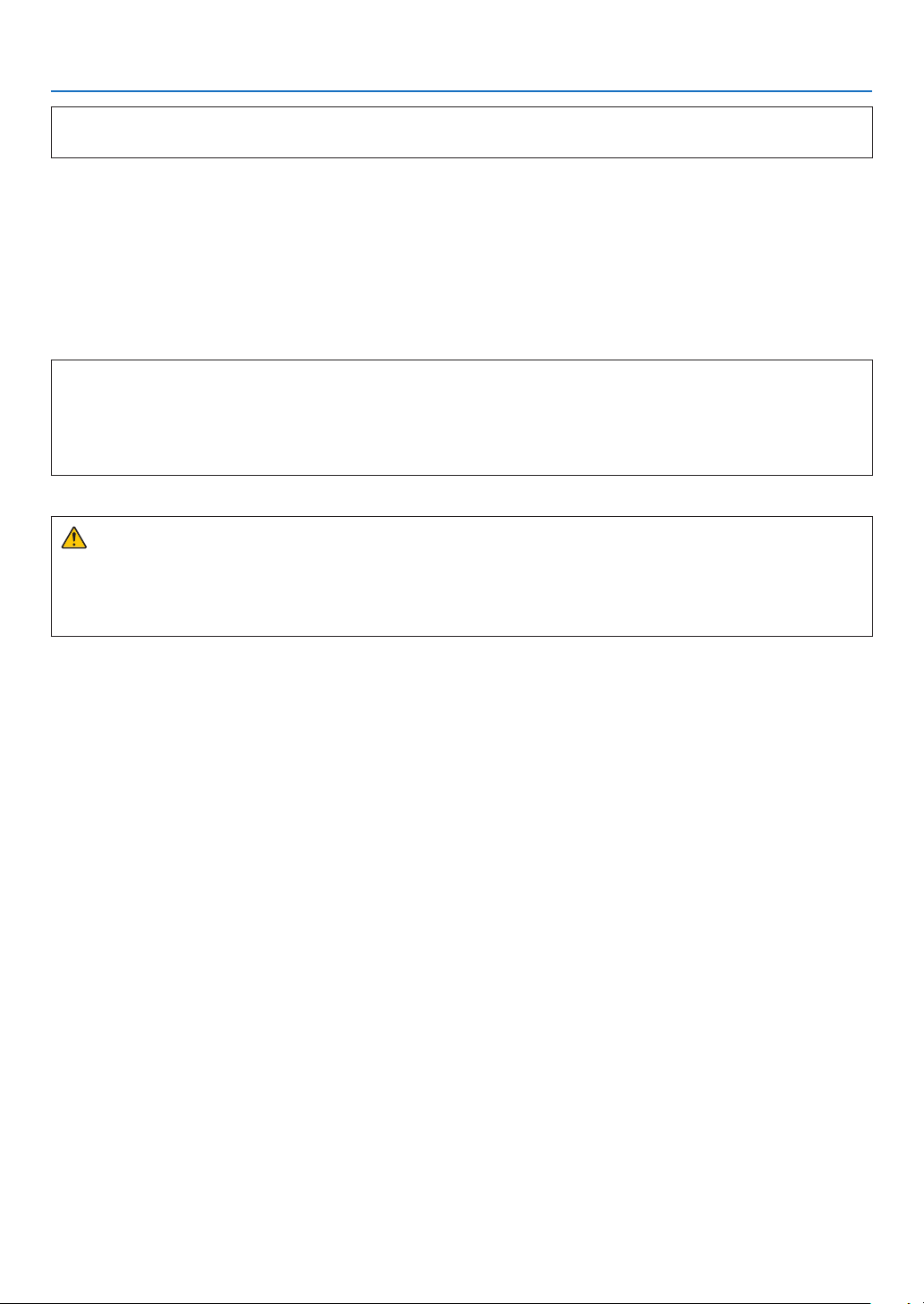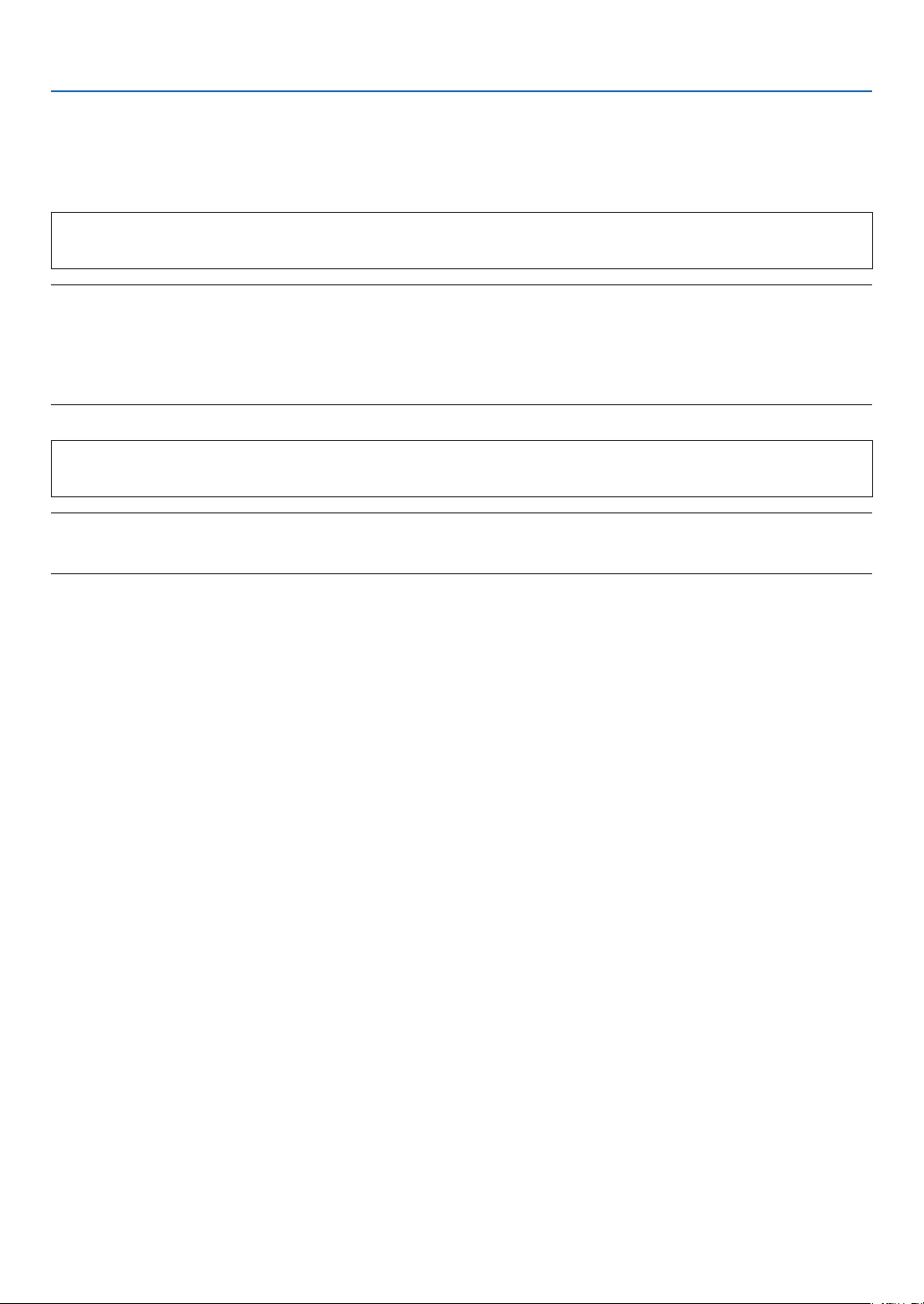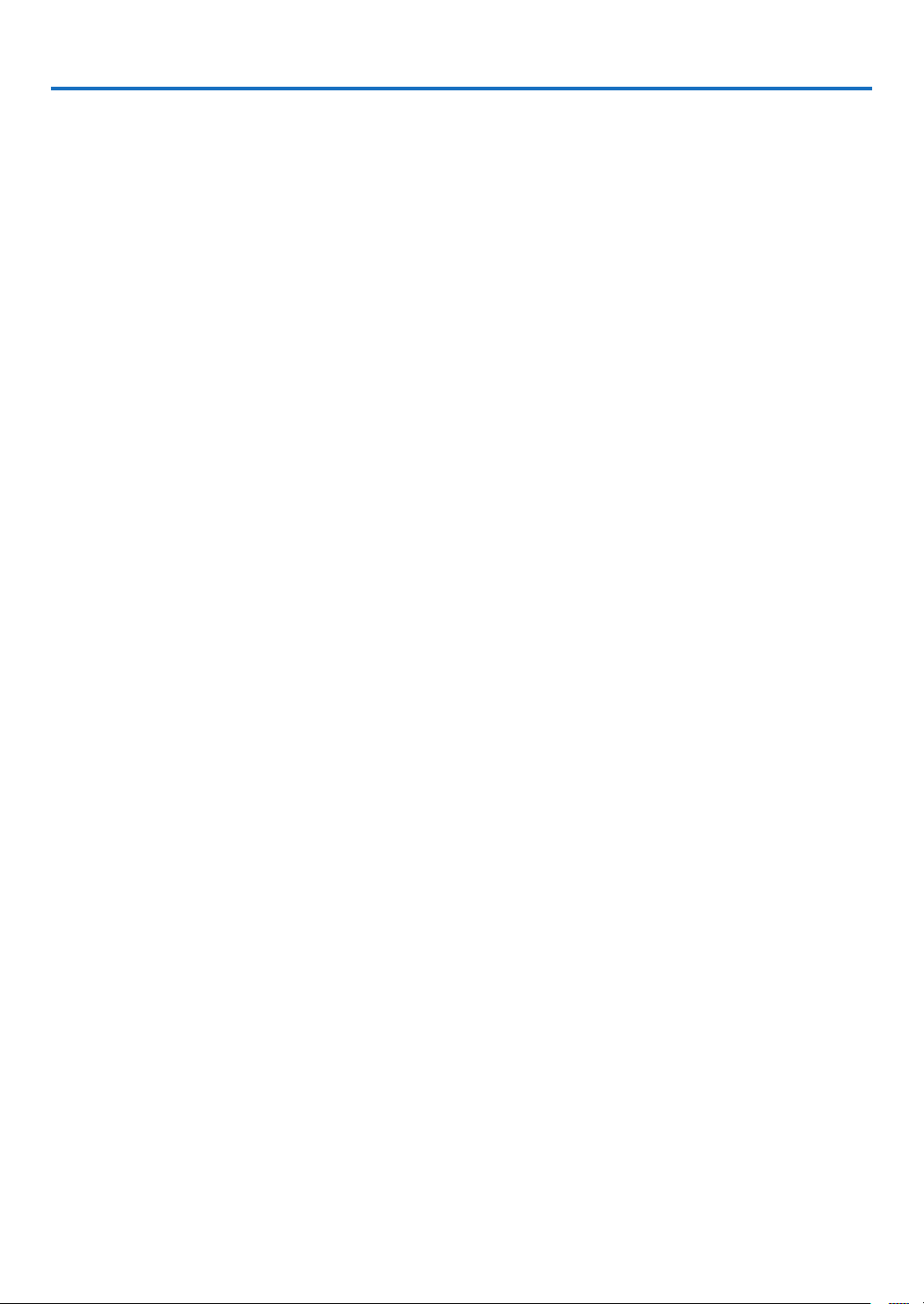viii
Table of Contents
❼
Operating Your Computer’s Mouse Functions from the Projector’s Remote Control
via the USB Cable (Remote Mouse Function) ................................................................33
❽Projecting Your Computer’s Screen Image from the Projector via the USB Cable
(USB Display) .............................................................................................................. 34
9ProjectinganImagefromanAngle(GeometricCorrectionToolinImageExpress
Utility Lite).................................................................................................................... 36
What you can do with GCT.................................................................................... 36
Projecting an Image from an Angle (GCT) ............................................................. 36
4. Using the VIEWER........................................................................................... 38
❶Things you can do with the VIEWER........................................................................... 38
❷Projecting the pictures on a USB memory (basic operation) ...................................... 39
3Slide screen operations............................................................................................... 43
4File list screen operations............................................................................................ 44
5Option menu................................................................................................................ 46
6Changing the logo data (background image).............................................................. 47
5. Using On-Screen Menu................................................................................ 49
❶Using the Menus ......................................................................................................... 49
❷Menu Elements............................................................................................................ 50
❸List of Menu Items....................................................................................................... 51
❹MenuDescriptions&Functions[INPUT]..................................................................... 54
HDMI1andHDMI2 ................................................................................................ 54
COMPUTER........................................................................................................... 54
VIDEO .................................................................................................................... 54
USB-A.................................................................................................................... 54
LAN ........................................................................................................................ 54
USB-B.................................................................................................................... 54
❺MenuDescriptions&Functions[ADJUST].................................................................. 55
[PICTURE].............................................................................................................. 55
[IMAGEOPTIONS] ................................................................................................. 58
[AUDIO].................................................................................................................. 62
❻MenuDescriptions&Functions[SETUP].................................................................... 63
[GENERAL]............................................................................................................. 63
[MENU]................................................................................................................... 65
[INSTALLATION] .................................................................................................... 67
[OPTIONS(1)] ......................................................................................................... 69
[OPTIONS(2)] ......................................................................................................... 71
❼MenuDescriptions&Functions[INFO.] ...................................................................... 74
[USAGETIME]........................................................................................................ 74
[SOURCE(1)] .......................................................................................................... 75
[SOURCE(2)] .......................................................................................................... 75
[WIREDLAN].......................................................................................................... 75
[WIRELESSLAN] ................................................................................................... 76
[VERSION].............................................................................................................. 76
[OTHERS]............................................................................................................... 76
❽MenuDescriptions&Functions[RESET] .................................................................... 77
ReturningtoFactoryDefault[RESET] ................................................................... 77