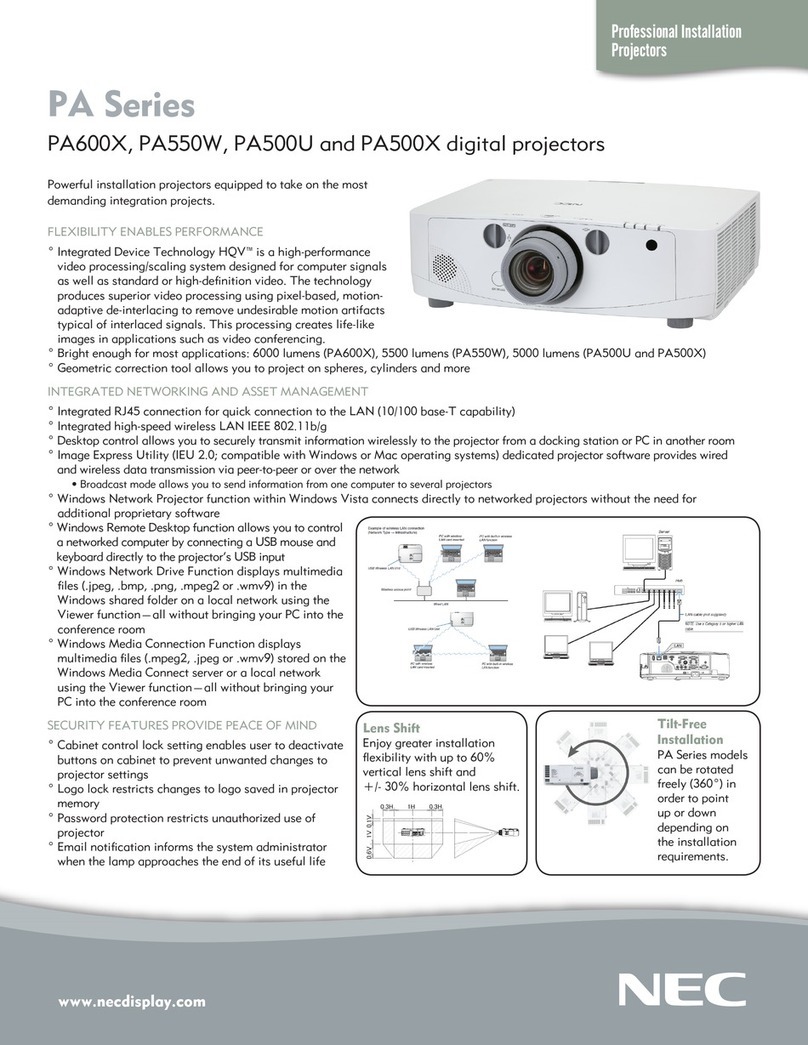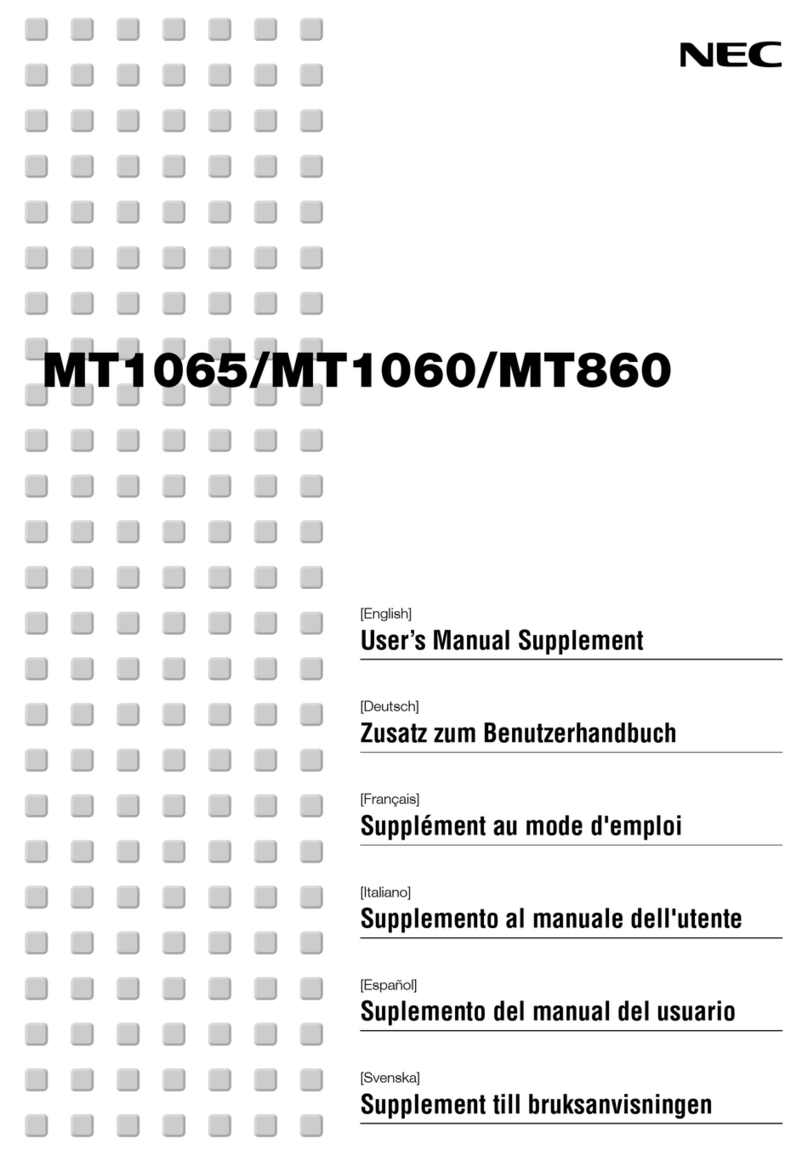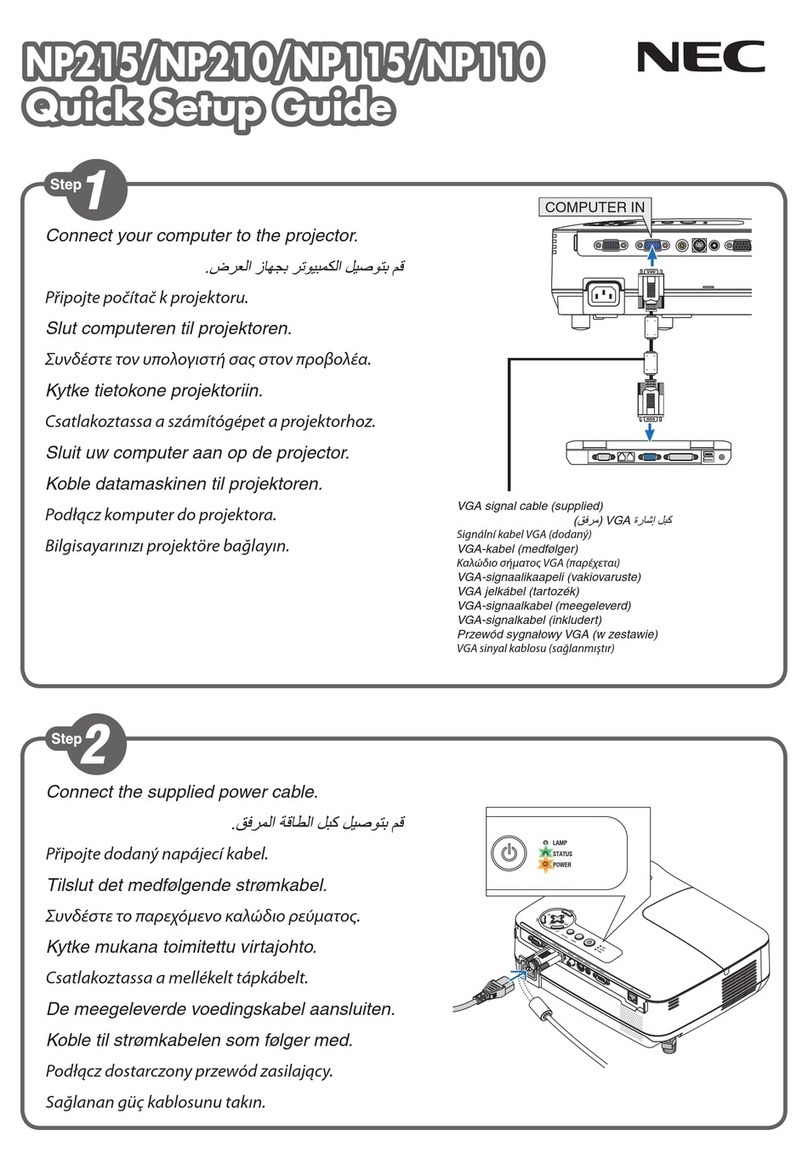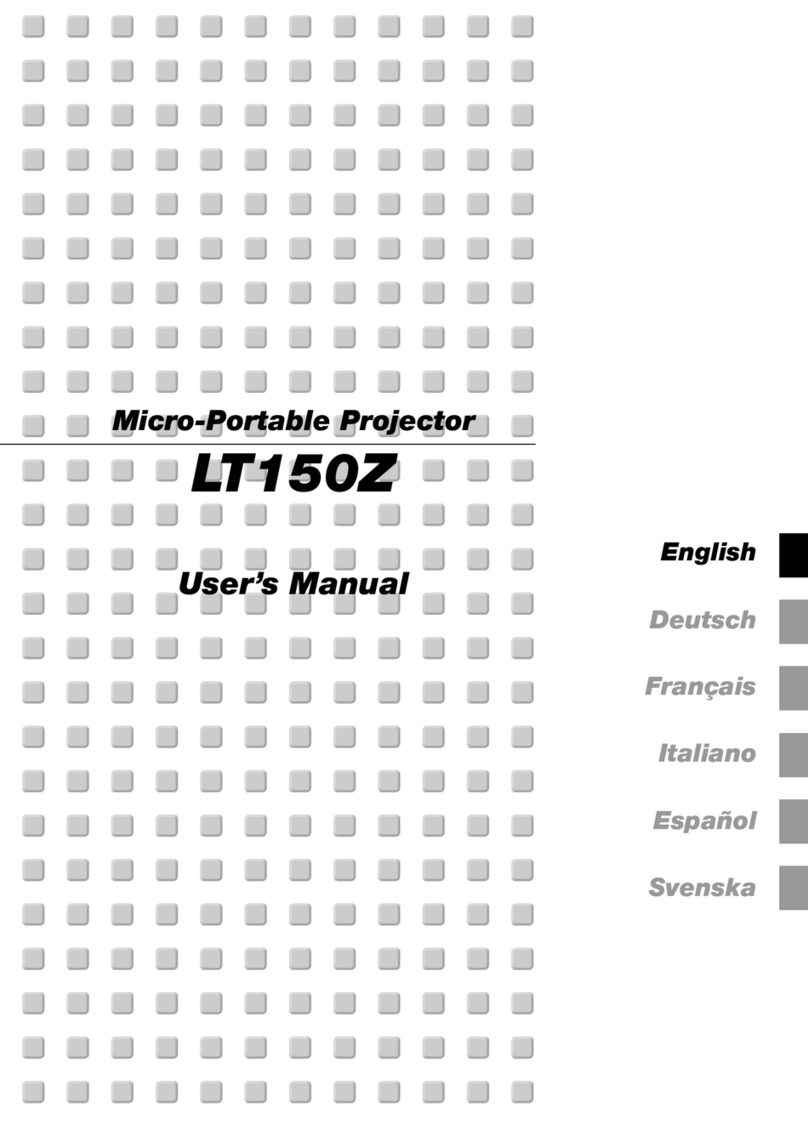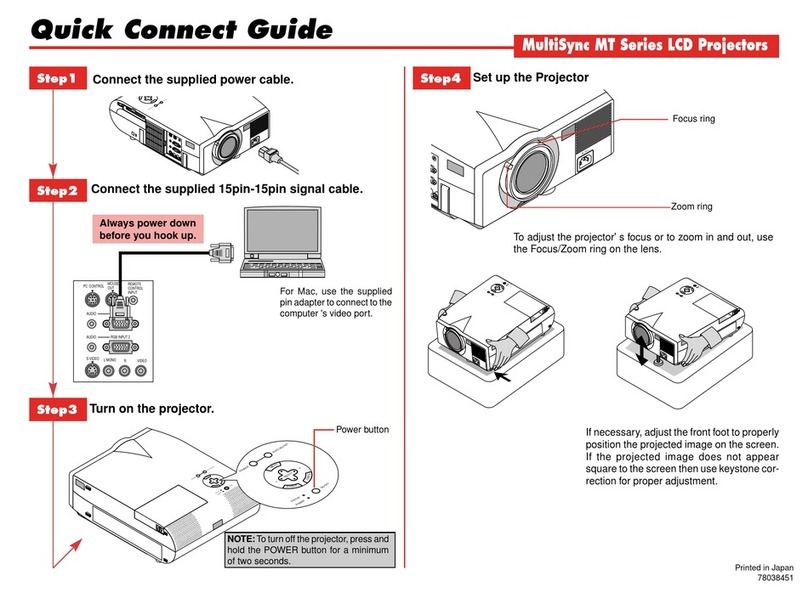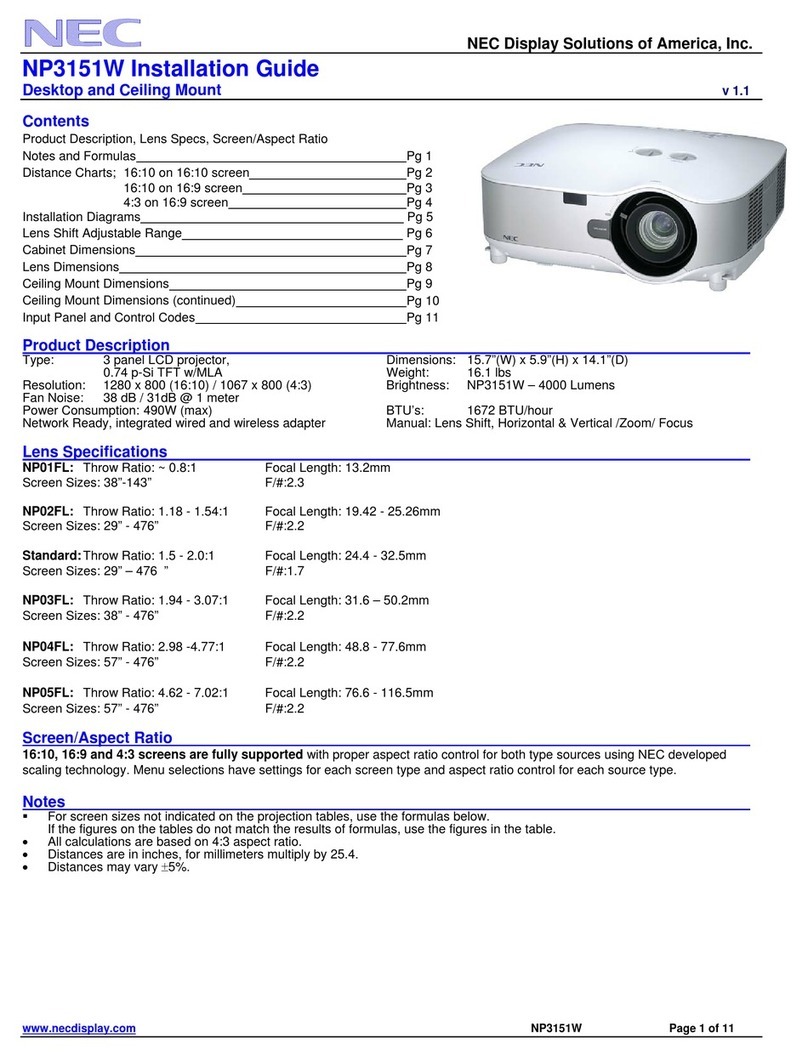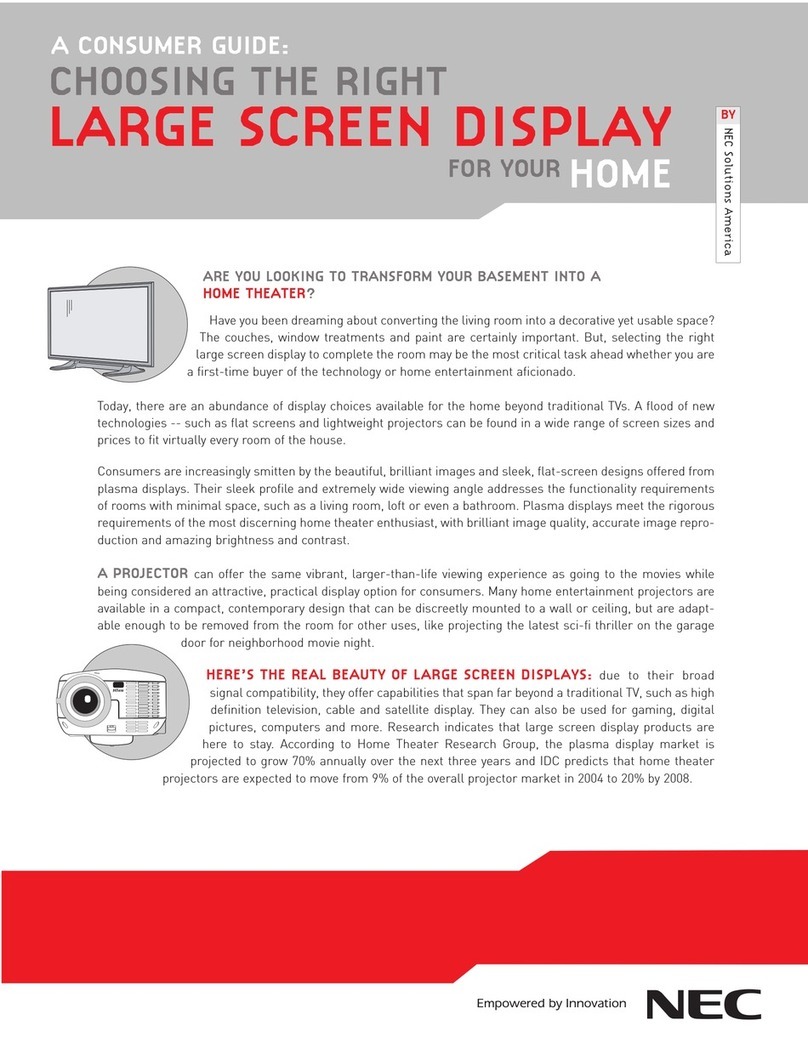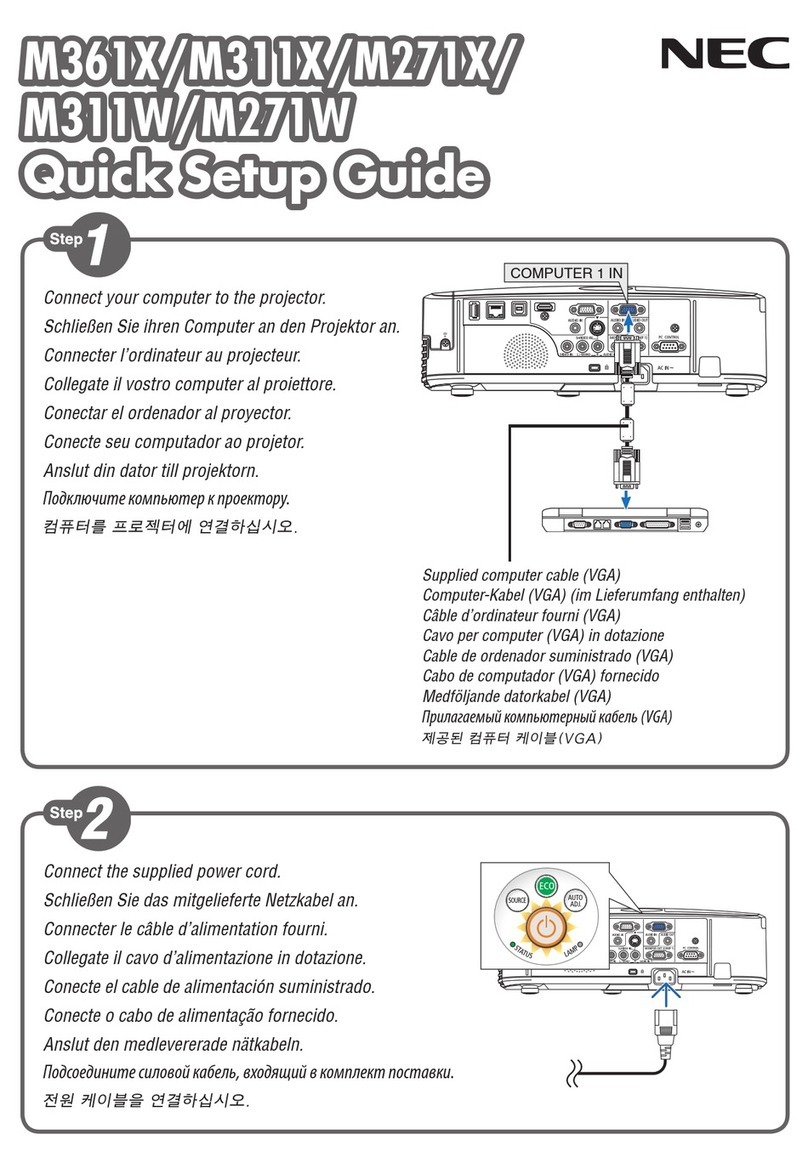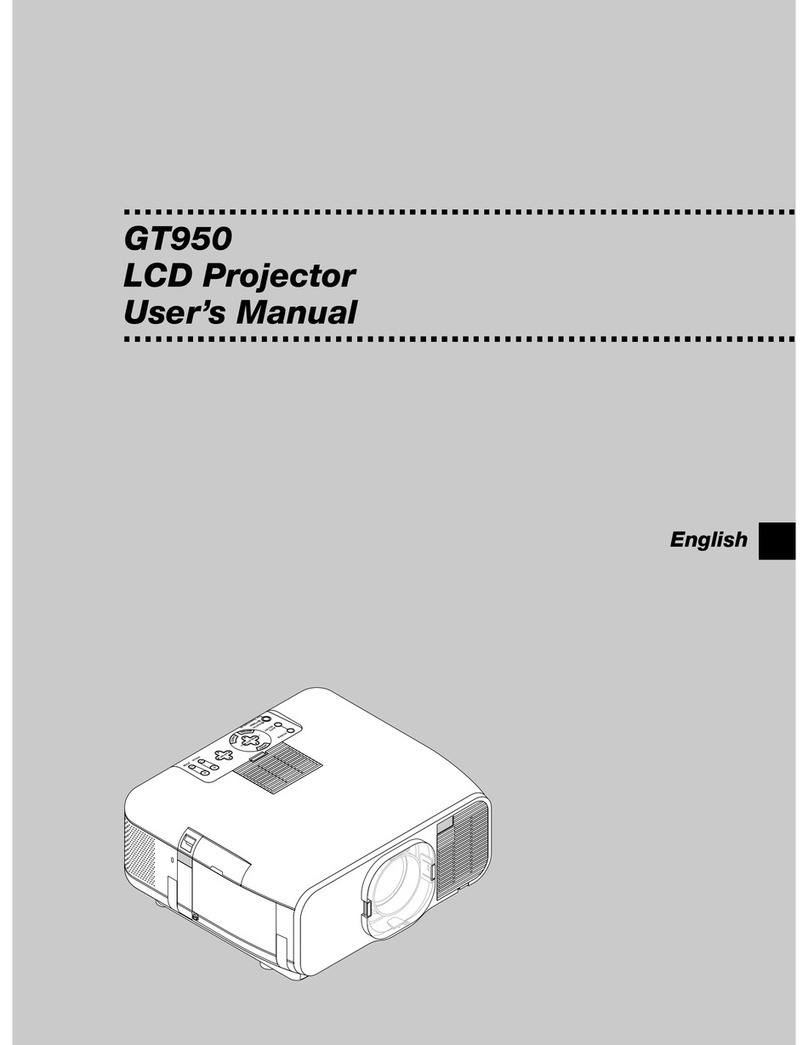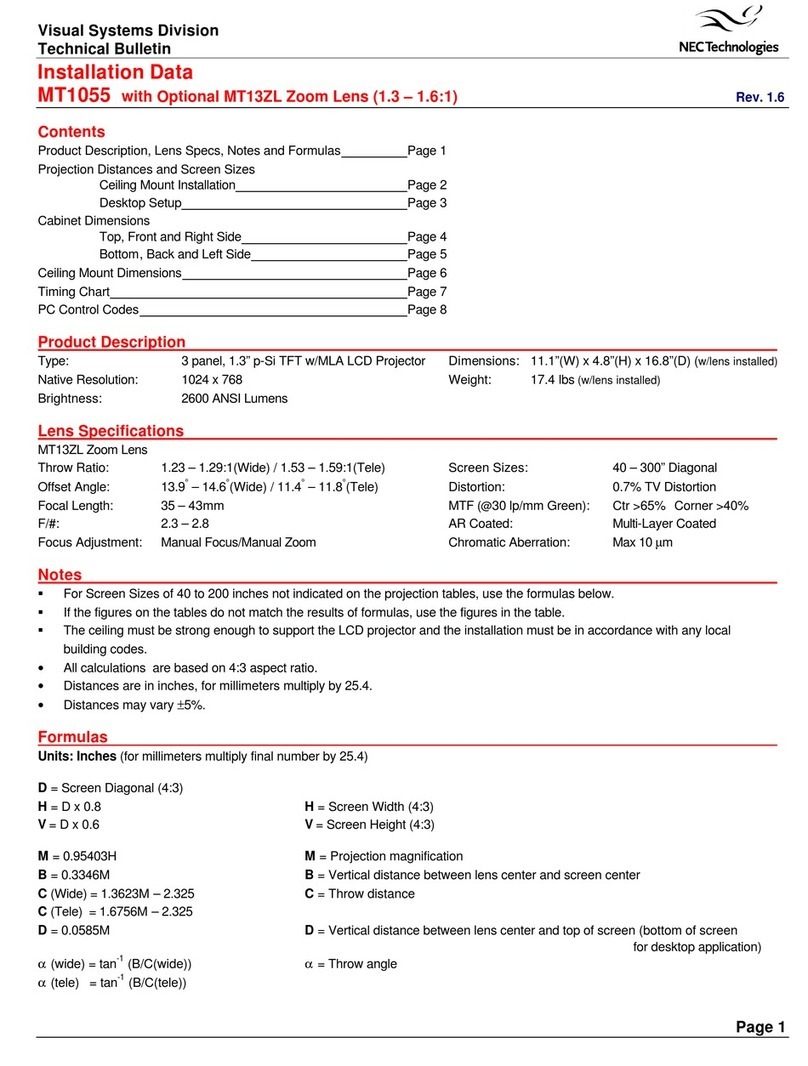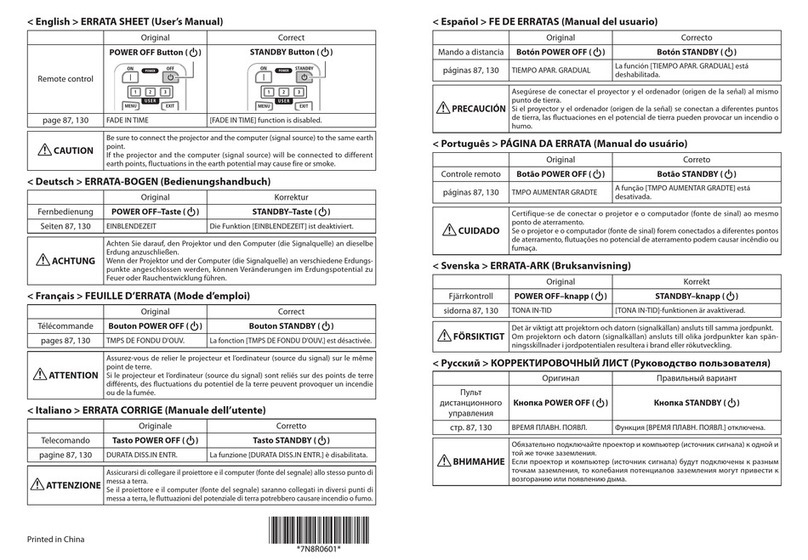Table of Contents
HDMI1 and HDMI2 ................................................................................................ 28
Video...................................................................................................................... 28
USB-A.................................................................................................................... 28
LAN ........................................................................................................................ 28
❹Menu Descriptions & Functions [Display menu].......................................................... 29
[Auto PC adj.]......................................................................................................... 29
[Fine sync].............................................................................................................. 29
[H position]............................................................................................................. 29
[V position] ............................................................................................................. 30
[H. size] .................................................................................................................. 30
[Aspect].................................................................................................................. 30
[Orientation] ........................................................................................................... 31
[Menu position] ...................................................................................................... 31
[Background display] ............................................................................................. 32
[Signal format]........................................................................................................ 32
❺Menu Descriptions & Functions [Color adjust]............................................................ 34
[Image mode]......................................................................................................... 34
[Color adjust].......................................................................................................... 34
6Menu Descriptions & Functions [Setting] .................................................................... 36
[On start] ................................................................................................................ 36
[Standby mode] ..................................................................................................... 37
[High altitude]......................................................................................................... 37
[ECO mode] ........................................................................................................... 38
[Cooling fast].......................................................................................................... 38
[Closed caption]..................................................................................................... 39
[Key lock] ............................................................................................................... 39
[Iris] ........................................................................................................................ 40
[Baud rate] ............................................................................................................. 40
[Sound]................................................................................................................... 41
[HDMI setup].......................................................................................................... 41
❼Menu Descriptions & Functions [Expand] ................................................................... 43
[Language] ............................................................................................................. 43
[Auto setup]............................................................................................................ 44
[Keystone] .............................................................................................................. 44
[Security]................................................................................................................ 48
[Power management]............................................................................................. 49
[Filter] ..................................................................................................................... 50
[Network setup]...................................................................................................... 51
[Control ID]............................................................................................................. 52
[Factory default]..................................................................................................... 53
[Lamp counter reset].............................................................................................. 53
❽Menu Descriptions & Functions [USB-A] .................................................................... 54
[Set slide] ............................................................................................................... 54
[Slide transition effect] ........................................................................................... 54
[Sort order]............................................................................................................. 55
[Rotate] .................................................................................................................. 55
[Best fit].................................................................................................................. 55
[Repeat].................................................................................................................. 55
[Apply].................................................................................................................... 55
❾Menu Descriptions & Functions [Info.] ........................................................................ 56