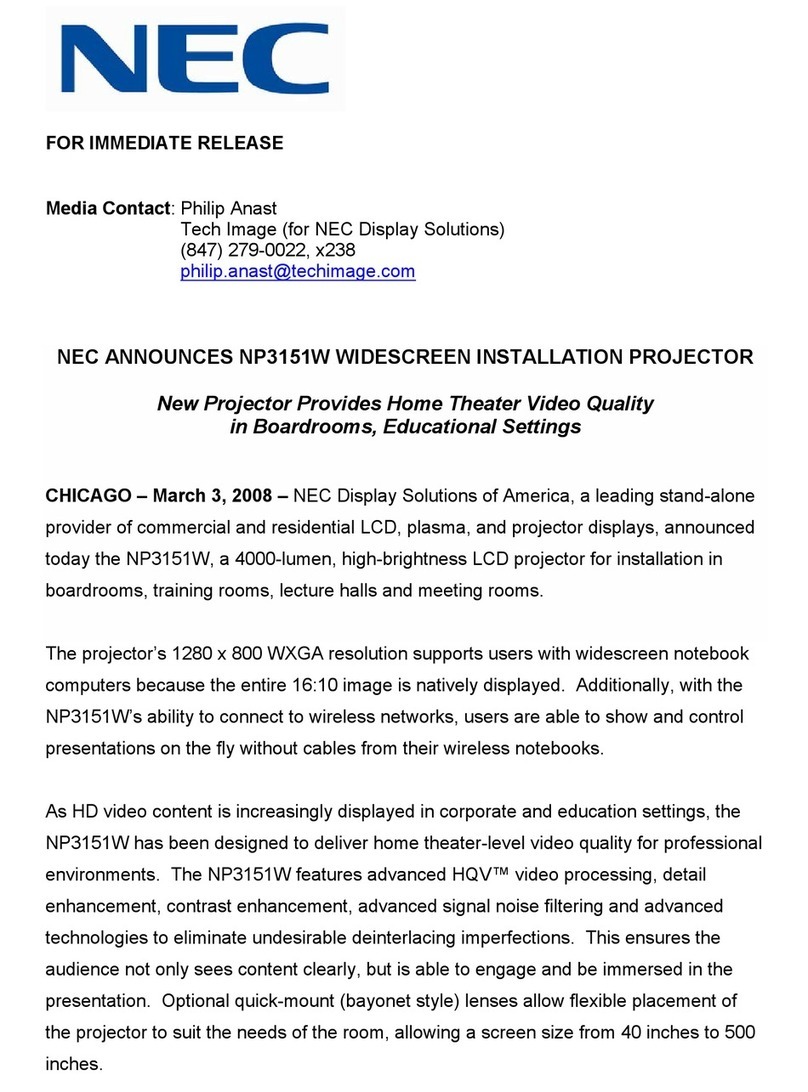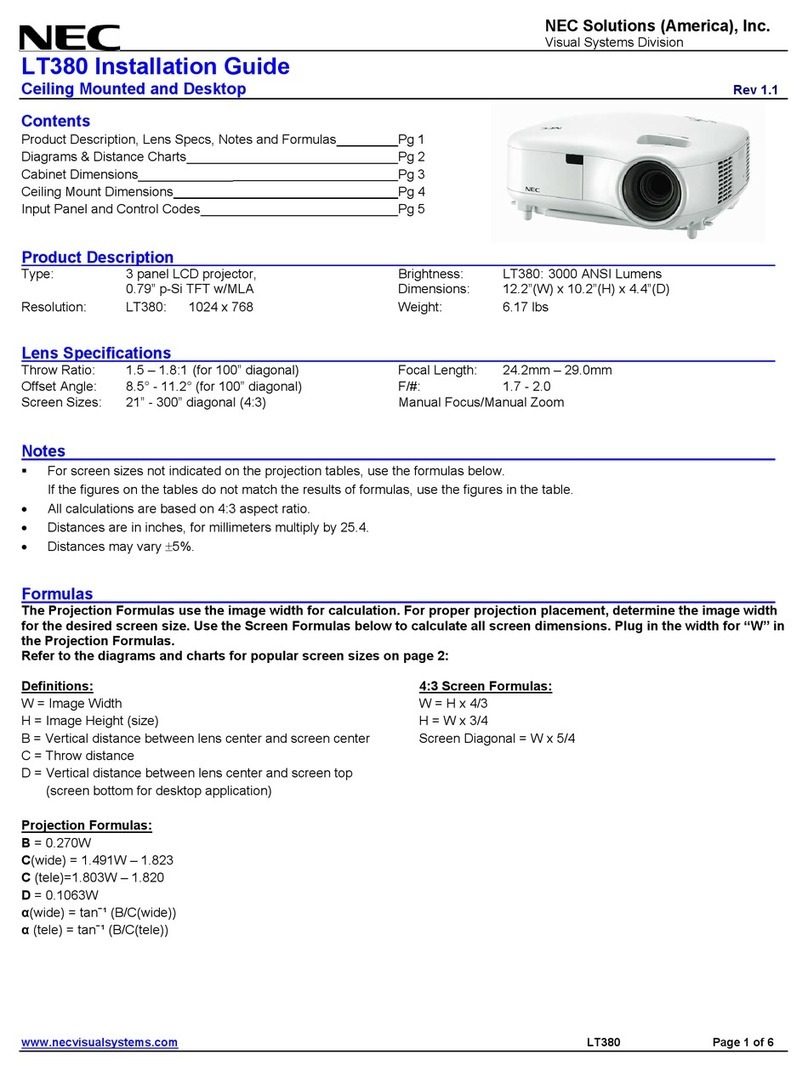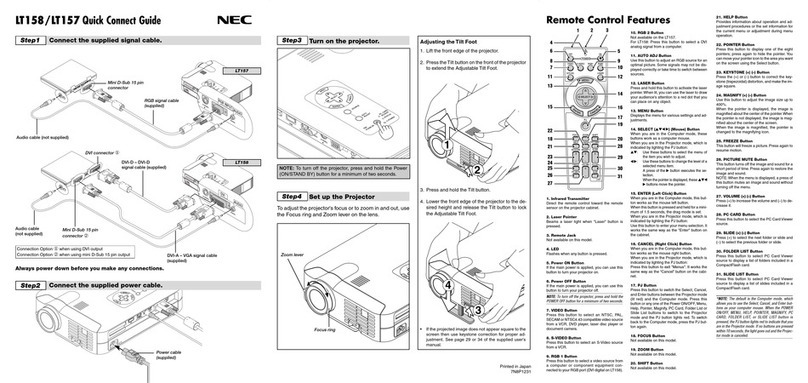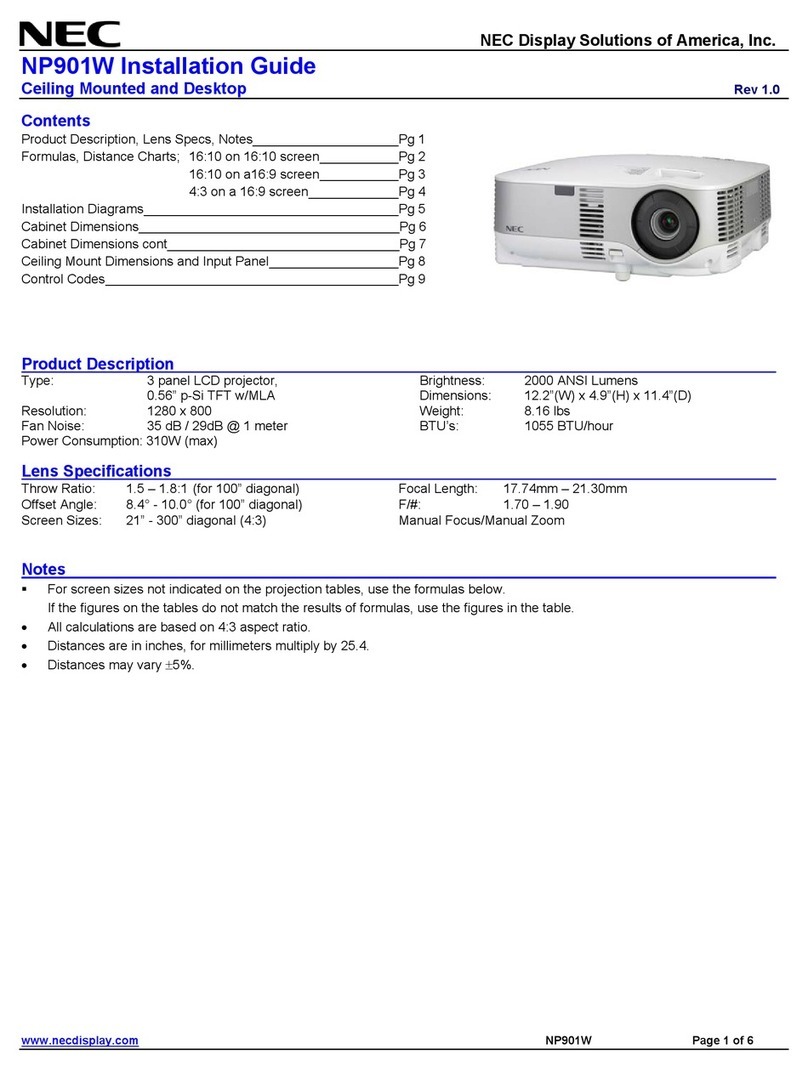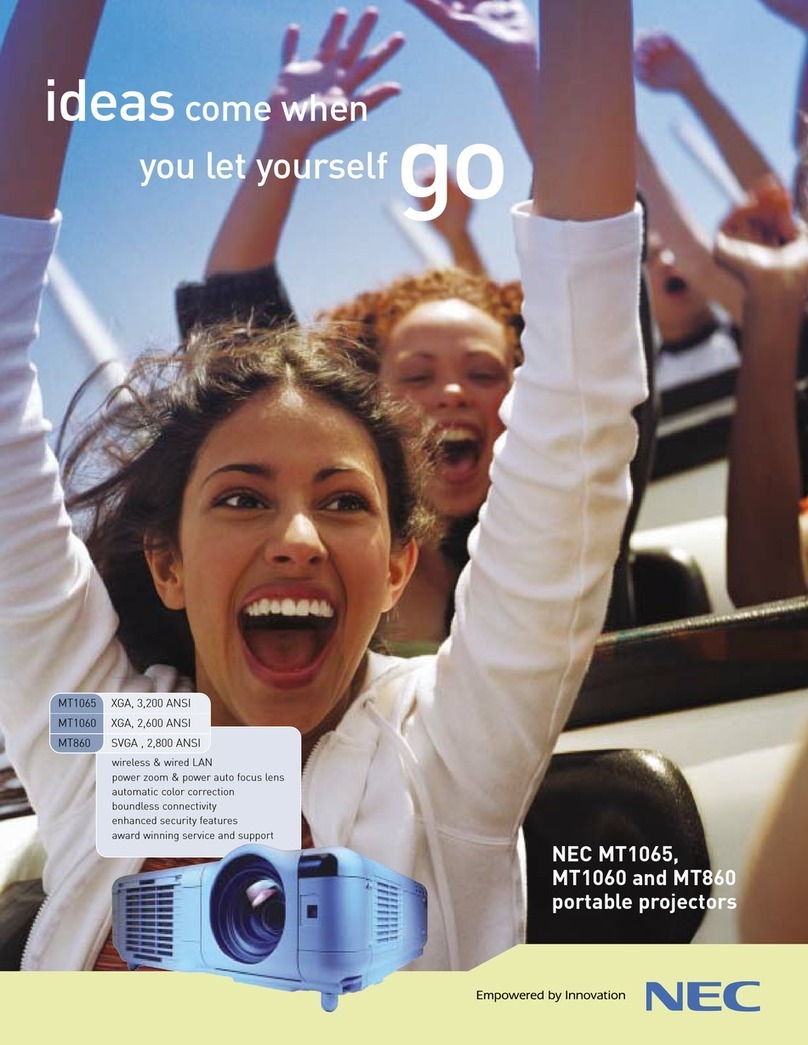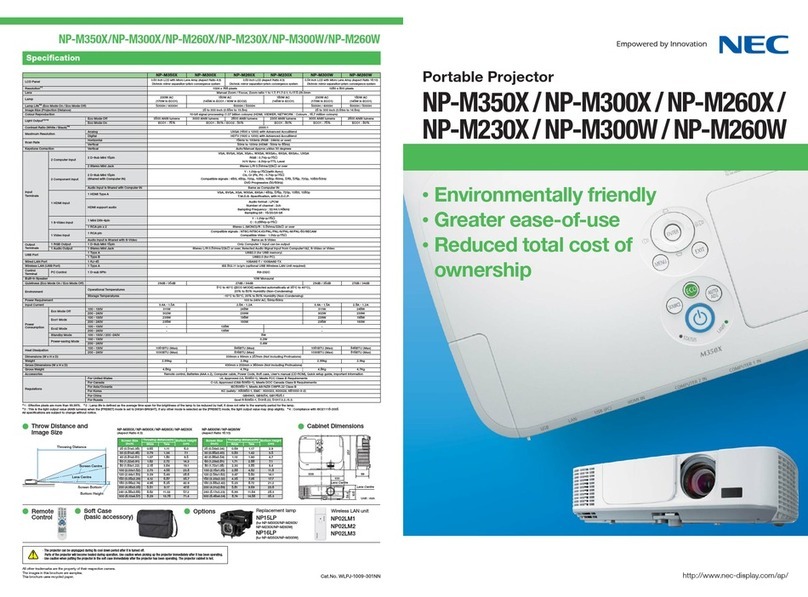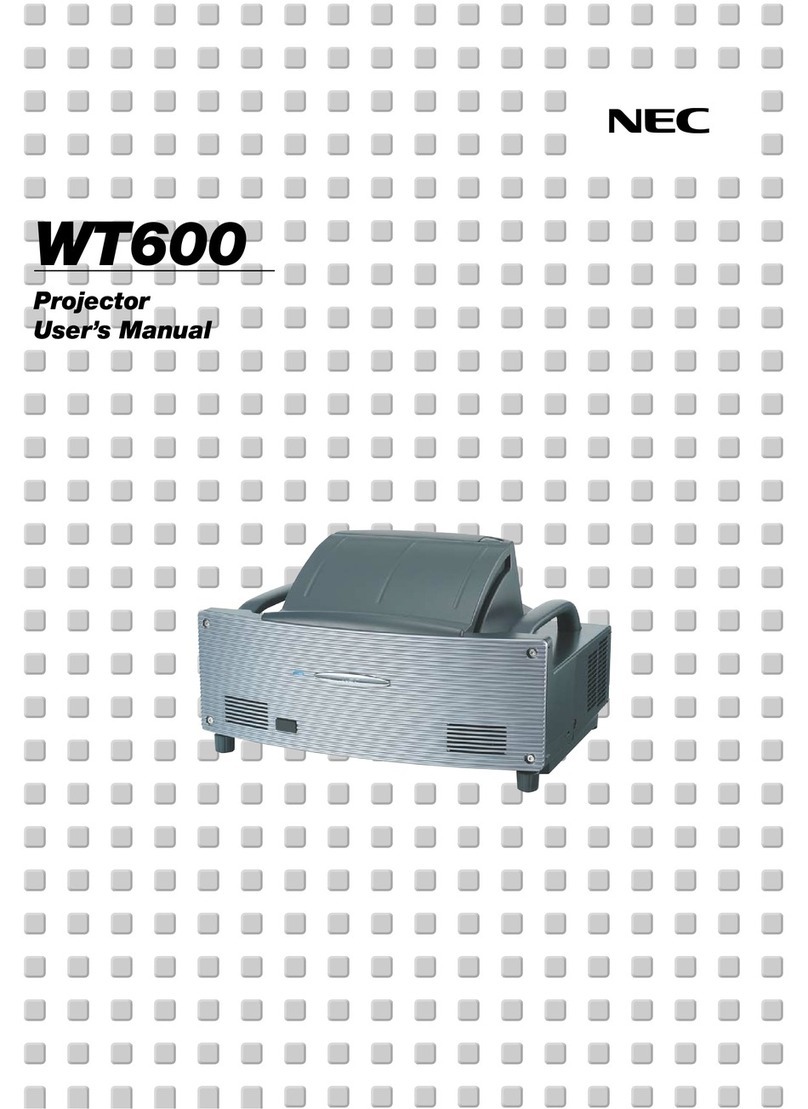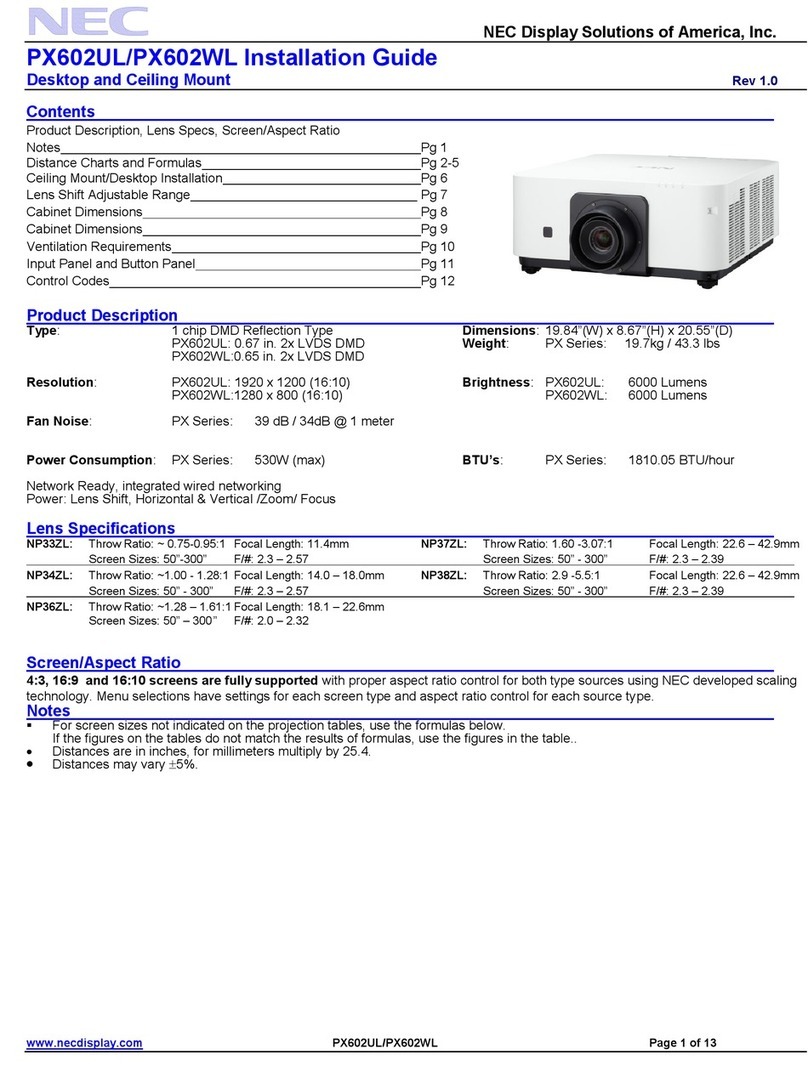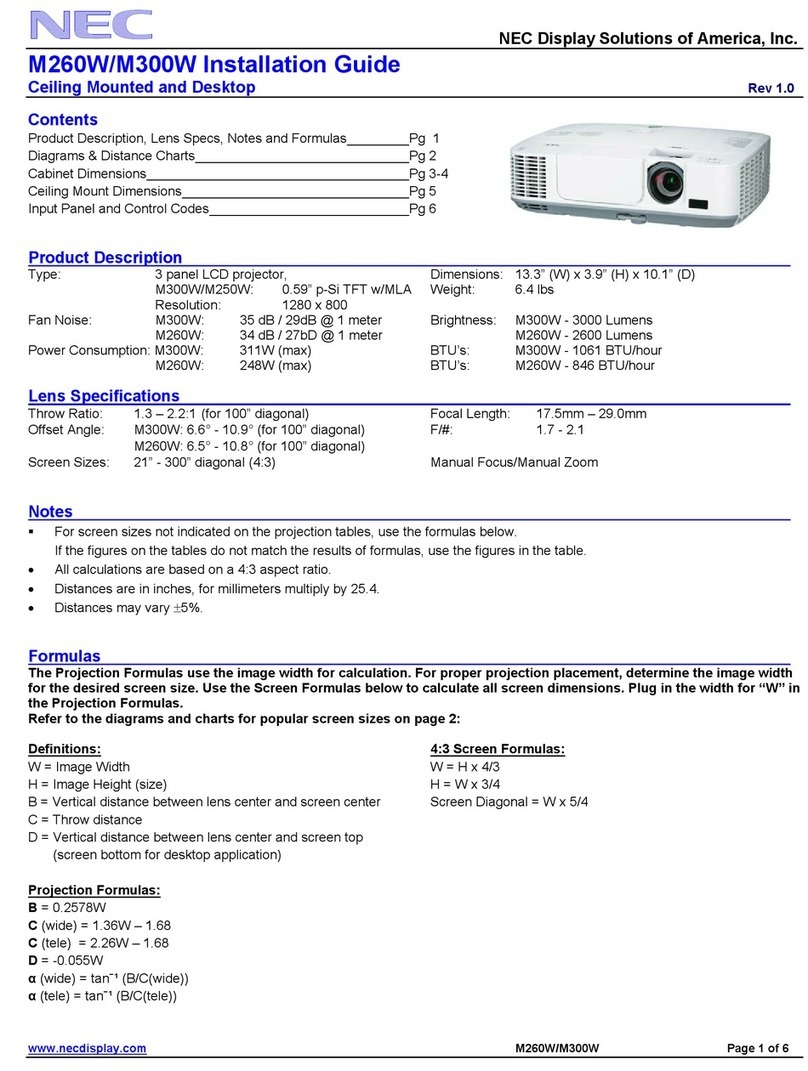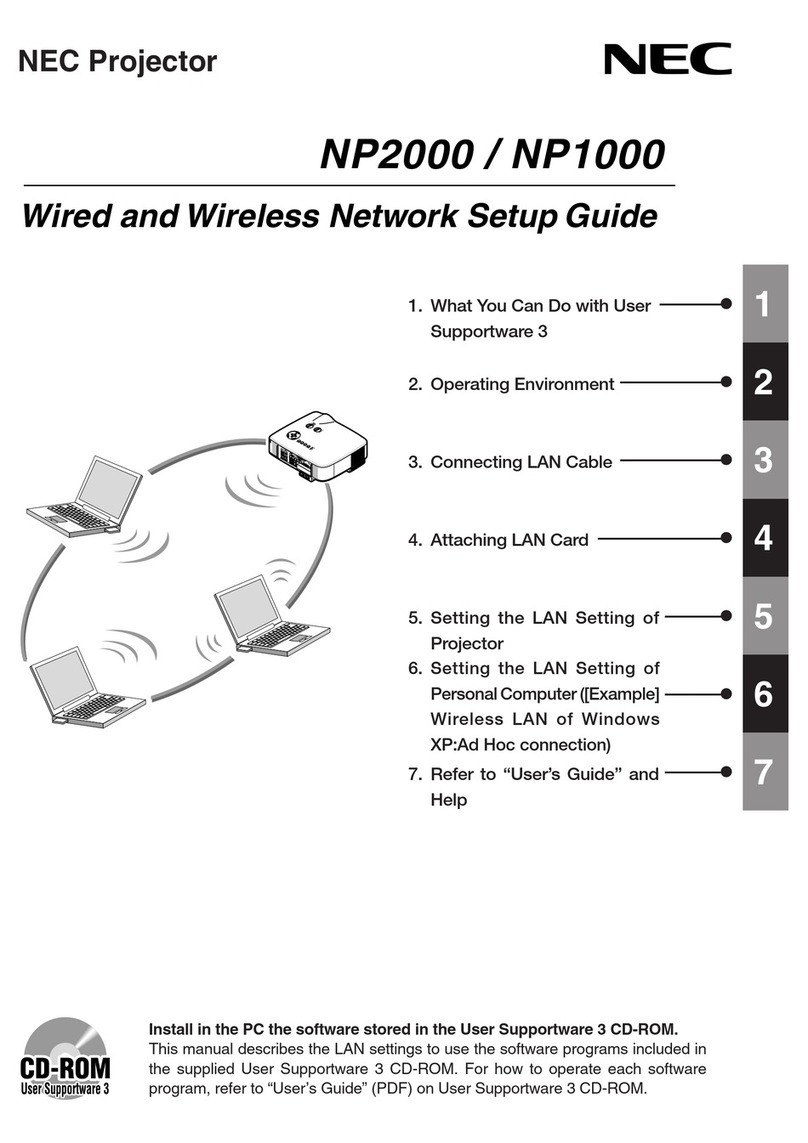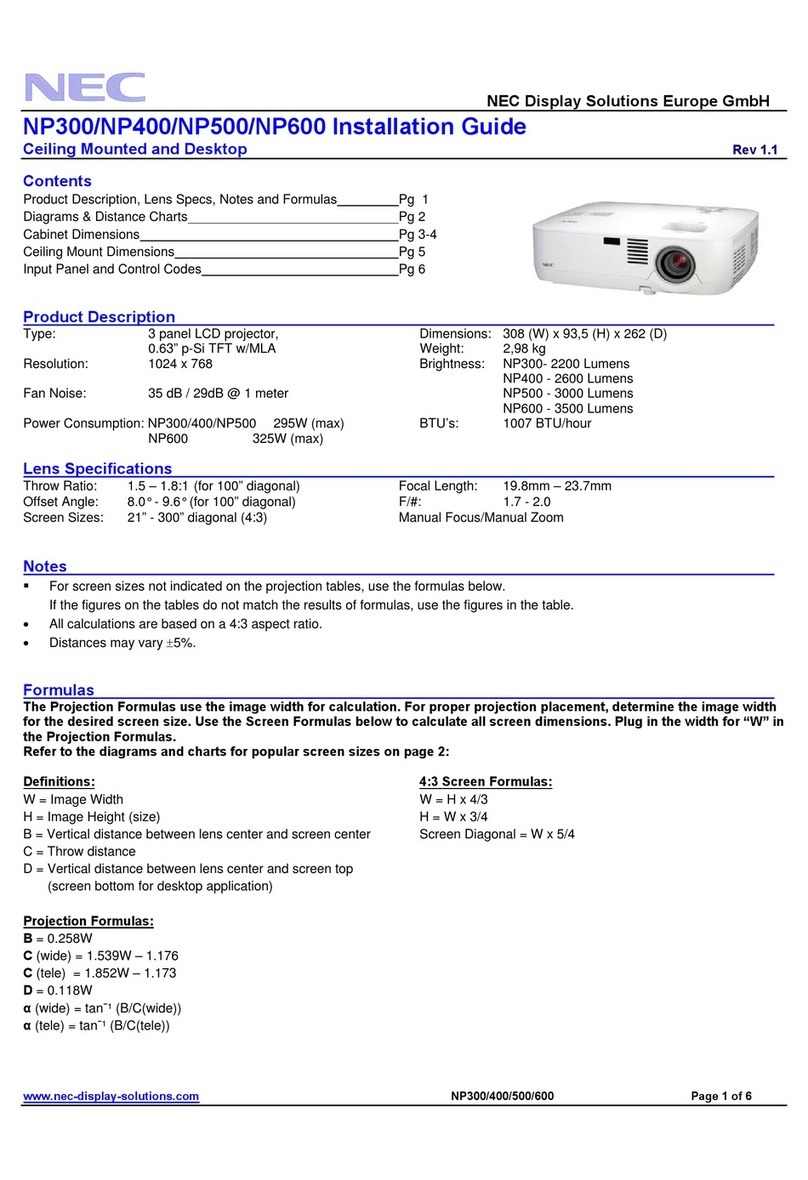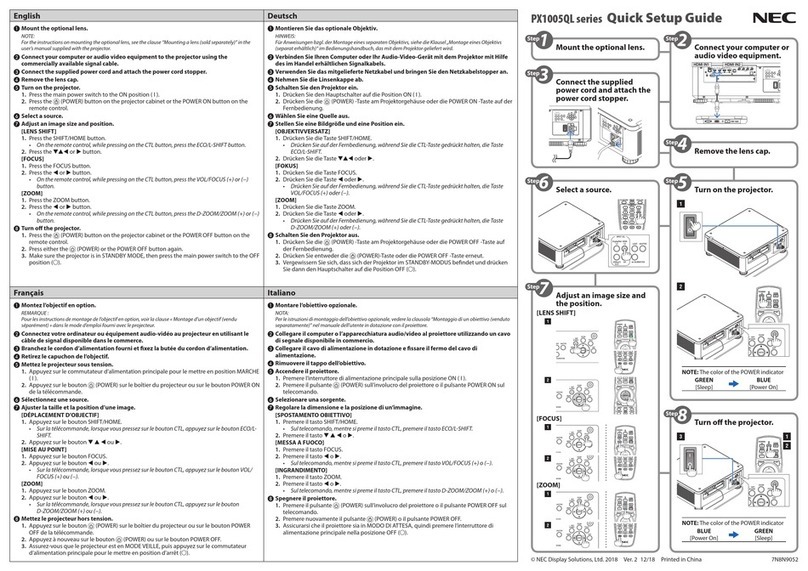vii
Table of Contents
PreventingtheUnauthorizedUseoftheProjector[SECURITY] ................................. 29
UsingtheComputerCable(VGA)toOperatetheProjector(VirtualRemoteTool) ..... 32
OperatingYourComputer’sMouseFunctionsfromtheProjector’sRemoteControl
viatheUSBCable(RemoteMouseFunction)....................................................... 38
ProjectingYourComputer’sScreenImagefromtheProjectorviatheUSBCable
(USBDisplay) ........................................................................................................ 39
ControllingtheProjectorbyUsinganHTTPBrowser ................................................. 41
ControllingtheProjectoroveraLAN(PCControlUtilityPro4/Pro5) ......................... 48
ProjectingYourComputer’sScreenImagefromtheProjectoroveraLAN(Image
ExpressUtilityLite) ................................................................................................ 52
StartingImageExpressUtilityLitefromaUSBMemoryorSDCard .................... 55
ProjectinganImagefromanAngle(GeometricCorrectionToolinImageExpress
UtilityLite) .............................................................................................................. 57
WhatyoucandowithGCT.................................................................................... 57
ProjectinganImagefromanAngle(GCT)............................................................. 57
4. Using the Viewer ............................................................................................. 59
❶WhatyoucandowiththeViewer................................................................................. 59
❷ProjectingimagesstoredinaUSBmemorydevice .................................................... 61
ConvertingPowerPointlestoSlides(ViewerPPTConverter3.0)............................. 67
5. Using On-Screen Menu................................................................................ 70
1UsingtheMenus.......................................................................................................... 70
MenuElements............................................................................................................ 71
ListofMenuItems ....................................................................................................... 72
MenuDescriptions&Functions[SOURCE] ................................................................ 75
COMPUTER1and2 ............................................................................................. 75
HDMI...................................................................................................................... 75
VIDEO.................................................................................................................... 75
S-VIDEO ................................................................................................................ 75
VIEWER................................................................................................................. 75
NETWORK............................................................................................................. 75
USBDISPLAY........................................................................................................ 75
MenuDescriptions&Functions[ADJUST].................................................................. 76
[PICTURE] ............................................................................................................. 76
[IMAGEOPTIONS] ................................................................................................ 79
MenuDescriptions&Functions[SETUP].................................................................... 83
[GENERAL]............................................................................................................ 83
[MENU] .................................................................................................................. 85
[INSTALLATION] .................................................................................................... 87
[OPTIONS(1)] ........................................................................................................ 89
[OPTIONS(2)] ........................................................................................................ 91
SettinguptheProjectorforaWiredLANConnection[WIREDLAN]..................... 93
SettinguptheProjectorforaWirelessLANConnection(withtheoptionalUSB
WirelessLANUnitequipped)[WIRLESSLAN]...................................................... 94
MenuDescriptions&Functions[INFO.] ...................................................................... 96
[USAGETIME] ....................................................................................................... 96
[SOURCE].............................................................................................................. 97