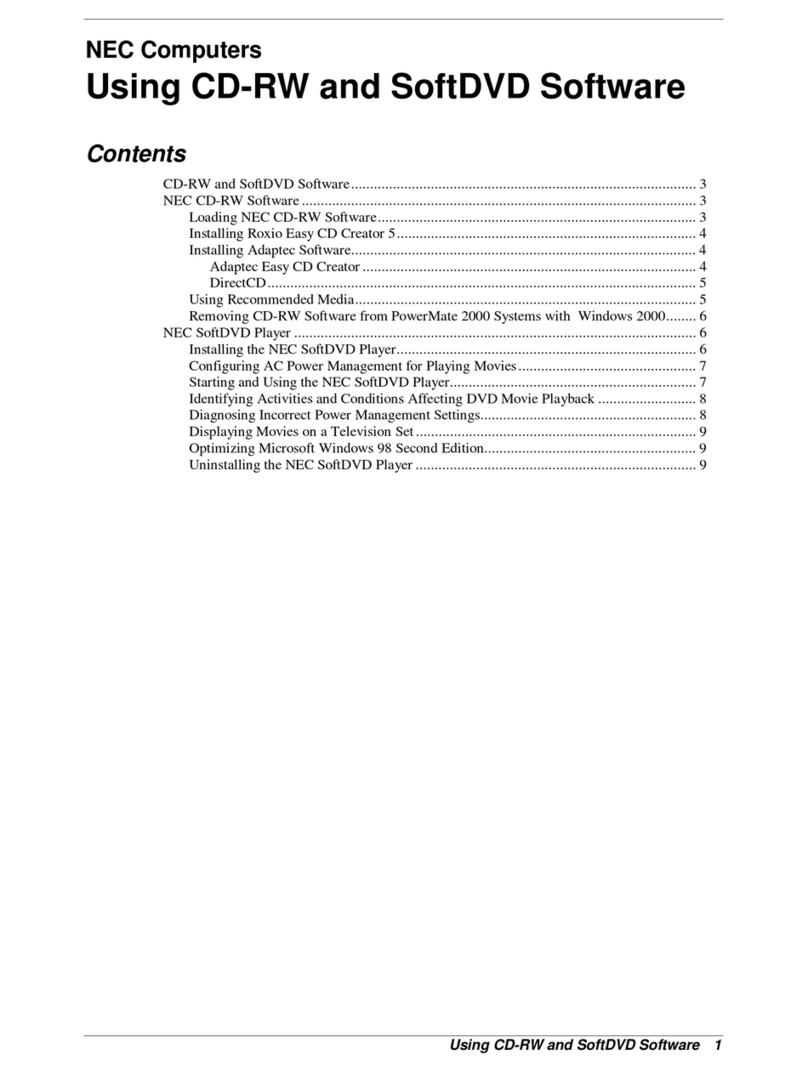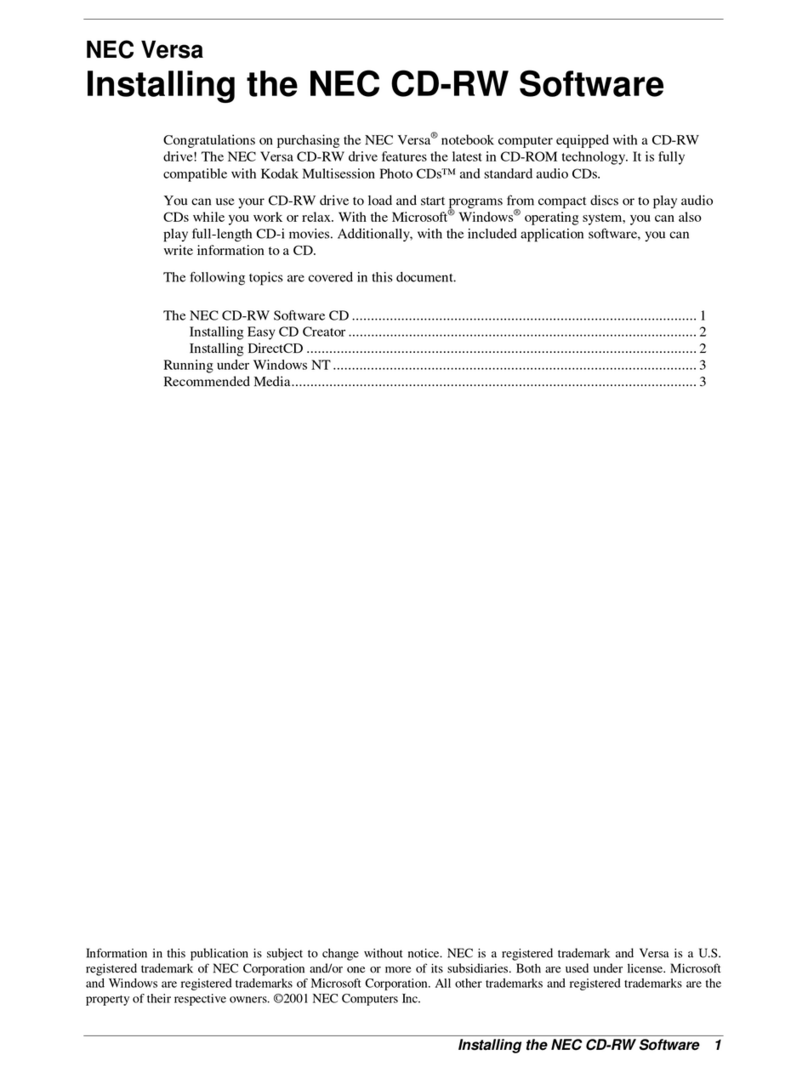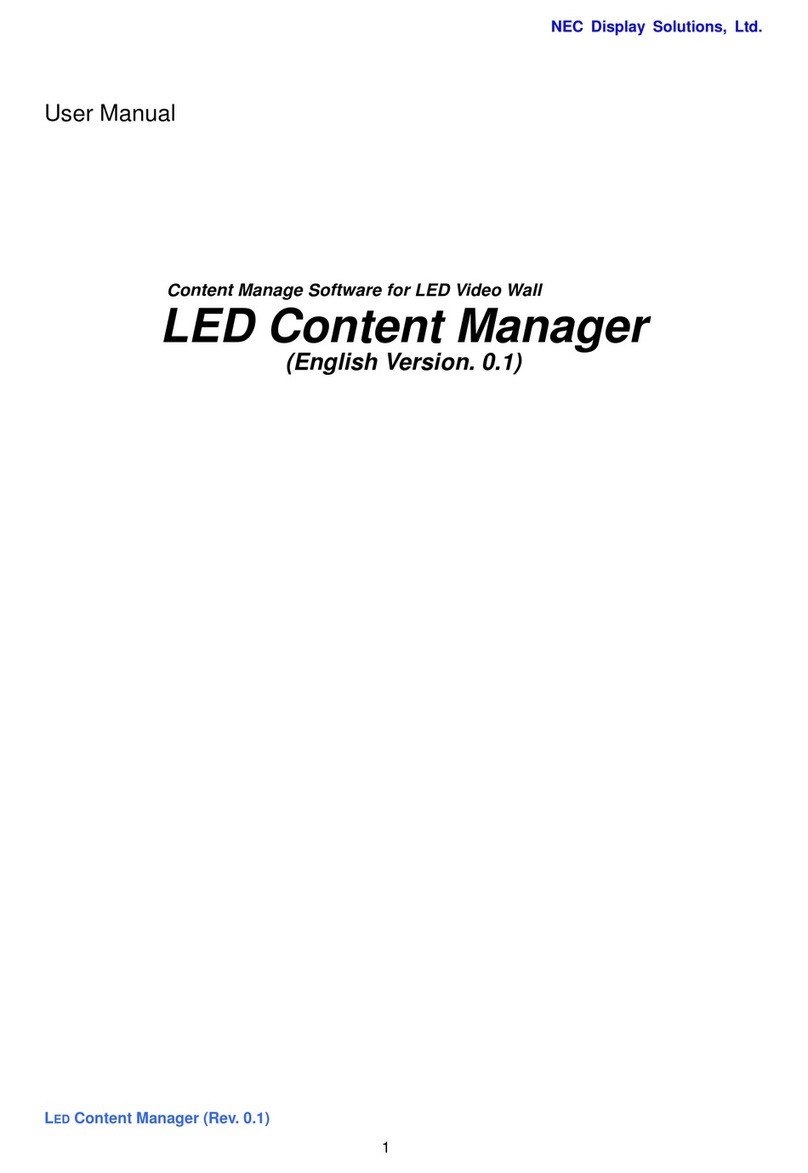NEC DTERMSP30 User manual
Other NEC Software manuals
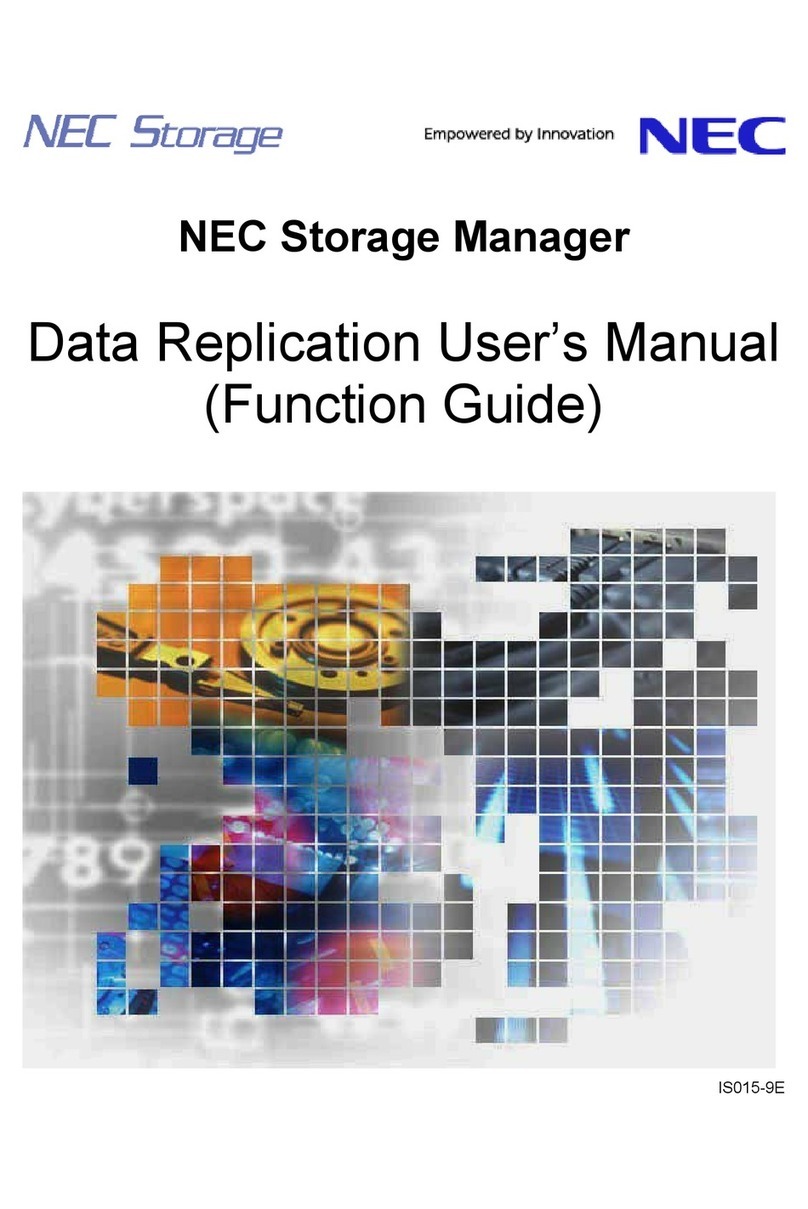
NEC
NEC Storage Manager IS015-9E User manual
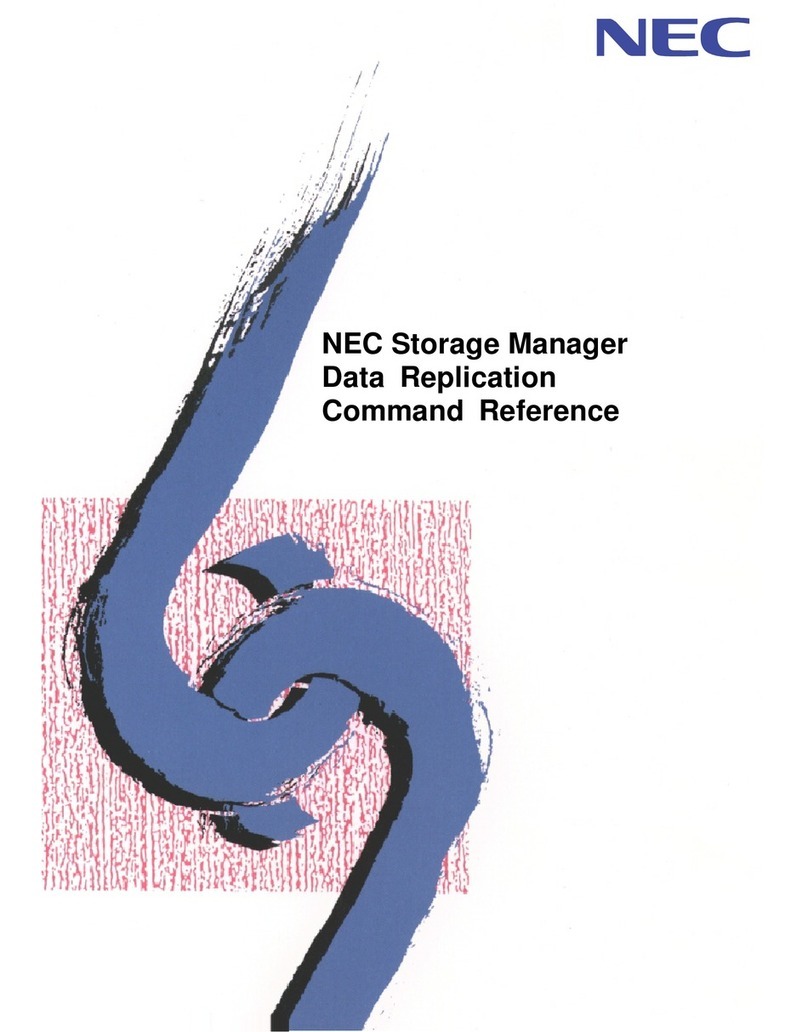
NEC
NEC Storage Manager Service manual
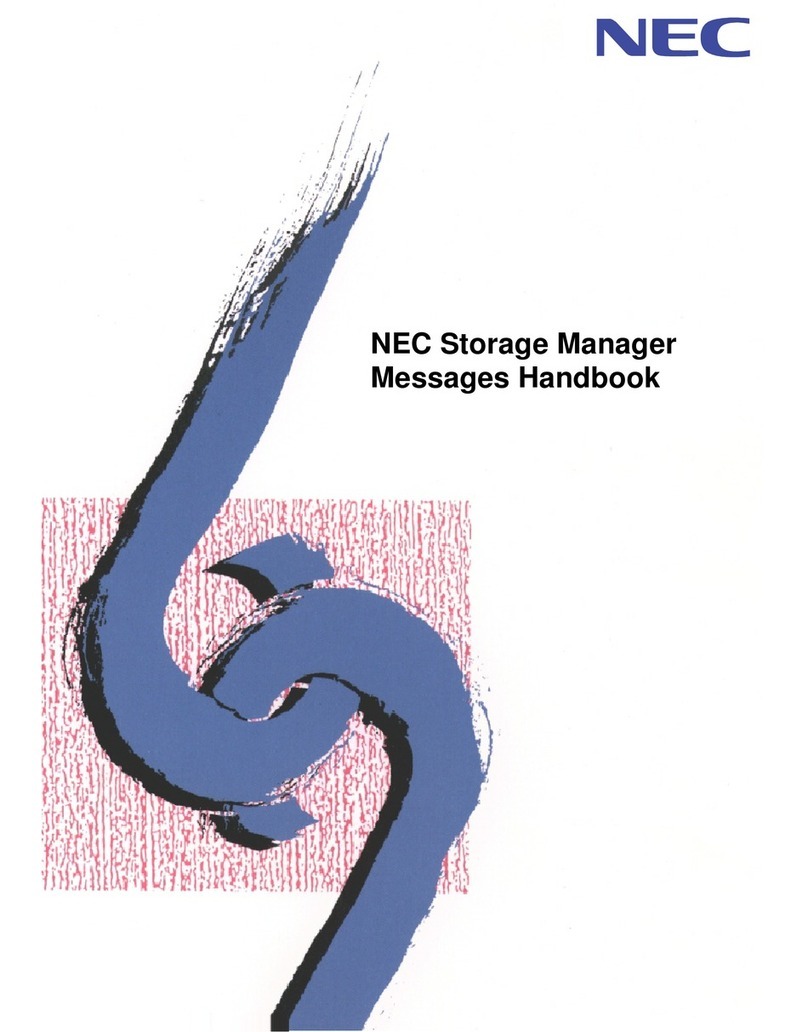
NEC
NEC Storage Manager Messages User manual
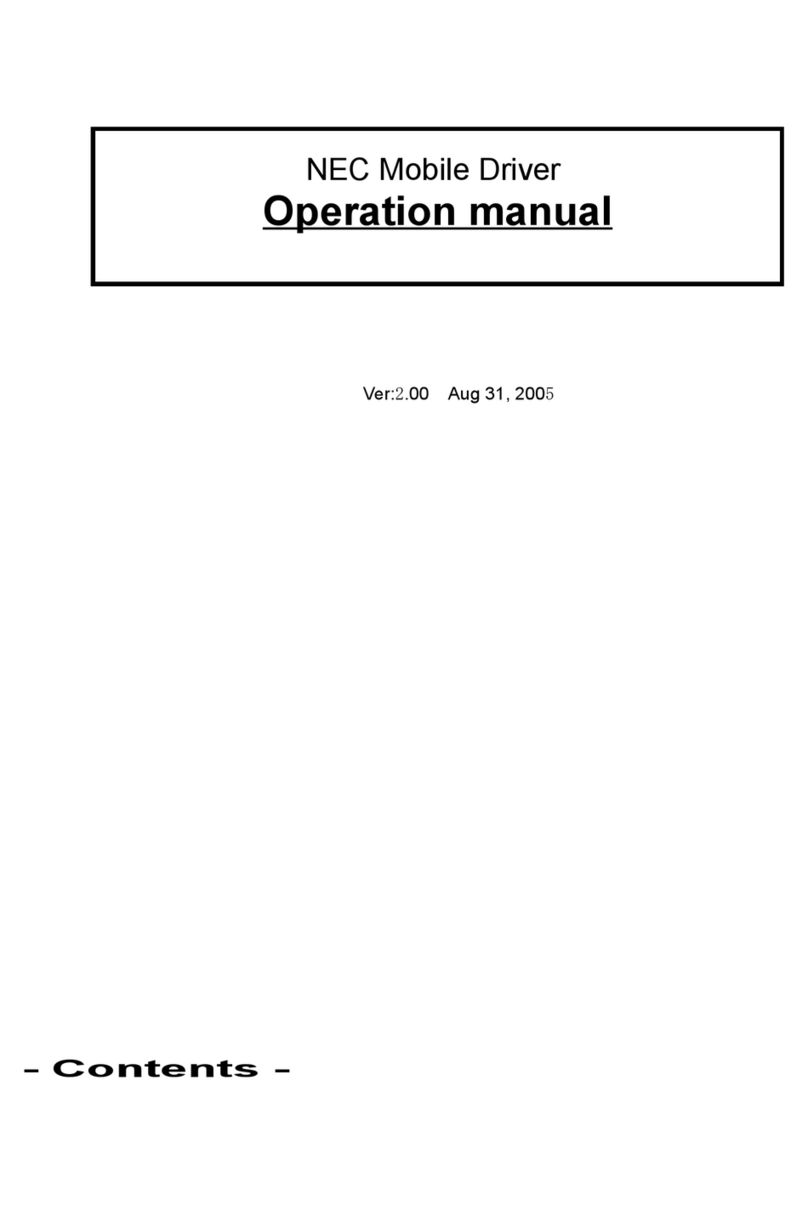
NEC
NEC N412I - 1 User manual

NEC
NEC SMB8000 User manual
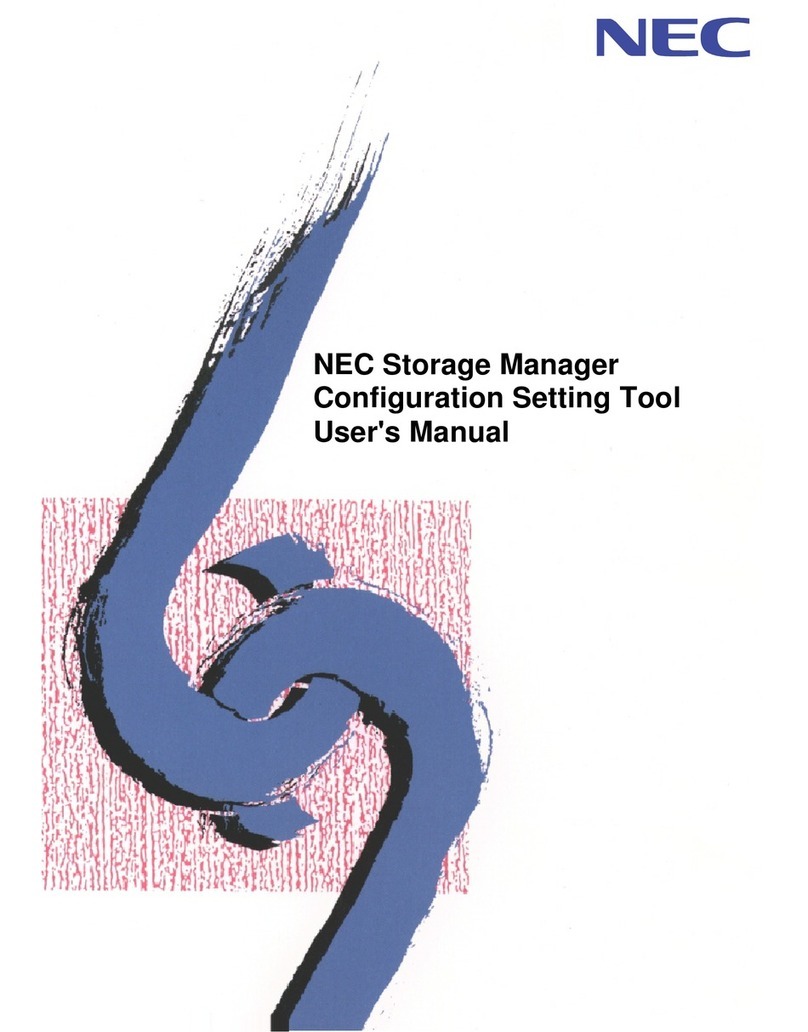
NEC
NEC Storage Manager Configuration Setting User manual

NEC
NEC MD21GS-2MP-BK-BB User manual

NEC
NEC NP-PH1400U User manual
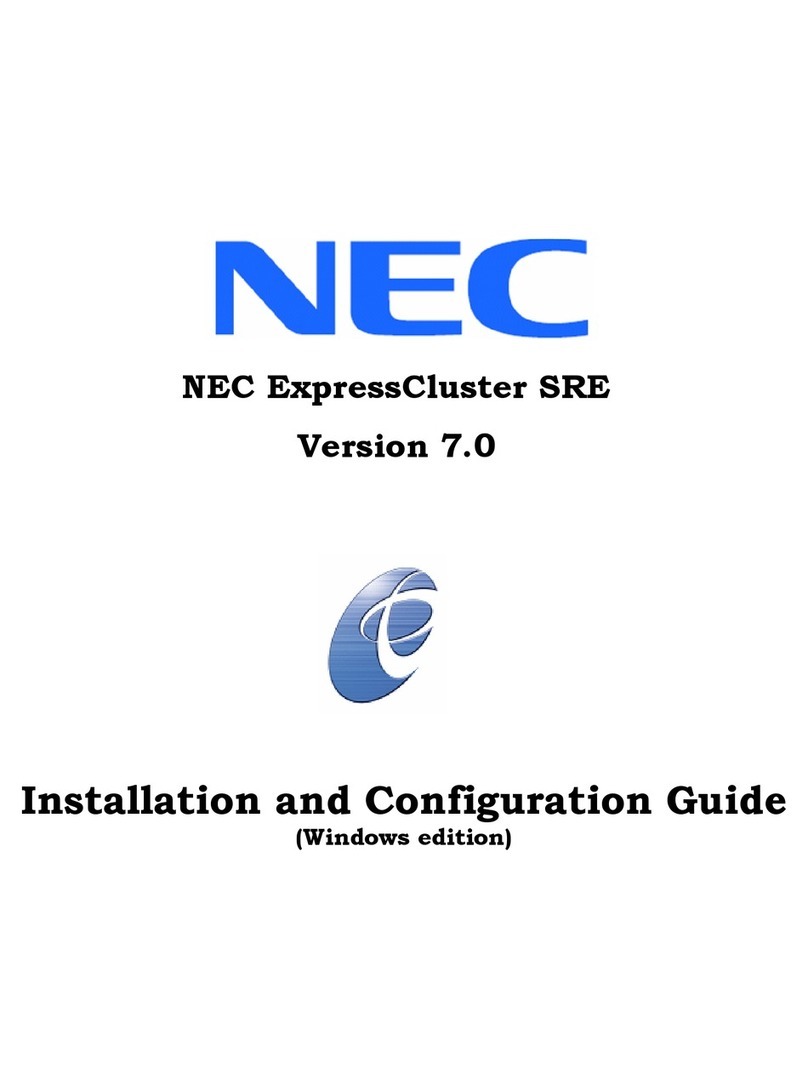
NEC
NEC ExpressCluster SRE Operator's manual

NEC
NEC KT-X46UN User manual

NEC
NEC LCD2490W2-BK-SV - MultiSync - 24" LCD... User manual

NEC
NEC AccuSync LCD52V Quick reference guide

NEC
NEC DiamondPro 2070SB User manual

NEC
NEC SpectraView Reference 241 User manual
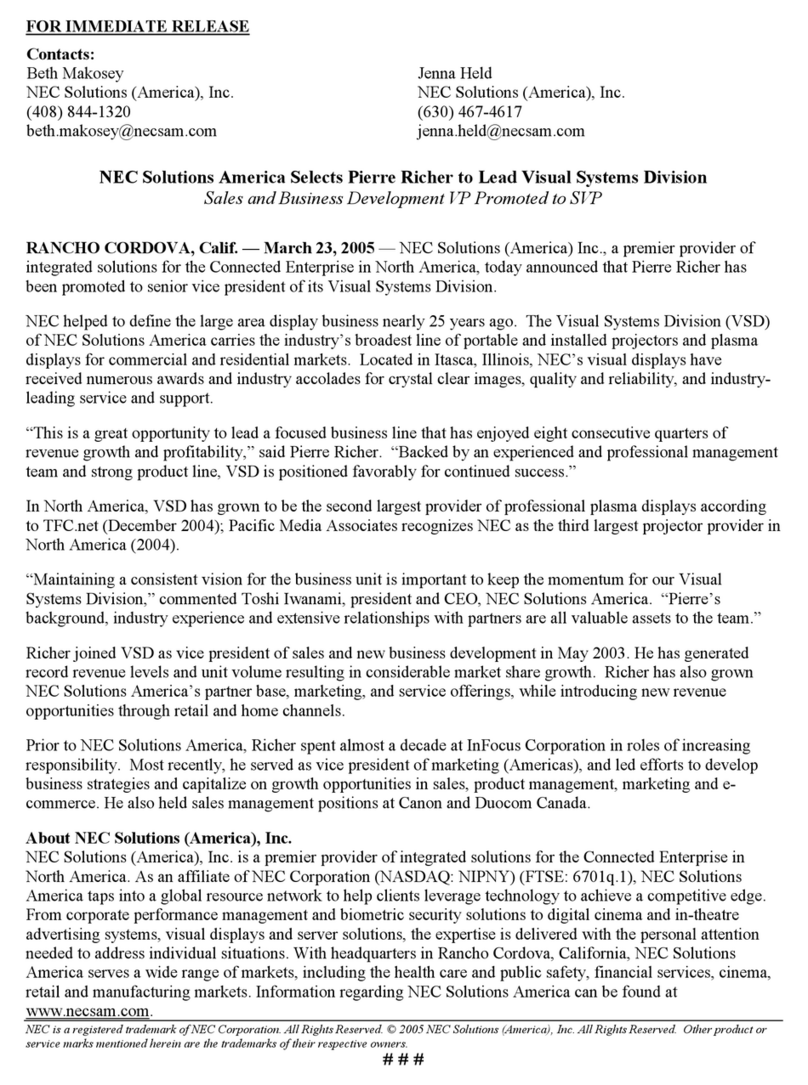
NEC
NEC NECSAM RICHER APPT FINAL2 User manual

NEC
NEC NEC Hiperwall User manual
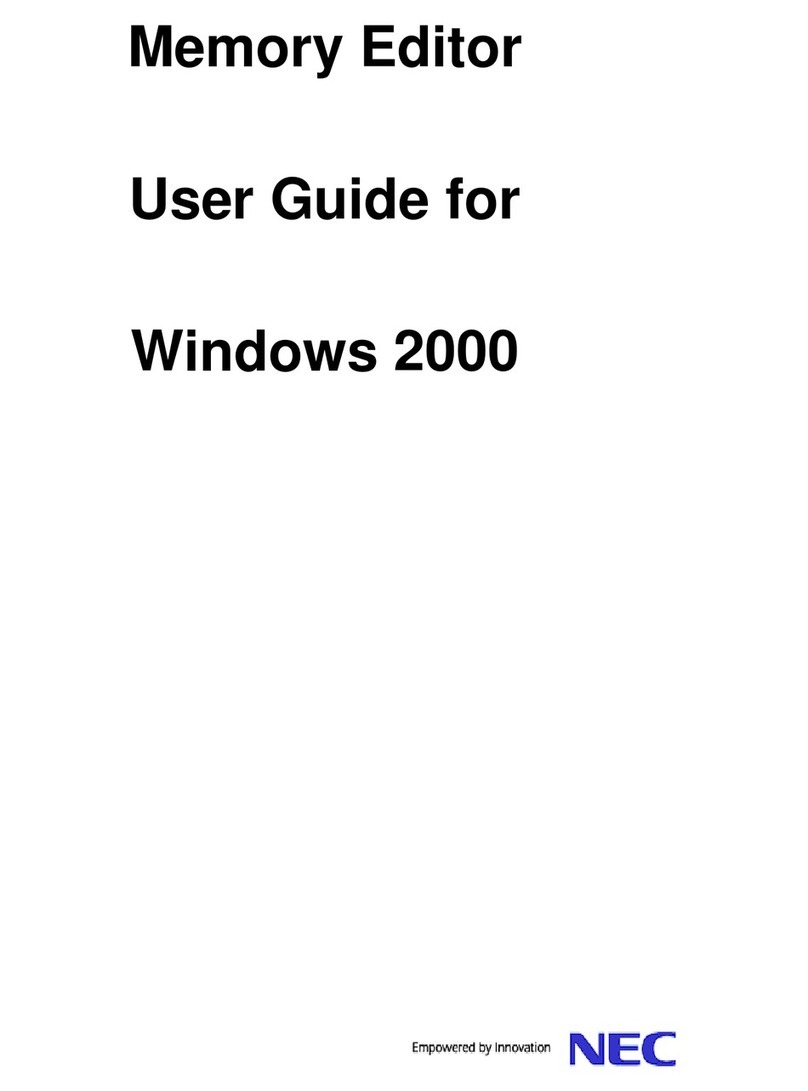
NEC
NEC Memory Editor User manual

NEC
NEC Versa LX Operating manual
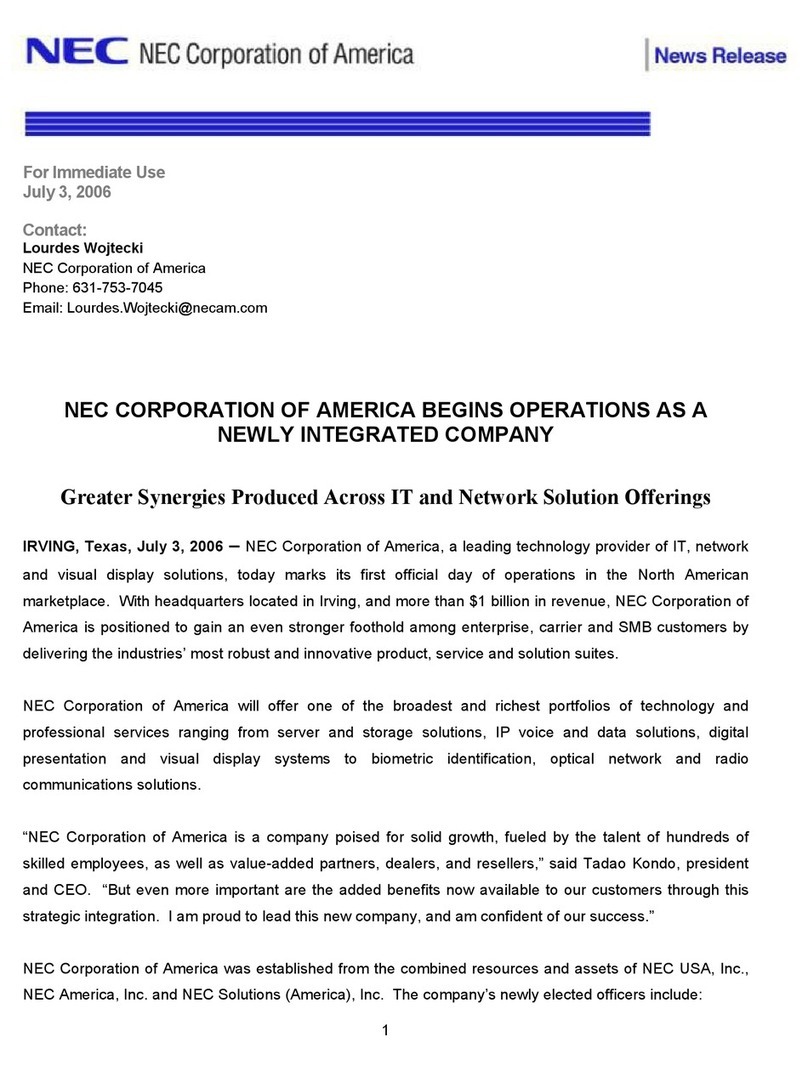
NEC
NEC NECAM NEWSREL 070306 User manual
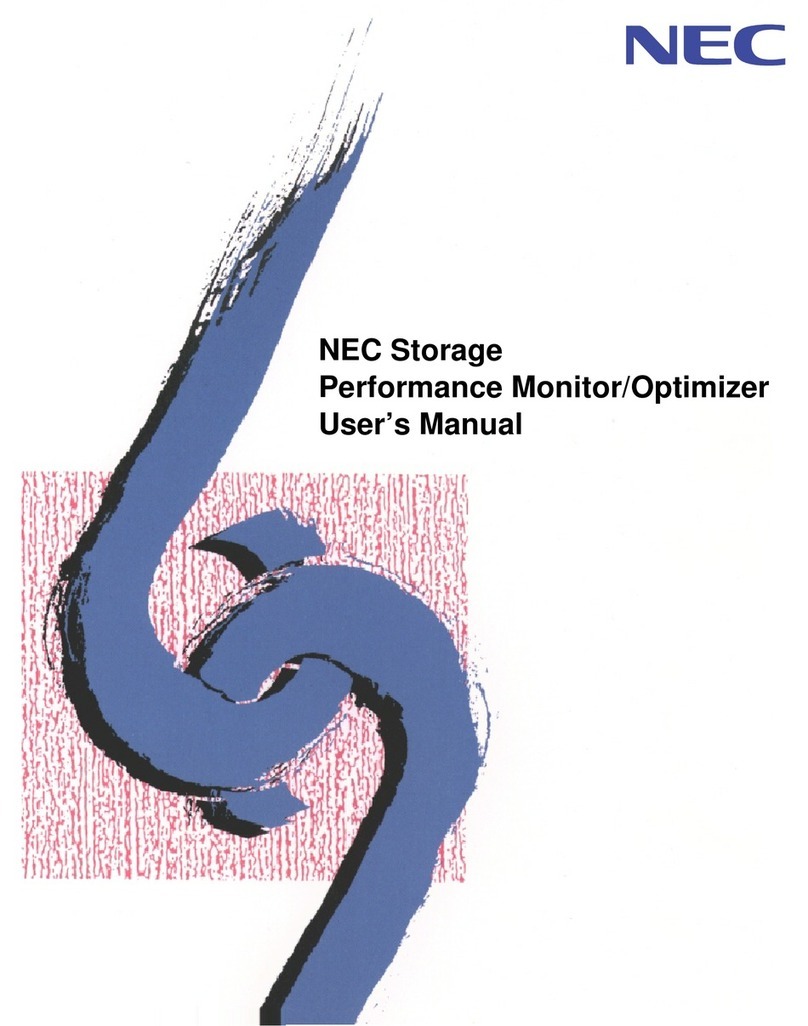
NEC
NEC Storage Performance Monitor/Optimizer User manual
Popular Software manuals by other brands

Red Hat
Red Hat ENTERPRISE LINUX 4 - FOR X86-ITANIUM AND... installation guide

Avaya
Avaya OAISYS NetSuite 4.2 Application notes

Asante
Asante SmartBridge V1.0 user manual

Xerox
Xerox Wide Format 6204 installation guide

SAS
SAS Scalable Performance Data Server 4.5 Administrator's guide

Lucid
Lucid FM2A85X Extreme6 installation guide

Juniper
Juniper JUNOS PUS MOBILE SECURITY SUITE datasheet

GRASS VALLEY
GRASS VALLEY NETCONFIG V2.0.12 instruction manual

Epson
Epson Stylus Pro 9880 ColorBurst Edition - Stylus Pro 9880... Getting started

COMPRO
COMPRO COMPROFM manual

Muratec
Muratec OFFICEBRIDGE ONLINE user guide

Oracle
Oracle Contact Center Anywhere 8.1 installation guide