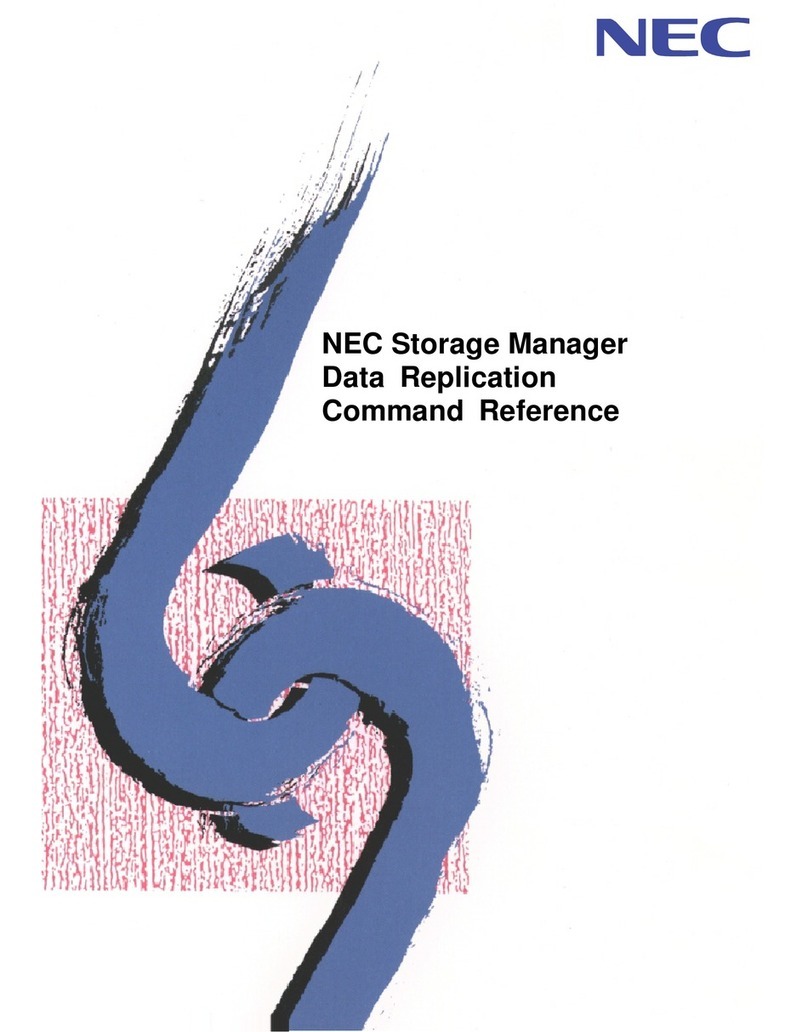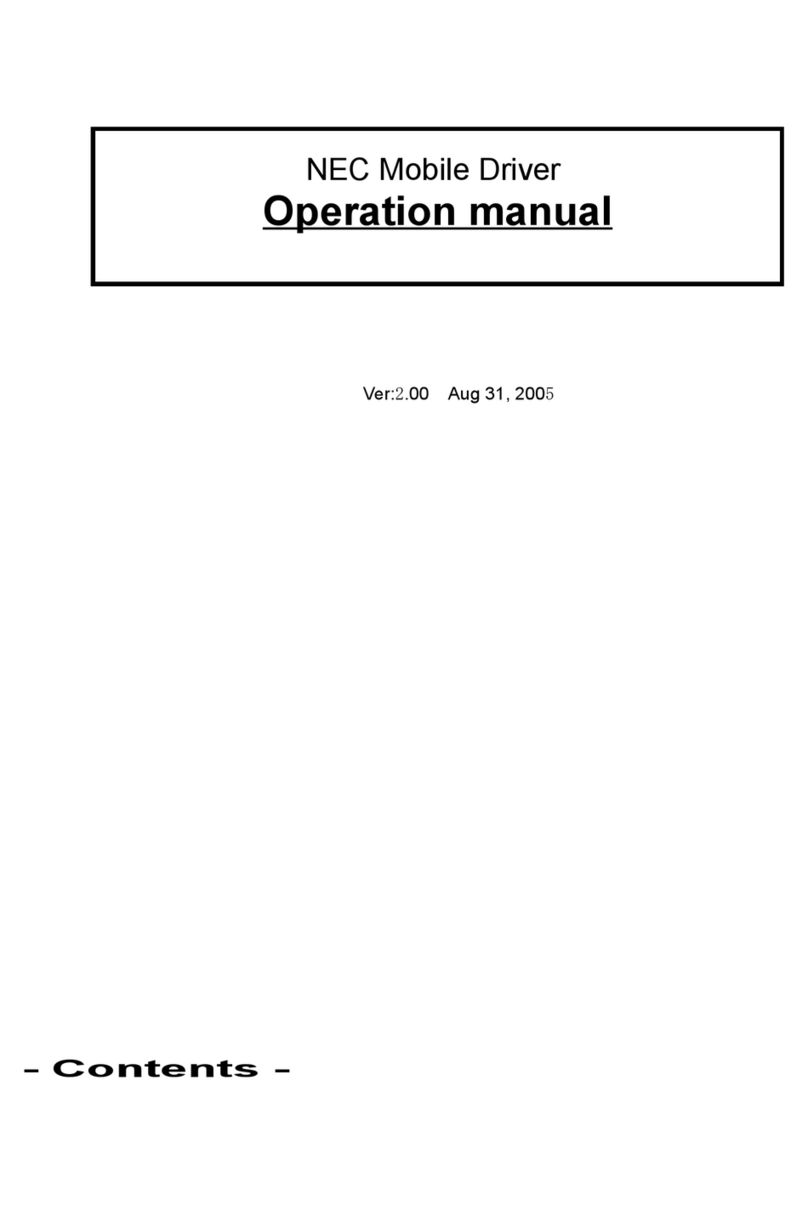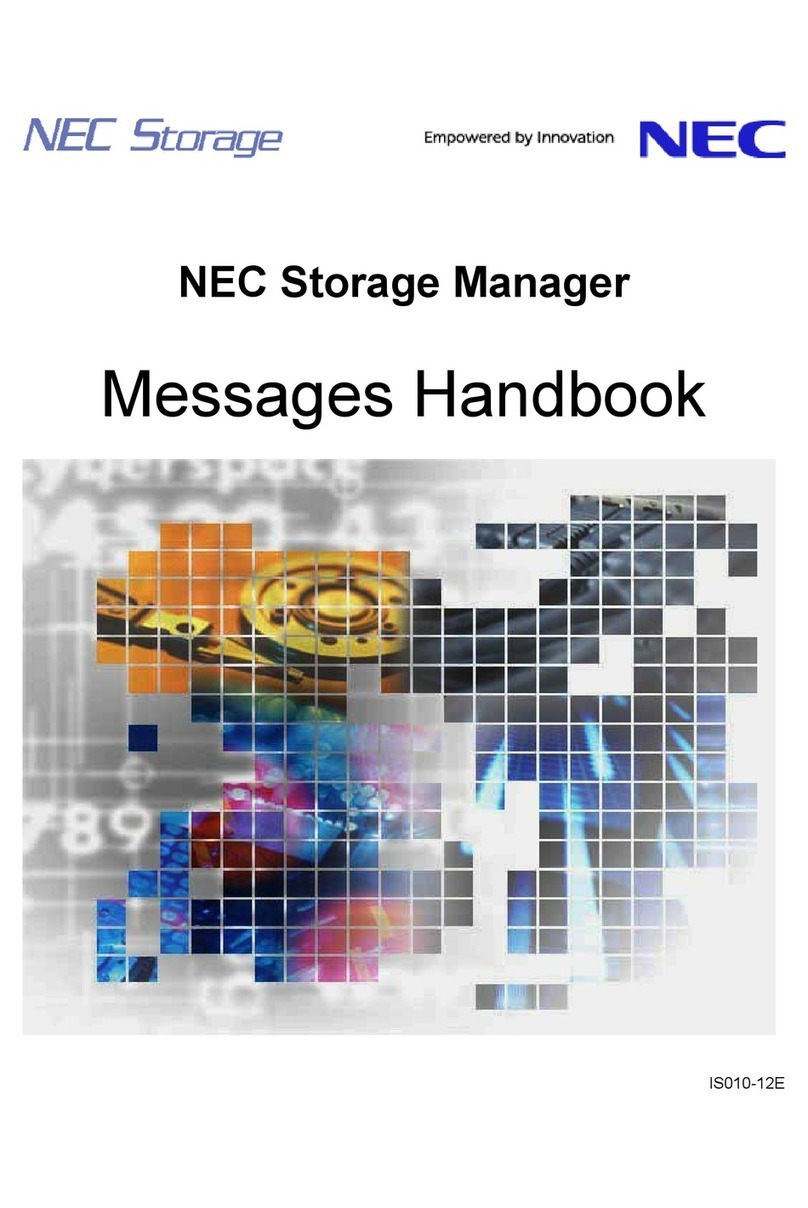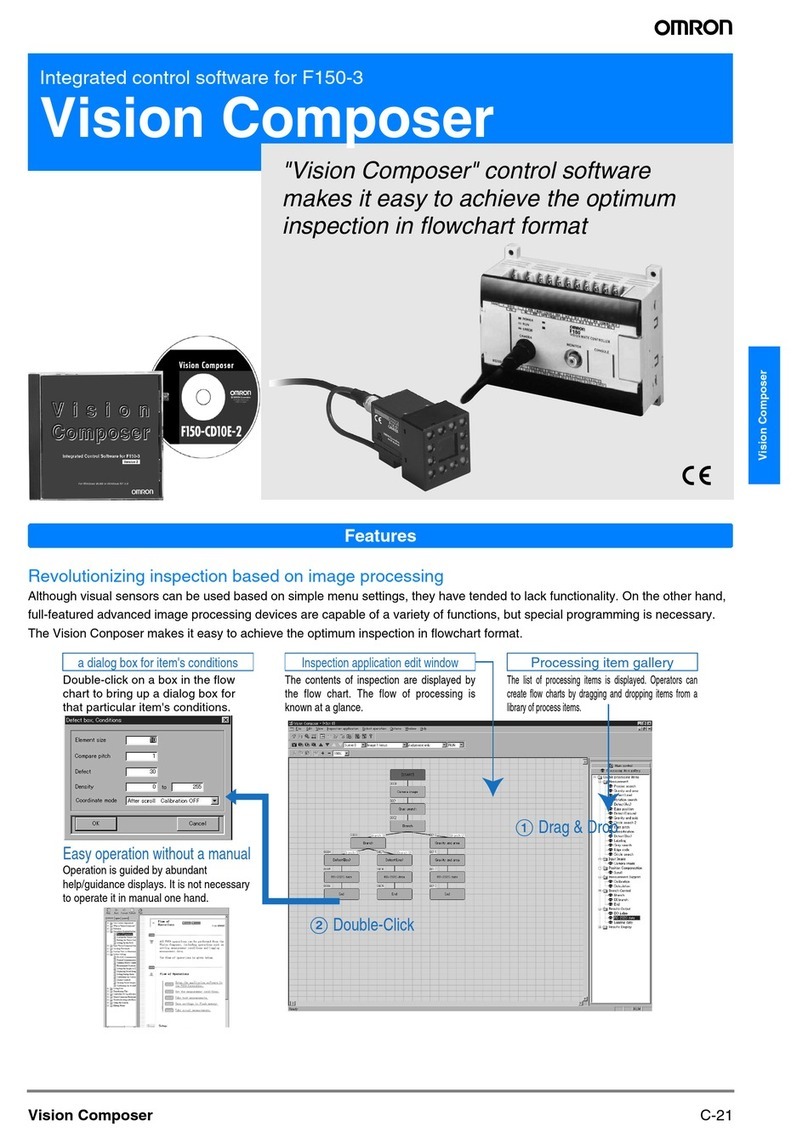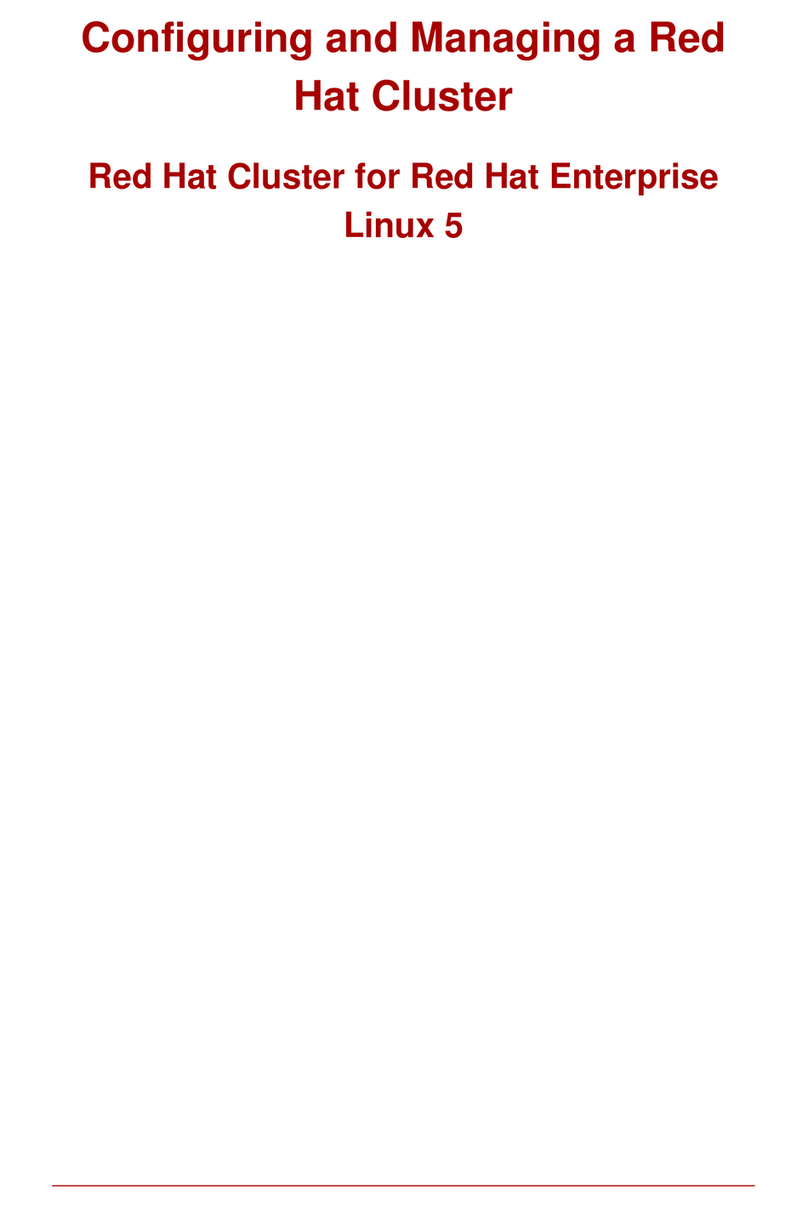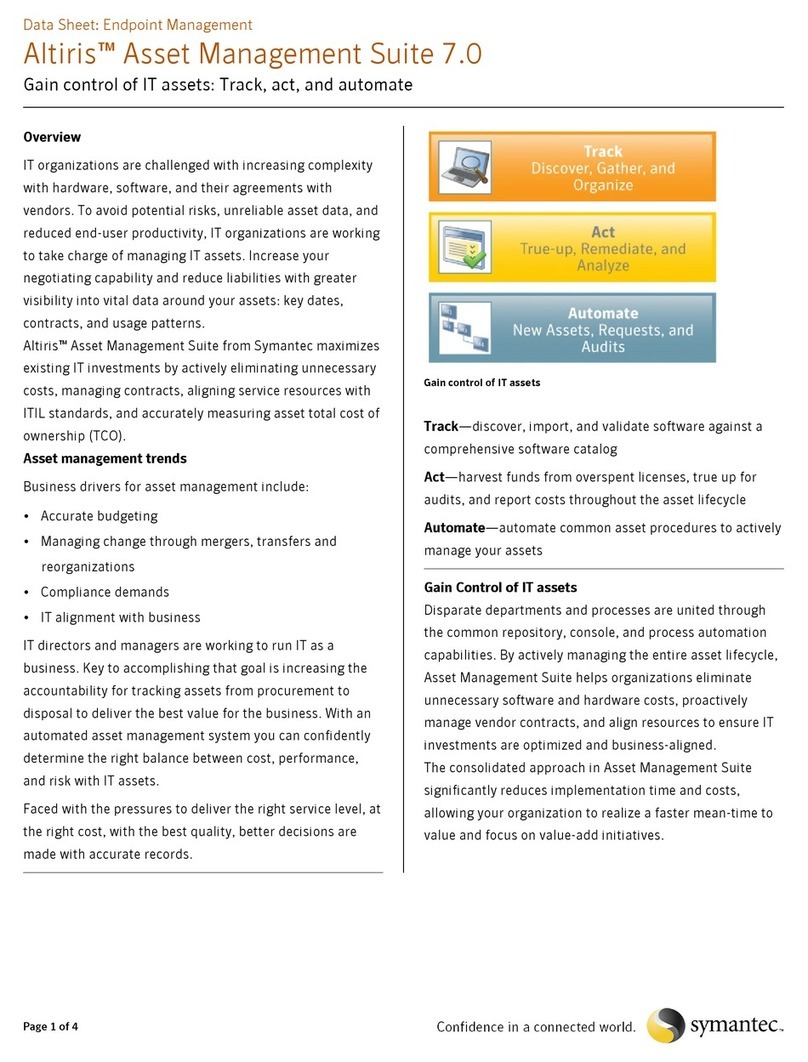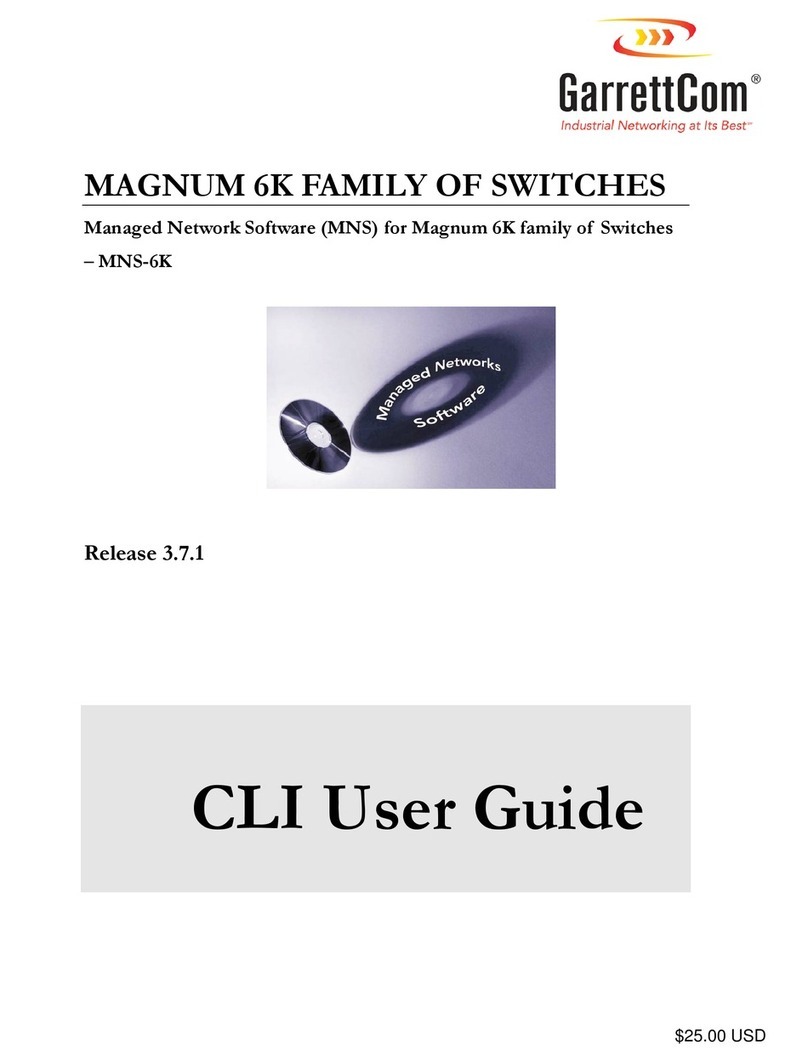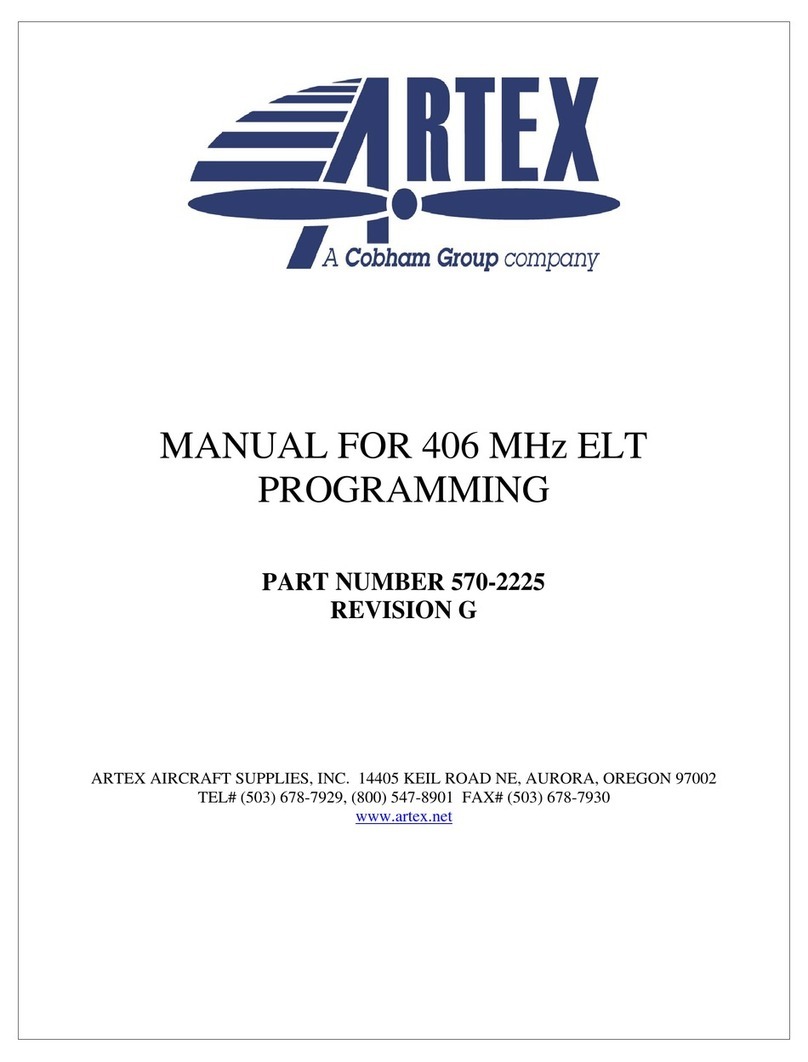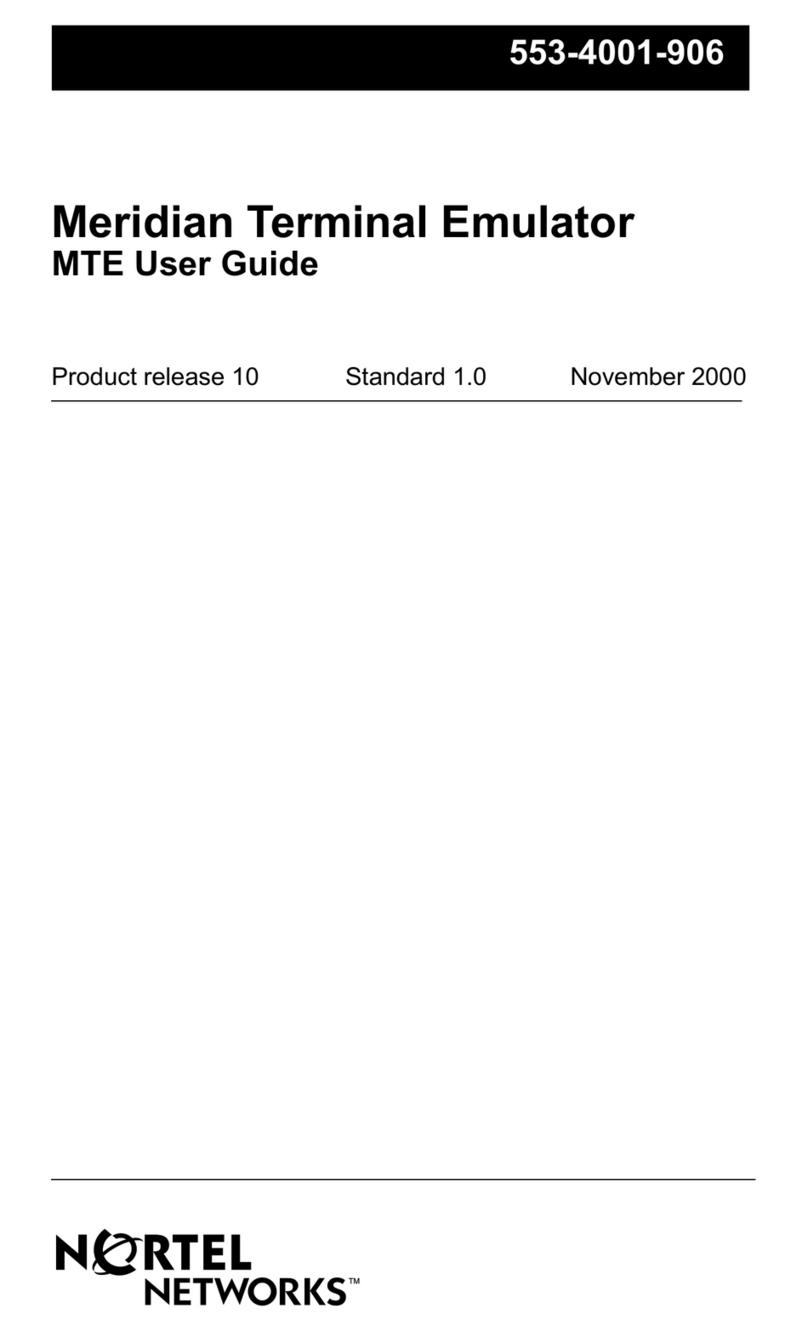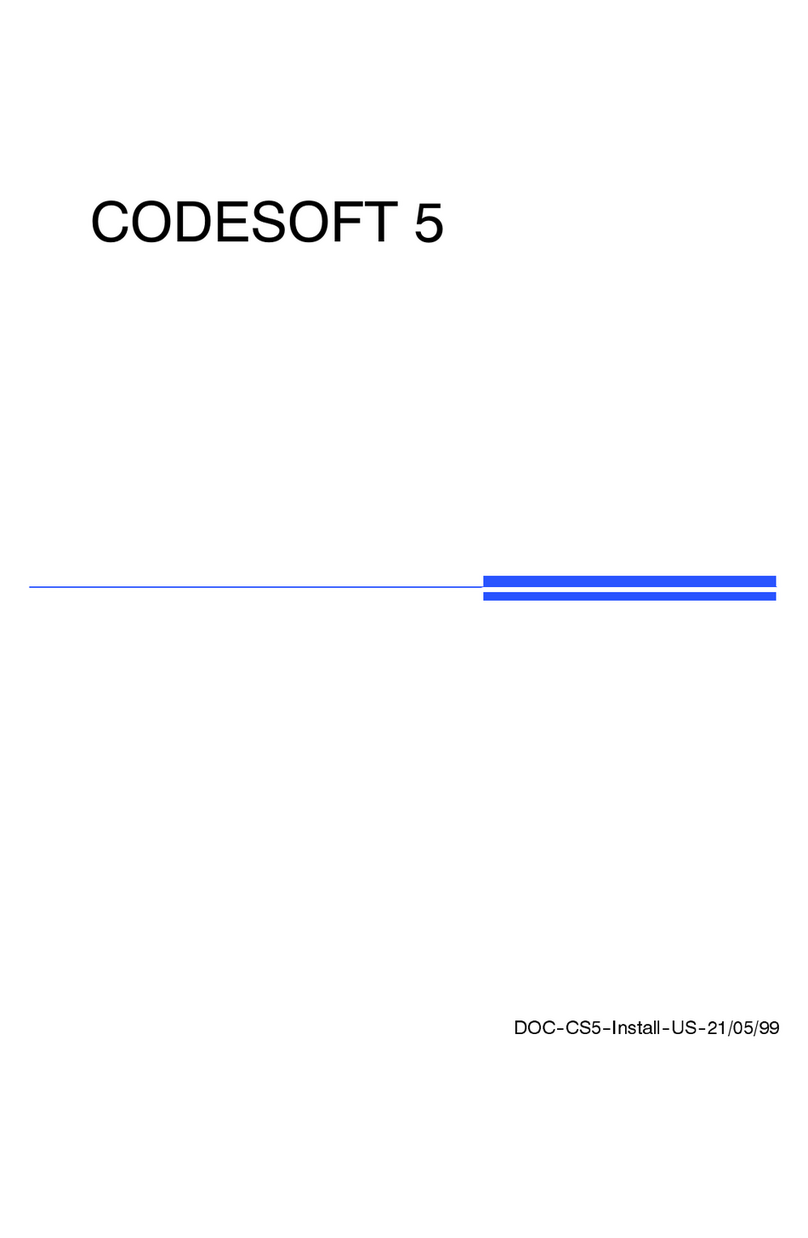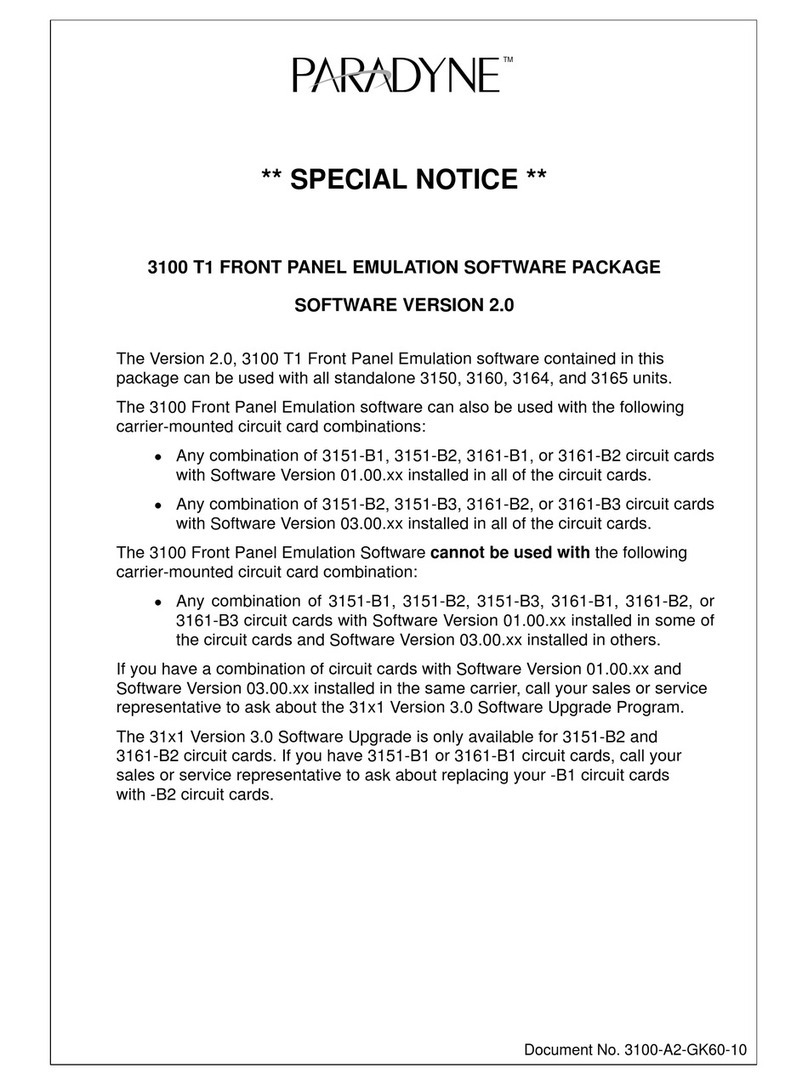NEC CD-RW AND SOFTDVD SOFTWARE Datasheet










This manual suits for next models
1
Table of contents
Other NEC Software manuals
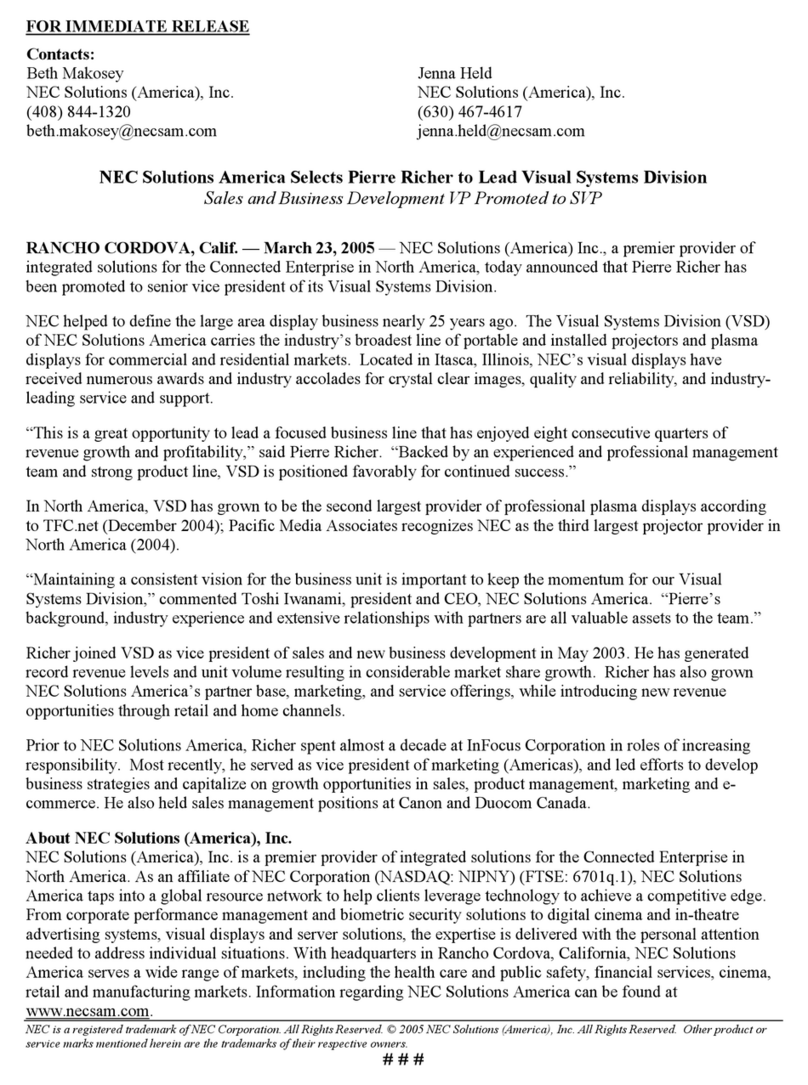
NEC
NEC NECSAM RICHER APPT FINAL2 User manual
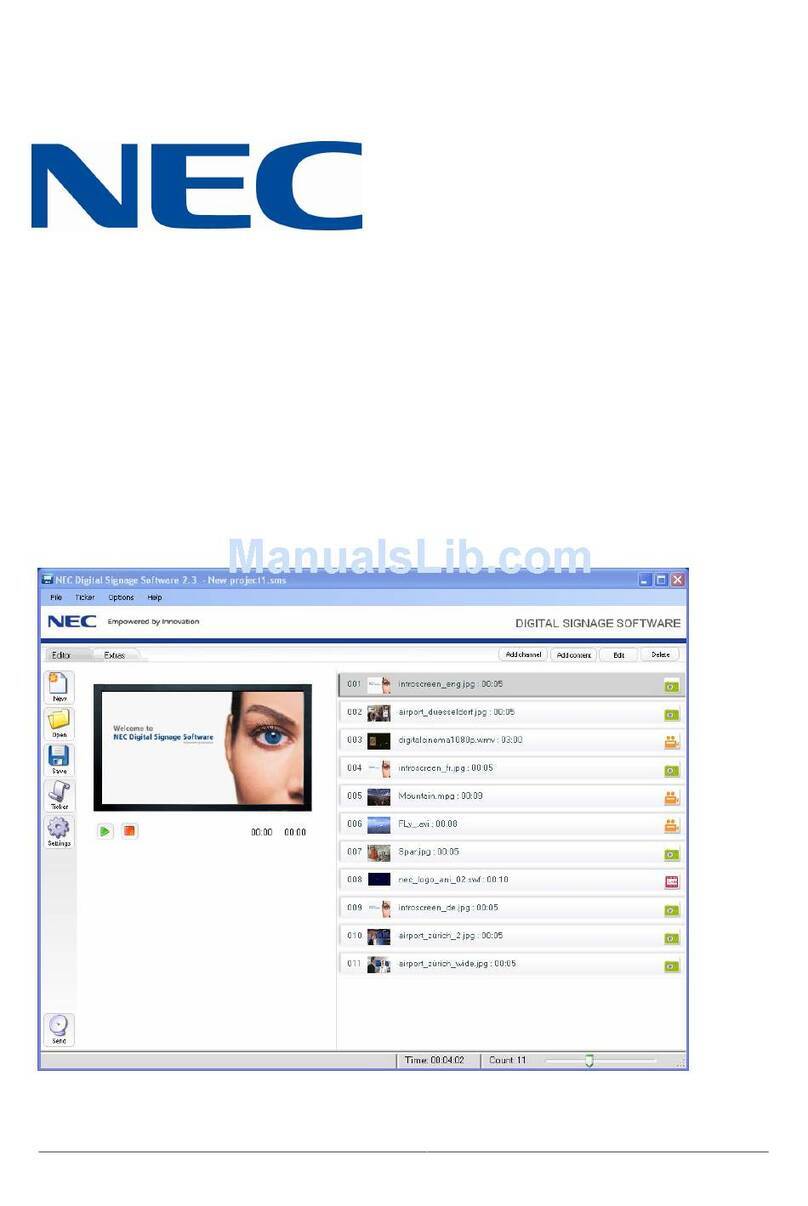
NEC
NEC Digital Signage User manual

NEC
NEC AccuSync LCD52V Quick reference guide
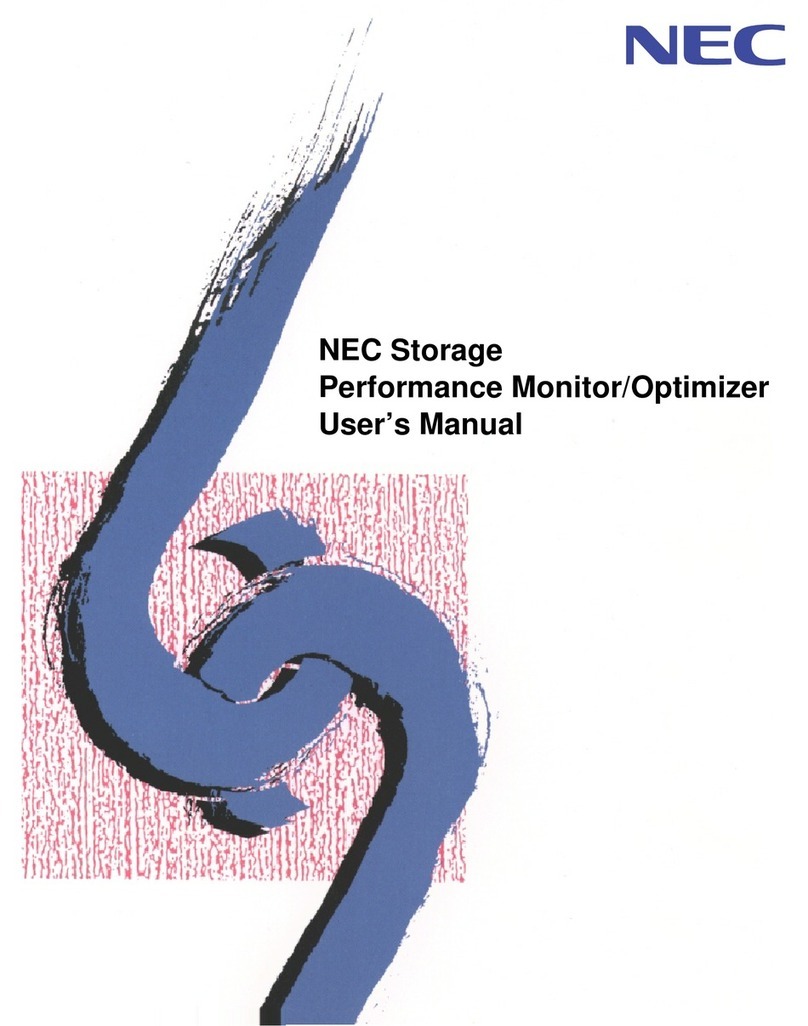
NEC
NEC Storage Performance Monitor/Optimizer User manual

NEC
NEC DiamondPro 2070SB User manual
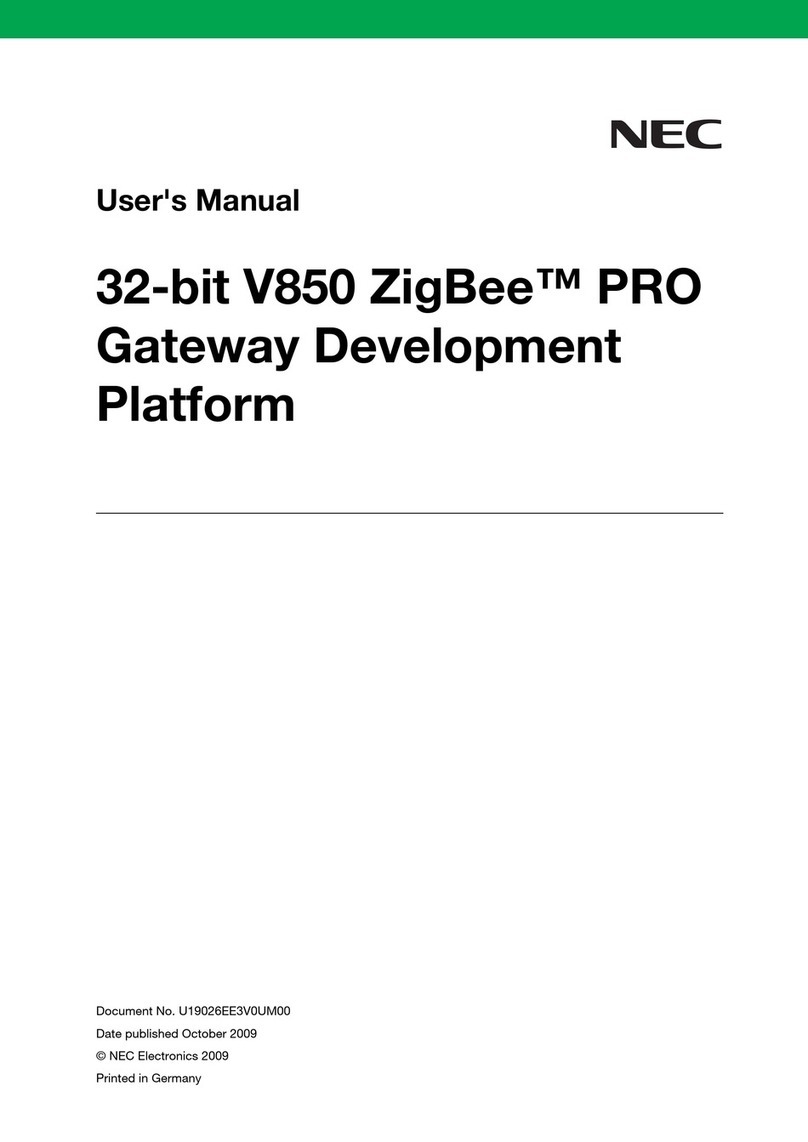
NEC
NEC V850 ZigBee Pro User manual
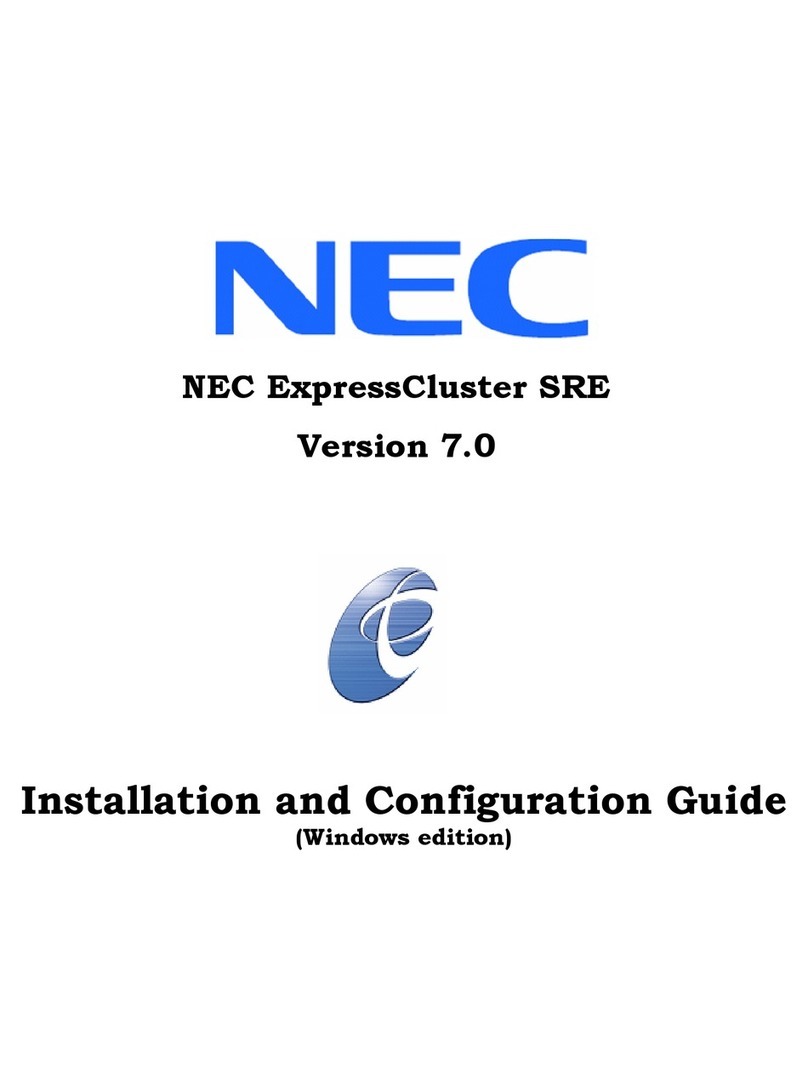
NEC
NEC ExpressCluster SRE Operator's manual
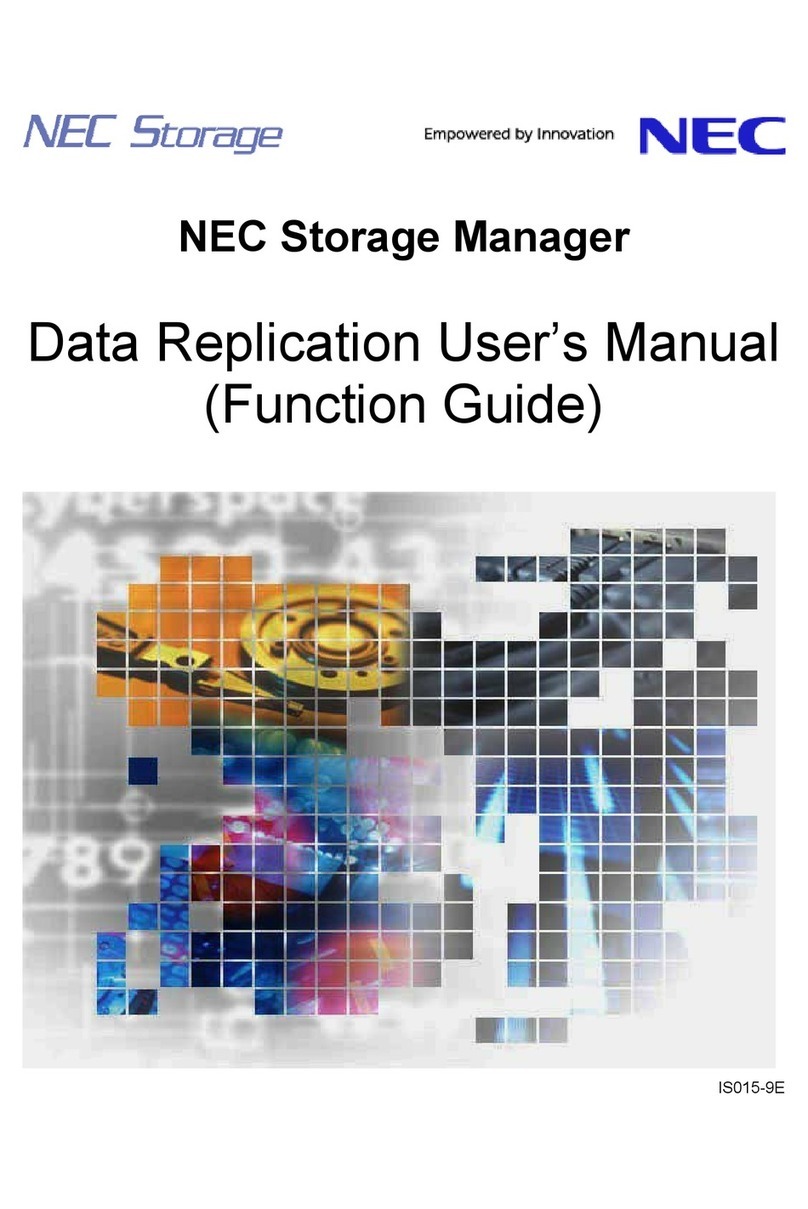
NEC
NEC Storage Manager IS015-9E User manual
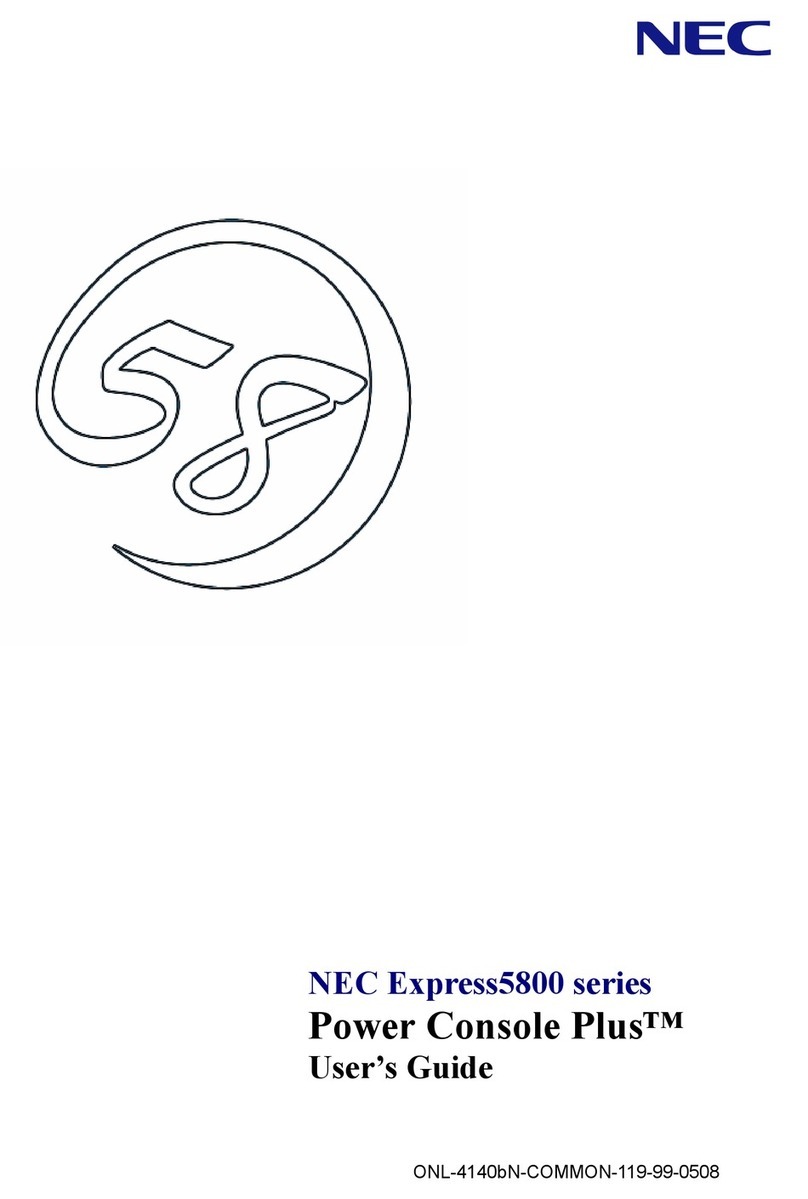
NEC
NEC NEC Express5800 Series User manual
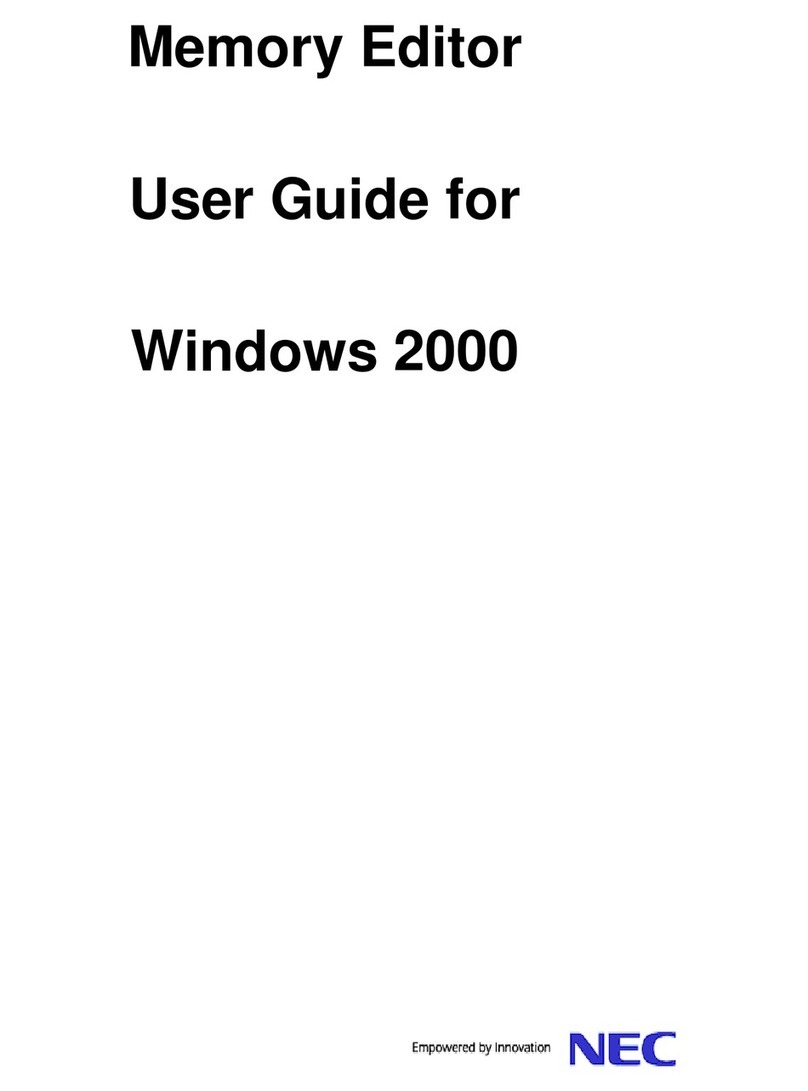
NEC
NEC Memory Editor User manual

NEC
NEC NEC Hiperwall User manual

NEC
NEC DTERMSP30 User manual

NEC
NEC KT-X46UN User manual
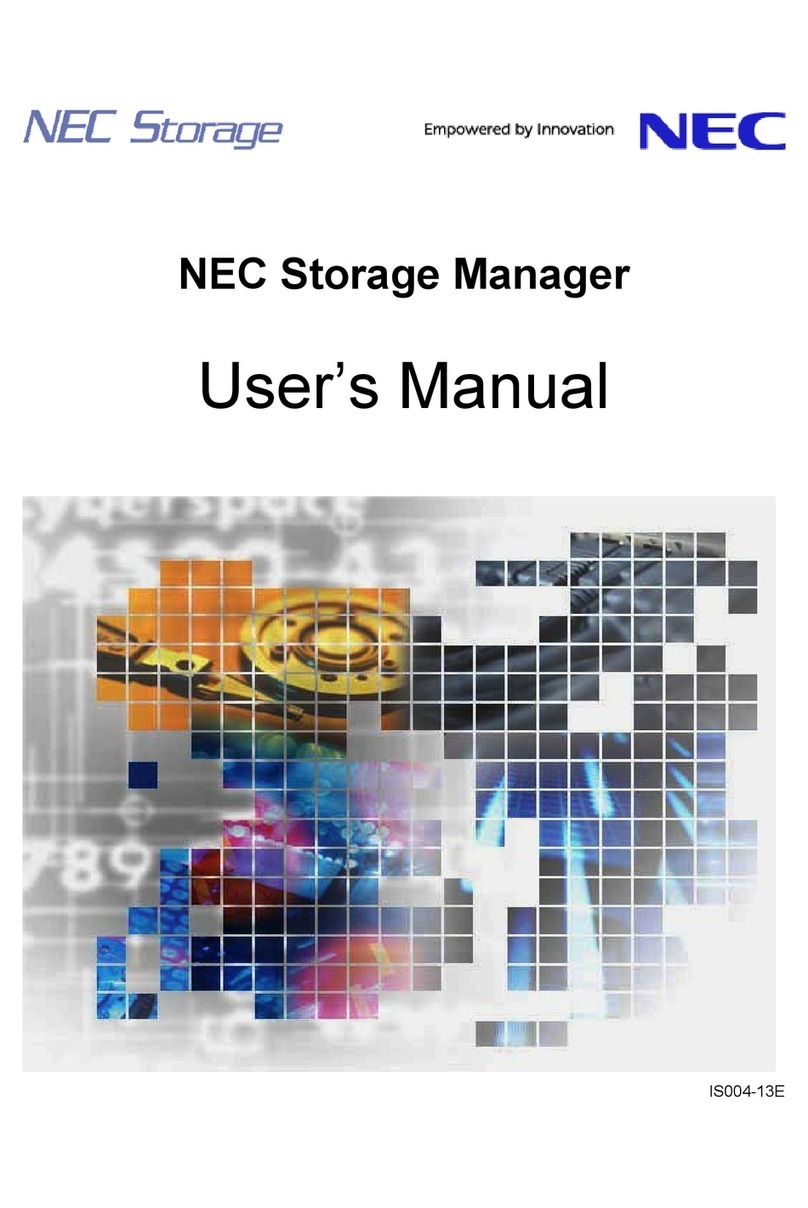
NEC
NEC Storage Manager User manual

NEC
NEC LED-06AF1 User manual
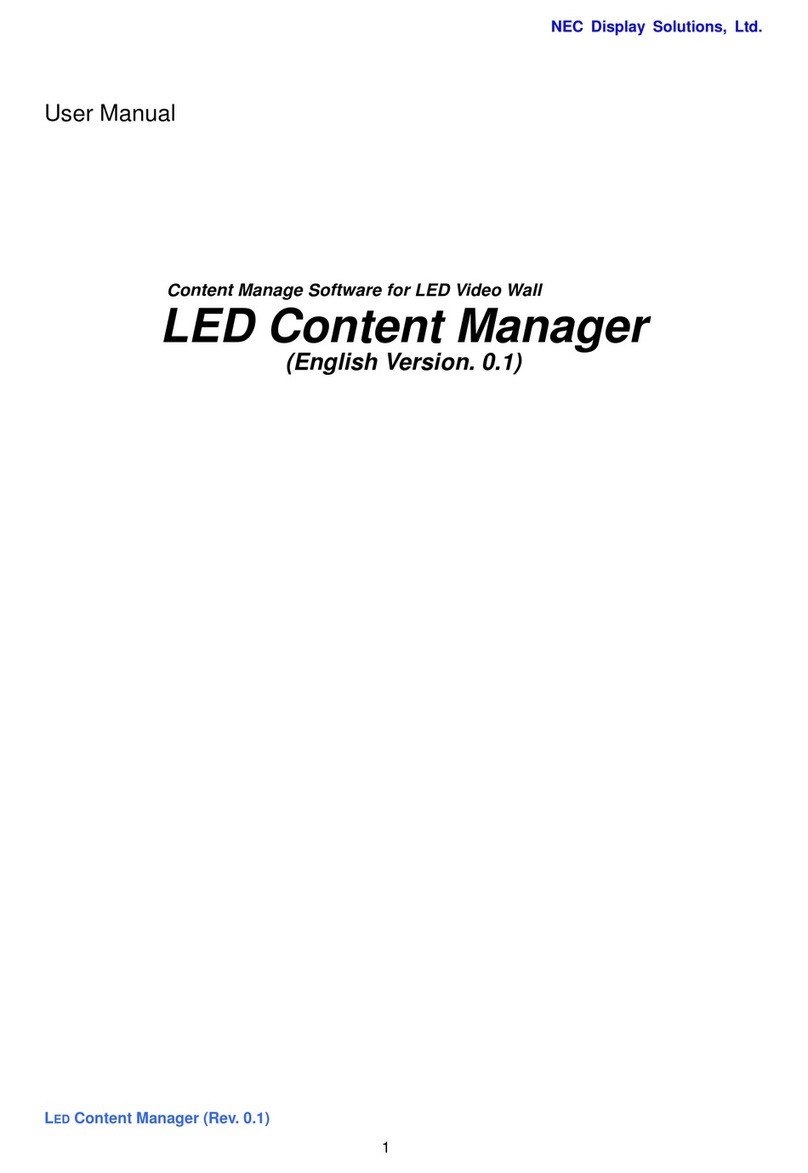
NEC
NEC LED-06AF1 User manual
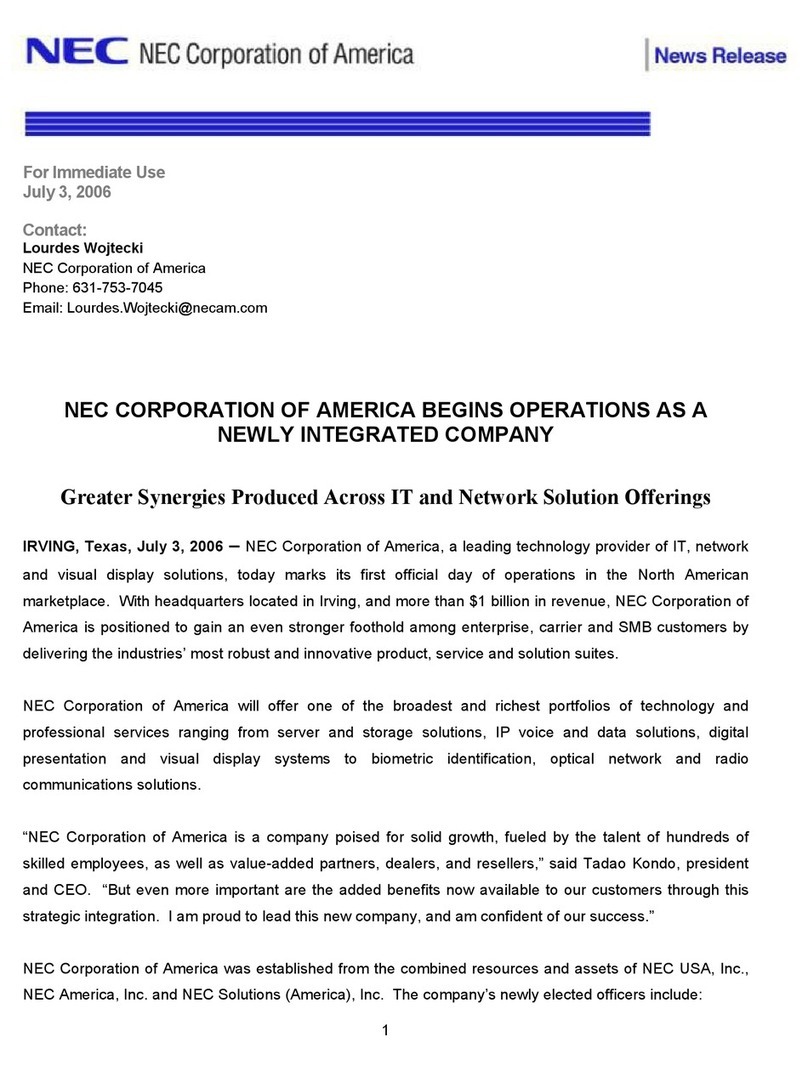
NEC
NEC NECAM NEWSREL 070306 User manual
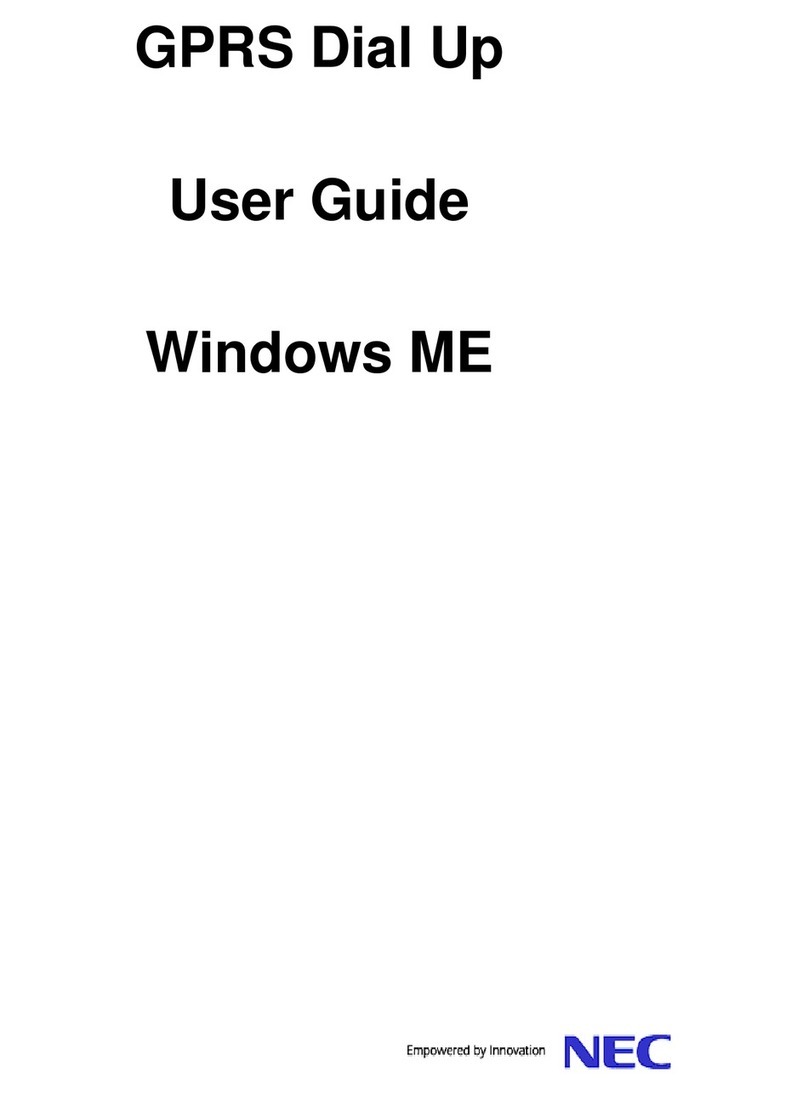
NEC
NEC GPRS Dial Up User manual

NEC
NEC MultiSync LT280 User manual

NEC
NEC Versa LX Operating manual
Popular Software manuals by other brands
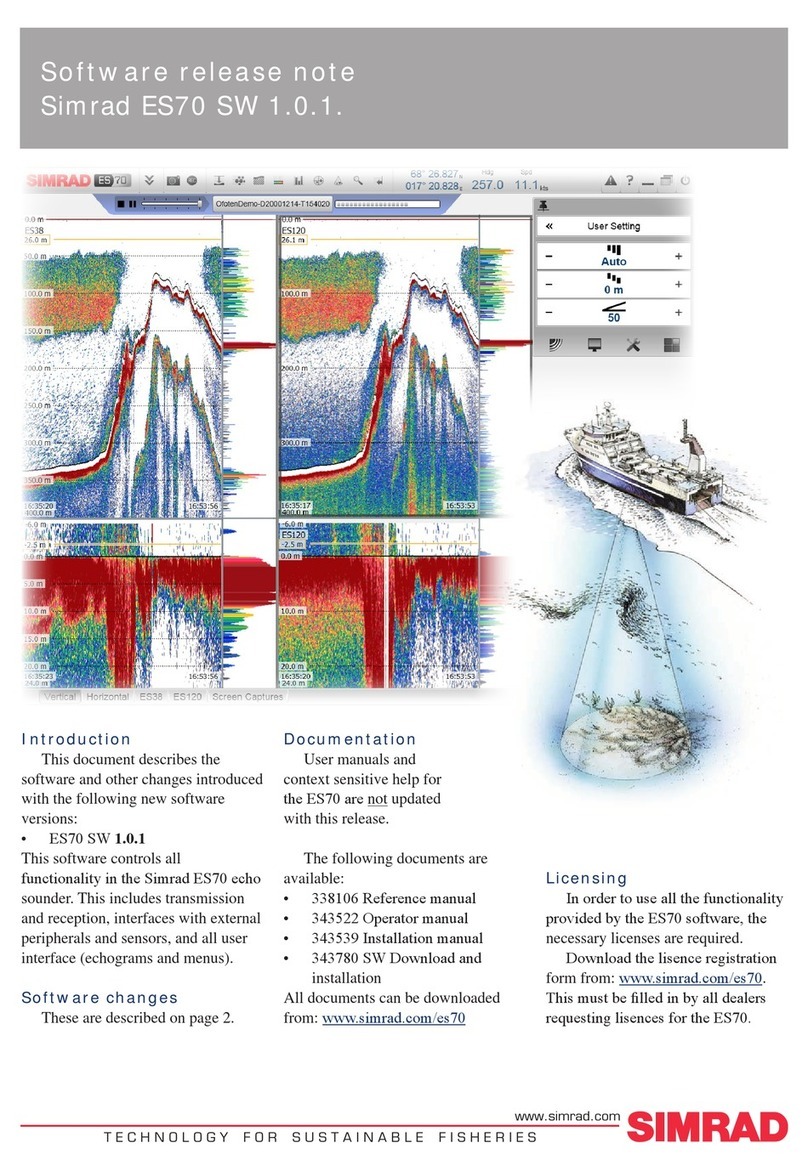
Simrad
Simrad ES70 SW 1.0.1 - SOFTWARE RELEASE NOTE REV C release note
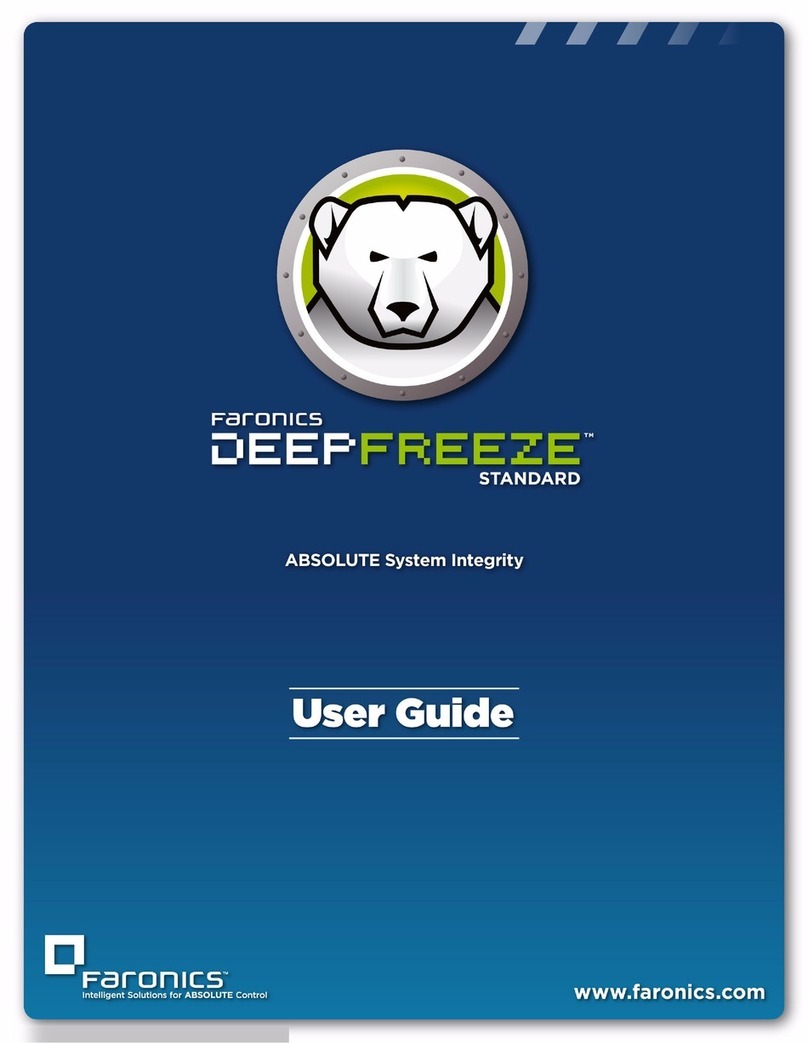
FARONICS
FARONICS DEEP FREEZE STANDARD - 1-2010 manual
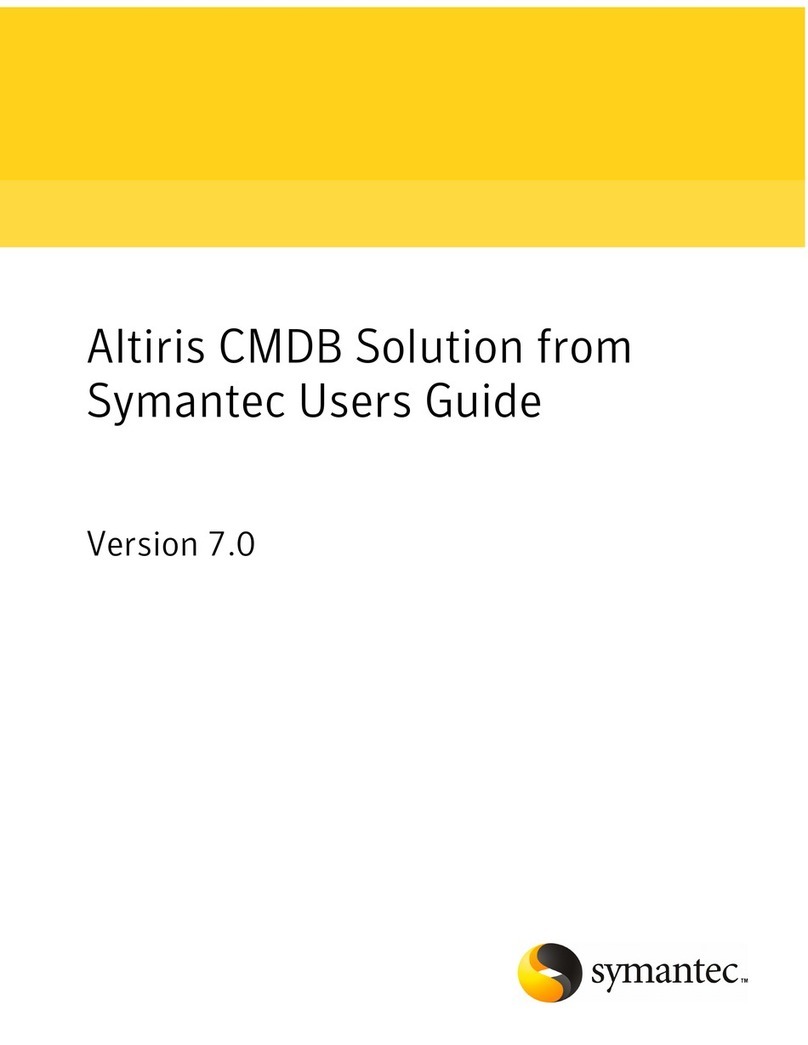
Symantec
Symantec ALTIRIS CMDB SOLUTION 7.0 - V1.0 manual

Cisco
Cisco 5520 - ASA IPS Edition Bundle Configuration guide
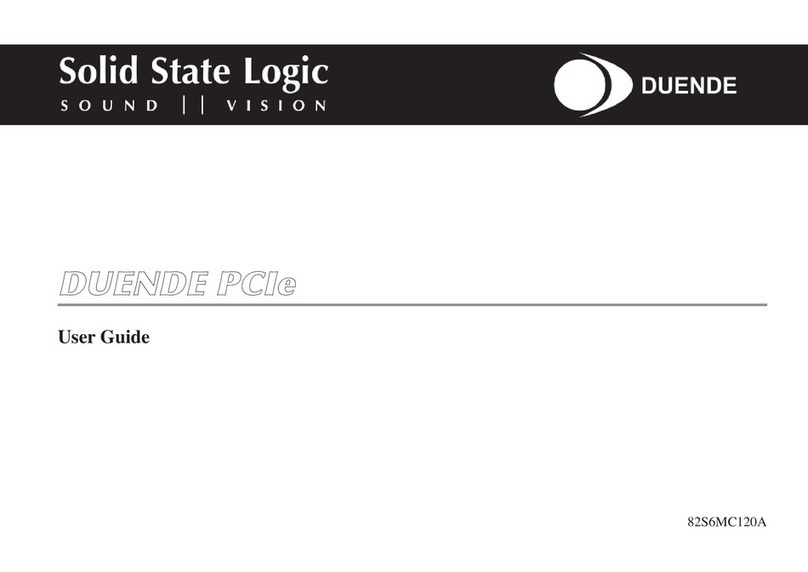
Solid State Logic
Solid State Logic DUENDE PCIe user guide
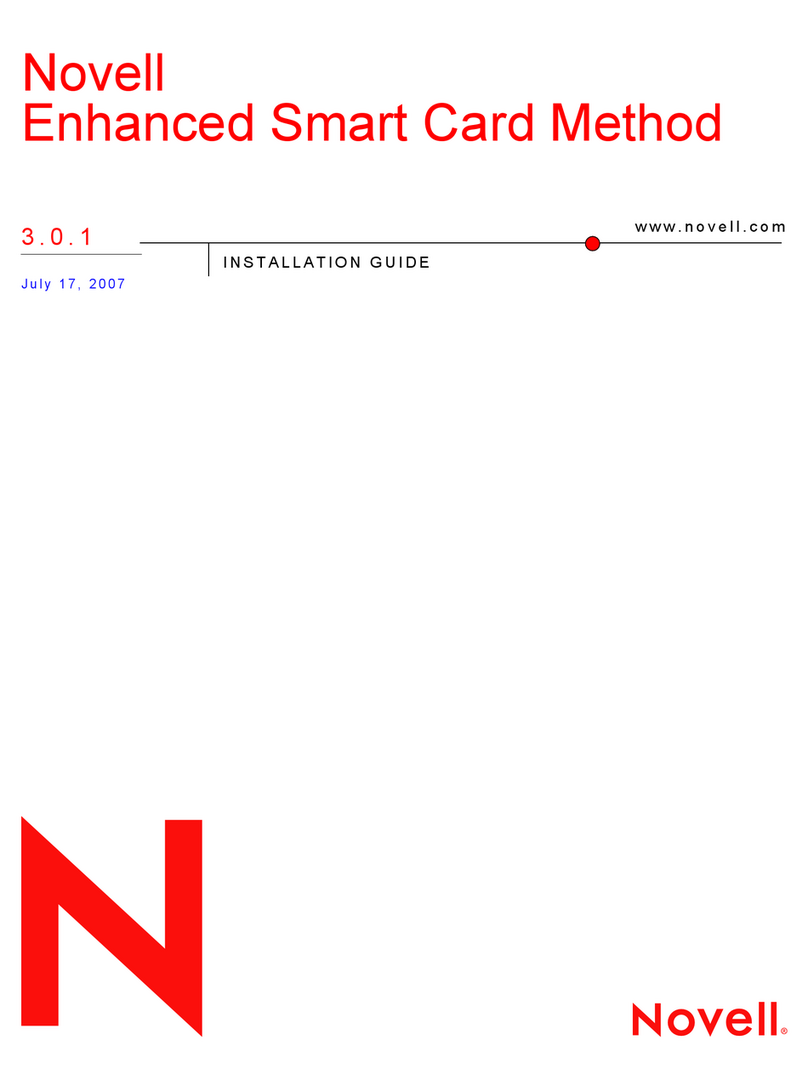
Novell
Novell ENHANCED SMART CARD METHOD 3.0.1 - INSTALLATION... installation guide