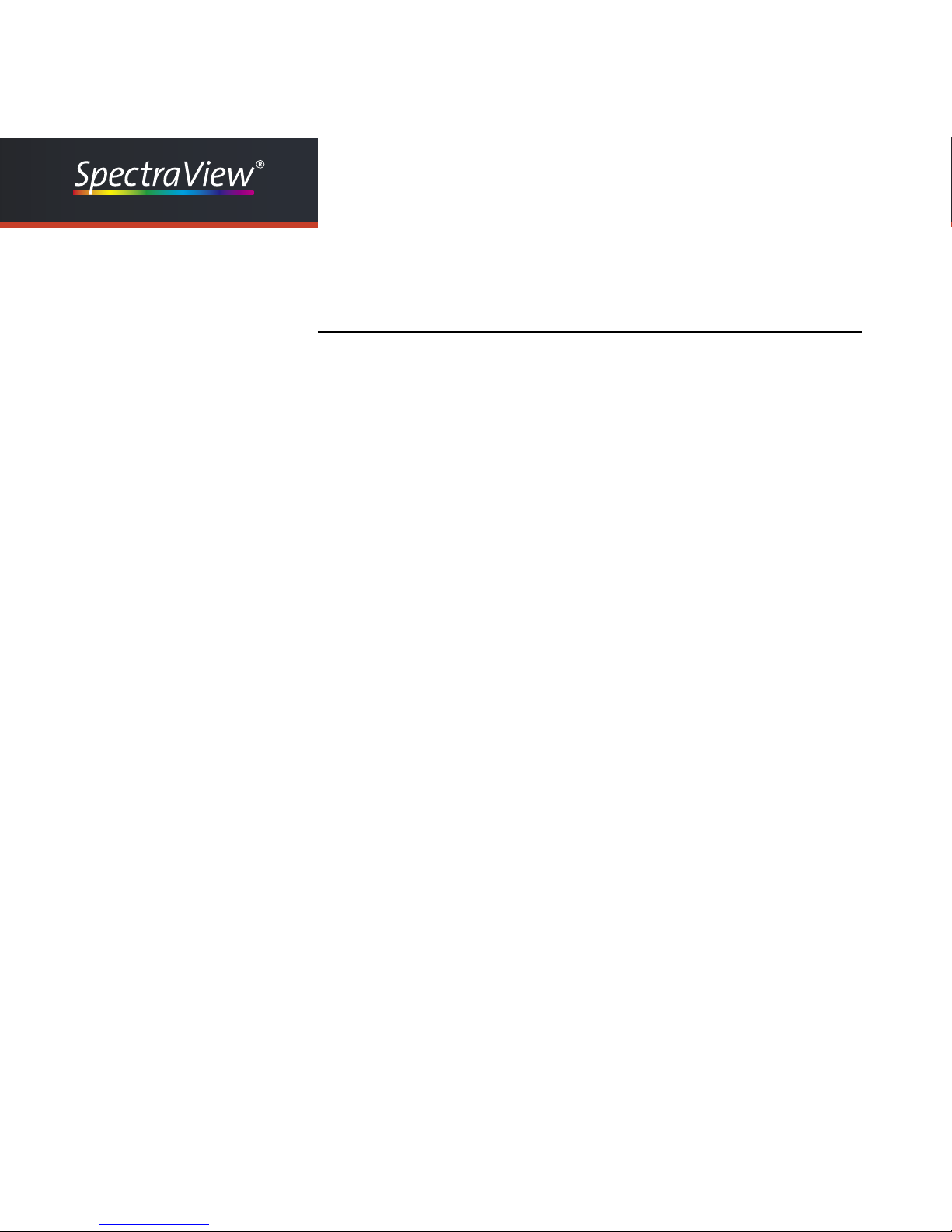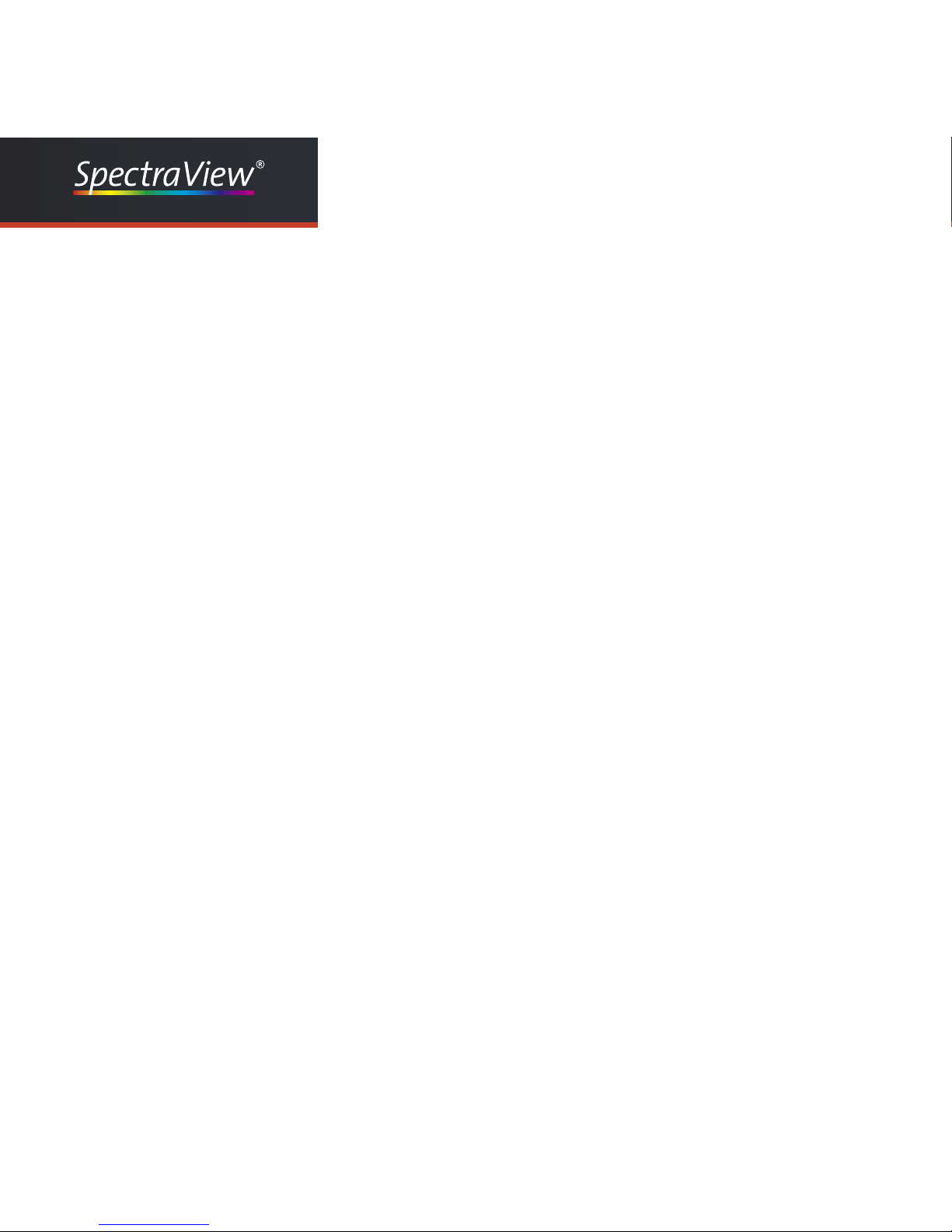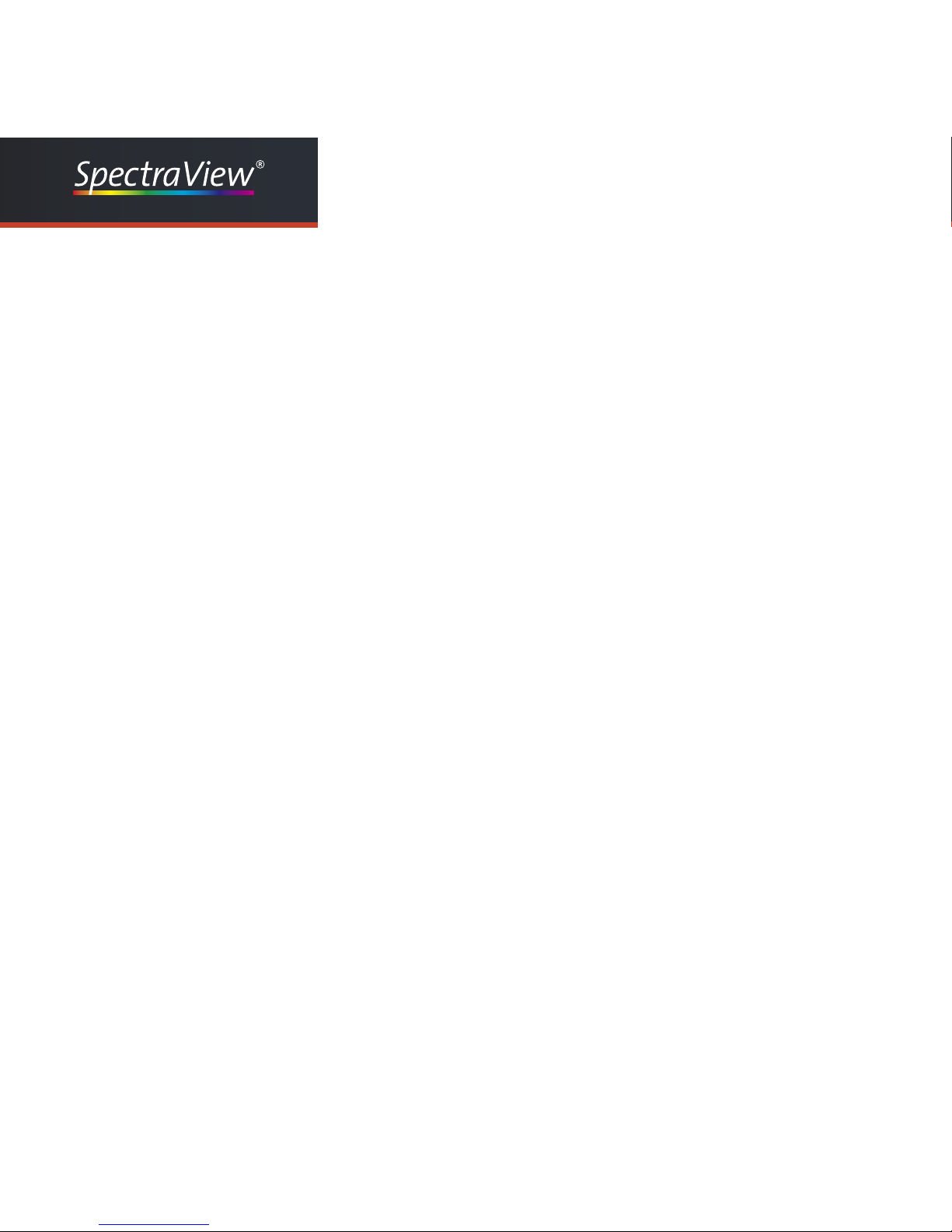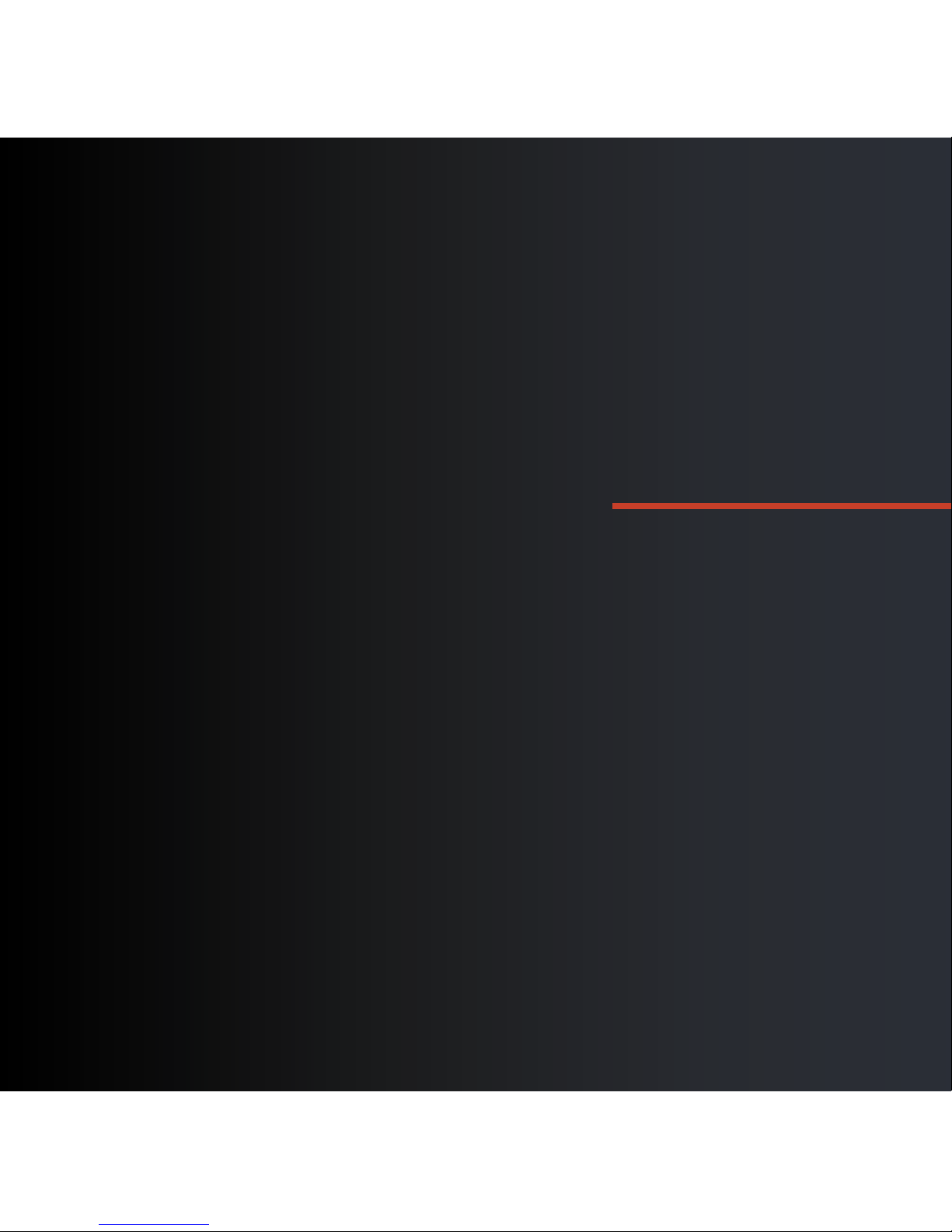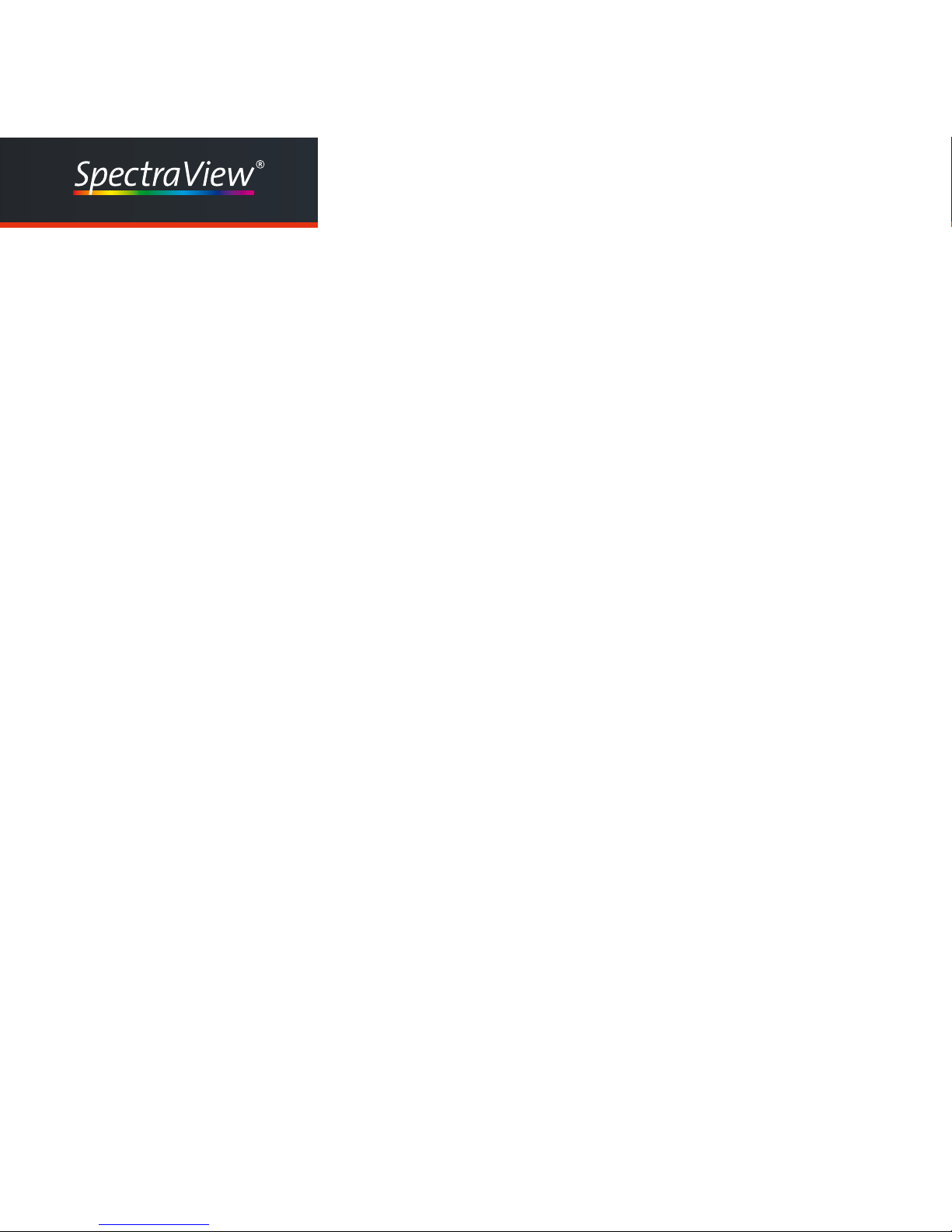4
Proler
User Manual 4.6 Color Temperature ........................................................................................ 47
4.7 Tonal response curve.................................................................................... 50
4.8 Luminance / contrast ratio ............................................................................ 54
4.9 Profile............................................................................................................ 56
4.9.1 Profile type.......................................................................................... 56
4.9.2 Chromatic Adaption............................................................................. 58
4.9.3 V4 profile............................................................................................. 60
4.10 Review........................................................................................................ 61
4.10.1 Monitor.............................................................................................. 61
10.4.3 Ambient Light .................................................................................... 62
10.4.4 Check viewing booth......................................................................... 63
4.10.4 Edit calibration .................................................................................. 65
4.10.5 Color Space Emulation ..................................................................... 67
5. Preferences .................................................................................................... 69
5.1 General .................................................................................................. 69
5.1.1 Language............................................................................................ 69
5.1.2 Measurements .................................................................................... 69
5.1.3 Calibration options .............................................................................. 69
5.1.4 Path to the analysis software (catch).................................................. 70
5.2 Profile creation....................................................................................... 70
5.2.1 Save profiles to ................................................................................... 70
5.2.2 Profile name default............................................................................ 70
5.3 Security.................................................................................................. 71
5.4 Display settings............................................................................................. 72