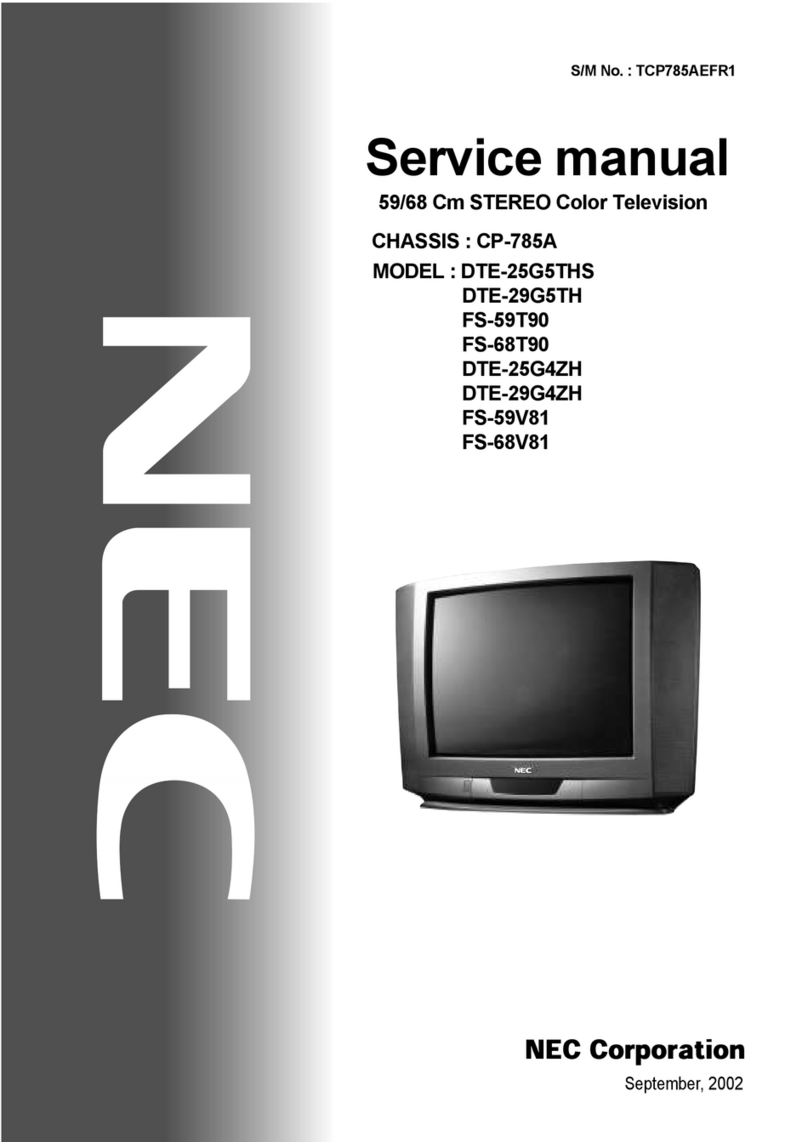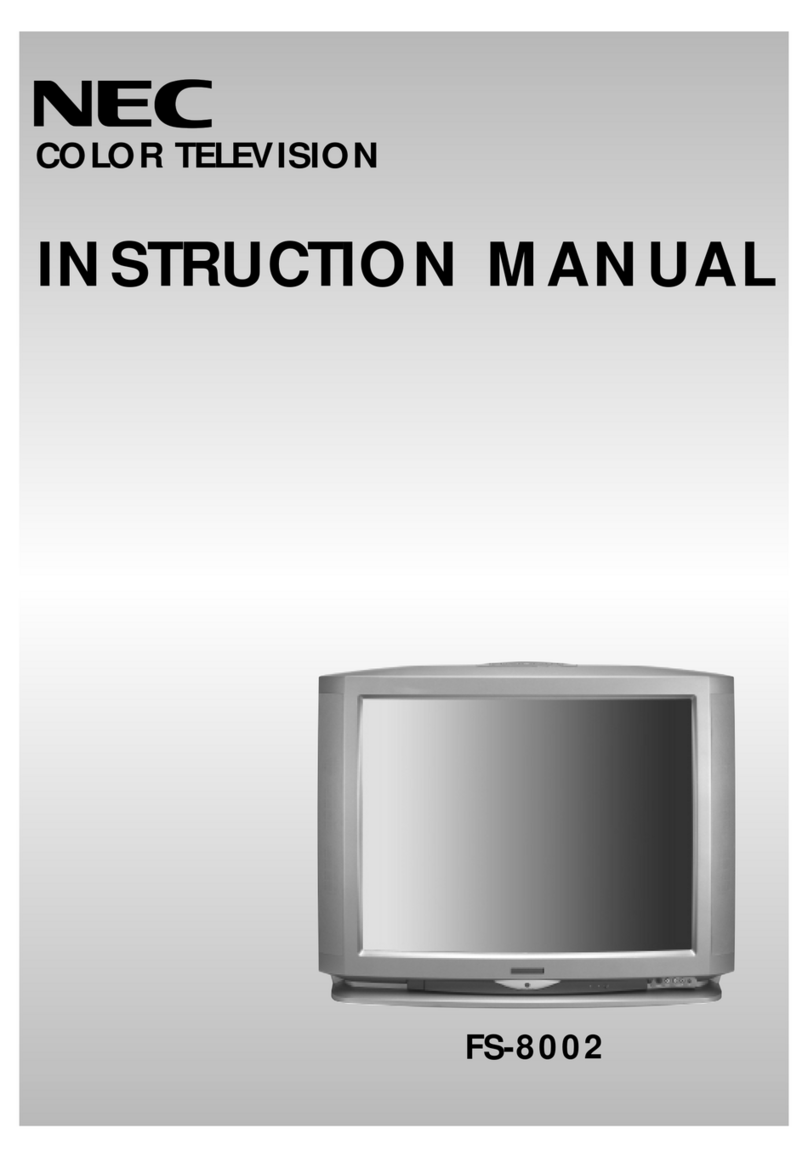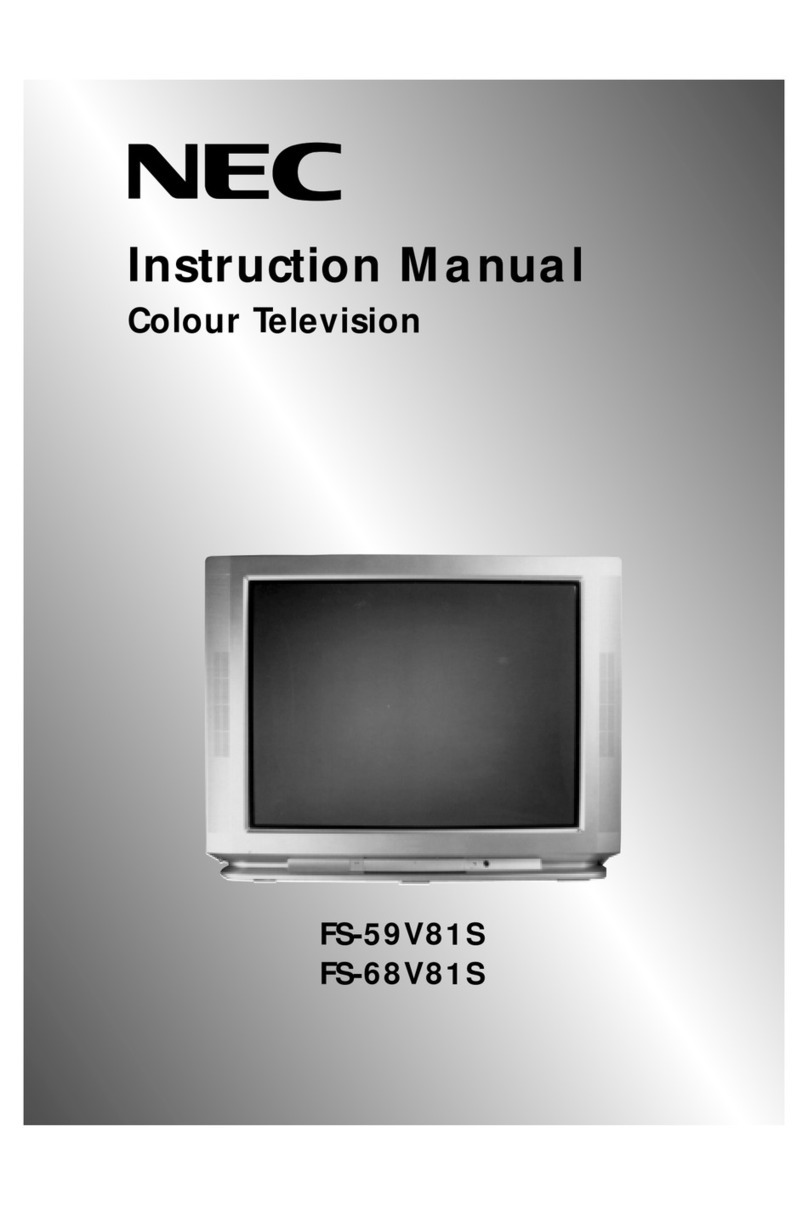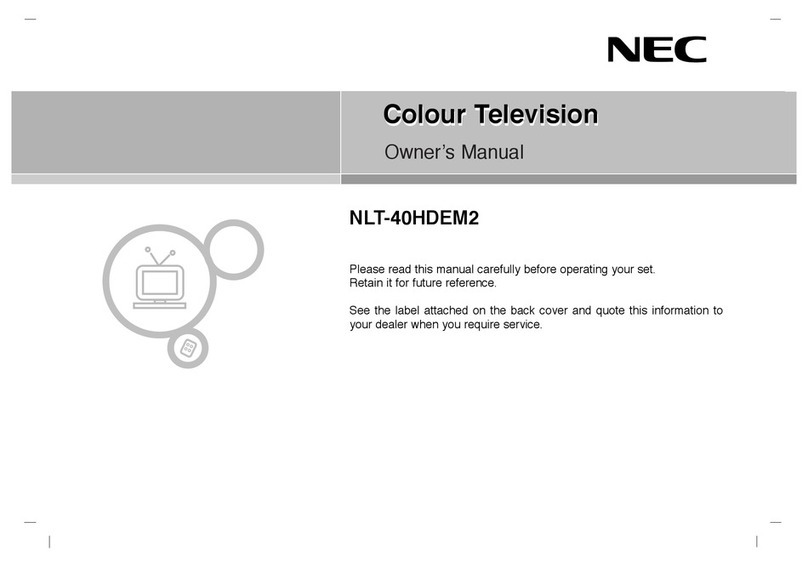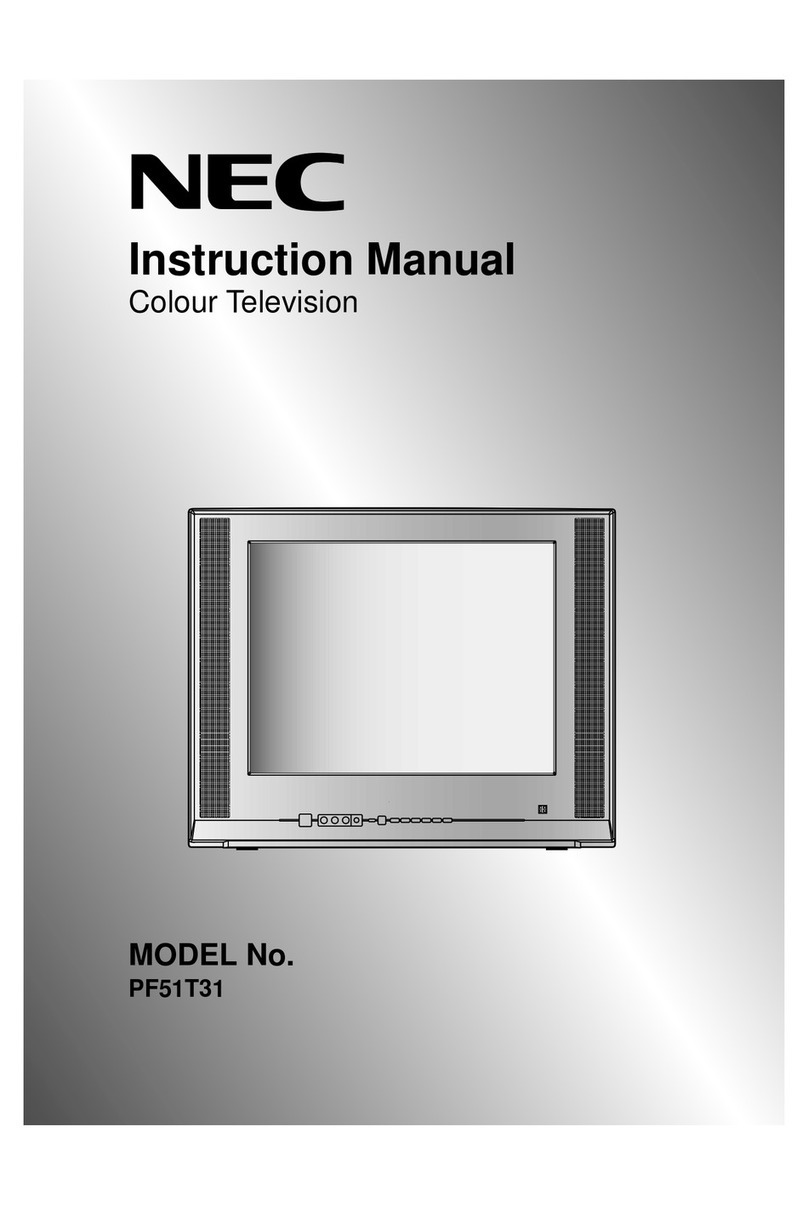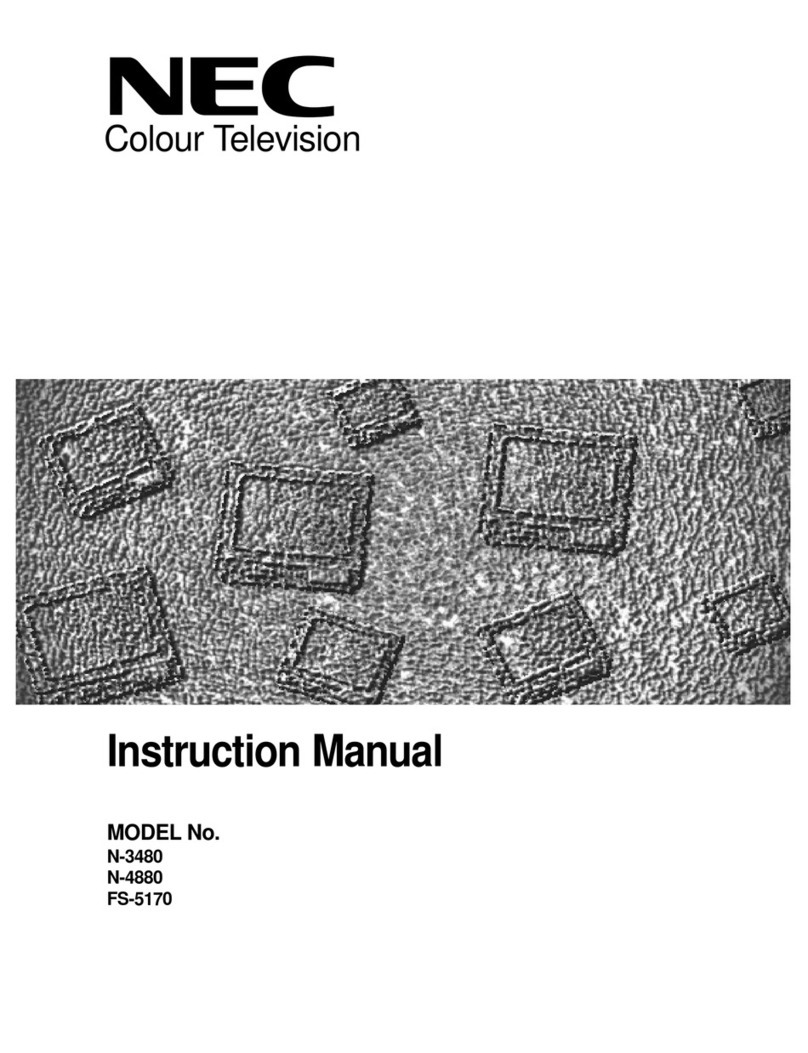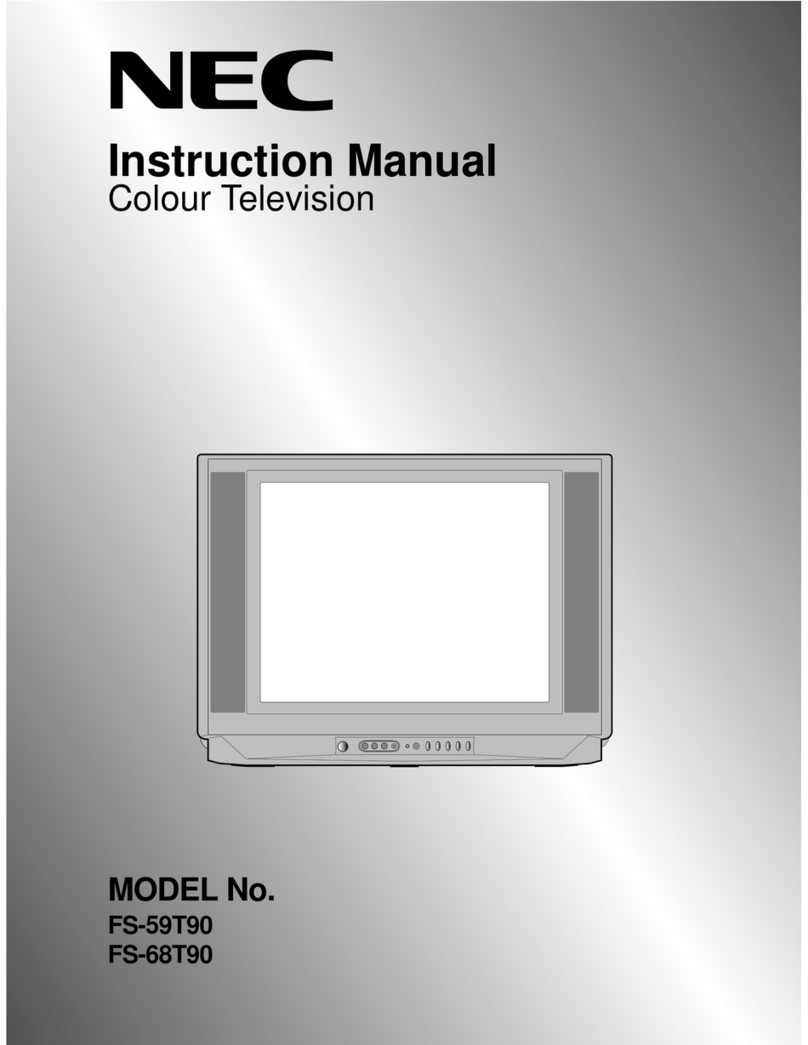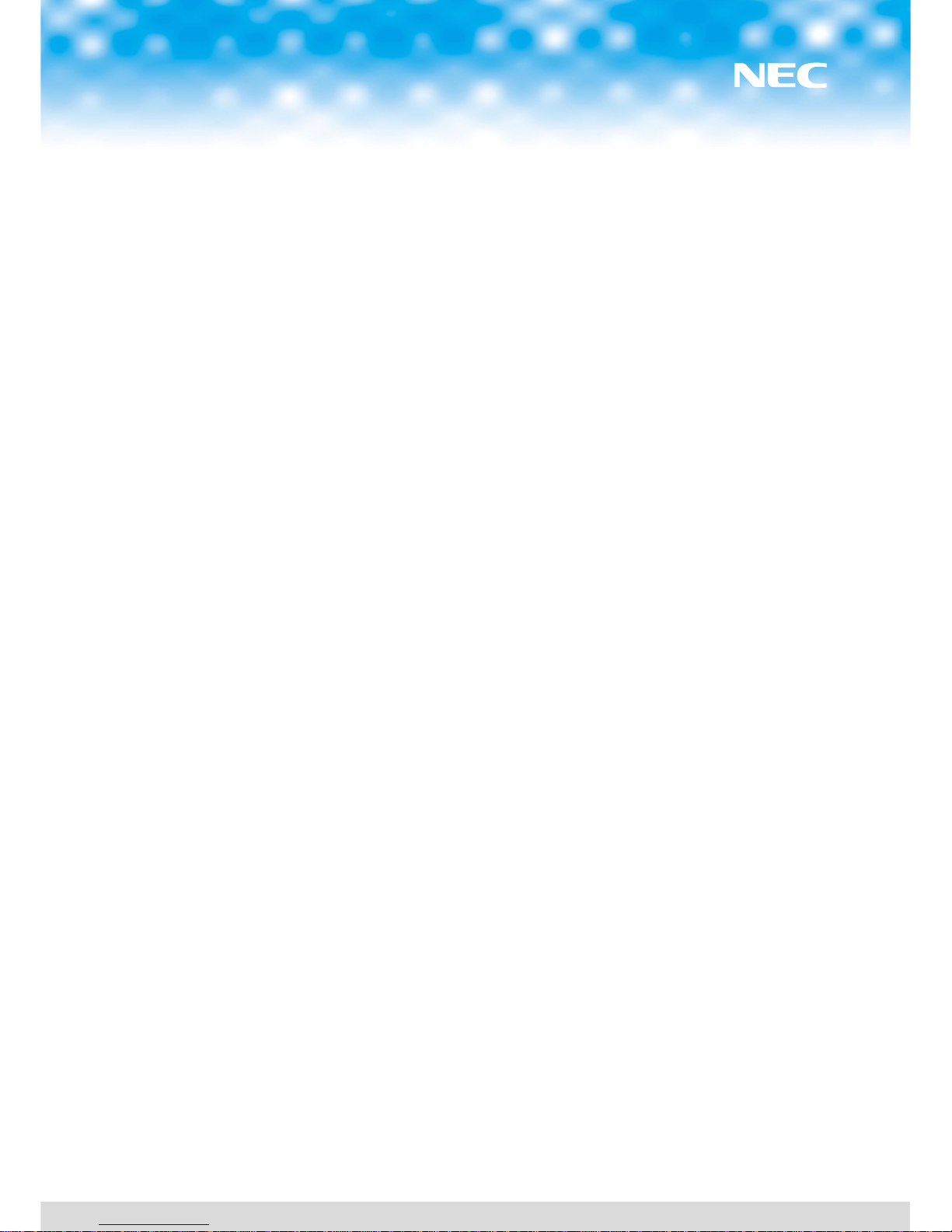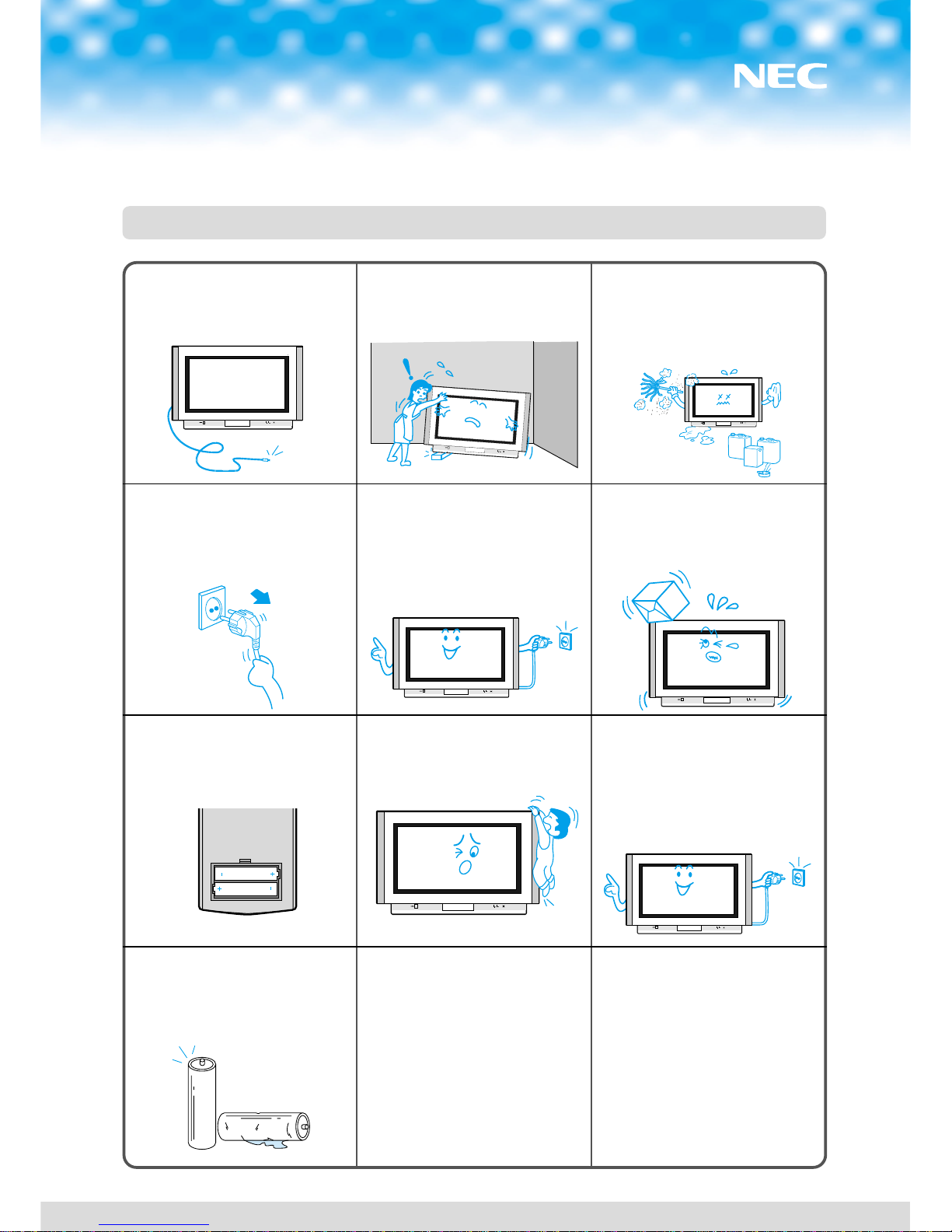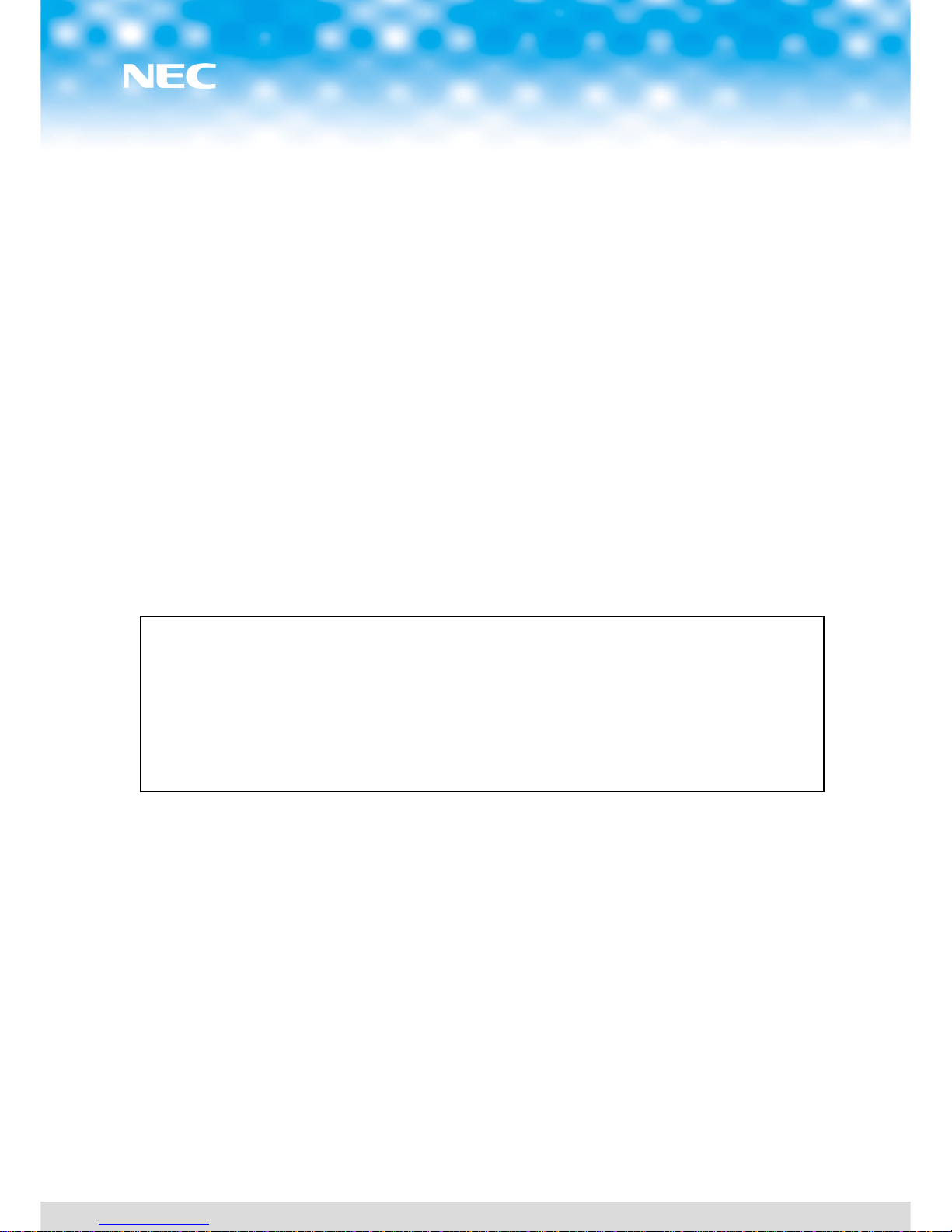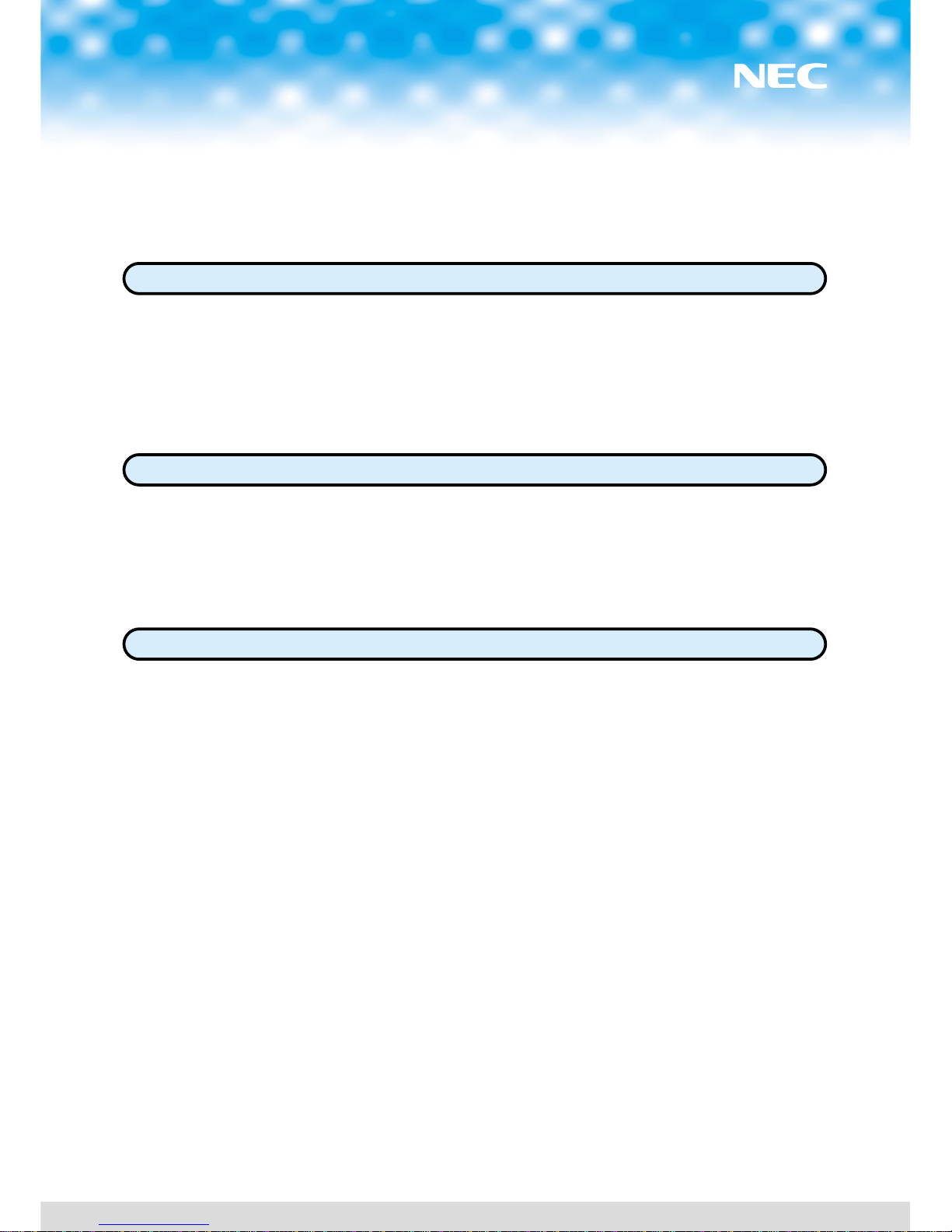2
CCOOLLOOUURRTTEELLEEVVIISSIIOONN
CAUTION: TO REDUCE THE RISK OF ELECTRIC
SHOCK, DO NOT REMOVE COVER (OR BACK).
NO USER SERVICEABLE PARTS INSIDE. REFER
SERVICING TO QUALIFIED SERVICE PERSONNEL.
This symbol indicates high voltage is
present inside. It is dangerous to
make any kind of contact with any
internal part of this product.
This symbol alerts you that
important literature concerning
operation and maintenance has been
included with this product.
To prevent damage which may result in fire or
electric shock hazard, do not expose this appliance
to rain or moisture.
Important safety information
Always be careful when using your TV
receiver. To reduce the risk of fire, electrical
shock, and other injuries, keep these safety
precautions in mind when installing, using,
and maintaining your machine.
• Read all safety and operating instructions
before operating the TV receiver.
• Retain the safety and operating
instructions for future reference.
• Heed all warnings on the TV receiver and
in the operating instructions.
• Follow all operating and use instructions.
• Unplug the TV receiver from the wall
outlet before cleaning. Use a damp cloth;
do not use liquid or aerosol cleaners.
• Never add any attachments and/or
equipment without approval of the
manufacturer. Such additions may result in
the risk of fire, electric shock, or other
personal injury.
• Do not use the TV receiver where contact
with or immersion in water is a
possibility, such as near bath tubs, sinks,
washing machines, swimming pools, etc.
• Provide ventilation for the TV receiver.
The unit is designed with slots in the
cabinet for ventilation to protect it from
overheating. Do not block these openings
with any object. Do not place it near a
radiator or heat register.
• Operate your TV receiver only from the
type of power source indicated on the
marking label. If you are not sure of the
type of power supplied to your home,
consult your appliance dealer or local
power company.
• Protect the power cord. Power supply
cords should be routed so that they are
unlikely to be walked on or pinched by
items placed on or against them. Pay
particular attention to cords at plugs,
convenience receptacles, and the point
where they exit from the unit.
• Unplug the TV receiver from the wall
outlet and disconnect the antenna or
cable system during a lightning storm or
when left unattended and unused for long
periods of time. This will prevent damage
to the unit due to lightning and power-
line surges.
Important safety instructions