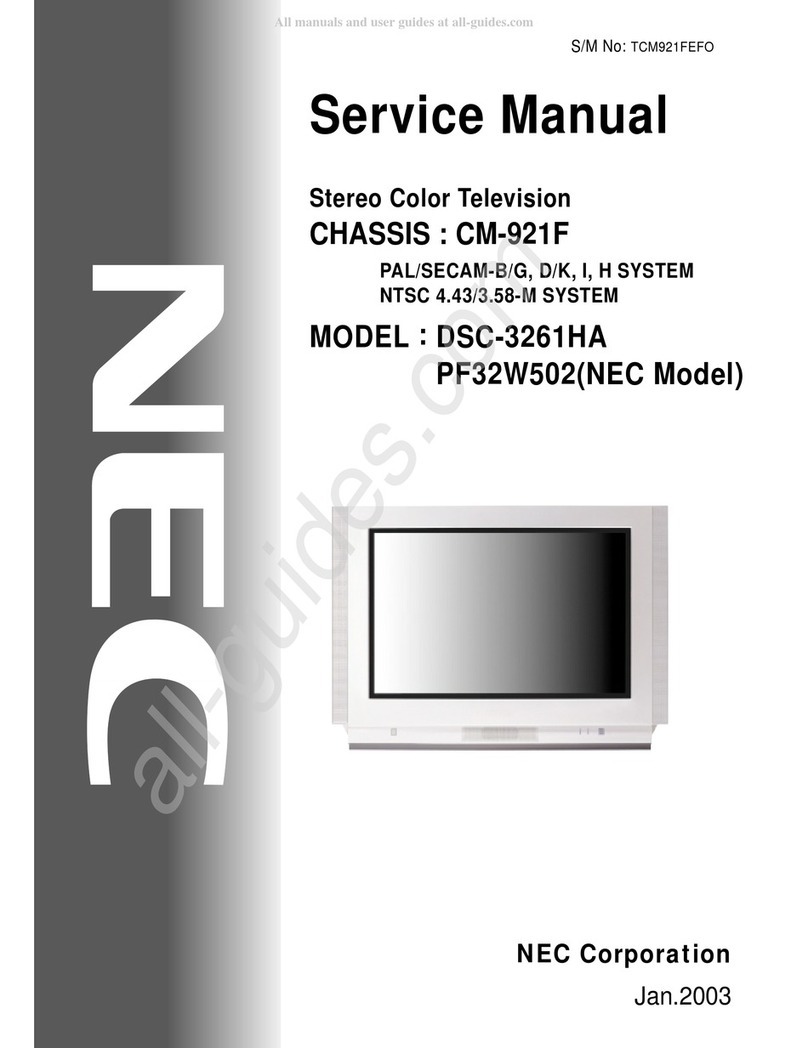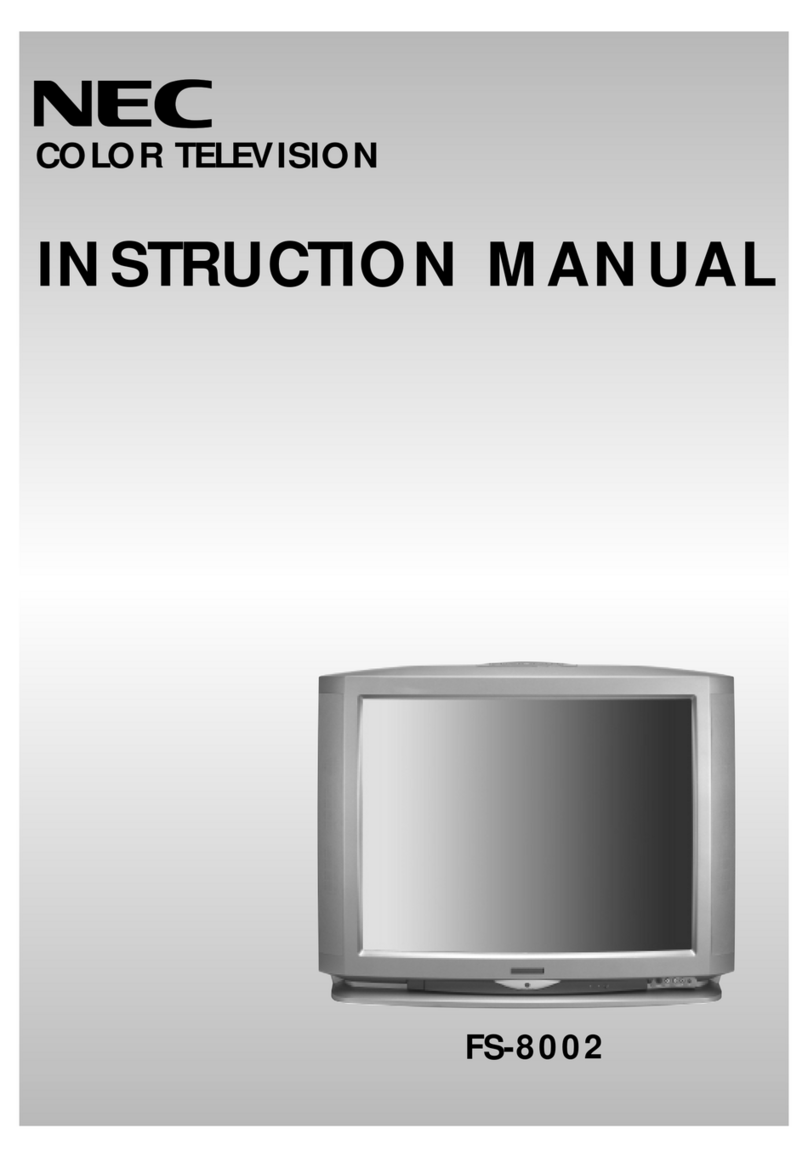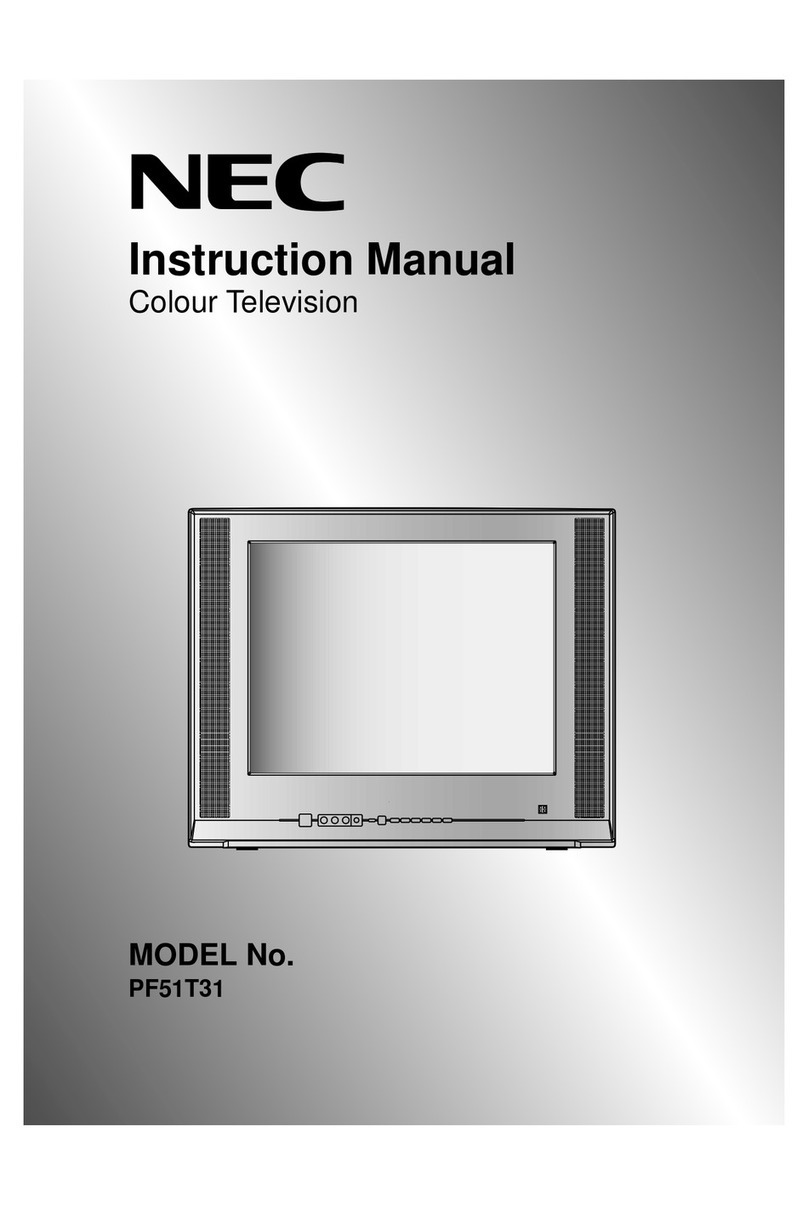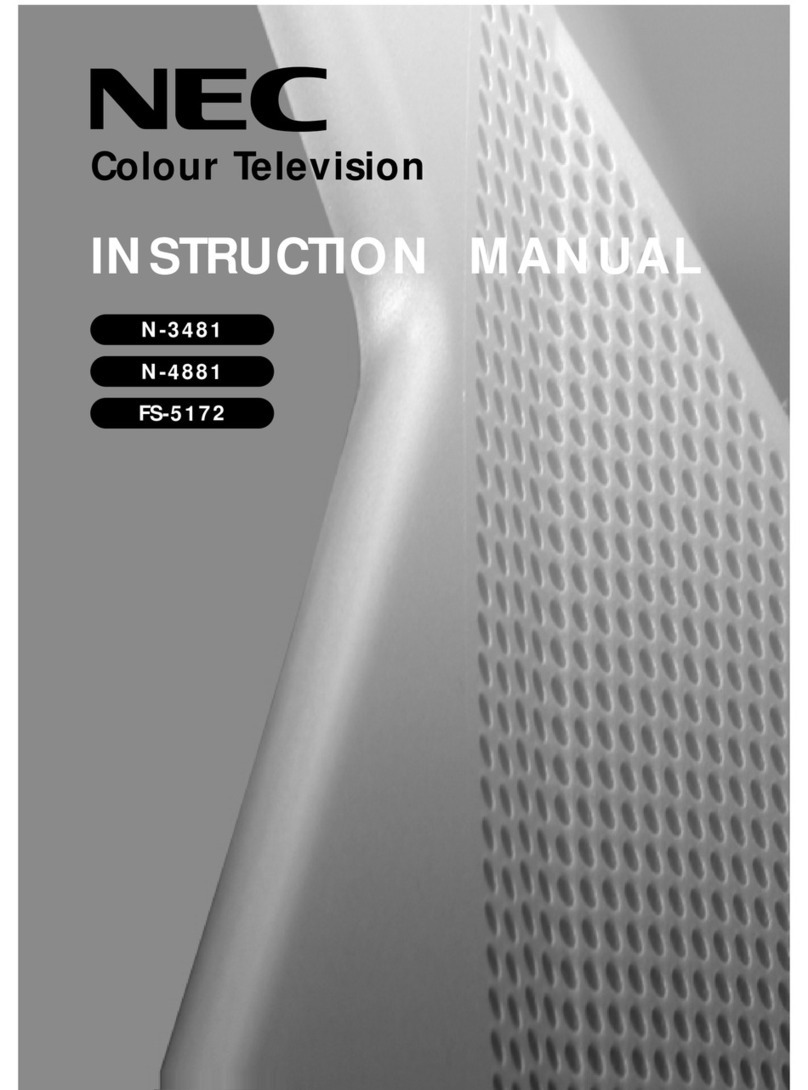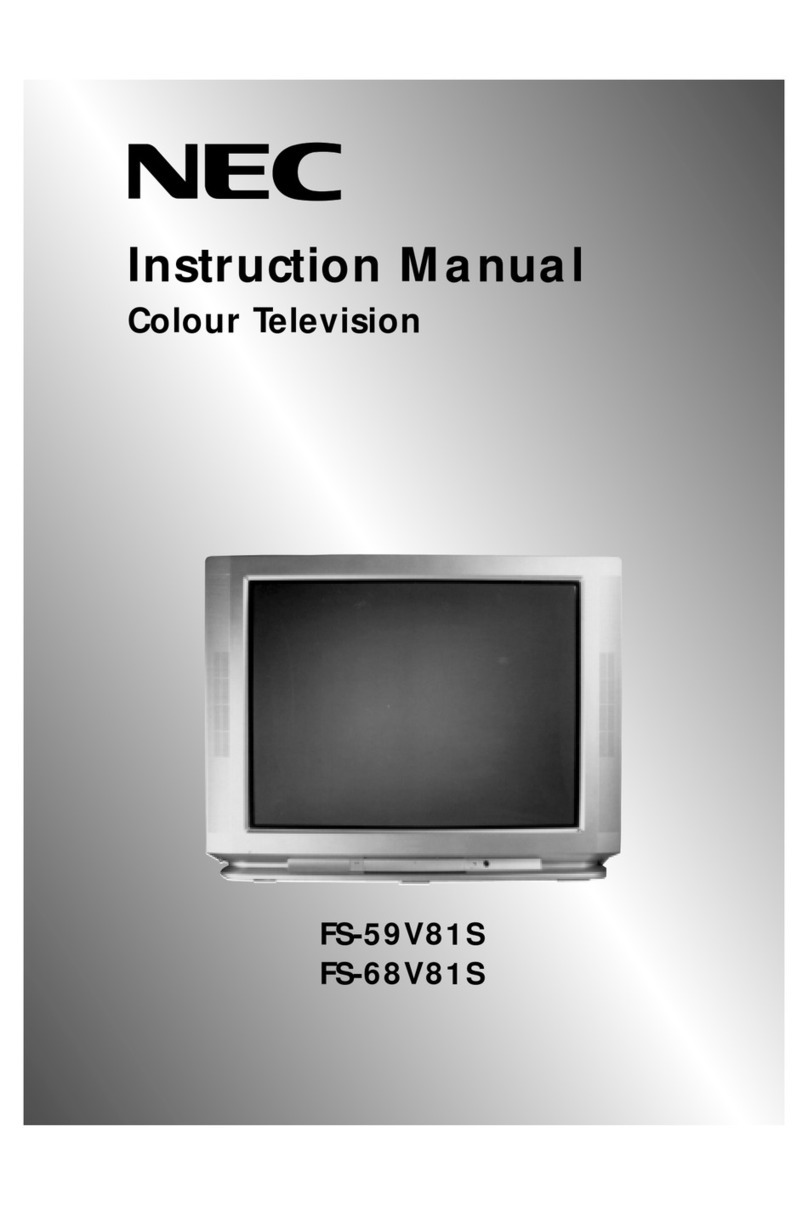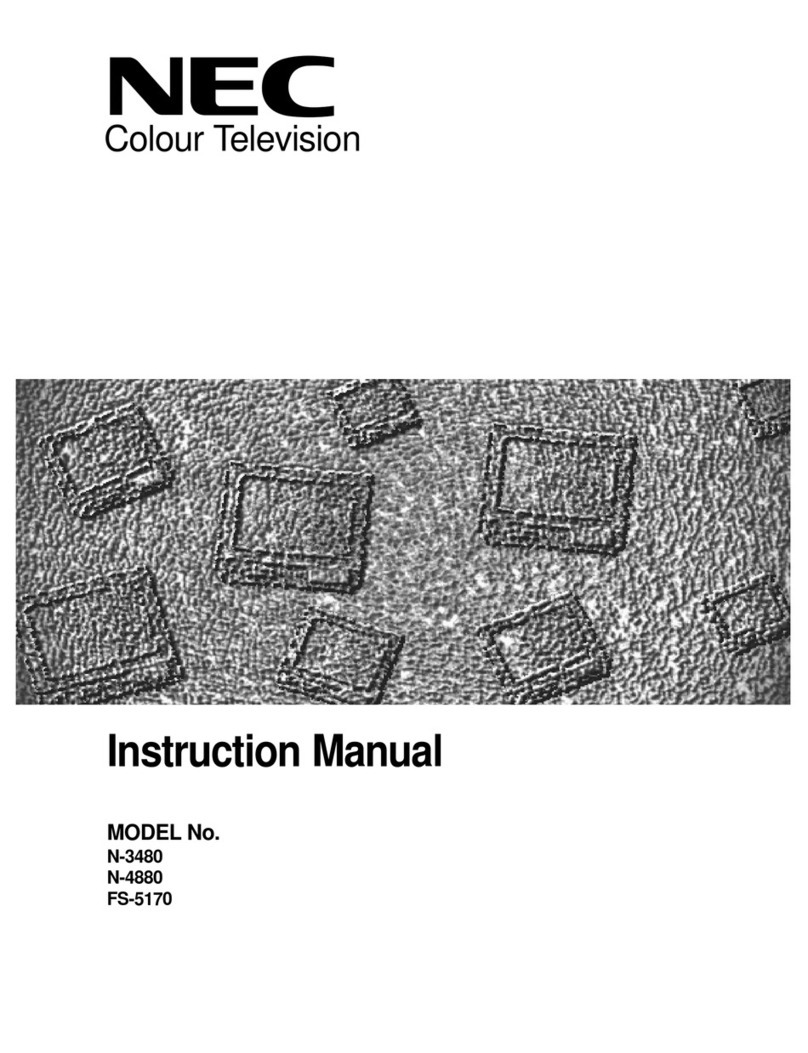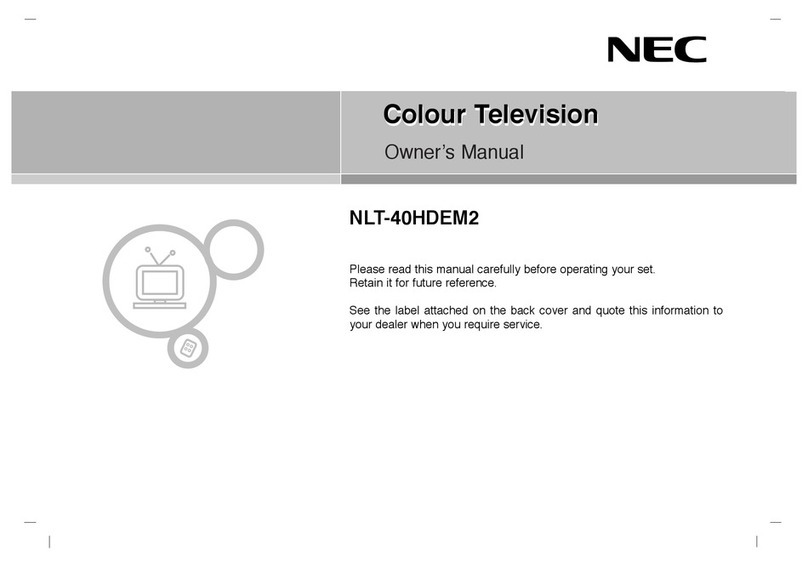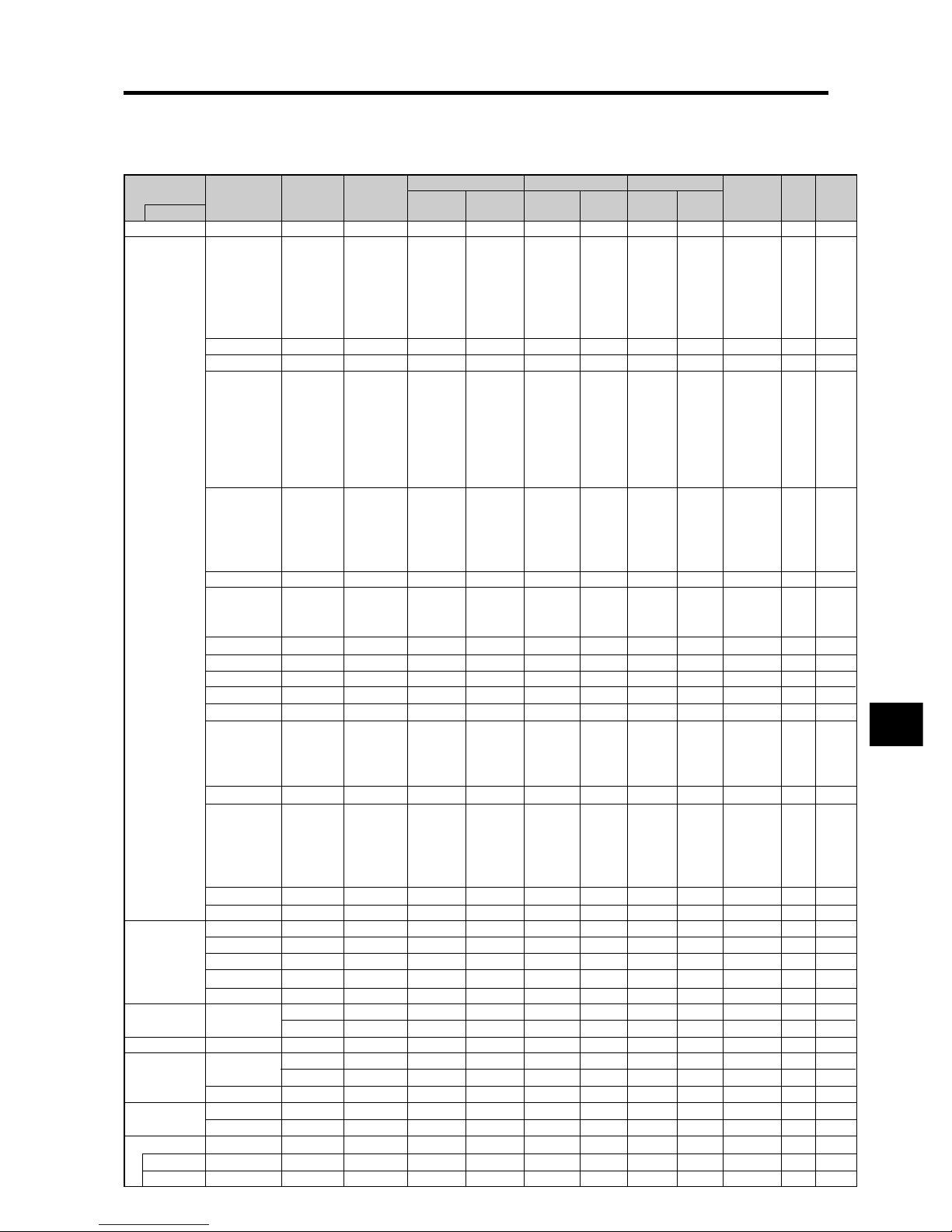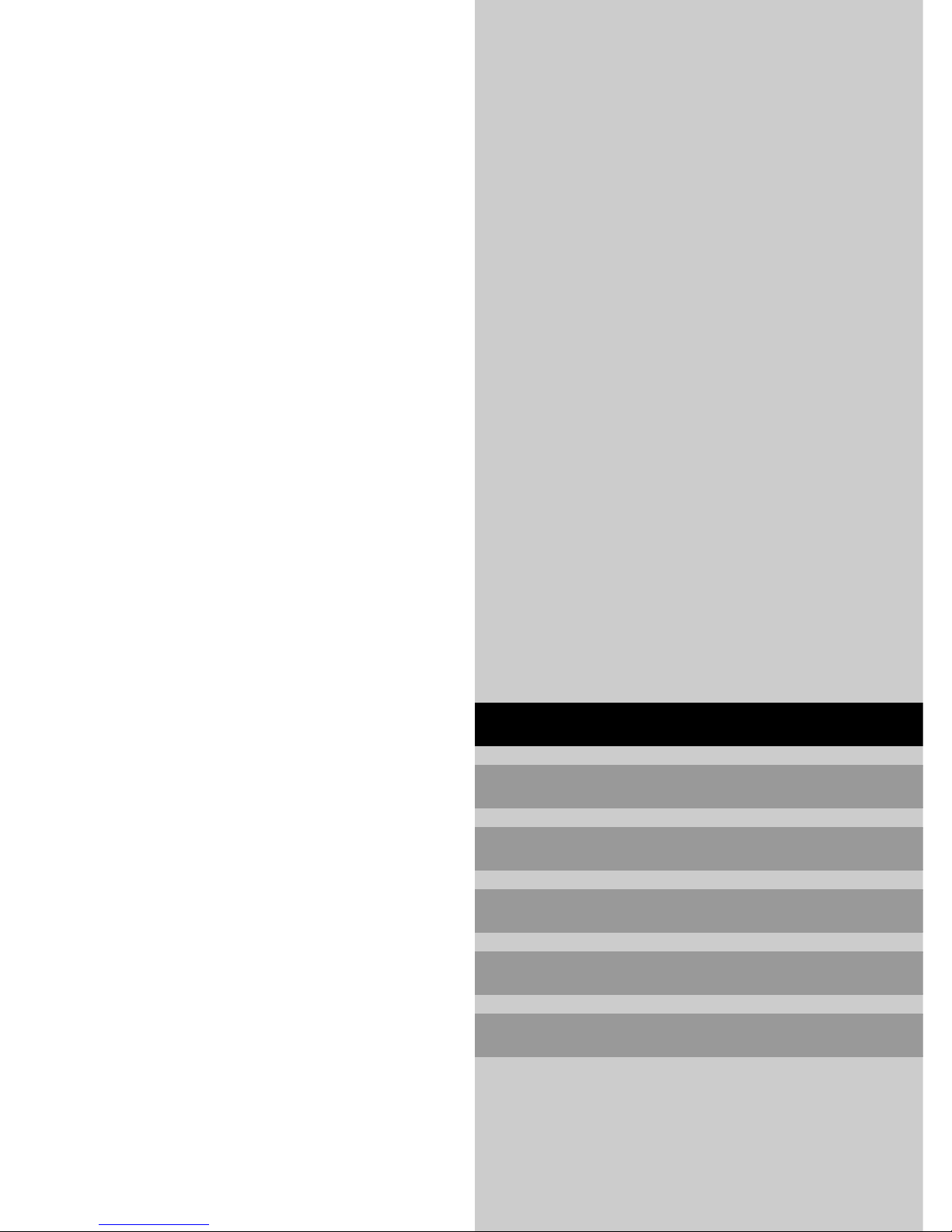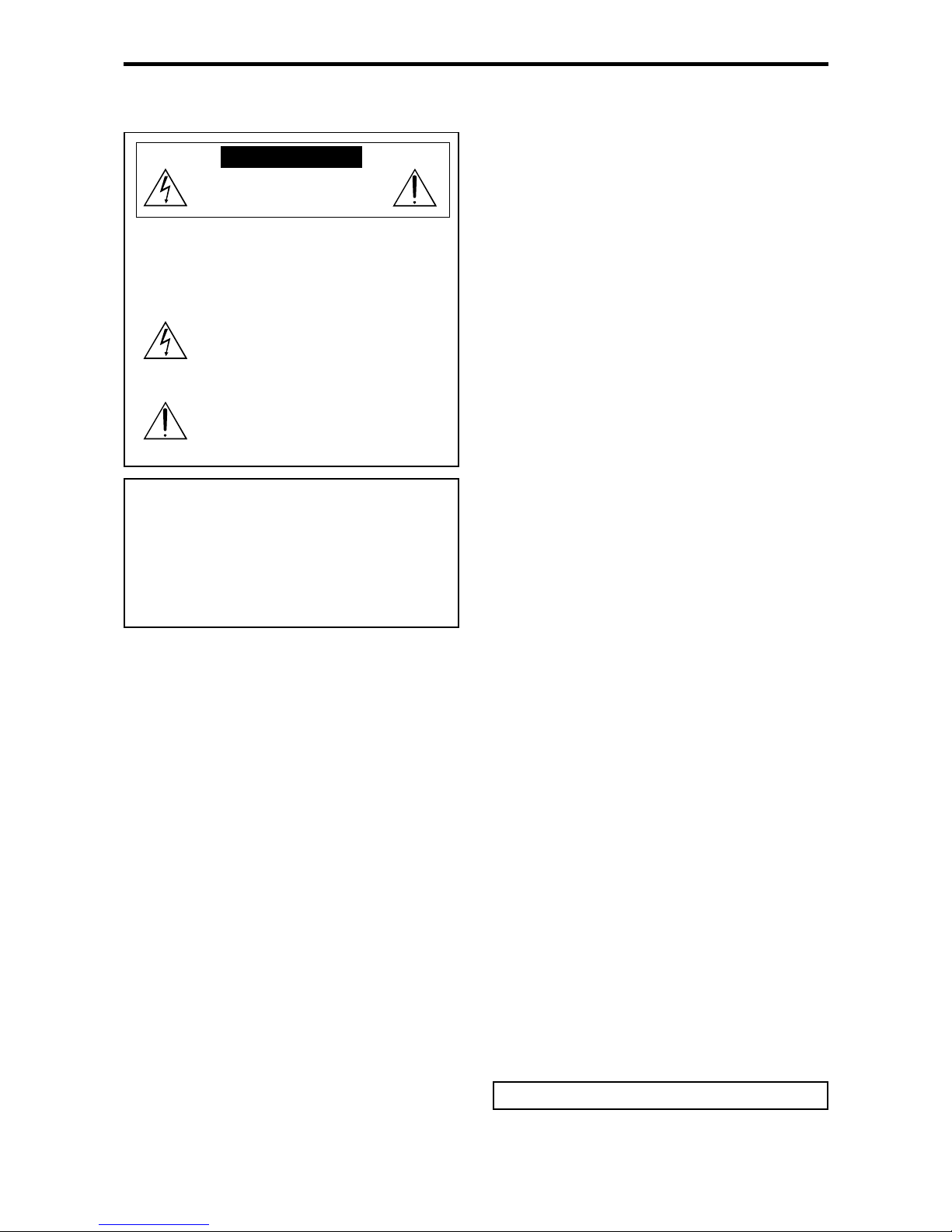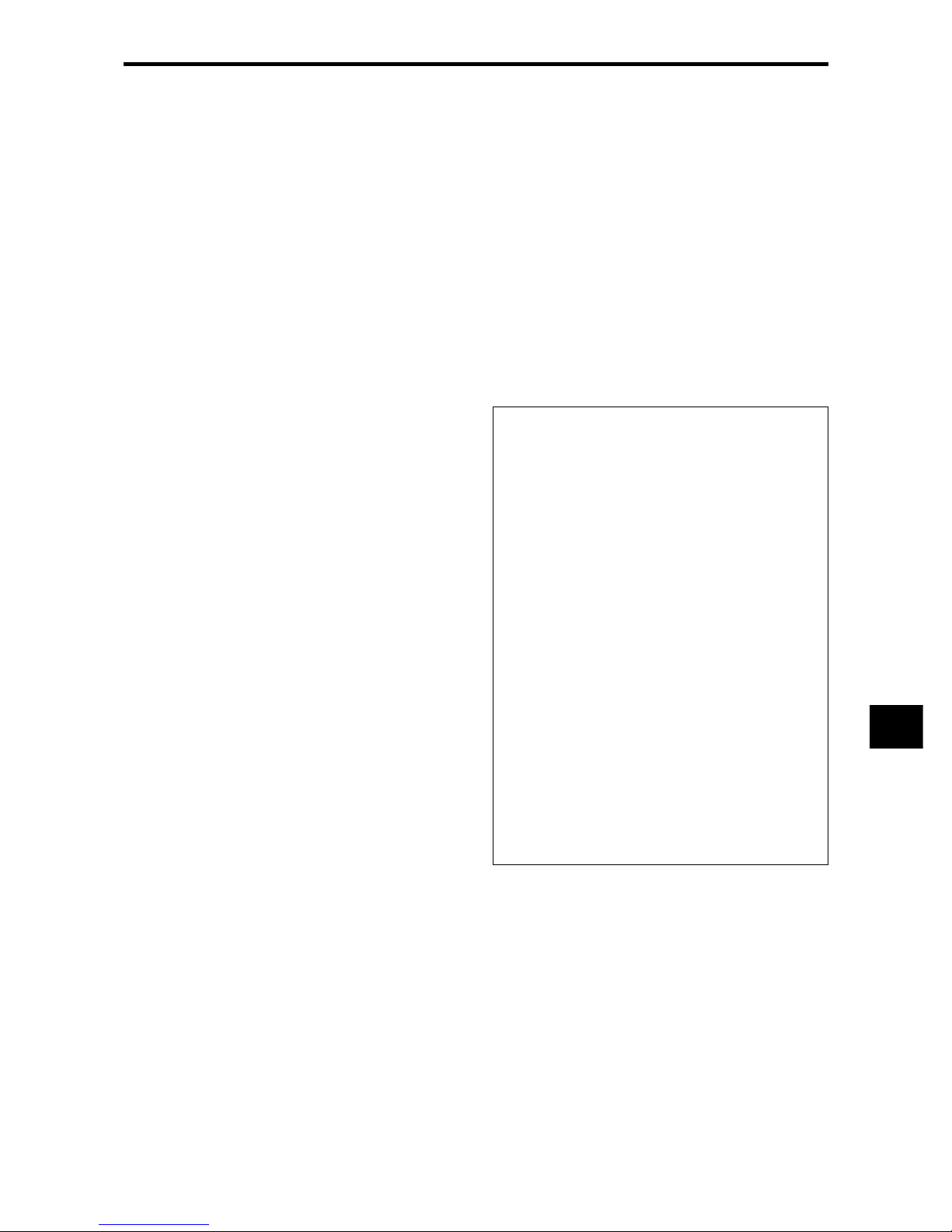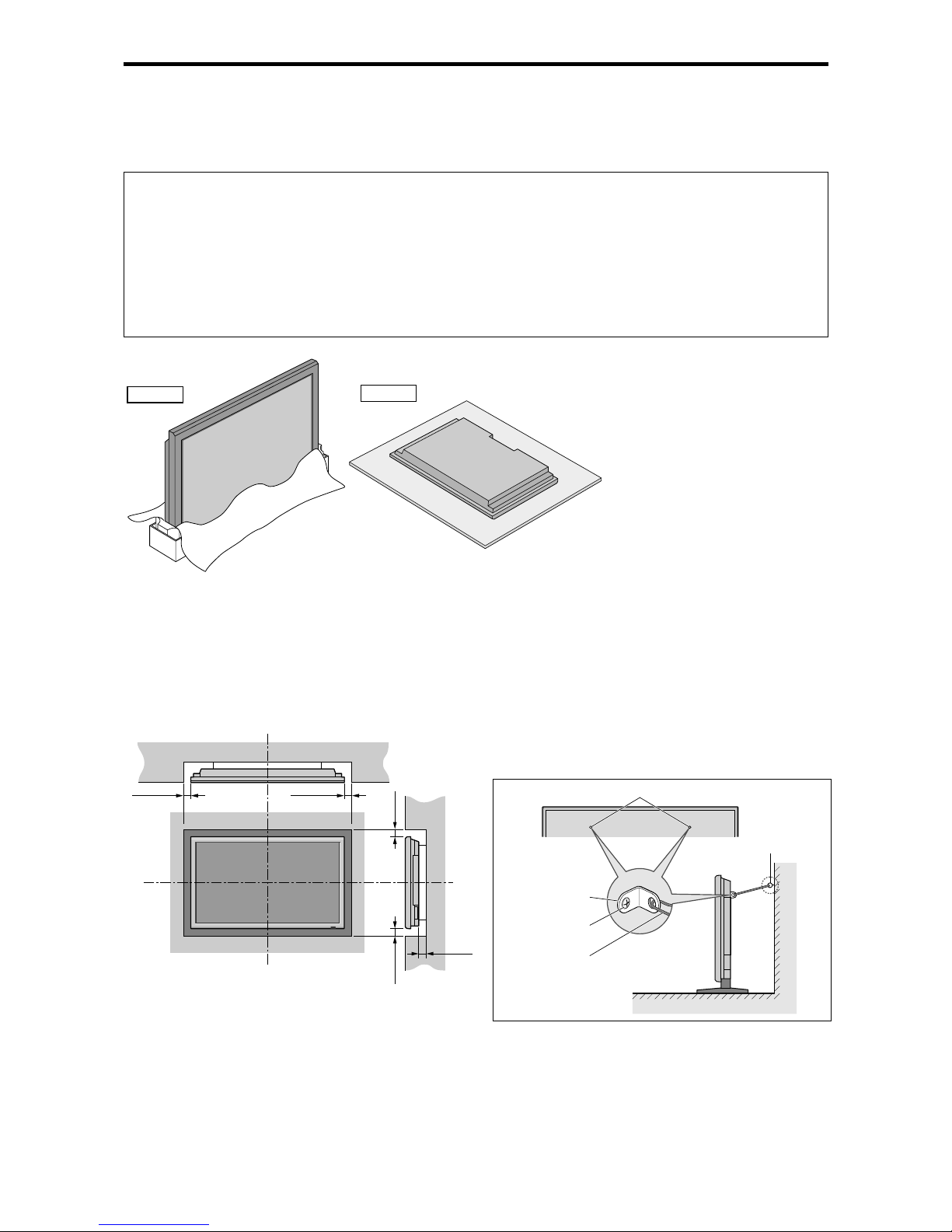E-1
Specifications
Screen Size 921(H)518(V) mm
36.3"(H)20.4"(V) inches
diagonal 42"
Aspect Ratio 16 : 9
Resolution 853(H)480(V) pixels
Pixel Pitch 1.08(H)1.08(V) mm
0.04"(H)0.04"(V) inches
Color Processing 4,096 steps, 68.7 billion colors
Signals
Synchronization Range Horizontal : 15.5 to 110 kHz
(automatic : step scan)
Vertical : 50.0 to 120 Hz
(automatic : step scan)
Input Signals RGB, NTSC (3.58/4.43), PAL (B,G,M,N),
PAL60, SECAM, HD*1, DVD*1, DTV*1
Input Terminals
RGB
Visual 1 (Analog) mini D-sub 15-pin1
Visual 2 (Analog) BNC (R, G, B, H/CS, V)1*2
Visual 3 (Digital) DVI-D 24-pin1*3
Video
Visual 1 BNC1
Visual 2 RCA-pin1
Visual 3 S-Video: DIN 4-pin1
DVD/HD/DTV
Visual 1 RCA-pin (Y, PB[CB], PR[CR])1*1
Visual 2 BNC (Y, PB[CB], PR[CR])1*1, *2
Visual 3 DVI-D 24-pin1*3
Audio Stereo RCA3(Selectable)
External Control D-sub 9-pin1(RS-232C)
Sound output 8W+8W at 6 ohm
Power Supply AC100-240V 50/60Hz
Current Rating 4.5A (maximum)
Power Consumption 270W (typical)
Dimensions 1018 (W)610 (H)89(D) mm
40 (W)24 (H)3.5 (D) inches
Weight 28.5 kg / 62.8 lbs (without stand)
Environmental Considerations
Operating Temperature 0°C to 40°C / 32°F to 104°F
Humidity 20 to 80% (no condensation)
Altitude 0 to 2800 m / 0 to 9180 feet
Storage Temperature -10°C to 50°C / 14°F to 122°F
Humidity 10 to 90% (no condensation)
Altitude 0 to 3000 m / 0 to 9840 feet
Front Panel User Controls Power on/off, Input source select,
Volume up/down, OSM control
Remote Control Functions
Power on/off, Input source select, OSM
control,Volume up/down, Cursor (UP,
DOWN,LEFT, RIGHT), Zoom up/down,
Picture control buttons
OSM Functions PICTURE (PICTURE MEMORY/CONTRAST/
BRIGHTNESS/SHARPNESS/COLOR/TINT/
NR/COLOR TEMP./WHITE BALANCE/
GAMMA/LOWTONE/SETUPLEVEL/COLOR
TUNE/CINEMA MODE/PICTURE MODE),
AUDIO (BASS/TREBLE/BALANCE/AUDIO
INPUT1/AUDIO INPUT2/AUDIO INPUT3),
IMAGE ADJUST (ASPECT MODE/V-
POSITION/H-POSITION/V-HEIGHT/H-
WIDTH/AUTO PICTURE/FINE PICTURE/
PICTURE ADJ.),
SET UP (LANGUAGE*/BNC INPUT/D-SUB
INPUT/HD SELECT/RGB SELECT/DVI SET
UP/COLOR SYSTEM/BACK GROUND/GRAY
LEVEL/S1/S2/DISPLAYOSM/OSMADJ./ALL
RESET), FUNCTION (POWER MGT./INPUT
SKIP/PDPSAVER [PEAK BRIGHT / ORBITER
/ INVERSE/WHITE / SCREEN WIPER / SOFT
FOCUS / OSM ORBITER / OSM
CONTRAST]), SIGNAL INFO.
The features and specifications may be subject to change without
notice.
*1HD/DVD/DTV input signals supported on this
system
480P (60 Hz) 480I (60 Hz)
525P (60 Hz) 525I (60 Hz)
576P (50 Hz) 576I (50 Hz)
625P (50 Hz) 625I (50 Hz)
720P (60 Hz) 1035I (60 Hz)
1080I (50 Hz) 1080I (60 Hz)
*2The 5-BNC connectors are used as RGB/PC2 and
HD/DVD2 input. Select one of them under “BNC
INPUT”.
*3Compatable with HDCP.
Supported Signals
• 640480P @ 59.94/60Hz • 19201080I @ 50Hz
• 1280720P @ 59.94/60Hz • 720576P @ 50Hz
• 19201080I @ 59.94/60Hz • 1440 (720)576P @ 50Hz
• 720480P @ 59.94/60Hz
• 1440 (720)480I @ 59.94/60Hz
Note:Insomecases a signalonthe plasma monitormaynotbe displayed
properly. The problem may be an inconsistency with standards from
the source equipment (DVD, Set-top box, etc...). If you do experience
sucha problem please contact your dealer andalso themanufacturer of
the source equipment.
Units are in mm
(inch)
89
(3.5")
35
(1.38") 54
(2.13")
1018 (40")
610 (24")
921 (36.3")
518 (20.4")
*English, German, French, Italian, Spanish,
Swedish, Chinese, Russian
Other Features Motion compensated 3D Scan Converter (NTSC,
PAL, 480I, 576I, 525I, 625I, 1035I, 1080I), 2-3
pull down Converter (NTSC, 480I, 525I, 1035I,
1080I (60Hz)), 2-2 pull down Converter (PAL,
576I, 625I, NTSC, 480I, 525I), Digital Zoom
Function (100-900% Selectable), Self Diagnosis,
Image Burn reduction tools (PEAK BRIGHT,
ORBITER, INVERSE/WHITE, SCREEN
WIPER), Color Temperature select (high/middle/
middle low/low, user has 4 memories), Auto
Picture, Input Skip, Color Tune, Low Tone (3
mode), Gamma Correction (4 mode), Plug and
play (DDC1, DDC2b, RGB3: DDC2b only)
Accessories Remote control with twoAAAbatteries, Power
cord, Manuals, Safety metal fittings, Ferrite cores,
Bands, Cable clamps, HDMI-DVI cable
Regulations
Meets EMC Directive
(EN55022 Class B, EN55024, EN61000-3-2,
EN61000-3-3)
Meets Low Voltage Directive
(EN60950 and EN60065, IEC60950 and
IEC60065, SEMKO Approved)
Meets AS/NZS CISPR 22:2002 Class B
Bezel color is silver.
For the operation of your plasma monitor,
refer to “Operation Manual”.