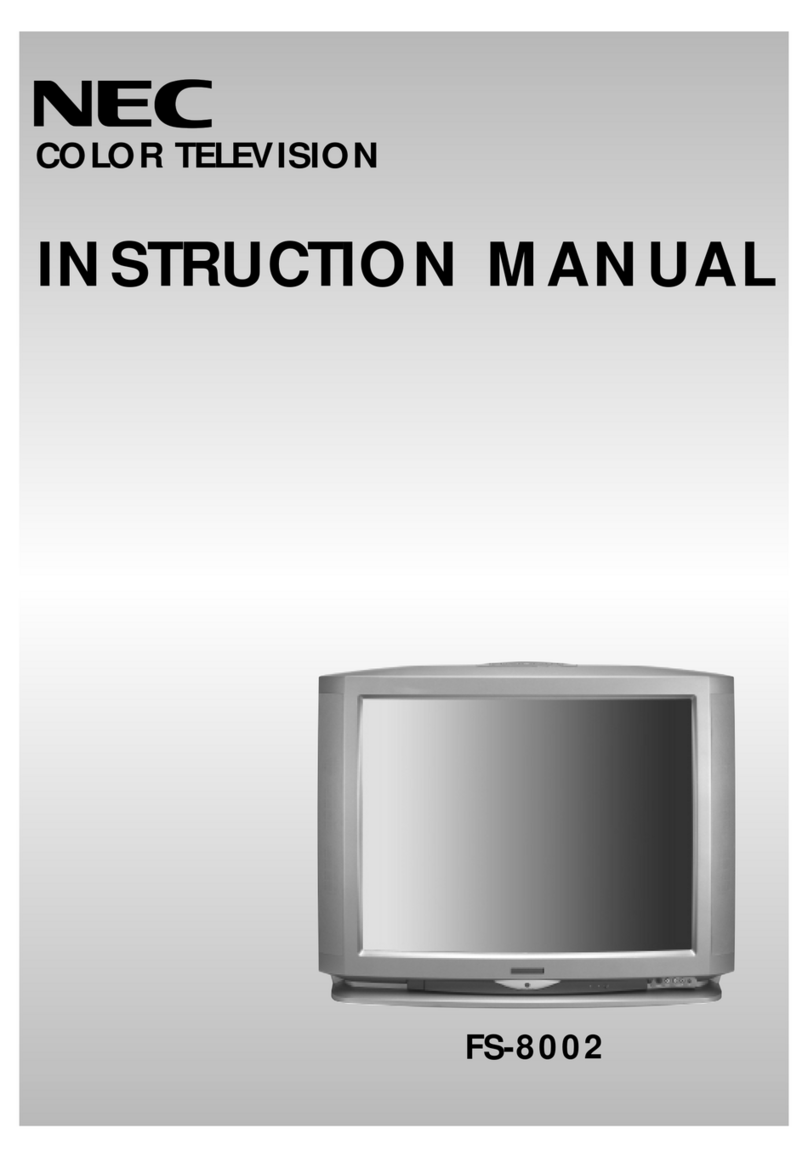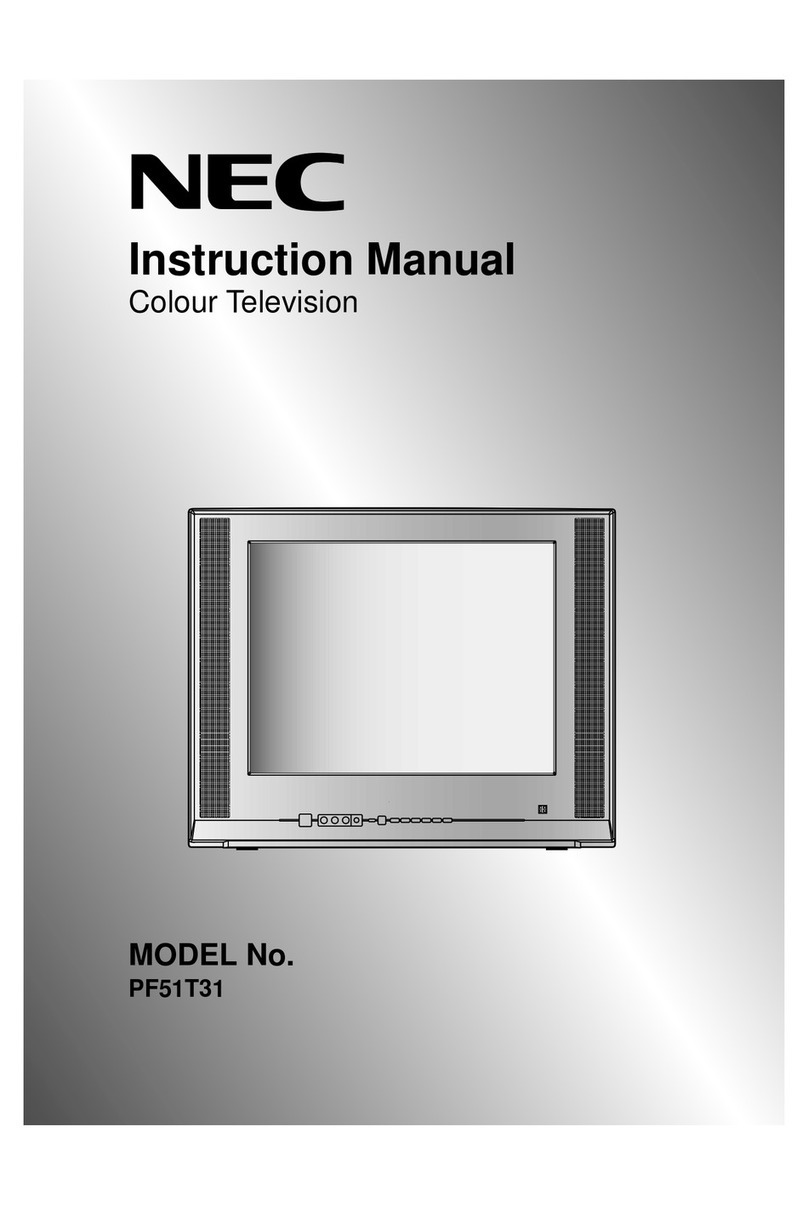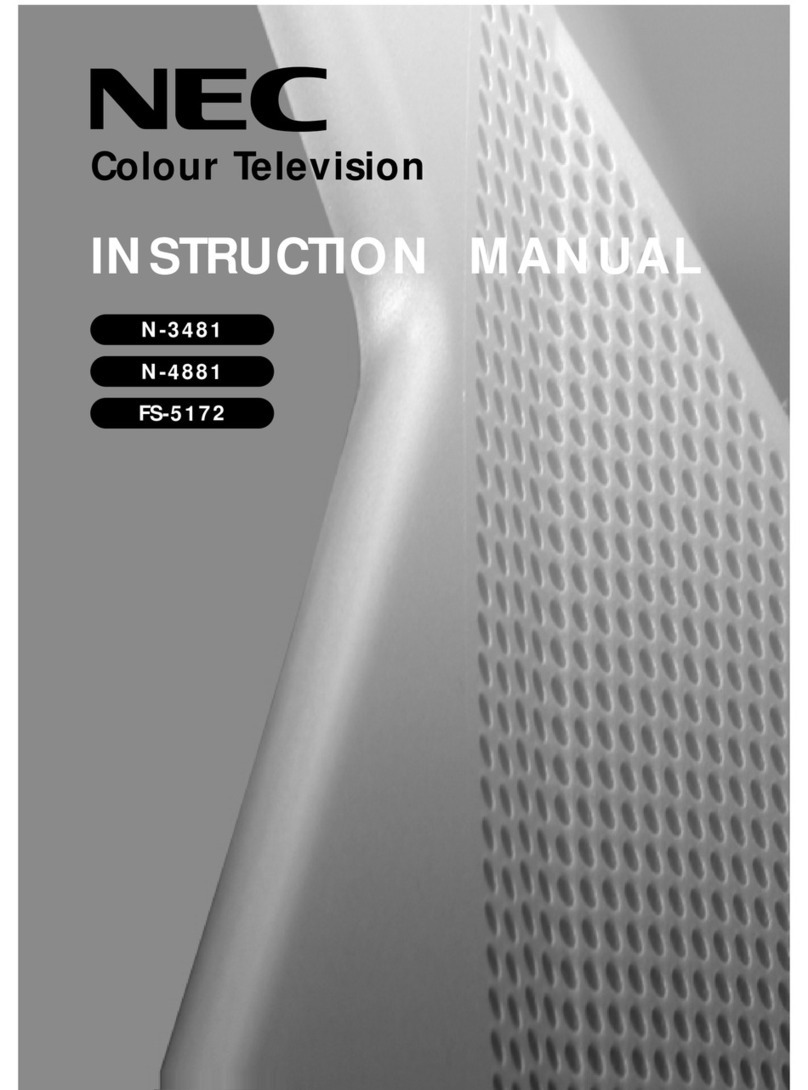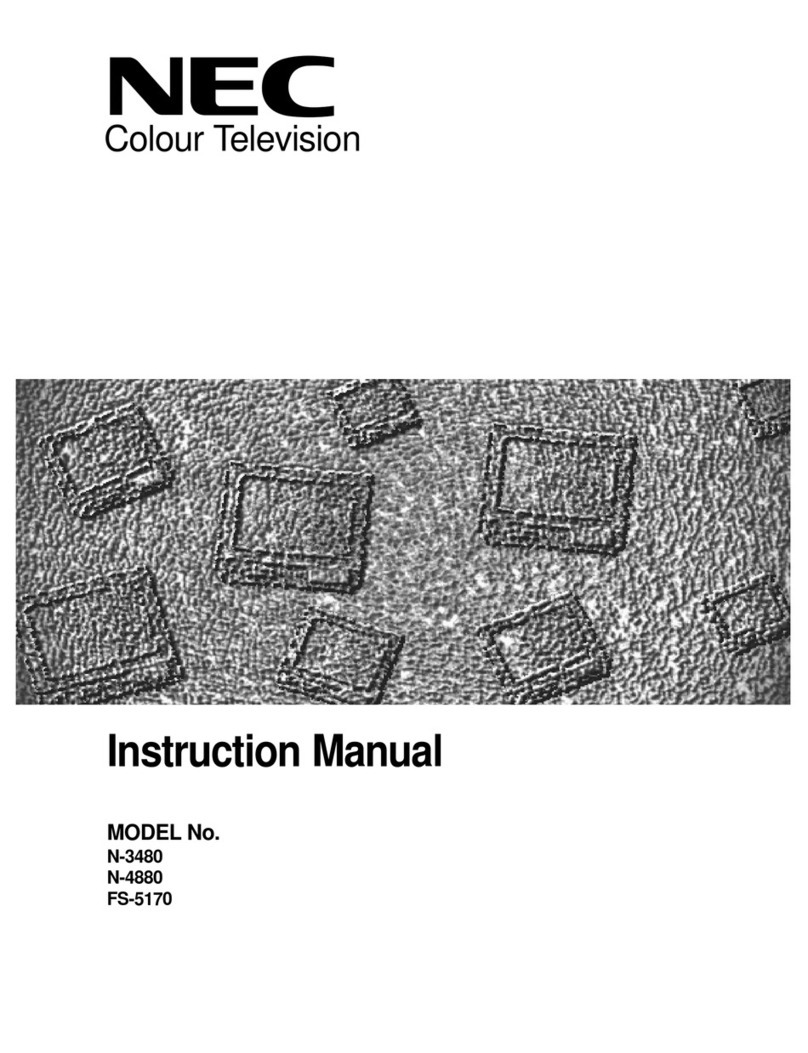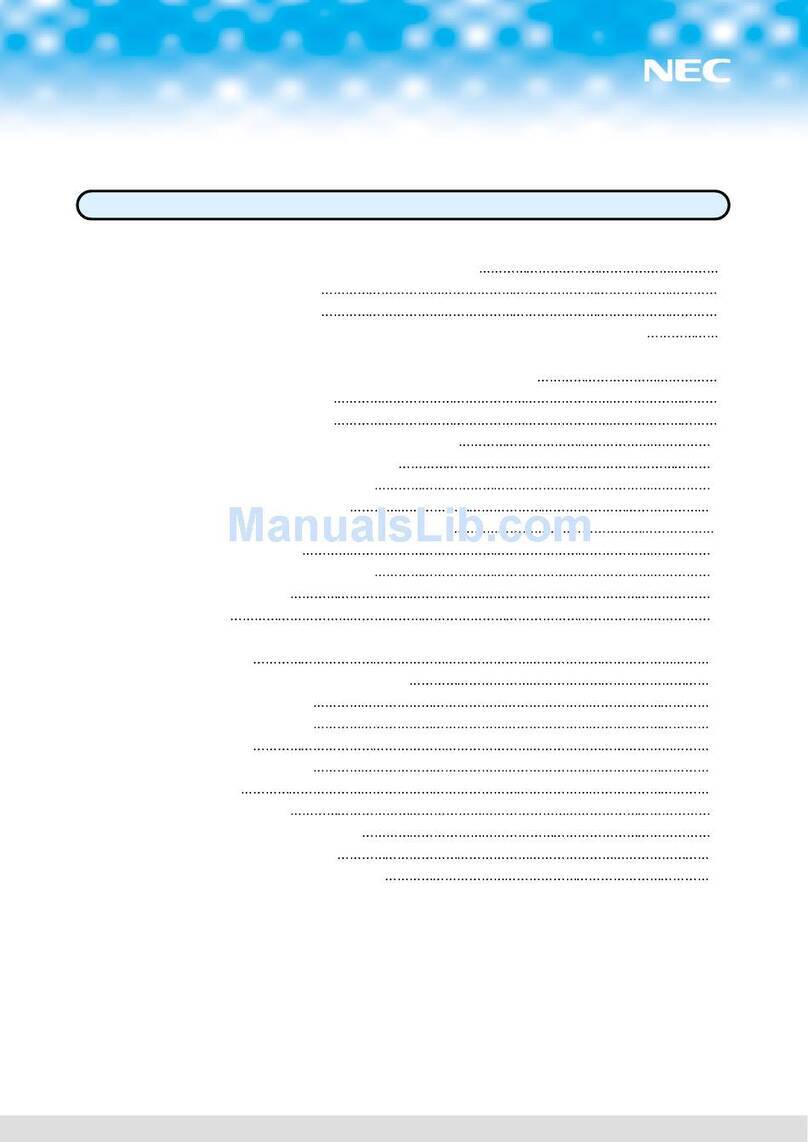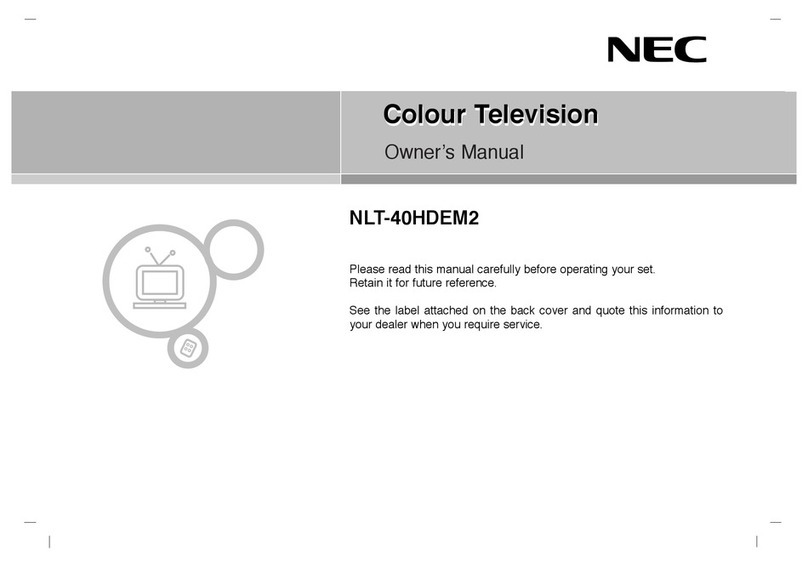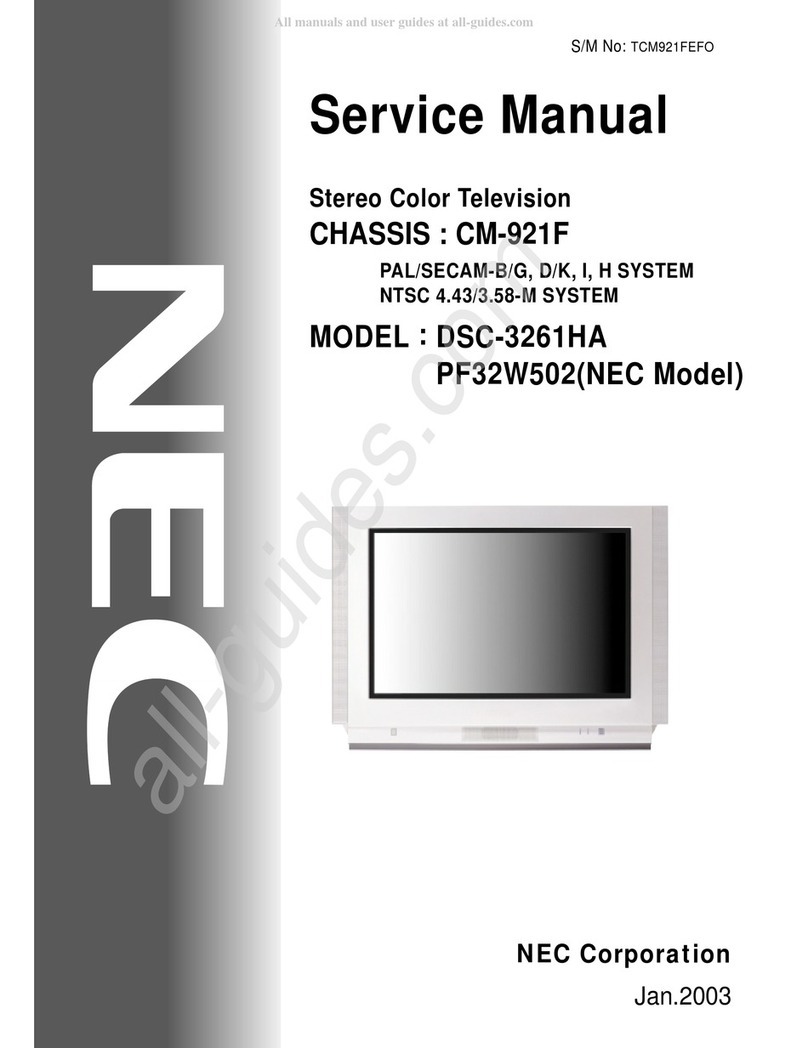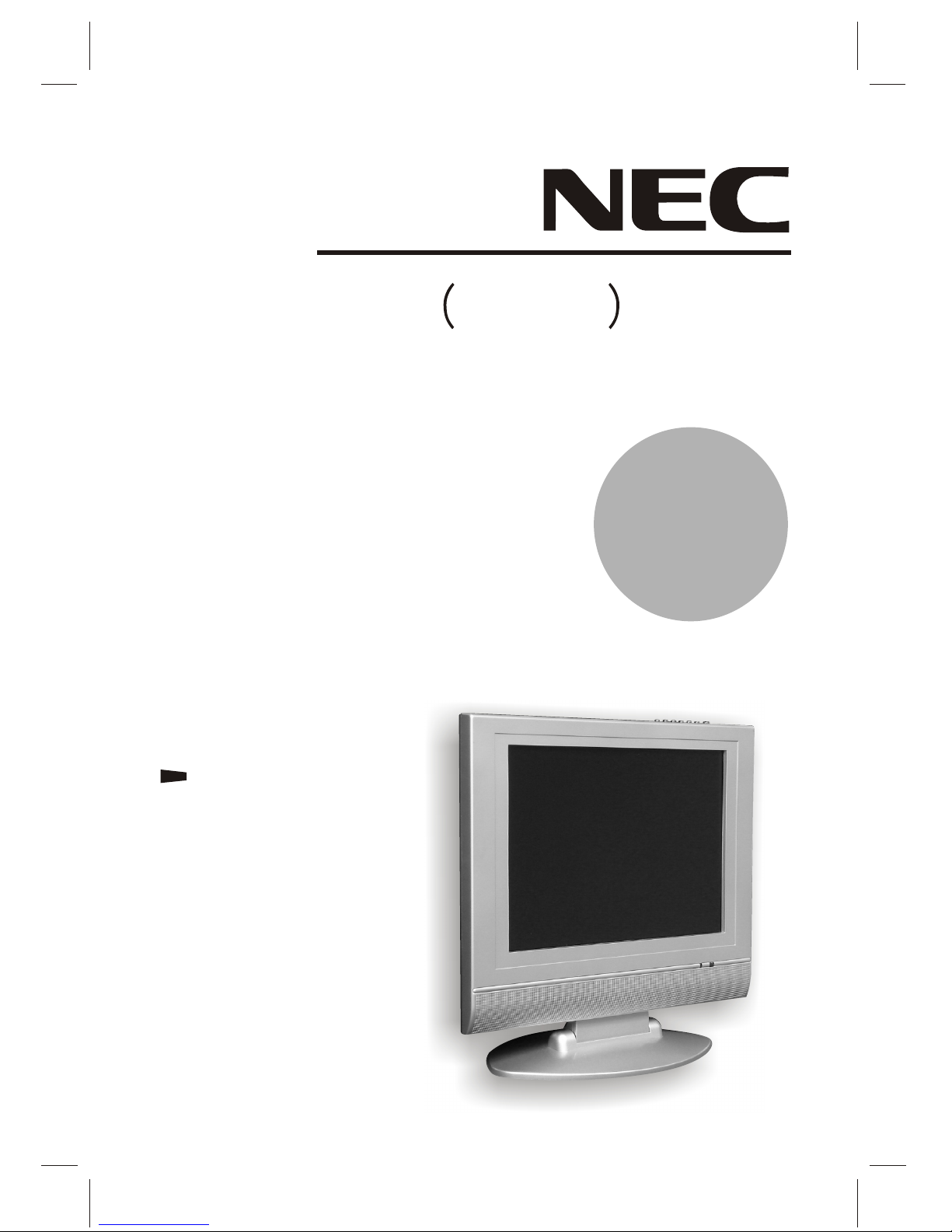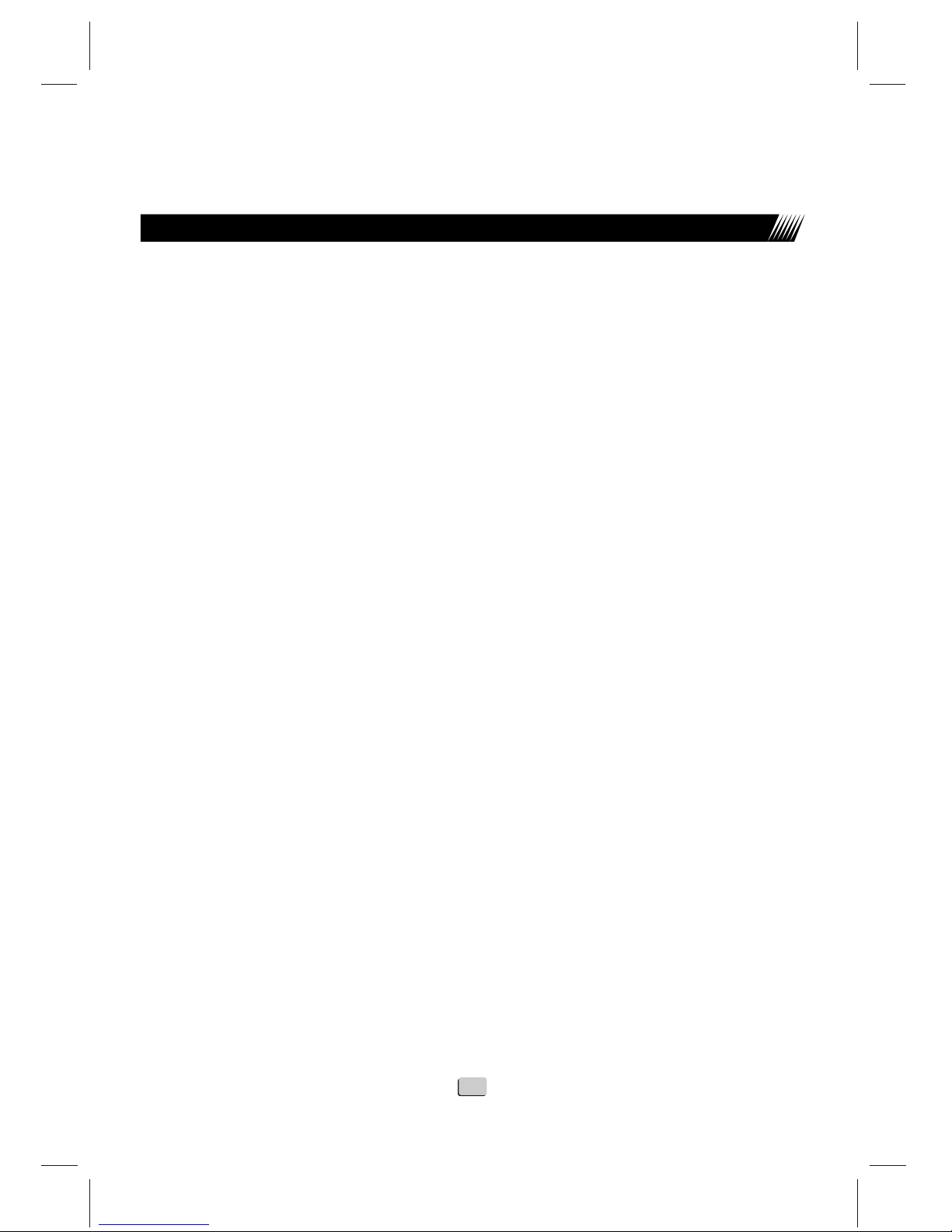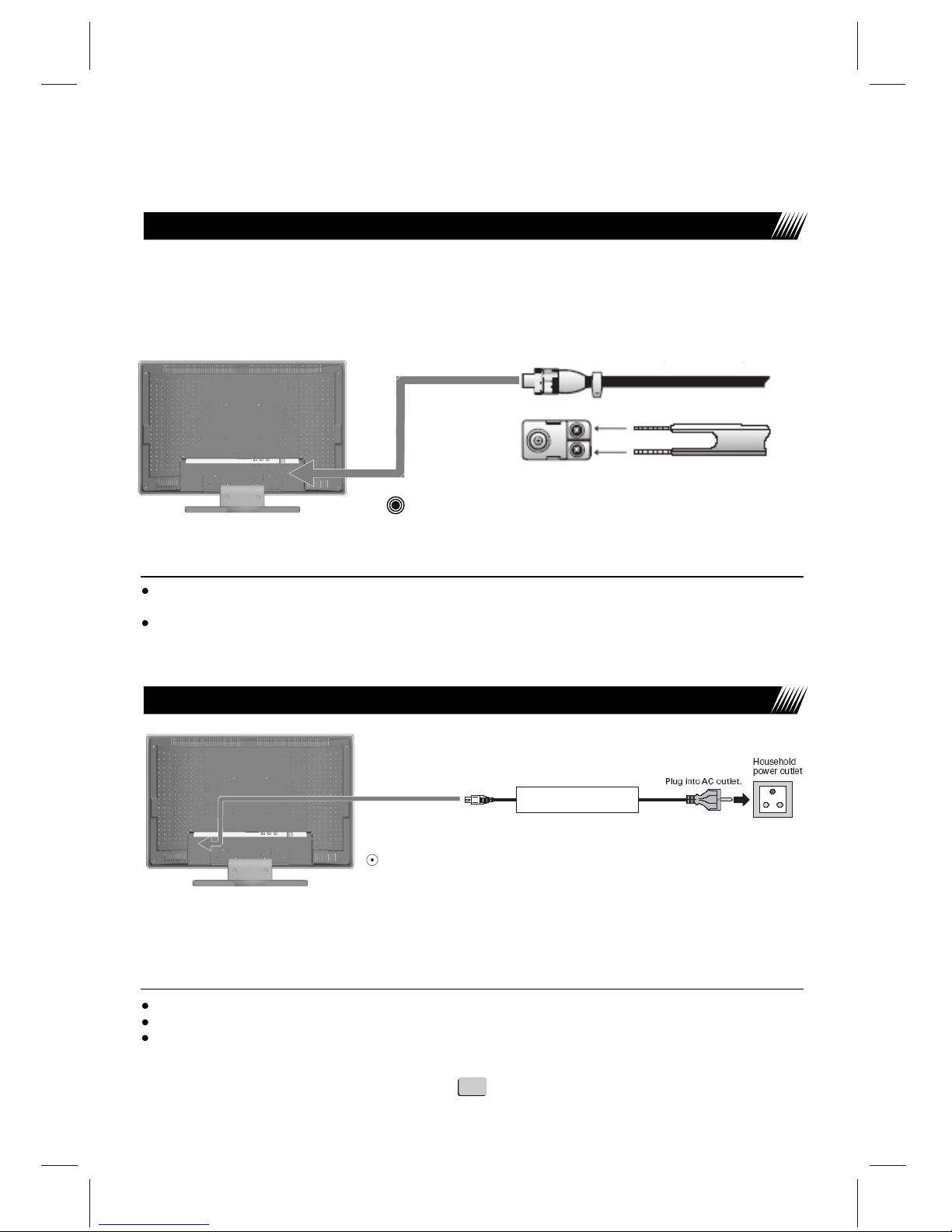IMPORTANT
SAFETY PRECAUTIONS
Electrical energy can perform many useful functions, but it can also cause personal injuries and property
damage if improperly handled. This product has been engineered and manufactured with the highest
priority on safety. But IMPROPER USE CAN RESULT IN POTENTIAL ELECTRICAL SHOCK OR
FIRE HAZARD. In order to prevent potential danger, please observe the following instructions
when installing, operating and cleaning the product. To ensure your safety and prolong the service life
of your LCD TV , please read the following precautions carefully before using the product.
1.Read these instructions---All operating instructions must be read and understood before the
product is operated.
2.Keep these instructions---These safety and operating instructions must be kept in a safe place
for future reference.
3.Heed all warnings---All warnings on the product and in the instructions must be observed closely.
4.Follow all instructions---All operating instructions must be followed.
5.Attachments---Only use attachments/accessories specified by the manufacturer .Do not use
attachments not recommended by the manufacturer. Use of improper attachments can result in
accidents.
6.Power source---This product is intended to be supplied by a listed power supply indicated on the
marking label. If you are not sure of the type of power supply to your home, consult your product
dealer or local power company. For added protection for this product during a thunder storm, or when
it is left unattended and unused for a long period of time, unplug it from the wall outlet and disconnect
the cable system.
7.Power cord protection---Protect the power cord from being walked on or pinched particularly at
plugs, convenience receptacles, and the point where they exit from the apparatus.
8. Overloading---Do not overload wall outlets ,extension cords ,or convenience receptacles on other
equipment as this can result in a risk of fire or electric shock.
9. Entering of objects and liquids---Never insert an object into the product through vents or
openings. High voltage exists in the product, and inserting an object can cause electric shock and/or
short-circuit. For the same reason, do not spill water or liquid on the product.
10.Servicing---Refer all servicing to qualified service personnel. Servicing is required when the
apparatus has been damaged in any way, such as power supply cord or plug is damaged, liquid has
been spilled or objects have fallen into the apparatus, the apparatus has been exposed to rain or
moisture, does not operate normally, or has been dropped.
11.Damage requiring service---If any of the following conditions occurs, unplug the power cord
from the AC outlet, and request a qualified service person to perform repairs.
a. When the power cord or plug is damaged.
b. When a liquid is spilled on the product or when objects have fallen into the product.
03