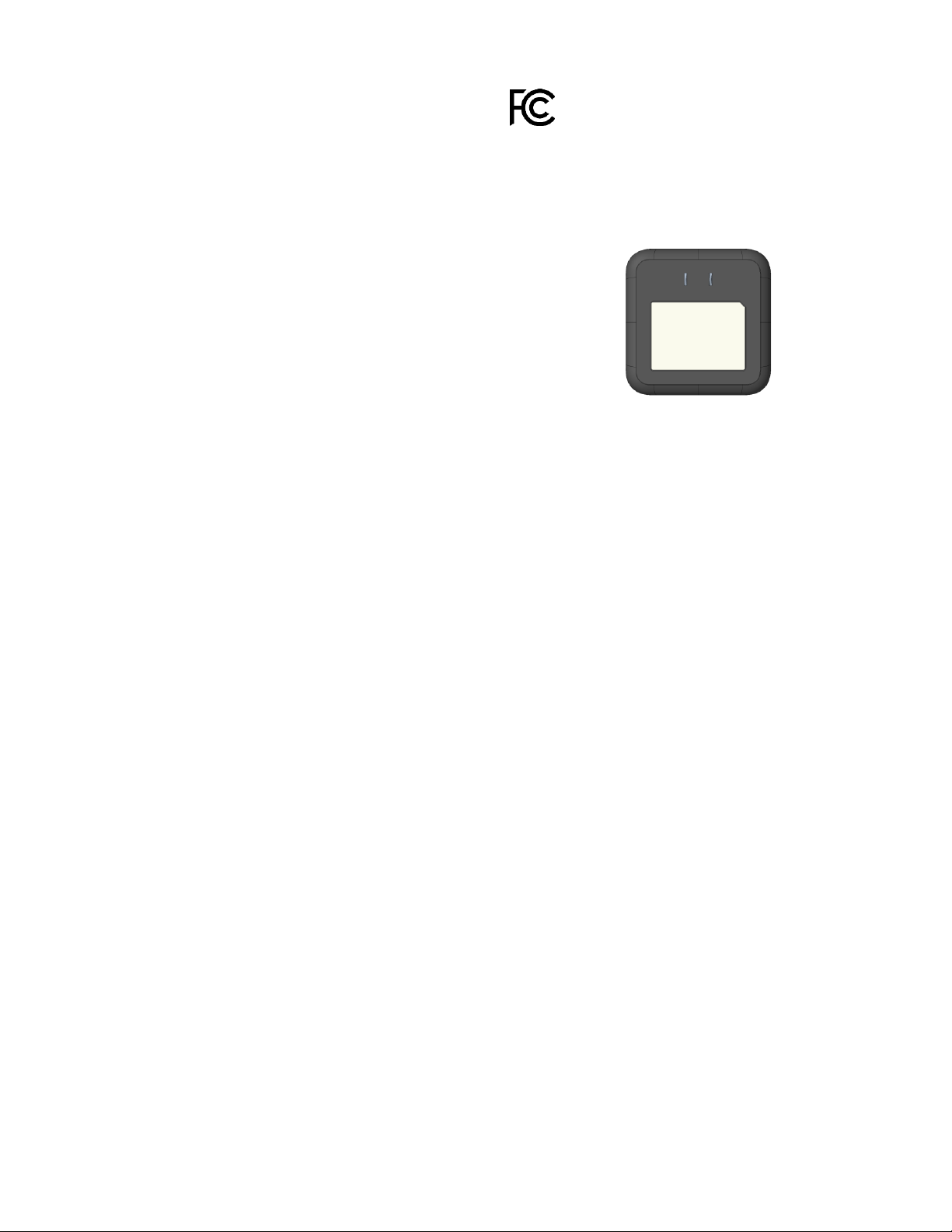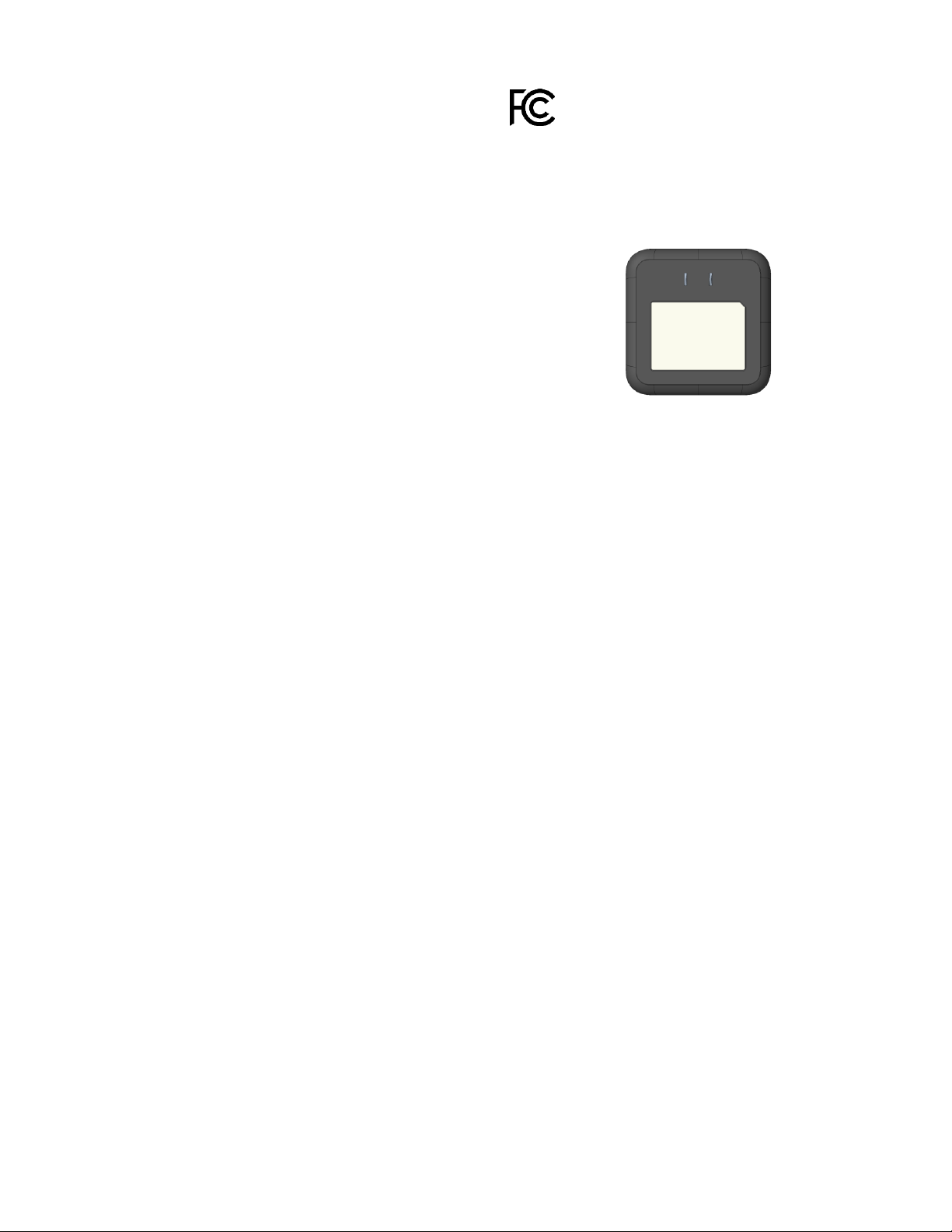
© 2020 Nectar, Inc. All rights reserved • 2
FCC and ISED Canada Compliance
This device complies with Part 15 of the FCC Rules
and ISED Canada licence-exempt RSS
standard(s). Operation is subject to the following
two conditions: (1) this device may not cause
harmful interference, and (2) this device must
accept any interference received, including
interference that may cause undesired operation.
Note: This equipment has been tested and found to
comply with the limits for a Class B digital device,
pursuant to Part 15 of the FCC Rules. These limits
are designed to provide reasonable protection
against harmful interference in a residential
installation. This equipment generates, uses and
can radiate radio frequency energy and, if not
installed and used in accordance with the
instructions, may cause harmful interference to
radio communications. However, there is no
guarantee that interference will not occur in a
particular installation. If this equipment does cause
harmful interference to radio or television reception,
which can be determined by turning the equipment
off and on, the user is encouraged to try to correct
the interference by one or more of the following
measures:
●Reorient or relocate the receiving antenna.
●Increase the separation between the
equipment and receiver.
●Connect the equipment into an outlet on a
circuit different from that to which the
receiver is connected.
●Consult the dealer or an experienced
radio/TV technician for help.
The FCC requires the user to be notified that any
changes or modifications made to this device that
are not expressly approved by Nectar, Inc. may
void the user’s authority to operate the equipment.
FCC label is located on the rear of the base station
beneath the power prongs.
Fig. 1: FCC label location on rear of device
To view regulatory information from your mobile
device: Manage > App Info > Regulatory Info