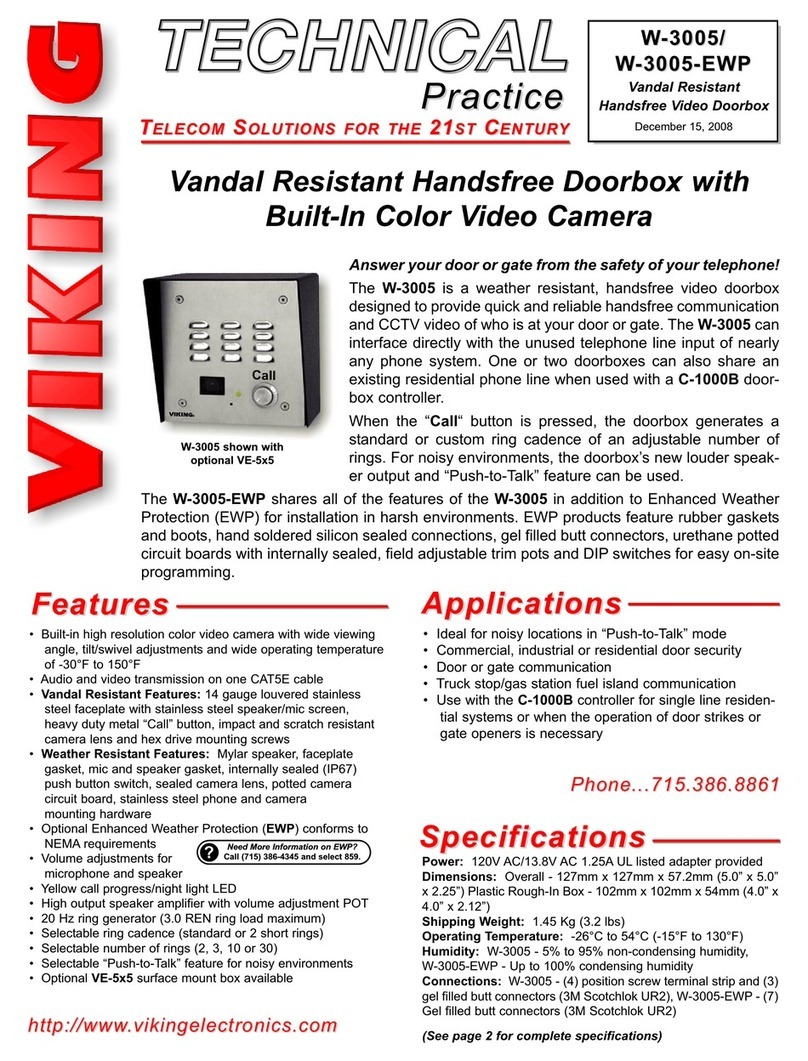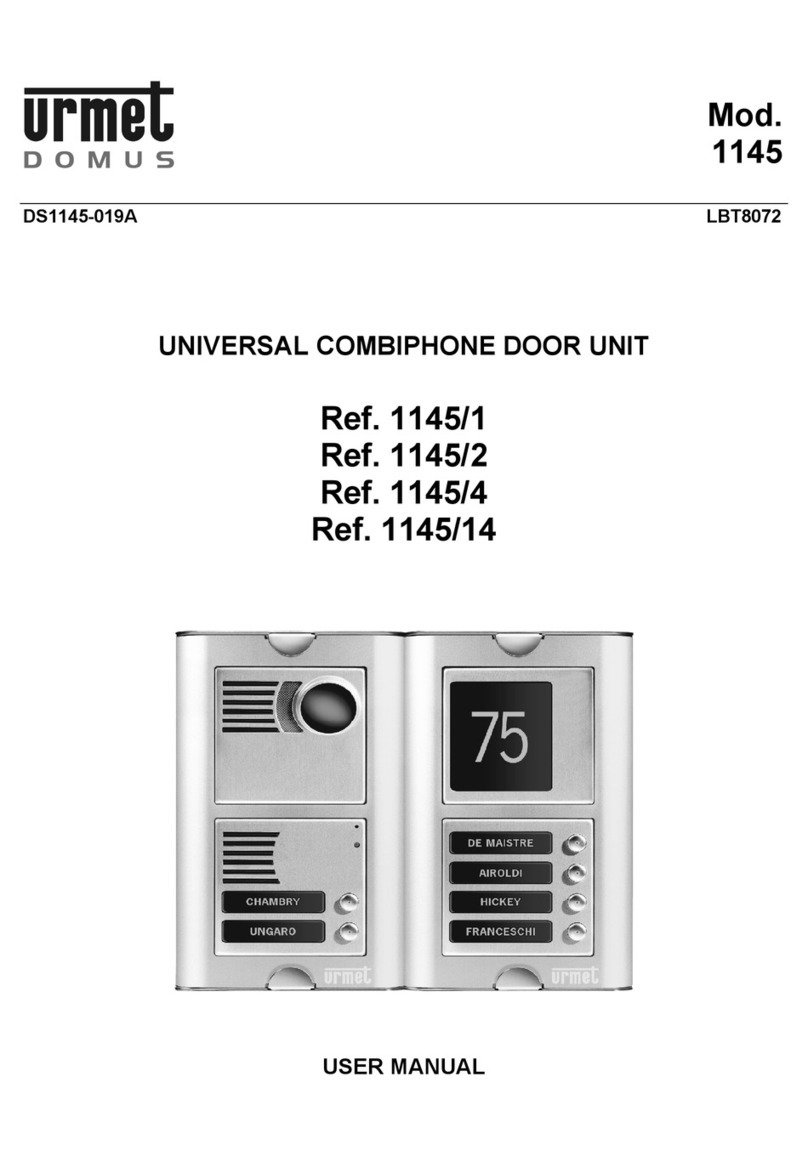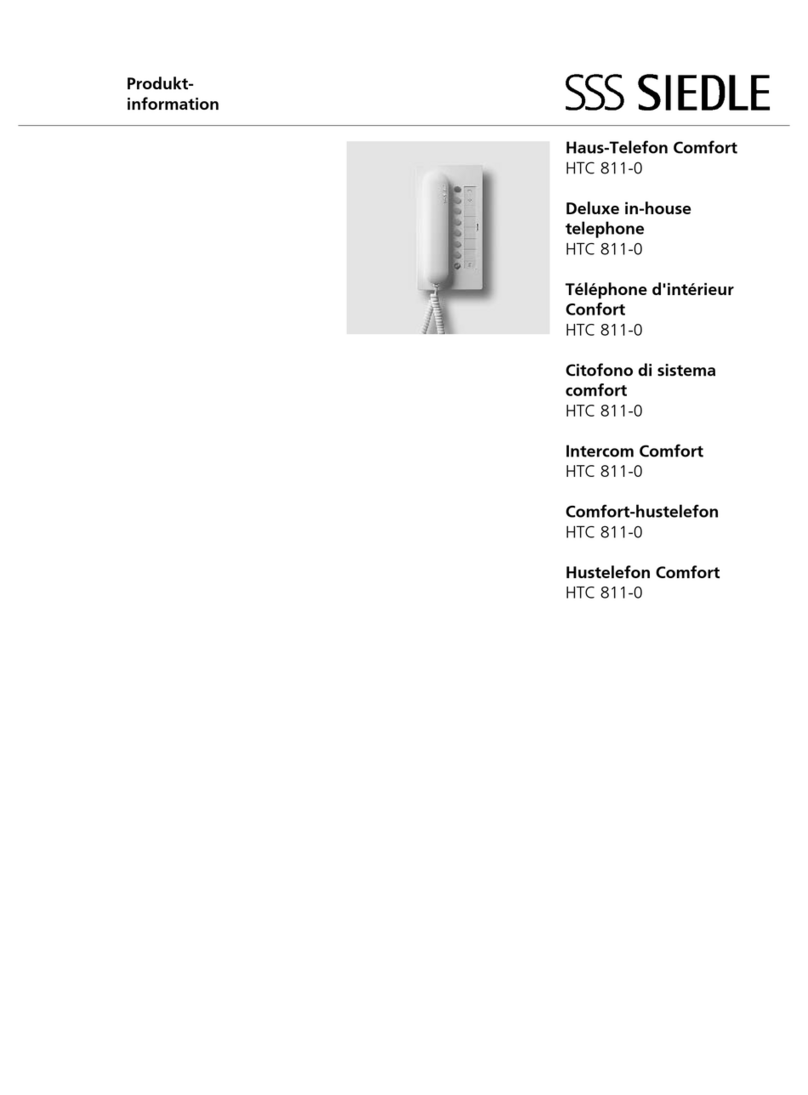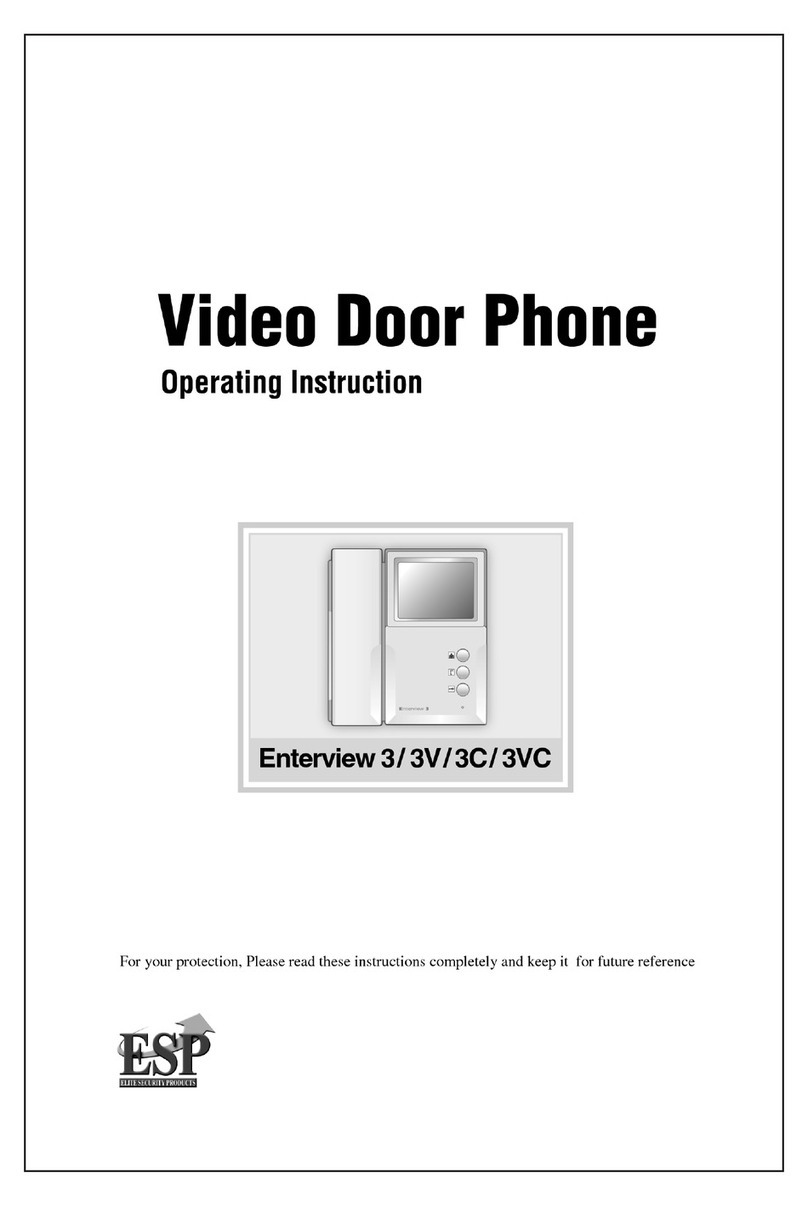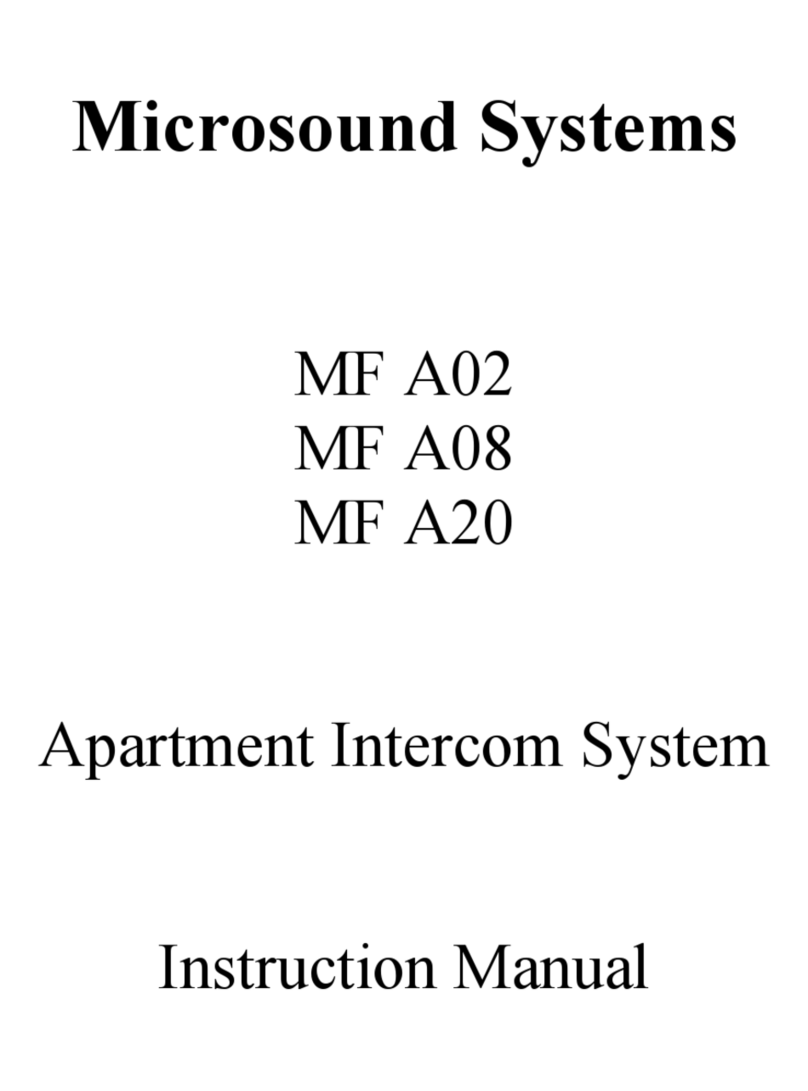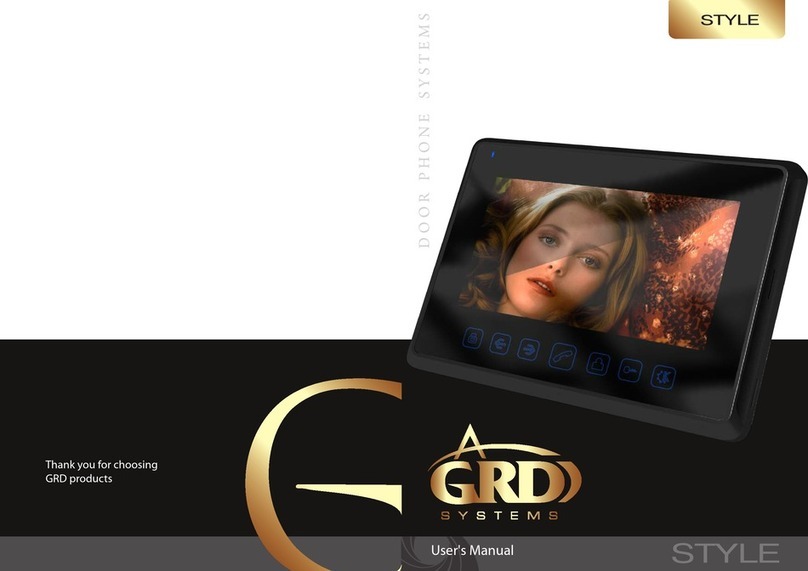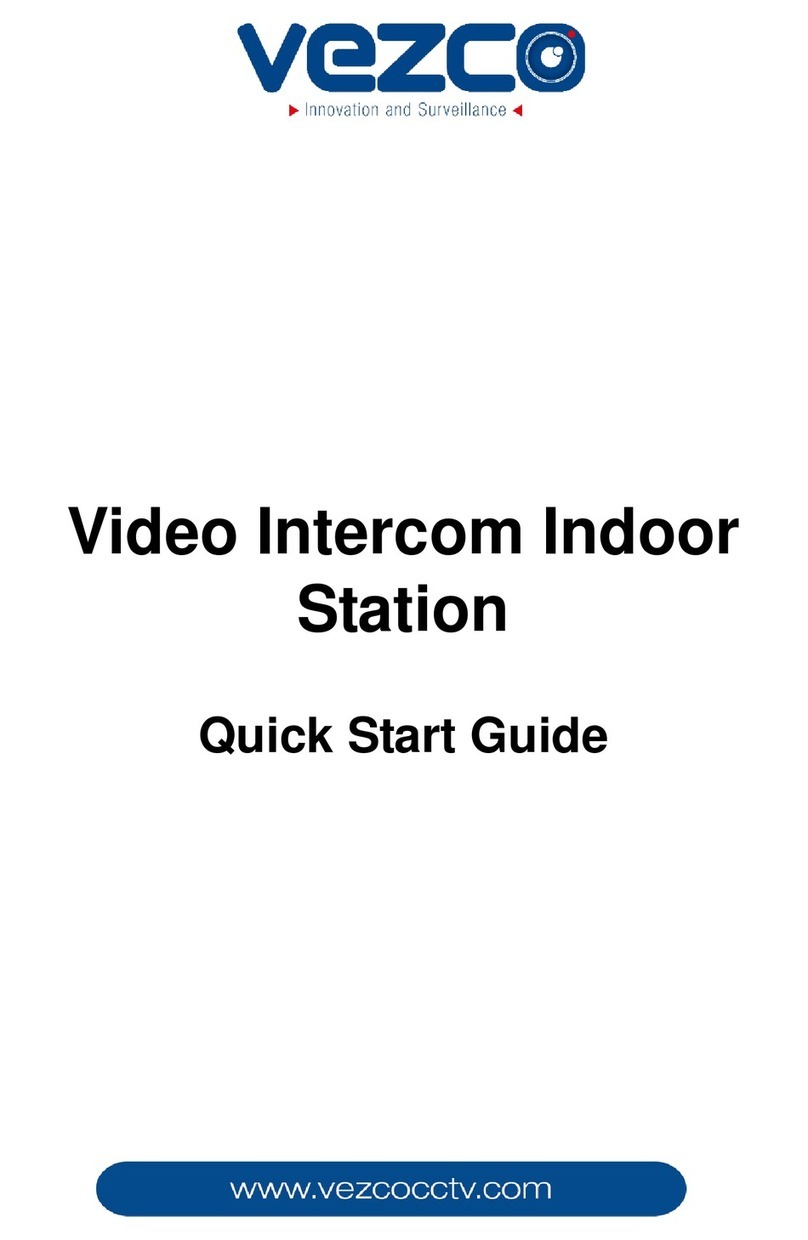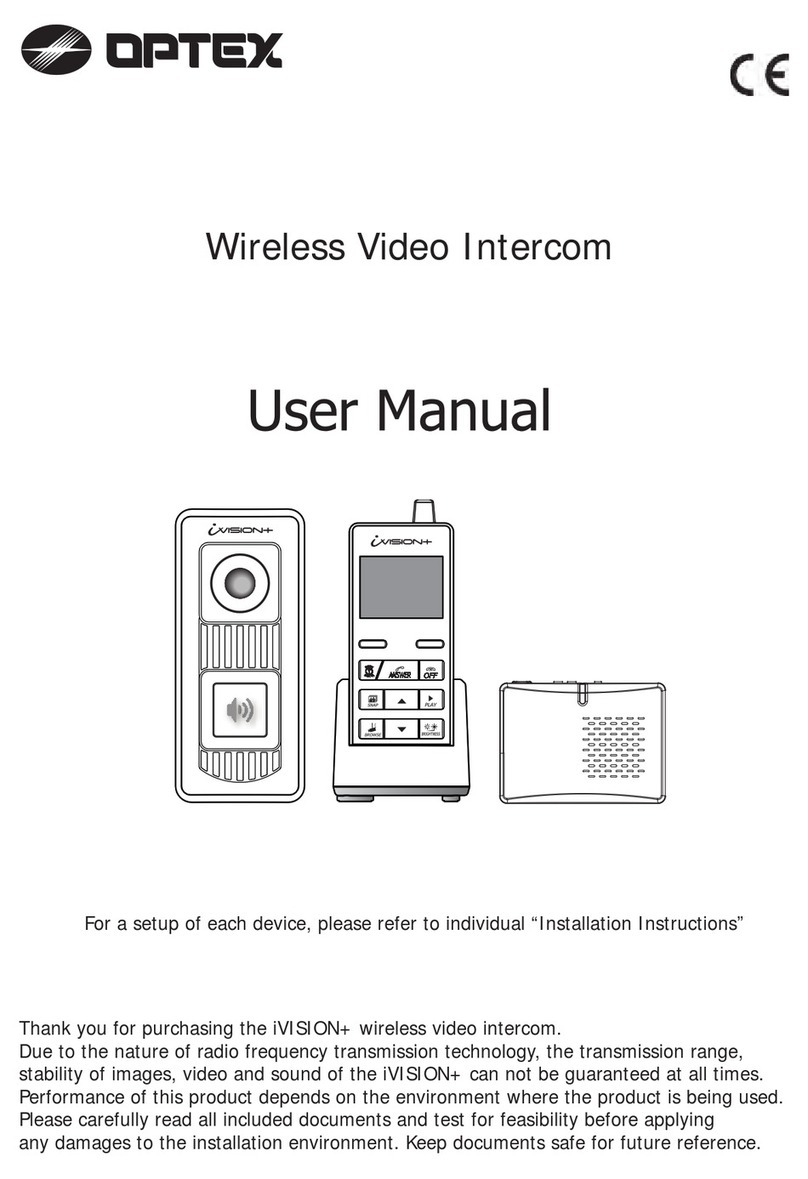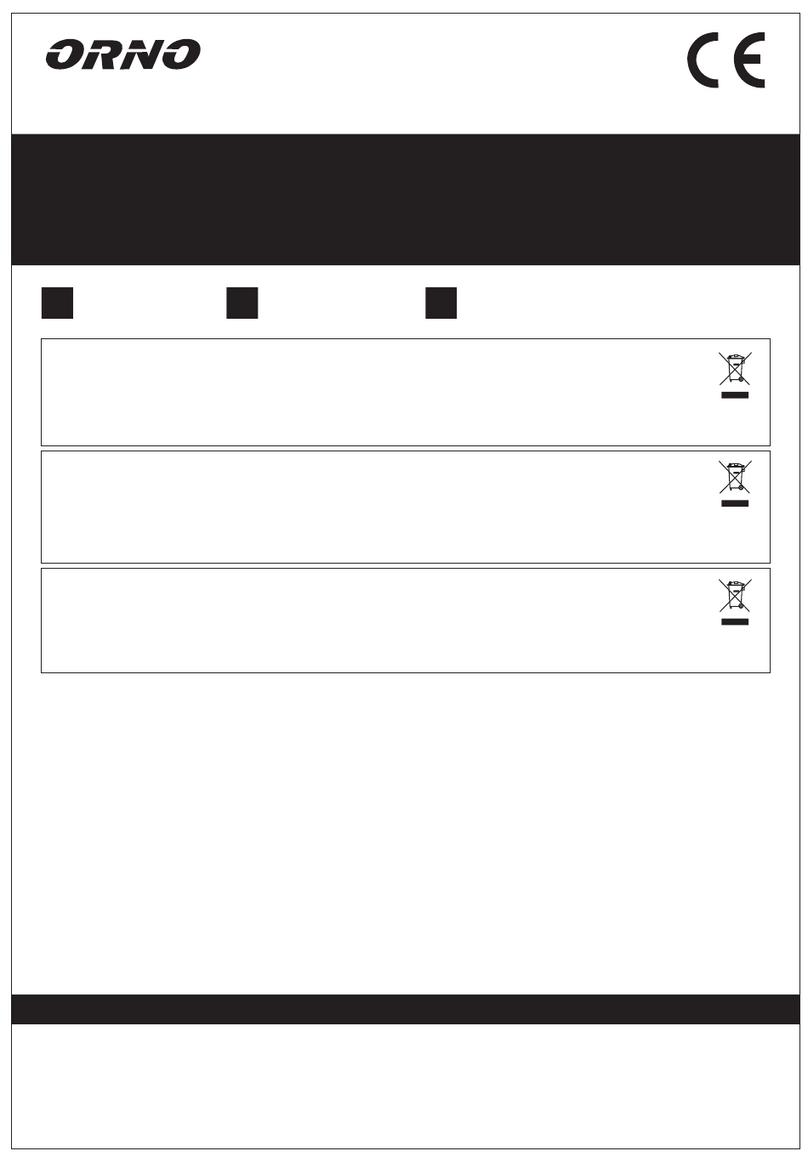Nedap TRANSIT Entry User manual

TRANSIT Entry
Installation Guide
FCC ID: CGD-TRANSITENTRY
This device complies with part 15 of the FCC rules. Operation is subject to the following two
conditions: (1) this device may not cause harmful interference, and (2) this device must accept
any interference received, including interference that may cause undesired operation.
Changes or modifications not expressly approved by the party responsible for compliance
could void the user's authority to operate the equipment.
2007-09-26 Part #: 5268605
This information is furnished for guidance, and with no guarantee as to its accuracy or completeness; its
publication conveys no license under any patent or other right, nor does the publisher assume liability for any
consequence of its use; specifications and availability of goods mentioned in it are subject to change without
notice; it is not to be reproduced in any way, in whole or in part, without the written consent of the publisher.
© Nedap IDEAS, P.O. Box 103, NL-7140 AC GROENLO Page 1 of 27

TRANSIT Entry
CONTENTS
CONTENTS............................................................................................................................................. 2
1INTRODUCTION .......................................................................................................................... 3
1.1 PRODUCT DESCRIPTION .............................................................................................. 3
1.2 OPTIONAL CARD TECHNOLOGY READER INTERFACE ...................................... 3
2INSTALLATION............................................................................................................................. 4
2.1 SAFETY PRECAUTIONS.................................................................................................. 4
2.2 MOUNTING INSTRUCTIONS........................................................................................ 4
2.3 ADJUSTABLE MOUNTING BRACKET......................................................................... 5
2.4 OPENING THE SERVICE COVER .................................................................................. 6
2.5 INSTALLING AN OPTIONAL INTERFACE BOARD.................................................. 7
2.5.1 AVAILABLE INTERFACE BOARDS ................................................................ 7
2.5.2 INSTALLATION PROCEDURE ........................................................................ 8
3CONNECTIONS ............................................................................................................................ 9
3.1 POWER SUPPLY .............................................................................................................10
3.2 COMMUNICATION .......................................................................................................11
3.2.1 RS232 CONNECTION.....................................................................................11
3.2.2 RS422 CONNECTION.....................................................................................12
3.2.3 WIEGAND, MAGSTRIPE, BARCODE CONNECTION .............................13
3.2.4 USB CONNECTION .........................................................................................14
3.3 DIGITAL I/O .....................................................................................................................15
3.3.1 RELAY OUTPUT................................................................................................15
3.3.2 READ DISABLE INPUT....................................................................................16
3.3.3 GENERAL PURPOSE INPUTS .......................................................................17
3.3.4 GENERAL PURPOSE OUTPUTS...................................................................18
3.3.5 TAMPER SWITCH.............................................................................................19
4DIP-SWITCH SETTINGS ...........................................................................................................20
4.1 RANGE BEEPER ON / OFF ...........................................................................................20
4.2 RS232 / RS422 SELECTION.........................................................................................20
4.3 UNUSED SW1-3 AND SW1-4.....................................................................................20
5LED INDICATIONS ....................................................................................................................21
6FREQUENCY SELECTION........................................................................................................22
7READ RANGE CONTROL (SQUELCH) .................................................................................23
7.1 PRINCIPLE ........................................................................................................................23
7.2 READ RANGE ADJUSTING..........................................................................................23
8IDENTIFICATION .......................................................................................................................24
8.1 STANDARD OPERATING PROCEDURE...................................................................24
8.2 USING THE MTR MODULE..........................................................................................24
9FIRMWARE UPGRADE .............................................................................................................25
ATECHNICAL SPECIFICATIONS...............................................................................................26
BPART NUMBERS.........................................................................................................................27
© Nedap IDEAS, P.O. Box 103, NL-7140 AC GROENLO Page 2 of 27

TRANSIT Entry
1INTRODUCTION
1.1 PRODUCT DESCRIPTION
Nedap’s handsfree access solution represents the latest in technology for secure
handsfree doors access and other RFID applications. TRANSIT Entry combines the
convenience of traditional door automation with the security of restricted areas.
It makes a perfect fit to any door or vehicle gate environment where handsfree
access is required. The system reads at distances up to 4 meter (12 feet) reliable and
consistently. This has great appeal to people, especially in situations where it is
inconvenient to use their hands when presenting an ID badge when accessing a
door, but where high security needs to be maintained.
Moreover it offers handsfree vehicle access to gated areas. Vehicles are identified
at a range up to 4 meters (12 feet), without the hassle of having to open the window
to present a card.
The handsfree access system is made up of a TRANSIT Entry reader and a
transponder. TRANSIT Entry readers are installed next to a door or gate. A long
range transponder visible in line of sight of the reader will be identified at
distances up to 4 meter (12 feet).
1.2 OPTIONAL CARD TECHNOLOGY READER INTERFACE
The TRANSIT Entry reader also features an optional proximity and ISO compliant
smartcard interface. This Multi-Technology Reader Module (MTR) enables the
reader to read standard proximity cards and smartcard CSN. This also allows the
reader to operate with existing credentials when presented to the face of the
reader.
The MTR supports the following card technologies:
•120-125 kHz: HID prox, Nedap and EM read-only.
•13.56 MHz: HID iClass CSN, MIFARE, LEGIC Advant UID, ISO14443A and
ISO15693.
© Nedap IDEAS, P.O. Box 103, NL-7140 AC GROENLO Page 3 of 27

TRANSIT Entry
2INSTALLATION
2.1 SAFETY PRECAUTIONS
The following safety precautions should be observed during normal use, service
and repair.
•The TRANSIT Entry must be connected with safety ground.
•The TRANSIT Entry may only be installed and serviced by qualified service
personnel.
•Disconnect the power supply before removing or installing any parts.
•To be sure of safety, do not modify or add anything to the TRANSIT Entry other
than mentioned in this installation guide or indicated by NEDAP N.V.
2.2 MOUNTING INSTRUCTIONS
The TRANSIT Entry can be mounted to any surface, including directly to metal.
Locate an appropriate position. Use the upper two keyholes (K) to mount the
reader. Open the service cover to secure the reader using the two lower mounting
positions (L).
See the picture below for details about the dimensions and the locations of the
mounting positions.
L
service cover
K
200mm (7.87"
)
47mm (1.85")
220mm (8.66")
108mm (4.25")
35mm171mm (6.73") (1.38")
63mm (2.48")
4.5mm (.17")
∅5mm
(.20")
∅4.5mm
(.17")
rear viewfront view side view
Figure 1: TRANSIT Entry reader dimensions
© Nedap IDEAS, P.O. Box 103, NL-7140 AC GROENLO Page 4 of 27

TRANSIT Entry
2.3 ADJUSTABLE MOUNTING BRACKET
With the adjustable mounting bracket, the TRANSIT Entry can be ‘aimed’ at the
desired detection area. It can also be used for mounting the reader to round or
square masts (see appendix Bfor part numbers).
Figure 2: Adjustable mounting bracket
Once the adjustable mounting bracket is assembled, attach the bracket to the wall
or mast. After that the TRANSIT Entry can be mounted onto the bracket. The ball
and socket joint can be used to adjust the reader’s orientation. Tighten the hex
screw on top of the joint to fix the correct orientation.
Note: Maximum diameter for round masts 125mm (
4.9 inch
)
Maximum diameter for square masts 100mm (
3.9 inch
)
123mm (4.84") 47mm (1.85")
61mm (2.40")
120mm (4.72")
15mm (.59")
88mm (3.46")
side view rear view
∅4.5mm
(.17")
Figure 3: Adjustable mounting bracket dimensions (in mm)
© Nedap IDEAS, P.O. Box 103, NL-7140 AC GROENLO Page 5 of 27

TRANSIT Entry
2.4 OPENING THE SERVICE COVER
The service cover can be opened to access the connections, control the read
range, setup the operating frequency and view the LED indicators.
Open the screws on the bottom of the device to unlock the service cover. Once
the service cover is unlocked, lift it off.
Figure 4: Opening the service cover
Note: Make sure the screws are completely opened (and closed when placing
the cover back on). Don’t worry about losing the screws, they cannot fall
out.
© Nedap IDEAS, P.O. Box 103, NL-7140 AC GROENLO Page 6 of 27

TRANSIT Entry
2.5 INSTALLING AN OPTIONAL INTERFACE BOARD
Make sure to follow all safety precautions outlined in chapter 2.1 and disconnect
the power supply when installing or replacing an optional interface board.
2.5.1 AVAILABLE INTERFACE BOARDS
Various optional interface boards are also available for the TRANSIT Entry.
Ethernet (TCP/IP) interface board
Connects the TRANSIT Entry to an Ethernet network using the
TCP/IP protocol.
See for detailed information about the Ethernet communication
board its user's manual.
MTR Module (Multi Technology Reader Module)
The MTR Module enables proximity reading of many transponders
types such as HID Prox, EM read-only, Mifare and HID iCLASS.
HIB (HID Interface Board)
Enables the reading of HID prox cards with an HID Prox Booster.
See appendix Bfor part numbers.
© Nedap IDEAS, P.O. Box 103, NL-7140 AC GROENLO Page 7 of 27

TRANSIT Entry
2.5.2 INSTALLATION PROCEDURE
1. Disconnect the power supply.
2. Remove the complete front cover from the TRANSIT Entry.
3. Place the interface board on the 14-pin header K1. Make sure it’s firmly
positioned and makes good contact with connector K1.
Figure 5: interface board installation
4. Tighten the two screws to fix the board into place.
5. Read the board’s installation guide for additional notes like address settings,
jumper settings and wiring details.
6. Replace the front cover on the TRANSIT Entry.
© Nedap IDEAS, P.O. Box 103, NL-7140 AC GROENLO Page 8 of 27

TRANSIT Entry
3CONNECTIONS
Wire connections to the TRANSIT Entry are user friendly spring cage terminal
connectors.
Connection procedure with spring cage terminal connectors.
1. Strip wire lead for about 9 mm (0.35 inch).
2. Push the screwdriver straight down to release the
spring cage. Use a slotted, narrow-head
screwdriver.
3. Insert the wire lead into the wire terminal.
4. Remove the screwdriver, this clamps the wire.
5. Gently pull on the installed wire to make sure the
connection is reliable.
Wire
Lead
Screwdriver
Figure 6: Wiring detail
Note 1: Each connector terminal can accommodate only 1 solid or stranded wire.
Note 2: Wiring is normally done without ferrules. However, it is possible to use
ferrules, provided that they are properly crimped.
See appendix Afor recommended maximum and minimum conductor cross
sections and for the recommended wire stripping length.
© Nedap IDEAS, P.O. Box 103, NL-7140 AC GROENLO Page 9 of 27

TRANSIT Entry
3.1 POWER SUPPLY
The TRANSIT Entry requires DC power supply in the range from 12 – 24V.
Maximum current consumption is 1A @ 12VDC, 0.5A @ 24VDC.
Connections:
DC- Power supply 0V. Should be connected to a protective earth
connection.
DC+ Power supply 12 - 24VDC.
Note: The power supply connection has an auto resetting fuse protection.
DC+
DC-
K5
Power supply
Figure 7: Power supply wiring
© Nedap IDEAS, P.O. Box 103, NL-7140 AC GROENLO Page 10 of 27

TRANSIT Entry
3.2 COMMUNICATION
3.2.1 RS232 CONNECTION
The TRANSIT Entry has an on-board RS232 interface. This interface does not
support any hardware handshake signals. The communication protocol, baud rate,
data format and flow control depend upon the reader firmware. See firmware
manual for details.
Connections:
RXD Receive data (input)
GND Ground
TXD Transmit data (output)
Note 1: Maximum cable length of 15 meters (
50 feet
) or the cable length equal to a
capacitance of 2500pF.
Note 2: Enable the on-board RS232 interface by setting DIP-switch SW1-2 to ON.
See chapter 4.2 for details.
Note 3: The RS232 interface is disabled while the USB interface is in use !!!
TXD
GND
RXD
K3
DIN9 FEMALE TO HOST
12
345
6789
Figure 8: RS232 wiring
© Nedap IDEAS, P.O. Box 103, NL-7140 AC GROENLO Page 11 of 27

TRANSIT Entry
3.2.2 RS422 CONNECTION
The TRANSIT Entry has an on-board RS422 interface. The communication protocol,
baud rate, data format and flow control depend upon the reader firmware. See
firmware manual for details.
The RS422 interface is similar to the RS232 interface. The RS422 interface is
commonly used where longer cable lengths are required.
Connections:
RX+ Receive line (positive)
RX- Receive line (negative)
GND Ground
TX+ Transmission line (positive)
TX- Transmission line (negative)
RX+ and RX- inputs are terminated with a 120Ω resistor.
TX+ and TX- must be terminated at the host side.
Note 1: Maximum cable length 1200 meters (
4000 feet
).
Note 2: Enable the on-board RS422 interface by setting DIP-switch SW1-2 to OFF.
See chapter 4.2 for details.
Note 3: The RS422 interface is disabled while the USB interface is in use !!!
TX-
TX+
GND
RX-
RX+
K4
TX-
TX+
GND
RX+
RX-
HOST
Figure 9: RS422 wiring
© Nedap IDEAS, P.O. Box 103, NL-7140 AC GROENLO Page 12 of 27

TRANSIT Entry
3.2.3 WIEGAND, MAGSTRIPE, BARCODE CONNECTION
The synchronous communication interface wiring depends upon the selected
communication protocol and the reader firmware. Please refer to the firmware
manual for more details.
In Figure 10 the wiring for the Wiegand protocol is outlined.
Connections:
WIEGAND MAGSTRIPE BARCODE
OUT1 - Card Loaded -
OUT2 Data-0 (green) Clock -
OUT3 Data-1 (white) Data Data
GND Ground (black) Ground Ground
Note: Maximum cable length 150 meters (
500 feet
)
GND
OUT3
OUT2
K2
OUT1
GND
DATA-1
DATA-0
Figure 10: Wiegand wiring
© Nedap IDEAS, P.O. Box 103, NL-7140 AC GROENLO Page 13 of 27

TRANSIT Entry
3.2.4 USB CONNECTION
The TRANSIT Entry features an USB interface for service and installation purposes.
The USB connector (Type B) is accessible behind the service cover.
USB type B
Figure 11: USB interface
Note: While the USB interface is in use, the on-board RS232 and RS422
interfaces are disabled. Also when an optional interface board is placed
(e.g. TCP/IP) the board will be disabled as long as the USB interface is in
use.
USB Driver installation
Make sure your computer is connected to the internet. The driver should install
automatically via Windows update when the TRANSIT Entry is connected to your
PC via the USB cable. Follow the driver installation wizard. If you do not see the
Windows update pop-up, you can manually install the driver. To manually install,
you need to go to FTDI’s website at www.ftdichip.com/Drivers/VCP.htm and
download the VCP (Virtual Com Port) drivers for your operating system. Drivers for
MacOS and Linux are available as well.
© Nedap IDEAS, P.O. Box 103, NL-7140 AC GROENLO Page 14 of 27

TRANSIT Entry
3.3 DIGITAL I/O
3.3.1 RELAY OUTPUT
The relay output is automatically activated upon identification of a transponder.
This behavior can be changed and configured by means of the firmware. Please
refer to the firmware manual for more details.
The ‘smile’ on the front cover lights-up simultaneously with the relay
output.
Connections:
NC Relay contact normally closed
COM Relay contact common
NO Relay contact normally open
Contact ratings:
Max. switching current: 2A
Max. switching voltage: 250VAC / 220VDC
Max. switching power: 62.5VA / 60W
NO
COM
NC
K5
CONTACT
SUPPLY
Figure 12: Relay output
© Nedap IDEAS, P.O. Box 103, NL-7140 AC GROENLO Page 15 of 27

TRANSIT Entry
3.3.2 READ DISABLE INPUT
The reading of the TRANSIT Entry can be completely disabled with the RDIS input.
This input is commonly used in combination with a sensor (e.g. inductive loop)
that detects the presence of a person or vehicle. Use always a relay contact to
connect the internal 5V to the RDIS input. When the RDIS input is unused the
reader is enabled.
Connections:
RDIS Read disable input
5V Internal 5V source for read disable input
Warning: Using an external 5V supply can damage the unit.
5V
RDIS
K3
Read disable
input
Figure 13: Read disable input
© Nedap IDEAS, P.O. Box 103, NL-7140 AC GROENLO Page 16 of 27

TRANSIT Entry
3.3.3 GENERAL PURPOSE INPUTS
Three general purpose inputs are available on the TRANSIT Entry reader. The
inputs are active low.
Connections:
IN1 General purpose input 1
IN2 General purpose input 2
IN3 General purpose input 3
GND Ground
IN3
IN2
IN1
GND
K2
General purpose inputs
Figure 14: GPIO inputs
© Nedap IDEAS, P.O. Box 103, NL-7140 AC GROENLO Page 17 of 27

TRANSIT Entry
3.3.4 GENERAL PURPOSE OUTPUTS
Three general purpose inputs are available on the TRANSIT Entry reader. The
installed firmware may use these outputs for synchronous communication
interfaces such as Wiegand, Barcode and Magstripe. See chapter 3.2.3 for more
details.
Connections:
OUT1 General purpose output 1
OUT2 General purpose output 2
OUT3 General purpose output 3
GND Ground
GND
OUT3
OUT2
OUT1
K2
General purpose outputs
Figure 15: GPIO inputs
© Nedap IDEAS, P.O. Box 103, NL-7140 AC GROENLO Page 18 of 27

TRANSIT Entry
3.3.5 TAMPER SWITCH
An internal magnet provides tamper indication when the service cover is opened.
This contact may be connected to an external alarm system. The contacts are
normally closed when the cover is in place.
Tamper switches of multiple TRANSIT Entry reader may be connected in series.
Connections:
NC Tamper switch (normally closed)
COM Tamper switch (common)
Contact ratings:
Max. switching current 0.5A
Max. switching voltage 200VDC
Max. switching power 10W
COM
NC
K4
Tamper switch
Figure 16: Tamper switch
© Nedap IDEAS, P.O. Box 103, NL-7140 AC GROENLO Page 19 of 27

TRANSIT Entry
4DIP-SWITCH SETTINGS
The DIP-switches are located behind the service cover. The function of the
switches SW2-1 through SW2-8 is dependant upon the installed firmware. Please
refer to the firmware manual for details.
The switches SW1-1 through SW1-4 are described below.
1 2 3 4 5 6 7 8 1 2 3 4
Figure 17: DIP-switches
4.1 RANGE BEEPER ON / OFF
Enable or disable the internal range beeper. The beeper indicates transponder
identification. The signal strength of the identified transponder determines the
beeping frequency. When the transponder is near to the reader the range beeper
will beep fast.
ON
1 2 3 4
SW1
Range beeper ON
ON
1 2 3 4
SW1
Range beeper OFF
4.2 RS232 / RS422 SELECTION
On-board RS232 or RS422 interface selection.
ON
1 2 3 4
SW1
On-board RS232 interface
enabled.
ON
1 2 3 4
SW1
On-board RS422 interface
enabled.
Note: The on-board RS232 and RS422 interfaces are both disabled when the
USB connector is in use or when the TCP/IP interface board is installed.
4.3 UNUSED SW1-3 AND SW1-4
The switches SW1-3 and SW1-4 are reserved for future use. It is recommended to
leave these switches in the ON position.
© Nedap IDEAS, P.O. Box 103, NL-7140 AC GROENLO Page 20 of 27
Other manuals for TRANSIT Entry
3
Table of contents