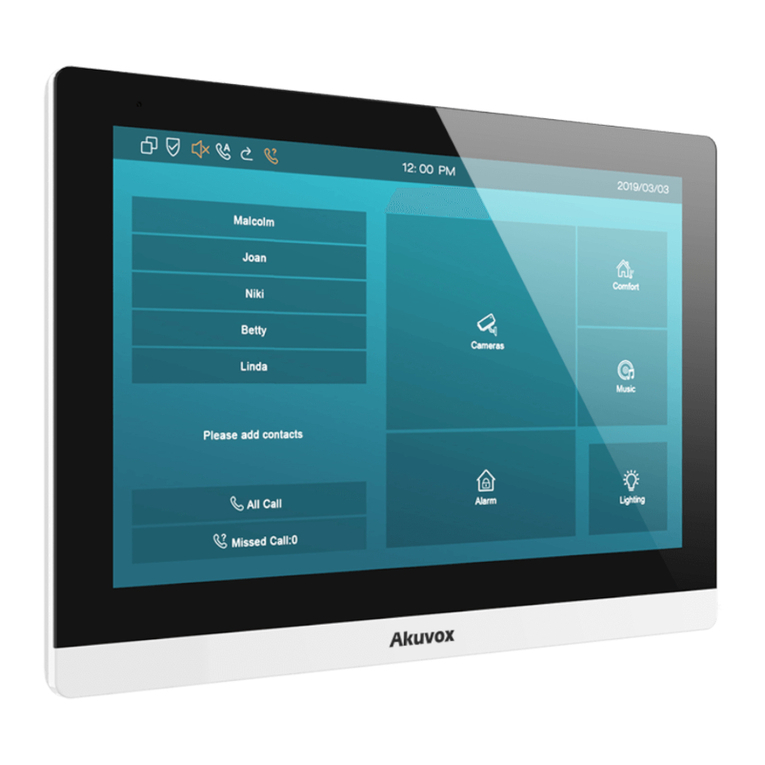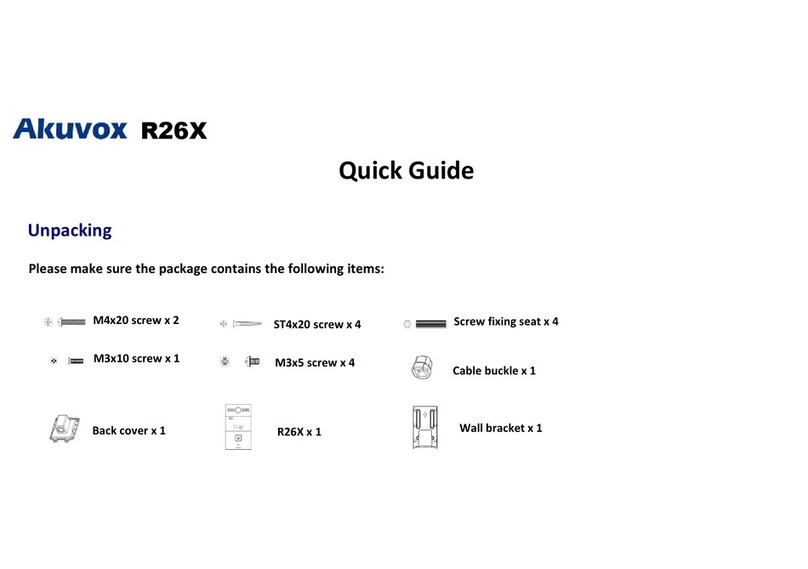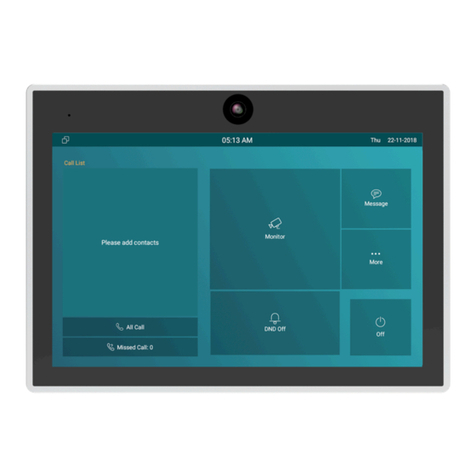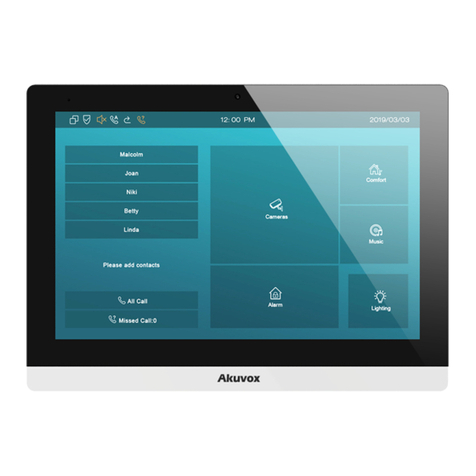14.10
Configure Exit Button for Door Unlock.............................................................................63
14.11
Configure PIN Code for Door Unlock.............................................................................. 64
14.11.1
Configure Public Code for Door Unlock ...................................................................... 64
14.11.2
Configure Private PIN Code on the WebInterface..................................................... 65
14.12
Configure NFC for Unlock...............................................................................................66
15 Security..........................................................................................................................68
15.1
Tamper Alarm Setting.......................................................................................................68
15.1.1
Client Certificate Setting...............................................................................................68
15.1.2
Motion Detection .......................................................................................................... 71
15.1.3
Security Notification Setting.........................................................................................72
15.1.4
Action URL.....................................................................................................................75
15.1.5
Security Action Configuration .......................................................................................76
15.1.6
Configure Action of Input............................................................................................. 77
15.1.7
Voice Encryption........................................................................................................... 78
15.1.8
User Agent .................................................................................................................... 78
16 Monitor and Image ..........................................................................................................80
16.1
RTSP Stream Monitoring.................................................................................................. 80
16.1.1
RTSP Basic Setting....................................................................................................... 80
16.1.2
RTSP OSD Setting .........................................................................................................81
16.1.3
RTSP Stream Setting.................................................................................................... 81
16.2
MJPEG Image Capturing.................................................................................................. 83
16.2.1
NACK .............................................................................................................................84
16.3
ONVIF............................................................................................................................... 85
16.4
Live Stream...................................................................................................................... 86
17 Logs.............. ................................................................................................................. 87
17.1
Call Logs...........................................................................................................................87
17.2
Door Logs.........................................................................................................................88
18 Debug.............. ...............................................................................................................90
18.1
System Log.......................................................................................................................90
18.2
Remote Debug Server.......................................................................................................90
18.3
PCAP
................................................................................................................................91
19 Firmware Upgrade .......................................................................................................... 93
20 Backup........................................................................................................................... 94
21 Auto-provisioning...........................................................................................................95
21.1
Provisioning Principle...................................................................................................... 95
21.1.1
Configuration Files for Auto-provisioning..................................................................... 95
21.2
AutoP Schedule................................................................................................................ 96
21.3
PNP Configuration............................................................................................................97
21.4
Static Provisioning Configuration.....................................................................................98
22 Integration with Third PartyDevice................................................................................ 100
22.1
Integration via Wiegand..................................................................................................100
22.2
Integration via HTTP API ................................................................................................ 101
22.3
Integration with Milestone..............................................................................................103
22.4
Power Output Control.....................................................................................................104