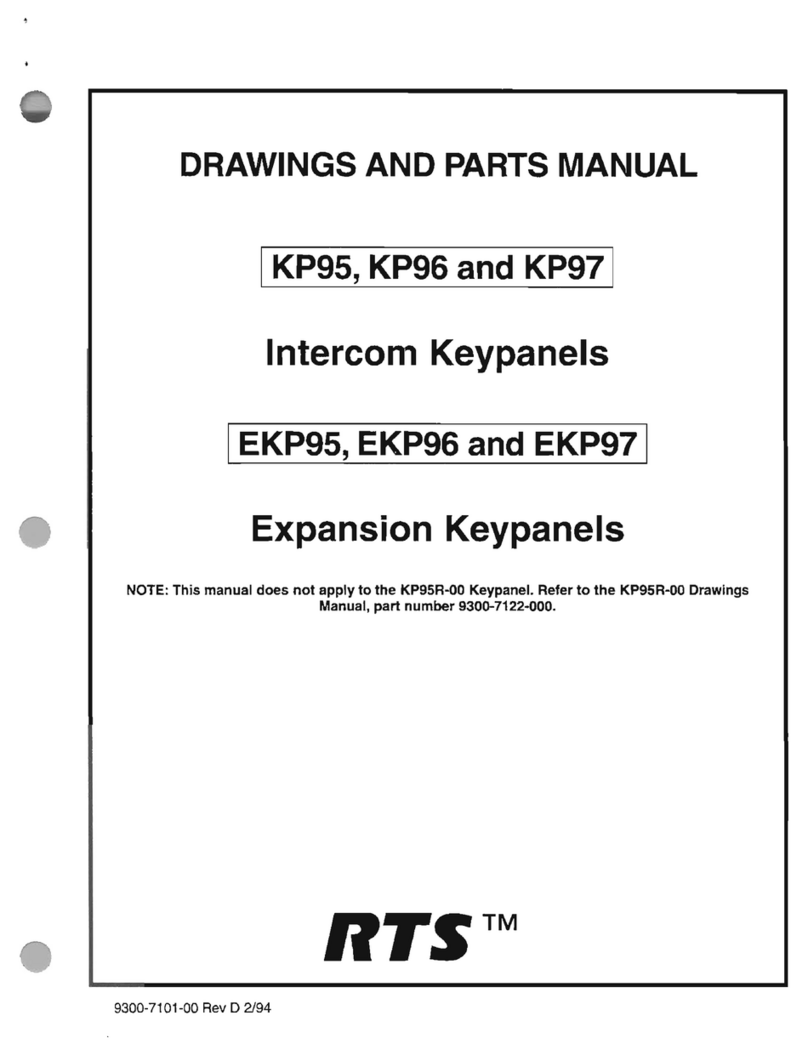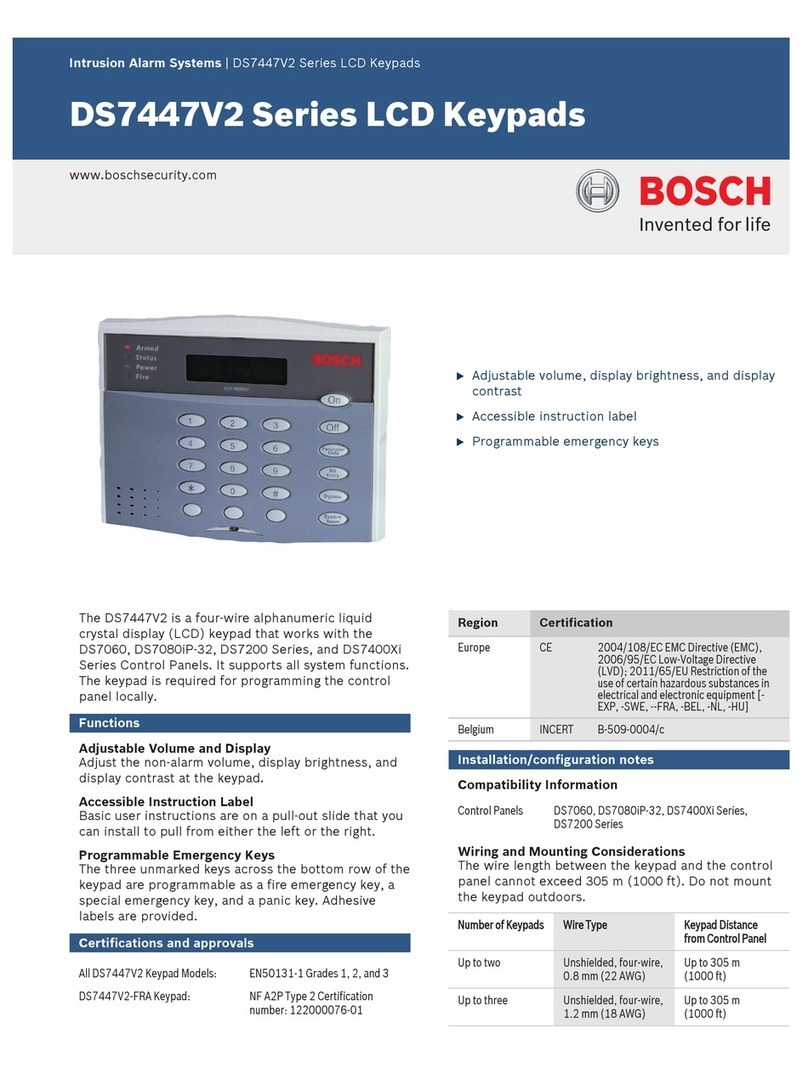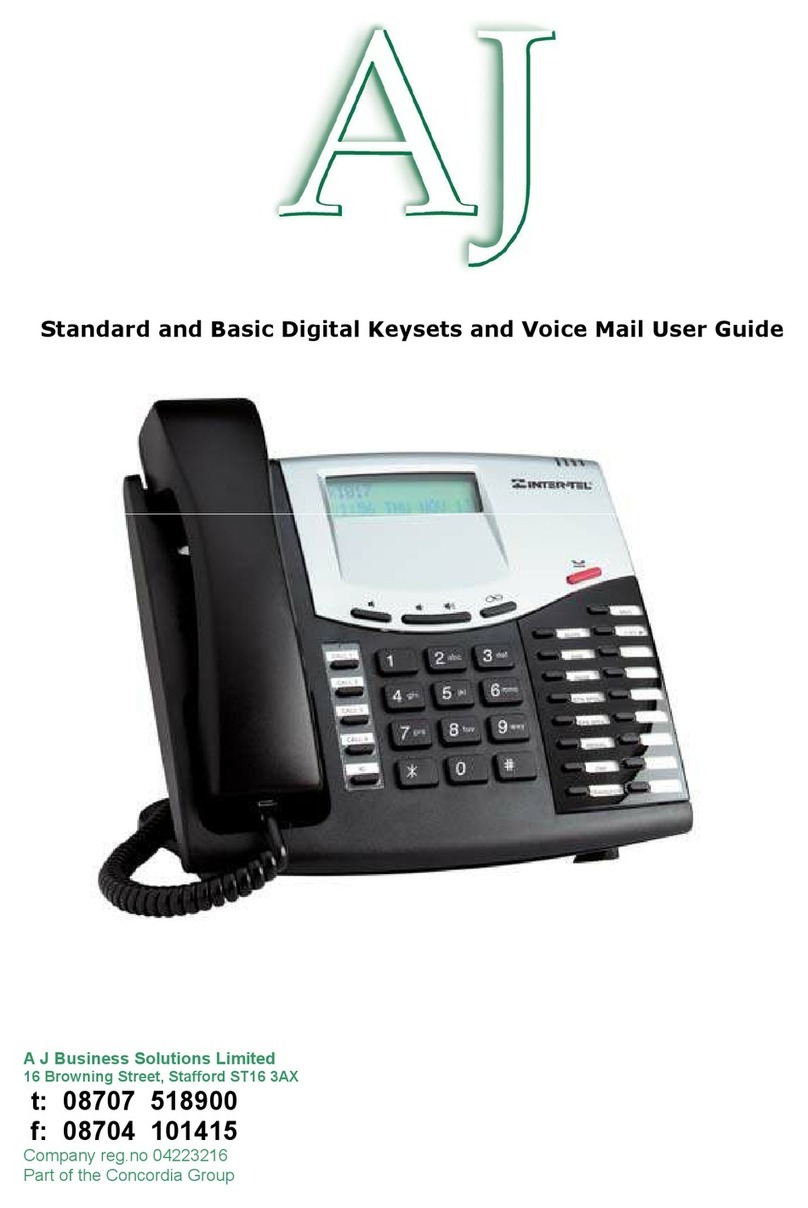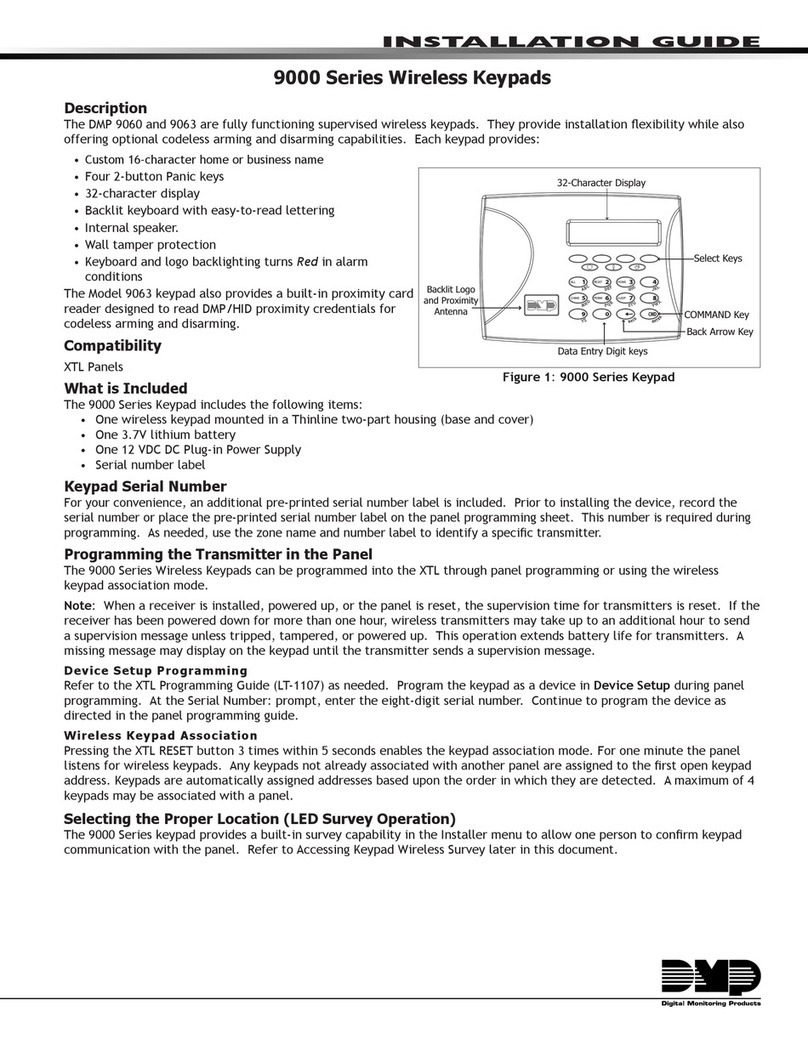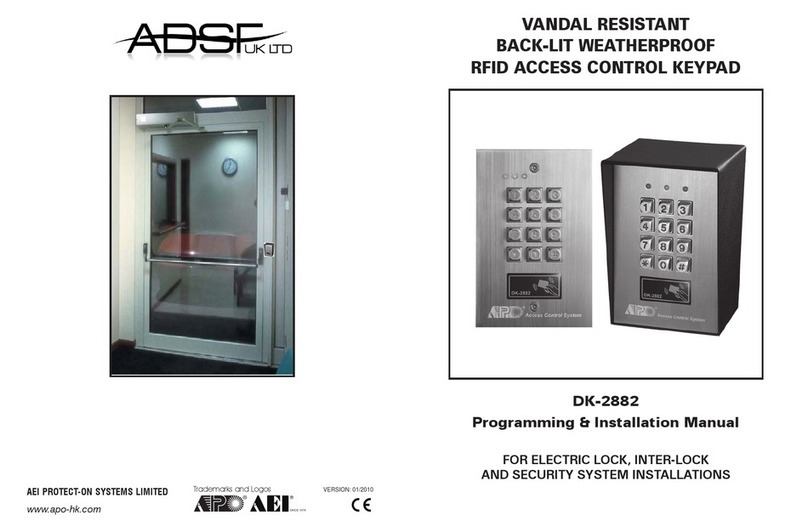Neets Control SieRRa DK User manual
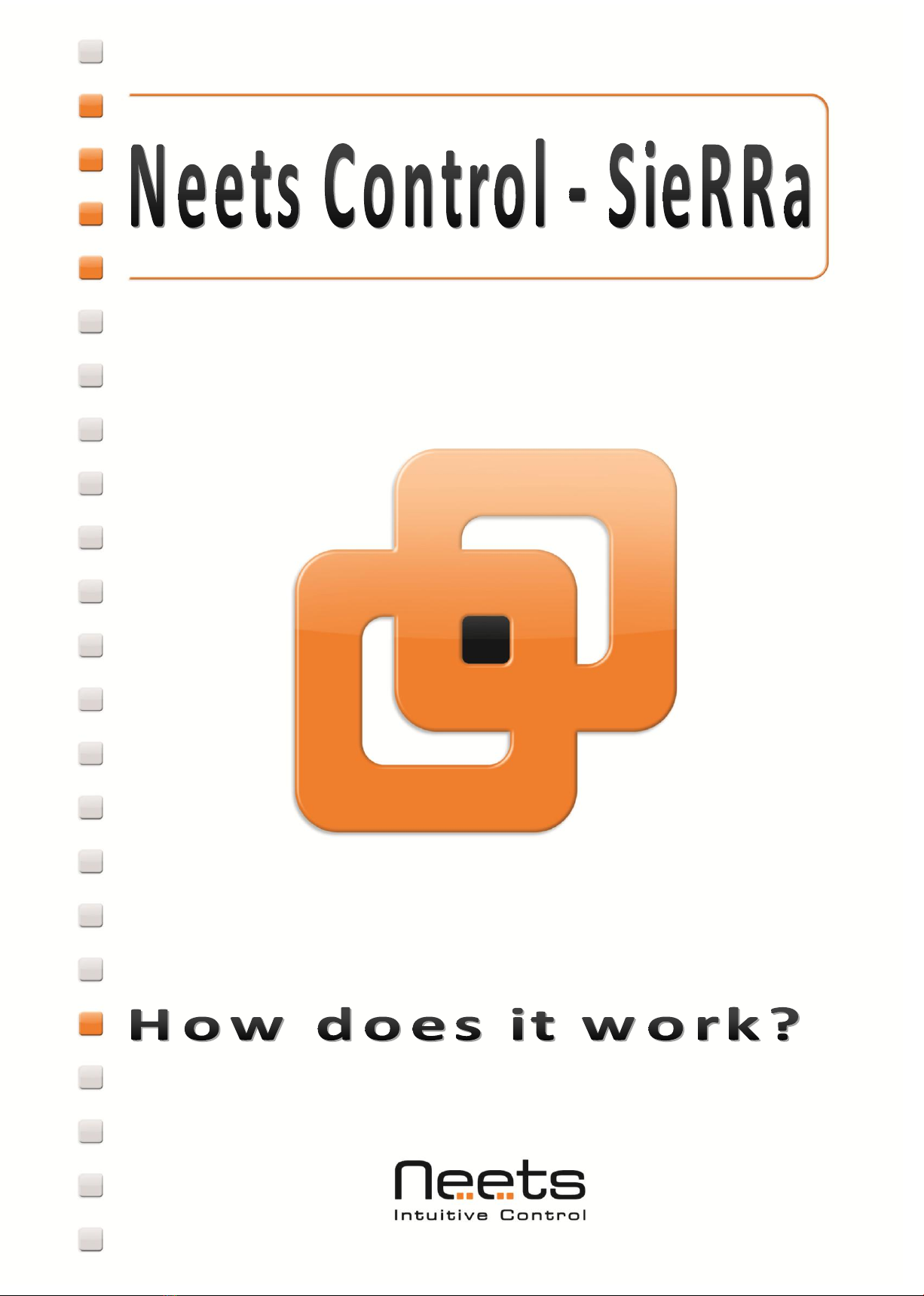

Page 1 Doc. no#: 310-0100-004-001 R200 Manual
Foreword:
The purpose of this document is to describe how to install and configure the Neets Control –SieRRa DK and EU
models.
COPYRIGHT - All information contained in this manual is the intellectual property of and copyrighted material
of Neets. All rights are reserved. You may not allow any third party access to content, information or data in
this manual without Neets’ express written consent.
CHANGES - Neets reserve the right to change the specification and functions of this product without any
notice.
Questions, AFTER reading this manual, can be addressed to your local dealer or:
Neets
Langballe 4
8700 Horsens
Denmark
or you may use our contact form at www.neets.dk
Revision list:
Author: Date
Description
Pages
TSA 07/03-11
First release.
All
DB 08/03-12
New company address
1

Doc. no#: 310-0100-004-001 R200 Manual Page 2
Table of content
Foreword............................................................................................................................................... 1
Revision list ........................................................................................................................................... 1
Table of content..................................................................................................................................... 2
Description ............................................................................................................................................ 3
Connections on units.............................................................................................................................. 4
Technical description ............................................................................................................................. 5
USB............................................................................................................................................. 5
RS-232 Port ................................................................................................................................ 5
IR/RS-232 ports .......................................................................................................................... 6
uSD-Card .................................................................................................................................... 6
I/O Ports..................................................................................................................................... 7
LAN............................................................................................................................................. 7
Fault finding........................................................................................................................................... 8
System log file............................................................................................................................ 9

Page 3 Doc. no#: 310-0100-004-001 R200 Manual
Description:
Neets Control –SieRRa is the best of both worlds (touch screen interface combined with hardware buttons).
An extra dimension is added by a built-in web server, which means you can use a secondary touch panel to get
more functions.
To get an unlimited number of buttons you can use for instance a smart phone, PC or touch panel (e.g. Android
tablet, Ipad, Ipod touch).
Other special features are a flexible and recognizable design between small and big room installations, level
indication and easy installation.
Neets Control –SieRRa is available in polar white and anthracite.
Front view:
Back view:

Doc. no#: 310-0100-004-001 R200 Manual Page 4
Description
Neets Control - SieRRa
RS-232 (Rx/Tx)
1
RS-232 (Tx) / IR (controls up to 4 devices)
2
LAN device control
5
Expansion bus (for level knot, real-time clock, extra buttons…)
1
I/O
3
Micro SD card
1
Real time clock
Add on board
Buttons
8
LED
8
LED colors (Green, Red, Blue, Orange, Turquoise, Purple, White)
7
USB port for programming
1
PIR sensor input
Yes
Light on/off
Yes
Room darkening
Yes
Screen up/down
Yes
Volume control (with LED level)
Yes
Alarm when RS-232 device is removed
Yes
Device feedback
Yes
Connections on units
DK version
EU version
Number
Description
1:
Extern 12V DC input
2:
RS-232 port
3:
RS-232 or IR control out
4:
NEB Neets External Bus (for adding e.g. level control, RS-485, RTC, extra buttons)
5:
Input/Output
6:
LAN

Page 5 Doc. no#: 310-0100-004-001 R200 Manual
Technical description
Technical details:
RS-232
Baud: 1200-115200
Data bit:7/8
Parity: none, even, odd
Stop bit: 1/1,5/2
IR
Transmit 381 Hz –500 KHz
LAN
10/100 MBit
Input
Sence low < 1 VDC
Sence high > 4 VDC
Output
Open drain
Max voltage: 24 VDC
Max current: 0,5 A
Power
12VDC (110-230VAC Adapter included)
USB
The USB port can only be used to program the Neets Control –SieRRa from the
Neets Project designer software. It cannot be used to control any devices what
so ever.
From the USB you can also power the system. This is to be used in programming
situations, so you do not have to connect 12VDC to the unit to program it.
The USB connector needed to connect to the Neets Control –SieRRa is of the type
mini USB B 5P. You can either buy this cable from Neets or via the web (buy a USB A
to Mini USB B 5P). The cable type is also widely used for MID device and compact
cameras and so on.
RS-232 Port
The onboard RS-232 port (TX-1 and RX-1) is used for two way
communication. This port is used for the device you want to use reply on
(e.g. your projector). It can also be used for uploading settings to the unit
(be aware that this is the most slow way to do this).
To connect the Neets Control - SieRRa you must wire the RS-232 cable as
shown here to the right. This is a Female 9 pin SUB-D connector that will fit
into a standard computer RS-232 port, or any USB to RS-232 converter.
EU version
DK version

Doc. no#: 310-0100-004-001 R200 Manual Page 6
IR/RS-232 ports
The SieRRa has 2 ports (TX-2 and TX-3) that can be configured (in software) either as RS-232 or as IR emitter.
uSD-Card
The uSD-Card is used to storage firmware, homepage and the settings.
Under normal operation, removal of the uSD-Card is not needed.
If needed, you can copy the settings and the firmware directly onto the card.
To remove the uSD Card from the unit, please first remove the front plastic
(all the buttons).
Bellow those you will find the uSD-Card, please be very careful when you
remove the card.
When used as RS-232 transmit port:
Connect the device to e.g. TX-2 and
GND, as shown here above.
When used as single IR port:
Connect the IR emitter to e.g.
TX-2 (white striped wire) and
GND, as shown here above.
When used as dual IR port:
Connect the IR-1 emitter to e.g. TX-2
(white striped wire) and black wire on
IR-1 emitter to IR-2 emitter (white
striped wire), and black wire from IR-2
emitter to GND, as shown here above.
Junction
REMEMBER to remove power
from the unit before removing
Micro SD card!

Page 7 Doc. no#: 310-0100-004-001 R200 Manual
I/O Ports
The Neets Control –SieRRa has 3 I/O’s onboard. They can be used for external
keyboard, PIR (movement) sensor, keyboard lock, extra relays and so on.
The ports are not potential free, which means you will need external relays, if you
need to prevent e.g. ground loops.
When used as output they are active low (when the software says activated, the
pin are tied to GND through a FET transistor - also called open drain/collector
function). You can draw up to 24VDC/500mA.
When used as input the voltage has to be below 1 Volt DC to be accepted as LOW, and
above 4 VDC (but below 24 VDC) to be accepted as high.
LAN
The network connector is for connecting the system to the local area network.
There are two LED’s on the connector. They have the following meaning:
Color:
Off
On
Blink
Yellow
No Link
Link
Activity
Green
10Mbit
100Mbit
Default IP settings are:
IP address:
192.168.254.253
Subnet:
255.255.255.0
10/100Mbit:
Auto
DHCP:
Disabled
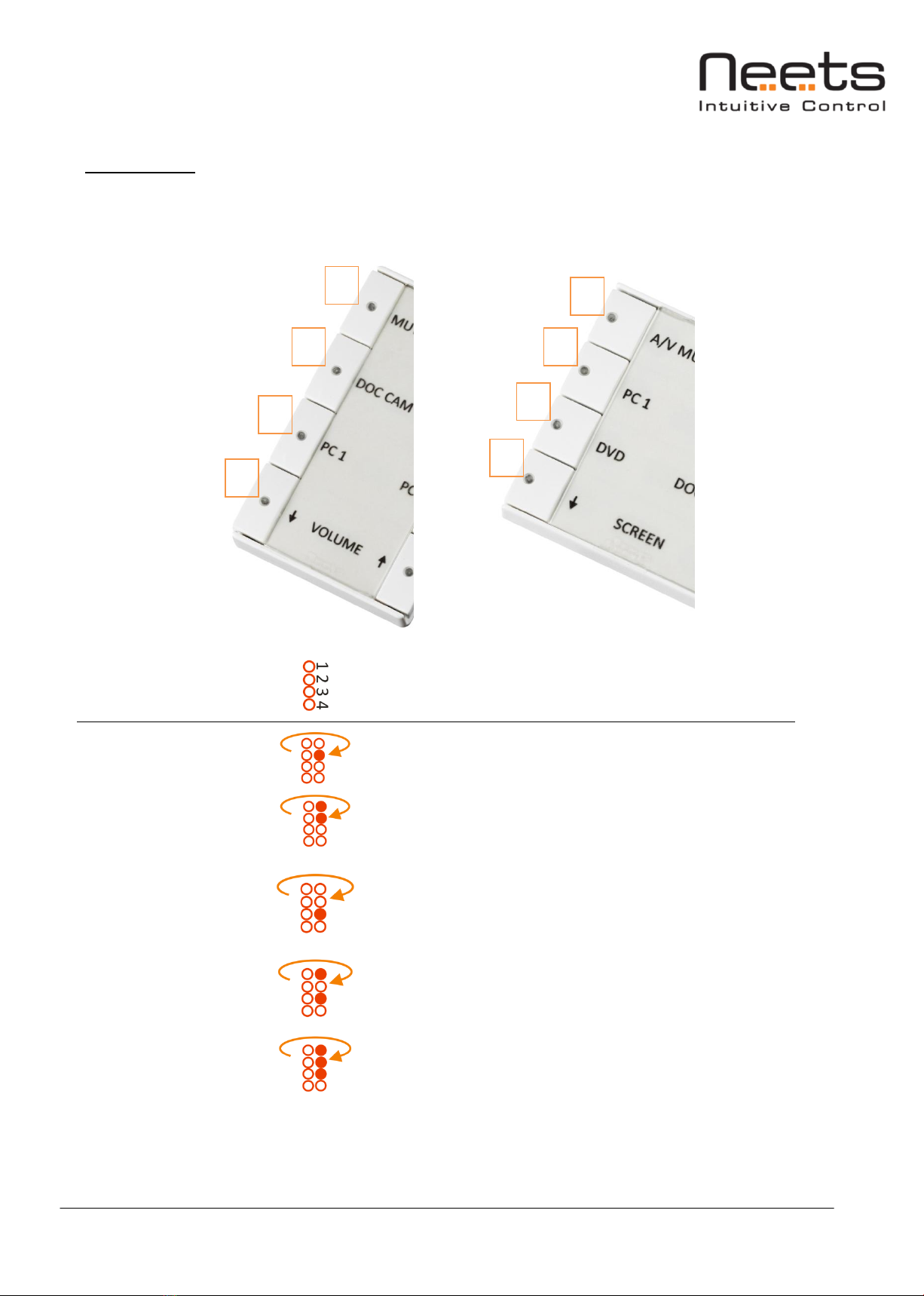
Doc. no#: 310-0100-004-001 R200 Manual Page 8
Fault finding
When errors occur the LED will indicate this. The following will give you a guide to find these errors.
In the Neets Control –SieRRa the LED´s are placed here:
Fault
Solution
uSD-card missing
Control that the uSD-card is mounted correctly and that
the uSD-card you are using are formatted with FAT.
Unexpected Error
There are properly problems in the project you have
uploaded. Try e.g. to upload a empty project and see if this
works or contact Neets or your local dealer.
Error in serial number
During the production of the unit, something has gone
wrong. You need to return the unit to Neets or your local
dealer for replacement/repair.
Unzipping config.zip
file after power on
If you have placed a project file manually on the uSD-card,
the system will extract the files needed to run the project.
After extraction, the system will start to run the project.
Unable to start the
project
This scenario often happens, when the uSD-card in the
unit is replaced with a blank uSD-card.
Alternatively, there can be a problem in the project you
have uploaded. In this case e.g. try to upload an empty
project and see if this works - or contact Neets or your
local dealer.
1
2
3
4
1
2
3
4

Page 9 Doc. no#: 310-0100-004-001 R200 Manual
Fault
Solution
System are in boot
mode
You have put the system in boot mode.
This mode allows you to communicate with the system
using Rx1/Tx1. To get the system in boot mode, hold down
all 4 corner buttons for more than 2 seconds (2 in the top,
and 2 in the botton).
System are resuming
factory default
settings
When pressing Switch 1 and 4 during power on,
the system will delete the current settings and resume
factory default.
This method are only intended to be used, if the control
system lock up and enters “Unexpected Error”.
System log file
The Neets Control –SieRRa has a log file, which contains information, warnings and errors that the system
encounters during run.
The log file looks like below:
To give you the best support possible we recommend that you have access to the log file, when contacting
support.
There are two ways to get access to this file:
uSD-card:
If you put the uSD-card into your computer you find the log file here: Drive\System\Log.txt
HTTP:
Enter the following address into your browser: http://xxx.xxx.xxx.xxx//System/Log.txt.
xxx.xxx.xxx.xxx are the IP address of your Neets Control –SieRRa.
Remember the two“//”.
This manual suits for next models
1
Table of contents
Popular Keypad manuals by other brands
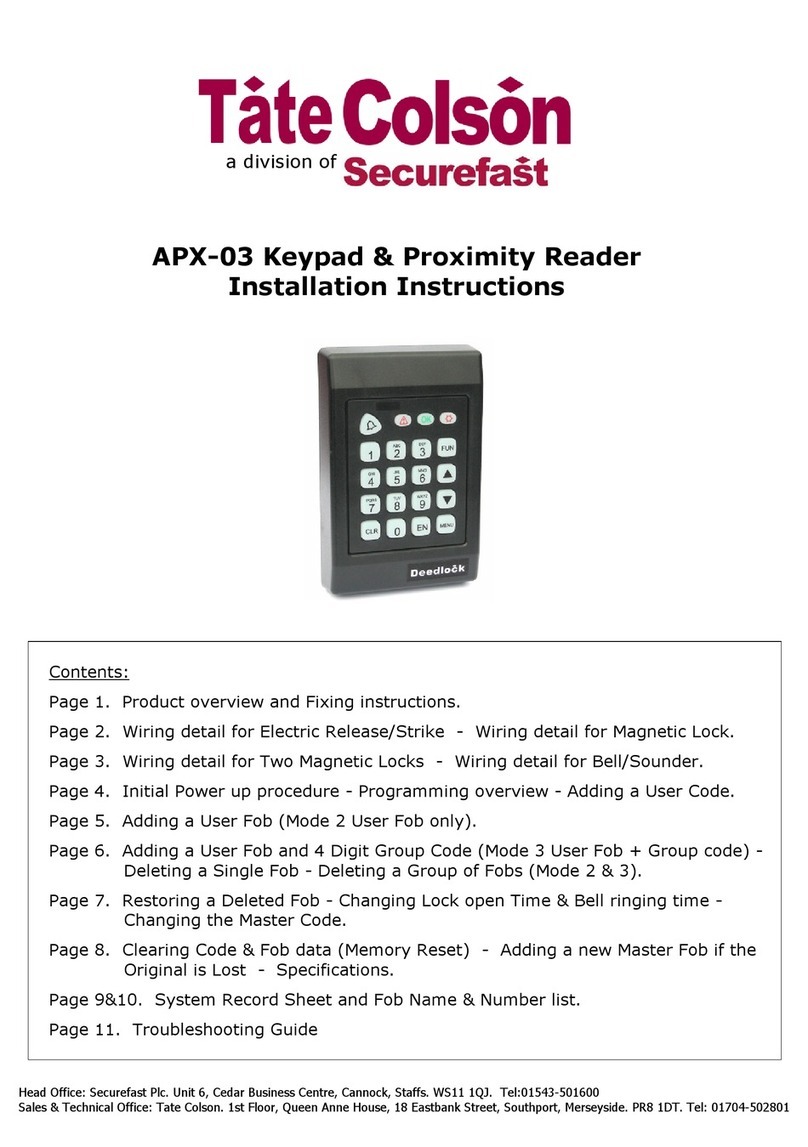
Tate Colson
Tate Colson APX-03 installation instructions
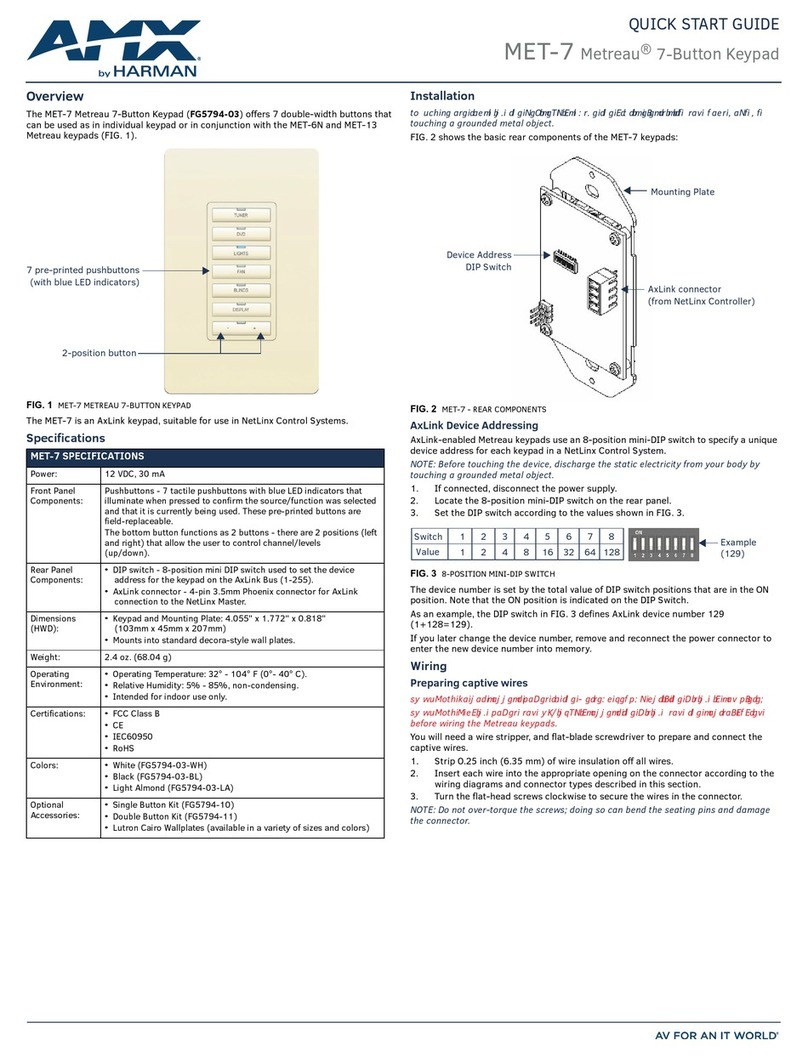
Harman
Harman AMX Metreau MET-7 quick start guide
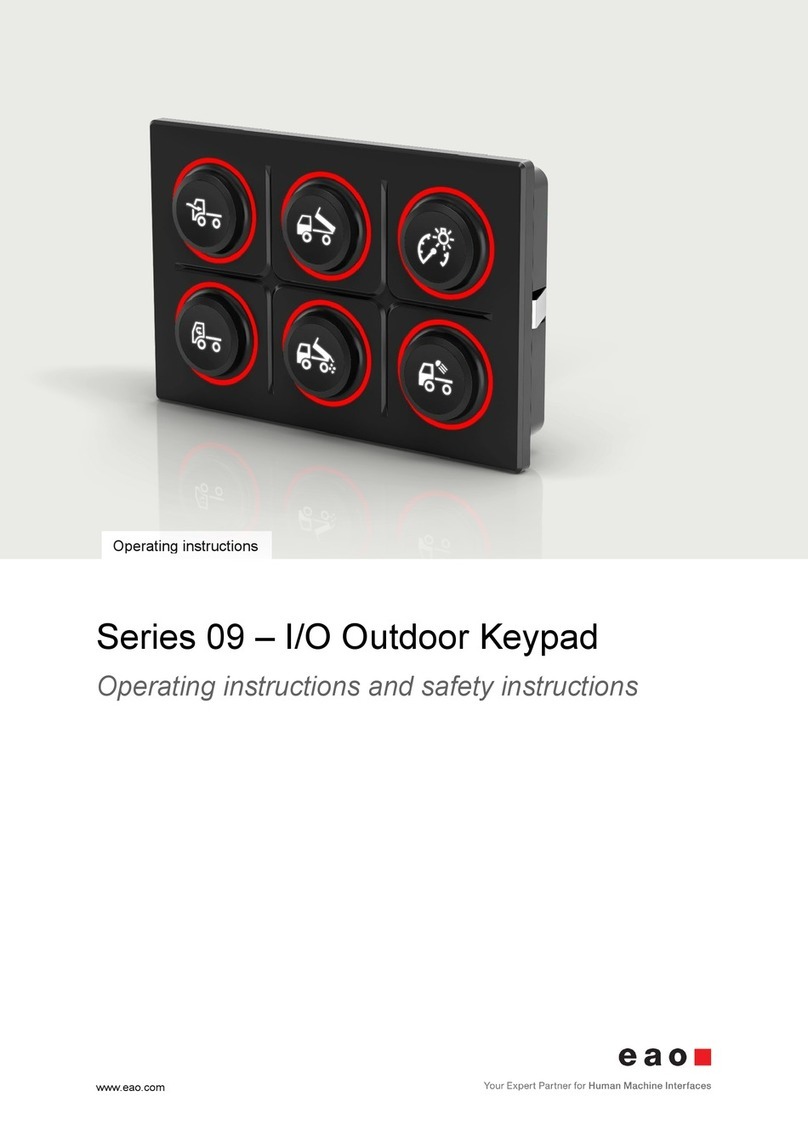
eao
eao 09 Series Operating instructions and safety instructions

JK Audio
JK Audio Guest Module 1 user guide

Dolphin
Dolphin Transmitter Solutions DOLKWP433RCP2SQ manual

GE
GE NetworX NX-1192E user manual