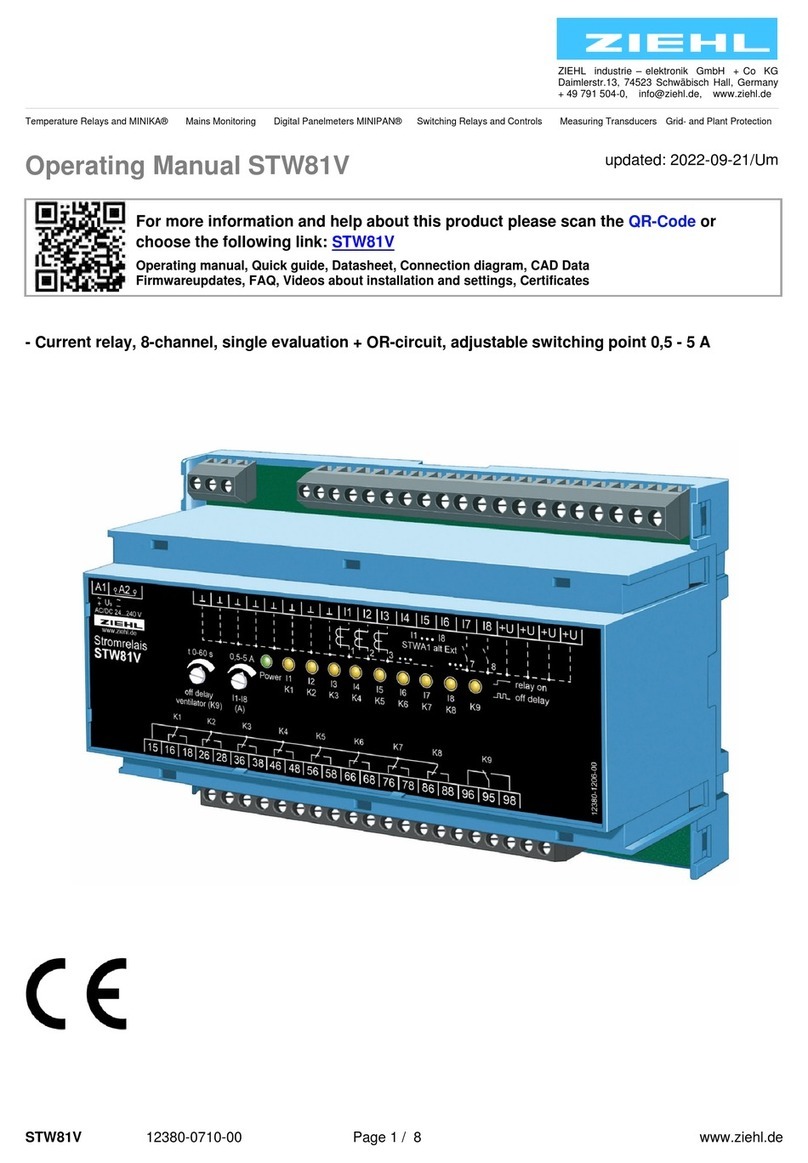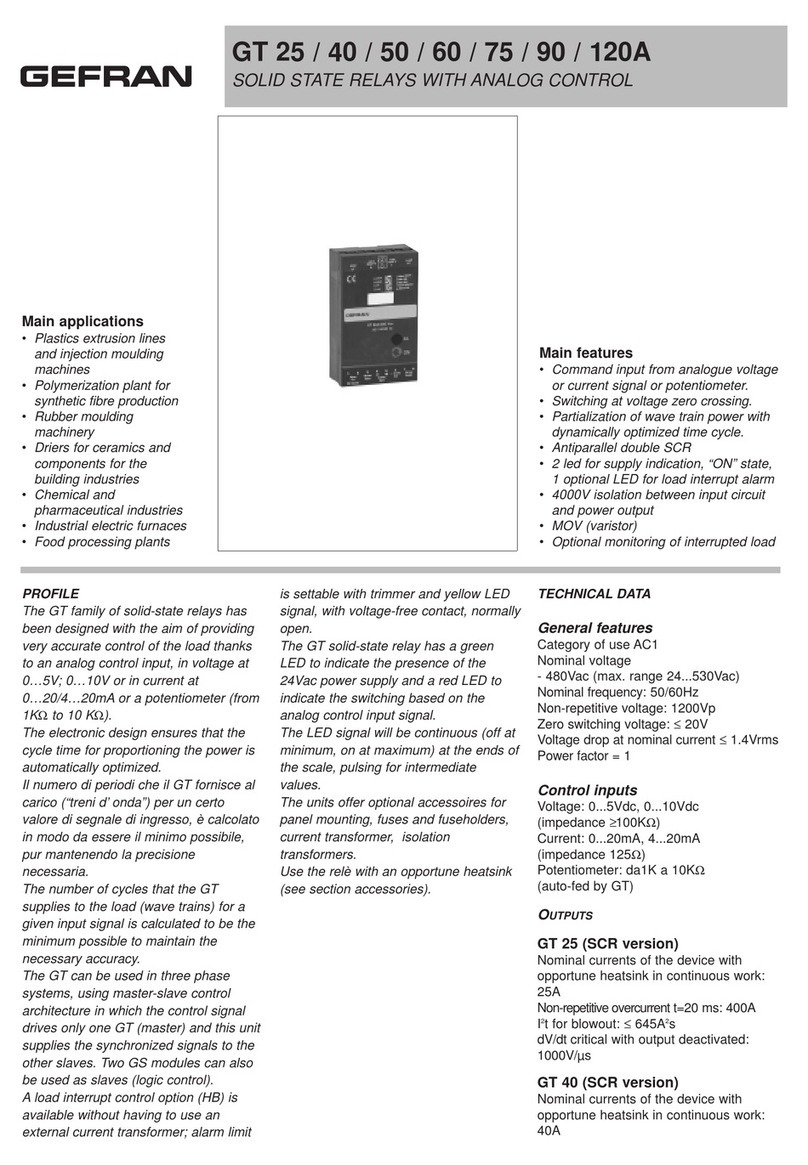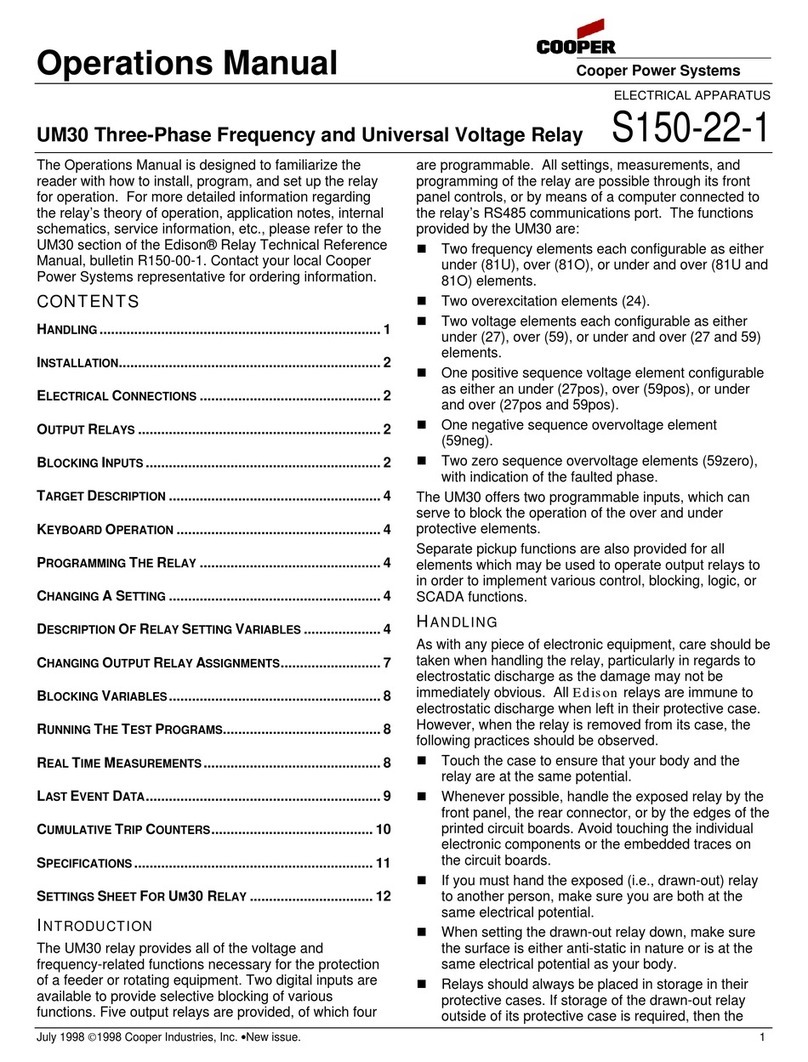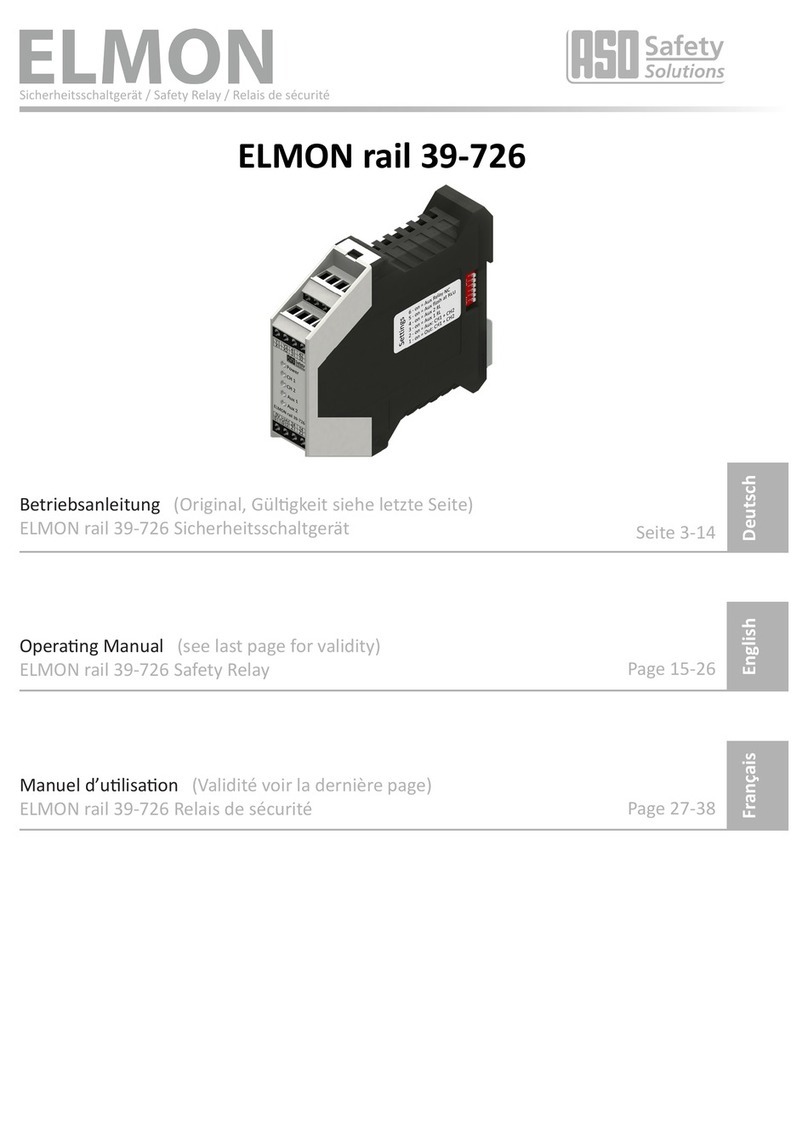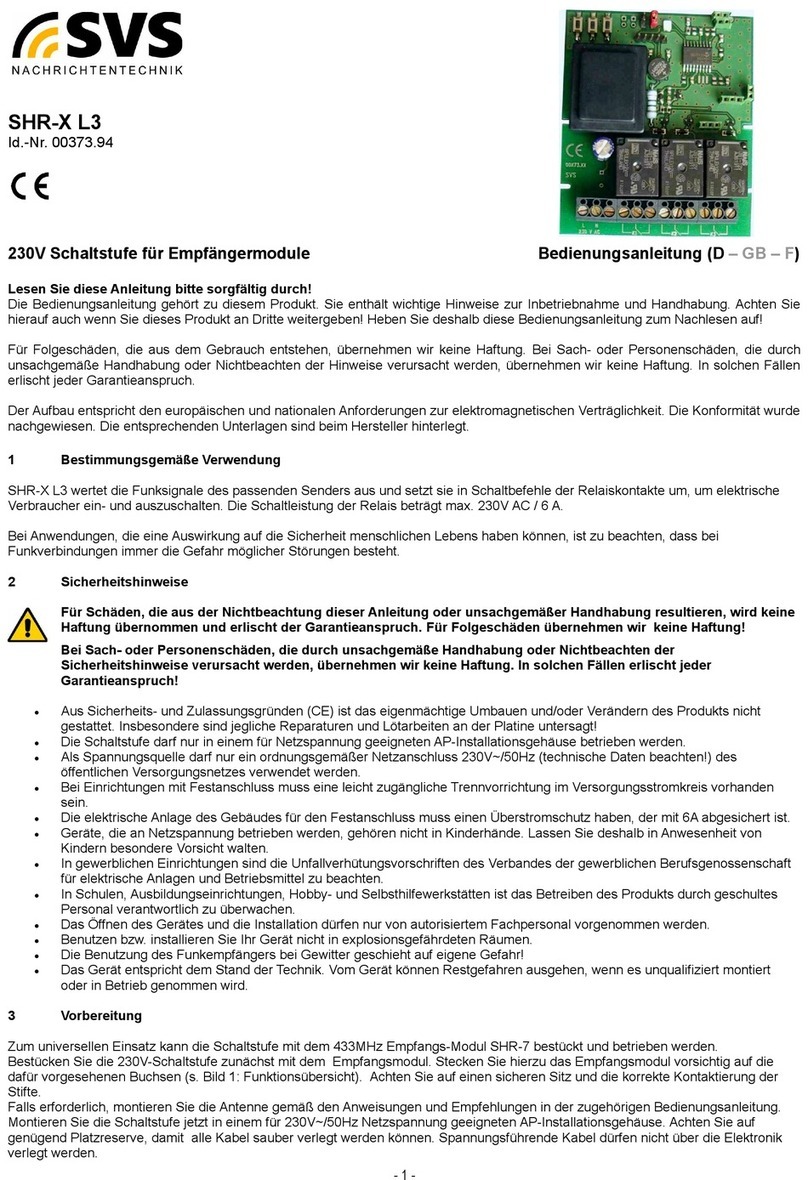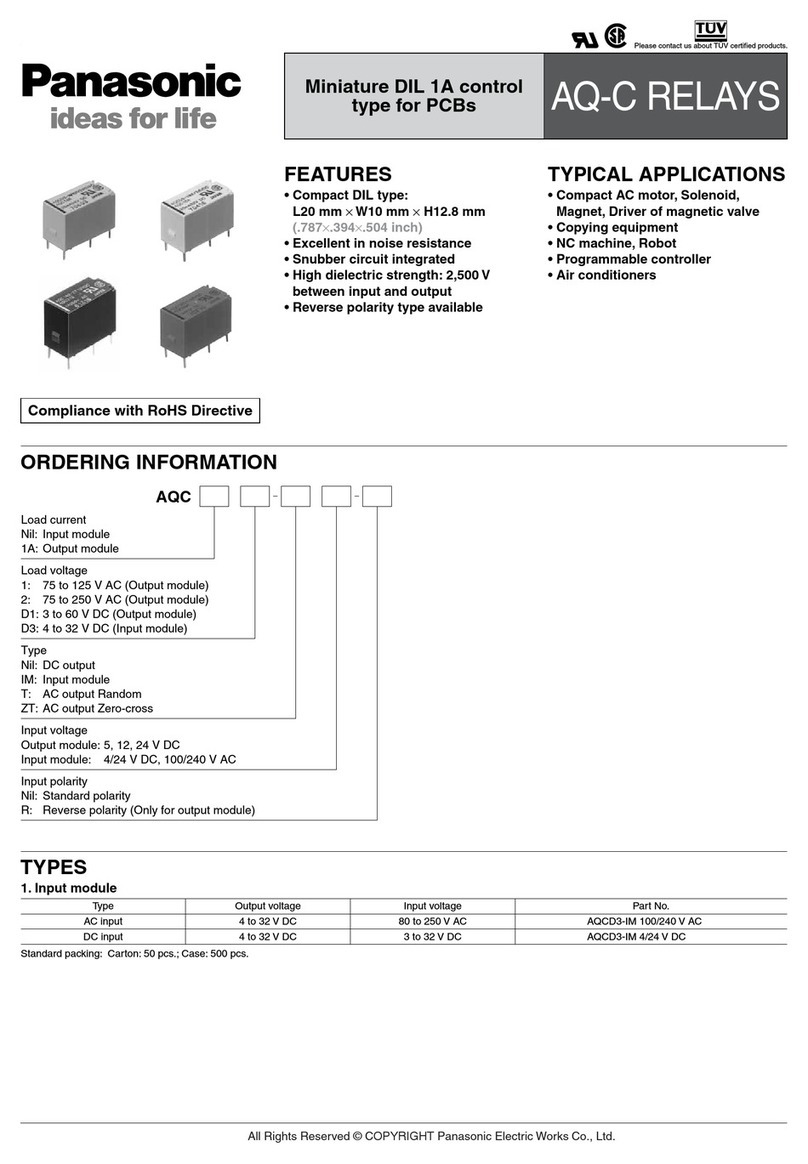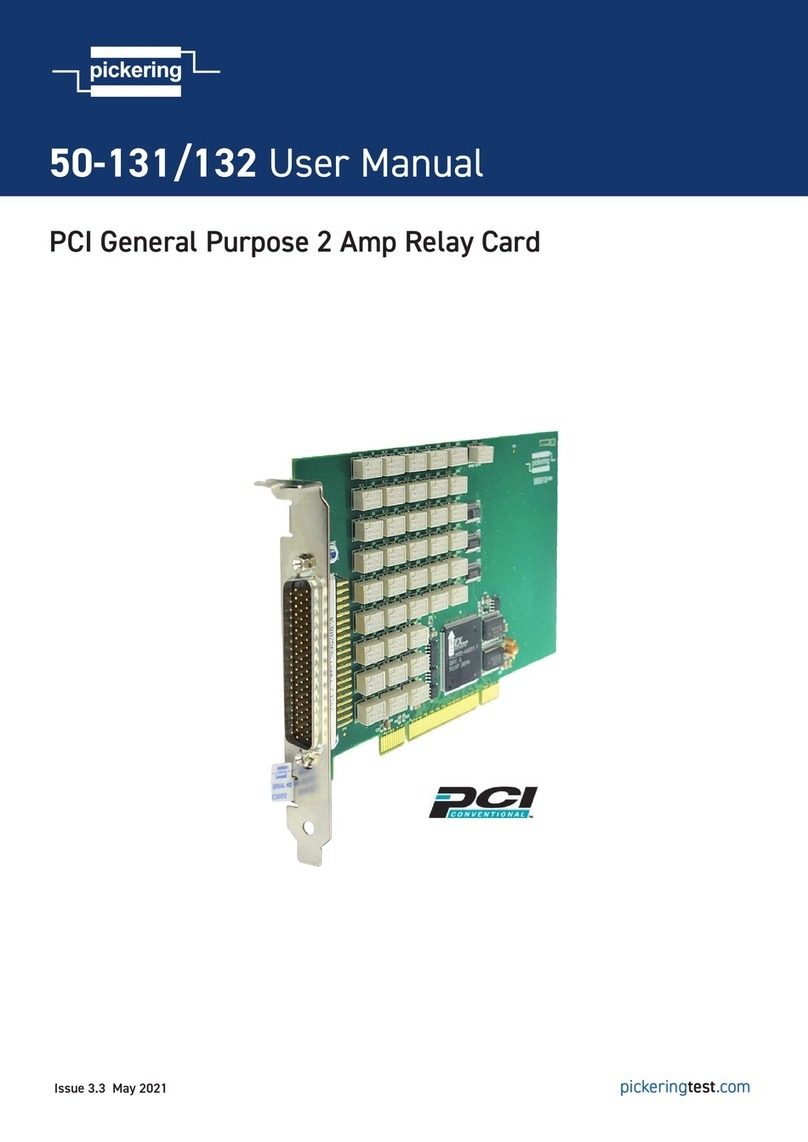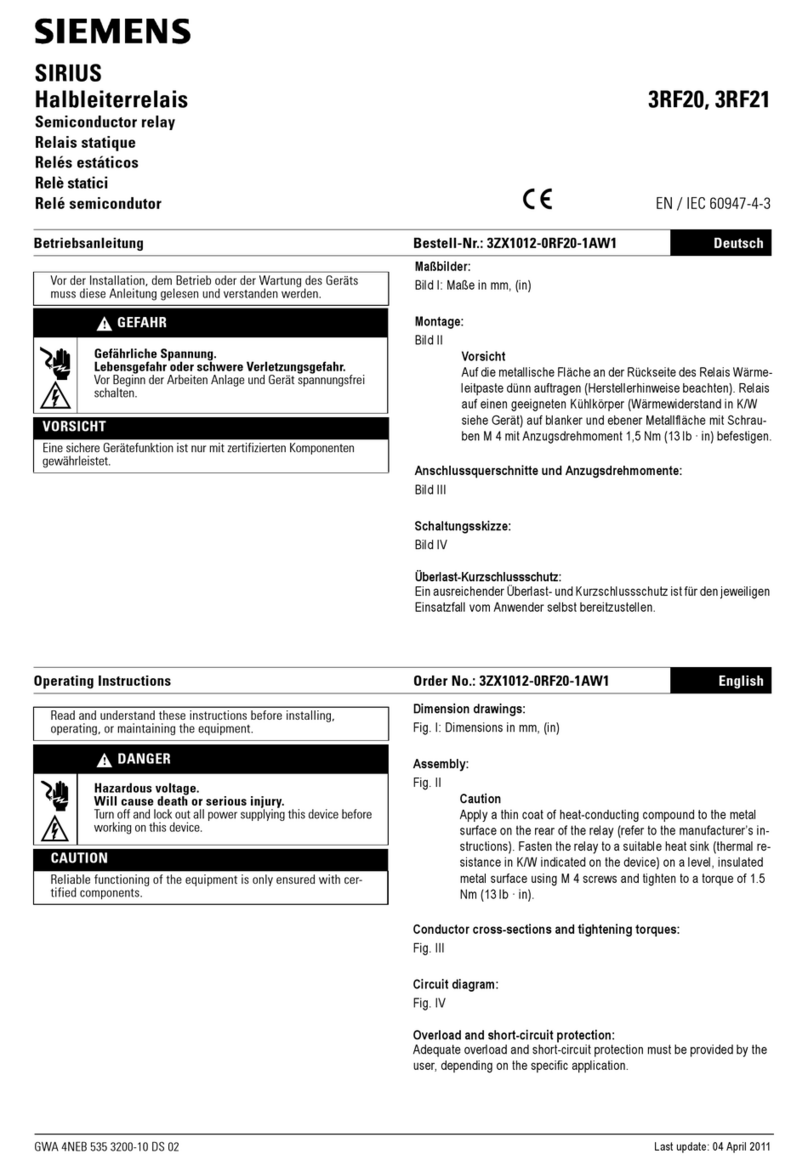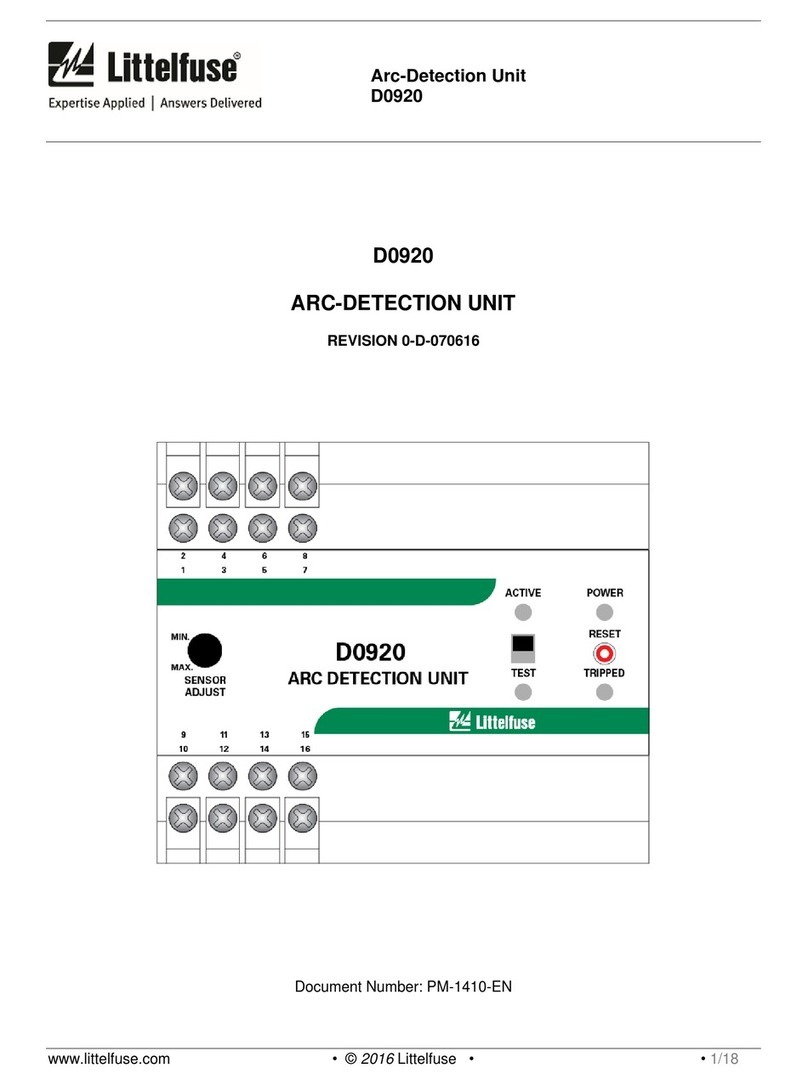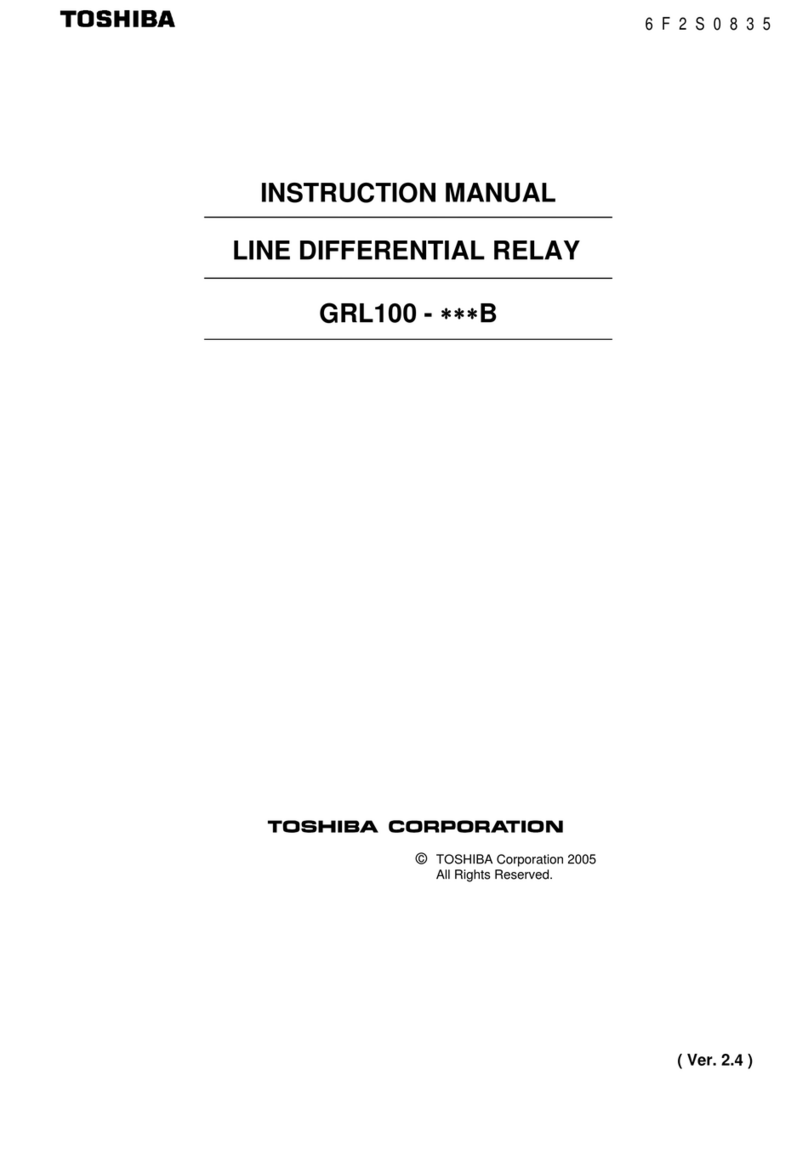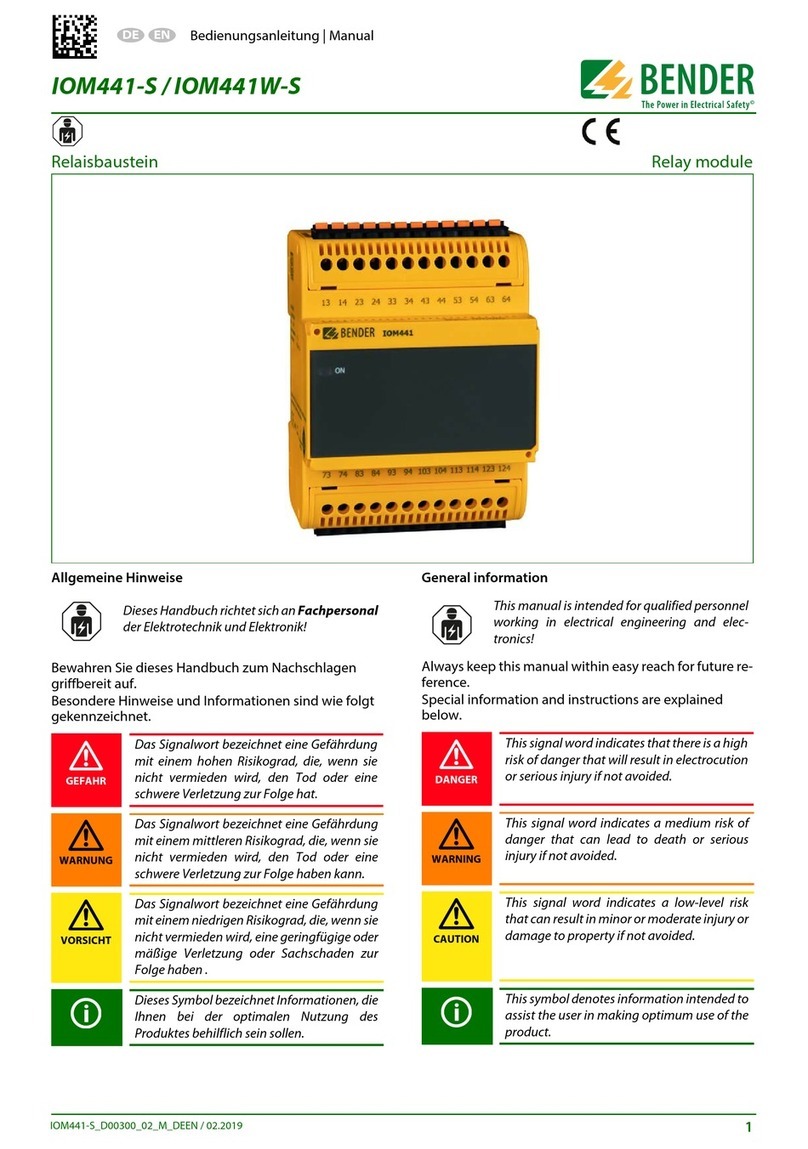Neets Switching Relay - 8 Operating and maintenance instructions

Neets Switching Relay - 8
Installation Manual
Neets Switching Relay - 8
Installation Manual

Page 2 of 24
Foreword
The purpose of this document is to describe how to install and operate the Neets Switching
Relay – 8
COPYRIGHT - All information contained in this manual is the intellectual property and copyrighted
material of Neets. All rights are reserved. You may not allow any third party access to content,
information or data in this manual without Neets’ express written consent.
CHANGES - Neets reserve the right to change the specification and functions of this product
without any notice.
Questions, AFTER reading this manual, can be addressed to your local distributor or:
Neets A/S
Langballe 4
8700 Horsens
Denmark
or you may use our contact form at www.neets.dk
Revision list
This document (no: 230-028-306-0014) has the following revision changes:
Author: Date Description Pages Rev
MH: 11-08-2014 First release. All 1.00
MH: 05-03-2015 Single phase motor info added 4 2.00
MH: 31-07-2015 Firmware upgrade text changed 11 3.00
MH: 01-09-2015 New design according to Neets design guide All 4.00
What is in the box?
When you open the box it will contain the following items:
1 x Neets Switching Relay - 8
Power cable
Cable relief brackets
Cable relief covers
Phoenix connectors
Screws
Cable binders
Installation manual

Page 3 of 24
Important Safety Instructions
Caution:
Read these instructions:
Read and understand all safety and operating instructions before using the equipment.
Keep these Instructions:
The safety instructions should be kept for future reference.
Heed all Warnings:
Follow all warnings and instructions marked on the equipment or in the user information.
Avoid Attachments:
Do not use tools or attachments that are not recommended, because they may be hazardous
Warning!:
• This equipment should be operated only from the included power supply.
• To remove power from the equipment safely, remove all power cords from the rear of the equipment, or the
desktop power module (if detachable), or from the power source receptacle (wall plug).
• Power cords should be routed so that they are not likely to be stepped on or pinched by items placed upon or
against them.
• Do not defeat the safety purpose of a polarized or grounding-type plug. A polarized plug has two blades with one
wider than the other. A grounding-type plug has two blades and a third grounding prong. The wide blade or the
third prong is provided for your safety. If the provided plug does not t into your outlet, consult an electrician for
replacement of the obsolete outlet.
• Unplug this apparatus during lightning storms or when unused for long periods of time.
• Refer all servicing to qualied service personnel. There are no user-serviceable parts inside. To prevent the risk of
shock, do not attempt to service this equipment yourself because opening or removing covers may expose you to
dangerous voltage or other hazards. Contact your local Neets reseller or distributor.
• If the equipment has slots or holes in the enclosure, these are provided to prevent overheating of sensitive
components inside. These openings must never be blocked by other objects.
• Do not use this equipment near water.
• To reduce the risk of re or electric shock, do not expose this apparatus to rain or moisture and objects lled
with liquids.
• Unplug the product before cleaning. Clean only with a dry cloth and not cleaning uid or aerosols. Such products
could enter the unit and cause damage, re, or electric shock. Some substances may also mar the nish of the
product.
FCC Class A Notice:
This equipment has been tested and found to comply with the limits for a Class A digital device, pursuant to part
15 of the FCC Rules. Operation is subject to the following two conditions:
1. This device may not cause harmful interference.
2. This device must accept any interference received, including interference that may cause undesired operation.
The Class A limits are designed to provide reasonable protection against harmful interference when the
equipment is operated in a commercial environment. This equipment generates, uses, and can radiate radio
frequency energy and, if not installed and used in accordance with the instruction manual, may cause harmful
interference to radio communications. Operation of this equipment in a residential area is likely to cause harmful
interference, in which case the user will be required to correct the interference at his own expense.
FCC regulations state that any unauthorized changes or modications to this equipment, not expressly approved by
the manufacturer, could void the user’s authority to operate this equipment.
The lightning bolt triangle is used to alert the user to the presence of uninsulated “dangerous
voltages” within the unit’s chassis that may be of sufcient magnitude to constitute a risk of electric
shock to humans.
The exclamation point triangle is used to alert the user to presence of important operating and
service instructions in the literature accompanying the product.
!

Page 4 of 24
Contents
Foreword ..............................................................2
Revision list ............................................................2
Important Safety Instructions ...............................................3
Contents ..............................................................4
Description .............................................................5
What can it do? .......................................................5
Specications ...........................................................6
Front Panel ...........................................................7
Rear Panel ...........................................................7
Hardware installation......................................................7
Mounting the unit in a 19” rack ............................................7
Mount cable relief bracket and covers ........................................9
Connections and Controls ..................................................9
AC Line .............................................................9
Relays ..............................................................9
RS-232/IR ports .......................................................10
Digital I/O ............................................................10
LAN ................................................................11
Front panel USB . . . . . . . . . . . . . . . . . . . . . . . . . . . . . . . . . . . . . . . . . . . . . . . . . . . . . . . 11
How to connect… ........................................................12
How to control Switching Relay - 8 through USB ..................................13
How to upgrade the Firmware ...............................................14
How to connect several relay boxes to a RS-232 Line (daisy chaining) ...................14
Change the ID number of the relay box .........................................15
Reset the unit to Factory default .............................................16
Error indication ..........................................................16
RS-232 and LAN protocol ..................................................16
Communications parameter ...............................................17
Command ............................................................17
Global functions .......................................................18
LAN Settings .........................................................19
Relay control..........................................................20
Screen control settings..................................................20
Screen control ........................................................21
Input/output settings ...................................................22
Output control ........................................................23
RS-232 settings.......................................................23
RS-232 command ......................................................24
IR command (Advance users) ..............................................24

Page 5 of 24
Description
Neets Switching Relay – 8 (Relay – 8) provides total control in complex applications such as larger
meeting / conference rooms, lecture halls, and auditoriums. Automatic, configurable control is
provided for all devices requiring AC power on/off: projector lifts, screens, curtains and architec-
tural lighting. Multiple relay activations can be immediate and simultaneous, or programmed for
activation in a timed sequence.
Relay - 8 is designed to interact with AV control systems, to facilitate seamless integrated
control of projectors, audio and video sources, and audio mixing along with relay switching
functions. Relay - 8 incorporates a full range of options for real-time system control, including
RS-232, IR or LAN. All functions are easily configurable through LAN using Neets configuration
software or 3rd party systems, making the Relay - 8 a valuable tool for demanding applications.
What can it do?
• Easy control by RS232 or LAN
• Daisy Chain multiple Relay – 8 (Control multiple units by one RS232 port)
• Ready to use, as a standard relay box. (Control the relay by the I/O ports)
• RS232 Loop-through. Control any unit on RS232 port 2. (Can have different communication
parameter than RS232 port 1)
• When controlling the unit by LAN IR control is possible.
• LAN to RS232 gateway.
• Compatible with 3rd party control systems.
• Software screen mode for easy and safe control of electrical screen.

Page 6 of 24
Specications
Power Input
Voltage 100 VAC – 240 VAC
Line Frequency 47 Hz – 63 Hz
Power usage 12 W
Connector type IEC plug
Relay Output
Voltage max 240 VAC
Current max 8 A
Load max AC1 1150 W @ 230 VAC
Load max AC15 500 W @ 230 VAC
Single-phase motor 370 W @ 230 VAC
¼ HP @ 125 VAC
Connector 3 pin screw block
Input / Output
Input trigger low < 1 VDC
Input trigger high > 4 VDC
Output type Open drain
Isolated output No
Max voltage load 24 VDC
Max current 0.5 A
Connector 5 pin screw block
IR
Transmit frequency 400 Hz to 500 KHz
Approvals
IEC/EN 61000-6-1
IEC/EN 61000-6-2
Network (LAN)
Speed 10 / 100 Mbit
Duplex modes Half or Full
DHCP Default off
Default IP 192.168.254.252
Default gateway 192.168.1.1
Default subnet mask 255.255.255.0
RS-232
Baud rate 1200 – 115200 bit/sec
Data bits 7, 8
Parity Even, Odd, None
Stop bits 1, 2
General
Width 437 mm / 483 mm
Depth 141 mm
Height 44 mm (1U)
Weight 2.0 kg
Shipping weight 2.9 kg
Shipping dimensions 530 mm / 230 mm /
(W/D/H) 80 mm
Storage temperature -20 °C to 50 °C
Storage moisture Non condensing
Operation temperature 0 °C to 30 °C
Operation moisture Non condensing

Page 7 of 24
Front Panel
Number Description
1 LED indication for transmitting or receiving RS-232 or transmitting IR
2 LED indication for IO status
3 LED relay status indication with corresponding relay test buttons
4Mini USB for rmware update functionality
5 Power and status indication
Rear Panel
Number Description
1 100-240 VAC power in
2 8 x Potential-free relays
3 2 x bi-directional RS-232 or IR transmitter
4 8 x digital I/O connectors
5 1 x RJ-45 Network (LAN) connector
Hardware installation
The Relay – 8 is designed to be mounted in a rack or as a stand-alone unit on a desk, drawer or
alike.
Make sure there is at least 40 mm of free space above the unit as air circulation around the unit
is needed for reliable performance. If installed in a closed environment forced air circulation may be
needed.
Mounting the unit in a 19” rack
The Relay – 8 can easily be installed in a 19” rack.
Due to the standard 1U height, low weight and small mounting depth the Relay – 8 can be
mounted from the rack front without the use of a rack shelf or supporting rails.
1
tx
rx
2
RS232 / IR
control
1 2 3 4 5 6 7 8
in
out
input / output
made in Denmark
Neets Control - DelTa
config IR on
Neets Switching Relay - 8
config on
made in Denmark
relay
1 2 3 4 5 6 7 8
test
on
LAN
PN: 306-0014
www.neets.dk
Control
Relay
100-240VAC
Power
Relay
47-63Hz, 12W
RS-232/IR
G
T2
R2
G
T1
R1
I/O 24V/500mA
G
5
8
6
7
G
1
4
2
3
NC
COM
NO
NC
COM
NO
NC
COM
NO
NC
COM
NO
NC
COM
NO
NC
COM
NO
NC
COM
NO
NC
COM
NO
Relay 1 Relay 8Relay 5Relay 4Relay 2 Relay 3 Relay 6 Relay 7
LAN
1
1
2
2
3
3
4
4
5
5

Page 8 of 24
1: Mount two clip nuts on each side of the rack as shown below:
2: Slide the Relay – 8 into the rack and secure with the M6x10 screws.
3: The unit is now ready to be connected with all peripherals as needed.
made in Denmark
control input/output relay
1 2 3 4 5 6 7 8
in 0 0 0 0 0 0 0 0
out 0 0 0 0 0 0 0 0
1 2 3 4 5 6 7 8
test 0 0 0 0 0 0 0 0
on 0 0 0 0 0 0 0 0
RS232 / IR
1 2
rx 0 0
tx 0 0
Neets Switching Relay - 8
config on

Page 9 of 24
Mount cable relief bracket and covers
To secure heavy duty cables at the relay receptacles two
sets of cable relief brackets and covers are supplied with
the Relay - 8.
Secure the cable relief brackets with the supplied
M4x6mm screws to the Relay - 8.
Insert your cable in the supplied screw terminal
connector and insert this connector to the
appropriate relay receptacle in the Relay – 8.
Secure the cables with supplied cable binders to the
cable relief bracket.
Finally, mount the cable relief cover over the cable relief
bracket and secure with supplied M4x45mm screw.
Connections and Controls
In this section, you will find information on how to
connect and use the different ports.
AC Line
Connect the Relay - 8 to the AC line supply using the
supplied power cable. The supplied cable will be equipped
with a line socket connector for use in the country of
sale.
The Relay - 8 incorporates a universal mains power
supply, which accepts AC line input from 110 V to 240 V.
Relays
Relays allow the option of NO (Normal Open) and the NC
(Normal Close) for greatest flexibility. On the front of the
Relay – 8 you find a LED for each relay. When a relays led
lights green it means that it’s COM are connected to
NO.
Here you can connect cables directly to the Relay – 8
using the supplied terminal block connectors for each
LAN
PN: 306-0014
www.neets.dk
Control
Relay
100-240VAC
Power
Relay
47-63Hz, 12W
RS-232/IR
G
T2
R2
G
T1
R1
I/O 24V/500mA
G
5
8
6
7
G
1
4
2
3
NC
COM
NO
NC
COM
NO
NC
COM
NO
NC
COM
NO
NC
COM
NO
NC
COM
NO
NC
COM
NO
NC
COM
NO
Relay 1 Relay 8Relay 5Relay 4Relay 2 Relay 3 Relay 6 Relay 7
LAN
LAN
PN: 306-0014
www.neets.dk
Control
Relay
100-240VAC
Power
Relay
47-63Hz, 12W
RS-232/IR
G
T2
R2
G
T1
R1
I/O 24V/500mA
G
5
8
6
7
G
1
4
2
3
NC
COM
NO
NC
COM
NO
NC
COM
NO
NC
COM
NO
NC
COM
NO
NC
COM
NO
NC
COM
NO
NC
COM
NO
Relay 1
Relay 8Relay 5
Relay 4Relay 2 Relay 3
Relay 6 Relay 7
LAN

Page 10 of 24
individual relay. Use the supplied cable relief brackets to
fix the cables with a cable tie to prevent accidental
disconnection of the cables. See section Mount cable
relief bracket and covers on page 6.
If you want to connect and switch AC power for your
external equipment in an easy and convenient way use
the Neets IEC Mains Adaptor (306-0015) (sold
separately) instead of the terminal block and cable relief
brackets.
RS-232/IR ports
The onboard RS-232 ports (T1, R1, T2, R2) can be used for one- or two-way communication. Both
of the RS-232/IR ports can be used as either as RS-232 or as IR emitter.
On the front of the Relay – 8 you will find 2 led for each RS232/IR port. When the Relay – 8 is
sending data on a RS232/IR port it’s green tx led will light. When the Relay – 8 is receiving RS232
data the orange rx led will light.
Digital I/O
The Relay – 8 has 8 x I/O (Inputs/Outputs) available. They
can be used for an external control keypad, PIR
(movement) sensor, keyboard lock, extra relays, or other
compatible uses. The ports are not potential free; you
may need external relays if you need to prevent ground
loops.
Neets IEC Mains Adaptor
When used as single IR port:
Connect the IR emitter to
T1 (white striped wire) and
GND, as shown above.
When used as RS-232
transmit port: Connect the
device to T1, R1 and GND,
as shown here above.
When used as dual IR port:
Connect the IR 1 emitter to
T1 (white striped wire) and
black wire on IR 1 emitter to
IR 2 emitter (white striped
wire), and black wire from IR
2 emitter to GND, as shown
above.
LAN
PN: 306-0014
www.neets.dk
Control
Relay
100-240VAC
Power
Relay
47-63Hz, 12W
RS-232/IR
G
T2
R2
G
T1
R1
I/O 24V/500mA
G
5
8
6
7
G
1
4
2
3
NC
COM
NO
NC
COM
NO
NC
COM
NO
NC
COM
NO
NC
COM
NO
NC
COM
NO
NC
COM
NO
NC
COM
NO
Relay 1 Relay 8Relay 5Relay 4Relay 2 Relay 3 Relay 6 Relay 7
LAN LAN
PN: 306-0014
www.neets.dk
Control
Relay
100-240VAC
Power
Relay
47-63Hz, 12W
RS-232/IR
G
T2
R2
G
T1
R1
I/O 24V/500mA
G
5
8
6
7
G
1
4
2
3
NC
COM
NO
NC
COM
NO
NC
COM
NO
NC
COM
NO
NC
COM
NO
NC
COM
NO
NC
COM
NO
NC
COM
NO
Relay 1 Relay 8Relay 5Relay 4Relay 2 Relay 3 Relay 6 Relay 7
LAN LAN
PN: 306-0014
www.neets.dk
Control
Relay
100-240VAC
Power
Relay
47-63Hz, 12W
RS-232/IR
G
T2
R2
G
T1
R1
I/O 24V/500mA
G
5
8
6
7
G
1
4
2
3
NC
COM
NO
NC
COM
NO
NC
COM
NO
NC
COM
NO
NC
COM
NO
NC
COM
NO
NC
COM
NO
NC
COM
NO
Relay 1 Relay 8Relay 5Relay 4Relay 2 Relay 3 Relay 6 Relay 7
LAN
IR-Emitter
IR 1 Emitter
IR 2 Emitter
LAN
PN: 306-0014
www.neets.dk
Control
Relay
100-240VAC
Power
Relay
47-63Hz, 12W
RS-232/IR
G
T2
R2
G
T1
R1
I/O 24V/500mA
G
5
8
6
7
G
1
4
2
3
NC
COM
NO
NC
COM
NO
NC
COM
NO
NC
COM
NO
NC
COM
NO
NC
COM
NO
NC
COM
NO
NC
COM
NO
Relay 1
Relay 8
Relay 5Relay 4Relay 2 Relay 3 Relay 6 Relay 7
LAN

Page 11 of 24
LAN
PN: 306-0014
www.neets.dk
Control
Relay
100-240VAC
Power
Relay
47-63Hz, 12W
RS-232/IR
G
T2
R2
G
T1
R1
I/O 24V/500mA
G
5
8
6
7
G
1
4
2
3
NC
COM
NO
NC
COM
NO
NC
COM
NO
NC
COM
NO
NC
COM
NO
NC
COM
NO
NC
COM
NO
NC
COM
NO
Relay 1
Relay 8
Relay 5Relay 4Relay 2 Relay 3 Relay 6 Relay 7
LAN
1
tx
rx
2
RS232 / IR
control
1 2 3 4 5 6 7 8
in
out
input / output
made in Denmark
Neets Control - DelTa
config IR on
Neets Switching Relay - 8
config on
made in Denmark
relay
1 2 3 4 5 6 7 8
test
on
When used as outputs, the ports are active low. When
indicated as active, the pins are tied to GND through a
FET transistor (also called open drain/collector function).
Each can draw up to 24VDC/500mA.
For each output pin there is a led on the front of the
Relay – 8. The led are on when the output pin is activated
(The output pin is connected to GND)
When used as inputs the voltage has to be below 1 Volt
DC to be accepted as LOW, and above 4 VDC (but below
24 VDC) to be accepted as HIGH. The inputs are de-
fault HIGH and must be connected to ground in order to
change state.
For each input there is a led on the front of the Relay – 8.
The led indicates the current state of the input. When
the led lights orange it indicate that the input is high,
when the light is off the input is low.
LAN
The network connector integrates the system into the
local area network.
There are two LEDs on the connector with the following
indication:
Color Off On Blink
Yellow No Link Link Activity
Green 10Mbit 100Mbit
Front panel USB
The USB port (labeled “config” on the front) can only
be used to firmware upgrade the Relay – 8 through a
Windows/MAC/Linux computer. See the section How to
upgrade the Firmware on page 11 for details.
You are not able to configure or control the Relay – 8
through this port. Do not connect any other devices
to this port. The USB connector for connecting to the
Relay – 8 is type “mini USB B 5P”.
You can buy this cable on the web (buy a USB A to Mini
USB B 5P).

Page 12 of 24
How to connect…
Connecting the Relay – 8 to the control system.
Using I/O pins
If you want to control one or more relays from a digital output, like any of the Neets Control system
range provides, you can do this. By default the Relay – 8 is configured to link the I/O pins to the re-
lays. This means that you can connect the I/O of the Neets Control system directly the Relay – 8.
Not using a Neets Control system to control the Relay – 8 ? Our I/O can interface with all system
that can pull the Input low. To test this simply make a short circuit between the I/O pin and GND
to active the relay.
If the Relay – 8 has been used before it is recommended to reset the Relay – 8 to make sure that
no settings that prevents this operation are saved in the unit (See section page 13).
Using RS232
When controlling the Relay – 8 by RS232 you have to connect the RS232 port from the control
system to the Relay – 8 RS232 port 1 (T1,R1 and G).
The command that has to be sent can be found in the section on page 14.
Remember, controlling Relay – 8 by both RS232 and LAN is not possible at the same time.

Page 13 of 24
Using LAN
Controlling the Relay – 8 can also be done over LAN. This
is done by creating a TCP connection from the control
system to the control port (Default 5000).
The protocol that is used to control the Relay – 8 over
LAN is the same as used when controlling it by RS232.
See the section on page 14. When connecting to the
Relay – 8 control port, the RS232 control on RS232 port
one is disabled.
Controlling an electrical screen or lift
The Relay – 8 offers you the possibility to control up to
four electrical screen and lift directly by 240VAC. When
controlling electrical screen and lift we always recom-
mend that you use two relays. One relay for screen up
and one relay for screen down (In a configuration called:
mutual blocking). Here you can see how to connect your
screen to the Relay – 8.
LAN
PN: 306-0014
www.neets.dk
Control
Relay
100-240VAC
Power
Relay
47-63Hz, 12W
RS-232/IR
G
T2
R2
G
T1
R1
I/O 24V/500mA
G
5
8
6
7
G
1
4
2
3
NC
COM
NO
NC
COM
NO
NC
COM
NO
NC
COM
NO
NC
COM
NO
NC
COM
NO
NC
COM
NO
NC
COM
NO
Relay 1
Relay 8Relay 5
Relay 4Relay 2 Relay 3
Relay 6 Relay 7
LAN
Lift/ScreenAC Power outlet
When making the above configuration you add an extra safety level to your installation. The mutual
blocking prevent that power can be connected to both up and down at the same time.
How you control this configuration depends on the way you connect it to you control system. In
the previous three sections, you can find information on the three types of control you have.
How to control Switching Relay – 8 through USB
After Project Designer 1.6.4 it is possible to control and configure the Switching Relay - 8
through USB the same way you do today with RS232.
When connecting the Switching Relay - 8 to your computer it will be installed as a RS232 port
on your system (The Windows driver is already included in the Project Designer software). Choose
your favorite hyperterminal program or simply open the device driver in the Device Editor and use
it to send the commands.
LAN
PN: 306-0014
www.neets.dk
Control
Relay
100-240VAC
Power
Relay
47-63Hz, 12W
RS-232/IR
G
T2
R2
G
T1
R1
I/O 24V/500mA
G
5
8
6
7
G
1
4
2
3
NC
COM
NO
NC
COM
NO
NC
COM
NO
NC
COM
NO
NC
COM
NO
NC
COM
NO
NC
COM
NO
NC
COM
NO
Relay 1
Relay 8
Relay 5Relay 4Relay 2 Relay 3 Relay 6 Relay 7
LAN
Screen down
Screen up
Neutral
Earth

Page 14 of 24
How to upgrade the Firmware
In case you need to update the firmware on Neets Switching Relay – 8.
Please follow these four simple steps below.
1. Install Neets Project designer 1.6.4 or higher
2. Connect the unit to your computer
3. Say “Yes” to upgrade the unit
4. The firmware is now completed
How to connect several relay boxes to a RS-232 Line
(daisy chaining)
By default, a RS232 line only allows you to be connected to a single receiver. But with the Relay –
8 you can control multiple units with just a single RS232.
So how do we do this?: Each Relay – 8 can be assigned a id number (Default 1) that allows you to
define what unit a command should be handled by.
If the Relay – 8 device a command on Tx1 that has a id number different from itself, it will
re-transmit the command on Tx2.(This function is called RS232 loop-through)
So adding a second Relay – 8 on the first Relay – 8 Tx 2 will allow you to control this. This is called
daisy chaining the units.
Remember to assign different ID number to each of the Relay – 8 you are using in this constella-
tion. See page 12 for details on how to change the id. Using the same ID number on multiple units
will result in only one Relay – 8 will react to the command and not all with same id number.
Neets Switching Relay 8
After a rmware upgrade all saved settings will be lost
and have to be saved again. ii

Page 15 of 24
Change the ID number of the
relay box
When controlling the Relay – 8 by the External protocol
by ether RS232 or LAN the unit has a ID number that
must be used in the command that are send to it. By
default the Relay – 8 has address 1.The address can
either be changed by RS232, LAN or the test button on
the front of the unit.
To change address of the Relay – 8, see the command
UNITID in the protocol list. Changing the address of the
Relay – 8 on the front of the unit is done like this:
• Connect power to the unit.
• Within 5 sec, press one of the test button and hold it
until its LED lights up.
When the Relay – 8 is powered up, it shows it’s current
address on the relay status LED. LED 1 = address 1,
LED 2 = address 2 …. (While the unit address is
displayed the power on LED is blue.)
If no LED is on, that indicates that the unit has an
address that is not in the range 1-8. The address can be
given any address using the UNITID command on ether
RS232 or LAN.
Relay box
ID
LED status when power on Test button to press when
changing to this ID
1Relay 1
2 Relay 2
3Relay 3
4 Relay 4
5 Relay 5
6 Relay 6
7 Relay 7
8 Relay 8
Other ID has been set by the RS232
command.
1
tx
rx
2
RS232 / IR
control
1 2 3 4 5 6 7 8
in
out
input / output
made in Denmark
Neets Control - DelTa
config IR on
Neets Switching Relay - 8
config on
made in Denmark
relay
1 2 3 4 5 6 7 8
test
on
made in Denmark
control input/output relay
1 2 3 4 5 6 7 8
in 0 0 0 0 0 0 0 0
out 0 0 0 0 0 0 0 0
1 2 3 4 5 6 7 8
test 0 0 0 0 0 0 0 0
on 0 0 0 0 0 0 0 0
RS232 / IR
1 2
rx 0 0
tx 0 0
Neets Switching Relay - 8
config on
made in Denmark
control input/output relay
1 2 3 4 5 6 7 8
in 0 0 0 0 0 0 0 0
out 0 0 0 0 0 0 0 0
1 2 3 4 5 6 7 8
test 0 0 0 0 0 0 0 0
on 0 0 0 0 0 0 0 0
RS232 / IR
1 2
rx 0 0
tx 0 0
Neets Switching Relay - 8
config on
made in Denmark
control input/output relay
1 2 3 4 5 6 7 8
in 0 0 0 0 0 0 0 0
out 0 0 0 0 0 0 0 0
1 2 3 4 5 6 7 8
test 0 0 0 0 0 0 0 0
on 0 0 0 0 0 0 0 0
RS232 / IR
1 2
rx 0 0
tx 0 0
Neets Switching Relay - 8
config on
made in Denmark
control input/output relay
1 2 3 4 5 6 7 8
in 0 0 0 0 0 0 0 0
out 0 0 0 0 0 0 0 0
1 2 3 4 5 6 7 8
test 0 0 0 0 0 0 0 0
on 0 0 0 0 0 0 0 0
RS232 / IR
1 2
rx 0 0
tx 0 0
Neets Switching Relay - 8
config on
made in Denmark
control input/output relay
1 2 3 4 5 6 7 8
in 0 0 0 0 0 0 0 0
out 0 0 0 0 0 0 0 0
1 2 3 4 5 6 7 8
test 0 0 0 0 0 0 0 0
on 0 0 0 0 0 0 0 0
RS232 / IR
1 2
rx 0 0
tx 0 0
Neets Switching Relay - 8
config on
made in Denmark
control input/output relay
1 2 3 4 5 6 7 8
in 0 0 0 0 0 0 0 0
out 0 0 0 0 0 0 0 0
1 2 3 4 5 6 7 8
test 0 0 0 0 0 0 0 0
on 0 0 0 0 0 0 0 0
RS232 / IR
1 2
rx 0 0
tx 0 0
Neets Switching Relay - 8
config on
made in Denmark
control input/output relay
1 2 3 4 5 6 7 8
in 0 0 0 0 0 0 0 0
out 0 0 0 0 0 0 0 0
1 2 3 4 5 6 7 8
test 0 0 0 0 0 0 0 0
on 0 0 0 0 0 0 0 0
RS232 / IR
1 2
rx 0 0
tx 0 0
Neets Switching Relay - 8
config on
made in Denmark
control input/output relay
1 2 3 4 5 6 7 8
in 0 0 0 0 0 0 0 0
out 0 0 0 0 0 0 0 0
1 2 3 4 5 6 7 8
test 0 0 0 0 0 0 0 0
on 0 0 0 0 0 0 0 0
RS232 / IR
1 2
rx 0 0
tx 0 0
Neets Switching Relay - 8
config on
made in Denmark
control input/output relay
1 2 3 4 5 6 7 8
in 0 0 0 0 0 0 0 0
out 0 0 0 0 0 0 0 0
1 2 3 4 5 6 7 8
test 0 0 0 0 0 0 0 0
on 0 0 0 0 0 0 0 0
RS232 / IR
1 2
rx 0 0
tx 0 0
Neets Switching Relay - 8
config on

Page 16 of 24
Reset the unit to Factory default
You can at any time press and hold the relay 1 and 8 test button in for 5 sec. The unit will reboot
and assume the factory settings.
It is also possible to reset the Relay – 8 using the command RESET. See the protocol list for
details.
After resetting the system, it has these settings:
• I/O is set to inputs and controls the relays (I/O 1 ->relay 1, I/O 2 ->relay 2).
• RS232 port 1: 19200 8N1, ready for loop-through.
• RS232 port 2: 19200 8N1.
• IP Address: 192.168.254.252.
• LAN control port: TCP, port 5000.
• LAN to RS232 port 1: TCP, port 5011.
• LAN to RS232 port 2: TCP, port 5012.
• Neets LanBus: Multicast address: 224.10.10.25, port 7979.
Error indication
If there is an error in the system, it will be displayed on the front of the Relay – 8.
On error the power led will flash red.
The above led is ashing.
Unexpected Error Turn off the power to the
control system for 20 sec
before turning the power on
again.
If the error is not resolved,
contact Neets or your local
distributor.
RS-232 and LAN protocol
Controlling the Relay – 8 over RS232 or LAN is done with the same protocol.
If you are using a Neets Control system there is a Device Driver available which provides you with
all the commands below. Open the Device driver in the Neets Device Editor and use the “play”
function on each command gives you an easy way of setting up and configuring the Relay – 8 from
your computer.
made in Denmark
control
input/output
relay
1 2 3 4 5 6 7 8
in 0 0 0 0 0 0 0 0
out 0 0 0 0 0 0 0 0
1 2 3 4 5 6 7 8
test 0 0 0 0 0 0 0 0
on 0 0 0 0 0 0 0 0
RS232 / IR
1 2
rx 0 0
tx 0 0
Neets Switching Relay - 8
config on

Page 17 of 24
Communications parameter
Default RS232 settings:
Baudrate: 19.200
Databit: 8
Stopbit: 1
Parity: None
Default LAN settings:
Network Protocol: TCP
Control port: 5000 (Only one active connection at a time)
LAN to RS232 port 1 gateway port: 5010 (Only one active connection at a time)
LAN to RS232 port 2 gateway port: 5011 (Only one active connection at a time)
Control from the RS232 port is enabled by default. When connecting to a LAN control port the
RS232 ports converts to LAN-RS232 gateways and they can not be used to control the Relay -
8. The only way to get back to RS232 control is by cycling power.
Command
When entering all the commands in the Neets Device Editor software, select “Chr/ASCII” as input
format. To understand the commands below please keep this in mind:
Symbol: Description:
<A> When constructing the command, this part must be replaced with a
sting or number.
<B> When constructing the command, this part must be replaced with a
sting or number.
\CR Every command line must end with a carriage return.
Carriage return is commonly referred to as “CR” or if you need to enter
it in hex, the value is 0D and in decimal, it is 13.
“,” or , When making a command it consist of several parts.
Each part is separated with a comma.
E.g. NEUNIT=1,RELAY=1,ACTION=SET,TIME=10.5
Please be aware that all the RS232 commands are case sensitive. If the Relay – 8 detects an
error in the command line, the entire command will be ignored.
Sending multiple commands is possible without time delay between commands. Just remember
that each command must end with \CR.
If you are looking for a complete list of commands already made, look at the premade device driver
found in the Neets device driver library.
Saving the settings. When adjusting the settings of the Relay – 8, it is important
to save the settings that you want the Relay – 8 to use after the next power
cycling. This is done with the save command. You can nd more information
regarding the save on page 15.
i

Page 18 of 24
Example
Below you will find a few command that can control the Relay – 8. The below command are just a
few examples to show you how the interface are working. For more details on the command go the
next sections.
Examples of command than can be send on ether RS232 or LAN.
e.g: NEUNIT=1,RELAY=1,ACTION=SET\CR
Reply: NEUNIT=1,OK\CR
e.g: NEUNIT=1,RELAY=1,ACTION=? \CR
Reply: NEUNIT=1,RELAY=1,ACTION=RELEASE\CR
Global functions
In the global functions you find all the functions that allows you to adjust the basic functions of
the Relay – 8. Normally the functions are used while setting up the system. If you wish to use
these settings after a power cycle of the Relay – 8 please remember to use the save command.
Below is the settings for the global functions, for all commands it is mandatory that the start of
the sequence look like this: NEUNIT=<A>,
Where <A> as default is 1. All commands must be started with a “,” and all lines must end with
a \CR
Description: Syntax <A> Default <A> R/W
Save the current settings as
the default startup values.
SAVE=TRUE W
Restore factory defaults values
for the entire system.
FACTORYDEFAULT=TRUE W
Set all the values to their default
(last saved).
This is done by re-booting the
unit.
RESET=TRUE W
Get/set unit ID
You can set the unit id number
either at the front of the unit
using its relay test buttons. See
general manual for the unit for
more details. The ID that can be
assigned on the front are: 1, 2,
3 ….8
By RS232 or LAN you can define
any id that you want as long as
they are no longer that 9 ascii
charaters.
e.g.:
NEUNIT=1, UNITID=Neets1\CR
NEUNIT=1, UNITID=RoomA\CR
UNITID=<A> Up to 9
character
long.
1 R/W
Unit, SN UNITSN=<A> xxyyzzzzz R
Unit software version SWVERSION=? x.y.z R
Example of use: NEUNIT=1,UNITID=23\CR <- Set the ID number of the unit to 23.

Page 19 of 24
LAN Settings
In the LAN Settings you find the settings to set the LAN parameter for the unit. Remember that
if you want the unit to use the current settings at next power up, you have to send the save
command.
Below are the settings for the LAN port. For all commands the mandatory start sequence look like
this: NEUNIT=<A>,SETTINGS=LAN.
Where <A> as default is 1. All commands must be started with a “,” and all lines must end with
a \CR
Description: Syntax <A> Default <A> R/W
Set unit IP address IPADDRESS=<A> xxx.xxx.xxx.xxx 192.168.254.252 R/W
Set unit sub net SUBNET=<A> xxx.xxx.xxx.xxx 255.255.255.0 R/W
Set gateway GATEWAY=<A> xxx.xxx.xxx.xxx 192.168.254.252 R/W
Select if DHCP is used or
not.
DHCP=<A> ON, OFF OFF R/W
LAN speed (F = Full duplex-
,H = Half duplex)
SPEED=<A> 10F, 10H,
100F, 100H,
AUTO
100F R/W
Set control TCP Port IPPORT=<A> 0-65555 5000 R/W
Get the MAC address of
the unit.
MACADDRESS=<A> xx:xx:xx:xx:xx R
Set the multicast
address the unit must
use when communicating
with other Neets units
by LAN. (Remember when
changing this value, it
must also be done on all
other system this unit
must communicate with.)
After changing the
multicast address
remember to send the
save command in order
to make sure that the
system uses this
address at next reboot.
MULTICASTADDRESS=<A> xxx.xxx.xxx.xxx 224.10.10.25 R/W
Set the multicast port
the unit must use when
communicating with
other Neets units by
LAN. (Remember when
changing this, it must
also be done in all other
systems this unit must
communicate with.)
After changing the multi-
cast port, remember to
send the save command in
order to make sure that
the system uses this port
MULTICASTPORT=<A> 0-65555 7979 R/W

Page 20 of 24
Example of use:
NEUNIT=1,SETTINGS=LAN,IPADDRESS=192.168.10.2,SUBNET=255.255.255.0,GATE-
WAY=192.168.10.1\CR
Relay control
When controlling the relays you can do simple things like “Set”, “Release” and “Toggle” the relays.
You can also do more advanced things, like delaying the execution of the command and setting the
time that the “Set” function should apply.
Below is the possible settings of relays. For all commands, the mandatory start sequence look like
this: NEUNIT=<A>,RELAY=<B>
Where <A> as default is 1, and <B> is the relay you want to control. All commands must be
started with a “,” and all lines must end with a \CR
Description: Syntax <A> Default <A> R/W
Control the relay ACTION=<A> SET, RELAESE
or TOGGLE
RELEASE R/W
Delay before execution of
action (Start delay)
DELAY=<A> 0-6500.0 0 W
Time (chances the action
from latch to momentary
in this time)
TIME=<A> 0-6500.0 0 W
Example of use:
NEUNIT=1,RELAY=1,ACTION=SET,TIME=10.5\CR <- This command sets relay 1 in 10.5 seconds.
To get the current status of a relay use this command:
NEUNIT=1,RELAY=1,ACTION=?\CR
Reply:
NEUNIT=1,RELAY=1,ACTION=RELEASE\CR
Screen control settings
The screen control offers you an easy and safe way to control electrical screens and lifts using 2
relays or I/O. When combining 2 relays in screen mode, you define the screen up and down time
once. After this you simply send command indicating the direction the screen should move.
The Screen mode ensures that the 2 relays or I/O in no way can be activated at the same time.
Below are the settings for the screen control, for all commands the mandatory start sequence
look like this: NEUNIT=<A>,SETTINGS=SCREEN,SCREEN=<B>.
Where <A> as default is 1 and <B> is the number of the screen you want to configured. All com-
mands must be started with a “,” and all lines must end with a \CR.
Table of contents
Other Neets Relay manuals