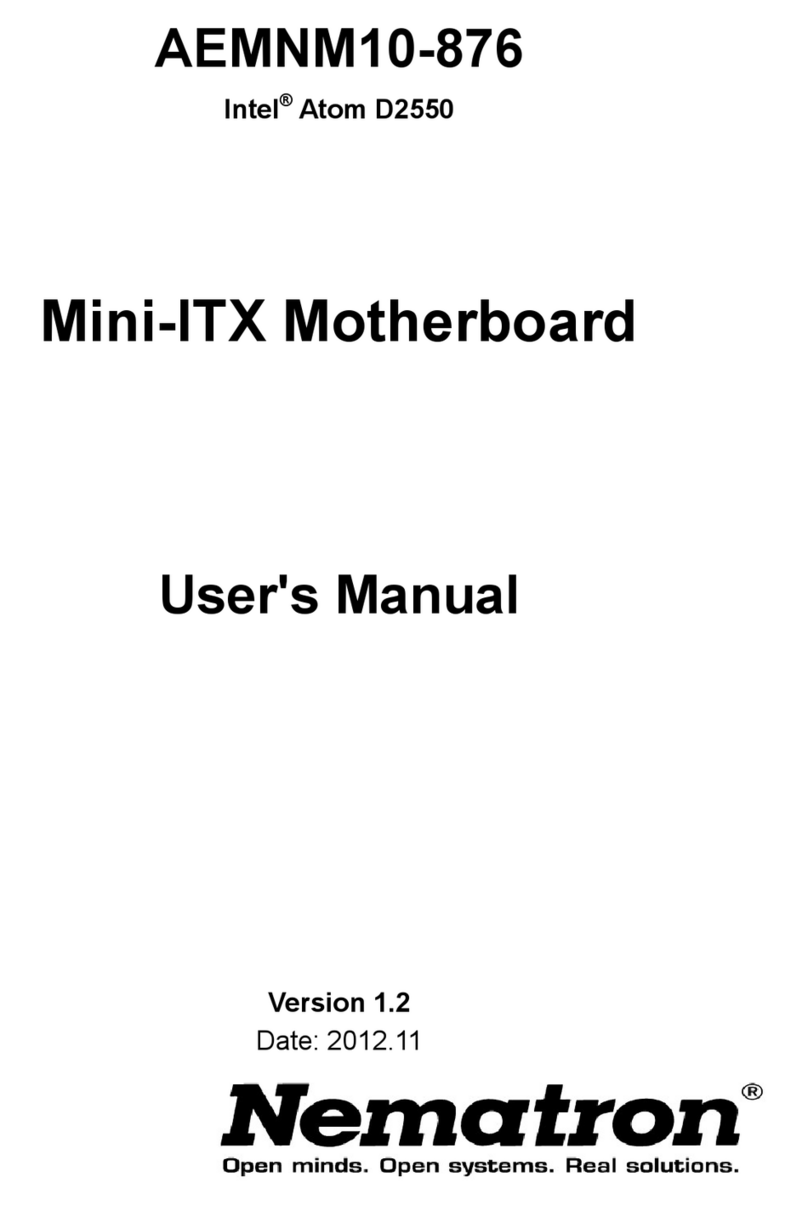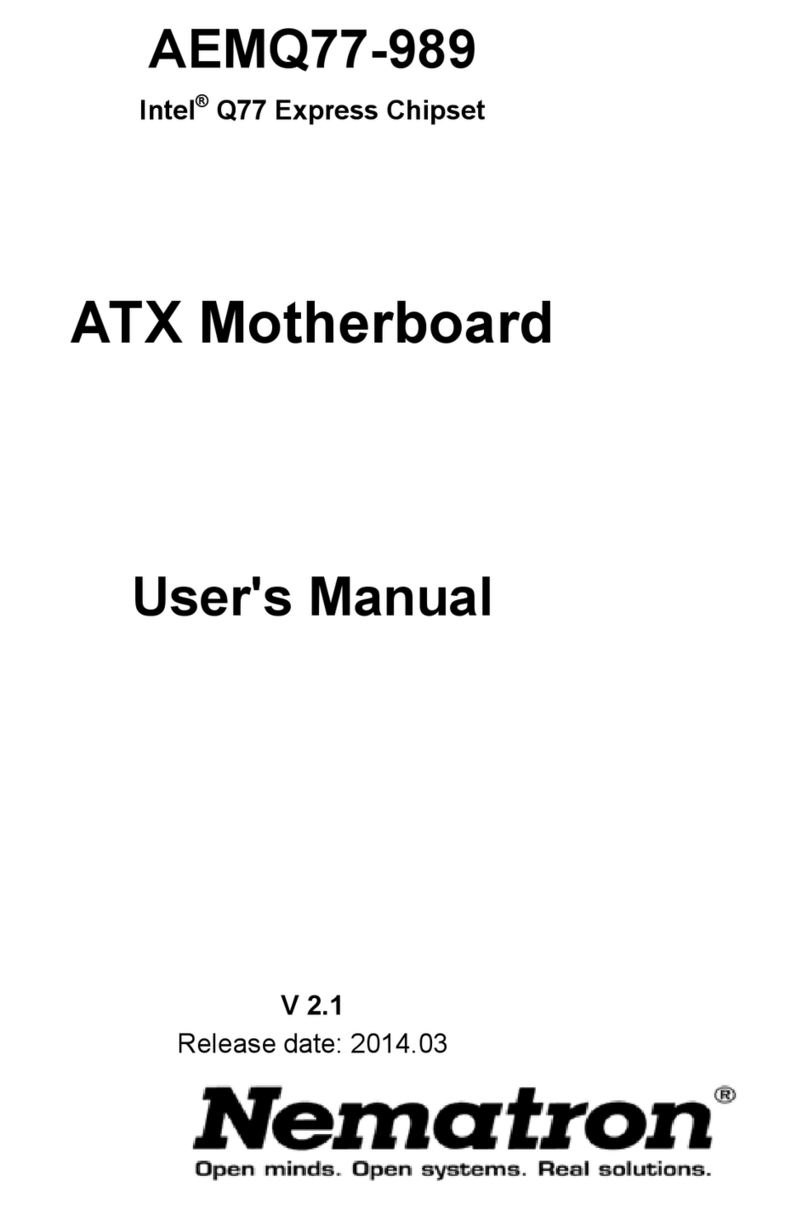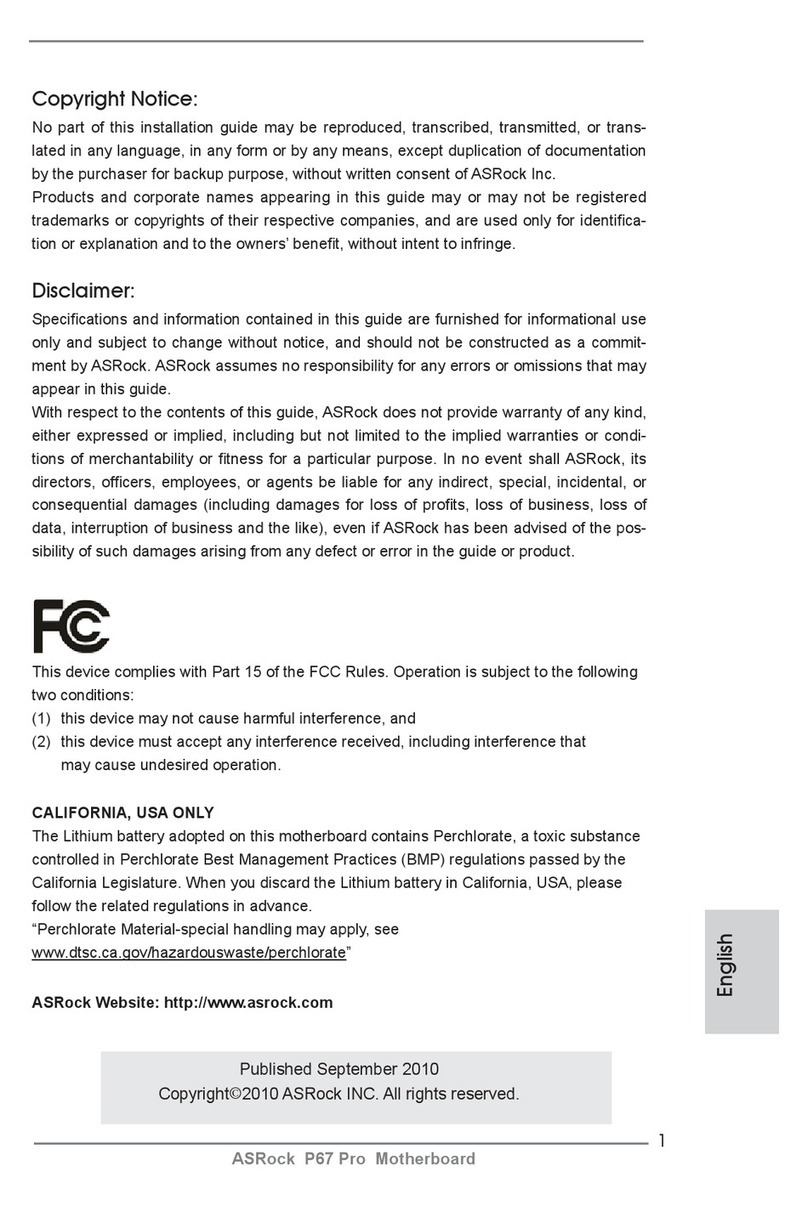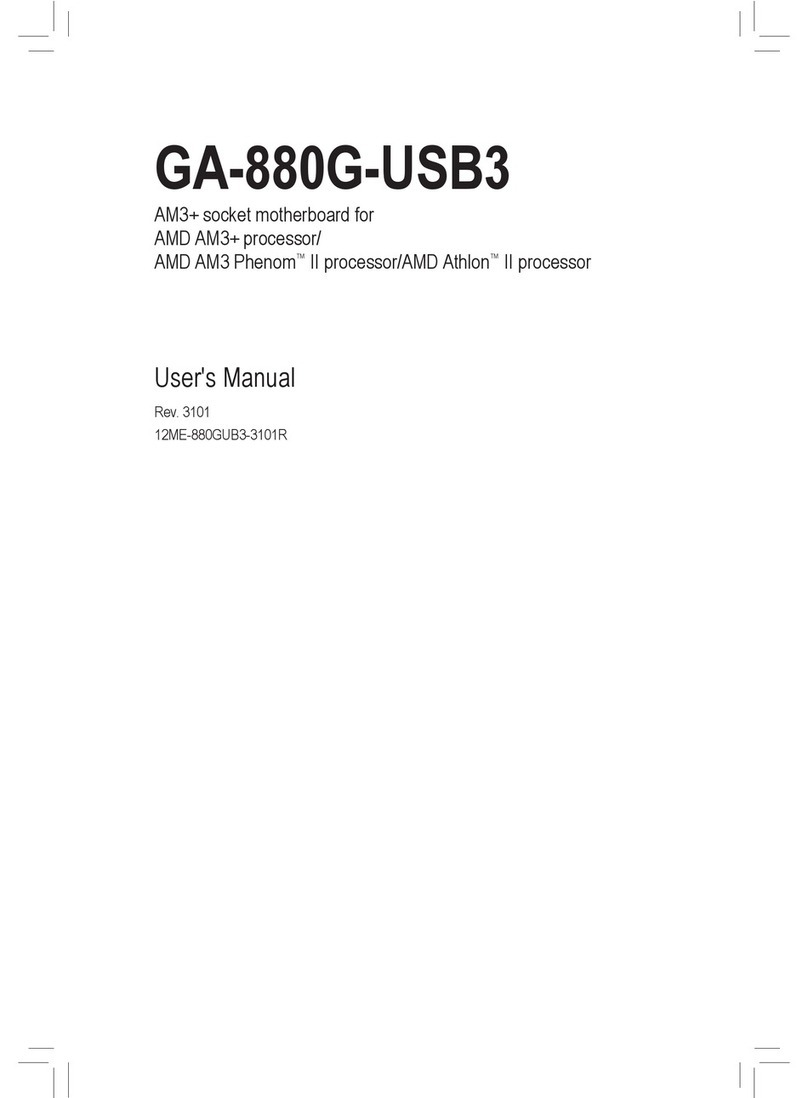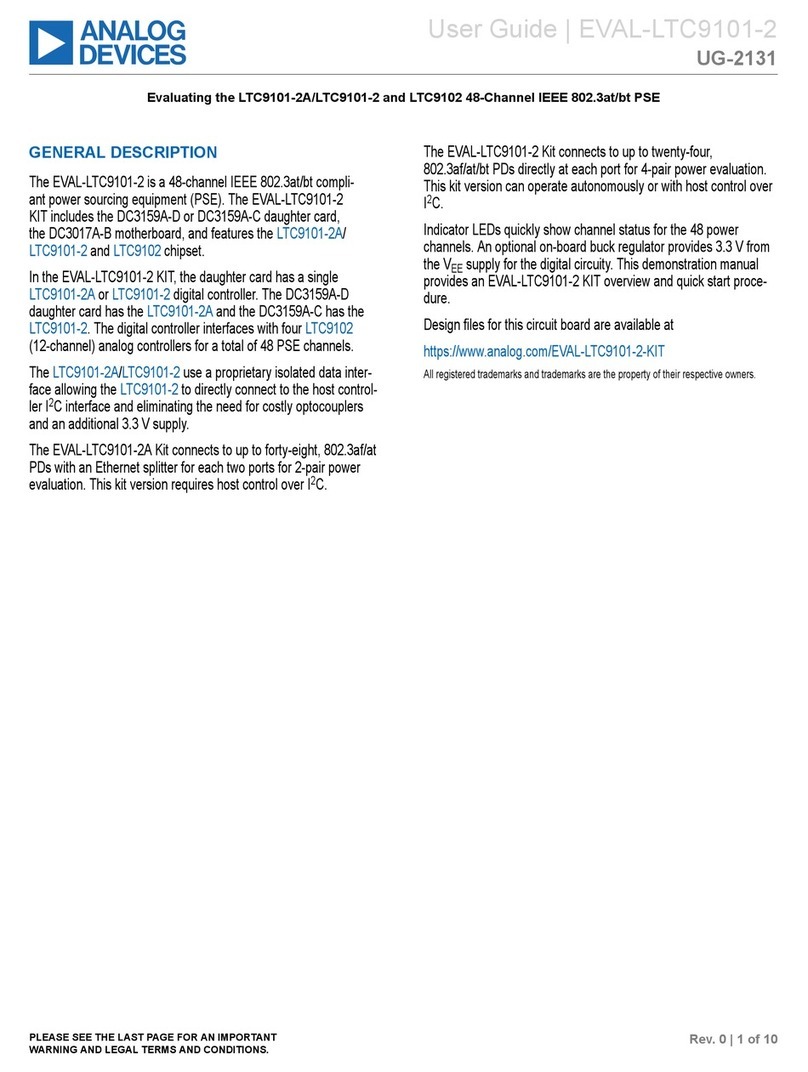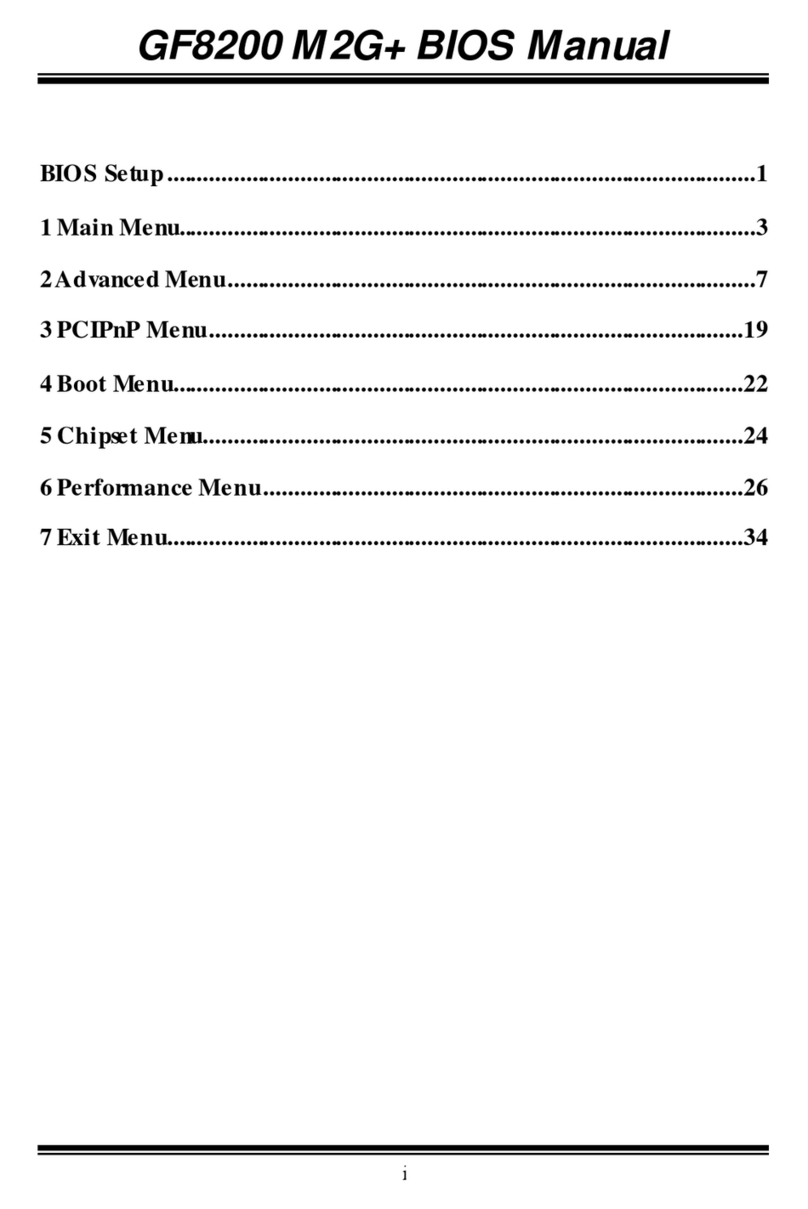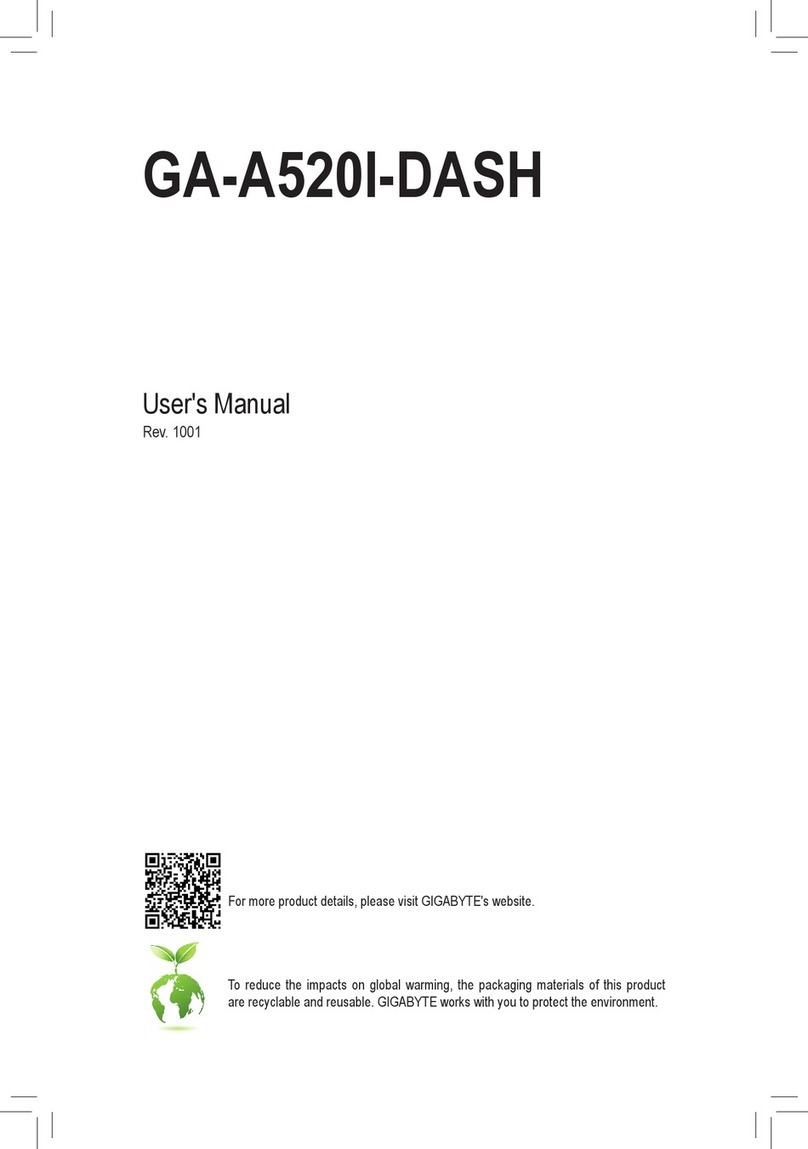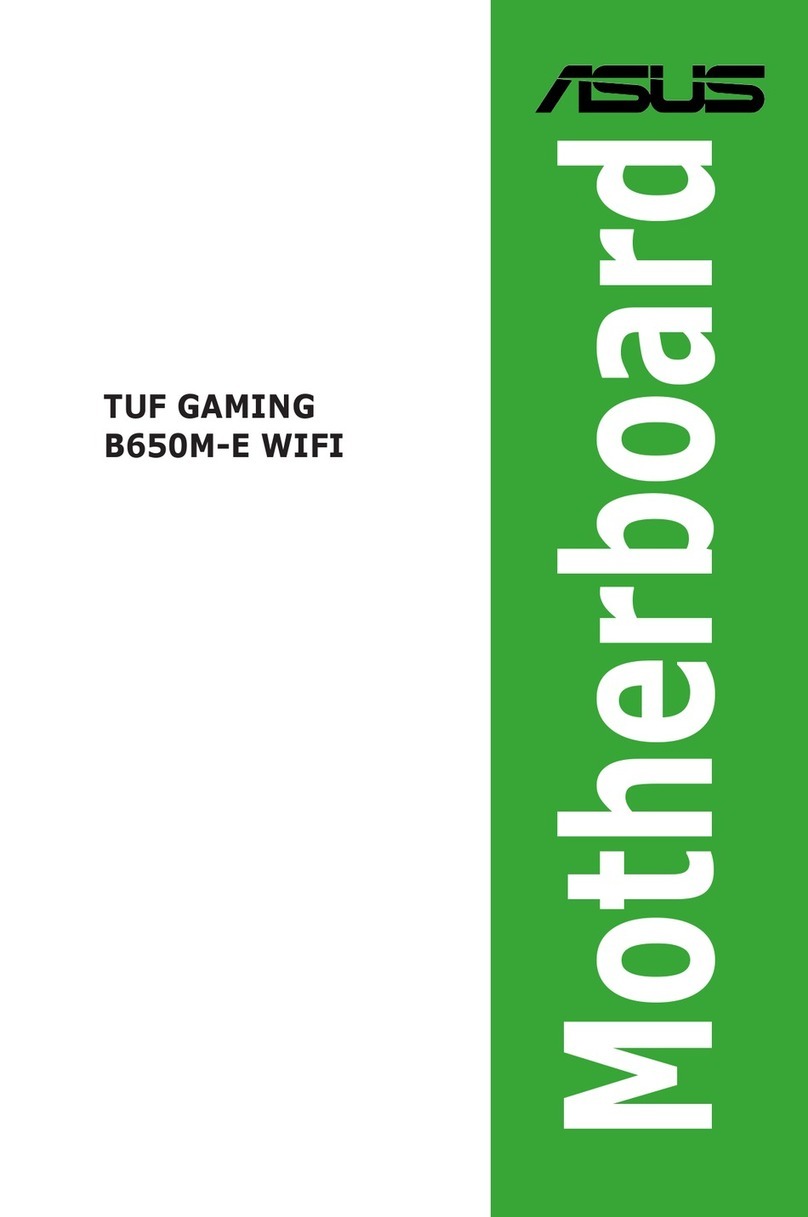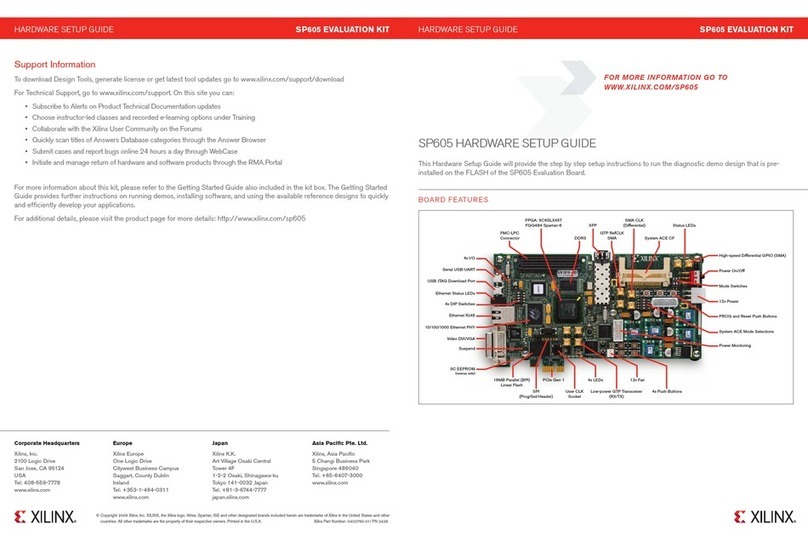Nematron AEMQ87-953 User manual

AEMQ87-953
Intel®Q87 Express Chipset
ATX Motherboard
User's Manual
Rev: 6.0
Release date: October 1, 2019
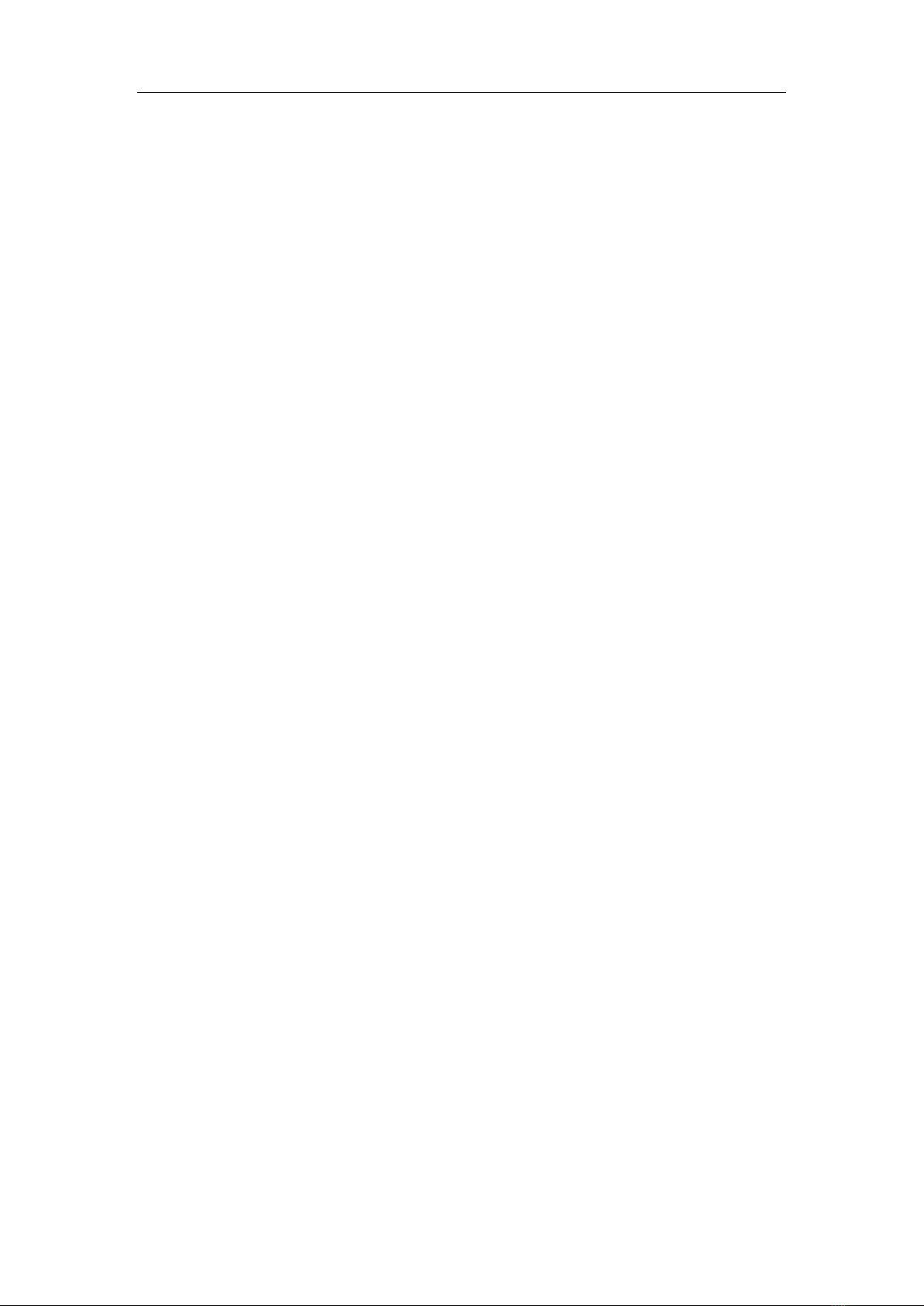
Preface
1
Table of Contents
Environmental Safety Instruction .............................................. 2
Environmental Protection Announcement ................................ 2
User’s Notice ............................................................................... 3
Manual Revision Information...................................................... 4
Item Checklist.............................................................................. 4
Chapter 1 Introduction of the Motherboard........................... 5
1-1 Specification...................................................................................5
1-2 Layout Diagram ..............................................................................7
Chapter 2 Hardware Installation........................................... 11
2-1 Jumper Setting ............................................................................. 11
2-2 Connectors and Headers.............................................................18
2-2-1 Rear I/O Back Panel Connectors ......................................................18
2-2-2 Motherboard Internal Connectors ....................................................20
2-2-3 Header Pin Definition .........................................................................22
Chapter 3 Introducing BIOS.................................................. 32
3-1 Entering Setup..............................................................................32
3-2 BIOS Menu Screen .......................................................................32
3-3 Function Keys...............................................................................33
3-4 Getting Help..................................................................................34
3-5 Menu Bars.....................................................................................34
3-6 Main Menu.....................................................................................34
3-7 Advanced Menu............................................................................ 36
3-8 Chipset Menu................................................................................44
3-9 Boot Menu.....................................................................................48
3-10 Security Menu............................................................................49
3-11 Save & Exit Menu ......................................................................50
Trademark:
* Specifications and Information contained in this documentation are
furnished for information use only, and are subject to change at any time
without notice, and should not be construed as a commitment by
manufacturer.

Preface
2
Environmental Safety Instruction
Avoid the dusty, humidity and temperature extremes. Do not place the
product in any area where it may become wet.
0 to 40 centigrade is the suitable temperature. (The figure comes from
the request of the main chipset)
Generally speaking, dramatic changes in temperature may lead to
contact malfunction and crackles due to constant thermal expansion and
contraction from the welding spots’ that connect components and PCB.
Computer should go through an adaptive phase before it boots when it is
moved from a cold environment to a warmer one to avoid condensation
phenomenon. These water drops attached on PCB or the surface of the
components can bring about phenomena as minor as computer instability
resulted from corrosion and oxidation from components and PCB or as
major as short circuit that can burn the components. Suggest starting the
computer until the temperature goes up.
The increasing temperature of the capacitor may decrease the life of
computer. Using the close case may decrease the life of other device
because the higher temperature in the inner of the case.
Attention to the heat sink when you over-clocking. The higher
temperature may decrease the life of the device and burned the capacitor.
Environmental Protection Announcement
Do not dispose this electronic device into the trash while discarding. To
minimize pollution and ensure environment protection of mother earth, please
recycle.
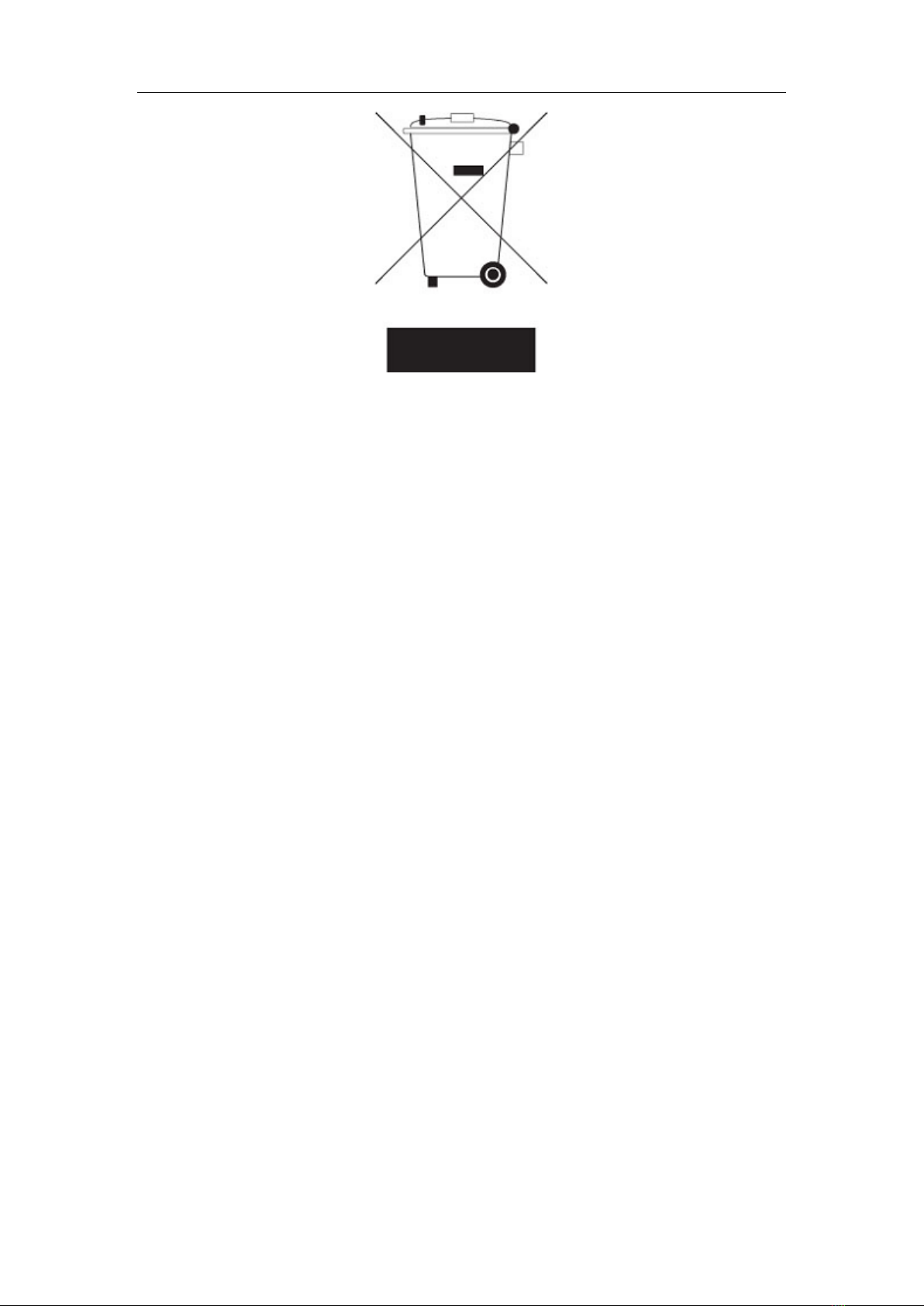
Preface
3
User’s Notice
Copyright of this manual belongs to the manufacturer. No part of this manual,
including the products and software described in it may be reproduced,
transmitted or translated into any language in any form or by any means
without written permission of the manufacturer.
This manual contains all information required to use this mother-board series
and we do assure this manual meets user’s requirement but will change,
correct any time without notice. Manufacturer provides this manual “as is”
without warranty of any kind, and will not be liable for any indirect, special,
incidental or consequential damages (including damages for loss of profit, loss
of business, loss of use of data, interruption of business and the like).
Products and corporate names appearing in this manual may or may not be
registered trademarks or copyrights of their respective companies, and they
are used only for identification or explanation and to the owner’s benefit,
without intent to infringe.

Preface
4
Manual Revision Information
Reversion
Revision History
Date
6.0
Sixth Edition
October 1, 2019
Item Checklist
Motherboard
Cable(s)
I/O Back panel shield

Chapter 1 Introduction of the Motherboard
5
Chapter 1 Introduction of the Motherboard
1-1 Specification
Spec
Description
Design
ATX form factor; PCB size: 30.5×24.5 cm
Chipset
Intel®Q87 Express Chipset
CPU Socket
Supports Intel®Core™ i7, Core™ i5, Core™ i3
series, Pentium®processor in LAG1150 Package
(Max. 65W TDP)
Memory Slot
DDRIII RAM module slot×4
Supporting four DDRIII 1600/1333/1066MHz RAM
Module expandable to 32 GB (Maximum)
Support dual-channel function
Expansion Slots
1 pcs×PCI-Expressx16 slot (PE1)
1 pcs×PCI-Expressx4 slot (PE2)
1 pcs×PCI-Expressx1 slot (PE3)
4 pcs×32-bit PCI slot
1 pcs×Full-size Mini-PCIE slot (PE4)
1 pcs×Full-size MSATA slot
Storage
6×SATAIII 6Gb/s ports support RAID 0, 1, 5, 10
function
Dual LAN Chips
Integrated Intel®82574L and i217-LM Gigabit
Ethernet LAN chip that supports Fast Ethernet LAN
function of providing 10/100/1000Mbps Ethernet
data transfer rate
HD Audio Chip
Realtek ALC662 6-channel Audio Codec integrated
Audio driver and utility included
BIOS
64M Bit DIP Flash ROM
Multi I/O
Rear Panel I/O:
1×RS 232/422/485 Serial port connector (COM1)
1×Display port connector
1×HDMI port connector
1×DVI-D port connector
1×VGA port connector
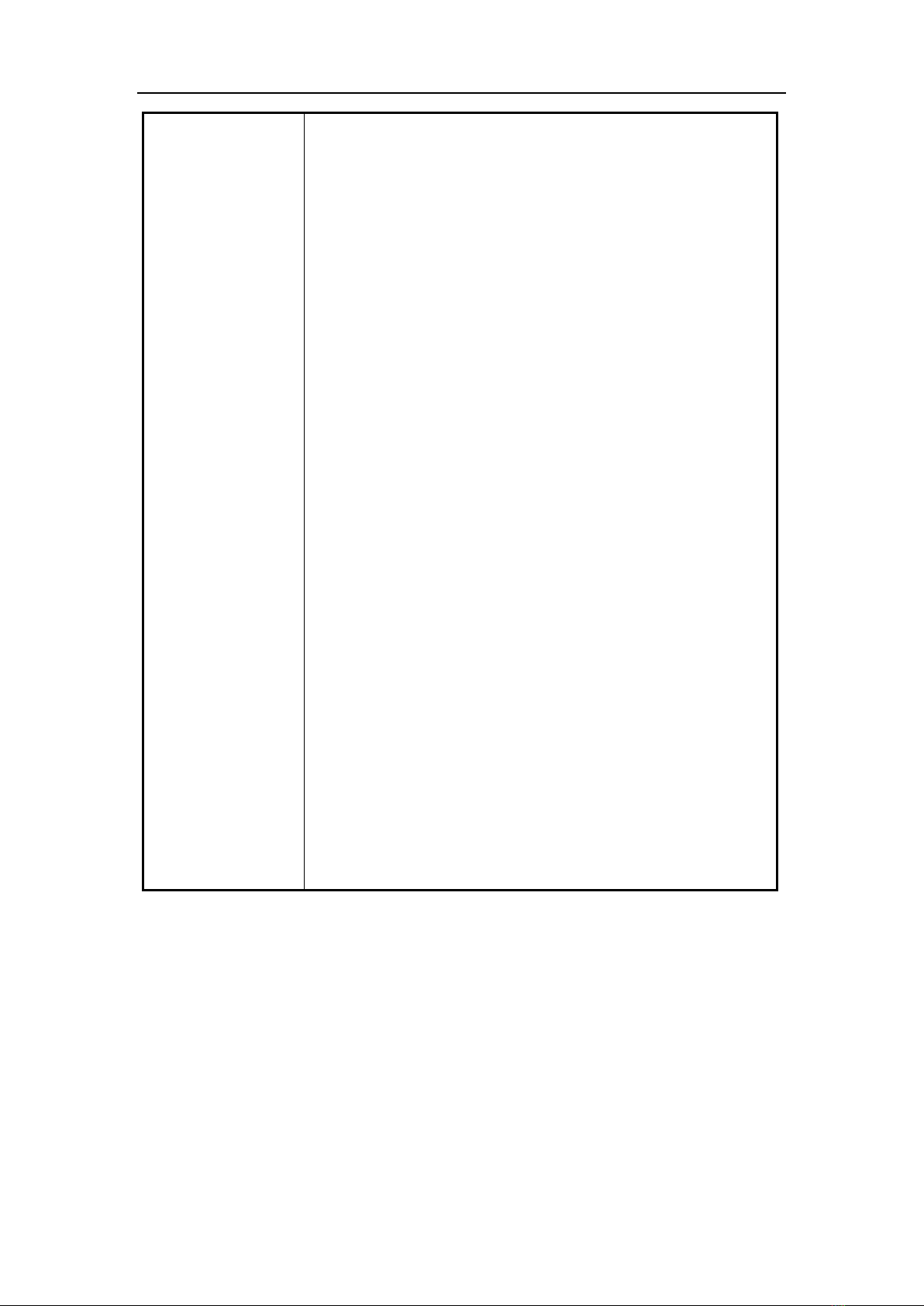
Chapter 1 Introduction of the Motherboard
6
2×USB 3.0 port connector
4×USB 2.0 port connector
2×RJ-45 LAN connector
3×Audio connector (Line-in, Line-out, MIC)
Internal I/O Connectors& Headers:
1×24-pin main power connector
1×8-pin 12V Power connector
1×Front panel audio header
1×CDIN header
1×HDMI-SPDIF header
1×PS/2 KB & MS header
1×GPIO header
1×CIR header
1×TPM 1.2 header
1×USB 3.0 header (support two expansion USB
3.0 ports)
2×USB 2.0 header (support four expansion USB
2.0 ports)
1×Front panel header
1×POWER LED1 & 1×Speaker header
1×RS 232/422/485 serial port header (COM2)
8×RS 232/422/485 serial port header
(COM3/4/5/6/7/8/9/10)
1×SM_BUS header
2×LANLED header
3×Fan header

Chapter 1 Introduction of the Motherboard
7
1-2 Layout Diagram
Rear IO Diagram
Motherboard Internal Diagram
*Notice:
1. PE4 slot functions as full-size Mini-PCIE slot and shares function with
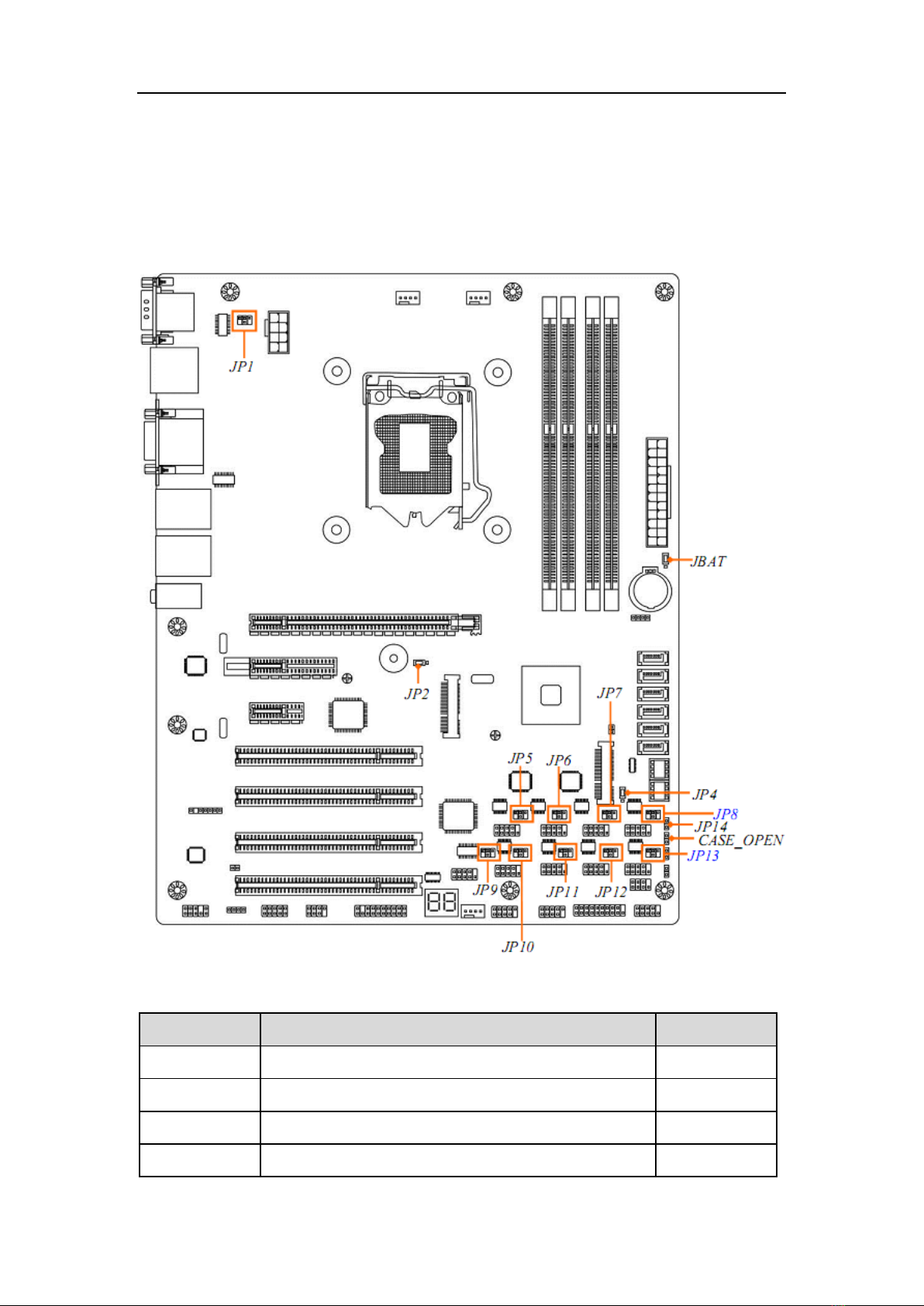
Chapter 1 Introduction of the Motherboard
8
PE3, i.e. only one can function at a time.
2. MSATA slot shares function with SATA6 port; user can only choose one to
use at one time.
Motherboard Jumper Position
Jumper
Jumper
Name
Description
JP1
COM1 Port Pin9 Function Select
4-pin Block
JP9
COM2 Header Pin9 Function Select
4-pin Block
JP5
COM3 Header Pin9 Function Select
4-pin Block
JP6
COM5 Header Pin9 Function Select
4-pin Block
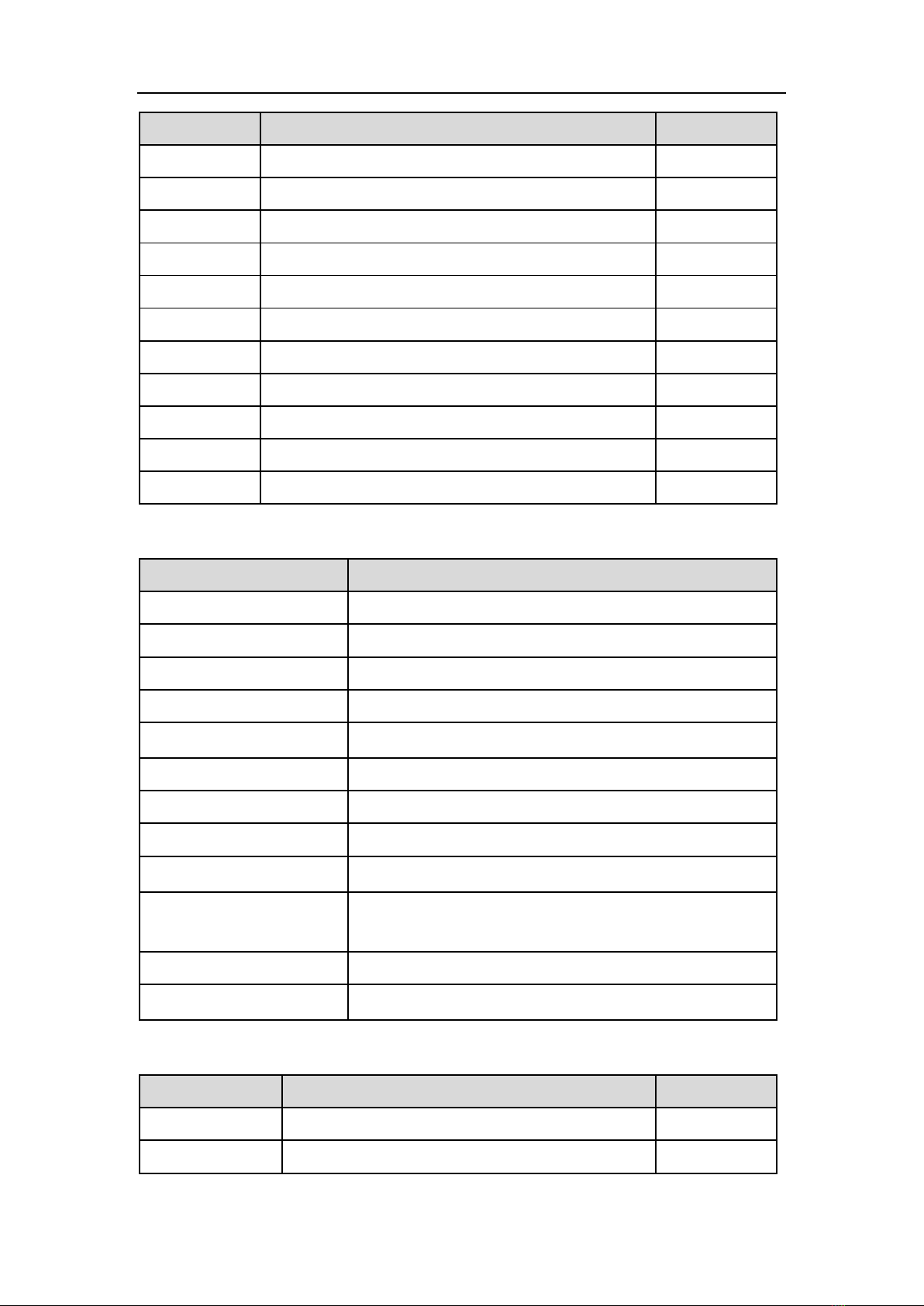
Chapter 1 Introduction of the Motherboard
9
Jumper
Name
Description
JP7
COM7 Header Pin9 Function Select
4-pin Block
JP8
COM9 Header Pin9 Function Select
4-pin Block
JP10
COM4 Header Pin9 Function Select
4-pin Block
JP11
COM6 Header Pin9 Function Select
4-pin Block
JP12
COM8 Header Pin9 Function Select
6-pin Block
JP13
COM10 Header Pin9 Function Select
6-pin Block
JP14
ME_Features Select
2-pin Block
JBAT
CMOS RAM Clear Function Setting
3-pin Block
JP2
Mini PCI-E Slot (PE4)VCC3.3V/3.3VSB Select
3-pin Block
JP4
MSATA Slot (MSATA)VCC3.3V/3.3VSB Select
3-pin Block
Case_OPEN
Case Open Message Display Function Select
2-pin Block
Connectors
Connector
Name
ATXPWR
ATX Power Connector
ATX12V
ATX 12V Power Connector
COM1
RS232/422/485 Serial Port Connector
DP
Display Port
USB1
USB 3.0 Connector×2
HDMI
High-Definition Multimedia Interface
CRT
Video Graphic Attach Connector
DVI1
DVI-D Port Connector
UL1(Top)/UL2(Top)
RJ-45 LAN Connector×2
UL1(Middle & Bottom)/
UL2(Middle & Bottom)
USB 2.0 Port Connector×4
AUDIO
Line Out /Line In /MIC Audio Connector
SATA1/2/3/4/5/6
SATAIII Connector×6
Headers
Header
Name
Description
FP_AUDIO
Front Panel Audio Header
9-pin Block
CD_IN
CD Audio-In Header
4-pin Block

Chapter 1 Introduction of the Motherboard
10
Header
Name
Description
HDMI_SPDIF
HDMI_SPDIF Out Header
2-pin Block
KBMS
PS/2 Keyboard & Mouse Header
6-pin Block
GPIO_CON
GPIO Header
10-pin Block
CIR_CON
CIR Header
7-pin Block
TPM
TPM Header
19-pin Block
USB2
USB 3.0 Header
19-pin Block
USB3/USB4
USB 2.0 Header
9-pin Block
JW_FP
(Front Panel
Header)
PWR LED / HD LED / Power Button / Reset
9-pin Block
JP15
Power LED+ Speaker Header
7-pin Block
COM2
RS232/422/485 Serial Port Header
9-pin Block
COM
3/4/5/6/7/8/9/10
RS232 Serial Port Header
9-pin Block
SM_BUS
SMBUS Header
4-pin Block
NIC_LED1/
NIC_LED2
LANLED Activity Header
2-pin Block
SYSFAN1/SYS
FAN2/CPUFAN
FAN Header
4-pin Block

Chapter 2 Hardware Installation
11
Chapter 2 Hardware Installation
2-1 Jumper Setting
JP1 (4-pin): COM1 Port Pin9 Function Select
JP9 (4-pin): COM2 Header Pin9 Function Select

Chapter 2 Hardware Installation
12
JP5 (4-pin): COM3 Header Pin9 Function Select
JP6 (4-pin): COM5 Header Pin9 Function Select

Chapter 2 Hardware Installation
13
JP7 (4-pin): COM7 Header Pin9 Function Select
JP8 (4-pin): COM9 Header Pin9 Function Select
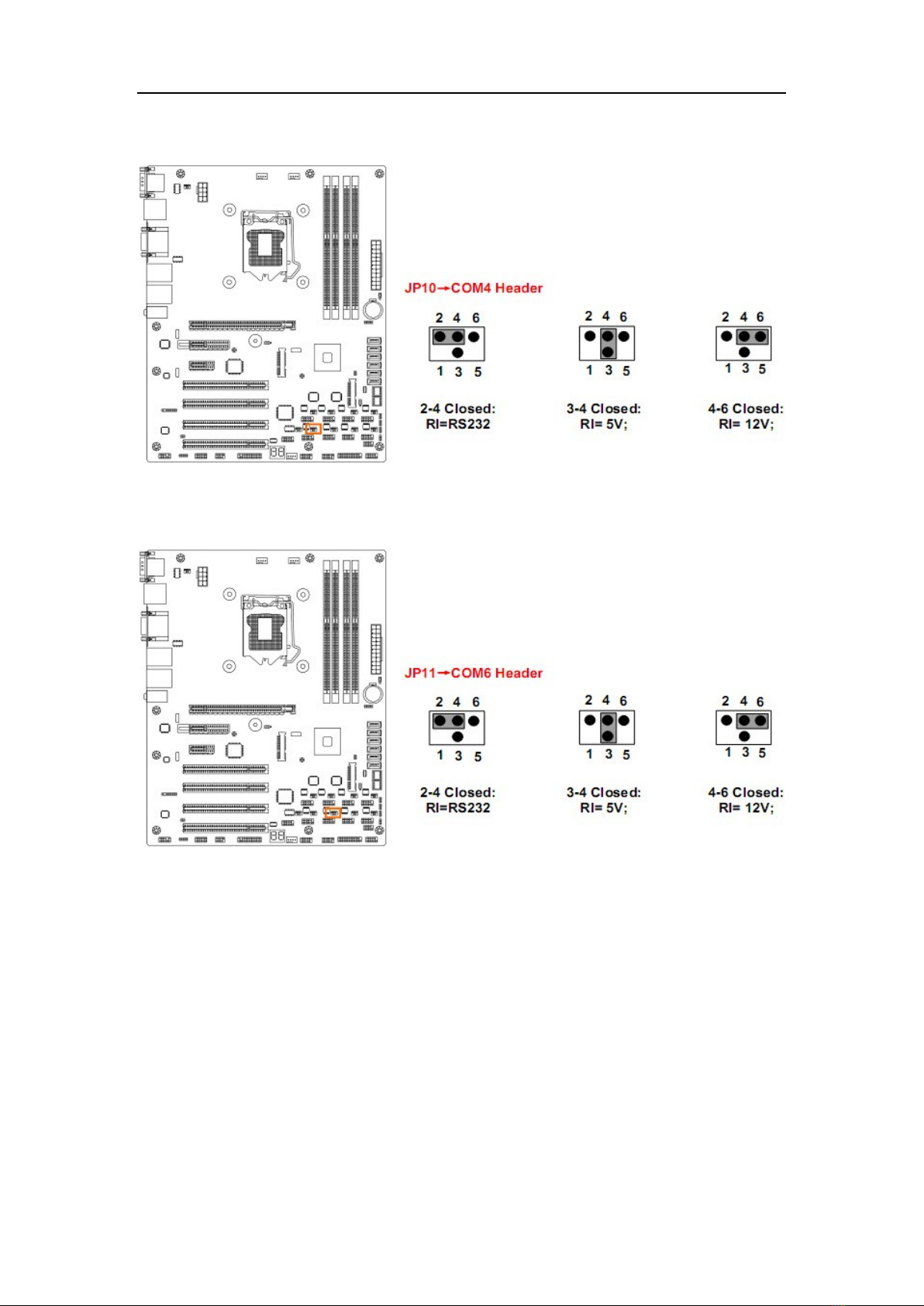
Chapter 2 Hardware Installation
14
JP10 (4-pin): COM4 Header Pin9 Function Select
JP11 (4-pin): COM6 Header Pin9 Function Select
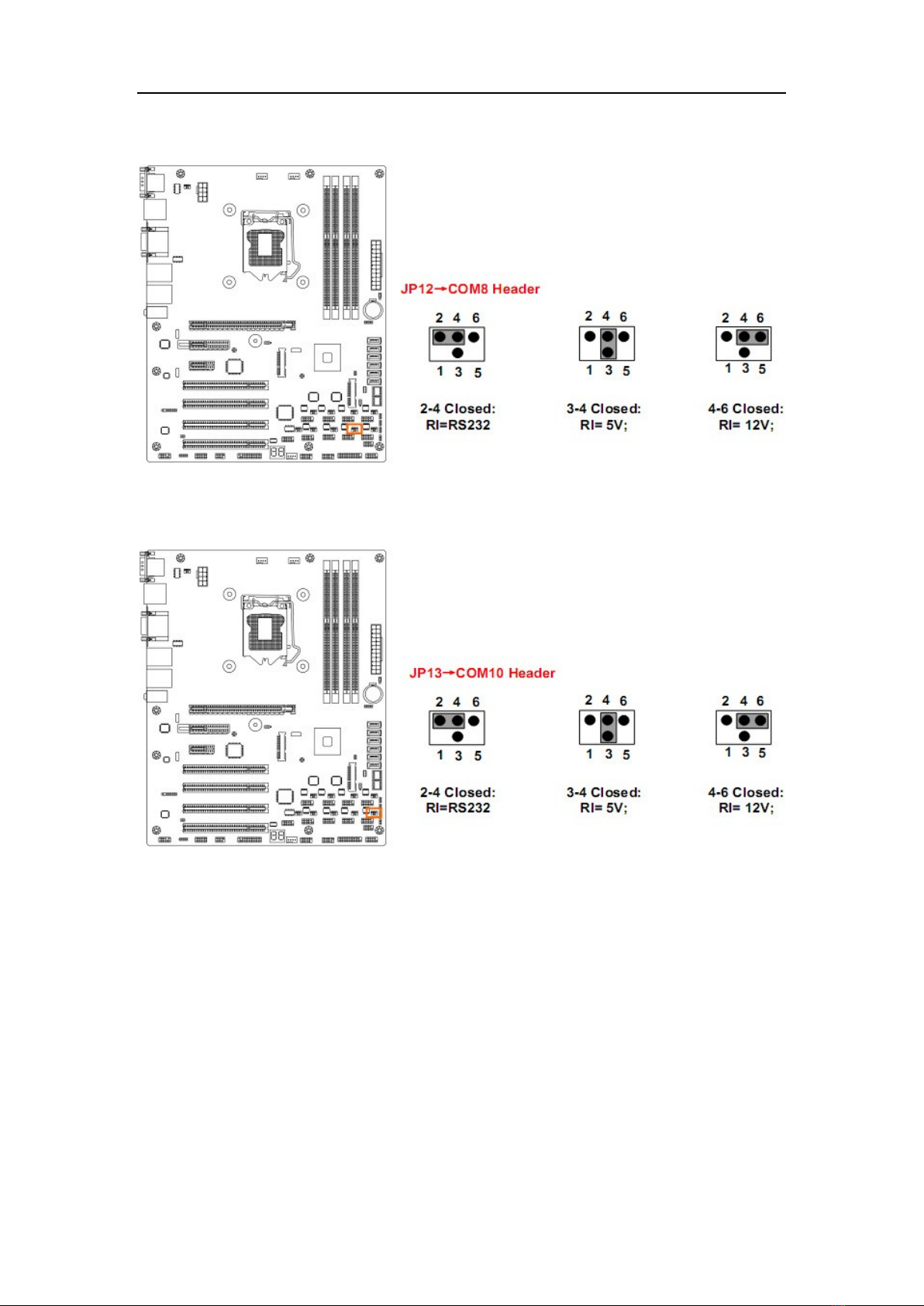
Chapter 2 Hardware Installation
15
JP12 (4-pin): COM8 Port Pin9 Function Select
JP13 (4-pin): COM10 Port Pin9 Function Select

Chapter 2 Hardware Installation
16
JP14 (2-pin): ME Features Select
JBAT (3-pin): Clear CMOS Function Settings

Chapter 2 Hardware Installation
17
JP2 (3-pin): Mini PCI-E (PE4) Slot VCC 3.3V/3.3 VSB Select
JP4 (3-pin): MSATA Slot VCC 3.3V/3.3 VSB Select
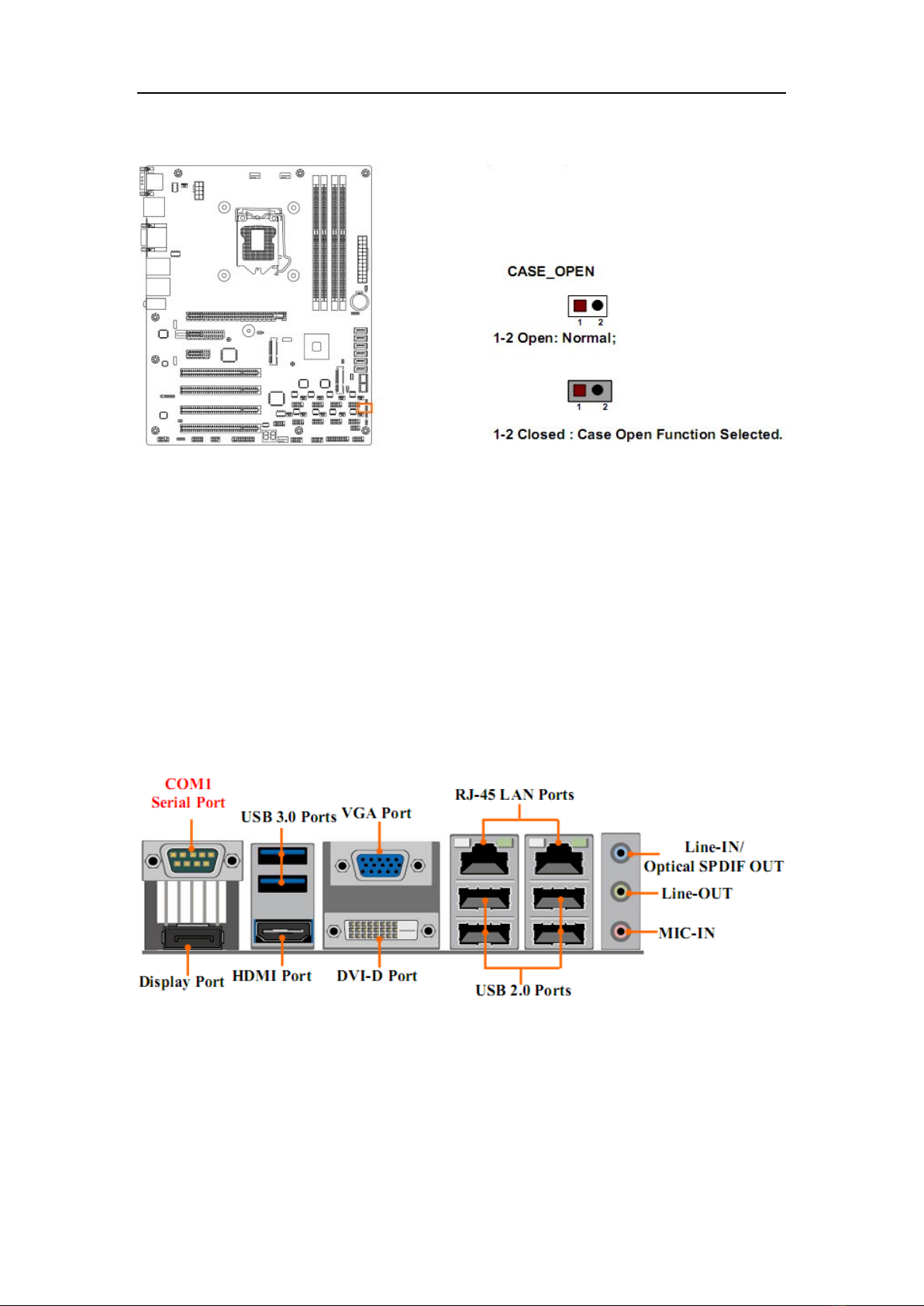
Chapter 2 Hardware Installation
18
CASE_ OPEN (2-pin): Case Open Message Display Function Select
1-2 Closed : Case Open Function Selected.
Pin 1-2 Closed: Case open display function enabled.
Use needs to enter BIOS and enable ‘Case Open Detect’ function. In this
case if you case is removed, next time when you restart your computer a
message will be displayed onscreen to inform you of this.
2-2 Connectors and Headers
2-2-1 Rear I/O Back Panel Connectors
(1) RS232/422/485 Serial port Connector: COM1
COM1 port is for user to connect compatible mouse, modern or other
peripherals. COM1 port can function as RS232/422/485 port. In normal
settings COM3 functions as RS232 port. With compatible COM cable COM1
can function as RS422 or RS 485 port. User also needs to go to BIOS to set
‘Transmission Mode Select’ for COM1 (refer to Page 27) at first, before using

Chapter 2 Hardware Installation
19
specialized cable to connect different pins of this port.
For RS422 Mode
For RS485 Mode
(2) Display Port: DP
Display port can support a maximum screen resolution of 2560×1600 (actual
resolution depending on the monitor used) and high-quality audio playback.
Please connect it to your monitor with DP cable if your monitor support display
port.
(3) USB 3.0 Port Connector: USB1
These USB 3.0 connectors are for user to connect USB 3.0 compatible
devices to the system board.
(4) High-Definition Multimedia Interface: HDMI
This point-to-point interface is for audio and video signals designed as a
single- cable solution for home theater and consumer electronics equipment.
(5) D-Sub 15-pin VGA Connector: CRT
VGA connector is the 15-pin D-subminiature female connector; it is for the
display devices, such as the CRT monitor, LCD monitor and so on.
(6) Digital Visual Interface: DVI1
This interface standard designed to maximize the visual quality of digital
display devices such as flat panel LCD computer displays and digital
projectors.
(7) USB 2.0 Port Connector: UL1 (Middle & Bottom) / UL2 (Middle &
Bottom)
The connectors are 4-pin connector that connects USB devices to the system
board.
(8) RJ-45 LAN Port Connectors: UL1 (Top) / UL2 (Top)
The connectors are standard RJ-45 connectors for Network.
(9) Line-In (SPDIF Out), Lin-Out, MIC Audio connectors: AUDIO1
These Connectors are 3 Phone-Jack for LINE-OUT, LINE-IN, MIC audio
connections.
Color
Name
Function
Blue
Line-in/SPDIF Out
Audio input to sound chip/SPDIF Out Connector
Table of contents
Other Nematron Motherboard manuals