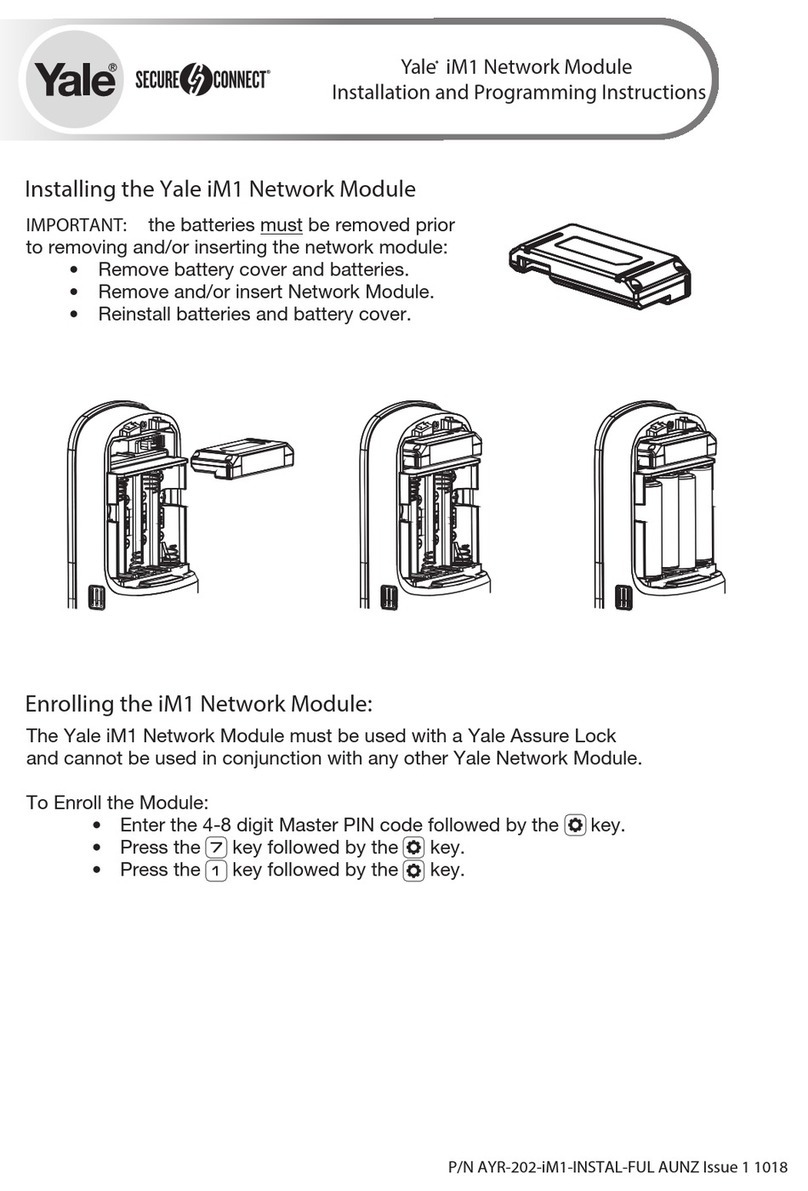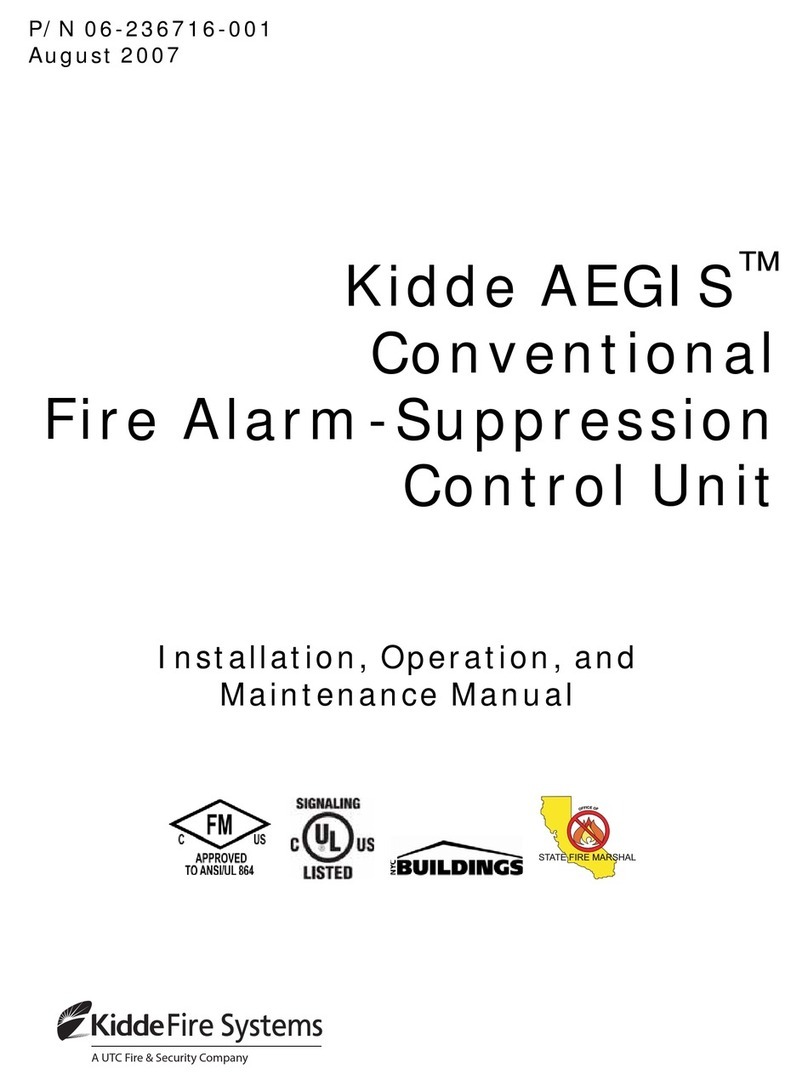Nemtek Taut Wire Node User guide

Taut Wire
Node
Installer Manual

1 Introduction 3
2 Disclaimer 3
3 NEMTEK Group Outlets 4
4 Hardware Setup 5
4.1 Technical Specifications - Node Board 5
4.2 Technical Specifications - Recommended Power Supply with Battery 5
4.3 Power Supply Installation 6
4.4 Node Board Layout 7
4.5 Connection Examples 8
4.5.1 Taut Wire Sensors 8
4.5.2 Digital Outputs 8
4.5.3 Digital Inputs 9
4.5.4 Relay Outputs 10
4.6 Jumper Configuration 11
5 Software Setup 12
5.1 Startup 12
5.2 User Menus 12
5.2.1 Default Menu 12
5.2.2 Tautwire Channel 1 State 12
5.2.3 Tautwire Channel 2 State 12
5.2.4 History Channel 1 12
5.2.5 History Channel 2 12
5.2.6 Event Log 13
5.2.7 System Restart 13
5.3 Installer Menus 13
5.3.1 Channel 1 Installer Menu 13
5.3.2 Channel 2 Installer Menu 16
5.3.3 Log Repeat Interval 16
5.3.4 Set TW Node Address 16
5.3.5 Save Configuration 16
5.3.6 System Restart 16
Appendix A: Error/Alarm Codes 17
Installer Notes 18
Table of Contents
2

1 INTRODUCTION
The NEMTEK Taut Wire Node provides a communication interface to the NEMTEK Taut Wire
sensors and other third-party security systems.
Two separate sensor input channels, each capable of accommodating 31 Taut Wire sensors are
provided. Each channel provides a relay output, which will energise a configurable wet or dry
contact in an alarm situation. The board can be easily set up by means of the on-board display,
pushbuttons and jumpers.
The Node 1 board offers a basic relay interface, whereas the Node 2 board is equipped with an
Ethernet port for network connectivity.
It is recommended that the Node board is installed inside the NEMTEK Power Supply Module,
which can be powered from a standard 230V/50Hz household socket and includes battery
backup in the event of power failure.
2 DISCLAIMER
NEMTEK Holdings (Pty) Ltd or any of its subsidiary companies does not guarantee that the
operation of the product will be uninterrupted or totally error free.
Product specifications may be altered without prior notification.
Introduction & Disclaimer
3

HEAD OFFICE
Tel: +27 (0)11 462 8283 Northriding Commercial Park
Fax: +27 (0)11 462 7132 Stand 251, Aintree Street, Northriding
Randburg, South Africa
EXPORTS
Fax: +27 (0)11 462 7132
EDENVALE
Tel: +27 (0)11 453 1970 Unit 4, Meadowdale Park
Fax: +27 (0)11 453 1858 Cnr. Dick Kemp & Herman Roads
Meadowdale, Edenvale, South Africa
CAPE TOWN
Tel: +27 (0)21 386-3742 27B Concord Crescent, Airport City
Fax: +27 (0)21 386-5573 Cape Town, South Africa
NELSPRUIT
Tel: +27 (0)13 752-2187 Waterval Ave, Riverside Industrial
Fax: +27 (0)13 752-2188 Nelspruit, South Africa
KWAZULU-NATAL
Tel: +27 (0)31 701-2125 19 Henwood Road
Fax: +27 (0)31 701-2125 Pinetown, South Africa
AUSTRALIA
Tel: (08) 9303 9855 Unit 5, 19 Innovation Circuit,
Email: nemtek@bigpond.net.au Wangara, 6065, Perth, WA, Australia
Website: www.nemtek.com
E-mail: nemtek@nemtek.com
Manufactured in South Africa
3 NEMTEK Group Outlets
4

4 Hardware Setup
5
4.1 Technical Specifications - Node Board
Parameter Value
Board Power Supply Requirement (No Taut Wire Sensors) 10-15Vdc/300mA
Board Power Supply Requirement (62 Taut Wire Sensors) 10-15Vdc/830mA
Relay Output Maximum Rating 48Vdc/1.3A
Digital Output Channel Maximum Rating* (per channel) 38Vdc/60mA**
Digital Output +V Out Maximum Rating 500mA
Taut Wire Vout Maximum Rating (per channel) 350mA***
Digital Input Maximum Rating* -5Vdc to 15Vdc****
Operating Temperature -20 to 50 °C
Maximum Taut Wire Sensors per channel 31
Number of Separate Sensor Channels 2
Number of Relay Outputs***** 2 (One per channel)
Number of Digital Outputs 4
Number of Digital Inputs 4
Network Communication RJ45 10/100Mbps
Ethernet
*Digital inputs and outputs can only be configured with network commands
** Outputs are open collector (potential free)
***Limited with resettable fuse
****Inputs have internal pull-up resistors to 5V
*****Relay outputs can be configured to be triggered with network commands
4.2 Technical Specifications - Recommended Power Supply
with battery
Parameter Value
Main Power Supply* 230Vac/50Hz +-10%/25VA
Output Maximum Rating 13.8Vdc/2A**
Battery Specification 12V/7Ah Rechargeable Sealed Lead-Acid
*Only for power supply with included mains transformer
**Limited by resettable fuse

Three power supply options exist for powering the Node board:
• The recommended NEMTEK Power Supply module with battery backup and
230 V mains transformer included.
• The recommended NEMTEK Power Supply module with battery backup with
230 V mains transformer excluded. A suitable mains transformer, with an
output of 16 Vac, may be installed to match the mains socket output
voltage. The transformer should have a power rating of at least 30 VA.
• Directly powering the Node board, using the on-board connector (see 4.4),
with an approved power supply that conforms to the specifications listed
in 4.1.
To mount the Node board inside the NEMTEK Power Supply module, follow the
steps on the following page:
4.3 Power Supply Installation A
6

4.3 Power Supply Installation B
7
• Ensure mains power and battery are disconnected.
• Place the Node board PCB (1) as shown in the diagram, ensuring that the 3
mounting holes (2), align with the screw holes in the power supply unit.
• Connect the Node board to the power supply PCB (3) by using the Node input
(4) and power supply output (5) terminals. Take care to use the 12 V supply
output and make sure of the polarity as indicated on the PCB!
• On the power supply unit without a mains transformer, connect the mains
transformer to the 16 Vac input terminal (6) of the power supply, by using the
supplied pigtail wire with connectors.
• Reconnect the battery and fit the cover of the power supply before
reconnecting the mains supply.
3. Power Supply PCB
6. Mains Input
Connector
5. Power Supply
Output Terminal
4. Node Input
Terminal
2. Mounting Holes
1. Taut Wire
Node PCB

4.4 Node Board Layout
8
Board
Power
Supply
Channel 1
Relay
Output
Channel 2
Relay
Output
12V
Output
Digital
Outputs
Ground
Digital
Inputs
OLED Display
Relay Configuration
Jumpers
Taut Wire Sensor
Channel 1
Taut Wire Sensor
Channel 2
RJ45
Network
Connection
Configuration
Push Buttons

4.5 Connection Examples A
9
4.5.1 Taut Wire Sensors
4.5.2 Digital Outputs

4.5 Connection Examples B
10
4.5.3
Digital Inputs
4.5.4 Relay Outputs

The Relay Outputs can be configured to be either a potential free (dry) contact or a wet
contact that supplies 12V, by configuring the relevant jumpers, as shown in the figure
below. The configuration is also indicated on the board below the jumpers.
4.6 Jumper Configuration
11

5.1 Startup
The Taut Wire Node is configured using the OLED display and the left, centre and right
pushbuttons below the screen.
As soon as power is connected to the unit,
the display will briefly show the NEMTEK
logo, where after the following default
screen is displayed.
5.2 User Menus
Each menu can be accessed sequentially from the default startup screen, by pressing the
right pushbutton. Passed menus can accessed by pressing the left pushbutton.
5.2.1 Default Menu
This menu is displayed after startup and provides the following information:
• Amount of sensors configured for channel 1
• Amount of sensors configured for channel 2
• Board input voltage
• Ambient temperature at board
• If any channel is in alarm
5.2.2 Tautwire Channel 1 state
• All Taut Wire sensors addresses that are currently in alarm will be displayed
next to “Alm: ”.
• All Taut Wire sensors adresses that are not connected on experiencing
communication errors will be displayed next to: “Com: “.
• Details of the alarms or errors can be seen in “History” menu.
5.2.3 Tautwire Channel 2 state
• The same information mentioned in 3.2.2 is given for channel 2.
5.2.4 History Channel 1
• The alarm and error history for all configured sensors on channel 1 are
given in a three-digit code for sensors 1 - 9 and a four-digit code for sensors
10 - 31. The leftmost digit for sensor 1 - 9 and leftmost 2 digits for sensors
10 - 31 represent the sensor address that is in alarm/error state. The 2
rightmost digits represent an accumulation of all past event and alarm
conditions. Refer to appendix A for a list of possible error/alarm codes.
• The alarm and error history can be cleared by holding the centre
pushbutton for 2 seconds.
5 Software Setup A
12

5 Software Setup B
13
5.2.5 History Channel 2
• The alarm and error history for all configured sensors on channel 1 are
given. Refer to 3.2.4 for further detail.
5.2.6 Event Log
• All system events and the time of the event can be viewed.
• Use the centre pushbutton to enter and exit the log and the left and right
pushbutton to cycle through the log.
• Log entries cannot be deleted.
• If an event recurs within a configurable amount of time, the event will only
be logged once in that time. Refer to section 3.3.3 to change the time
threshold.
5.2.7 System restart
• The software revision is displayed here.
• Hold the centre pushbutton for 2 seconds to initiate a system restart.
Any unsaved configuration changes will be lost.
5.3 Installer Menus
The installer menus can be accessed by holding down any of the pushbutton during system
power up or restart. Like the user menus, scrolling through the different menus is done
with the left and right pushbuttons.
To automatically address a new installation, execute the following steps in order, by
referring to the relevant menus below:
• Decommission channel 1/2 (section 5.3.1.1)
• Count sensors on channel 1/2 (section 5.3.1.2)
• Address sensors on channel 1/2 (section 5.3.1.3
• Exit the channel installer menu (section 5.3.1.6)
• Save the configuration (5.3.4)
5.3.1 Channel 1 installer menu
Channel 1 can be configured by pressing the centre pushbutton to access the
following submenus:
5.3.1.1 Decommission Channel 1
• Pressing the centre pushbutton for 2 seconds will clear all Taut Wire sensor
addresses to 0 and return the sensor alarm threshold to factory default.
• This action should be performed on all new installations, BEFORE continuing
with sensor addressing.

14
5 Software Setup C
5.3.1.2 Count sensors on Channel 1
• All addressed and unaddressed sensors connected to channel 1 will be
counted.
• Unaddressed sensors under strain (“in alarm”) and addressed sensors (“non
0”) will be shown. These sensors will not be able to be configured with a
new address and need to be relieved of any strain and decommissioned
before continuing with addressing.
• The sensor count value in 3.2.1 will be automatically updated with the
number of sensors detected in this menu, when the configuration is saved
(see 3.3.4).
• During the count process, which takes about 5 seconds, random beeps will
be heard for each sensor found in a decommissioned network.
• Performing a sensor count on a commissioned network, will produce a rapid
and evenly distributed beep sequence.
5.3.1.3 Address sensors Channel 1
• Before commencing sensor addressing ensure no sensors are in alarm.
• Press the centre pushbutton to start the addressing sequence.
• The default starting address is 1. This value can be changed manually with
the left and right pushbuttons if a different sensor address needs to be
programmed. Note that sensor addresses must be filled sequentially and it
is not allowed to have 0 addresses between non 0 addresses. For example,
addressing 4 sensors as 2, 8, 9 and 12 is not allowed.
• Once the required address is chosen, apply slight pressure to the Taut Wire
sensor by hand, until a beep sound is heard and the address counter
increments. The sensor is now addressed. If there I no response when
pressure is applied, it is possible that the sensor already has a non 0
address. Refer to 3.3.1.1 to clear the sensor address.
• Repeat the process for all unaddressed sensors. When finished, press the
centre pushbutton to stop the process.

15
5 Software Setup D
5.3.1.4 Set Channel 1 total sensors
• Although the total sensor value is automatically set in 3.3.1.2, it is possible
to set it manually.
• Press the centre pushbutton to access the sensor amount and use the left
and right pushbuttons to increase or decrease the value. Press the centre
pushbutton again to select a value.
• The sensor count in 3.2.1 will be updated when the configuration is saved
(see 3.3.4).
• Note that if the selected sensor count is less than the actual sensors
connected to the board, the additional sensors will be ignored. For example,
if 10 sensors are selected and 12 sensors are connected, the last 2 sensors
will be ignored.
• Note that if the selected sensor count is more than the actual sensors
connected to the board, the additional sensors will generate a
communication error. For example, if 12 sensors are selected, but only 10
sensors are connected, the additional 2 sensors will generate a
communication error.
5.3.1.5 Set Channel 1 comms fail
• The threshold sets the amount of times the board will try to establish
communication with the sensors, before generating a communication alarm.
The value can be adjusted by pressing the centre pushbutton, selecting a
value with the left and right pushbuttons and pressing the centre
pushbutton again.
• This configuration needs to be saved before it will take effect (see 3.3.4).
5.3.1.6 Exit installer menu
• Press the centre pushbutton to exit the Channel 1 installer menu. Note that
any changes need to be saved before restarting (see 3.3.4).

16
5 Software Setup E
5.3.2 Channel 2 installer menu
The installer menu for channel 2 is exactly the same as for Channel 1.
Refer to 3.3.1.
5.3.3 Log repeat interval
• If a log event recurs within this interval time, only the first instance will be
logged and all subsequent identical events will not be recorded.
• To change the hours value, press the centre pushbutton and increase or
decrease the value. Press the centre pushbutton again to select the hour
value and move to the minute value. Press the centre pushbutton to select
the value.
• Note that the change needs to be saved before it will take effect
(see 3.3.4).
5.3.4 Set TW Node address
• Set the network address, from 1 to 63, for the Node.
• This is the address of the Node that will be displayed on the FG7 network
controller and Fenceprobe software, and should not be confused with the IP
address. For more information, refer to the NEMTEK Network Guide.
5.3.5 Save configuration
• All configuration changes in the installer menu need to be saved before the
changes will take effect.
• Hold the centre pushbutton for 2 seconds to save the current configuration.
5.3.6 System restart
See 3.2.7

17
The following tables detail the error/alarm codes that can be generated in the
history (see section 5.2.4 & 5.2.5). The second digit from the right represents the
communication error and the last digit represent the Taut Wire sensor alarm, in hex
format. If more than one error and/or alarm have been generated, the second digit
from the right will be an accumulation of all errors and the last digit will be an
accumulation of all alarms. For example, if a sensor left and sensor right alarm
occurred, the digit will be 2 + 1 = 3. The following table displays the error digit and
alarm digit of the error code:
Digit Description Solution
Communication Errors (second digit from right)
0 No Communication Error
1 Communication Error Unstable communication to sensor.
Check connections and wiring.
2 Communication Fail Error Sensor communication lost. Check
connections and wiring.
3 Communication Error and
Communication Fail Error
Unstable communication to sensor.
Check connections and wiring.
Sensor Alarms (last digit)
0 No Sensor Alarms
1 Sensor Right* Check intrusion
2 Sensor Left* Check intrusion
3 Sensor Left and Right* Check intrusion
4 Service Right* Sensor at stress limit to right.
Reset tension on sensor.
5 Sensor and Service Right* Check intrusion, reset tension on sensor
6 Sensor Left and Service Right* Check intrusion, reset tension on sensor
7 Sensor Left and Right and Service
Right*
Check intrusion, reset tension on sensor
8 Service Left* Sensor at stress limit to left.
Reset tension on sensor.
9 Sensor Right and Service Left* Check intrusion, reset tension on sensor
A Sensor Left and Service Left* Check intrusion, reset tension on sensor
B Sensor Left and Right and Service
Left*
Check intrusion, reset tension on sensor
C Service Left and Right Unstable communication to sensor.
Check connections and wiring.
D Sensor Right, Service Left and Right Unstable communication to sensor.
Check connections and wiring.
E Sensor Left, Service Left and Right Unstable communication to sensor.
Check connections and wiring.
F Sensor Left and Right, Service Left
and Right
Unstable communication to sensor.
Check connections and wiring.
*Sensor mounted with NEMTEK logo on top and wire clamp facing towards installer
Appendix A: Error/Alarm Codes

18
Installer Notes
• There are no user serviceable parts on the Node board.
• The board should be installed inside a suitable enclosure, away from excessive
heat and damp.
• Never exceed the maximum ratings given in section 4, as this may lead to
permanent damage to the board.
• Do not install the Taut Wire sensor communication wires near electric fence or
other high voltage or current carrying conductors.
Rev D, 20 March 2019
Print Code:
Table of contents
Popular Control Unit manuals by other brands

Thermomax
Thermomax SA132 Instruction leaflet

Comelit
Comelit 1256 Technical manual
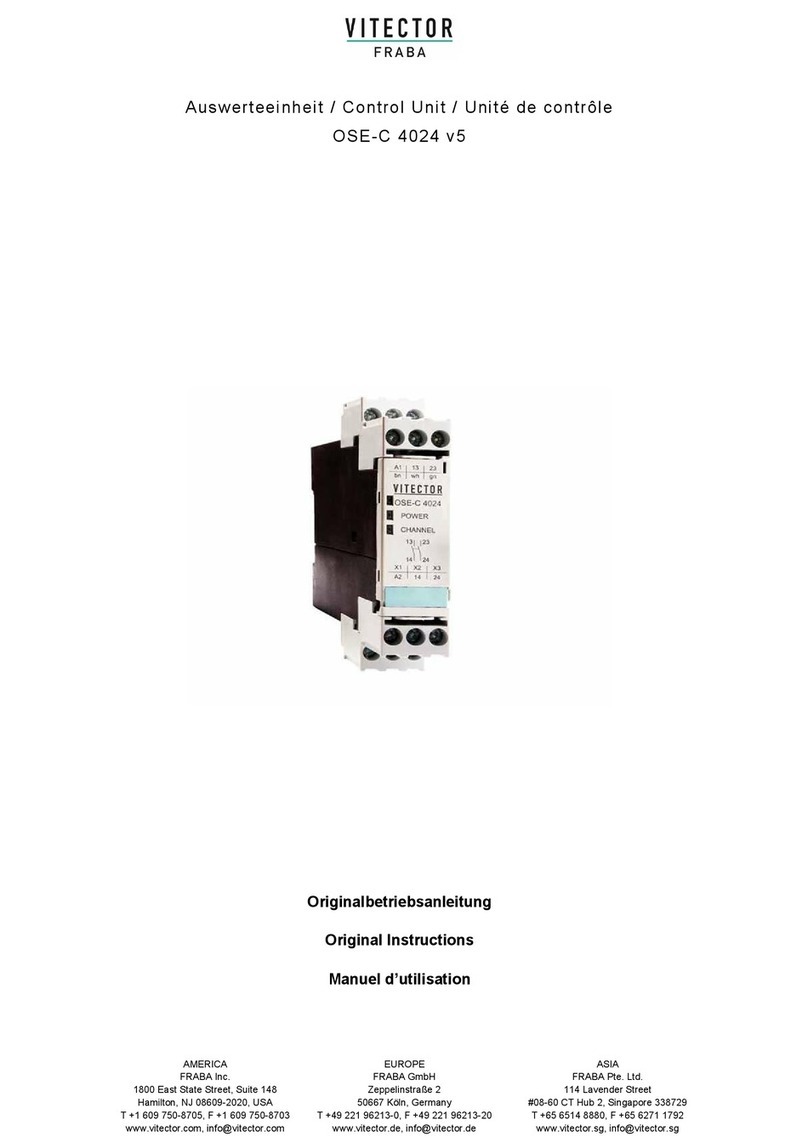
Fraba
Fraba VITECTOR OSE-C 4024 v5 Original instructions
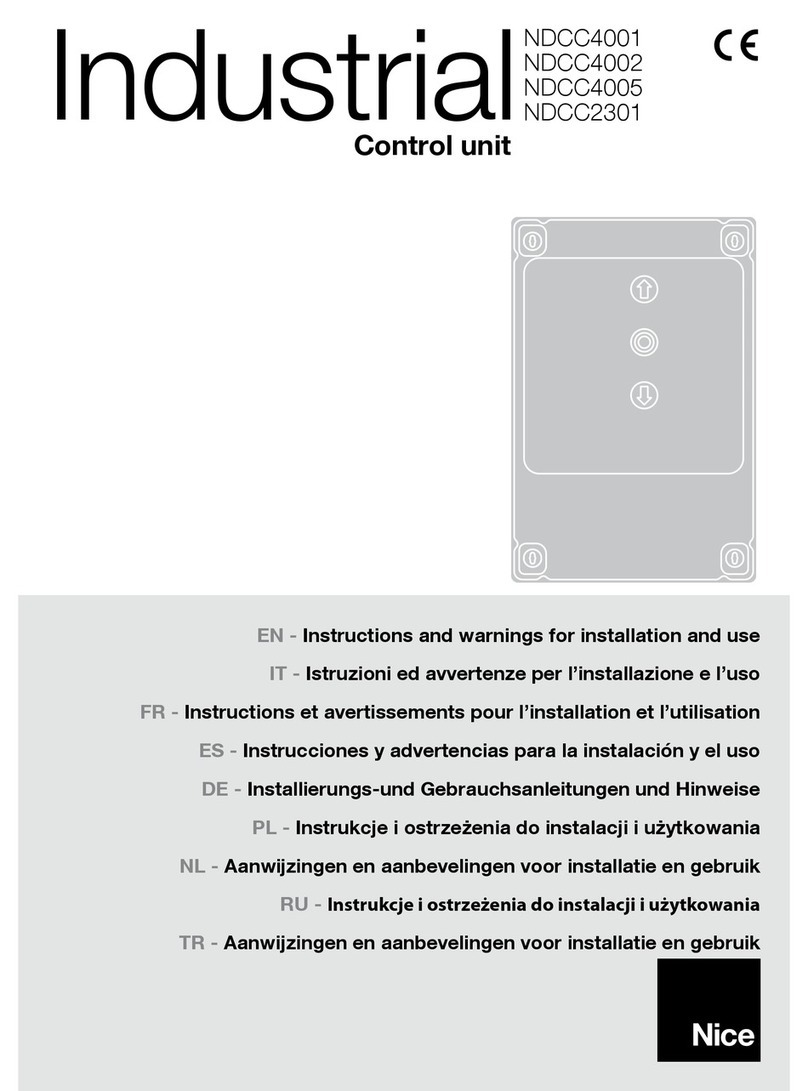
Nice
Nice NDCC4001 Instructions and warnings for installation and use

Enclustra
Enclustra Mars XU3 user manual

Emerson
Emerson ANDERSON GREENWOOD 96A Series Installation, operation and maintenance instructions