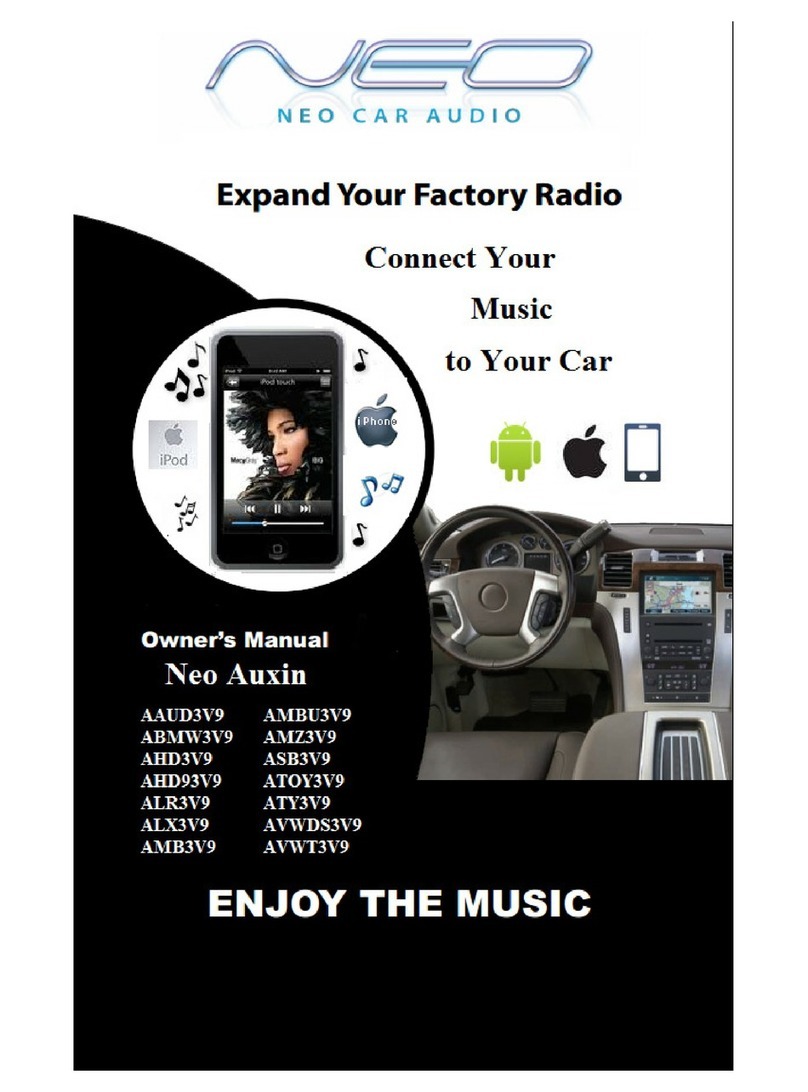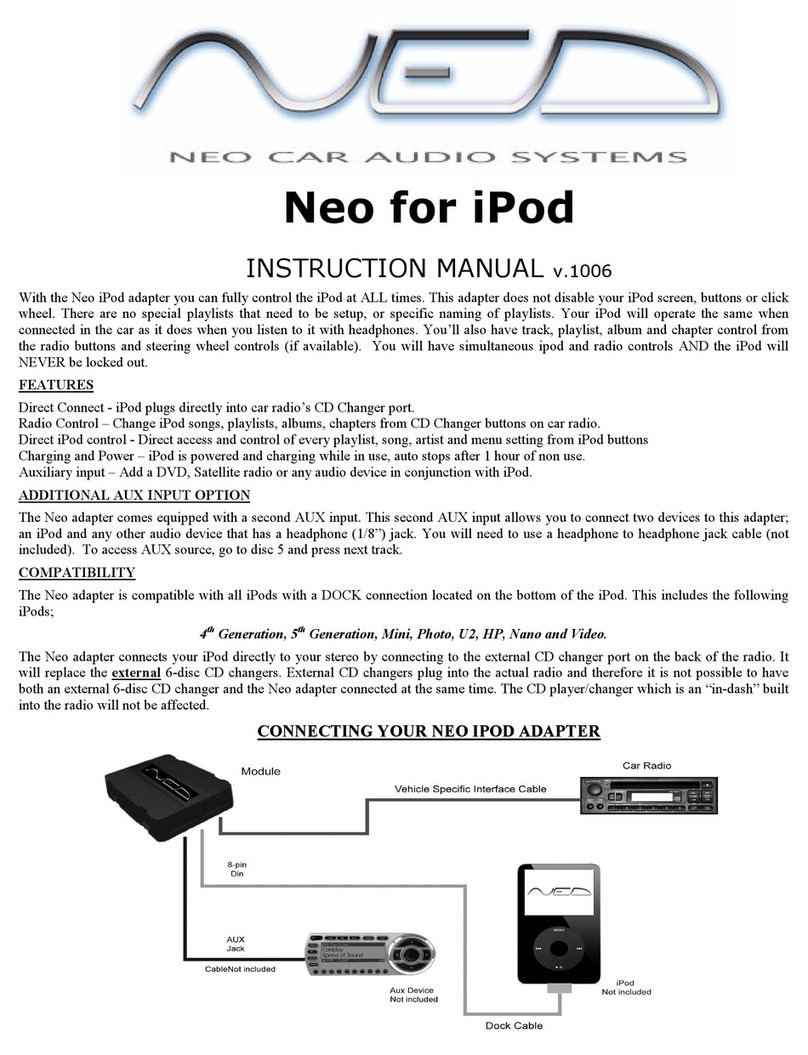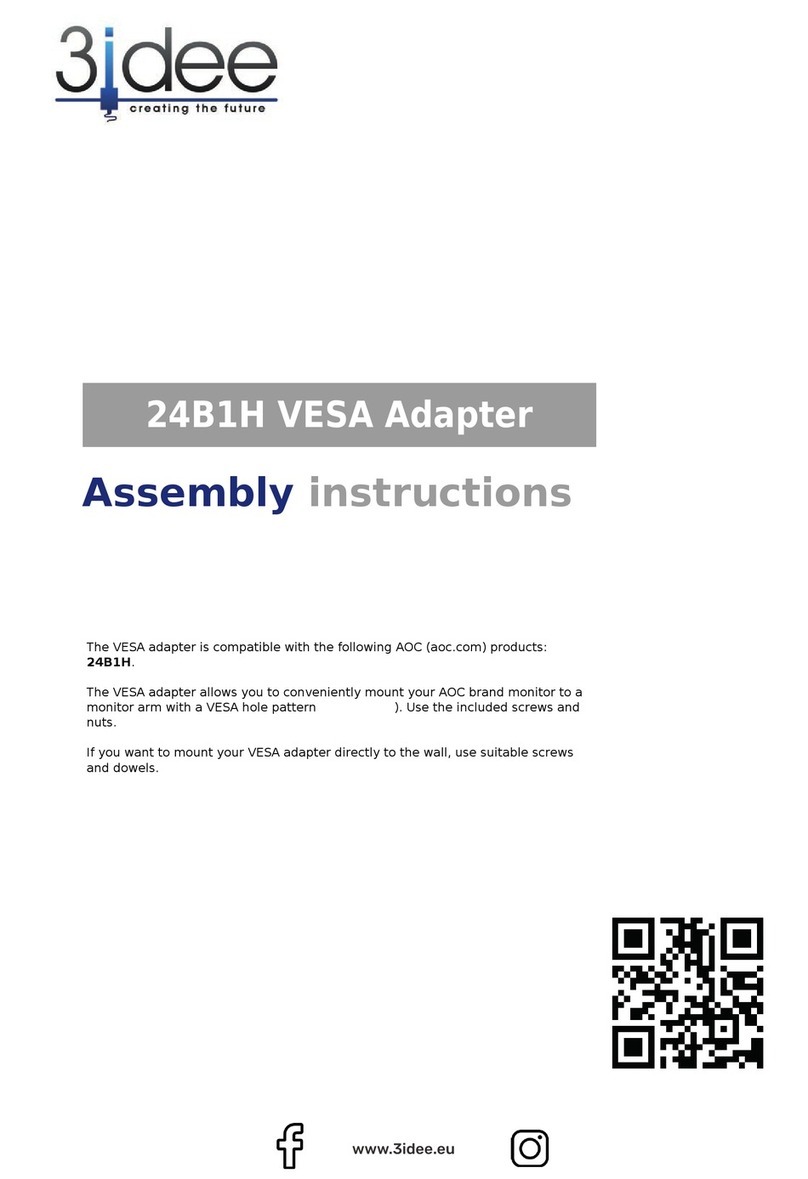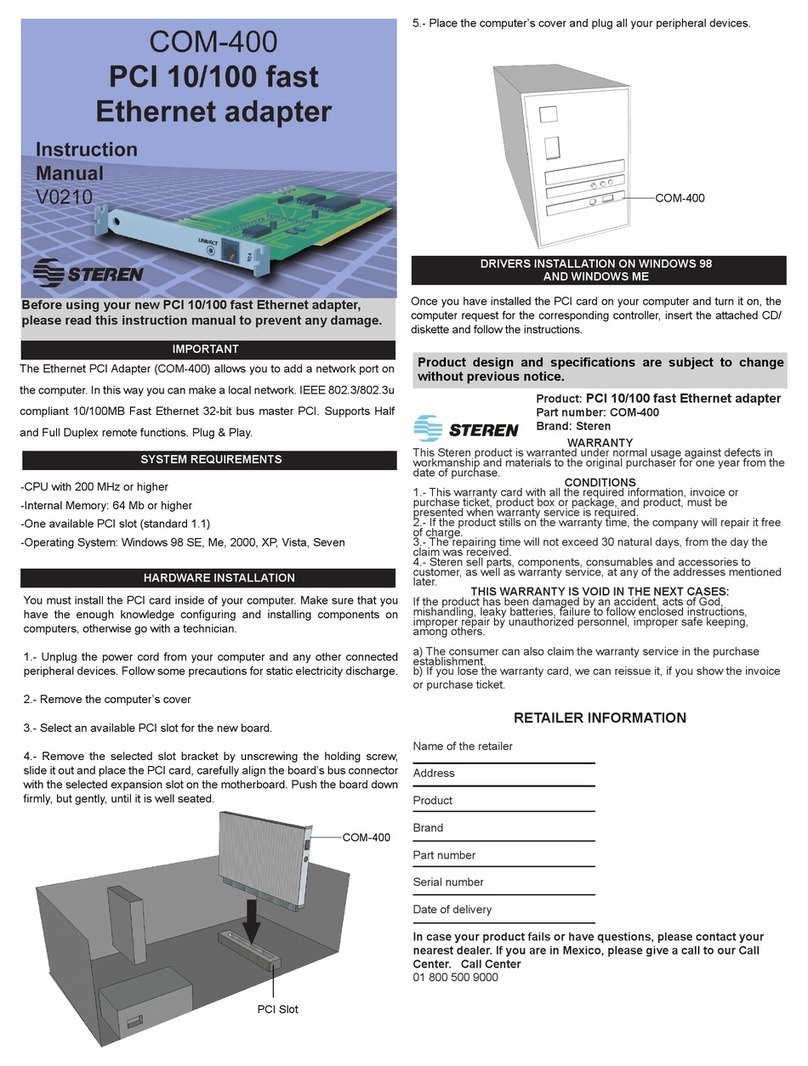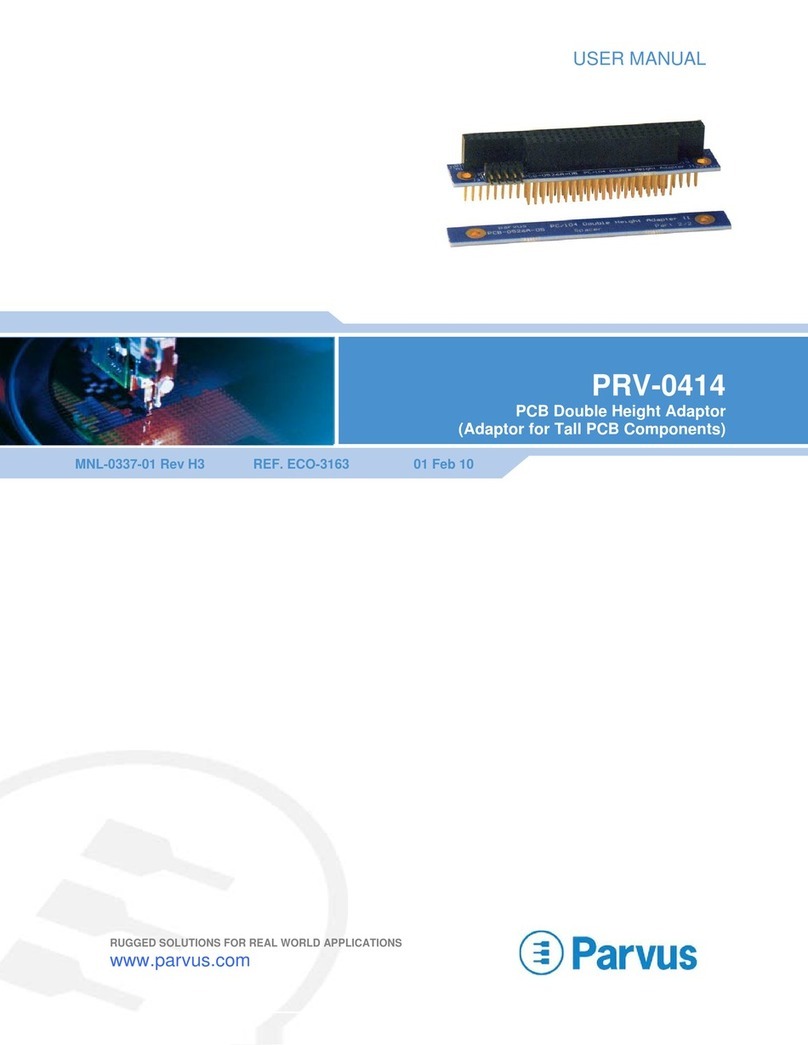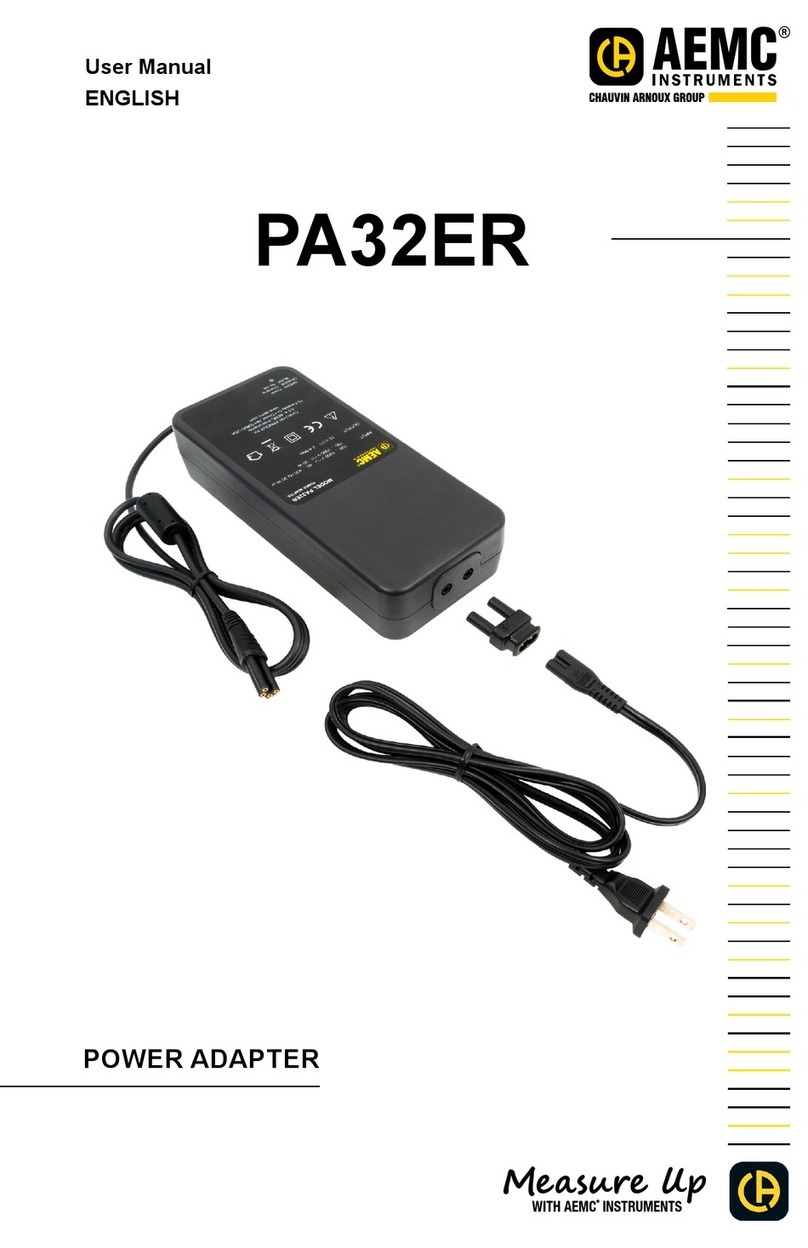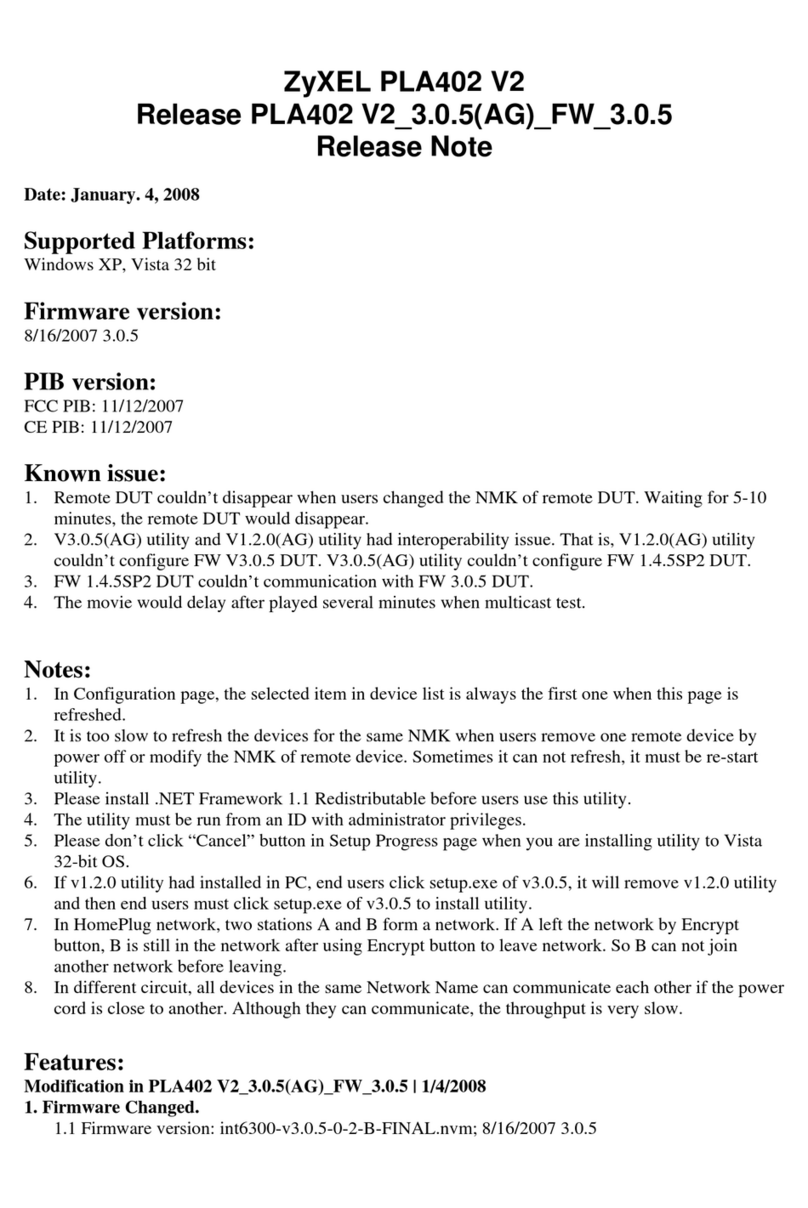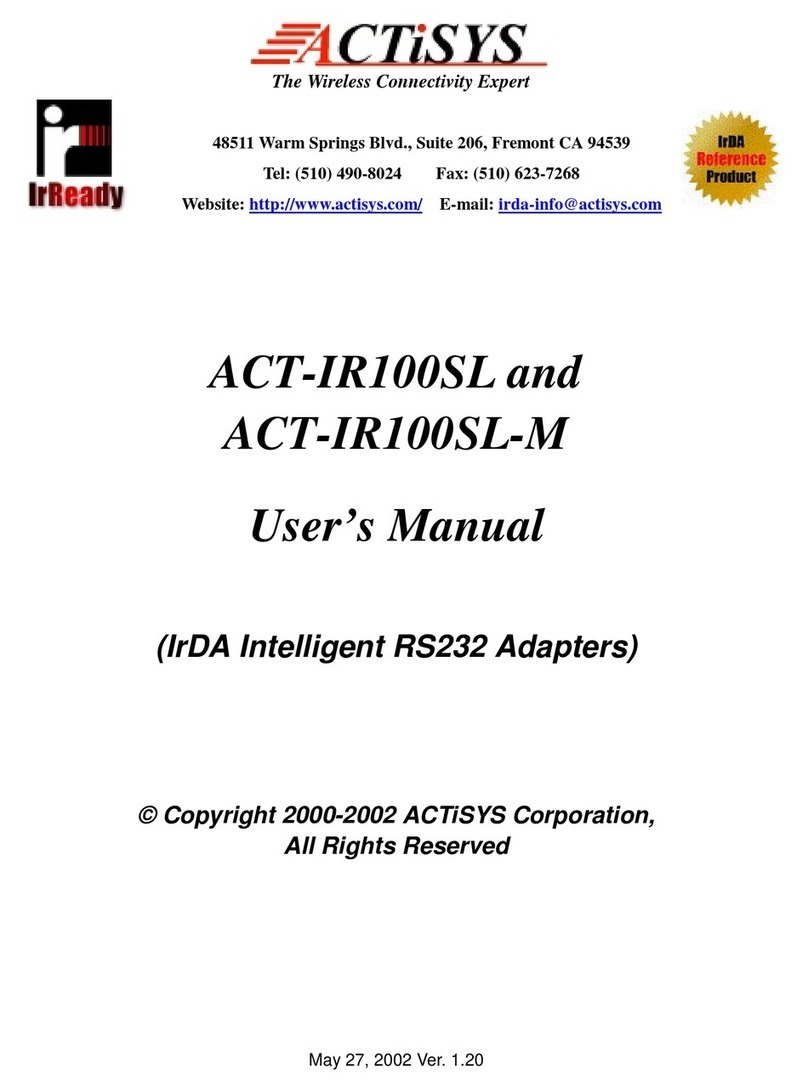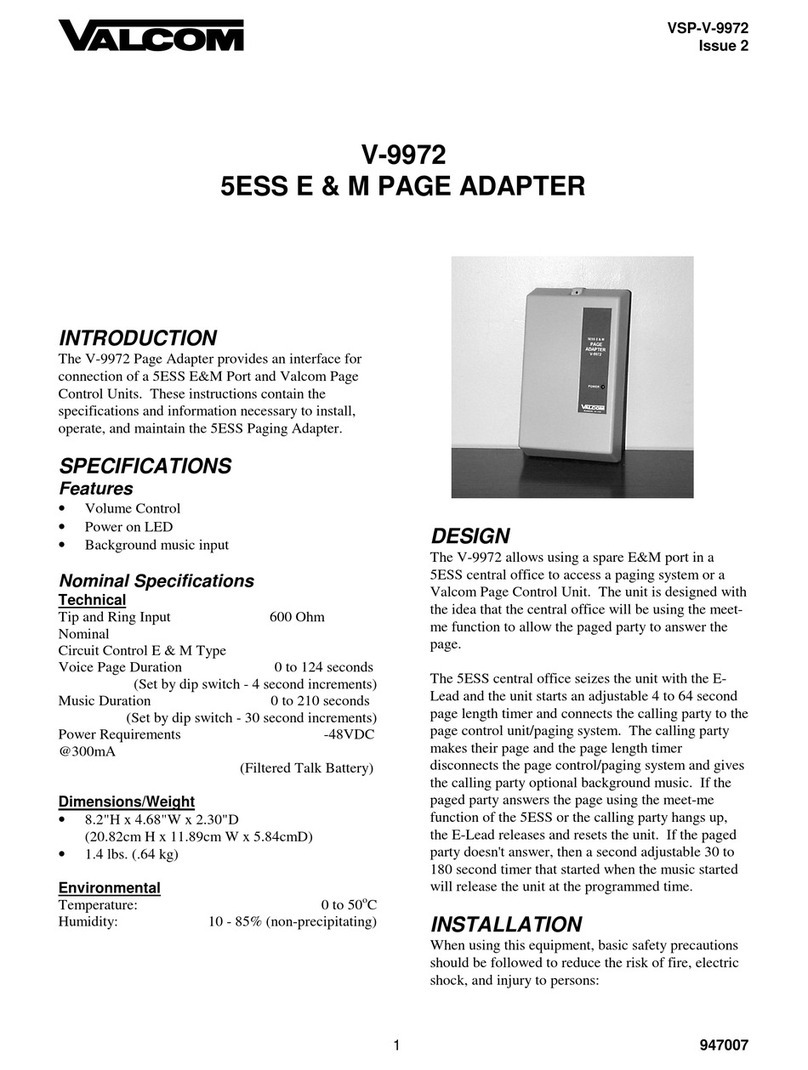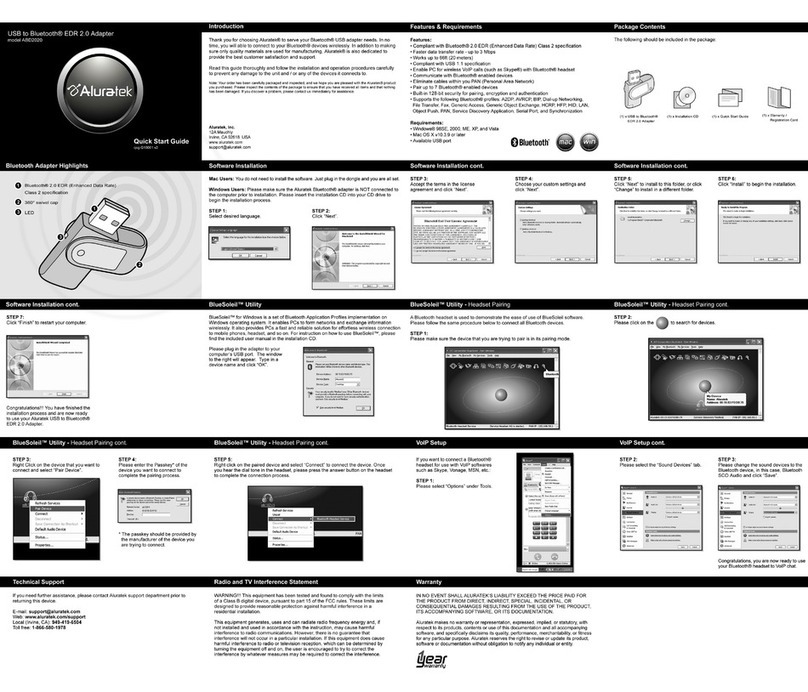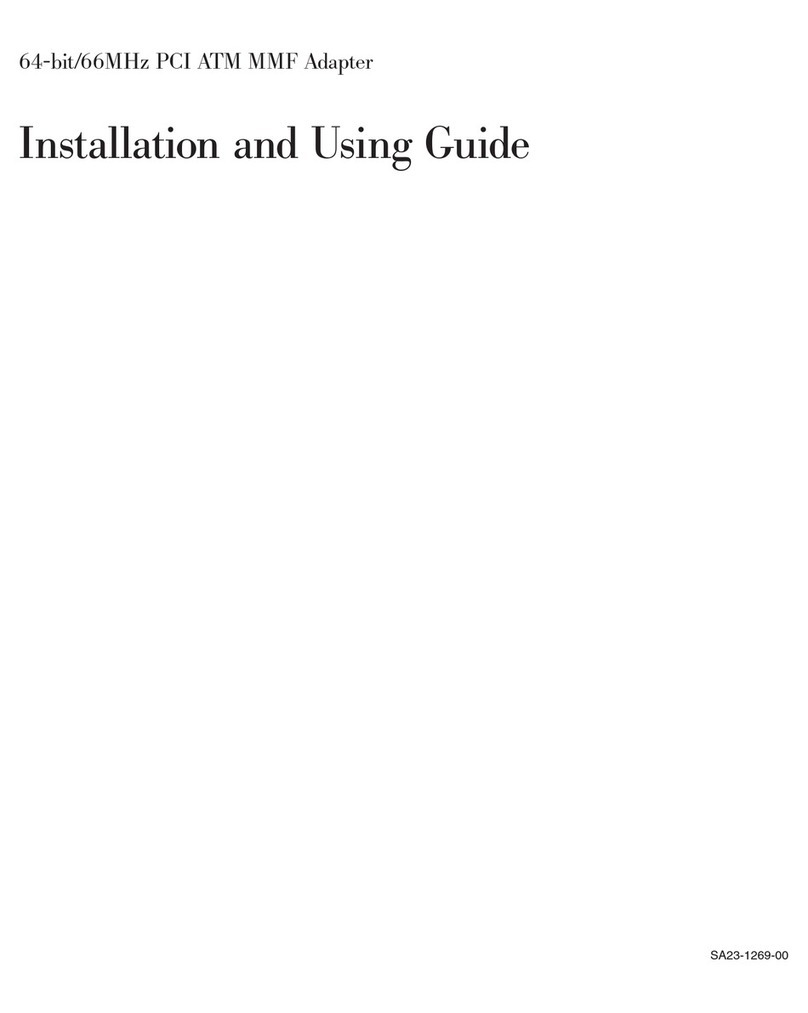Neo Car Audio ProLink P2MZV1 Troubleshooting guide

ProLink kit
contents
Installation
NEOinterface for iPod
InstallationGuide/UserManual
user manual
See back for more
1 3
456
7 8 9
NEO logo is a trademark of NEO Car Audio, Inc. SiriusConnect, Sirius and XM logos are trademark of SiriusXM. The Made for iPod logo is a trademark of Apple Inc. Apple iPod is not included in the package. For our detailed
terms and conditions please visit our website at www.neocaraudio.com.
NEO-MAZ-091411
for selected Mazda vehicles
P2MZV1
Installation Guide/User manual
DBM12345678
XX X- XXX-XXX
Module serial number
Product part number
Identifying your ProLink kit
ProLink module
iPod docking
cable
Connection Diagram
*Do not connect the iPod dock cable under any circumstance to the SIRIUS module connector!
Improper connection can cause permanent damage to iPod/SIRIUS module.
IR receiver
(optional)
ProLink module
(front)
ProLink module
(back)
Update port
(USB to PC) iPod dock cable*
iPod/iPhone
(not included)
Vehicle BUS
connector
SIRIUS SAT radio
(not included)
Auxiliary device
(not included)
AUX connector
(optional)
SIRIUS connector*
iPod:
Toggle the auido sources between iPod
and SIRIUS/AUX
iPod: Skip to the next ALBUM
* ARTIST is currently not supported
iPod: Skip to the previous ALBUM
No feature assigned
iPod: No feature assigned
iPod: Next Track
iPod: Previous Track
iPod: Skip to the next PLAYLIST
iPod: Skip to the previous PLAYLIST
SOURCE
3
1
4
6
Optional Remote Kit: Functions for iPod
1. Verify compatibility 5. Route kit to glove box or other accessible location
6. Connect battery & test
7. Complete install by re-installing radio
2. Disconnect battery
3. Remove radio from car
4. Install ProLink cable
Some radios will enter an anti-theft security mode and will lock requiring the radio’
s security code
to be entered to unlock it. This code can be requested from the vehicle’s dealership.
Vehicle bus
connector
Dip switch setting
Use this setting for best user experience. Only
available on SAT capable radios. To enable
usage of the SIRIUS ConnectTM tuner, SAT
emulation must be used.
ON ON
Use this setting when the SAT emulation is not
available due to the limitation of the radio.
- Radio does not display text in CDC mode
- Connection of SIRIUS Connect tuner is not
available in this mode.
SAT Emulation CDC Emulation
OFF OFF
-
SAT emulation: Basic operation
Accessing the ProLink as the audio source:
Much like the radio’s AM/FM tuner, satellite radio or CD audio sources, the ProLink is integrated to be
part of the vehicle’s audio system. To access the ProLink source, press the SAT button on the radio.
ProLink source selection:
The ProLink adds additional audio sources including iPod, SIRIUS Satellite Radio* and/or audio input*.
the ProLink as the audio source.
*These sources require additional parts/accessories/service from NEO and/or third parties.
Note: When changing source, radio may temporarily display “UPDATING” when switching between iPod and
SIRIUS Connect sources.
Press remote button 2 to set the time iPod will charge after vehicle ignition is turned OFF.
Press remote button 3 to change ProLink audio gain setting.
Press remote button 4 to enable/disable scrolling text.
Press remote button 5 to set radio line display type.
Press remote button 6 to
Press remote button 1 to apply settings and resume audio playback.
Attention installer! Please read the following!
NEO Car Audio strongly recommends that the unit be installed in an easily accessible place!
DO NOT PLACE IT BEHIND THE RADIO!
Whether the unit is professionally or self installed, put the module where you, the end user can get to it easily
in the future. (Have the installer show you where the NEO interface module is installed.)
-Add possible future upgrades, changing software, adding new features, improving operation;
-Access the AUX input on the module to attach any audio device;
-Access the DIP switches located on the module;
-Remove the unit in case of failure.
MAKE SURE THAT THE MODULE IS IN AN ACCESSIBLE PLACE!
Model Model
1G nano 160 GB classic
iPod 5G 5G nano
2G nano 3G touch
iPod classic iPhone 4
3G nano 4G touch
iPod touch 6G nano
iPhone
iPhone 3G
4G nano
120 GB classic
2G touch
iPhone 3GS
Firmware / OS Version Firmware / OS Version
1.3.1 2.0.4
1.3 1.0.2
1.1.3 iOS 4.3.5
1.1.2 iOS 4.3.5
1.1.3 iOS 4.3.5
iOS 3.1.3 1.0
iOS 3.1.3
iOS 4.2.1
1.0.4
2.0.1
iOS 4.2.1
iOS 4.3.5
for selected Mazda vehicles
ProLink interface settings (within first 5 seconds of accessing ProLink as the audio source):
view ProLink firmware version.

10 11 12
131415
16 17
The interface is equipped with a 1/8” AUX jack connection adapter to connect an auxiliary device, such as an
MP3 player, DVD player or other audio source.
The auxiliary audio source can be accessed in both CDC and SAT emulation modes.
To access AUX audio source:
- Plug the mini DIN connector of the AUX adapter cable into the SIRIUS receptacle and connect the 1/8” mini
stereo jack to the sound output of your audio device.
-Enter AUX mode by pressing next track on DISC 1 within the first 5 seconds of accessing ProLink source (pg12).
- All music playback is controlled through your audio device.
Auxiliary audio source (only with optional AUX connector)
SAT Emulation: Selecting ProLink as an Audio Source
1Radio source selector (SAT / ProLink)
2Press for Next / Previous track.
Press TEXT or DISP to toggle between available
text fields. TURN to scroll text.
3
T
U
N
E
P
U
S
H
A
U
T
O
-
M
-
D
I
S
P
-
E
S
N
P
U
S
H
A
U
D
I
O
C
O
N
T
PUSH
PWR
1
2
3
SAT
4
4
Press track up to cycle between random
song, random albums, random OFF.
Press track down to cycle between repeat
song, repeat all or repeat OFF.
Press SCAN to save settings and exit.
• Stations can be saved to PRESET 1-6 by holding a preset or remote button (1-6).
• If a Sirius Connect compatible tuner is not detected, then an “AUX” message will be displayed. Please refer
to the factory manual of your radio system about operating the Satellite mode.
• Go to Channel 000 to view the Sirius Tuner ID for activation. The 12 digit SID display format is in two halves
as SID “123456-” followed by “-789ABC”.
SAT Emulation: Sirius ConnectTM Operation
Press
Press Press Press
Press & Hold
NOTE: It may be possible to tune
to an invalid channel number with
certain radios. Invalid channel
numbers are indicated by an
“INVALID” message on the radio.
CDC Emulation: Selecting ProLink as an Audio Source
1Radio source selector (CDC / ProLink)
2Press for Next / Previous track
3
T
U
N
E
P
U
S
H
A
U
T
O
-
M
-
D
I
S
P
-
E
S
N
P
U
S
H
A
U
D
I
O
C
O
N
T
PUSH
PWR
1
2
SAT
3
Press to FFW or RW currently playing track
4
Change iPod browsing mode:
4
DISC 1 - Song Mode
DISC 2 - Playlist Mode
DISC 3 - Song Mode
DISC 4 - Album Mode
DISC 5 - No feature assigned
DISC 6 - No feature assigned
If you experience any problems or need help, please contact you local dealer or call NEO Car Audio, Inc. At
619-704-0690 or visit us at http://www.neocaraudio.com/support.php
Products carry a 1 year limited warranty that protects you from defects in material and workmanship of
products sold by NEO Car Audio or its authorized agents, distributors and dealers. The warranty period begins
the day a product is purchased by the end user. Products found to be defective during the warranty period will
either be repaired or replaced by NEO Car Audio at no charge unless warranty is void. Unauthorized attempt
of repair or alteration of the product in any way immediately voids this warranty. Warranty does not extend to
an RMA. Be sure that all wiring is connected as described in the user manual and all related equipment is
functioning properly. NEO Car Audio disclaims any liability for other incurred damages resulting from product
defects. Any expenses in the removal and reinstallation of products are not covered by this warranty.
PLEASE NOTE: International customers requiring a product replacement, please contact the dealer your
product was purchased from!
Support and Warranty
Problem Solution
Text is not displaying in selected
emulation. emulation has no text display.
Check all connections. See if iPod charges while connected to computer or
wall charger. You may need to reset the iPod.
Ensure the cable connecting SIRIUS tuner is securely connected to the
correct receptacle.
Make sure all EQ and BASS boost options are turned off on your iPod.
iPod does not charge.
Music is distorted or sound level is too
low with iPod connected.
Sirius tuner can’t be selected.
Problem Solution
No audio from iPod source. Reset the iPod. Verify proper connection to iPod/interface. Check for
compatibility.
The iPod has reached the end of a playlist. Please select a new Playlist.
vehicle user manual on how steering wheel controls work, long presses may
toggle alternate function.
Playback of content selected on the iPod before connected to the interface
continues until new content is selected.
tcerrocehtotdetcennocylerucessikniLorPgnitcennocelbacehterusnE
receptacle. Verify that the correct button is used to access the interface.
Why does the radio display show
“EMPTY/STOP” and no music plays?
Cannot select the interface.
Radio/ steering wheel controls do not
operate iPod.
Why does category read
“PRESELCTD”?
Problem Solution
When the ProLink is playing iPod music in UNLOCKED mode, browsing
shown. To view information associated with browsing modes, ensure the
iPod’s hold button is set before connecting it to ProLink.
Why does the message “iPod
UNLOCKED” display on screen?
CDC emulation: Basic operation
Accessing the ProLink as the audio source:
Much like the radio’s AM/FM tuner, satellite radio or CD audio sources, the ProLink is integrated to be part of
the vehicle’s audio system. To access the ProLink source in CDC emulation mode, press the CD button on
the radio. Pressing this button repeatedly will cycle through the available sources (CD > ProLink).
ProLink source selection:
The ProLink adds additional audio sources including iPod, SIRIUS Satellite Radio* and auxilliary audio
accessing the ProLink as the audio source.
*These sources require additional parts/accessories/service from NEO and/or third parties.
Select DISC 2 to set the time iPod will charge after vehicle ignition is turned OFF.
Select DISC 3 to change ProLink audio gain setting.
Select DISC 4 to enable/disable scrolling text.
Select DISC 5 to set radio line display type.
Select DISC 6 to
Select DISC 1 to apply settings and resume audio playback.
Other Neo Car Audio Adapter manuals