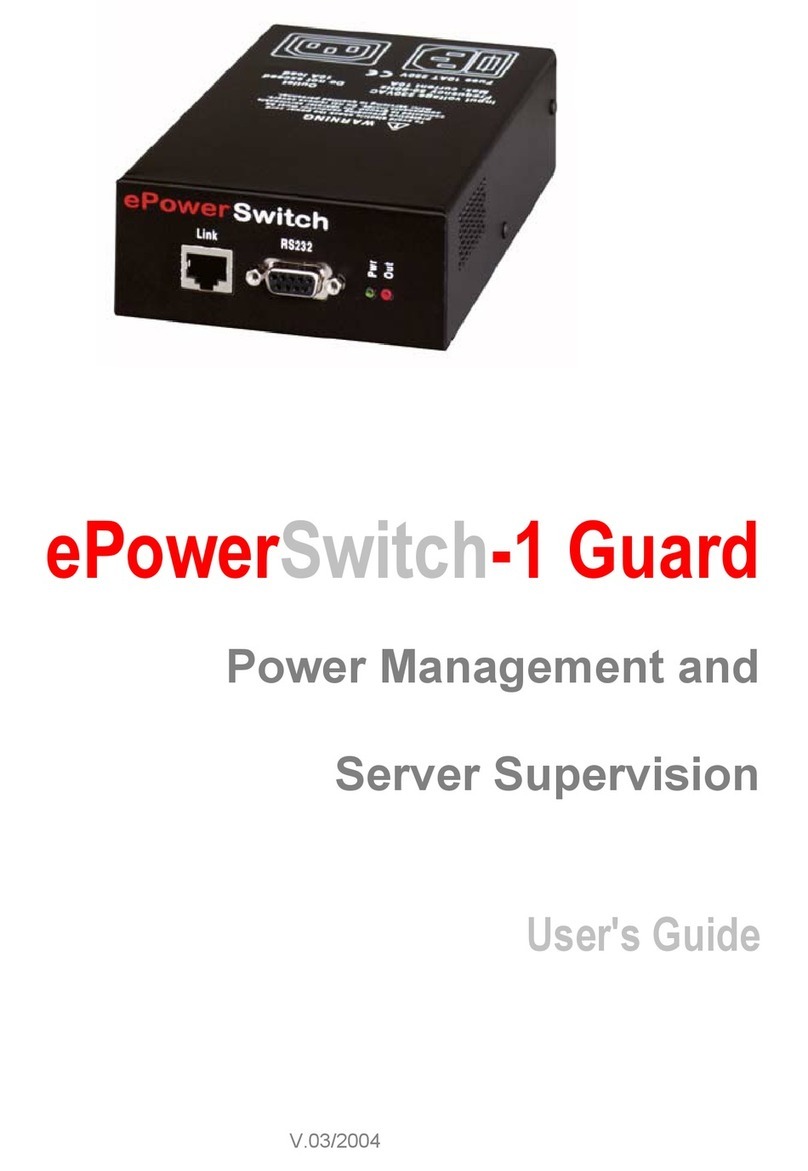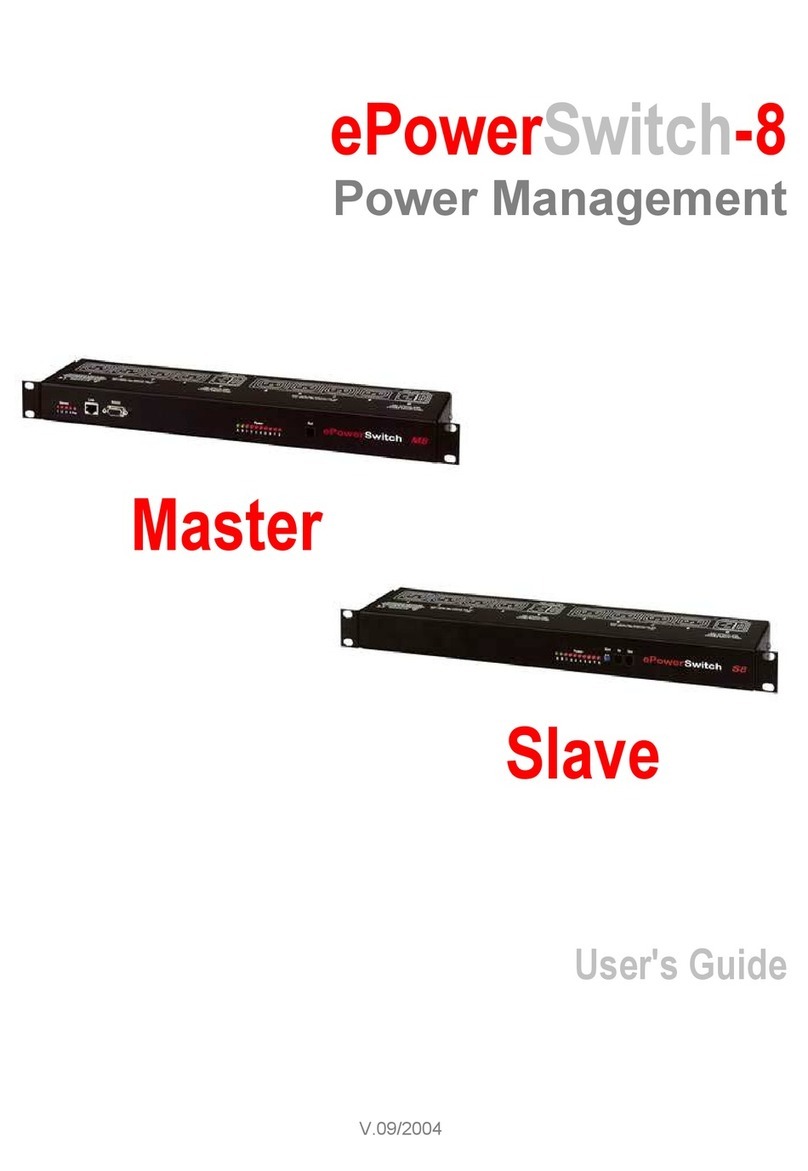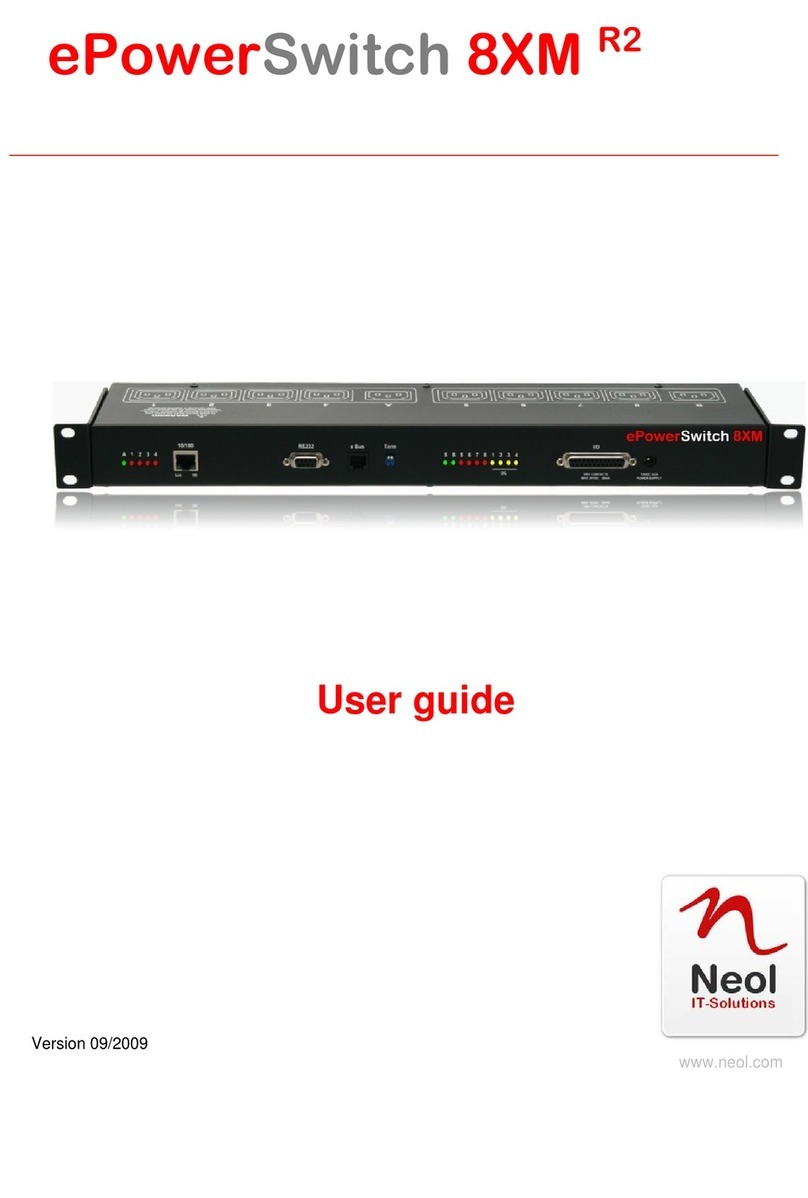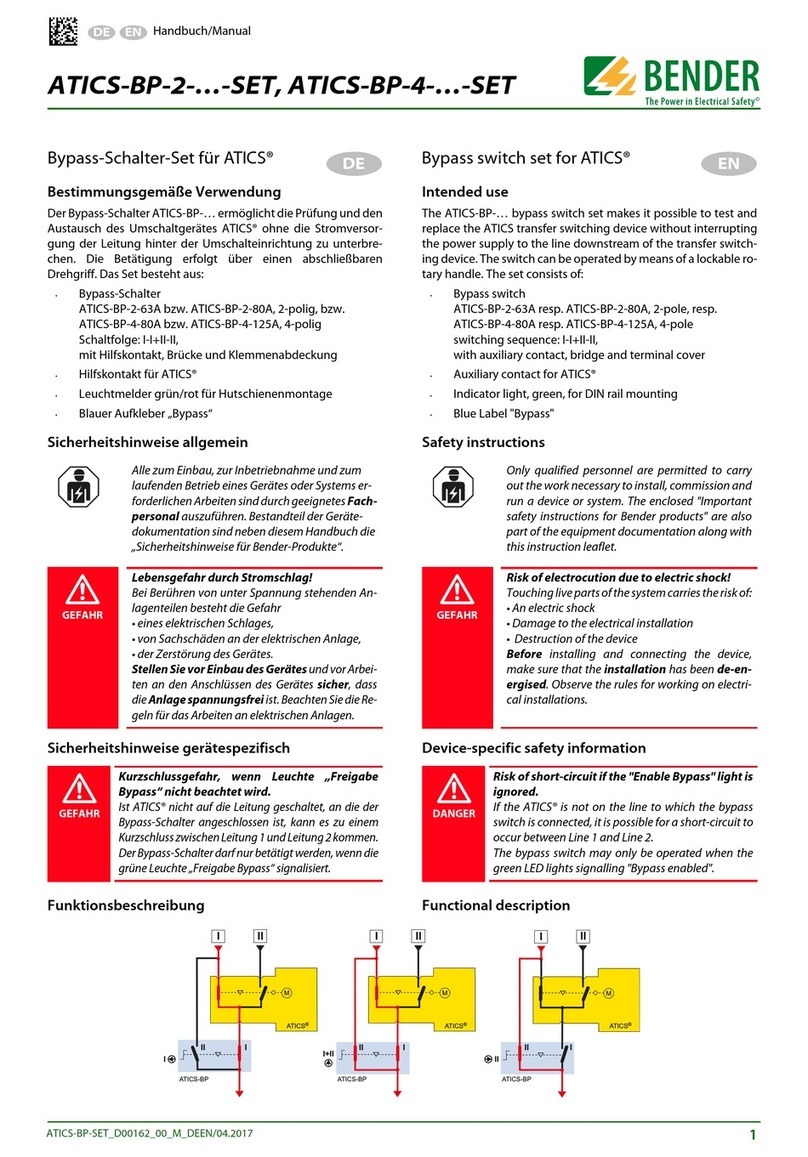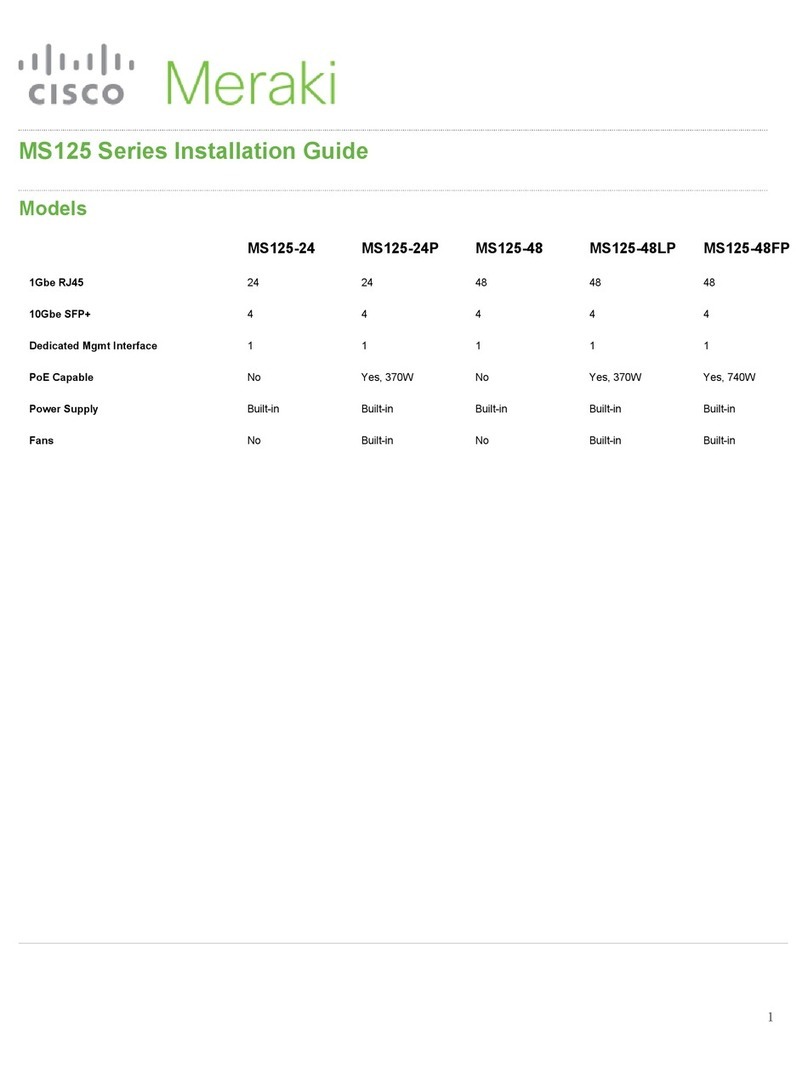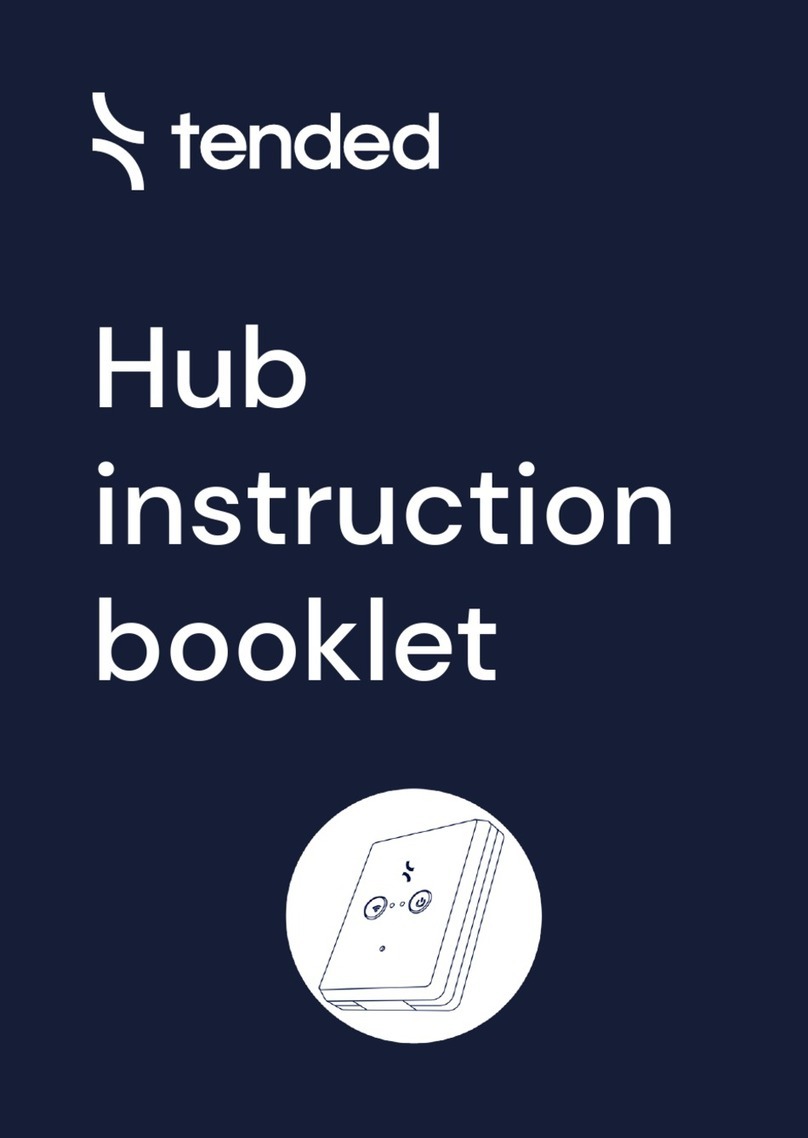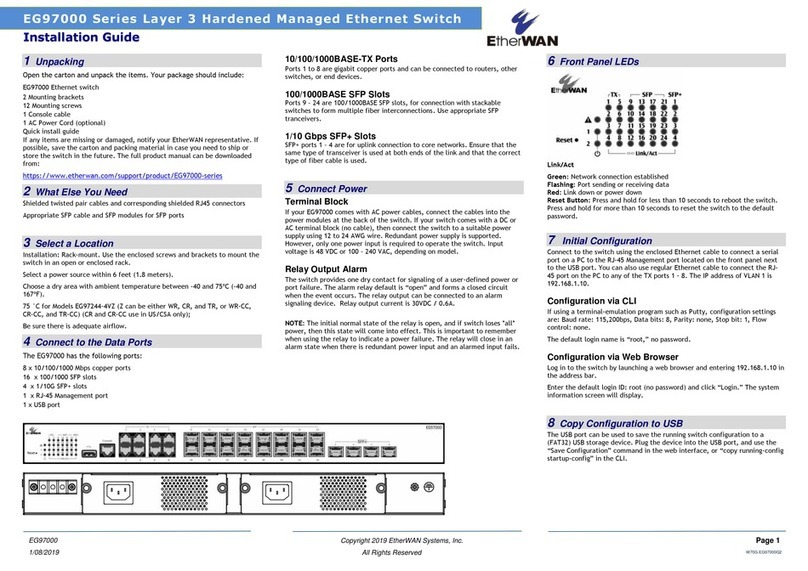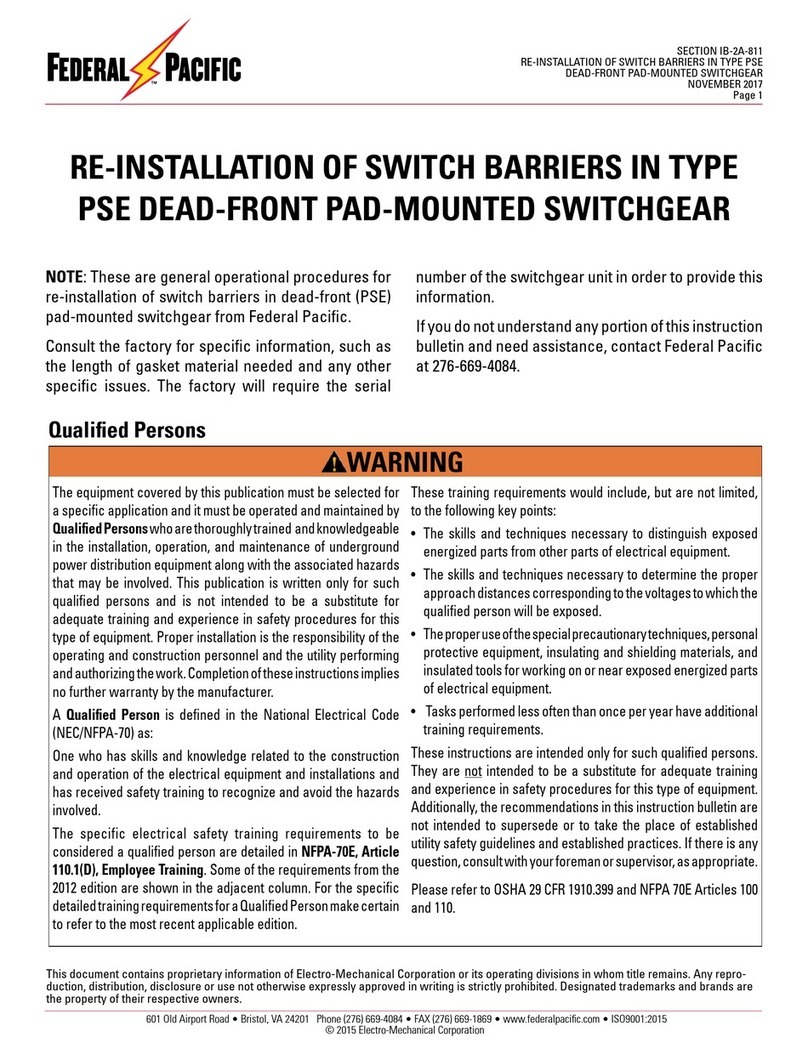Neol 8XS R2 User manual

1
© Copyright by NEOL S.A.S - 4 Rue Nationale, 67800 BISCHHEIM, France
Printed in France
All rights reserved. No part of this documentation, accompanying software or other components of the
described product may be reproduced or transmitted in any form or by any means, electronic or
mechanical, including photocopying and recording, for any purpose other than the personal use of the
purchaser without the express written permission of NEOL S.A.S.
This documentation, the ePowerSwitch 8M, its peripherals, accessories and accompanying software were
produced with great care, yet errors are possible.
NEOL S.A.S assumes no responsibility for errors within the documentation, the hardware or the software.
NEOL S.A.S reserves the right to change programs or the documentation from time to time without
informing the user, errors and omissions excepted.
Trademarks
Neol and ePowerSwitch are registered trademarks of NEOL S.A.S. All other brand names and
product names used in this book are trade names, service marks, trademarks, or registered
trademarks of their respective owners.

2
CONTENTS
SAFETY INSTRUCTIONS: To be read before use! ................................................3
Consignes de sécurité : à lire avant utilisation ! ...................................................4
1. DESCRIPTION .................................................................................................5
1.1. Package list ........................................................................................................................................ 5
1.2 Compatibility tables ............................................................................................................................. 5
3. Diagram...........................................................................................................6
3.1. Front panel ......................................................................................................................................... 6
3.2. Back.................................................................................................................................................... 7
4. Connection to a Master....................................................................................8
5. Controlling the Satellite power outlets through the Master Web Server ...........9
6. Controlling the Satellite power outlets using a Terminal Connection .............10
6.1. Using the RS232 port....................................................................................................................... 10
6.2. Using the RS485 port....................................................................................................................... 10
6.3. Commands ....................................................................................................................................... 10
6.3.1. Controlling of the power outlet(s) ........................................................................................... 11
6.3.2. Reading out the power outlet status....................................................................................... 12
6.3.3. Setting of the power up delays............................................................................................... 13
6.3.4. Reading out of the power up delay(s) .................................................................................... 13
6.3.5. Setting the restart delays........................................................................................................ 14
6.3.6. Reading out of the restart delays ........................................................................................... 14
6.3.7. Setting the power up default status........................................................................................ 15
6.3.8. Reading out the power up default status................................................................................ 15
6.3.9. Reading out the switching counter values of the relays......................................................... 16
6.3.10. Resetting the switching counter values of the relays........................................................... 17
6.3.11. Restoring to factory settings................................................................................................. 17
Technical Data .................................................................................................. 18
Statement of Conformity.................................................................................... 19

3
SAFETY INSTRUCTIONS: To be read before use!
NOTE
The ePowerSwitch devices can only be installed by qualified people with the following installation
and use instructions. The manufacturer disclaims all responsibility in case of a bad utilization of the
ePowerSwitch devices and particularly any use with equipments that may cause personal injury or
material damage.
This equipment is designed to be installed on a dedicated circuit that must have a circuit breaker or
fuse protection.
The electrical power sockets used to plug the power cords of the ePowerSwitch devices must be
close to the ePowerSwitch devices and easily accessible.
Check that the power cords, plugs and sockets are in good condition.
The ePowerSwitch devices can only be connected to three-wire 230 VAC (50-60Hz) sockets.
Always plug the ePowerSwitch devices into properly grounded power sockets (two poles plus
ground).
Never exceed 10 Amp total load for each group of 4 power outlets of an ePowerSwitch device.
The ePowerSwitch devices are intended for indoor use only. Do NOT install them in an area where
excessive moisture or heat is present.
Always disconnect the 2 (two) power cords of the ePowerSwitch device if you want to intervene on
the ePowerSwitch device or on the equipment powered from the ePowerSwitch device.
The power outlets of the ePowerSwitch devices are not circuit breakers! If you want to intervene on
equipments connected to an ePowerSwitch device you must disconnect these equipments from the
ePowerSwitch device.
Do NOT attempt to disassemble the ePowerSwitch devices, they contain potentially hazardous
voltages.
The ePowerSwitch devices contain no user serviceable parts and repairs are to be performed by
factory trained service personnel only.
Always use a shielded cable for the Ethernet connection.

4
Consignes de sécurité : à lire avant utilisation !
Remarque
Les équipements ePowerSwitch ne peuvent être installés que par un personnel qualifié. Le fabricant
décline toute responsabilité en cas de mauvaise utilisation des équipements ePowerSwitch et tout
particulièrement en cas d’utilisation avec des équipements pouvant occasionner des blessures
corporelles ou des dommages matériels.
Les équipements ePowerSwitch sont destinés à être installés sur un ou plusieurs circuits électriques
dédiés protégés par des disjoncteurs ou des fusibles. Les prises secteur utilisées pour brancher les
cordons secteur d’alimentation des équipements ePowerSwitch doivent être à proximité des
équipements ePowerSwitch et facilement accessibles.
Vérifiez que les cordons secteur d’alimentation, les connecteurs et les prises secteur sont en bon
état.Les équipements ePowerSwitch ne peuvent être connectés qu’à des prises secteur à 3
conducteurs (2 prises + terre) 230 VAC (50-60Hz).
N’utilisez que des prises secteur correctement mises à la terre (deux prises + terre) pour brancher
les câbles secteur des équipements ePowerSwitch.
Ne jamais dépasser un courant total de 10 Amp pour chaque entrée secteur des équipements
ePowerSwitch.
Les équipements ePowerSwitch sont destinés à une utilisation intérieure. NE les installez JAMAIS
dans un endroit où règne une humidité ou une chaleur excessive.
Débranchez TOUJOURS les 2 cordons secteur d’alimentation des équipements ePowerSwitch si
vous souhaitez intervenir sur les équipements ePowerSwitch ou sur les appareils alimentés au
travers des équipements ePowerSwitch.
Les prises secteur des équipements ePowerSwitch ne sont PAS des coupe-circuits ! Si vous
souhaitez intervenir sur les appareils alimentés au travers des équipements ePowerSwitch vous
devez IMPERATIVEMENT débrancher ces appareils des équipements ePowerSwitch.
Ne démontez JAMAIS l'ePowerSwitch, il y a risque de choc électrique !
Les équipements ePowerSwitch ne contiennent pas de pièces nécessitant une maintenance. Les
éventuelles réparations ne peuvent être faites que par un personnel habilité et formé par le fabricant.
Utilisez toujours un câble blindé pour la connexion Ethernet.
Français

5
1. DESCRIPTION
ePowerSwitch 8XS Satellite is a power distribution and control unit that enables power management of 8
devices through an RS-232 or RS-485 connection.
The ePowerSwitch 8XS has two separate power inputs of 10 Amp to increase the security and the load
available on the power outlets.
This device is intended to be connected to an ePowerSwitch Master or to the VizioGuard Environmental
Monitoring Systems. Thanks to the RS232 and RS485 interfaces and its easy to use ASCII protocol, the
ePowerSwitch Satellite is also the ideal solution to control power outlets through the serial connection of a
KVM switch, a console server or a PC.
The number of the controlled power outlets can be extended by connecting the ePowerSwitch Satellite unit
to an ePowerSwitch Master 4M+, 8M+, 8M+R2, 8M+/32 or VizioGuard and VizioGuardTiny.
1.1. Package list
The following items are included:
1 ePowerSwitch Satellite 8XS
2 power cables, 230 V / 10 Amp, length 1.80 Meter
1 RJ45 M/M, 0.50 Meter
1 serial cable SUB-D 9 points male/female, length 1.80 Meter
CD including this user guide
1 quick installation guide
1.2 Compatibility tables
Up to 4 ePowerSwitch 8XS Satellite
from V. 2.05
can be connected to:
ePowerSwitch M8
from V.1.1.0.0
ePowerSwitch 4M+
from V.2.1.0.0
ePowerSwitch 8M+
from V.1.0.0.3
ePowerSwitch 8M+R2
from V.2.1.0.0
ePowerSwitch 8M+/32
from V.1.0.0.0
VizioGuardTiny
from V.2.2.0.4
Up to 16 ePowerSwitch 8XS Satellite
from V. 2.05
can be connected to:
ePowerSwitch 8XM
from V.2.0.1.3
VizioGuard
from V.3.0.0.1

6
3. Diagram
3.1. Front panel
LEDs
Dip Switches
xBus
RS232
LEDs
A: Power supply A
for Output 1-4
1-4: Status Outlets 1-4
(Slct)
1 - 4: Physical address of
the ePowerSwitch
5 - 8: Must remain Off
9-10: Termination resistors
RJ45 connector
for conection and
cascading to oher
xBus Devices
SUB-D9F Connector
for power outlet control
over a serial connection
B: Power supply B
for Output 5-8
5-8: Status Outlets 5-8
A B 1 2 3 4 5 6 7 8 (LEDs)
A Green. Lights up when power applied on Group A
B Green. Lights up when power applied on Group B
1 Red when power outlet 1 = On
2 Red when power outlet 2 = On
3 Red when power outlet 3 = On
4 Red when power outlet 4 = On
5 Red when power outlet 5 = On
6 Red when power outlet 6 = On
7 Red when power outlet 7 = On
8 Red when power outlet 8 = On
Dip Switches
1 - 4: physical address of device
5 - 6: xBus termination
RS232 (SUB-D 9F Connector)
RS232 serial port with DB-9 female connector
Pinout
2 = RxD
3 = TxD
5 = Gnd
xBus (RS485)
These connectors are used for cascading xBus devices together (ePowerSwitch Satellite, sensors,
extension modules, etc.).
Maximal TOTAL line length: 200 meters

7
3.2. Back
Power input B
230 VAC –10 Amp
Power outlets (Group B)
Power outlets 5 –8
230 VAC max 10 Amp
Power outlets (Group A)
Power outlets 1 –4
230 VAC max 10 Amp
Power input A
230 VAC –10
Amp

8
4. Connection to an ePowerSwitch Master unit
Make sure all the ePowerSwitch devices are powered off.
1. Use the supplied RJ45 Network Cable or any other RJ45 Network Cable to connect an ePowerSwitch
8XS to the xBus interface of:
- an ePowerSwitch 4M+
- an ePowerSwitch 8M+
- an ePowerSwitch 8M+/32
- an ePowerSwitch 8XM or 8XM+
- a VizioGuard Monitoring System
To cascade several ePowerSwitch 8XS, simply link the second xBus connector of the ePowerSwitch
8XS with one of the xBus connectors of the next ePowerSwitch 8XS.
2. Allocate an address to each Satellite by positioning the address selection DIP-switches marked "Slct" on
the front panel according to the following table.
Remarks
- Unplug the power cords of the ePowerSwitch 8XS before changing its DIP switches.
- Do NOT use the same address for two different Satellites.
- DIP Switches 5 to 8 must remain OFF (upwards)
Satellite
Address
DIP-Switch
1
DIP-Switch
2
DIP-Switch
3
DIP-Switch
4
1
Off
Off
Off
Off
2
[ON]
Off
Off
Off
3
Off
[ON]
Off
Off
4
[ON]
[ON]
Off
Off
5
Off
Off
[ON]
Off
6
[ON]
Off
[ON]
Off
7
Off
[ON]
[ON]
Off
8
[ON]
[ON]
[ON]
Off
9
Off
Off
Off
[ON]
10
[ON]
Off
Off
[ON]
11
Off
[ON]
Off
[ON]
12
[ON]
[ON]
Off
[ON]
13
Off
Off
[ON]
[ON]
14
[ON]
Off
[ON]
[ON]
15
Off
[ON]
[ON]
[ON]
16
[ON]
[ON]
[ON]
[ON]
Position Off = switch upwards
Position On = switch downwards
DIP-Switch 1 is located on the left side
DIP-Switch 9 and 10 marked "Term" are used to activate the built-in termination resistors.
They must be ON only on the last xBus connected to the xBus.
3. Plug the 2 power cables into 2 grounded sockets. The A and B LEDs light on to confirm that power is on.

9
5. Controlling the Satellite power outlets through the
Master Web Server
Start your Web browser and type the IP address of your ePowerSwitch Master or your VizioGuard RMS
system.
The browser displays the authentication dialog box.
Enter a user name and its corresponding password.
If you log in as system administrator, you will be able to:
- control individually all the power outlets and all the power outlets groups of the Master,
- control all the power outlets and all the power outlet groups of the connected satellites,
- display the values of all the connected environmental peripherals,
- display the connection status of the I/O extension module and the status of the dry contact
inputs.
If you log in as a user, you will be able to:
- control individually all the power outlets and all the power outlet groups for which you have the rights,
- display the values of all the connected environmental peripherals for which you have the rights.
The ON button allows you to switch to ON the corresponding power outlet or group of power outlets.
The OFF button allows you to switch to OFF the corresponding power outlet or group of power outlets.
The Restart button allows you to switch OFF the corresponding power outlet or group of power outlets. The
power outlet(s) will then be automatically switched ON after the delay defined by the administrator during the
configuration (default value is 10 sec).

10
6. Controlling the Satellite power outlets using a
Terminal Connection
The power outlets of the ePowerSwitch 8XS can be individually controlled and the status of each power
outlet can be read out using a simple ASCII protocol through a serial connection. The connection can be
done either using the RS232 or the RS485 port of the ePowerSwitch 8XS.
6.1. Using the RS232 port
(SubD-9F connector marked RS232 on the front panel).
In this case, use the supplied RS232 serial cable to connect the ePowerSwitch 8XS to an available serial
port of your PC.
6.2. Using the RS485 port
(RJ45 connector marked xBus on the front panel).
In this case, you have to make a special serial cable (see pinout on Annexe).
6.3. Commands
Run a terminal program such as Windows HyperTerminal or the MicroTerminal program on the CD
(folder miscellaneous) and configure the appropriate serial port with the following settings:
9.600 bauds, 8 bits, no parity, 1 stop bit and no flow control.
If you use the MicroTerminal program on the CD (folder miscellaneous) you only have to choose
the used serial port, this program is already configured at 9600,n,8,1.
Summary of the commands:
Controlling of the Power Outlet(s) § 6.3.1
Reading out the Status of the Power Outlet(s) § 6.3.2
Setting the Power Up Delays § 6.3.3
Reading out of the Power Up Delays § 6.3.4
Setting the Restart Delays § 6.3.5
Reading out the Restart Delays § 6.3.6
Setting the Power Up Default Status § 6.3.7
Reading out the Power Up Default Status § 6.3.8
Reading out the Switching Counters of the Relays § 6.3.9
Resetting the Switching Counters of the Relays § 6.3.10
Restoring to Factory Settings § 6.3.11

11
6.3.1. Controlling of the power outlet(s)
This command enables to control individually each power outlet or all power outlets of the same
ePowerSwitch 8XS in one command.
Command to be sent to the ePowerSwitch 8XS:
Pxy=z[CR]
Pxy=z,t1[CR]
Pxy=z,t1,t2[CR]
Reply from the ePowerSwitch 8XS:
Pxy=z[CR]
Pxy=z,t1[CR]
Pxy=z,t1,t2[CR]
Explanations:
Parameter
Value
Function/Remark
x
address of the ePowerSwitch
1 to 16
specifies the address of the ePowerSwitch 8XS
y
number of the Power Outlet
0
means all the power outlets
1 to 8
specify the number of the Power Outlet
z
command
0
set power outlet to OFF
1
set power outlet to ON
r
RESTART the power outlet(s)
t
TOGGLE the power outlet(s)
t1
delay to execute the command
1 to 255
set the delay (in sec) to execute the command
t2
restart delay
1 to 255
set the restart delay (in sec)
If t2is not specified, the used restart delay is the
default value of the restart delay of the corresponding
power outlet (see § 8.3.6)
Examples:
P11=1
P11=0
P35=r
P30=1
P168=t
P10=r,10,20
Switch power outlet #1 of ePowerSwitch #1 to On
Switch power outlet #1 of ePowerSwitch #1 to Off
Restart power outlet #5 of ePowerSwitch #3
Switch all power outlets of ePowerSwitch #3 to On
Toggle power outlet #8 of ePowerSwitch #16
Execute the Restart Command (switch all power outlets of ePowerSwitch
#1 to off)
after a delay of 10 sec., then switch all power outlets to On after a delay of
20 sec.
The ePowerSwitch 8XS accepts lower case and upper case commands.
The ePowerSwitch 8XS sends its reply only after having received a valid command terminated by the
character [CR].

12
6.3.2. Reading out the power outlet status
This command enables to read out the status of each power outlet.
Command to be sent to the ePowerSwitch 8XS:
Rxy[CR]
Reply from the ePowerSwitch 8XS:
Rxy=z[CR]
Explanations:
Parameter
Value
Function/Remark
x
address of the ePowerSwitch
1 to 16
specifies the address of the ePowerSwitch 8XS
y
number of the Power Outlet
1 to 8
specify the number of the power outlet
z
status
0
status of the corresponding power outlet is OFF
1
status of the corresponding power outlet is ON
Examples:
R11[CR] Read status of the power outlets #1 of ePowerSwitch #1
R168[CR] Read status of the power outlets #8 of ePowerSwitch #16
The ePowerSwitch 8XS accepts lower case and upper case commands.
The ePowerSwitch 8XS sends its reply only after having received a valid command terminated by
the character [CR].

13
6.3.3. Setting of the power up delays
This command enables to set the Power Up Delay individually for each power outlet. The Delay value can be
between 1 and 255 seconds (4 min 15 sec).
Command to be sent to the ePowerSwitch 8XS:
TUxy=z[CR]
Reply from the ePowerSwitch 8XS:
TUxy=z[CR]
Explanations:
Parameter
Value
Function/Remark
x
address of the ePowerSwitch
1 to 16
specifies the number of the ePowerSwitch 8XS
y
number of the power outlet
1 to 8
specifies the number of the power outlet
z
timer value
1 to 255
set the power up delay (in sec)
Examples:
TU12=2 Set power up delay of the power outlet #2 of ePowerSwitch #1 to 2 sec
T163=10 Set power up delay of the power outlet #3 of ePowerSwitch #16 to 10 sec
The ePowerSwitch 8XS accepts lower case and upper case commands.
The ePowerSwitch 8XS sends its reply only after having received a valid command terminated by
the character [CR].
6.3.4. Reading out of the power up delay(s)
This command enables to read out the power up delay individually for each power outlet.
Command to be sent to the ePowerSwitch 8XS:
TUxy[CR]
Reply from the ePowerSwitch 8XS:
TUxy=z[CR]
Explanations:
Parameter
Value
Function/Remark
x
address of the ePowerSwitch
1 to 16
specifies the number of the ePowerSwitch 8XS
y
number of the Power Outlet
1 to 8
specifies the number of the power outlet
z
timer value
1 to 255
shows the power up delay (in sec)
The ePowerSwitch 8XS accepts lower case and upper case commands.
The ePowerSwitch 8XS sends its reply only after having received a valid command terminated by
the character [CR].

14
6.3.5. Setting the restart delays
This command enables to set the Restart Delay individually for each Power Outlet. The Delay value can be
between 1 and 255 seconds (4 min 15 sec).
Command to be sent to the ePowerSwitch 8XS:
TRxy=z[CR]
Reply from the ePowerSwitch 8XS:
TRxy=z[CR]
Explanations:
Parameter
Value
Function/Remark
x
address of the ePowerSwitch
1 to 16
specifies the address of the ePowerSwitch 8XS
y
number of the Power Outlet
1 to 8
specifies the number of the Power Outlet
z
timer value
1 to 255
set the Restart Delay (in sec)
Examples:
TR31=17 Set Restart Delay of the Power Outlet #1 of ePowerSwitch #3 to 17 sec
The ePowerSwitch 8XS accepts lower case and upper case commands.
The ePowerSwitch 8XS sends its reply only after having received a valid command terminated by
the character [CR].
6.3.6. Reading out of the restart delays
This command enables to read out the restart delay individually for each power outlet.
Command to be sent to the ePowerSwitch 8XS:
TRxy[CR]
Reply from the ePowerSwitch 8XS:
TRxy=z[CR]
Explanations:
Parameter
Value
Function/Remark
x
address of the ePowerSwitch
1 to 16
specifies the address of the ePowerSwitch 8XS
y
number of the Power Outlet
1 to 8
specifies the number of the Power Outlet
z
timer value
1 to 255
shows the Restart Delay (in sec)
The ePowerSwitch 8XS accepts lower case and upper case commands.
The ePowerSwitch 8XS sends its reply only after having received a valid command terminated by
the character [CR].

15
6.3.7. Setting the power up default status
This command enables to set the power up default status individually for each power outlet. Settings can be
"always On", "Always Off" or "Last memorized Status" before power failure.
Command to be sent to the ePowerSwitch 8XS:
DPxy=z[CR]
Reply from the ePowerSwitch 8XS:
DPxy=z[CR]
Explanations:
Parameter
Value
Function/Remark
x
address of the ePowerSwitch
1 to 16
specifies the number of the ePowerSwitch 8XS
y
number of the Power Outlet
1 to 8
specifies the number of the power Outlet
z
default status after Power up
ON
set power up default status of the power outlet to ON
OFF
set power up default status of the power outlet to OFF
LAST
set power up default status of the power outlet to last
memorized status
Examples:
DP37=LAST Set Power Up Default Status of the Power Outlet #7 of ePowerSwitch #3 to last
memorized status
DP165=OFF Set Power Up Default Status of the Power Outlet #5 of ePowerSwitch #16 to OFF
The ePowerSwitch 8XS accepts lower case and upper case commands.
The ePowerSwitch 8XS sends its reply only after having received a valid command terminated by
the character [CR].
6.3.8. Reading out the power up default status
This command enables to read out the power up default status individually for each power outlet.
Command to be sent to the ePowerSwitch 8XS:
DPxy[CR]
Reply from the ePowerSwitch 8XS:
DPxy=z[CR]
Explanations:
Parameter
Value
Function/Remark
x
address of the ePowerSwitch
1 to 16
specifies the address of the ePowerSwitch 8XS
y
number of the Power Outlet
1 to 8
specifies the number of the power outlet
z
default status after Power up
ON
power up default status of the power outlet is ON
OFF
power up default status of the power outlet is OFF
LAST
power up default status of the power outlet is last memorized
status
The ePowerSwitch 8XS accepts lower case and upper case commands.
The ePowerSwitch 8XS sends its reply only after having received a valid command terminated by
the character [CR].

16
6.3.9. Reading out the switching counter values of the relays
This command enables to read out the number of power up cycles of the ePowerSwitch 8XS and the number
of switching cycles (Off to On) of each power outlet.
Command to be sent to the ePowerSwitch 8XS:
Cxy[CR]
Reply from the ePowerSwitch 8XS:
Cxy=z[CR]
Explanations:
Parameter
Value
Function/Remark
x
address of the ePowerSwitch
1 to 16
specifies the address of the ePowerSwitch 8XS
y
counter
0
reads the number of power up cycles of the ePowerSwitch
8XS
1 to 8
specifies the number of the Power Outlet switching
counter
z
counter value
shows the number of power up or switching cycles of the
selected Power Outlet
The ePowerSwitch 8XS accepts lower case and upper case commands.
The ePowerSwitch 8XS sends its reply only after having received a valid command terminated by
the character [CR].

17
6.3.10. Resetting the switching counter values of the relays
This command enables to reset the switching counter values of the Relays.
Command to be sent to the ePowerSwitch 8XS:
/RC[CR]
Reply from the ePowerSwitch 8XS:
No reply
The ePowerSwitch 8XS accepts lower case and upper case commands.
The ePowerSwitch 8XS sends its reply only after having received a valid command terminated by
the character [CR].
6.3.11. Restoring to factory settings
This command enables to restore all factory settings.
Command to be sent to the ePowerSwitch 8XS:
/FS[CR]
Reply from the ePowerSwitch 8XS:
No reply
The ePowerSwitch 8XS accepts lower case and upper case commands.
The ePowerSwitch 8XS sends its reply only after having received a valid command terminated by
the character [CR].

18
Technical Data
Network connection
RJ-45 connector for UTP CAT5
Max. network cable length
100 meters (not included)
Serial connection
RS232, SUB-D 9 female
Connection Bus
RS-485, RJ-45
Nominal input voltage
230 V/50Hz
Input power outlet
IEC-320
Output voltage
230 V/50Hz
Output power outlet
IEC-320
Maximum total current
2 x 10 A
LEDs
1 for power supply A
1 for power supply B
8 for the power outlets status
Operating temperature
0°C to +40°C
Operating humidity
10% to 80%
Dimensions (LxDxH)
437 x 107 x 42 mm
Weight
2 kg
Approvals
CE, EN 60950-1, EN 55022, EN 55024, RoHS

19
Statement of Conformity
All modifications reserved
EPS 8XS R2 User Guide 25Jul2017.docx
STATEMENT OF CONFORMITY
NEOL S.A.S. declares that this equipment is in compliance with the Electromagnetic
Compatibility Directive and the Low Voltage Directive:
Application of Council Directives: 2004/108/EEC
Standards to Which Conformity declared:EN 60950-1, EN 55022, EN 55024
Manufacturer's Name and Address: NEOL S.A.S.
4 Rue Nationale
67800 BISCHHEIM -FRANCE
Type of Equipment: Power Control Unit
Type Designation: ePowerSwitch 8XS Satellite
Reference: EPS 8XS
Years of Manufacture: 2010 -2011
We, the undersigned, hereby declare that the equipment specified above
conforms to the above directives.
Bischheim, 1st February 2011
Paul REYSER,
General Manager
NEOL S.A.S.
Table of contents
Other Neol Switch manuals
Popular Switch manuals by other brands

Ltech
Ltech LT-424-UC quick start guide
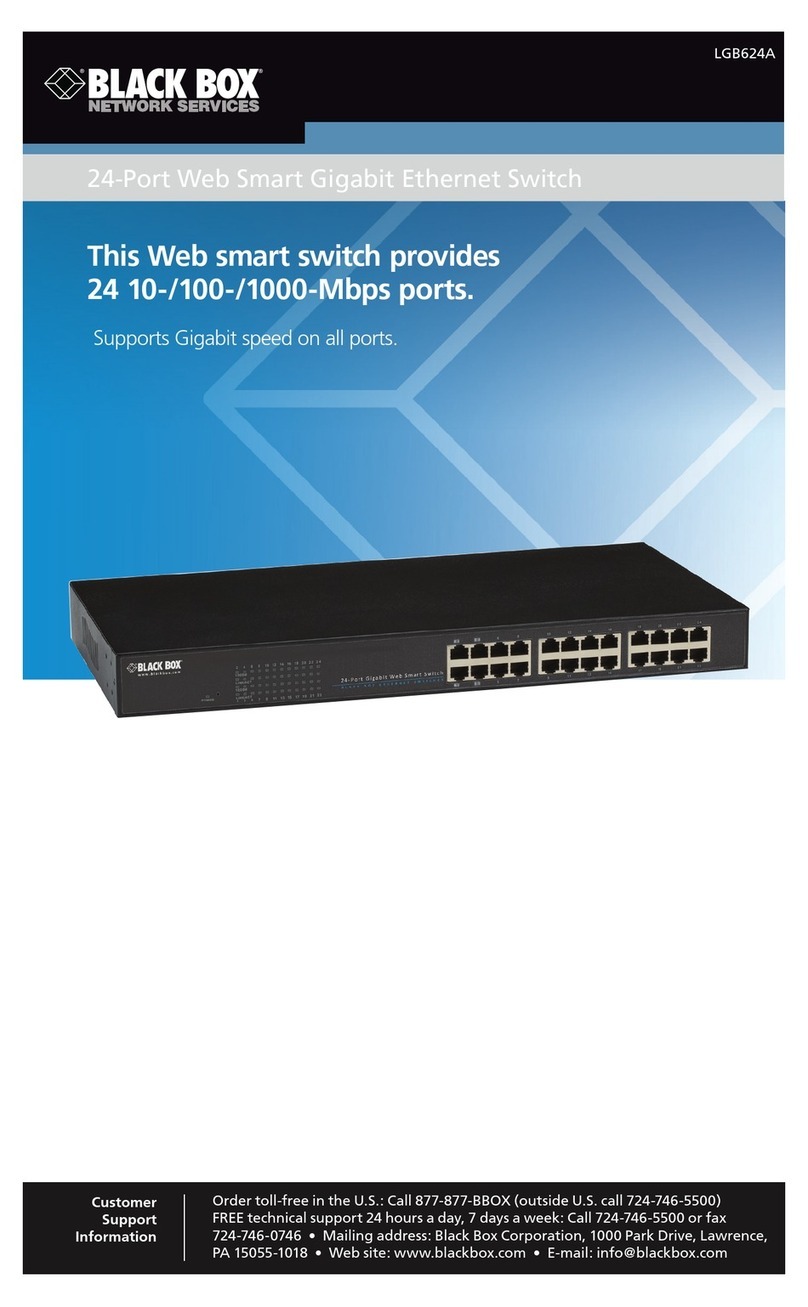
Black Box
Black Box LGB624A manual
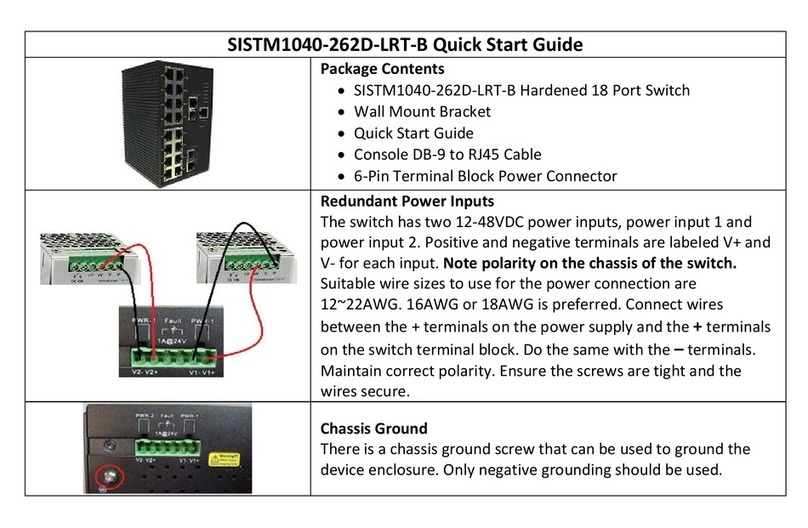
Transition Networks
Transition Networks SISTM1040-262D-LRT-B Quick start guides

Allen-Bradley
Allen-Bradley Trojan 5 installation instructions

3Com
3Com SuperStack 3 4950 Getting started guide

Rittal
Rittal Ri4Power System 185 mm Assembly instructions