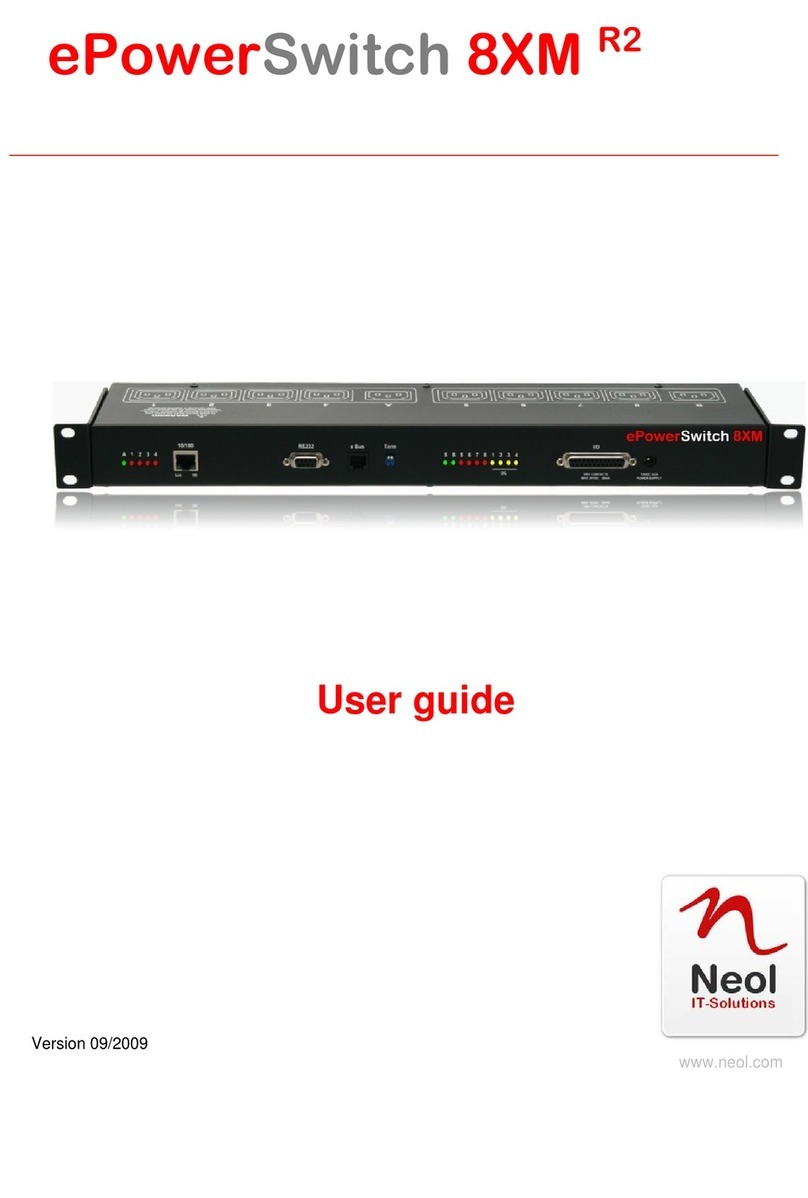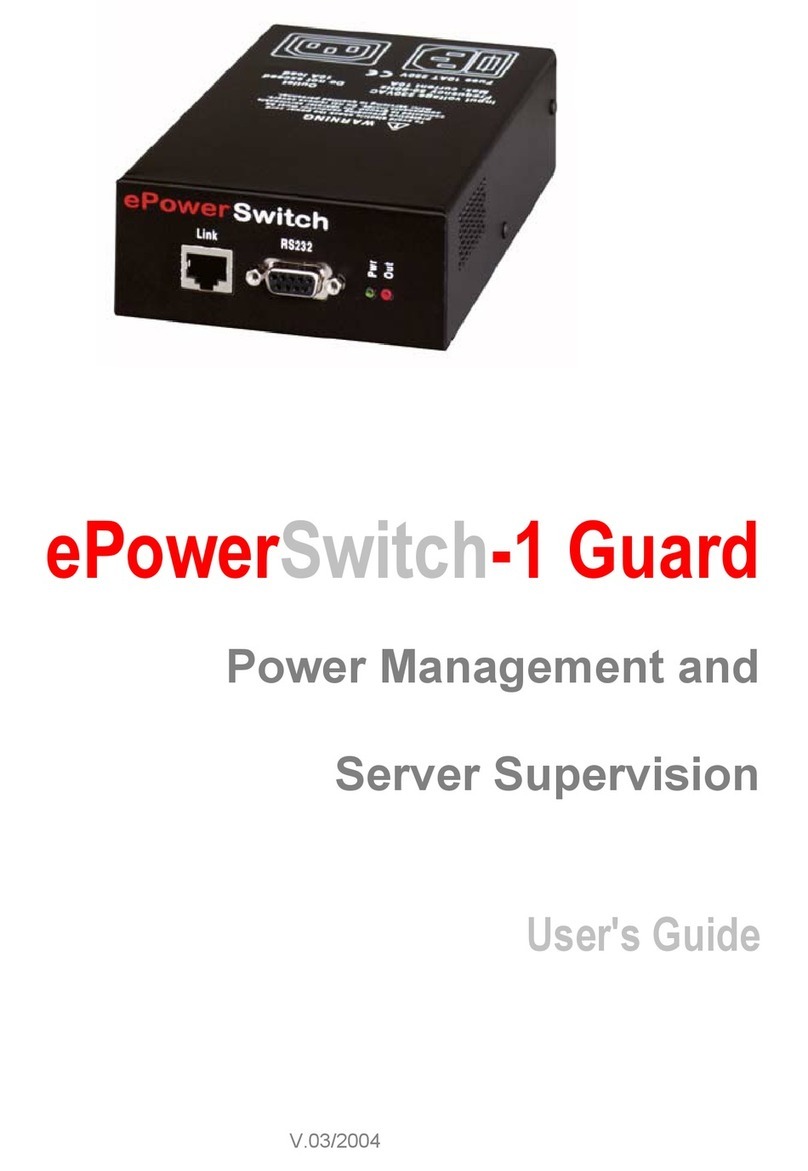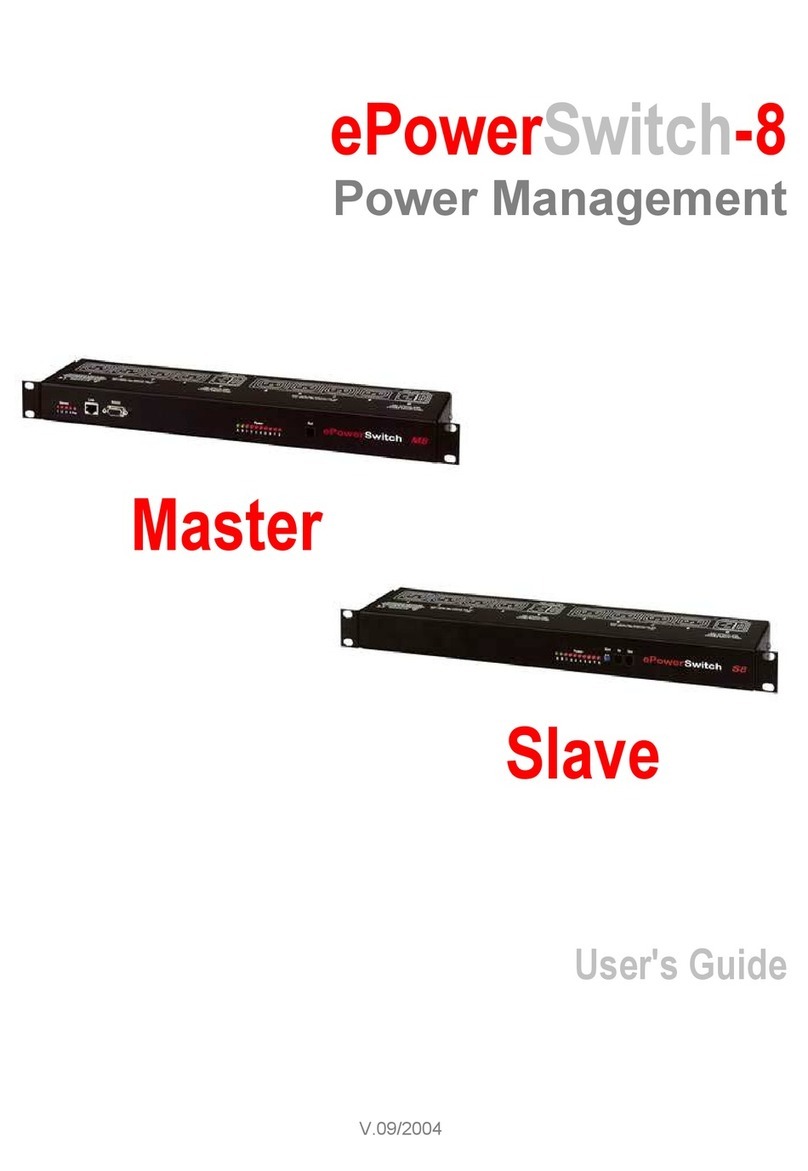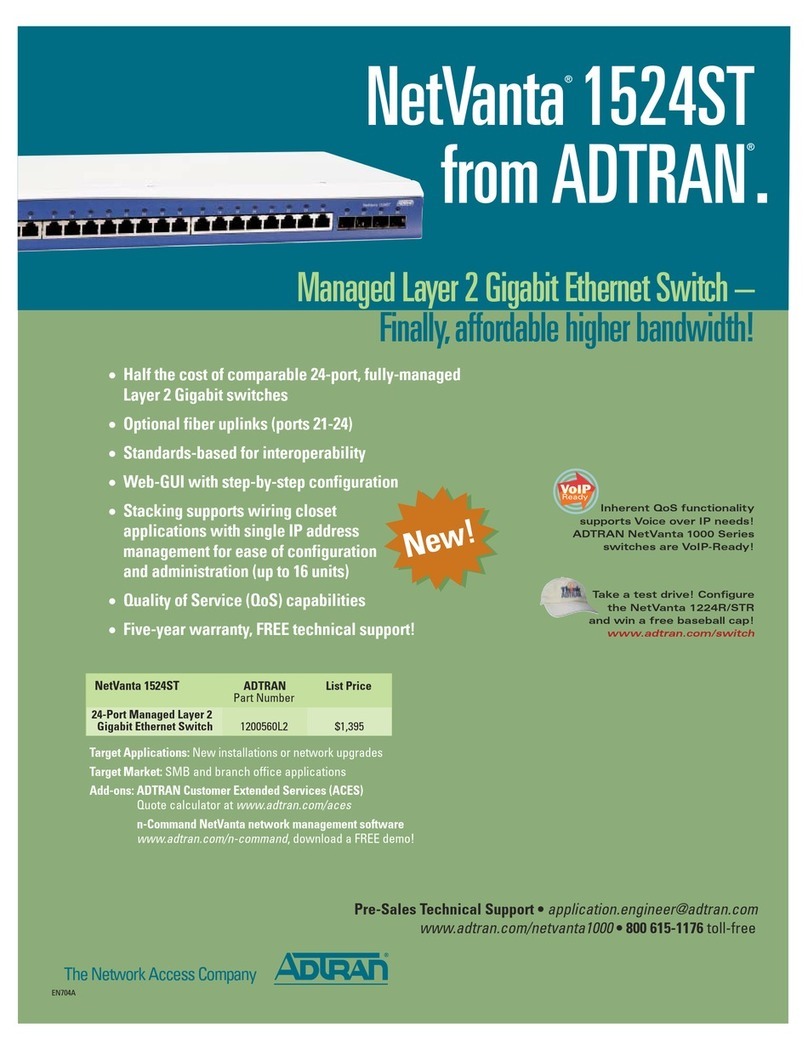Neol 8XM Master User manual

8XM Master
8XS Satellite
System Administrator’s
Guide
EPS 8XM
EPS 8XS
September 2005
Neol S.A.S www.neol.com 4 Rue Nationale - B.P. 11 - 67801 BISCHHEIM cedex - France

© Copyright 2001-2005 by NEOL S.A.S - 4 Rue Nationale, BP 11, 67801 BISCHHEIM Cedex, France
Printed in France
All rights reserved. No part of this documentation, accompanying software or other components of the described
product may be reproduced or transmitted in any form or by any means, electronic or mechanical, including
photocopying and recording, for any purpose other than the personal use of the purchaser without the express
written permission of NEOL S.A.S.
This documentation, the ePowerSwitch and its accessories (sensors, I/O extension board, power supply…) and
accompanying software were produced with great care, yet errors are possible.
NEOL S.A.S assumes no responsibility for errors within the documentation, the hardware or the software.
NEOL S.A.S reserves the right to change programs or the documentation from time to time without informing the
user; errors and omissions excepted.
Trademarks
Neol and ePowerSwitch are registered trademarks of NEOL S.A.S. All other brand names and product
names used in this book are trade names, service marks, trademarks, or registered trademarks of their
respective owners.

Chapter Description
Chapter 1 Safety Instructions
This chapter contains important safety instructions you should know before working with
ePowerSwitch 8XM and 8XS.
IMPORTANT SAFETY INSTRUCTIONS TO BE READ
This warning symbol means danger. You are in a situation that could cause bodily injury.
Before you work on any ePowerSwitch device:
- be aware of the hazards involved with electrical circuitry
- be familiar with the practices for preventing accidents
SAVE THESE INSTRUCTIONS !
Chapter 2 Description
This chapter introduces you to the ePowerSwitch 8XM and 8XS Packing List. It also
introduces the ePowerSwitch accessories (temperature sensor, temperature/humidity sensor
and the I/O Extension Board)
Chapter 3 Diagram
This chapter describes the Front and Back Panel of the ePowerSwitch 8XM and the
ePowerSwitch 8XS.
Chapter 4 Installation the ePowerSwitch 8XM
This chapter describes how to install the ePowerSwitch 8XM.
Chapter 5 Configuring the ePowerSwitch 8XM
This chapter describes how to configure the ePowerSwitch 8XM.
Chapter 6 Controlling the Power Outlets
This chapter describes how to control the Power Outlets of the Master and the Satellite over
IP.
Chapter 7 Installation the ePowerSwitch 8XS
This chapter describes how to install the ePowerSwitch 8XS.
Chapter 8 Controlling the Power Outlets of ePowerSwitch Satellites using a terminal connection
This chapter describes how to control the Power Outlets of the ePowerSwitch 8XS.
Chapter 9 Accessories
This chapter describes the accessories, which can be connected to the ePowerSwitch 8XM.
Annexes Ping and Scan method
Commonly used ports
SysLog Messages: Severity Level Definitions
Pinout of the RJ11 6/6 x-Bus connector
Technical Data
1

Contents
Contents
Chapters
1. Safety instructions: to read before use!_________________________________________________ 3
2. Description ______________________________________________________________________ 5
2.1 Description ______________________________________________________________________________5
2.2 Package list _____________________________________________________________________________6
2.3 ePowerSwitch accessories (must be ordered separatly) ___________________________________________6
3. Diagram_________________________________________________________________________ 7
3.1 The Front Panel of the ePowerSwitch 8XM (Master)_____________________________________________7
3.2 The Back Panel of the ePowerSwitch 8XM ____________________________________________________9
3.3 The Front Panel of the ePowerSwitch 8XS (Satellite) ____________________________________________10
3.4 The Back Panel of the ePowerSwitch 8XS ____________________________________________________11
4. Installation the ePowerSwitch 8XM___________________________________________________ 12
5. Configuring the ePowerSwitch 8XM __________________________________________________ 13
5.1 Configuring the network settings of the ePowerSwitch 8XM with the Finder Program_____________________ 14
5.2 Configuring the network settings of the ePowerSwitch 8XM through a Terminal connection _______________16
5.3 Configuring the ePowerSwitch 8XM with a browser _______________________________________________17
5.3.1 General / IP Configuration Page __________________________________________________________________ 18
5.3.2 General / System Time Page _____________________________________________________________________ 19
5.3.3 General / SMTP Page __________________________________________________________________________ 20
5.3.4 General / Tools Page ___________________________________________________________________________ 21
5.3.5 Settings / Accounts Page________________________________________________________________________ 22
5.3.6 Settings / Groups Page _________________________________________________________________________ 24
5.3.7 Settings / Power Outlets Page ____________________________________________________________________ 25
5.3.8 Settings / Sensors Page_________________________________________________________________________ 27
5.3.9 Settings / Rules Page___________________________________________________________________________ 28
5.3.10 Ping Monitoring Rule __________________________________________________________________________ 29
5.3.11 Scan Monitoring Rule__________________________________________________________________________ 31
5.3.12 Dry Contact Monitoring Rule ____________________________________________________________________ 33
5.3.13 Power Supply Monitoring Rule___________________________________________________________________ 35
5.3.14 Schedule Rule _______________________________________________________________________________ 37
5.3.15 Environment Rule_____________________________________________________________________________ 39
5.3.16 Misc / Peripherals page ________________________________________________________________________ 41
5.3.17 Misc / Log page ______________________________________________________________________________ 42
5.3.18 Misc / Log Settings Page _______________________________________________________________________ 43
6. Controlling the Power Outlets of the Master and Satellites __________________________________ 44
7. Installation the ePowerSwitch 8XS ___________________________________________________ 45
8. Controlling the Power Outlets of the Satellites using a Terminal Connection ____________________ 46
8.1 Using the RS232 port ______________________________________________________________________46
8.2 Using the RS485 port ______________________________________________________________________46
8.3 Commands ______________________________________________________________________________46
8.3.1 Controlling of the Power Outlet(s) _________________________________________________________________ 47
8.3.2 Reading out the Power Outlet Status_______________________________________________________________ 48
8.3.3 Setting of the Power Up Delays ___________________________________________________________________ 49
8.3.4 Reading out of the Power Up Delay(s)______________________________________________________________ 49
8.3.5 Setting the Restart Delays _______________________________________________________________________ 50
8.3.6 Reading out of the Restart Delays _________________________________________________________________ 50
8.3.7 Setting the Power Up Default Status _______________________________________________________________ 51
8.3.8 Reading out the Power Up Default Status ___________________________________________________________ 51
8.3.9 Reading out the Switching Counter Values of the Relays _______________________________________________ 52
8.3.10 Resetting the Switching Counter Values of the Relays ________________________________________________ 53
8.3.11 Restoring to Factory Settings____________________________________________________________________ 53
9. Accessories______________________________________________________________________ 54
9.1 Temperature sensor _______________________________________________________________________54
9.2 Temperature and Humidity sensor ____________________________________________________________54
9.3 I/O extension module ______________________________________________________________________ 55
9.4 Horizontal cable manager___________________________________________________________________55
Annexes __________________________________________________________________________ 56
Ping and Scan methods _______________________________________________________________________56
Address Pinging ___________________________________________________________________________________ 56
Port Scanning _____________________________________________________________________________________ 56
Recommended values ______________________________________________________________________________ 56
Commonly used ports_________________________________________________________________________56
SysLog Messages: Severity Level Definitions ______________________________________________________ 57
Pinout of the RJ11 6/6 x-Bus connector ___________________________________________________________58
Technical Data ______________________________________________________________________________59
Statement of Conformity_______________________________________________________________________ 60
2

ePowerSwitch 8XM / 8XS
1. Safety instructions: to read before use!
NOTE
In the following instructions "ePowerSwitch device" refers to both devices ePowerSwitch 8XM and
ePowerSwitch 8XS.
The ePowerSwitch devices can only be installed by qualified people with the following installation and use
instructions. The manufacturer disclaims all responsibility in case of a bad utilization of the ePowerSwitch
devices and particularly any use with equipments that may cause personal injury or material damage.
•
•
•
•
•
•
•
•
•
•
•
•
•
This equipment is designed to be installed on a dedicated circuit that must have a circuit breaker or fuse
protection.
The electrical power sockets used to plug the power cords of the ePowerSwitch devices must be close to
the ePowerSwitch devices and easily accessible.
Check that the power cords, plugs and sockets are in good condition.
The ePowerSwitch devices can only be connected to three-wire 230 VAC (50-60Hz) sockets.
Always plug the ePowerSwitch devices into properly grounded power sockets (two poles plus ground).
Never exceed 10 Amp total load for each group of 4 power outlets of an ePowerSwitch device.
The ePowerSwitch devices are intended for indoor use only. Do NOT install them in an area where
excessive moisture or heat is present.
Always disconnect the 2 (two) power cords of the ePowerSwitch device if you want to intervene on the
ePowerSwitch device or on the equipment powered from the ePowerSwitch device.
The Power Outlets of the ePowerSwitch devices are not circuit breakers! If you want to intervene on
equipments connected to an ePowerSwitch device you must disconnect these equipments from the
ePowerSwitch device.
Do NOT attempt to disassemble the ePowerSwitch devices, they contain potentially hazardous voltages.
The ePowerSwitch devices contain no user serviceable parts and repairs are to be performed by factory
trained service personnel only.
Always use a shielded cable for the Ethernet connection.
English
3

CHAPTER 1: Safetyinstructions
Consignes de sécurité : à lire avant utilisation !
Français
Remarque
Dans les consignes suivantes, "équipements ePowerSwitch" fait référence aux deux produits ePowerSwitch
8XM et ePowerSwitch 8XS.
Les équipements ePowerSwitch ne peuvent être installés que par un personnel qualifié. Le fabricant
décline toute responsabilité en cas de mauvaise utilisation des équipements ePowerSwitch et tout
particulièrement en cas d’utilisation avec des équipements pouvant occasionner des blessures
corporelles ou des dommages matériels.
•
•
•
•
•
•
•
•
•
•
•
•
•
Les équipements ePowerSwitch sont destinés à être installés sur un ou plusieurs circuits électriques
dédiés protégés par des disjoncteurs ou des fusibles.
La/les prise(s) secteur utilisée(s) pour brancher le/les cordon(s) secteur d’alimentation des équipements
ePowerSwitch doit/doivent être à proximité des équipements ePowerSwitch et facilement accessible(s).
Vérifiez que le/les cordons secteur d’alimentation, les connecteurs et les prises secteur sont en bon état.
Les équipements ePowerSwitch ne peuvent être connectés qu’à une/des prise(s) secteur à 3
conducteurs (2 prises + terre) 230 VAC (50-60Hz).
N’utilisez que des prises secteur correctement mises à la terre (deux prises + terre) pour brancher les
câbles secteur des équipements ePowerSwitch.
Ne jamais dépasser un courant total de 10 Amp pour chaque entrée secteur des équipements
ePowerSwitch.
Les équipements ePowerSwitch sont destinés à une utilisation intérieure. NE les installez JAMAIS dans
un endroit où règne une humidité ou une chaleur excessive.
Débrancher TOUJOURS les 2 cordons secteur d’alimentation des équipements ePowerSwitch si vous
souhaitez intervenir sur les équipements ePowerSwitch ou sur les appareils alimentés au travers des
équipements ePowerSwitch.
Les prises secteur des équipements ePowerSwitch ne sont PAS des coupe-circuits ! Si vous souhaitez
intervenir sur les appareils alimentés au travers des équipements ePowerSwitch vous devez
IMPERATIVEMENT débrancher ces appareils des équipements ePowerSwitch.
Ne démonter JAMAIS l'ePowerSwitch, il y a risque de choc électrique !
Les équipements ePowerSwitch ne contiennent pas de pièces nécessitant une maintenance. Les
éventuelles réparations ne peuvent être faites que par un personnel habilité et formé par le fabricant.
Toujours utiliser un câble blindé pour la connexion Ethernet.
4

ePowerSwitch 8XM / 8XS
2. Description
2.1 Description
ePowerSwitch 8XM (the Master) and ePowerSwitch 8XS (the Satellite) are a couple of power control units
that enables remotly power control with the highest security over Intranet or Internet.
ePowerSwitch 8XM is a power control unit with a built-in Web server, an Ethernet and a RS232 connection.
It enables to control the power supply of 8 Power Outlets through an Ethernet connection. The number of
controlled Power Outlets can be extended up to 136 by cascading up to 16 ePowerSwitch 8XS to the
Master. It supports a maximum load of 2x10A through 2 separate power inputs.
This high security unit offers HTTPS protocol with Web browsers that support SSL version 2 or 3.
It also supports plenty of control options, like monitoring IP devices, external temperature/humidity sensors
and dry contacts. It is able to send Syslog information and e-mails, and to record all events into a time-
stamped log file.
ePowerSwitch 8XS is a power control unit with a serial connection. It enables to control the power supply of
8 Power Outlets either through a serial RS232 or RS485 connection. The number of the controlled Power
Outlets can be extended up to 128 by cascading up to 16 ePowerSwitch 8XS.
Like the Master, this unit has two separate power inputs to increase the security and the load available on
the power outlets.
5

CHAPTER 2: Description
2.2 Package list
ePowerSwitch units
ePowerSwitch 8XM (Master)
The following items are included:
2 Power cables
1 serial cable SUB-D 9 points male / female
CD including this user guide and the ePowerSwitch Finder program
Quick Installation guide
ePowerSwitch 8XS (Satellite)
The following items are included:
2 Power cables
1 xBus connection cable, length 0.30 Meters
1 serial cable SUB-D 9 points male / female
CD including this user guide
Quick Installation guide
2.3 ePowerSwitch accessories (must be ordered separatly)
ePowerSwitch Temperature sensor
The following items are included:
1 xBus connection cable, length 1.80 Meters
Printed user guide
ePowerSwitch Temperature and Humidity sensor
The following items are included:
1 xBus connection cable, length 1.80 Meters
Printed user guide
ePowerSwitch I/O Extension Board
The following items are included:
1 SUB-D 25 points male/male cable, length 1.80 Meters
Printed user guide
6

ePowerSwitch 8XM / 8XS
3. Diagram
3.1 The Front Panel of the ePowerSwitch 8XM (Master)
5 LEDs (Group A)
A = Power Supply A
1 - 4 = Status of Outlets 1 - 4
Dip Switches
x Bus Termination
Auxiliary Power Supply
For the Web Server only
12 VDC 300 mA
SUB-D 25F Connector
8 Inputs / 4 Dry Contact Outputs
LEDs (Group B)
S= Status
B = Power Supply B
5
-
8
=
Status of Outlets 5
-
8
LEDs DC (Dry Contact)
Status of Output Contacts 1 - 4
SUB-D9F Connector
Terminal Connection
RJ11 Connectors
Cascading Connection
RJ45 Connector
Ethernet Network
A 1 2 3 4 (LEDs)
A Green. Lights up when Power applied on Group A
1 Red. Status of Power Outlets 1
2 Red. Status of Power Outlets 2
3 Red. Status of Power Outlets 3
4 Red. Status of Power Outlets 4
10/100 (RJ45 Connector)
Network connection 10/100 Mbits/sec
Link (LED)
Off = Network connection not detected
On = Network connection detected
Flashing = the device is sending or receiving data over this port
100 (LED)
Off = 10 Mbits/sec connection
On = 100 Mbits/sec connection
RS232 (SUB-D 9F Connector)
Serial port RS232 with DB-9 female connector
Pinout
2 = TxD
3 = RxD
5 = Gnd
7

CHAPTER 3: Diagram
xBus
These connectors are used for cascading ePowerSwitch devices together (up to 16 ePowerSwitch 8XS and
up to 4 Temperatrur / Humidity sensors.
Maximal TOTAL line length: 200 Meters
Term (RS485 Termination DIP Switch)
The x Bus interface (RS485) has built-in termination resistors. To enable these resistors slide the two DIP
Switch to the ON position (down).
Termination should be enabled at the two end stations on an RS485 network.
No more than two stations should be terminated on an RS485 network
S B 5 6 7 8 1 2 3 4 (LEDs)
S Status
Off = power default
1 time repeatedly = power on but not ready
2 times repeatedly = waiting on IP address from DHCP server
3 times repeatedly = SSL key computing in progress (takes several minutes!!!)
4 times repeatedly = System error (contact the manufacturer)
B Green. Lights up when Power applied on Group B
5 Red. Status of Power Outlets 5
6 Red. Status of Power Outlets 6
7 Red. Status of Power Outlets 7
8 Red. Status of Power Outlets 8
1 Yellow. Dry contact Output 1
2 Yellow. Dry contact Output 2
3 Yellow. Dry contact Output 3
4 Yellow. Dry contact Output 4
I/O (SUB-D 25F Connector)
Dry Contacts: 4 Outputs and 8 Inputs
Do NOT exceed 24VDC – 20 mA
(see Annexe Table for the Pin configuration)
12 VDC AUX Power Supply
The Web server can be powered either by Power Input A or Power Input B.
To increase the operational safety of the Web server, an auxiliary Power Supply (12 VDC / 300 mA) can be
connected to this input (double insulated, ie. not connected to ground).
8

ePowerSwitch 8XM / 8XS
3.2 The Back Panel of the ePowerSwitch 8XM
Power Input B
Power Supply A
Status of Outlets 1 - 4
Power Outlets (Group A)
Power Outlets 1 - 4
Power Input A
Power Supply A
Status of Outlets 1 - 4
Power Outlets (Group B)
Power Outlets 5 - 8
9

CHAPTER 3: Diagram
3.3 The Front Panel of the ePowerSwitch 8XS (Satellite)
SUB-D9F Connector
Terminal Connexion
LEDs
A = Power Supply A
B = Power Supply B
1
-
8
=
Status of Outlets 1
-
8
Dip Switches
1 - 4 : physical address of device
5 - 6 xBUS Termination
RJ11 Connectors
Cascading Connection
A B 1 2 3 4 5 6 7 8 (LEDs)
A Green. Lights up when Power applied on Group A
B Green. Lights up when Power applied on Group B
1 Red. Status of Power Outlets 1
2 Red. Status of Power Outlets 2
3 Red. Status of Power Outlets 3
4 Red. Status of Power Outlets 4
5 Red. Status of Power Outlets 5
6 Red. Status of Power Outlets 6
7 Red. Status of Power Outlets 7
8 Red. Status of Power Outlets 8
Dip Switches
1 - 4: physical address of device
5 – 6: x Bus Termination
RS232 (SUB-D 9F Connector)
Serial port RS232 with DB-9 female connector
Pinout
2 = RxD
3 = TxD
5 = Gnd
xBus (RS485)
These connectors are used for cascading ePowerSwitch devices together,
up to 16 ePowerSwitch Satellite and up to 4 Temperature / Humidity sensors.
Maximal TOTAL line length: 4.000 feet / 1.200 Meters
10

ePowerSwitch 8XM / 8XS
3.4 The Back Panel of the ePowerSwitch 8XS
Power Outlets (Group A)
Power Outlets 1 - 4
Power Input A
Power Supply A
Status of Outlets 1 - 4
Power Input B
Power Supply A
Status of Outlets 1 - 4
Power Outlets (Group B)
Power Outlets 5 - 8
11

CHAPTER 4: Installation the ePowerSwitch 8XM
4. Installation the ePowerSwitch 8XM
Remark:
Make sure that the ePowerSwitch 8XM is powered off.
Connection Instructions
1. Use a shielded RJ45 Network Cable to connect your ePowerSwitch 8XM to the network.
2. Use appropriated three-wire Power Cords (two poles plus ground) to connect your electrical devices to
the ePowerSwitch 8XM unit.
3. Plug the 2 power cables into 2 grounded sockets. The Power Supply LED of group A and of group B light
on to confirm that power is on.
4. You can now configure the ePowerSwitch 8XM by following the indications of the chapter "Configuration
of the ePowerSwitch 8XM" or, if necessary, install the ePowerSwitch 8XS as indicated hereafter.
12

ePowerSwitch 8XM / 8XS
5. Configuring the ePowerSwitch 8XM
To use the ePowerSwitch 8XM on your network, you must first configure its network parameters. Ask your
network administrator for the parameters to use.
There are three different methods to configure the ePowerSwitch 8XM:
Method 1:
Through a network using the ePowerSwitch Finder Program (on the delivered CD).
It is the simplest and fastest configuration method if you use Windows as operating system. We suggest that
you use this program at least during the first configuration: it allows you to configure your ePowerSwitch 8XM
through your local network even if its network parameters (IP Address, Subnet mask and Port) are not
compatible with those of your PC or your local network.
If you decide to use this method you can directly go to chapter "Configuring the network settings of the
ePowerSwitch 8XM with the Finder program".
Method 2:
Through a network using a Web browser (Internet Explorer > 6.0 or Netscape > 6.1).
This method can only be used if the network parameters of the ePowerSwitch 8XM (IP Address, Subnet
mask…) have already been configured using either the ePowerSwitch Finder program (Method 1) or using a
Terminal program (Method 3).
For the first configuration you can also change the Network parameters of your PC according to the default
settings of the ePowerSwitch.
Default Network parameters:
IP address 192.168.100.100
Subnet mask 255.255.255.0
Gateway no address
Port 80
If you decide to use this method you can directly go to the chapter "Configuring the ePowerSwitch 8XM with
a browser".
Method 3:
Through a RS232 serial connection using a Terminal connection.
If you use a PC, use the serial cable supplied with the product and a Terminal program such as Widows
HyperTerminal or the MicroTerminal program on the CD (folder miscellaneous).
If you decide to use this method, you can directly go to the chapter "Configuring the network settings of the
ePowerSwitch 8XM through a Terminal connection".
13

CHAPTER 5: Configuringthe ePowerSwitch 8XM
5.1 Configuring the network settings of the ePowerSwitch 8XM with the Finder Program
Remarks:
The ePowerSwitch 8XM and the PC used to configure it, have to be connected on the same segment of the
network. The protocol of this program can not be routed so it can not be used to configure the ePowerSwitch
through a WAN or the Internet.
This program does not work if the administrator has deactivated it in the configuration of the ePowerSwitch
8XM (for security reasons for example).
1. Start the eps-Finder.exe program on the CD-ROM.
The ePowerSwitch Finder window appears.
2. In the tool bar click on the first left button or choose the File/Scan Menu. The program browses the
segment on which is connected your PC and displays the name, the type, the IP and MAC Address of
the connected ePowerSwitch.
3. In the tool bar click on the second left button or choose the File/Configure Menu. The properties dialog
box appears and you can now configure the network parameters.
This page enables to define all IP parameters of the ePowerSwitch 8XM device (IP Address, Subnet Mask,
Default Gateway, Primary and Secondary DNS Server).
DHCP Client enabled
If this check box is selected, the web server will automatically initialize the IP address from a DHCP host and
disable manual IP address setup. Note that use of DHCP (Dynamic Host Configuration Protocol) requires a
DHCP host to be set up on the network.
IP Address
IP address of ePowerSwitch 8XM, default is 192.168.100.200.
Subnet Mask
Subnet Mask of ePowerSwitch 8XM, default is 255.255.255.0.
14

ePowerSwitch 8XM / 8XS
Primary DNS Address
Primary DNS (Domain Name Server), default is blank.
Secondary DNS Address
Secondary DNS, default is blank.
Finder Program authorized
The Network parameters of the ePowerSwitch 8XM (IP address, Default Gateway...) can also be configured
through a network using the delivered Finder Program. It is the simplest and fastest configuration method if
you use Windows as operating system.
If you want to desable the use of the Finder Program, uncheck the box "Finder program authorized".
15

CHAPTER 5: Configuringthe ePowerSwitch 8XM
5.2 Configuring the network settings of the ePowerSwitch 8XM through a Terminal connection
Remarks:
For security reasons, we advise you to disable the Finder program after the first installation. This program
does not use SSL technology, it is only intended for a first quick installation over the LAN.
If you change the IP address, the system needs to compute new SSL keys. This operation takes several
minutes and the LED marked "S" on the front panel blinks 3 times repeatedly during all the process. During
all this time, you cannot login.
1. Use the supplied RS232 serial cable to connect the serial port marked RS232 on the front panel of the
ePowerSwitch 8XM to an available serial port of your PC.
2. Run a terminal program such as Windows HyperTerminal or the MicroTerminal program on the CD
(“Miscellaneous” folder).
3. Configure the appropriate serial port with the following settings: 9.600 bauds, 8 bits, no parity, 1 stop bit
and no flow control. If you use the MicroTerminal program on the supplied CD-ROM (“Miscellaneous”
folder) you only have to choose the used serial port, this program is already configured at 9600,n,8,1.
4. On your computer, press <ENTER> until the configuration's menu appears on your screen, then press
"M" and follow the menu to configure the network parameters of your ePowerSwitch 8XM.
The serial connection also enables you to use following commands.
/viewlog Display the log file
/initlog Clear the log file
/initsslkey Compute new SSL keys (needs several minutes!)
/initadminaccount Restore default administrator password
/restorefactconf Restore to factory default settings
/help Display this help
/? Display this help
16

ePowerSwitch 8XM / 8XS
5.3 Configuring the ePowerSwitch 8XM with a browser
Remarks:
In order to be able to access the Web server of the ePowerSwitch 8XM, you must before have configured its
network parameters (ask your network administrator for the parameters to use).
The Web server of the ePowerSwitch 8XM works with Internet Explorer Version 6.0 or higher and with
Netscape Version 6.1 or higher.
1. Start your Web browser.
2. Type the IP address of your ePowerSwitch 8XM following by /sysadmin.htm to access to the
configuration page .
Example: http://192.168.1.180/sysadmin.htm
The browser displays the authentication dialog box.
3. Enter the administrator name and password then click on OK
(default values = admin for name and password).
The configuration page is displayed, allowing you to set all the parameters of the ePowerSwitch 8XM.
There are four main tabs: General, Settings, Misc and Help. Additional tabs will be available after you click one of
the main tabs.
17

CHAPTER 5: Configuringthe ePowerSwitch 8XM
5.3.1 General / IP Configuration Page
This page enables you to define all the IP parameters of the ePowerSwitch 8XM device (IP Address, Subnet
Mask, Default Gateway, Primary and Secondary DNS Server).
DHCP Client enabled
If this check box is selected, the web server will automatically initialize the IP address from a DHCP host and
disable manual IP address setup. Factory default setting for this option is enabled.
Note : Use of DHCP (Dynamic Host Configuration Protocol) requires a DHCP host to be set up on the
network.
IP Address
IP address of ePowerSwitch 6XM, default is 192.168.100.200.
Note: If you change the IP address, the system needs to compute new SSL keys.. This operation takes
several minutes and the LED marked "S" on the front panel blinks 3 times repeatedly during all the process.
During all this time, you cannot login.
Subnet Mask:
Subnet Mask of ePowerSwitch, default is 255.255.255.0.
Default Gateway:
Generally the address of your router, default is blank
Primary DNS Address
Primary DNS (Domain Name Server), default is blank
Secondary DNS Address
Secondary DNS, default is blank
Finder Program enabled
The Network parameters of the ePowerSwitch 8XM (IP address, Default Gateway...) can also be configured
through a network using the provided Finder Program. It is the simplest and fastest configuration method if
you use Windows as an operating system.
If you do not want to use the Finder Program, uncheck the box "Finder program enabled".
LOGOUT
Click "Logout" at the bottom of the page to exit the session without saving changes.
DISCARD CHANGES
Click "Discard Changes" at the bottom of the page to discard all the changes you have made on this page.
APPLY CHANGES
Click "Apply Changes" at the bottom of the page to save changes.
18
This manual suits for next models
3
Table of contents
Other Neol Switch manuals
Popular Switch manuals by other brands
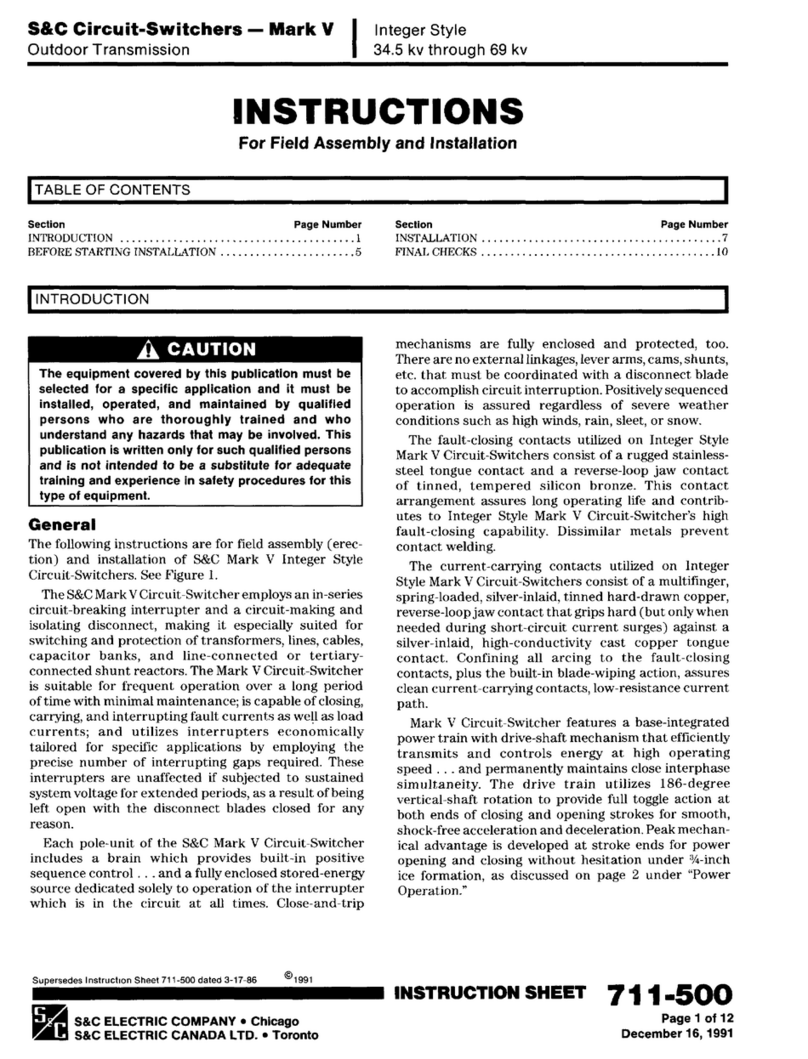
S&C
S&C Mark V Assembly and installation instructions
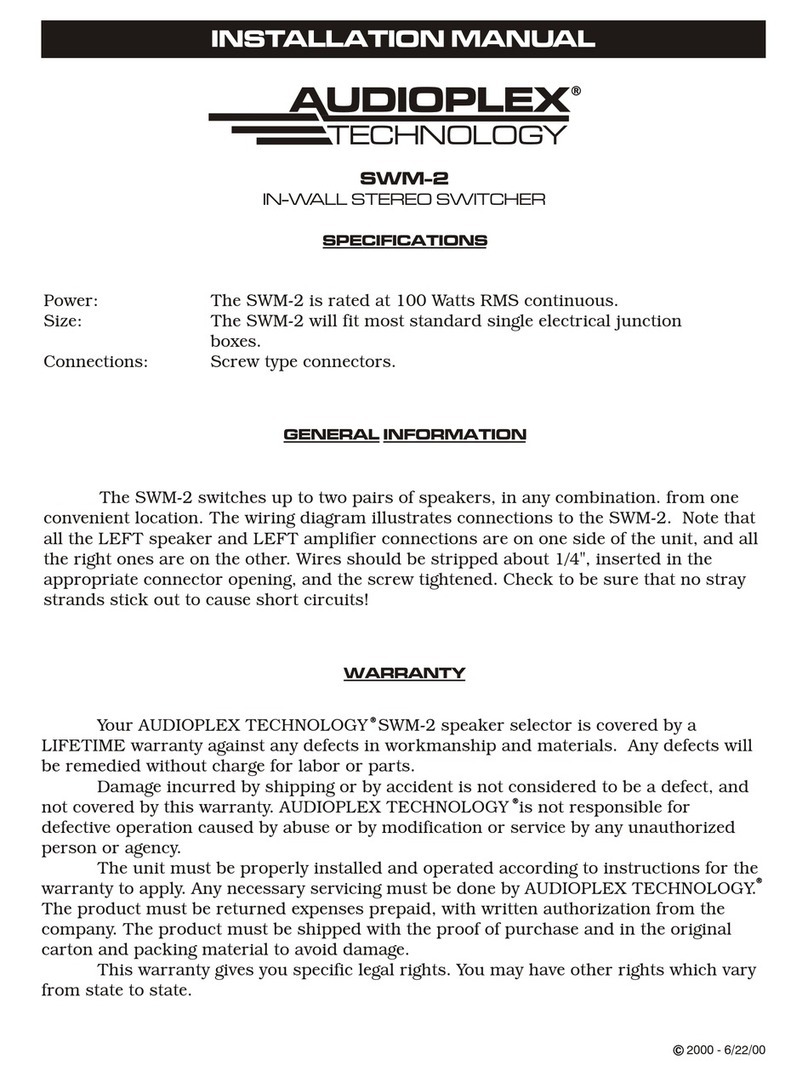
Audioplex
Audioplex SWM-2 installation manual

StarTech.com
StarTech.com SV431DD2DUA manual
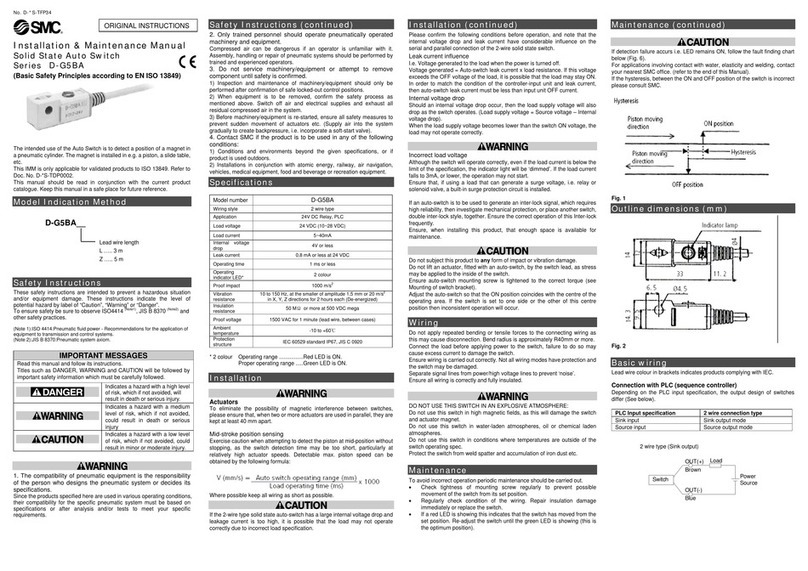
SMC Networks
SMC Networks D-G5BA Series Installation & maintenance manual
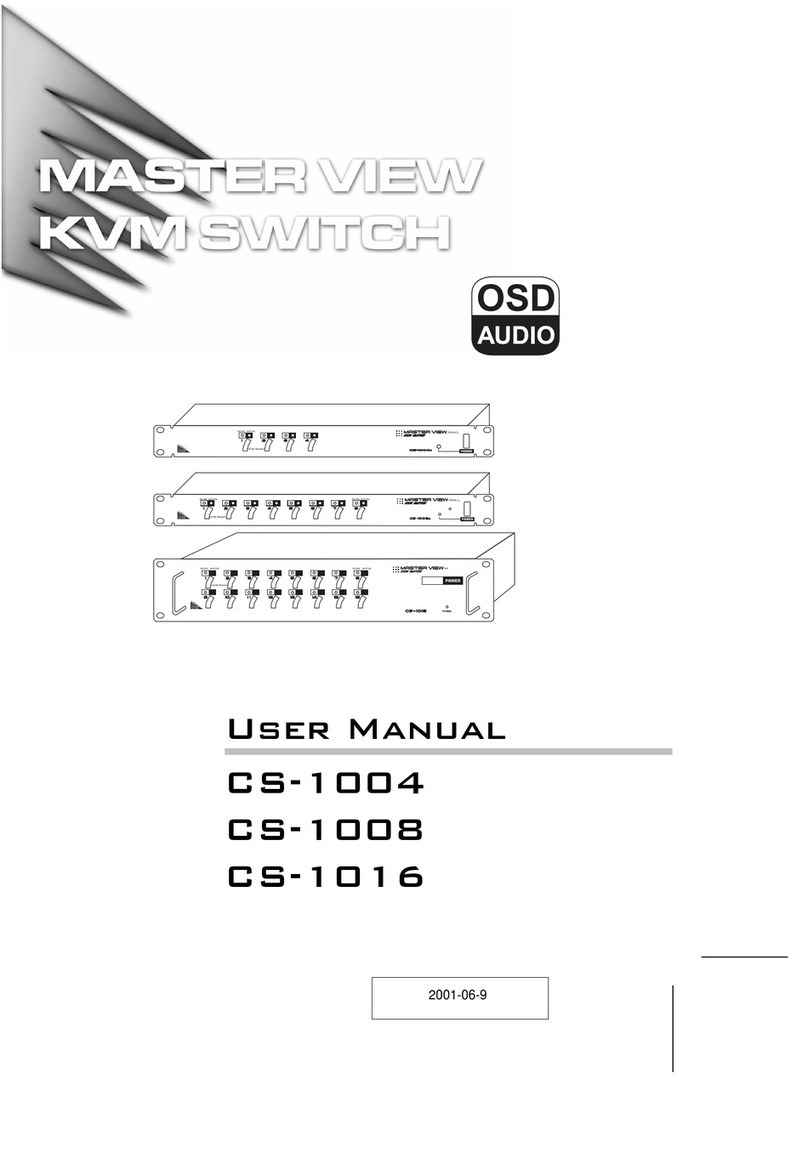
ATEN
ATEN Master View CS-1004 user manual
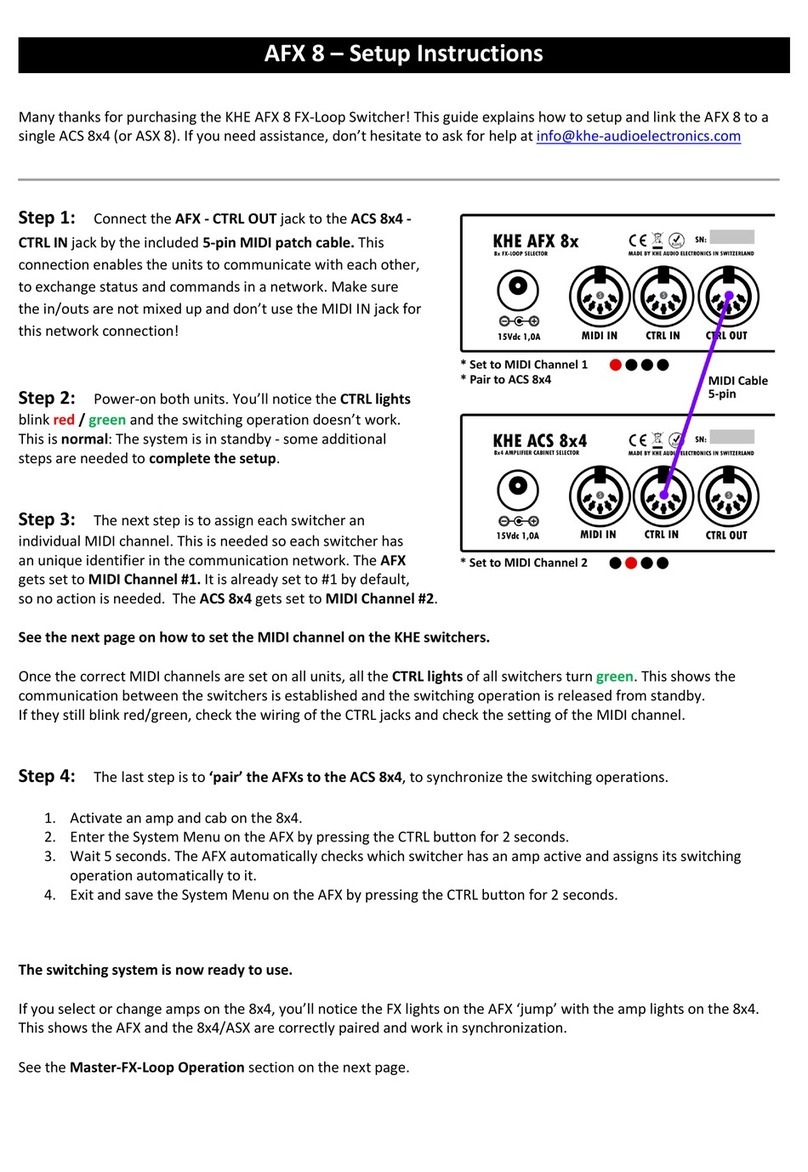
KHE AUDIO ELECTRONICS
KHE AUDIO ELECTRONICS AFX 8 Setup instructions

Buffalo
Buffalo BS-GU2016P user manual
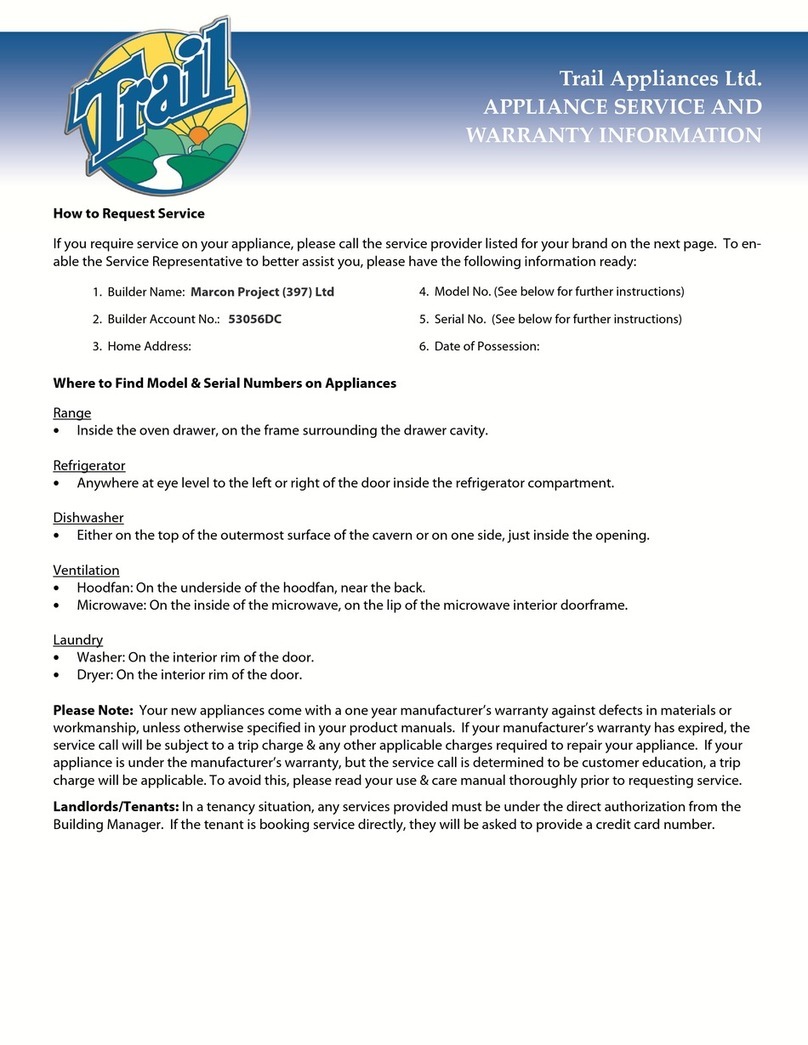
Aube Technologies
Aube Technologies TI034-3W Installation and user guide
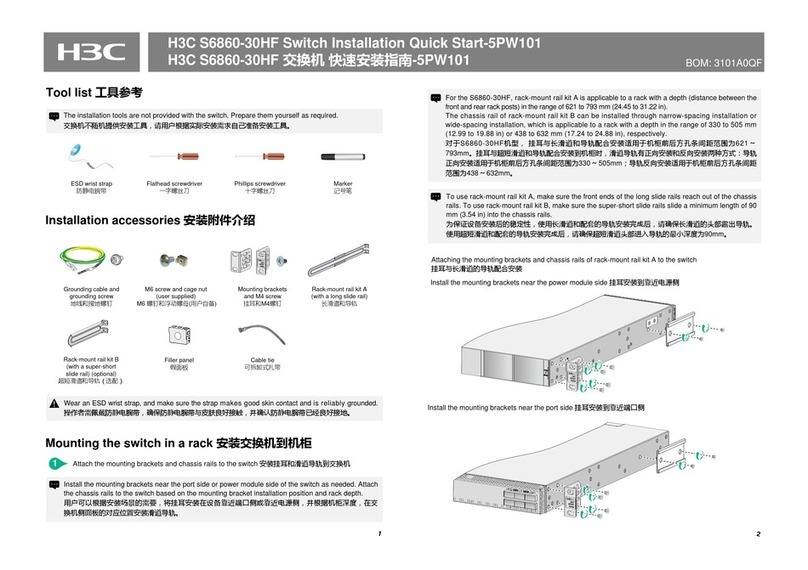
H3C
H3C S6860-30HF Installation, quick start
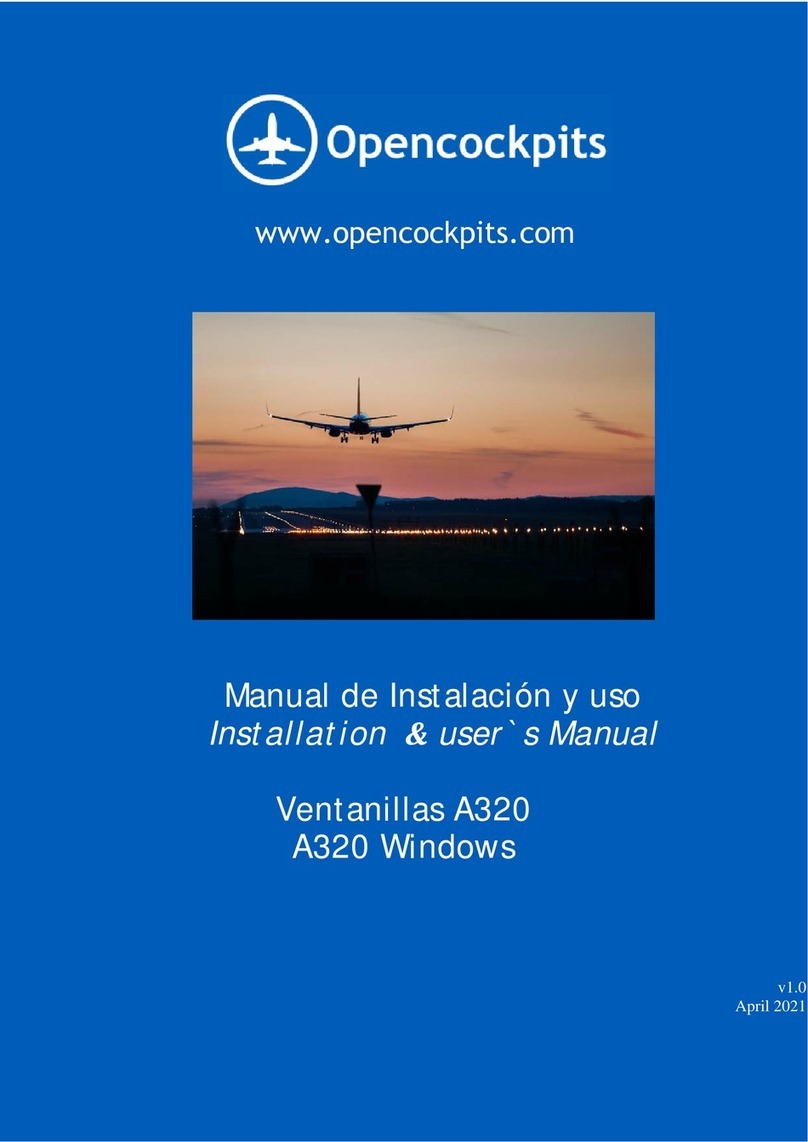
Opencockpits
Opencockpits A320 Sidestick PRO Installation & user manual

Eaton
Eaton XNH00-1-S160 Instruction leaflet

NTI
NTI KEEMUX-P2-LC Installation & user guide