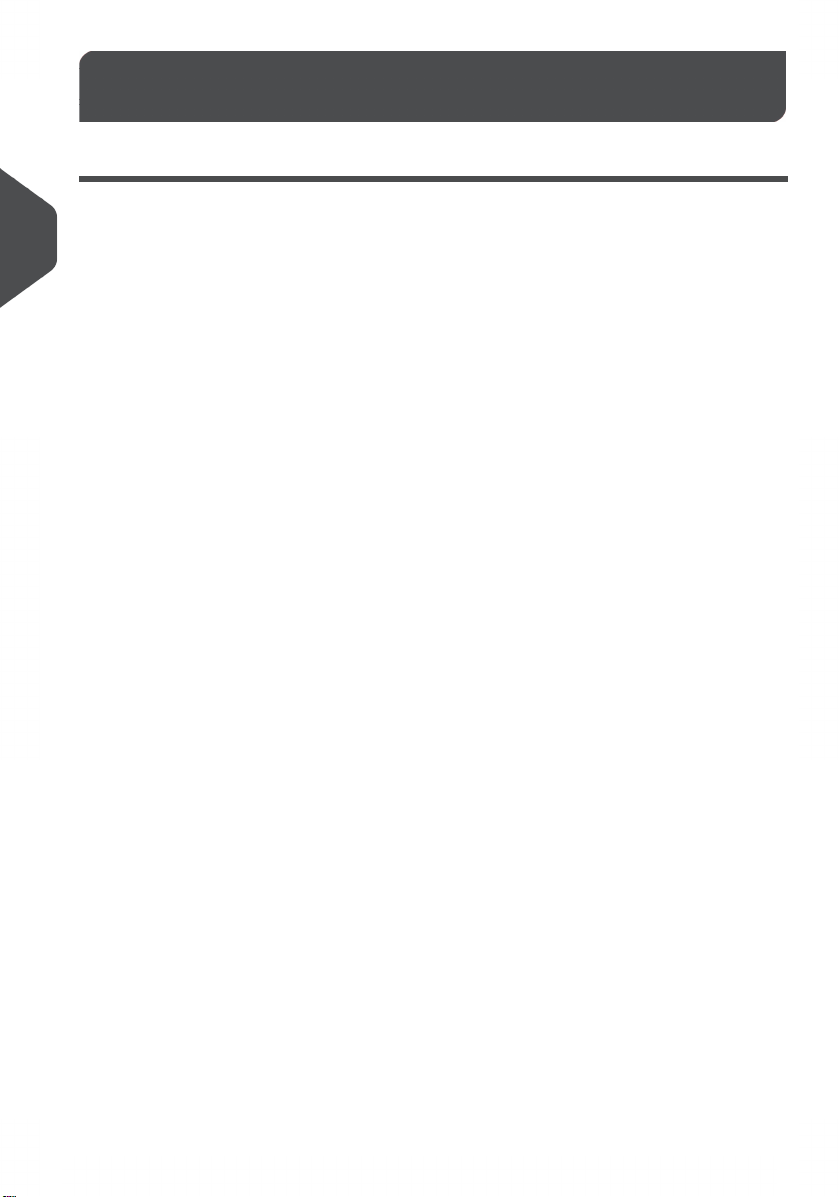Create an Automatic Job................................................................................23
Create a Manual Job......................................................................................24
Create a test mail set.....................................................................................33
Mail Sets........................................................................................................39
Change to Another Feeder Tray.....................................................................43
Link Feeder Trays...........................................................................................44
Edit a Job.......................................................................................................45
Save a Job.....................................................................................................45
Delete or Move an Enclosure.........................................................................46
Copy a Job.....................................................................................................47
Delete a Job...................................................................................................47
Rename a Job................................................................................................48
Lock a Job......................................................................................................49
Loading the System ...................................................................................505
Document Orientation....................................................................................50
Document Feed Trays....................................................................................51
Loading Envelopes.........................................................................................60
Fill the Sealing Liquid Reservoir....................................................................62
Settings menu .............................................................................................636
Open the Settings Menu................................................................................63
The Settings Menu Supervisor.......................................................................64
Supervisor Settings Menu..............................................................................65
Connect the System to the Internet ..........................................................847
Options for Connection..................................................................................84
Set up a Wired Connection............................................................................84
Set up a Wireless Connection........................................................................86
Test the Connection.......................................................................................88
Reading .......................................................................................................898
Introduction....................................................................................................89
OCR Code Description..................................................................................90
| Page 2 | TOC | Oct-09-2019 10:11 |