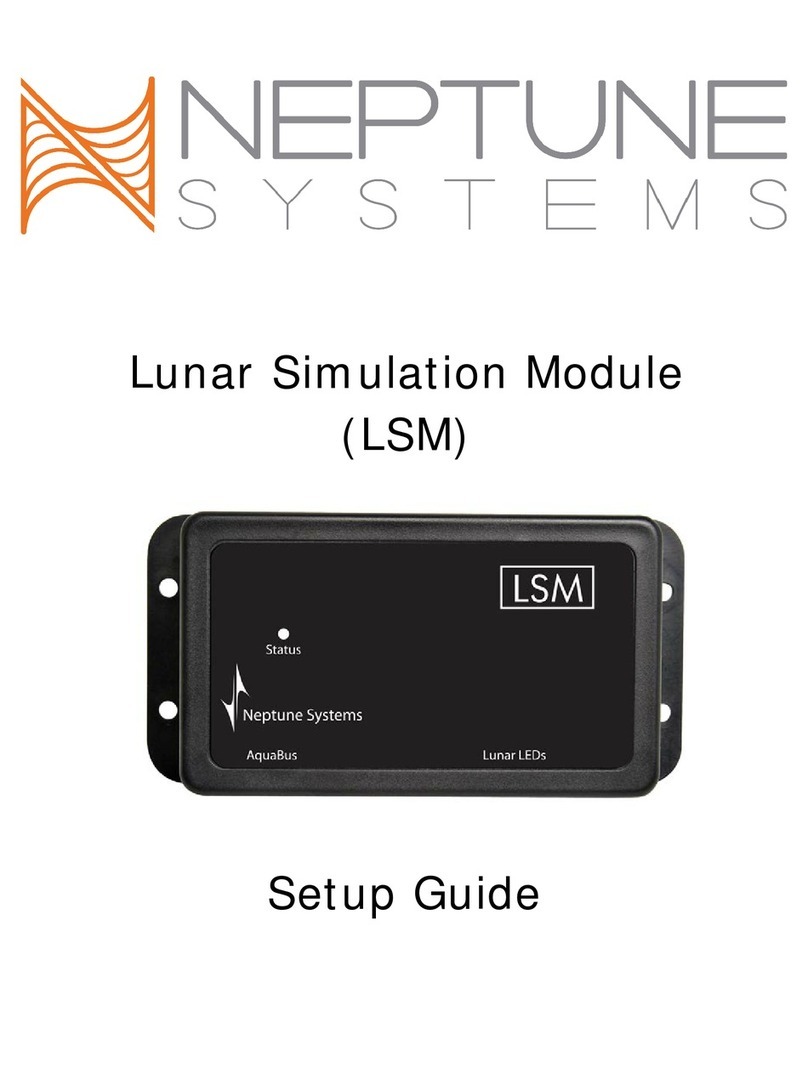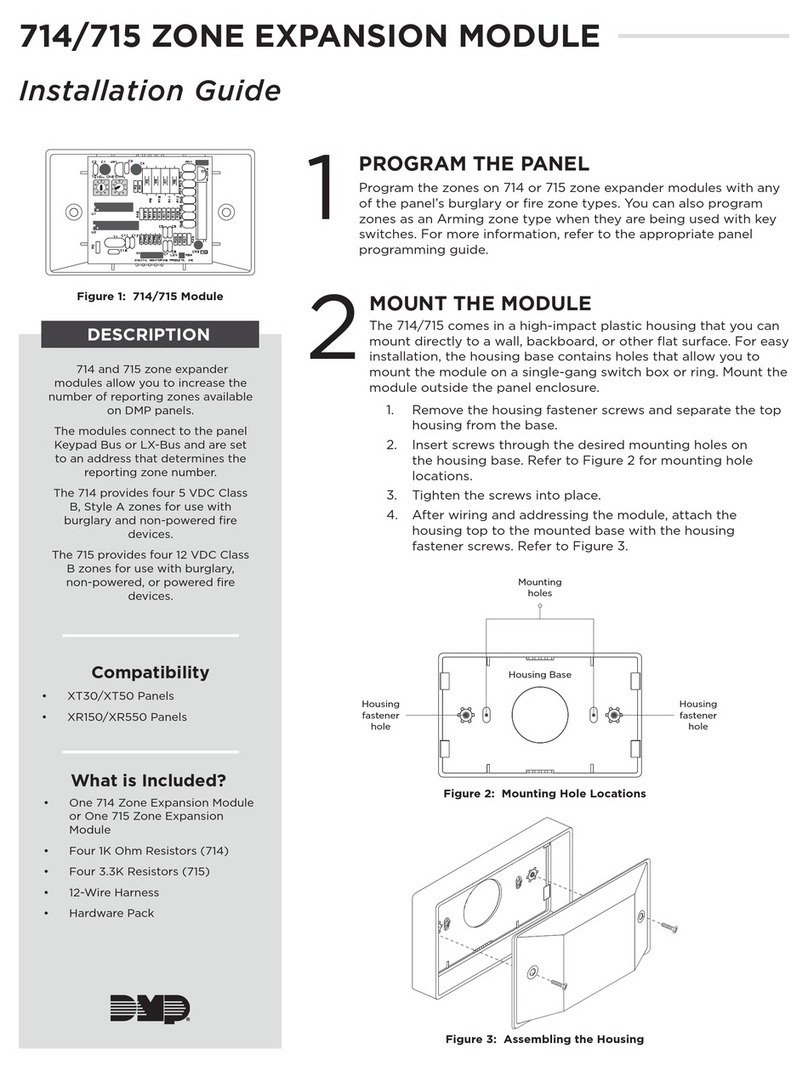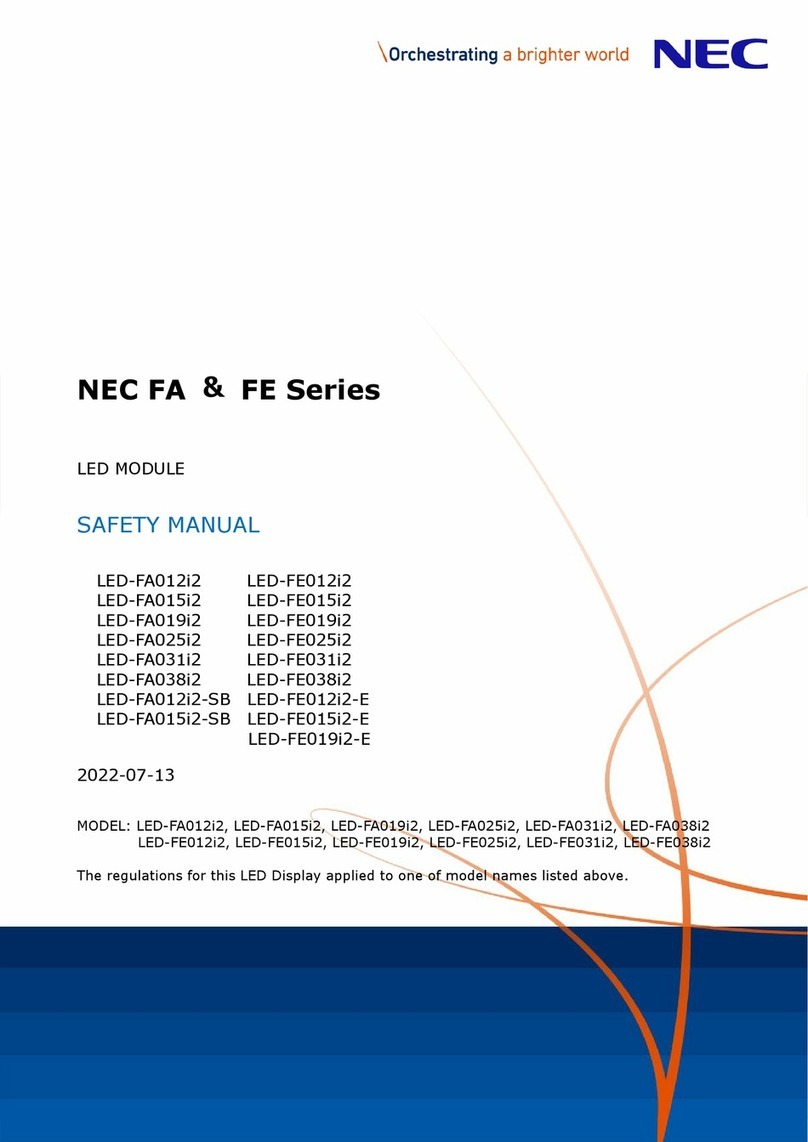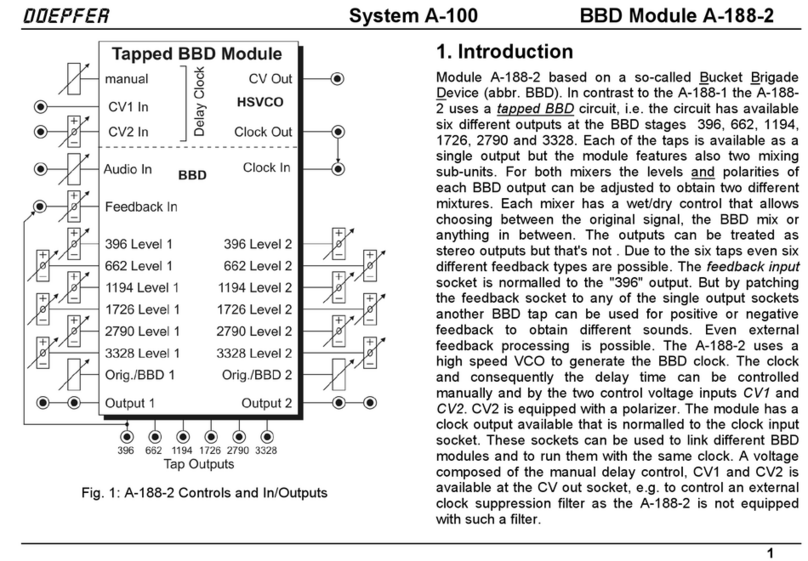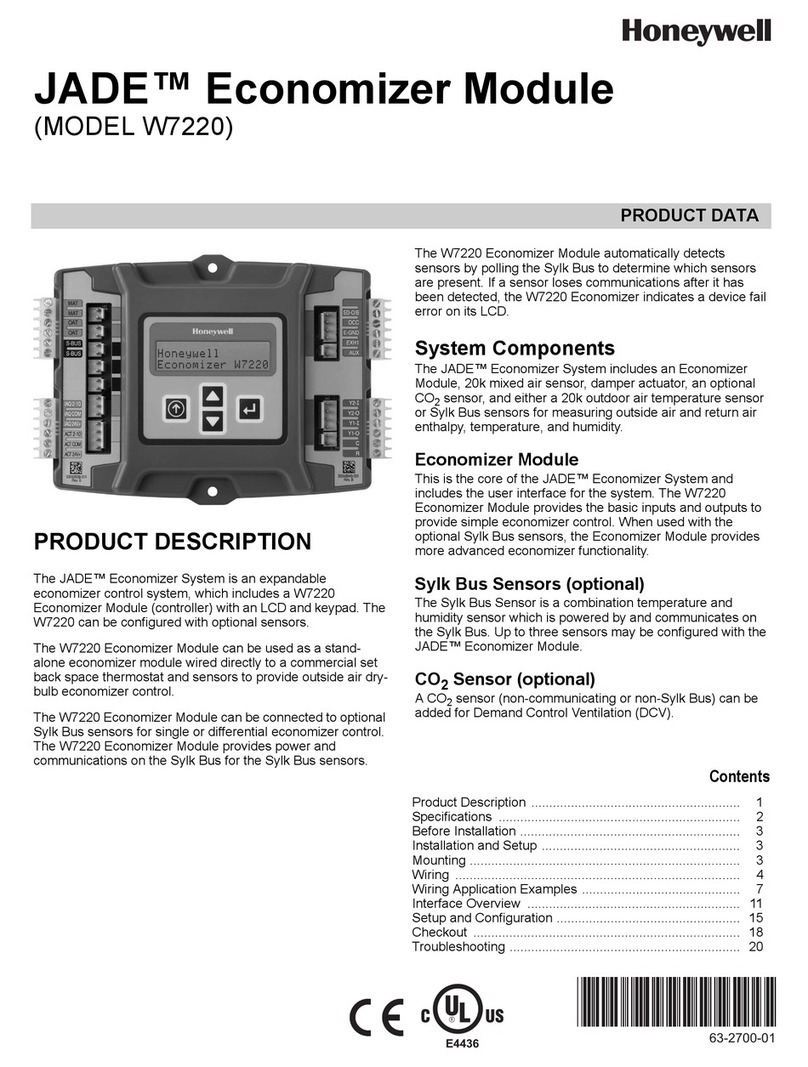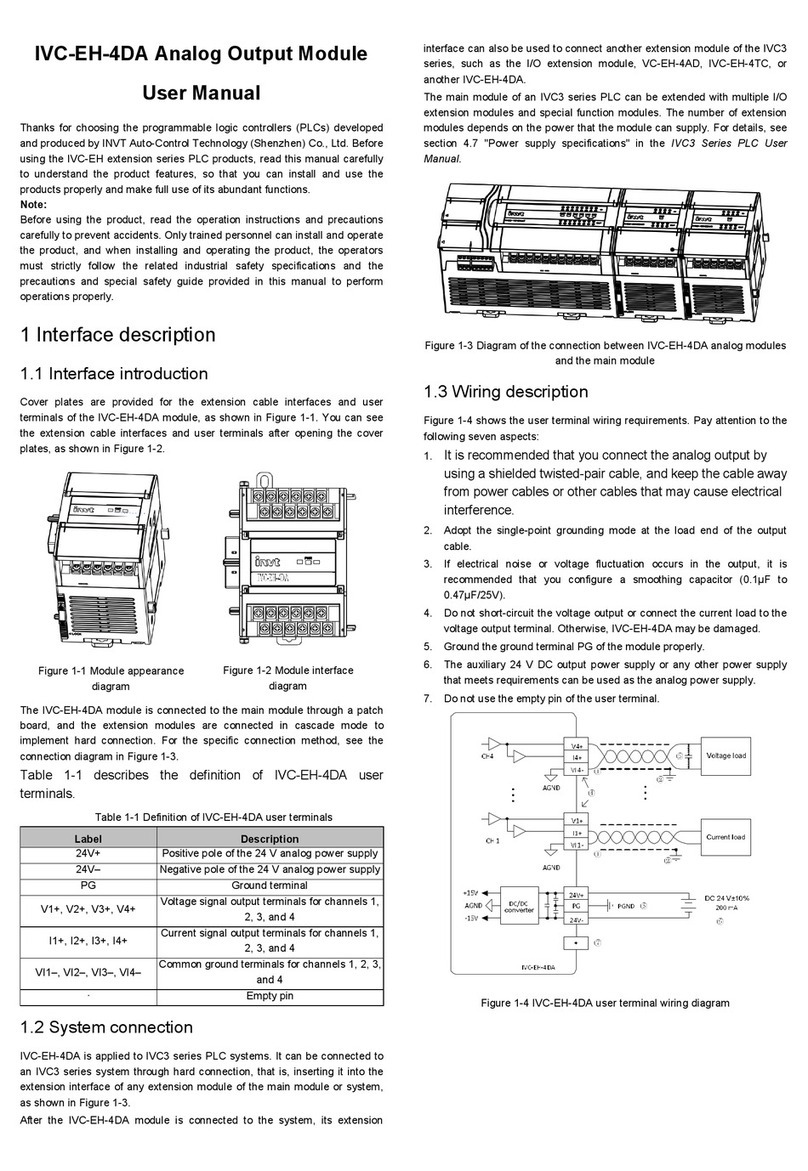Neptune Systems AquaController Apex Classic Operating instructions

Apex Classic
Setup and Programming Guide

WELCOME TO AQUACONTROLLER APEX ...................................................1
FEATURES ................................................................................................1
TABLE OF ACRONYMS...............................................................................3
TYPICAL AQUACONTROLLER SYSTEM COMPONENTS................................3
SETUP OVERVIEW....................................................................................5
PHYSICAL INSTALLATION........................................................................6
Base System Initial Connections ................................................................ 6
NETWORK SETUP .....................................................................................8
Automatic Network Configuration (default).................................................... 8
Manual Network Configuration (Optional).................................................... 10
Configure the Apex Hostname (optional)..................................................... 13
Configure the Apex Web Interface Port Number (optional)............................. 14
Configure the Apex Web Interface Administrator Credentials ......................... 14
Restart the Apex (optional)....................................................................... 15
EMAIL SETUP .........................................................................................15
Enable/disable Email Authentication........................................................... 18
Send a test alarm email ........................................................................... 19
Email Troubleshooting.............................................................................. 19
CONFIGURING THE APEX TO BE ACCESSIBLE FROM THE INTERNET.......20
CLOCK SETUP.........................................................................................21
APEX MODULE SETUP.............................................................................23
EnergyBar 8.......................................................................................... 23
Probe Module 1 ..................................................................................... 23
Probe Module 2 ..................................................................................... 25
Probe Module 3 ..................................................................................... 25
Updating AquaBus Modules....................................................................... 25
Delete an Apex Module............................................................................. 25
Rename an Apex Module .......................................................................... 25
Configure an Apex Module ........................................................................ 26
LEGACY MODULE SETUP.........................................................................26
Addressing Legacy Modules....................................................................... 26
Connecting Legacy Modules ...................................................................... 27
Adding Legacy Modules to the Apex System................................................ 27
X10 Outlets ............................................................................................ 27
Adding Legacy Outlets.............................................................................. 28
Deleting Legacy Outlets............................................................................ 28
Probe Expansion PX-1000......................................................................... 30
PROBE SETUP.........................................................................................30

Temperature Probe Setup......................................................................... 30
Temperature Probe Calibration.................................................................. 31
Temperature Probe Maintenance................................................................ 32
pH Probe Setup....................................................................................... 32
Ph Probe Calibration ................................................................................ 33
pH Probe Maintenance.............................................................................. 35
ORP Probe Setup..................................................................................... 35
ORP Probe Calibration .............................................................................. 36
ORP Probe Maintenance............................................................................ 39
Conductivity Probe Setup (optional)........................................................... 39
Conductivity Range................................................................................ 40
Temperature Compensation .................................................................... 41
Conductivity Probe Calibration................................................................... 41
Conductivity Probe Maintenance ................................................................ 42
Dissolved Oxygen Setup (optional) ............................................................ 42
Dissolved Oxygen Range ........................................................................ 44
Dissolved Oxygen Calibration .................................................................... 44
Dissolved Oxygen Probe Maintainence........................................................ 45
PROGRAMMING OUTLETS.......................................................................46
Default program...................................................................................... 46
Programming with Wizards ....................................................................... 46
Light.................................................................................................... 46
Pump................................................................................................... 47
Heater ................................................................................................. 47
Chiller.................................................................................................. 47
pH Control............................................................................................ 48
ORP Control.......................................................................................... 48
Editing Outlet Programming...................................................................... 49
Advanced Programming............................................................................ 49
Virtual Outlets......................................................................................... 51
Order of Operation .................................................................................. 52
Repeat Interval....................................................................................... 53
Programming with Hysteresis.................................................................... 54
Set Points............................................................................................. 54
Minimum Time ...................................................................................... 54
Defer................................................................................................... 55
Programming Alarms and Warnings ........................................................... 55
Triggering alarms or events on Power Outages .......................................... 56
Sample Alarm Email............................................................................... 57
Switch inputs.......................................................................................... 58
Identifying Ports and Switches on Expansion Modules................................... 59
Seasonal Programming ............................................................................ 60
Seasonal Temperature Variation .............................................................. 60
Seasonal Lighting Adjustment ................................................................. 61

Moon Lighting ....................................................................................... 62
Programming Feed Timers........................................................................ 62
Variable Speed Port Programming.............................................................. 63
Pump Profile Type.................................................................................. 64
Ramp Profile Type ................................................................................. 65
Editing Profiles ...................................................................................... 65
Programming with Profiles ...................................................................... 66
DISPLAY SETUP .....................................................................................67
Edit Status Screens ................................................................................. 67
Locking the Display.................................................................................. 68
Daytime and Nighttime Display Brightness.................................................. 68
Display Contrast...................................................................................... 69
Configuring the Dashboard ....................................................................... 69
Embedding Streaming Video ..................................................................... 71
Determining your streaming URL............................................................... 71
About Tiles............................................................................................. 72
SOUND SETUP........................................................................................72
USING THE AQUACONTROLLER APEX.....................................................74
Viewing Status........................................................................................ 74
Manual Control........................................................................................ 74
Graphing................................................................................................ 75
Feed Timer Operation .............................................................................. 78
LOGGING ...............................................................................................79
Log Interval............................................................................................ 79
Data Log................................................................................................ 79
Power Fail Log ........................................................................................ 80
INITIALIZE MEMORY .............................................................................80
SELF TEST ..............................................................................................81
LOAD/SAVE CONFIGURATION................................................................82
XML MENU..............................................................................................83
UPDATING FIRMWARE...........................................................................83
Preparing the update ............................................................................... 84
Updating the Apex Base Module Firmware................................................... 84
Updating the Apex Base Module Web Interface ............................................ 86
Upgrading Apex Modules .......................................................................... 87
Troubleshooting when updating using the Apex Flash Utility .......................... 87
APPENDIX 1 – APEX DISPLAY MENU STRUCTURE ..................................89
APPENDIX 2 – DISPLAY ICONS..............................................................90
APPENDIX 3 – PROGRAMMING REFERENCE ...........................................91
Defer..................................................................................................... 91

Fallback ................................................................................................. 91
If DoW................................................................................................... 92
If Feed................................................................................................... 92
If Moon.................................................................................................. 93
If ORP.................................................................................................... 93
If Outlet................................................................................................. 94
If pH...................................................................................................... 94
If Power................................................................................................. 95
If Sun.................................................................................................... 96
If Switch ................................................................................................ 96
If Temp.................................................................................................. 97
If Time................................................................................................... 97
Minimum Time........................................................................................ 98
OSC ...................................................................................................... 98
Set........................................................................................................ 99
APPENDIX 4 – ADVANCED PROGRAMMING EXAMPLES...........................99
Default Program...................................................................................... 99
Automatic Top Off ..................................................................................100
Kalkwasser Control.................................................................................102
Alternating Pumps..................................................................................104
Sequenced Pumps ..................................................................................105
Resonant Waves.....................................................................................106
Alternate with Variable Speed Pumps ........................................................107
Growing Surge with Variable Speed Pumps ................................................109
APPENDIX 5 – TROUBLESHOOTING AND HELP.....................................110
APPENDIX 6 – TELNET COMMANDS......................................................110
INDEX..................................................................................................111
NEPTUNE SYSTEMS LIMITED WARRANTY.............................................115

Apex Classic Setup and Programming Guide v2.2 Page 1
WELCOME TO AQUACONTROLLER APEX
Congratulations on your purchase of the AquaController Apex system. The
AquaController Apex System delivers an expandable, professional quality
aquarium controller at hobbyist prices. The AquaController Apex is the most
flexible, expandable system on the market today.
FEATURES
•Very simple menu driven configuration
•Monitor and control - pH, ORP and temperature (ORP probe port not
included on Apex Lite)
•Galvanic isolation on probe inputs
•Expansion through add-on probe modules and Energy Bars
•Flexible control
•Wave maker
•Seasonal temperature and lighting adjustments
•Moon cycle simulation
•Email and audible alarming
•Connectivity – Ethernet built in
•4 Feed Timers
•4 Variable speed ports on Apex (not on Apex Lite)
•Digital Inputs
•Modular expansion through AquaBus
•Legacy device Support – All ACIII accessories supported
•User updateable firmware
•Up to 29 Aquabus expansion modules may be connected
•State of the art electronics integration
AquaController Apex Lite Base Unit Physical Features
•Multicolor LED to indicate status of the AquaController Apex Base Module.
•Ethernet port for connecting to standard networks for web configuration,
control and monitoring.
•Probe port for monitoring pH with a pH probe.
•Temperature port.
•Two AquaBus connectors for easy expansion and flexible cabling options.
•I/O Port for connecting PX-1000 or the Breakout box for 6 digital inputs.
•Control Port for connecting DC8, DC4, DC4HD, AquaSurf or Lunar
Simulator.

Apex Classic Setup and Programming Guide v2.2 Page 2
•Alternate power port can provide backup power in case the EnergyBar(s)
lose power so email alarms can be sent, status and logs can be viewed on
the Apex Display.
•Clock, program and calibration settings are backed up in the case of a
power outage.
AquaController Apex Base Unit Physical Features
•All AquaController Apex Lite features
•Probe port for monitoring ORP or it can be re-configured to monitor pH.
•4 Integrated Variable Speed Ports.
Apex Display Physical Features
•7 Push buttons for speedy and flexible operation.
•128 x 64 Graphical backlight display.
•Plays user selectable tones for warning and alarm.
•User adjustable contrast and brightness settings.
•Backlight can be dimmed at night.
•Long integrated AquaBus cable for flexible mounting.
•Power and signal provided through AquaBus cable.
•Mounting key holes for easy attachment to wall or stand.
•Compact size 3.40" x 4.05" x 0.65"
Figure 1 - Apex Display Module functions
EnergyBar 8 Physical Features
•8 Independently controlled 120V outlets.

Apex Classic Setup and Programming Guide v2.2 Page 3
•Completely silent operation on the 6 solid state switched outlets (5 amps
max per outlet).
•Solid State outlets feature a soft-start mechanism for reduced pump wear.
•2 Relay controlled outlets for higher power switching (each 10 amps max).
•15 amp circuit breaker for overload protection.
•Built-in powered 6 port AquaBus hub to easily add accessory modules.
•High reliability direct wired connection to the AquaController Apex system
through the AquaBus.
•Powers the AquaController Apex Display, Apex Base Module and accessories
through the AquaBus.
•Active electrical current monitoring, power failure detection and logging
through the AquaController Apex.
•If communication failure occurs between the AquaController Apex system
and the EnergyBar 8 (cable is unplugged for example), each outlet can be
configured to revert to a user defined default setting or maintain the last
setting.
•Compact custom aluminum enclosure with 4 mounting holes (10.0" x 3.75"
x 1.8").
TABLE OF ACRONYMS
DHCP – Dynamic Host Configuration Protocol
DNS – Domain Name Service
IP – Internet Protocol
ISP – Internet Service Provider
ORP – Oxygen Reduction Potential
RSS – Really Simple Syndication
SMTP – Simple Mail Transfer Protocol
URL – Uniform Resource Locator
XML – eXtensible Markup Language
TYPICAL AQUACONTROLLER SYSTEM COMPONENTS
•Apex Base Module
•Apex Display Module
•Apex EnergyBar 8
•Apex Temperature Probe
•pH Probe (optional)
•ORP Probe (not supported on Apex Lite, optional on Apex)
•AquaBus Cable
•Ethernet cable

Apex Classic Setup and Programming Guide v2.2 Page 4
•Mounting screws
•Installation and Getting Started Guide

Apex Classic Setup and Programming Guide v2.2 Page 5
SETUP OVERVIEW
The AquaController Apex can be setup using either the Apex Display Module or
the Apex Web Interface or a combination of both methods. This manual provides
you with instructions to perform setup functions from both the display and Web
Interface. The manual will point out the few setup and maintenance functions
that can only be performed from the Display Module. If network connectivity
features are to be used (web based monitoring, web based control, email alerts,
etc) it is recommended to spend the time setting up the network interface right
away to allow the flexibility to program from the Web Interface.
Basic steps to a successful installation:
1. Physical Installation
2. Network Setup (optional)
3. Email Setup (optional)
4. Configuring the Apex to be Accessible from the Internet (optional)
5. Clock Setup
6. Apex Module Setup
7. Legacy Module Setup (optional)
8. Probe Setup
9. Programming Outlets
10. Display Setup
11. Sound Setup
12. Using the AquaController Apex
Setup through the AquaController Display Module is performed using the arrow,
contextual and select keys to navigate menus and scroll through selections.
Setup through this method does not require a functioning network interface or
networked computer with a browser and is a great option when having network
problems or trying to setup the network interface for the first time. All setup and
maintenance functions can be performed through the Display Module.
Setup through AquaController Apex Web Interface is very convenient. The
information is presented on the much larger computer web browser screen so
more information can be viewed at once. Programming changes and settings are
typed through the keyboard and selected with mouse clicks as opposed to
scrolling through screens. There are a few settings and much of the maintenance
functions that cannot be performed through the web interface and must be
performed through the Apex Display.

Apex Classic Setup and Programming Guide v2.2 Page 6
Whichever interface you use for setup, you can be up and running with a basic
AquaController Apex configuration in as little as 15 minutes. However, to take full
advantage of the advanced programming features may take additional time and
you may find yourself adding functions and enabling features every few days until
you get it customized just the way you like it. Don’t be afraid to ask for help from
the very active user community in Neptune System’s sponsor forum on
ReefCentral.com, it is a great source for programming examples.
PHYSICAL INSTALLATION
The Apex Base Module, EnergyBar 8 and Apex display should be securely
mounted in a location free from moisture. Use wood screws through the
mounting tabs of the EnergyBar 8 and Apex Base Module or if mounting on
drywall, use drywall anchors (anchors not included). The Apex Display can be
mounted using the keyhole slots on the back of the display or with strong Velcro.
•Mount all modules above the water line of the aquarium.
•Be sure to utilize drip loops on all power cords, AquaBus cables and probe
cables.
•Plug the EnergyBar 8 into a circuit protected by a Ground Fault Circuit
Interrupter (GFCI).
WARNING: Water damage will void your warranty! Mount all modules in
locations safe from moisture exposure.
BASE SYSTEM INITIAL CONNECTIONS
Refer to Figure 2 - Apex Base Module Connections and Figure 3 - Apex Lite Base
Module Connections for the connection locations.
Figure 2 - Apex Base Module Connections
Figure 3 - Apex Lite Base Module Connections

Apex Classic Setup and Programming Guide v2.2 Page 7
Plug one end of the included AquaBus cable into one of the AquaBus ports on the
Apex Base Module and the other end into one of the EnergyBar 8 AquaBus ports.
Plug the Apex Display Module AquaBus cable into an available AquaBus port on
the EnergyBar 8 or Apex Base Module (the display can be connected to any
available AquaBus port on the entire AquaBus system). The order modules are
connected is not important and the AquaBus is plug and play meaning you do not
need to power down the system to connect a new module. The entire length of
the AquaBus should be kept to a maximum of 200 feet.
WARNING: NEVER plug standard USB devices into any AquaBus connector
or AquaBus accessories into computer USB ports. Damage to the AquaBus
accessory and/or USB device may result.
Plug the included Ethernet cable into the port labeled Ethernet on the Apex Base
Module and into an available port on your Ethernet hub, switch or router.
WARNING: Be sure to plug the Ethernet cable into the Ethernet port and
not into the variable speed ports or damage to the AquaController Base
Module may occur.
Plug the Temperature Probe in to the port labeled Temp on the Apex Base Module
and place the other end of the Temperature Probe in the aquarium water in an
area of medium to high flow to ensure an accurate reading.
Connect the pH probe (optional accessory) to the port labeled pH on the Apex
Base Module. Push the BNC female connector on to the male connector and turn
¼ turn clockwise to lock the connector in place.
Connect the ORP probe (optional accessory) to the port labeled pH/ORP on the
Apex Base Module. Push the BNC female connector on to the male connector and
turn ¼ turn clockwise to lock the connector in place. (ORP Probe not available on
Apex Lite)
Plug the EnergyBar 8 power cord into an outlet protected by a Ground Fault
Circuit Interrupter (GFCI) and that can provide ample power for all the items
plugged into the EnergyBar 8.

Apex Classic Setup and Programming Guide v2.2 Page 8
The LED Status indicators on the EnergyBar and Apex Base Modules will flash
yellow while they are initializing and in a few minutes they should light solid
green and the Apex Display Module will display the default Status Screen.
If there are no EnergyBars on the system (if you are using all legacy DC8 or DC4
modules for example), it will be necessary to purchase a 12V adapter to power
the Apex Base Module. This AC adapter is available through your authorized
dealer or from Neptune Systems and should be connected to a quality surge
suppressor to protect your system.
NETWORK SETUP
The AquaController Apex network interface and integrated Web Interface allow
you to setup, monitor and control the Apex system from standard web browsers
around the home network and if properly enabled, around the world. Network
setup is not required to setup and use the AquaController Apex but it is required
to enable the Web Interface and the ability to send email/text alarms.
The AquaController Apex ships with DHCP enabled which allows the Apex base
module to automatically configure the IP address of the Apex base module on
networks with DHCP enabled (common for home networks). While simple, the
nature of DHCP means the assigned IP address can and will change from time to
time which can cause problems with accessing the Apex from outside the home
network. Therefore if you plan on accessing the AquaController Apex from outside
the home network, it is best to assign the AquaController Base Module a fixed or
static IP address. You can either configure your home router DHCP server to
assign the Apex the same IP address all the time (see your router documentation
for a feature called IP reservations) or continue with manual network
configuration in the section titled Manual Network Configuration (Optional),
otherwise continue with the section titled Automatic Network Configuration
(default).
The yellow LED indicator on the Apex Base module Ethernet port indicates there
is power to the network module. The green LED indicates the presence of
Ethernet Link layer connection.
AUTOMATIC NETWORK CONFIGURATION (DEFAULT)
The AquaController Apex ships with Dynamic Host Configuration Protocol (DHCP)
enabled. This allows the Apex base module to automatically acquire a network IP

Apex Classic Setup and Programming Guide v2.2 Page 9
address from the network to which it is connected (if DHCP is enabled on the
network which is common for home networks). Soon after system startup, the
Apex base module will request IP configuration from the DCHP server and
configure itself with that information. Once configured, the Apex Web Interface
can be accessed by typing the following URL into a compatible web browser from
a computer browser on the same network:
http://apex
NOTE: Accessing your AquaController Apex using the host name will not work
from Macintosh computers. Access your Apex using the IP address.
When presented with the login screen, type the default user name “admin” and
password “1234” (without the quote marks).
Figure 4- Logon Credential Entry
Some systems may take some time for the host name “apex” to be recognized on
the network. If http://apex does not work, you can try again later or you can
use the Apex base module IP address to access the Web Interface. The assigned
IP address can be determined from the DHCP server status screen (typically
found on the home network router, see home router documentation for more
information) or from the Apex Display. From the Apex Display, navigate to
System – Net Setup – IP Address to display the assigned IP address.
Once you determine the IP address assigned to the Apex, simply type the IP
address into a compatible web browser. For example:
192.168.1.50
or
http://192.168.1.50
NOTE: If the Apex Web Interface can be opened, the currently enabled IP
configuration can be viewed at the bottom of the Network Setup page at
Configuration – Network Setup.

Apex Classic Setup and Programming Guide v2.2 Page 10
WARNING: Be aware that when using DHCP, the IP addressed assigned to
the Apex base module can and will change from time to time. This can
cause problems for browsers in finding the Apex Web Interface on your network.
In addition, if the Apex is to be accessed outside its home network, manually
configuring a fixed IP address is recommended to avoid firewall problems. See
the section titled Manual Network Configuration (Optional) for instructions on
configuring a fixed IP address.
If the Apex cannot contact a DHCP server, it will configure itself with the
following network settings. If your network uses a different network configuration
than what is listed below, the Apex will be unreachable from a PC browser and
you should manually set the network configuration using the steps listed in the
section titled Manual Network Configuration (Optional).
IP Address 192.168.1.50
Subnet Mask (netmask) 255.255.255.0
Gateway Address 192.168.1.1
Primary DNS 192.168.1.1
Alternate DNS 192.168.1.1
MANUAL NETWORK CONFIGURATION (OPTIONAL)
If the network where the Apex Base Module is connected does not have DHCP
services or if the Apex is to be accessed from outside the home network (from a
cell phone or remote PC for example), manually configuring the network interface
on the AquaController Apex is strongly recommended. You need to determine an
IP address to use that is compatible with your home network. This IP address
must be unique on the network. If you are unsure what IP address to use,
consult the documentation that came with your home network router to learn
how to determine a valid IP address to use.
Figure 5 - Typical ipconfig Command Output

Apex Classic Setup and Programming Guide v2.2 Page 11
In addition to the IP address, you need the Subnet Mask, and the IP address of
the Default Gateway and DNS Server. These can also be determined by referring
to the documentation that came with your home network router. Alternately, you
can determine this information from another PC on the same network to which
the Apex Base Module will be connected. Simply open a command prompt (Start
– Run – type “cmd” – click OK) then type “ipconfig /all” and press enter. You
should see a screen similar to the one shown in Figure 5 - Typical ipconfig
Command Output which contains the 4 required elements of a typical IP network
configuration.
To manually set the network configuration you must first disable automatic
configuration (DHCP). To Enable/disable DHCP:
Apex Display: System – Net Setup – DHCP On – push the Select button to
toggle DHCP off.
Web Interface: Configuration – Network Setup – click the Disabled radio
button, press the Update Network Settings button to save changes.
To set the IP address:
Apex Display: System – Net Setup – IP Address – use the up/down
arrows to change the number of the highlighted character, use the
left/right arrows to select the character to change, when done, press OK.
Web Interface: Configuration – Network Setup – click in the
AquaController IP Address box and type the IP address, press the Update
Network Settings button to save changes.
To set the Subnet Mask:
Apex Display: System – Net Setup – Netmask – use the up/down arrows
to change the number of the highlighted character, use the left/right
arrows to select the character to change, when done, press OK.
Web Interface: Configuration – Network Setup – click in the Netmask box
and type the Subnet Mask, press the Update Network Settings button to
save changes.
To set the Default Gateway:
Apex Display: System – Net Setup – Gateway – use the up/down arrows
to change the number of the highlighted character, use the left/right
arrows to select the character to change, when done, press OK.

Apex Classic Setup and Programming Guide v2.2 Page 12
Web Interface: Configuration – Network Setup – click in the Gateway box
and type the default gateway, press the Update Network Settings button to
save changes.

Apex Classic Setup and Programming Guide v2.2 Page 13
To set the Primary DNS:
Apex Display: System – Net Setup – DNS Server – use the up/down
arrows to change the number of the highlighted character, use the
left/right arrows to select the character to change, when done, press OK.
Web Interface: Configuration – Network Setup – click in the Primary DNS
server box and type the default gateway, press the Update Network
Settings button to save changes.
To set the Secondary DNS (optional):
Apex Display: System – Net Setup – Alt DNS Server – use the up/down
arrows to change the number of the highlighted character, use the
left/right arrows to select the character to change, when done, press OK.
Web Interface: Configuration – Network Setup – click in the Secondary
DNS server box and type the default gateway, press the Update Network
Settings button to save changes.
WARNING: Incorrectly changing the IP configuration may render the Web
Interface inaccessible to your PC. If this occurs, make corrections to the IP
configuration from the Apex Display Module.
CONFIGURE THE APEX HOSTNAME (OPTIONAL)
The Apex Base Module hostname is the friendly name used to address the Apex
Web Interface. The default value is “apex”. You can either keep the default or
choose a hostname more fitting to your system.
To change the Apex hostname:
Apex Display: System – Net Setup – Host Name – use the up/down
arrows to select the appropriate letters and the left/right arrows to select
the digit to change, when done, press OK.
Web Interface: Configuration – Network Setup – click in the Hostname
box and type the hostname, press the Update Network Settings button to
save changes.
NOTE: Hostnames are not case sensitive although you can configure the
hostname with upper and lower case letters. Hostnames are limited to 15 digits,
do not use spaces or special characters in your hostname.
WARNING: Changing the hostname may render the Web Interface
inaccessible when using the new hostname in a web browser until the Apex

Apex Classic Setup and Programming Guide v2.2 Page 14
is restarted. This is not a limitation of the Apex, rather the DNS service running
on your home network.
CONFIGURE THE APEX WEB INTERFACE PORT NUMBER
(OPTIONAL)
The Apex Base Module Web Interface uses an industry standard port number of
80. In most cases, there is no need to change this port number. If the need
arises, use the following instructions to change the port number. The
AquaController Apex can be configured to use any port number up to port 9999.
To update the Port Number:
Apex Display: System – Net Setup – Http Port – use the up/down arrows
to select the appropriate number, when done, press OK.
Web Interface: Configuration – Network Setup – click in the HTTP port
(default 80) box and type the desired port number, press the Update
Network Settings button to save changes.
WARNING: If the Port number is changed, the new port number must be
appended to the end of the URL in the browser window. For example:
http://apex:8080 where 8080 is the port number configured on the Apex.
CONFIGURE THE APEX WEB INTERFACE ADMINISTRATOR
CREDENTIALS
The Apex Base Module Web Interface uses the default user credentials of “admin”
and “1234”. It is strongly suggested that these credentials be changed to
something you can remember to protect your system from unauthorized access.
To update the Administrator Login name:
Apex Display: System – Net Setup – Admin Login – use the up/down
arrows to change the character of the highlighted digit, use the left/right
arrows to select the digit to change, when done, press OK.
Web Interface: This option is not available from the Web Interface.
To update the Administrator Password:
Apex Display: System – Net Setup – Admin Password – use the up/down
arrows to change the character of the highlighted digit, use the left/right
arrows to select the digit to change, when done, press OK.
Web Interface: This option is not available from the Web Interface.

Apex Classic Setup and Programming Guide v2.2 Page 15
NOTE: Web Interface Credentials are only editable from the Apex Display Module.
WARNING: The Web Interface Credentials can be viewed and changed
from the Apex Display Module. If the Apex Display Module is in a non-
secure area, the Apex Display should be secured with a Display Password, see
the section titled Locking the Display for more information.
RESTART THE APEX (OPTIONAL)
In some cases, resetting the AquaController Apex is needed for settings to take
effect. The Restart function can be use as opposed to power cycling the Apex
System. This option is only available from the Apex Display Module.
To Restart the Apex system:
Apex Display: System – Net Setup – Restart – push the Select Button.
The Apex system will immediately restart.
Web Interface: This option is not available from the Web Interface.
EMAIL SETUP
The AquaController Apex can be configured to send email alerts when certain
conditions are encountered. This is helpful to notify you of problems when you
are away from your system. Sending email requires a properly setup Network
interface with internet access (see the section titled Network Setup for more
information). Correct settings for the default gateway and DNS (these are not
required to get the Web Interface operational) are required for email operation.
You will need to acquire the following information from your email hosting
company to setup email alarms on the Apex:
1. SMTP server address –The host name of your email provider’s SMTP
server.
2. SMTP port –The port number your email provider uses for the SMTP
protocol. 25 is the industry standard for SMTP but some ISPs block port 25 for
security reasons and therefore some email providers use different port
numbers to avoid this problem.
3. From Address –The email address you are sending the email messages
from. Typically needs to be a valid address to the operator of the SMTP server.
4. To Address –The email address you wish to send the alarm messages to.
Any valid email address can be used.
5. Alternate To Address –An optional additional email address to send the
alarm messages to. Any valid email address can be used.
Table of contents
Other Neptune Systems Control Unit manuals
Popular Control Unit manuals by other brands
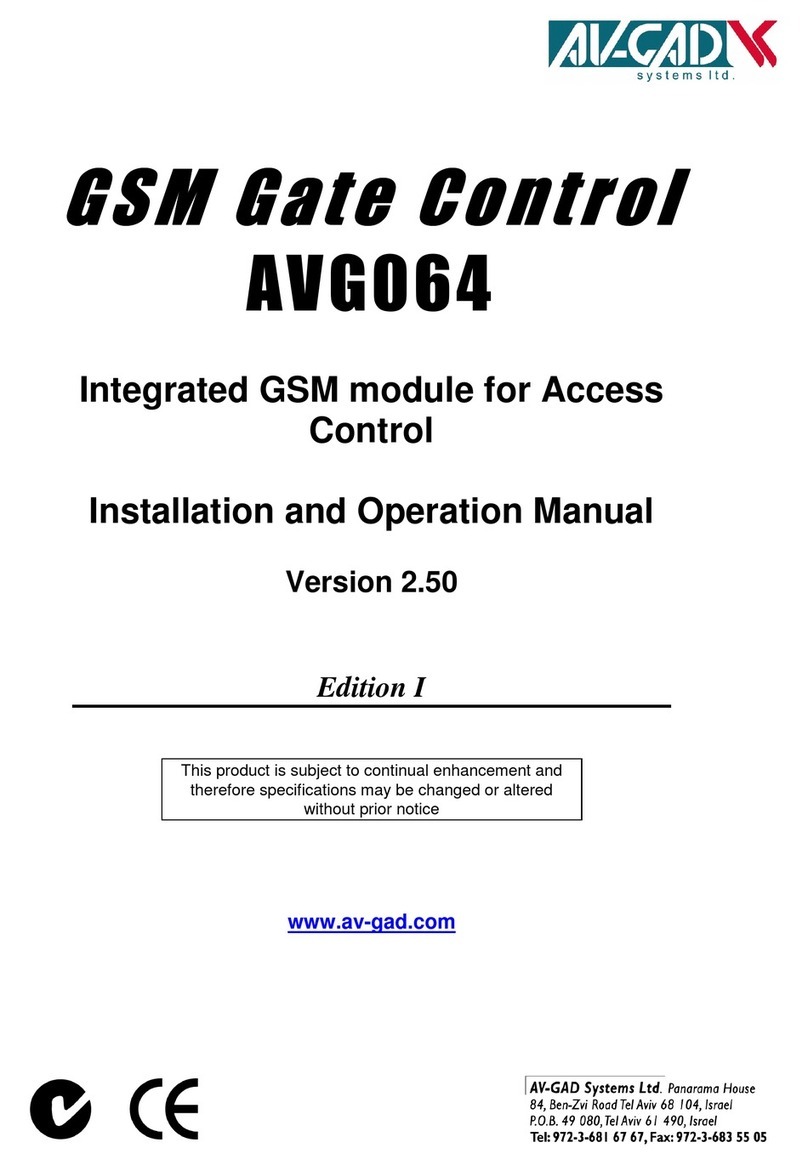
AV-GAD
AV-GAD AVG064 Installation and operation manual
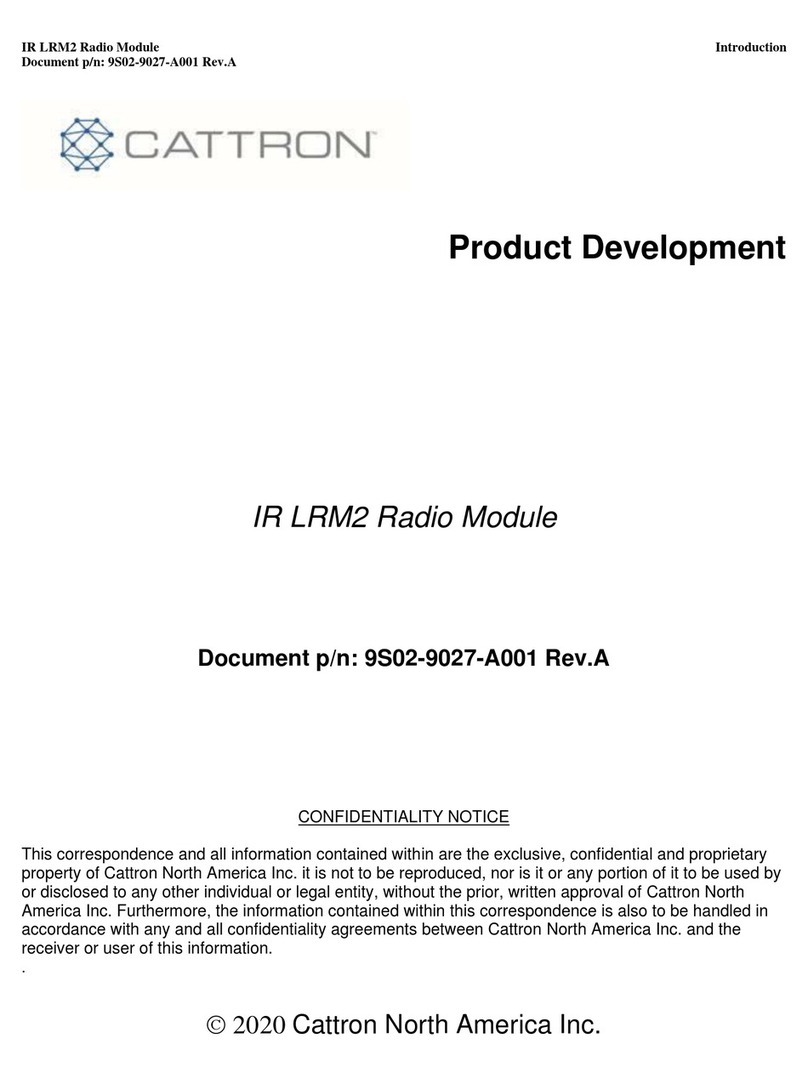
Cattron
Cattron IR LRM2 user manual

PURIKOR
PURIKOR PKVSF26D Operation manual
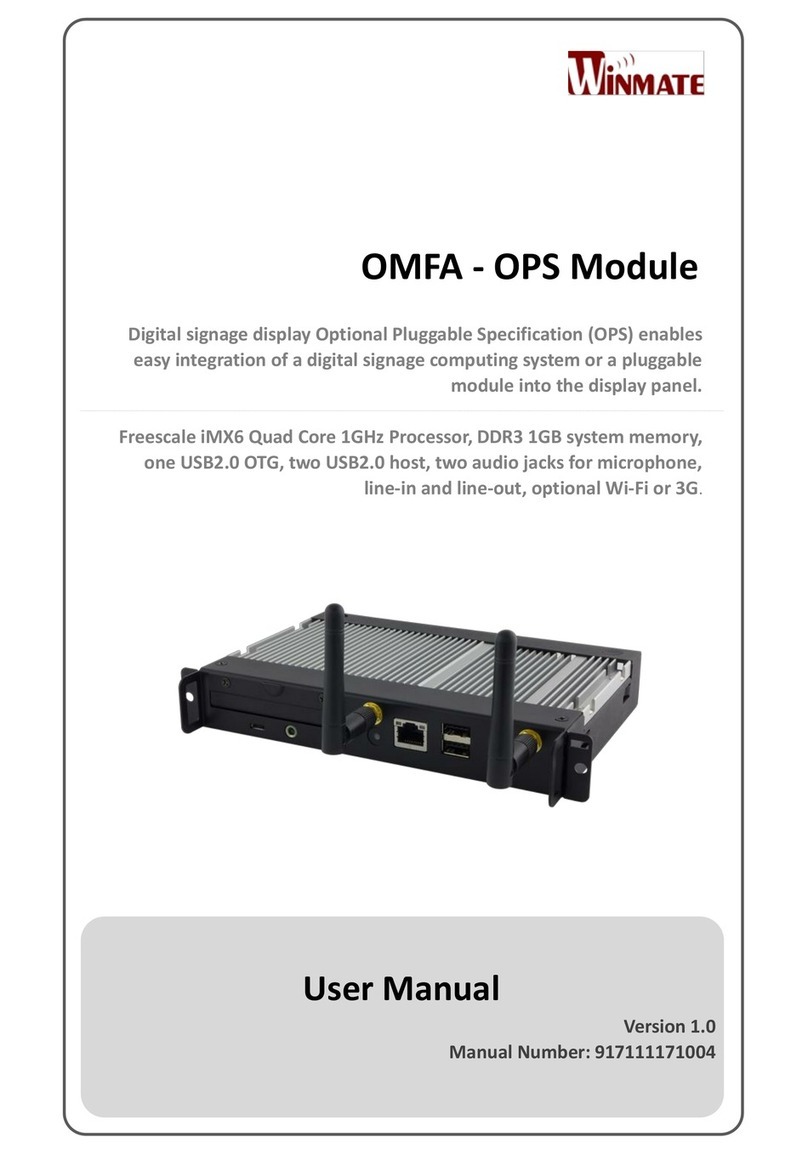
Winmate
Winmate OMFA user manual

Warren rupp
Warren rupp Sandpiper HDF1 Service & operating manual
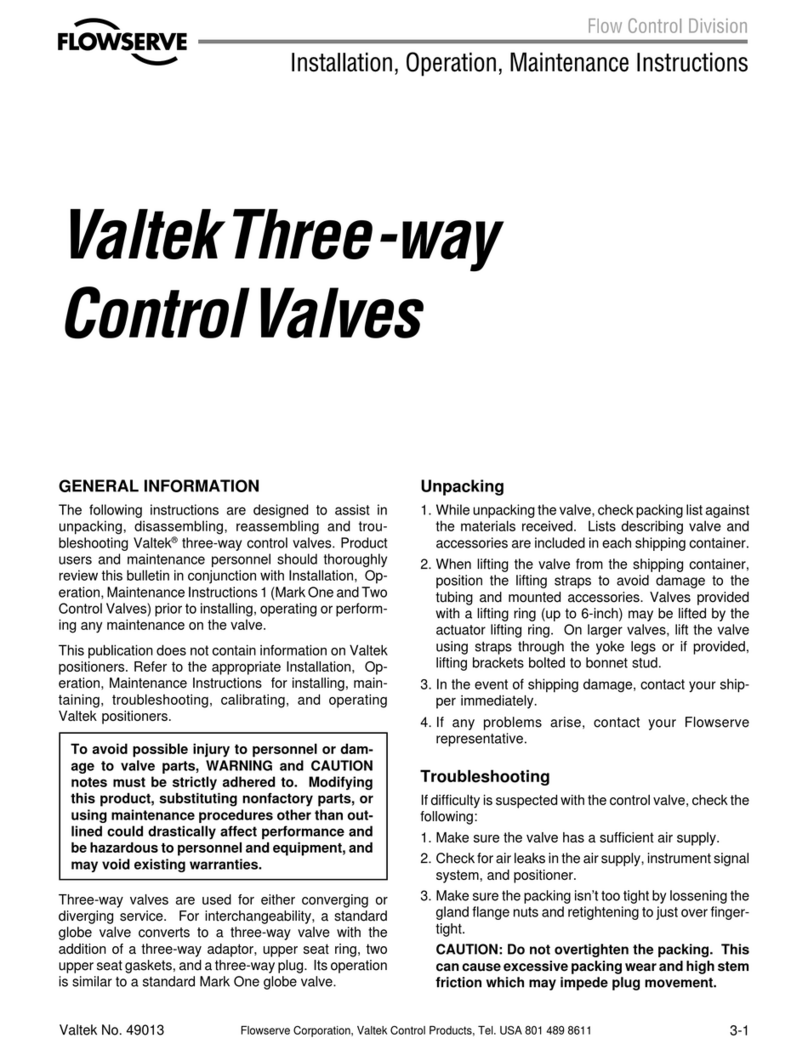
Flowserve
Flowserve Valtek Three-way Installation, operation & maintenance instructions