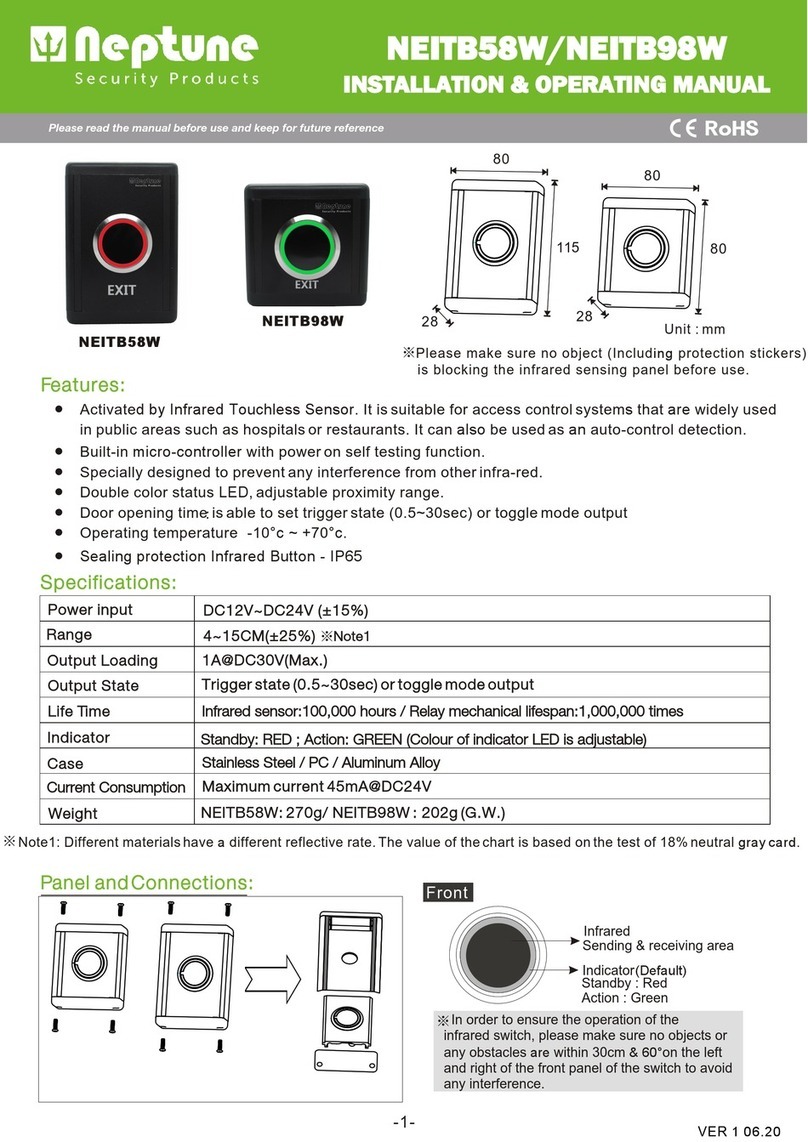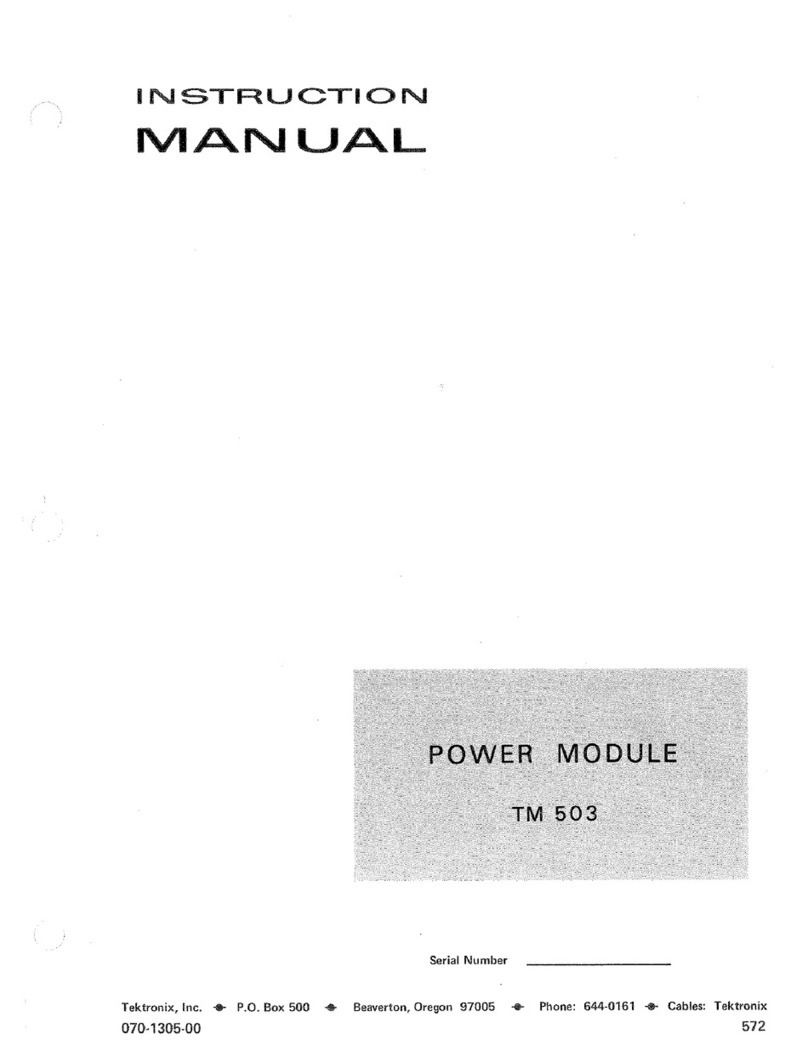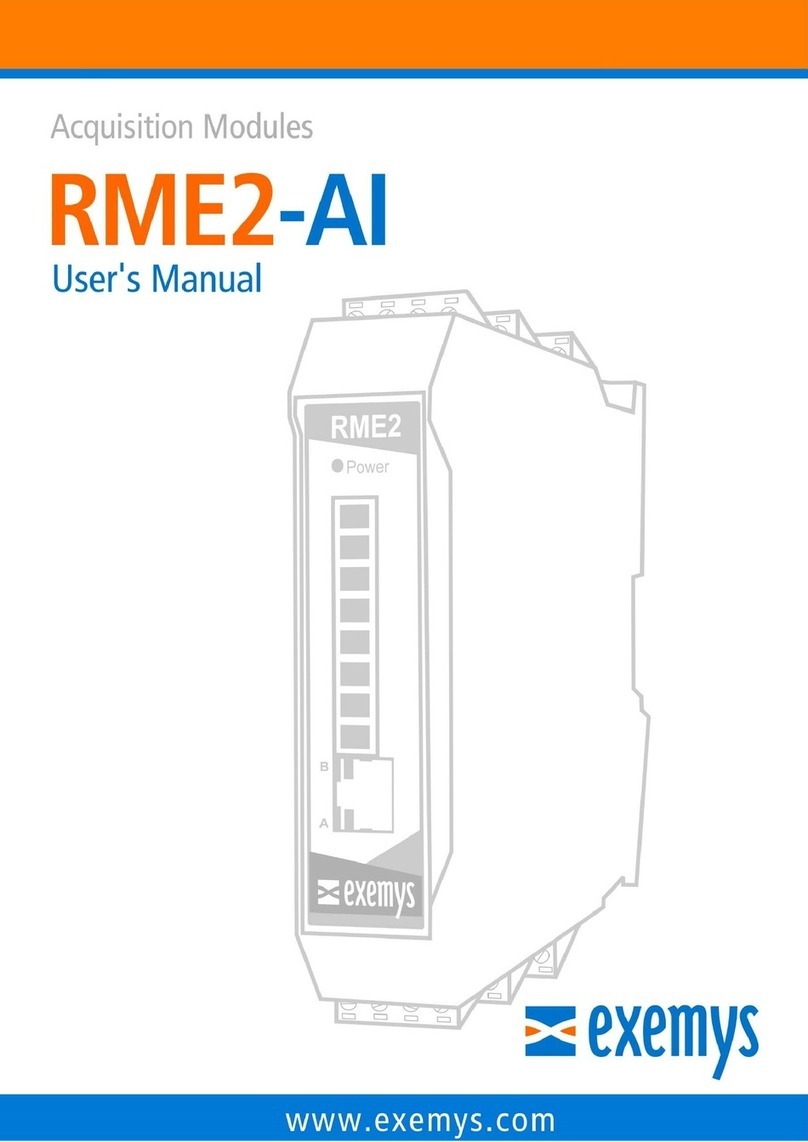Neptune WXM User manual

Apex Wireless Expansion
Module (WXM)
Setup Guide

Table of Contents
WIRELESS EXPANSION MODULE – INTRODUCTION ....................................................... 3
FEATURES ...................................................................................................................... 3
PHYSICAL INSTALLATION.............................................................................................. 3
Initial Connections..............................................................................................................4
Startup.............................................................................................................................4
VERIFY THE INSTALLATION ........................................................................................... 4
UPDATE WXM FIRMWARE............................................................................................... 4
ECOTECH PUMP DRIVER FIRMWARE UPDATE ................................................................. 5
WWD Firmware Update.......................................................................................................6
EcoSmart Manual Firmware Update ......................................................................................7
EcoSmart Automatic Firmware Update ..................................................................................9
CONFIGURING THE WXM.............................................................................................. 10
PROGRAMMING PUMPS ................................................................................................ 11
Advanced Program Example ..............................................................................................13
NEPTUNE SYSTEMS LIMITED WARRANTY..................................................................... 15
*VorTech, EcoSMART, and EcoTech Marine are all registered trademarks of EcoTech Marine.

Apex Wireless Expansion Module (WXM) - Setup Guide Page 3
WIRELESS EXPANSION MODULE – INTRODUCTION
Congratulations on your purchase of this Apex expansion module. The Apex Wireless
Expansion Module (WXM) provides the ability to control Ecotech Marine wireless pumps
from your Apex system. You can control them based on time of day, in response to feed
timers, or any event you can think of using the powerful Apex programming language.
FEATURES
•Wirelessly controls any of EcoTech Marine's wireless pumps (Wireless Wave Driver or
EcoSmart).
•11 Independent channels to support 11 pumps.
•Supports Ecotech Marine's Constant, Reef Crest, Lagoon Random, Nutrient
Transport*, Tidal Swell*, Pulse, Sync and Anti-Sync modes.
•Pump modes can be changed based on conditions and events throughout the day
using powerful Apex programming commands.
•The WXM attaches to and is powered by the Apex system via AquaBus.
•Automatic Plug N Play for easy setup and configuration.
•Pumps can be dynamically added/removed from the system.
•Upgradable WXM and EcoTech Marine pump firmware upgrade through AquaBus via
the Apex Base Module.
•Multi-color LED Status and Wireless Status indicators.
•2 AquaBus ports for flexible system connections.
•Comes with a 3' AquaBus cable.
•Compatible with Apex and Apex Lite systems
* Requires EcoSmart pump driver.
PHYSICAL INSTALLATION
WARNING: Your Apex Base Module must be running firmware version 4.03 or higher
to support the Wireless Expansion Module (WXM). The current firmware version can
be checked from the Apex Display on the Self Test screen. If needed, please upgrade the
Apex Base Module firmware to 4.03 or higher before proceeding with the installation. See
the Apex Setup and Programming Guide for firmware upgrade instructions.
The AquaController WXM should be securely mounted as close as possible to the EcoTech
Marine Wireless Wave Driver (WWD) or EcoSmart driver in a location free from moisture.
Use wood screws through the mounting tabs of the expansion module case or if mounting
on drywall, use drywall anchors (mounting hardware not included).

Apex Wireless Expansion Module (WXM) - Setup Guide Page 4
•Mount the WXM as close as possible to the EcoTech WWD or EcoSmart pump drivers
to ensure reliable wireless communication.
•Mount all modules above the water line of the aquarium.
•Be sure to utilize drip loops on all power cords, AquaBus cables and probe cables.
WARNING: Water damage will void your warranty! Mount all modules in locations safe
from moisture exposure.
INITIAL CONNECTIONS
Plug one end of the included AquaBus cable into one of the AquaBus ports on the WXM and
the other end into an available AquaBus port on your existing Apex system. It makes no
difference which AquaBus port is used and you do not need to power down the system
when connecting AquaBus accessories as the system is plug-and-play.
WARNING: NEVER plug standard USB devices into any AquaBus connector or AquaBus
accessories into computer USB ports. Damage to the AquaBus accessory and/or USB
device may result.
STARTUP
As soon as the WXM is connected to an active AquaBus, the probe module will power up
and begin to initialize. When first connected to an AquaController Base Module (through the
AquaBus), the WXM will automatically be assigned an AquaBus address and be added to
the AquaController configuration. The LED Status indicator on the WXM will flash yellow
while it is being initialized. Once initialized, the LED Status indicator will be solid green. The
LED Status indicator will flash yellow when the WXM is powered on and communication with
the AquaController Base Module is lost.
VERIFY THE INSTALLATION
Verify the WXM was initialized and added to the AquaController Apex configuration:
Apex Display: Setup – Module Setup – Modify Name – from this screen, you can
see all AquaBus modules installed on the system.
Web Interface: Configuration – Module Setup – Verify the WXM is listed in the Apex
Module List.
UPDATE WXM FIRMWARE
A new version of firmware for the WXM and EchoTech pumps may be included with Apex
Base Module firmware updates. You should check the firmware version status when the
WXM is first installed and after updating the AquaController Base Module firmware. See the

Apex Wireless Expansion Module (WXM) - Setup Guide Page 5
section titled Updating Firmware in the AquaController Apex Setup and Programming Guide
for instructions to update AquaController Apex Base Module and WXM firmware.
To check or update an Apex module firmware:
Apex Display: Setup – Module Setup – Update Module – use the up/down arrows to
highlight the Apex module to update, push Select to update.
Web Interface: Configuration – Module Setup – in the Module Configure area, in
the Module: box, select the Apex module to update from the dropdown list, click the
Update Firmware radio button, click the Submit Module Update button, a new
browser window will open to display the update status.
ECOTECH PUMP DRIVER FIRMWARE UPDATE
The WWD and EcoSmart drivers must be updated to a minimum firmware level before they
can be controlled by the WXM. See Table 1 - Minimum Firmware Versions for minimum
firmware versions.
The firmware version installed on an EcoTech Marine pump driver can be determined by
counting the LED blinking sequence when the pump is initially powered on. The major
revision is indicated by the number of green blinks while the minor revision by the number
of blue blinks. For example, 3 green blinks followed by 1 blue blink indicates version 3.1.
Pump Type
Minimum Firmware Version
MP40W
3.1
MP10 EcoSmart
1.5
MP40 EcoSmart
1.5
Table 1 - Minimum Firmware Versions
If your pumps are up to date, continue configuring your WXM and EcoTech Marine pumps
by following the directions in the section titled Configuring the WXM.
If your pump needs a firmware update, it can be upgraded through the WXM. To update
WWD pumps follow the steps outlined in the section titled WWD Firmware Update. To
update EcoSmart pumps that have not been connected or configured to connect to the
WXM must be updated manually using the instructions in the section titled EcoSmart
Manual Firmware Update section. EcoSmart pumps already connected to the WXM can be
updated using the automatic mode using the instructions in the EcoSmart Automatic
Firmware Update section.

Apex Wireless Expansion Module (WXM) - Setup Guide Page 6
NOTE: To downgrade EcoSmart pumps, the Automatic mode cannot be used, the manual
method must be used in this case.
WWD FIRMWARE UPDATE
Follow these steps to update the WWD firmware. The update procedure is initiated and
controlled at the Apex Display, these procedures cannot be performed from the Apex Web
Interface.
WARNING: Place the WXM and WWD within 2 feet of each other to ensure reliable
wireless communications during the entire firmware update procedure. Make sure all
EcoTech pumps are powered OFF except the pump being updated. Wireless
communications from other EcoTech Marine pumps can interfere with the update process.
Apex Display: Setup – Module Setup – Config Module
1) If you have more than one WXM connected to the Apex, use the up and
down arrows to highlight the WXM that is within 2 feet of the pump to be
updated and press Select.
2) Use the up and down arrow keys to highlight WWD Update and press
Select.
The Apex Display will indicate:
WWD Update
Download: XX%
3) Once the download has completed, the Apex Display will indicate:
WWD Update
Download Complete
Begin Pump
Firmware update
Pumps Updated: X
4) Remove power to all EcoTech Marine wireless pumps (both WWD and
EcoSmart pumps).
5) On the pump you wish to update, press and hold the Set and Mode buttons
while you apply power to the WWD pump. Continue to hold these buttons
(about 10 seconds) until the WWD LED flashes red/white. Release the
buttons.

Apex Wireless Expansion Module (WXM) - Setup Guide Page 7
NOTE: Only the pump being updated should be powered on during the
update procedure. Wireless communications from other EcoTech Marine
pumps can interfere with the update process.
6) Press and hold the Set button (about 10 seconds) on the WWD until the
LED flashes white/blue rapidly and the update process will begin. The
update process can take up to 6 minutes.
7) Once the update has completed, the Apex Display will increment the Pumps
Updated: count and the WMD LED will flash red/white.
8) To verify the pump’s firmware version, power cycle the pump and count
the LED blinking sequence when the pump is initially powered on. The
major revision is indicated by the number of green blinks while the minor
revision by the number of blue blinks. For example, 3 green blinks followed
by 1 blue blink indicates version 3.1.
9) To update more WWD pumps, repeat steps 4 through 8.
Web Interface: This option is not available from the Web Interface.
ECOSMART MANUAL FIRMWARE UPDATE
Follow these steps to update the EcoSmart firmware using the manual update method. The
update procedure is initiated and controlled at the Apex Display, these procedures cannot
be performed from the Apex Web Interface.
WARNING: Place the WXM and EcoSmart within 2 feet of each other to ensure reliable
wireless communications during the entire firmware update procedure. Make sure all
EcoTech pumps are powered OFF except the pump being updated. Wireless
communications from other EcoTech Marine pumps can interfere with the update process.
Apex Display: Setup – Module Setup – Config Module
1) If you have more than one WXM connected to the Apex, use the up and
down arrows to highlight the WXM that is within 2 feet of the pump to be
updated and press Select.
1) Use the up and down arrow keys to highlight EcoSmart Update and press
Select.
The Apex Display will indicate:

Apex Wireless Expansion Module (WXM) - Setup Guide Page 8
EcoSmart Update
Download: XX%
2) Once the download has completed, the Apex Display will indicate:
EcoSmart Update
Download Complete
Begin Pump
Firmware update
Pumps Updated: X
3) Remove power to all EcoTech Marine wireless pumps (both WWD and
EcoSmart pumps).
4) On the pump you wish to update, press and hold the Set and Mode buttons
while you apply power to the EcoSmart pump. Continue to hold these
buttons (about 10 seconds) until the EcoSmart control dial LED flashes
red/white. Release the buttons.
NOTE: Only the pump being updated should be powered on during the
update procedure. Wireless communications from other EcoTech Marine
pumps can interfere with the update process.
5) Press and hold the Set button (about 10 seconds) on the EcoSmart until
the control dial LED flashes white/blue rapidly and the update process will
begin. The update process can take up to 2 minutes.
6) Once the update has completed, the Apex Display will increment the Pumps
Updated: count and the EcoSmart LED will flash red/white.
7) To verify the pump’s firmware version, power cycle the pump and count
the LED blinking sequence when the pump is initially powered on. The
major revision is indicated by the number of green blinks while the minor
revision by the number of blue blinks. For example, 3 green blinks followed
by 1 blue blink indicates version 3.1.
8) To update more EcoSmart pumps, repeat steps 4 through 8.
Web Interface: This option is not available from the Web Interface.

Apex Wireless Expansion Module (WXM) - Setup Guide Page 9
ECOSMART AUTOMATIC FIRMWARE UPDATE
Follow these steps to update the EcoSmart firmware using the automatic update method.
Pumps that are configured on the WXM can be updated using this method. The update
procedure is initiated and controlled at the Apex Display, these procedures cannot be
performed from the Apex Web Interface.
NOTE: Automatic update will only update an EcoSmart’s firmware, it cannot downgrade
firmware. If it is necessary to downgrade firmware, follow the steps in the section titled
EcoSmart Manual Firmware Update.
WARNING: Place the WXM and EcoSmart within 2 feet of each other to ensure reliable
wireless communications during the entire firmware update procedure. Make sure all
EcoTech pumps are powered OFF except the pump being updated. Wireless
communications from other EcoTech Marine pumps can interfere with the update process.
Apex Display: Setup – Module Setup – Config Module
1) If you have more than one WXM connected to the Apex, use the up and
down arrows to highlight the WXM where the pump is connected and press
Select.
NOTE: Only the configured/attached pumps being updated should be
powered on during the update procedure. Wireless communications from
other unattached/unconfigured EcoTech Marine pumps can interfere with
the update process.
2) Use the up and down arrow keys to highlight EcoSmart Update and press
Select.
The Apex Display will indicate:
EcoSmart Update
Download: XX%
3) Once the download has completed, the Apex Display will indicate:
EcoSmart Update
Download Complete
Begin Pump
Firmware update
Pumps Updated: X

Apex Wireless Expansion Module (WXM) - Setup Guide Page 10
4) The WXM will automatically update all the EcoSmart pumps configured on
the WXM.
5) To verify the pump’s firmware version, power cycle the pump and count
the LED blinking sequence when the pump is initially powered on. The
major revision is indicated by the number of green blinks while the minor
revision by the number of blue blinks. For example, 3 green blinks followed
by 1 blue blink indicates version 3.1.
Web Interface: This option is not available from the Web Interface.
CONFIGURING THE WXM
Once you have confirmed your pumps have the required firmware version, you must
“attach” the pump to the WXM so they can be controlled by the Apex system.
To attach the pump to the WXM:
1) The pump’s memory must be cleared so it can be attached to the WXM:
a. With the pump powered on, press and hold the Set and Mode buttons (about 3
seconds) until the pump’s LED flashes red/white/blue. Release the buttons.
b. Press and hold the Mode button (about 3 seconds) until the pump’s LED
flashes purple/red. Release the button.
c. Press and hold the Set button (about 3 seconds) until the pump resets.
2) Assign the pump as a slave to the WXM:
a. With the pump powered on, press and hold the Set and Mode buttons (about 3
seconds) until the pump’s LED flashes red/white/blue. Release the buttons.
b. Tap the Set button.
i. If the pump was successfully attached to the WXM, the pump LED will
flash blue/yellow.
ii. If the pump flashes blue/red, the attachment failed. Retry the
procedure starting at step 1.
3) Once the pump has been attached to the WXM, an Apex Outlet will be created to
allow programming of the pump. The first pump attached will be named
VorTech_X_1 and the second VorTech_X_2. The X will be replaced with the AquaBus
number assigned to the WXM on which the pump was attached. The default outlet
names can be changed using typical Apex programming procedures. See the Apex
Setup and Programming guide for more information.

Apex Wireless Expansion Module (WXM) - Setup Guide Page 11
The EcoTech Marine pumps attached to a WXM can be viewed from the Apex Display by
opening the Control/Status – WXM Status screen.
PROGRAMMING PUMPS
Once the EcoTech Marine pumps have been attached to the WXM by following the steps in
the section titled Configuring the WXM, an outlet is added to the Apex system that is used
to program the pump. Basic programming instructions are included in this manual but more
detailed instructions can be found in the Apex Setup and Programming Guide in the section
titled Variable Speed Port Programming and in the Advanced Programming Examples
Appendix.
The VorTech outlets can be programmed using the Pump wizard built in to the Apex. Set
the outlet Program Type to Pump and set the variables as described below:
Fallback – the state the pump should switch to if contact between the WXM and base
module is lost (on or off).
Initial Off Time – when this pump first starts, this is the amount of time the pump
should be off before proceeding to the On Time (minutes:seconds).
On Time – after the Initial Off Time expires, this is the amount of time the pump
should be On before proceeding to the Off Time (minutes:seconds).
Off Time – after the On Time expires, this is the amount of time the pump should be
Off before proceeding back to Initial Off Time (minutes:seconds).
Feed timer – the Feed Timer that should turn off this pump (A, B, C or D).
Feed timer delay – the time after the Feed Timer expires before starting the pump
back up.
However, to get the most flexibility and control of variable speed VorTech pumps, the
Advanced Program Type should be used in combination with Apex variable speed Profiles.
Profiles are edited from either the Web Interface or the Apex Display. A new profile type
called VorTech has been added to support the WXM module. The VorTech profile type has
the following VorTech Pump Control types:
Constant – The constant type allows for to be run as constant speed from 0 to
100%.

Apex Wireless Expansion Module (WXM) - Setup Guide Page 12
Reef Crest – The Reef Crest Random type is used to simulate a high energy reef-
crest environment. Refer to the VorTech pump owner’s manual for more information.
The maximum pump intensity can be configured in this mode.
Lagoon – The Lagoon Random type is used to simulate a low energy lagoon reef
environment. Refer to the VorTech pump owner’s manual for more information. The
maximum pump intensity can be configured in this mode.
Pulse – The Pulse type is used to generate periodic wave pulses in the tank. The
period change can be adjusted from .25 seconds to 1300 seconds. Also, the
maximum pump intensity can be configured in this mode. The table below shows the
on times used to generate resonate waves in our test tanks. The values used in your
tank may be slightly different but these should be a good starting point.
Tank Width
(feet)
ON Time
3
0.55 Seconds
4
0.8 Seconds
6
1.2 Seconds
8
1.8 Seconds
Table 2 - Starting Pulse Widths
Tidal Swell – The Tidal Swell type is an EcoSMART only mode used to generate left to
right, right to left, calm, surge flows in the tank. The maximum pump intensity can
be configured in this mode.
Nutrient Transport – The Nutrient Transport Mode is an EcoSMART only mode used
to generate resonant wave, and a surge effect in the tank. The maximum pump
intensity can be configured in this mode.
Sync – The sync Type allows for one pump to be synchronized to another pump. The
maximum intensity as well as the master pump to synchronize is specified in this
profile type. Synchronizing a non-EcoSMART pump to an EcoSMART pump running
the Tidal Swell or Nutrient Transport mode is not possible.
Anti-Sync – The Anti-Synchronizing Type allows for one pump to be opposite state of
another pump. The maximum intensity as well as the master pump to Anti-Sync with
is specified in this profile type. Anti-Synchronizing a non-EcoSMART pump to an
EcoSMART pump running the Tidal Swell or Nutrient Transport mode is not possible.

Apex Wireless Expansion Module (WXM) - Setup Guide Page 13
Eco-Back – The EcoSMART Back Type allows for one pump to run the EcoSMART
Back pump mode. See the EcoSMART Pump’s owner’s manual for more details. The
maximum intensity as well as the master pump to be synchronized to is specified in
this profile type. Eco-Back a non-EcoSMART pump to an EcoSMART pump is not
possible.
ADVANCED PROGRAM EXAMPLE
The following program assumes that there are two pumps in the Aquarium – one on the
right side, and one on the left side. This example shows how each pump can be controlled
independently, and its mode of operation changed multiple times throughout the day.
The following table shows how the profiles required for this program example.
Profile Name
Mode
Notes
ReefCrst
Reef Crest
Max Intensity 100%
TidalSwl
Tidal Swell
Max Intensity 80%
Nutrient
Nutrient Export
Max Intensity 90%
Pulse
Pulse
Max Intensity 100%, on time to 0.55 seconds
Night
Constant
Max Intensity 50%
Sync
Synchronize
Max Intensity 100%, sync to VorTechLeft
Anti-Sync
Anti-sync
Max Intensity 100%, anti-sync to VorTechLeft
Slow
Constant
Max Intensity 25%
Table 3 - Profiles Defined for Program Example
The following programs are used for each of the VorTech outlets.
<VorTechLeft>
Set Pulse
If Time 8:00 to 10:00 Then ReefCrst
If Time 12:00 to 14:00 Then TidalSwl
If Time 16:00 to 20:00 Then Nutrient
If Time 22:00 to 06:00 Then Night
If FeedA 000 Then Slow
If FeedD 000 Then Off
<VorTechRight>
Set antiSync
If Time 8:00 to 9:00 Then Sync
If Time 12:00 to 13:00 Then Sync
If Time 16:00 to 21:00 Then Sync
If Time 22:00 to 06:00 Then Night

Apex Wireless Expansion Module (WXM) - Setup Guide Page 14
If FeedA 000 Then Slow
If FeedD 000 Then Off
Table 4 - Pump States lists the various states of the pump at times throughout the day. If
FeedA cycle is initiated both pumps will run in a constant speed of 25%. If the FeedD cycle
is started, both pumps will be shut off for duration of the feed or maintenance cycle.
Time
VorTechLeft Status
VorTechRight Status
06:00 to 08:00
Pulse
Pulse (anti-sync to left pump)
08:00 to 09:00
Reef Crest
Reef Crest (sync to left pump)
09:00 to 10:00
Reef Crest
Reef Crest (anti-sync to left pump)
10:00 to 12:00
Pulse
Pulse (anti-sync to left pump)
12:00 to 13:00
Tidal Swell
Tidal Swell (sync to left pump)
13:00 to 14:00
Tidal Swell
Tidal Swell (anti-sync to left pump)
14:00 to 16:00
Pulse
Pulse (anti-sync to left pump)
16:00 to 20:00
Nutrient Transport
Nutrient Transport (sync to left pump)
20:00 to 21:00
Pulse
Pulse (sync to left pump)
21:00 to 22:00
Pulse
Pulse (anti-sync to left pump)
22:00 to 06:00
Constant (50%)
Constant (50%)
Table 4 - Pump States

Apex Wireless Expansion Module (WXM) - Setup Guide Page 15
NEPTUNE SYSTEMS LIMITED WARRANTY
Neptune Systems warrants this product to be free from defects in material and
workmanship for a period of 1 year from the date of purchase. If repair or adjustment is
necessary and has not been the result of abuse, Neptune Systems warrants this product to
be free from defects in material and workmanship for a period of 1 year from the date of
purchase. If repair or adjustment is necessary and has not been the result of abuse,
misuse, or accidental damage, within the 1-year period, please return the product with
proof of purchase, and correction of the defect will be made without charge.
For your protection, items being returned must be carefully packed to prevent damage in
shipment and insured against possible damage or loss. Neptune Systems will not be
responsible for damage resulting from careless or insufficient packaging. Before returning
please obtain a return authorization (RMA) number from Neptune Systems. Returned
merchandise will not be accepted without a RMA number. To obtain assistance with your
Neptune Systems product, contact Neptune Systems technical support by phone or via the
Technical Support Contact Web Page at https://www.neptunesystems.com.
Except for the warranty set forth above, Neptune Systems is not responsible for any
damages including, but not limited to, consequential damage occurring out of or relating to
the delivery, use or performance of Neptune Systems’ products. Buyer’s remedies for
breach of warranty shall be limited to repair, or replacement and full or partial adjustment
to purchase price.
Neptune Systems
15750 Vineyard Blvd, Suite 150
Morgan Hill, CA 95037
USA
www.neptunesystems.com
support@neptunesystems.com
Phone +1 408-779-4090 Fax +1 408-762-2042
©2017 Neptune Systems - All Rights Reserved
Apex Wireless Expansion Module (WXM) Setup Guide 2.1

Apex Wireless Expansion Module (WXM) - Setup Guide Page 16
The symbols to the right mean that according to local laws and
regulations your product should be disposed of separately from
household waste. When this product reaches its end of life,
take it to a collection point designated by local authorities.
Some collection points accept products for free. The separate
collection and recycling of your product at the time of disposal
will help conserve natural resources and ensure that it is
recycled in a manner that protects human health and the
environment.

© 2013 Neptune Systems LLC – Morgan Hill, CA, USA
WXM Radion Instructions.
Please follow the following instructions to update your WXM module to be compatible with your Radion
lighting and to program your Radion lighting.
WXM Update
After updating the firmware of your Apex to revision 4.3, you will now need to apply a F/W update to
your WXM module via the Webserver Interface.
1. On the top tool bar hover over “configuration,” then select “module setup”
2. Select your WXM module from the drop down menu
3. Select the “Update Firmware Radio” Button
4. Click “Submit Module Change”
5. You can observe the module update progression at the module list below
EcoTech RF Update
After updating the F/W to your WXM module, now you will need to update the RF module inside the
WXM.
1. If not already selected, select the WXM module from the drop down menu
2. In the WXM Configuration, select the “ WXM RF Firmware Update”
3. Click “Submit Module Change”
4. After it shows complete, wait 10-15 seconds, then remove the WXM from the Aqubus and plug
it back in. It should show:
Rev1.11, RF Rev 1.2
Attach Radions to WXM
Now we will attach the Radions to the WXM. Upon doing this you will no longer be able to connect your
lights to ESL without going through the connection manager. You will only be able to connect them to
the WXM, not both the WXM and ESL simultaneously. Nothing will change in how you operate your
Vortechs. To attach the Radions:
1. If not already selected, select the WXM module from the drop down menu
2. In the WXM Configuration, select the “Reset Radions” button. The lights will all flash , then go
off
3. In the WXM Configuration, select the “Attach Radions” button. You will now see lights paired to
the WXM module below and new outlets will be automatically added to your outlet
configuration

© 2013 Neptune Systems LLC – Morgan Hill, CA, USA
Programming Radions
By no means is this a complete guide to programming your Radions, and the pending release of Apex
Fusion will have a dramatic difference in the programming interface.
Once you’ve established communications with the Radion fixture(s), it’s time to program your lights.
Now would be a good time to add the new light outlet to your Dashboard (for instructions on how to do
this, see the Comprehensive Reference Manual or visit the Neptune Community Forum at
http://forum.neptunesystems.comand look in the Dashboard forum).
1. Test your fixture by turning your light outlet to ON. Your fixture should turn on with 100%
intensity, all colors. If so, everything is working and you can set the outlet to OFF for now until
it’s programmed.
2. Defining your profiles will be the first step in programming and you do this from the
Configuration> Profiles Setup web page. Your light fixture has multiple colored LED’s. Each color
can be independently controlled in terms of its intensity (0 – 100%). In addition, the overall
intensity or brightness of the fixture can be controlled, again 0 – 100%. This is established using
profiles. You can have up to 32 different profiles defined with the Apex controller. Using
profiles, you can define a color assortment for midday and a different color profile for mornings
or evenings. This can be thought of as “the how.” Follow these steps:
a. Select an unused profile (default names are PF1 – PF32).
b. Change the default name to a unique profile name. Note that profile names are case
sensitive!
c. Select ‘Radion’ for the Control Type. You will see all the possible colors along with
begin/end overall intensity and Ramp Time. We’ll use these in just a minute.
d. Begin entering your selected color intensities skipping those colors your fixture does not
support.
i. If there is not a color on your fixture, then adjusting the value will have no
effect. I.E A Radion G2 doesn’t have UV, but a Radion Pro does.
e. ‘Start Overall Intensity’ and ‘End Overall Intensity’ are used to ramp your fixture up or
down at the beginning of the day to simulate sunrise or at the end to simulate sunset.
f. ‘Ramp Time’ is the duration of the ramp in minutes. For example, begin/end intensities
of 30 and 100 with a ramp time of 60 will take your fixture from 30% to 100% over a 60
minute period.
g. ‘Update’ to save.
3. Now we will program “ when” the Radion will run these profiles.
a. Select your newly created Radion outlet in configuration> outlet setup
b. Select the “Advanced” for the control type.
c. The configuration below assumes you’ve created three profiles named ‘RampUp’, ‘Day’
and ‘RampDn’. Both of the ramp profiles have a Ramp Time of 120 minutes. RampUp
starts at 20% and ends at 100%, RampDn just the opposite. The profile Day has a start
and end intensity of 100 and a Ramp Time of 1 since there really isn’t any ramp

© 2013 Neptune Systems LLC – Morgan Hill, CA, USA
Fallback OFF
Set OFF
If Time 08:00 to 10:00 Then RampUp
If Time 10:00 to 16:00 Then Day
If Time 16:00 to 18:00 Then RampDn
4. Adding Moonlights to your Radion
a. Create a profile, name it ‘moonlight’.
b. Set all the color channels to 0 except Blue, Royal Blue, UV ect
c. Set the begin and end intensities to 1 and the ramp time to 1.
d. Then in your Radion(s) outlet configuration:
Fallback OFF
If Time 08:00 to 10:00 Then RampUp
If Time 10:00 to 16:00 Then Day
If Time 16:00 to 18:00 Then RampDn
If Time 18:00 to 08:00 Then moonlight
5. Adding Weather Events in your Radion
a. Begin by creating a new profile using the ‘weather’ control type. Name this profile as
you wish. The following fields are used:
i. Light Maximum Intensity (%): the lighting intensity during periods other than
cloudy – this could be sunny or simply overcast.
ii. Cloudy light Intensity (%): the intensity of the lights during a cloudy period – this
could be stormy if you use the light intensity to represent overcast.
iii. Cloud Duration (MMM): the number of minutes for each cloudy period.
iv. Cloudy Time (%): the percent of time that it will be cloudy. This is applied
against the length of time you chose to run this profile. If you run this profile for
60 minutes with 75% cloudy time then cloudy time will be 45 minutes. With a 15
minute cloud duration in the example that would mean 3 cloudy periods over
the 60 minutes.
v. Probability of Lightning (%) : a metric which sets the frequency of a lightning
strike during cloud cover. 0% means no lightning will occur and a 100% value
means that lightning will occur almost continuously.
vi. Lightning Intensity (%): the lightning white light intensity during a lightning
strike. It can be set between 0 and 100%.
b. Once you’ve defined your weather profile, you can incorporate it a variety of ways. The
simplest is to just set some times during the day you want weather. For example:
Fallback OFF
Set OFF

© 2013 Neptune Systems LLC – Morgan Hill, CA, USA
If Time 08:00 to 10:00 Then RampUp
If Time 10:00 to 16:00 Then Day
If Time 16:00 to 18:00 Then RampDn
If Time 11:00 to 12:00 Then weather
If Time 17:00 to 17:30 Then weather
Table of contents
Other Neptune Control Unit manuals
Popular Control Unit manuals by other brands
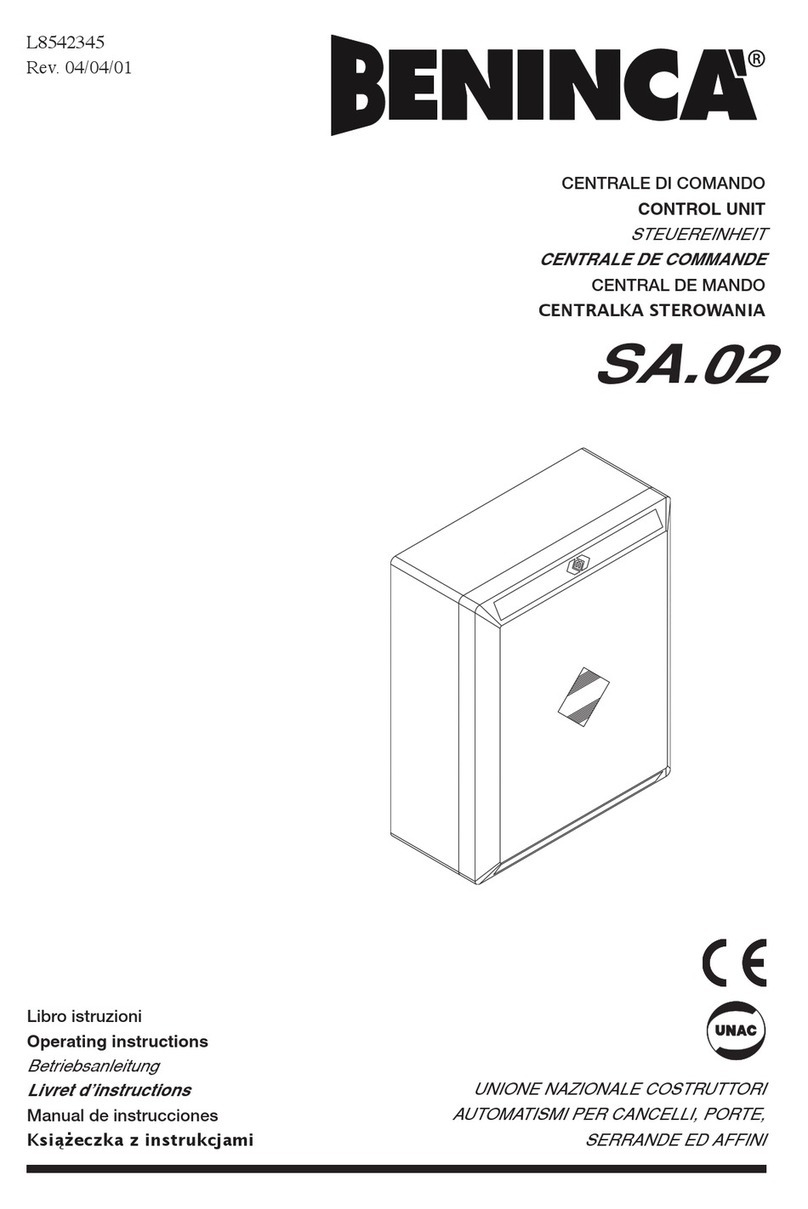
Beninca
Beninca SA.02 operating instructions
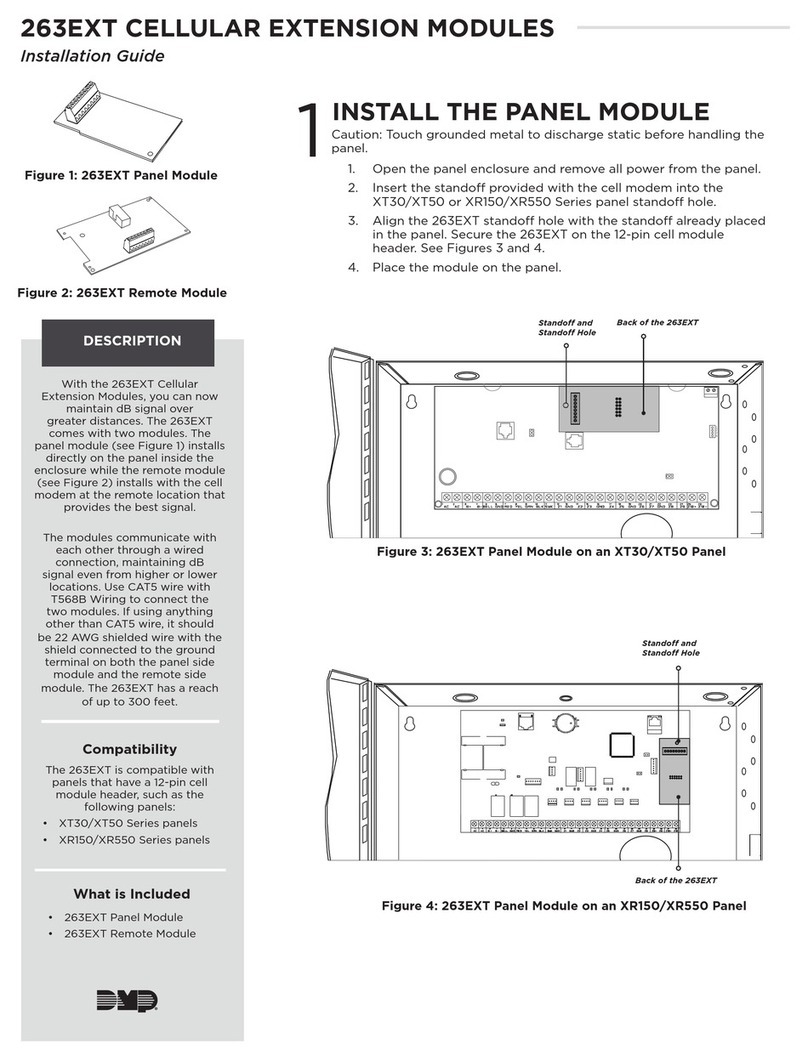
DMP Electronics
DMP Electronics 263EXT installation guide

Vexve
Vexve TERMOVAR Installation and operating instructions

Emerson
Emerson CASH VALVE C776 Installation and operating instructions
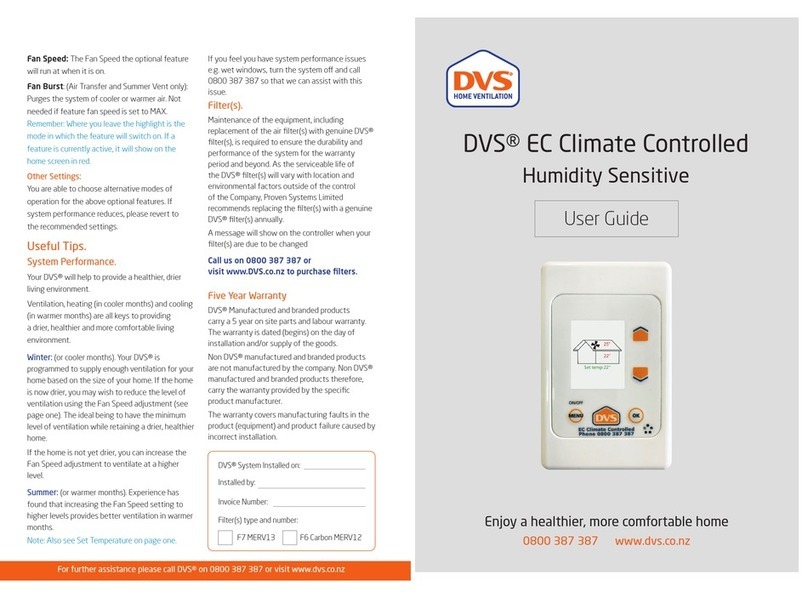
DVS
DVS EC Climate Controlled user guide

White Rodgers
White Rodgers 5A75 installation instructions

AVK
AVK 54 Series Installation, operation & maintenance manual

Genmitsu
Genmitsu Jinsoku LC-40 user manual
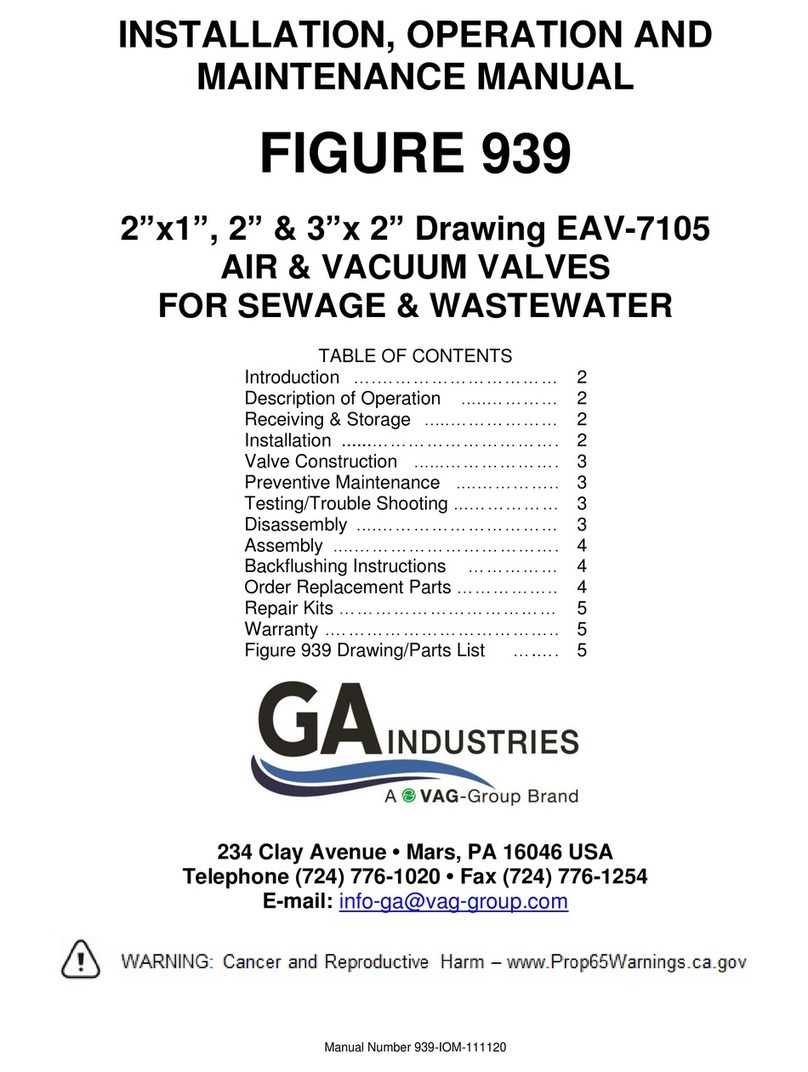
Vag
Vag GA Industries FIGURE 939 Installation, operation and maintenance manual

Valcom
Valcom V-2001A Technical specifications

Wilo
Wilo IF-Modul Stratos PLR Installation and operating instructions

LOVATO ELECTRIC
LOVATO ELECTRIC EXP10 13 instruction manual