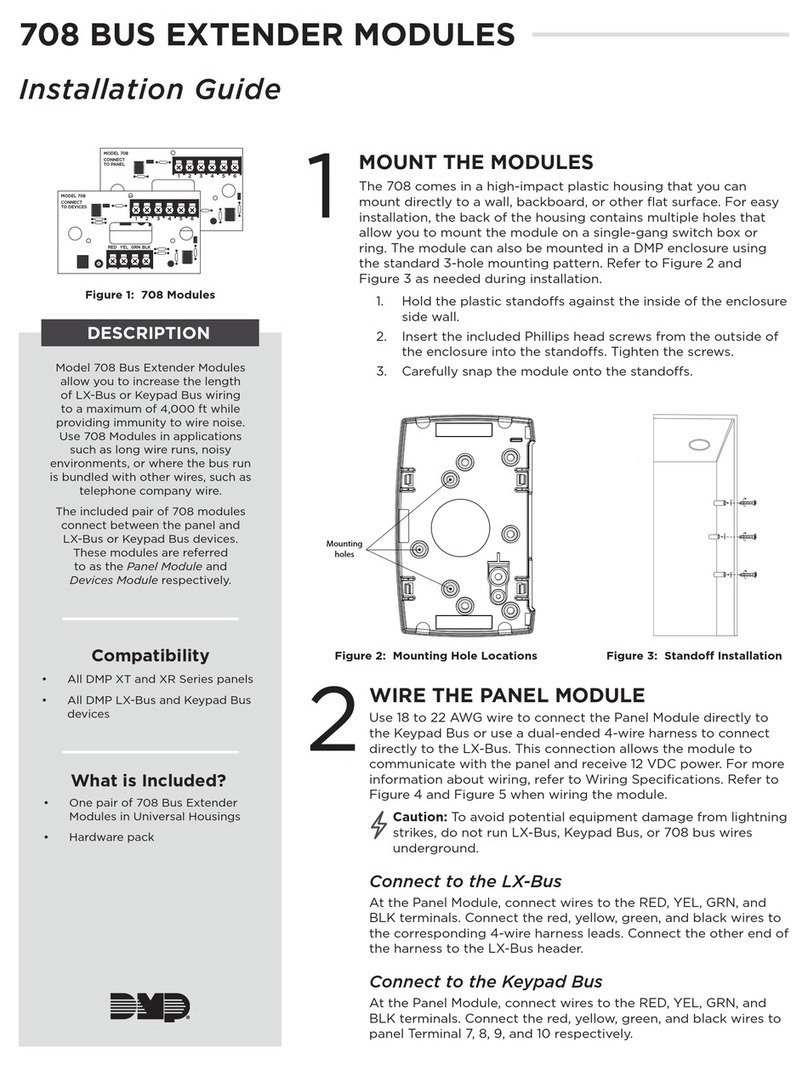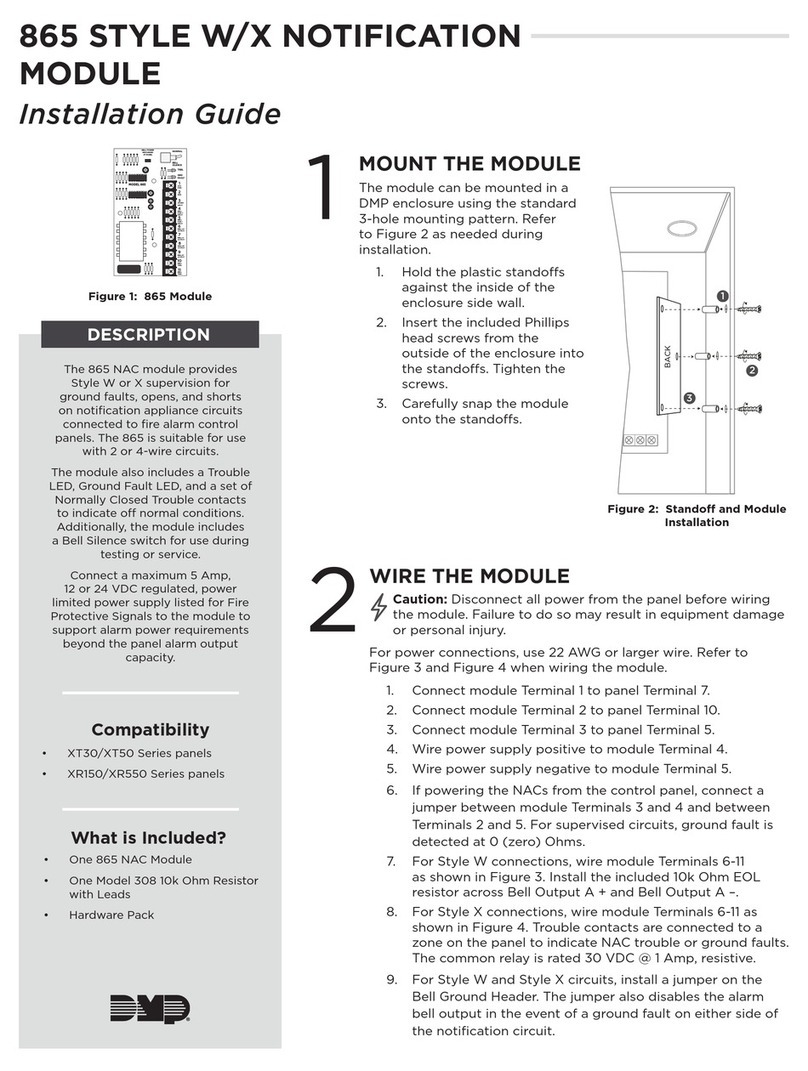DMP Electronics 263EXT User manual
Other DMP Electronics Control Unit manuals
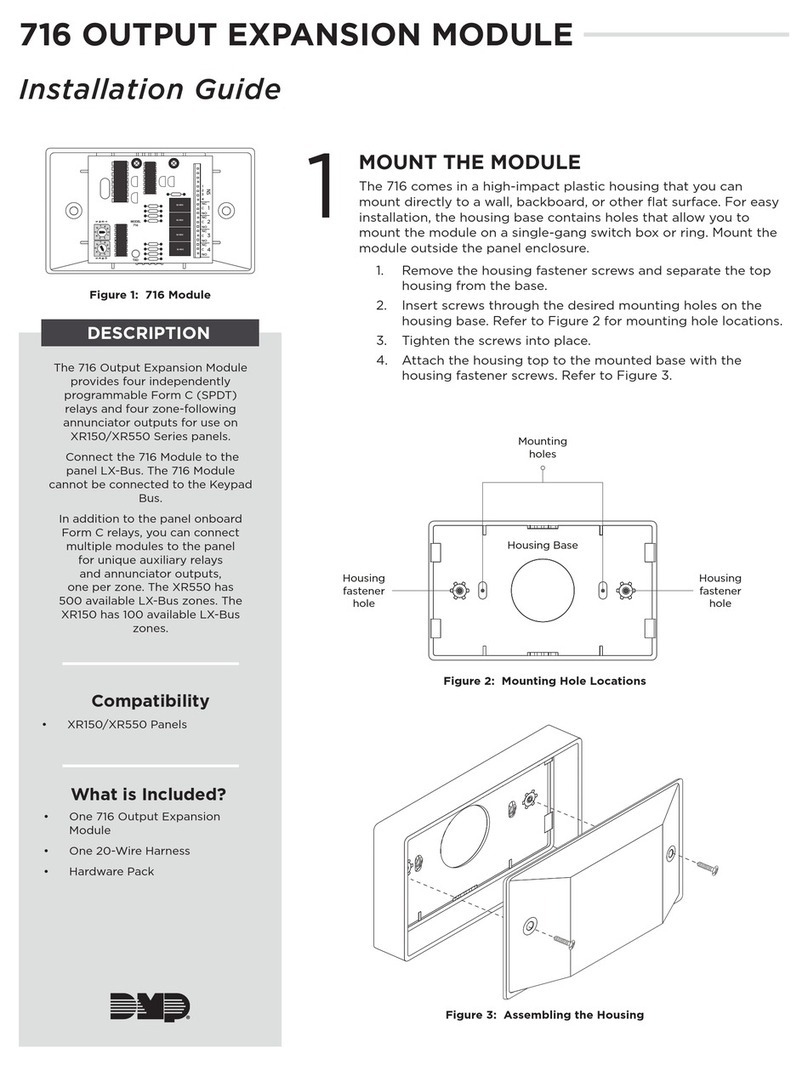
DMP Electronics
DMP Electronics 716 User manual
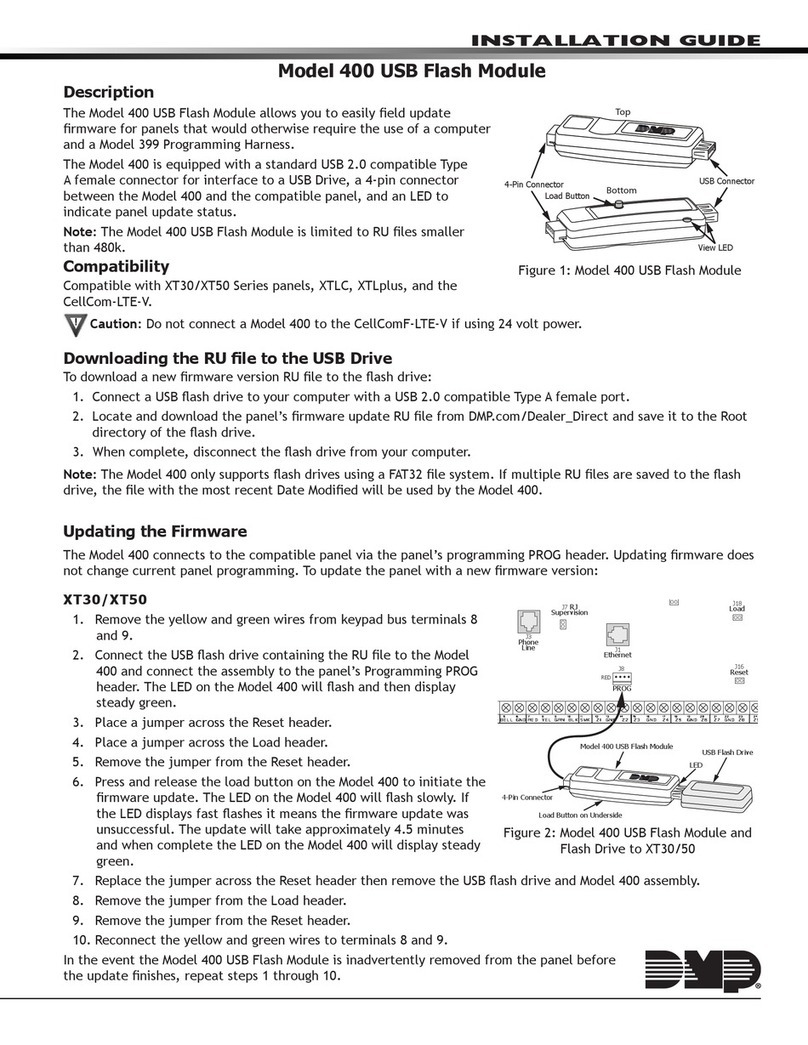
DMP Electronics
DMP Electronics 400 User manual

DMP Electronics
DMP Electronics 738Zplus User manual
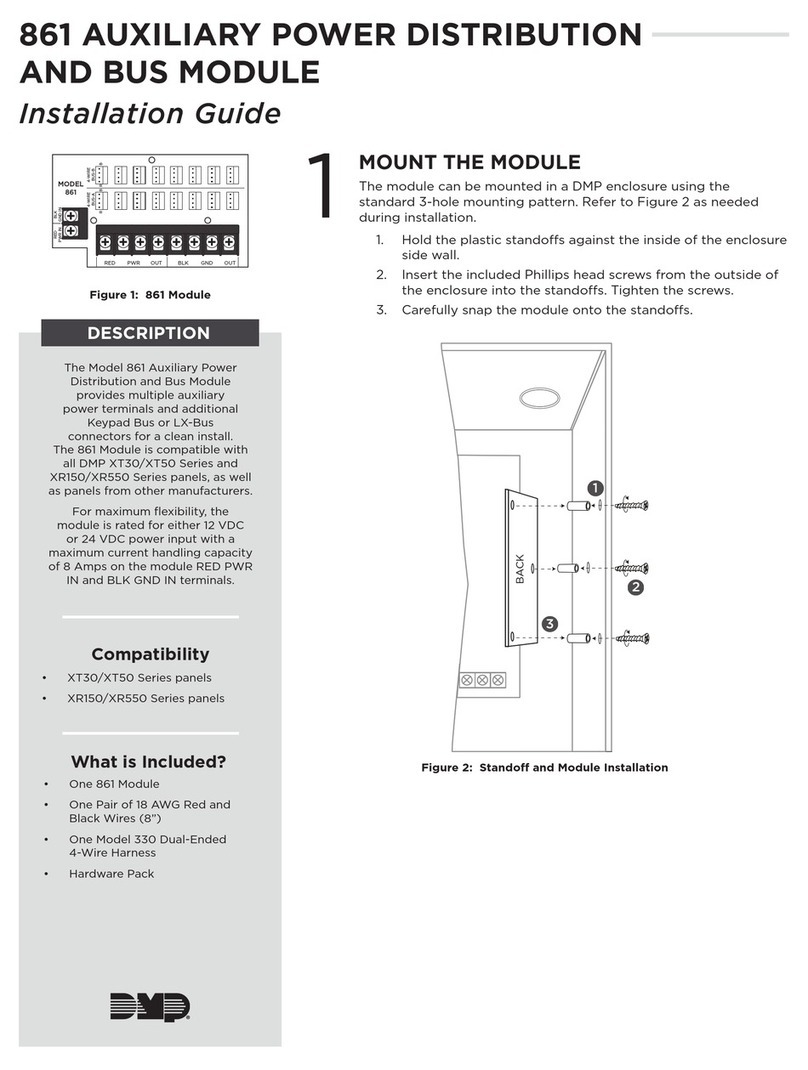
DMP Electronics
DMP Electronics 861 User manual

DMP Electronics
DMP Electronics 734N Series Installation guide

DMP Electronics
DMP Electronics Wiegand 734N User manual

DMP Electronics
DMP Electronics RoBoard RM-G144 User manual

DMP Electronics
DMP Electronics 1134 Installation guide

DMP Electronics
DMP Electronics Wiegand 734N User manual

DMP Electronics
DMP Electronics Wiegand 734N Installation guide

DMP Electronics
DMP Electronics 867 Style W User manual
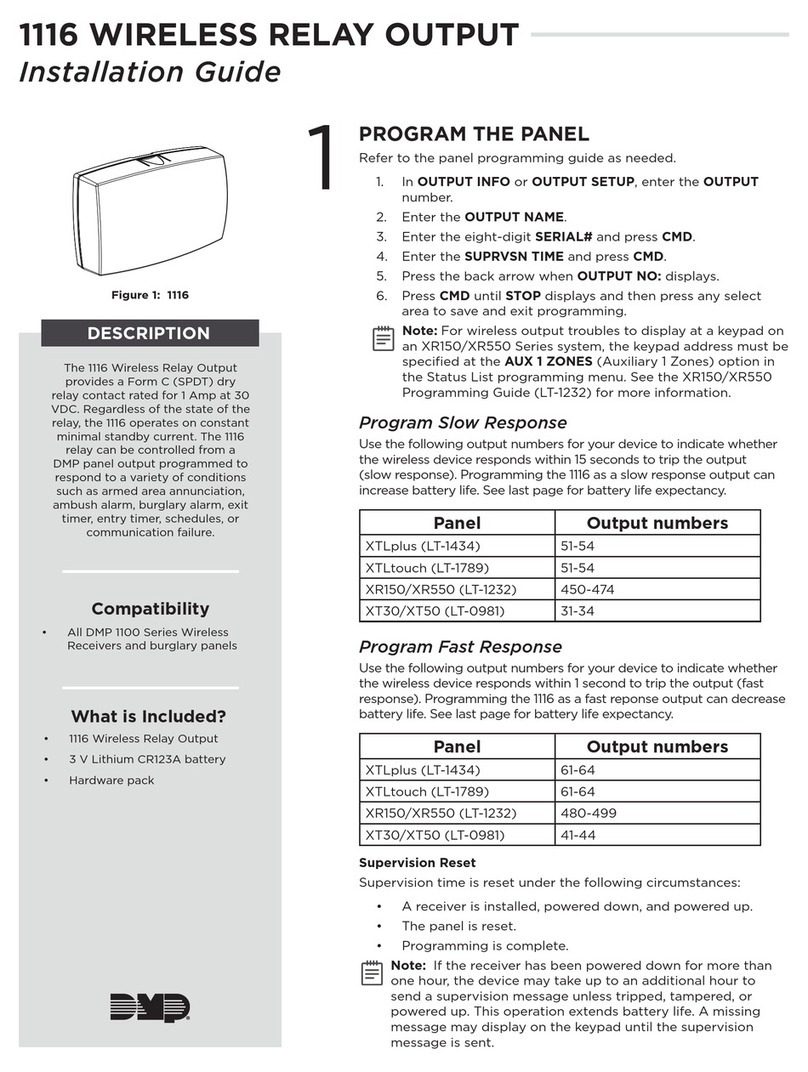
DMP Electronics
DMP Electronics 1116 User manual
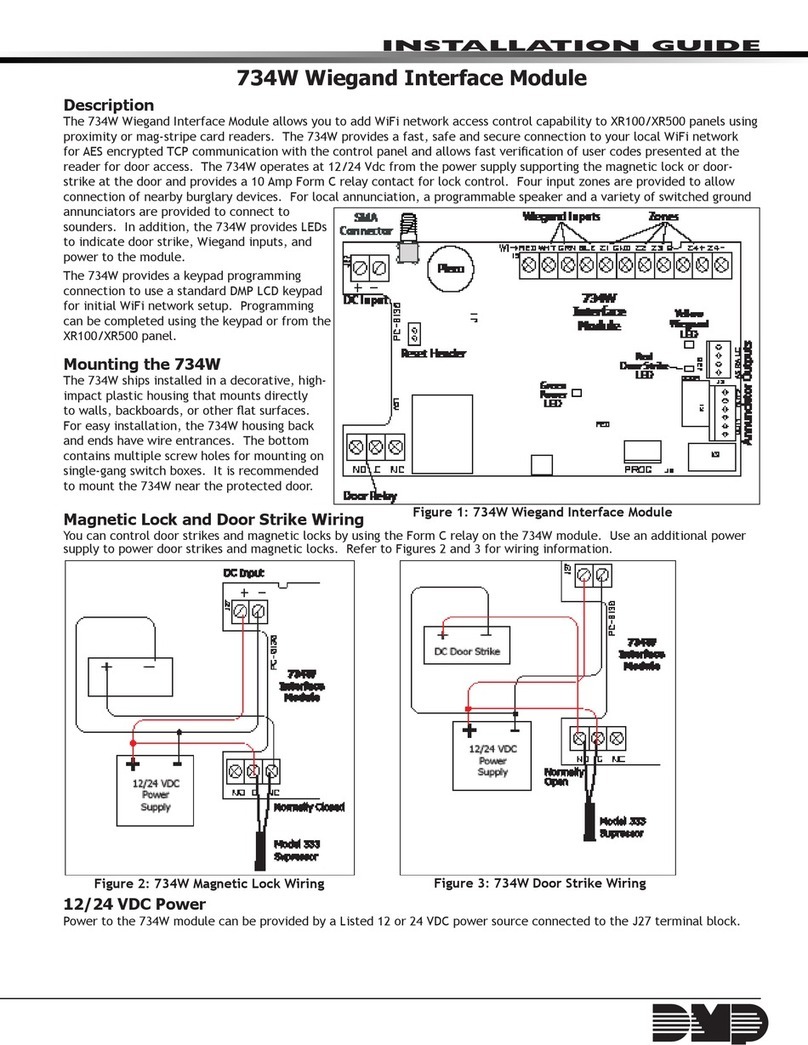
DMP Electronics
DMP Electronics XR100 User manual
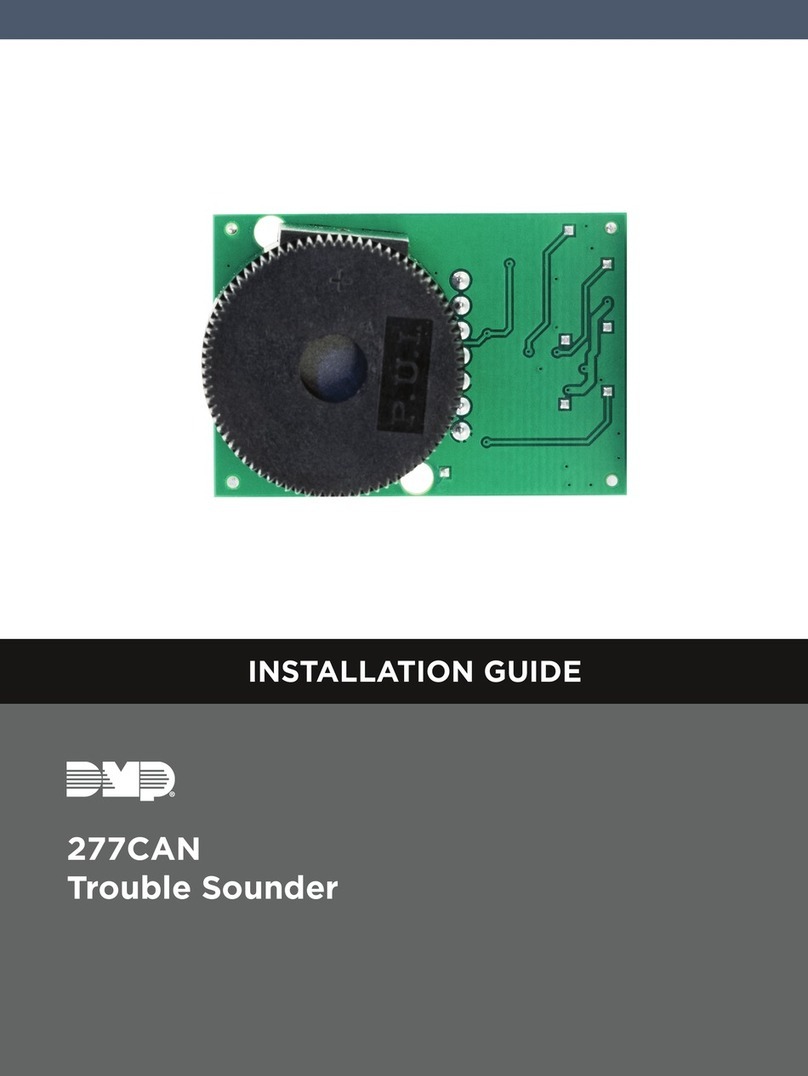
DMP Electronics
DMP Electronics 277CAN User manual
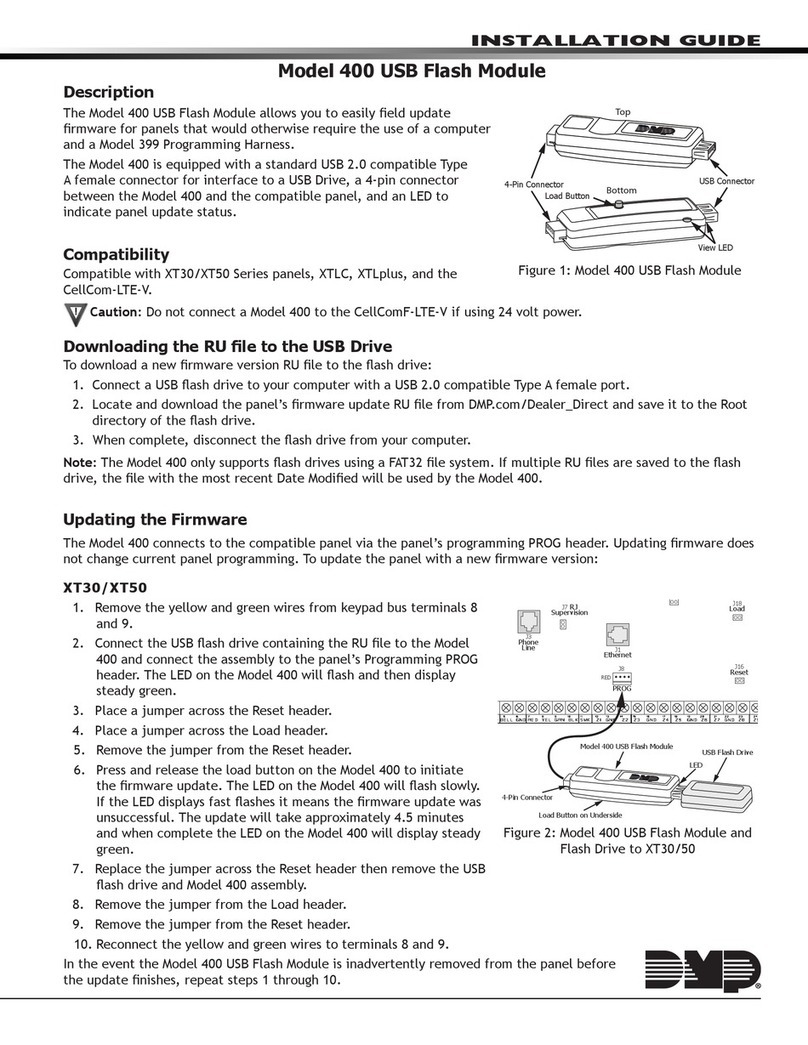
DMP Electronics
DMP Electronics 400 Operating and maintenance instructions

DMP Electronics
DMP Electronics ITI 738I Installation guide
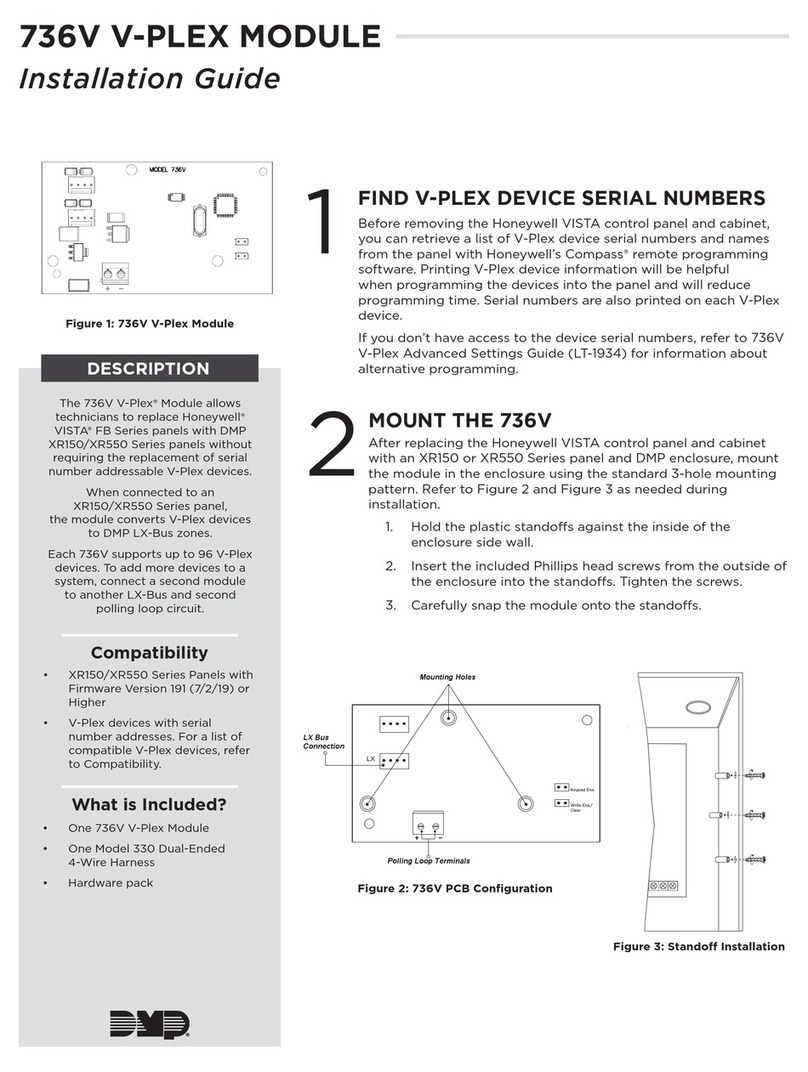
DMP Electronics
DMP Electronics 736V User manual
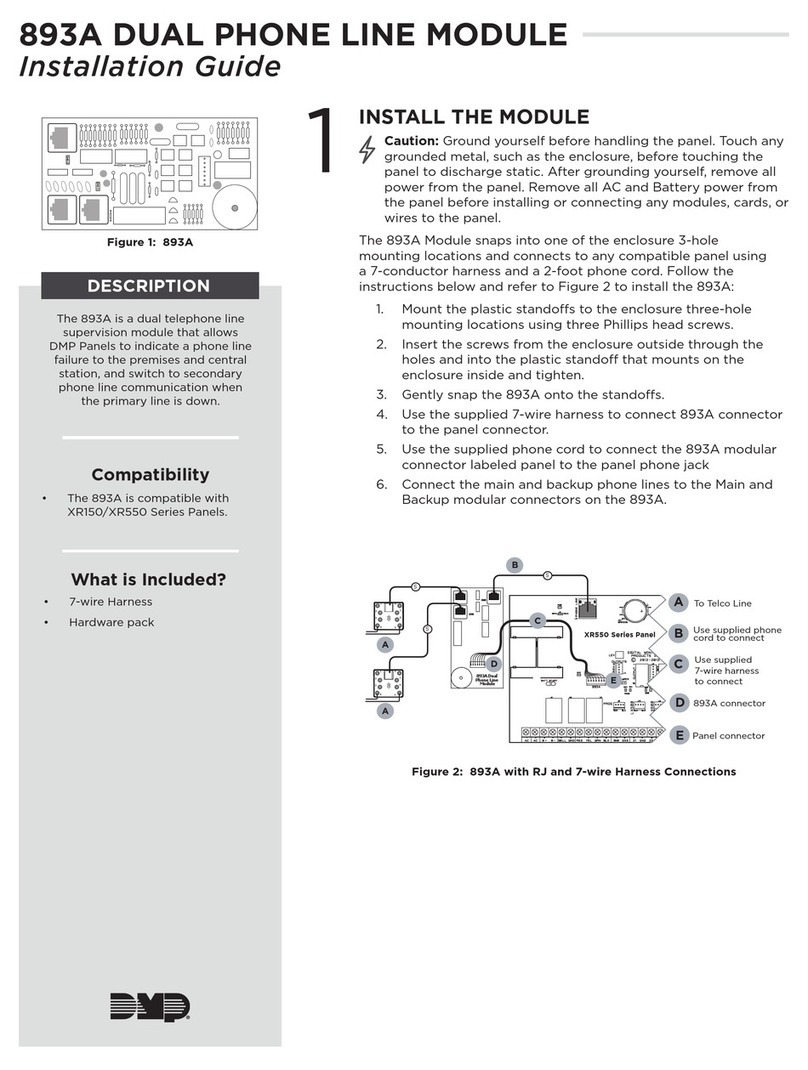
DMP Electronics
DMP Electronics 893A User manual
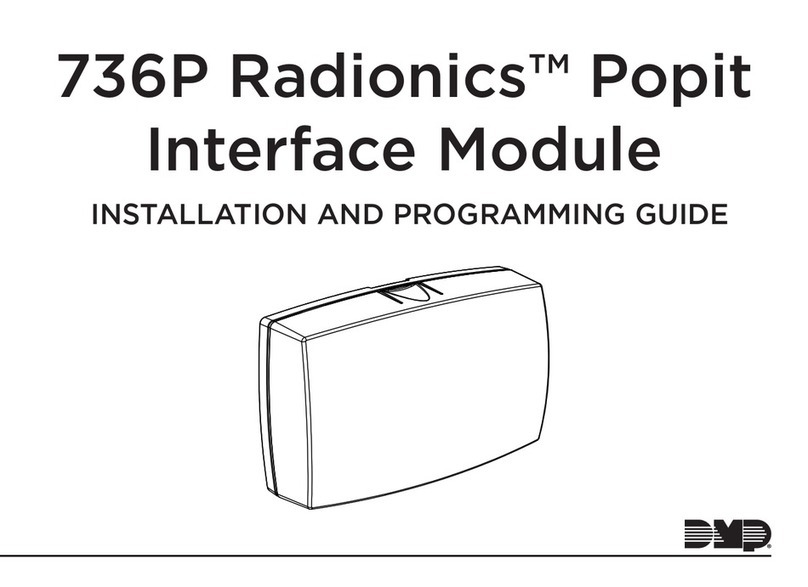
DMP Electronics
DMP Electronics 736P Radionics Installation guide
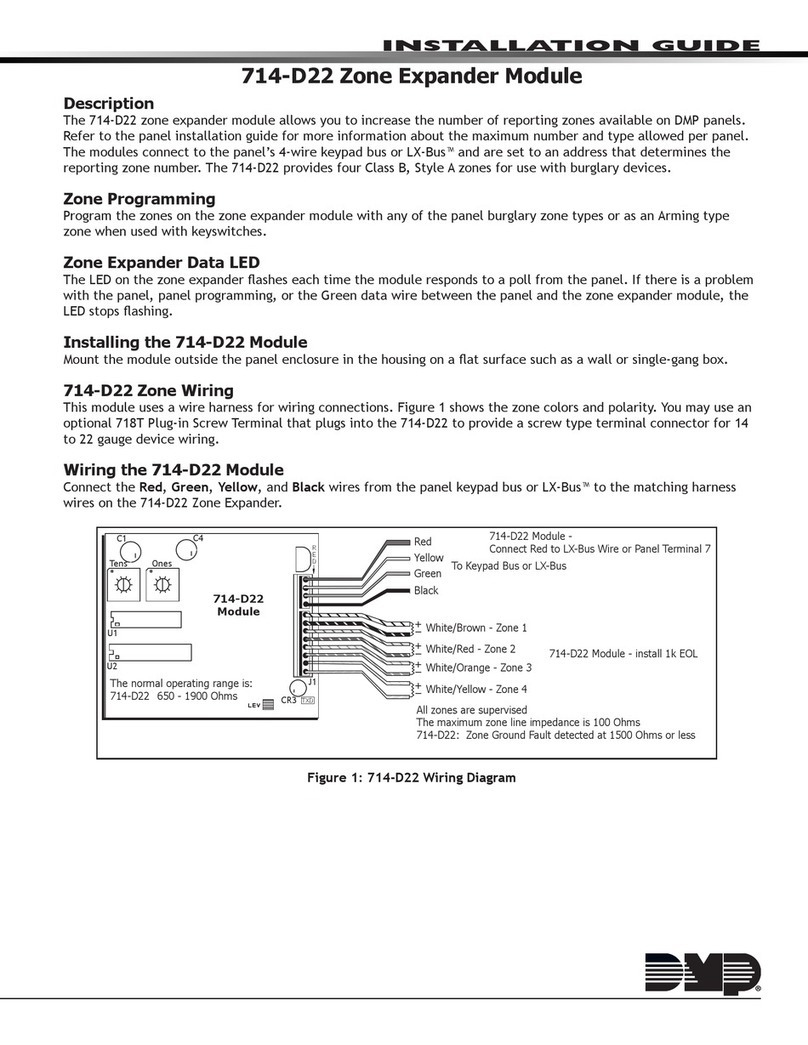
DMP Electronics
DMP Electronics 714-D22 User manual