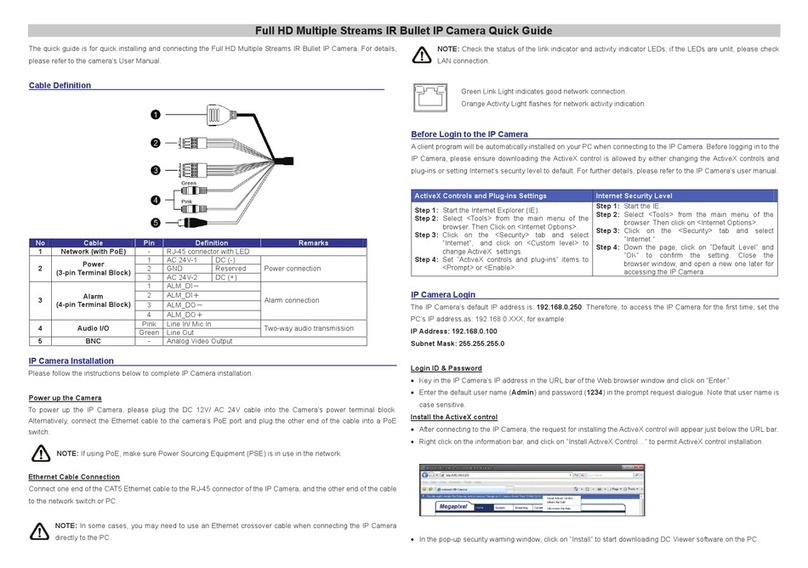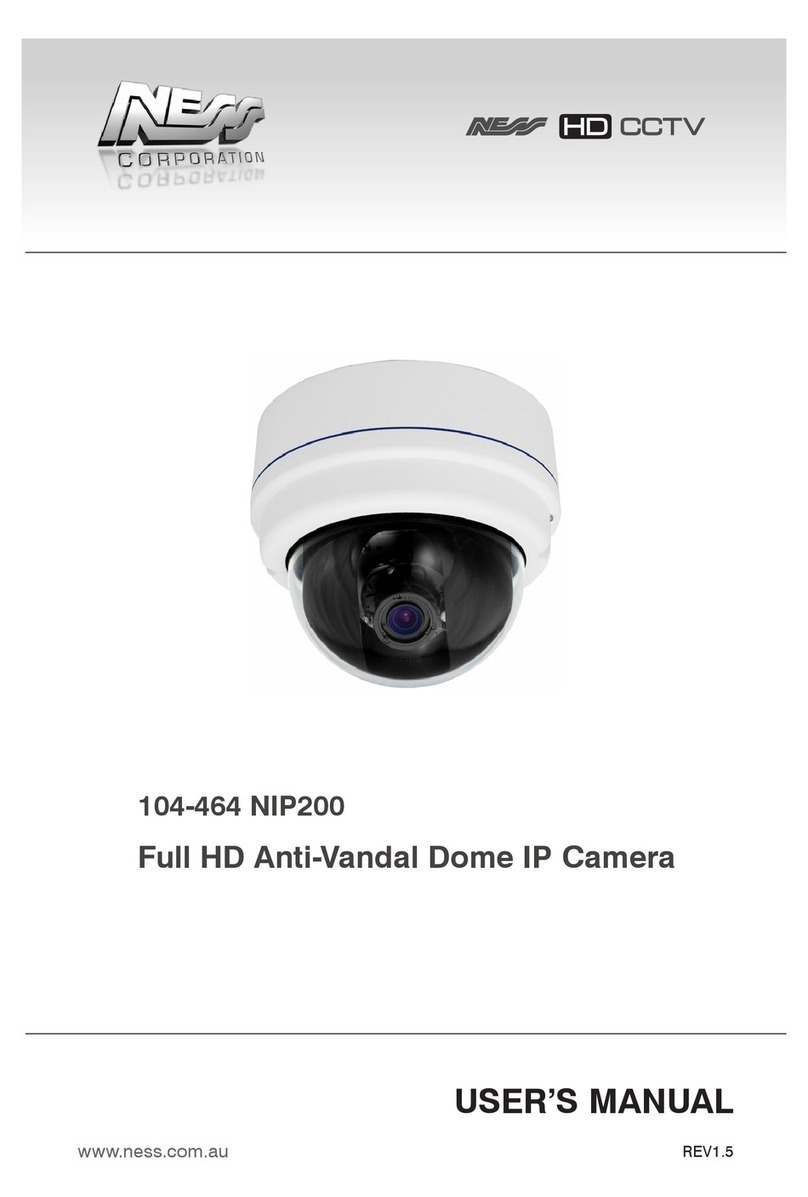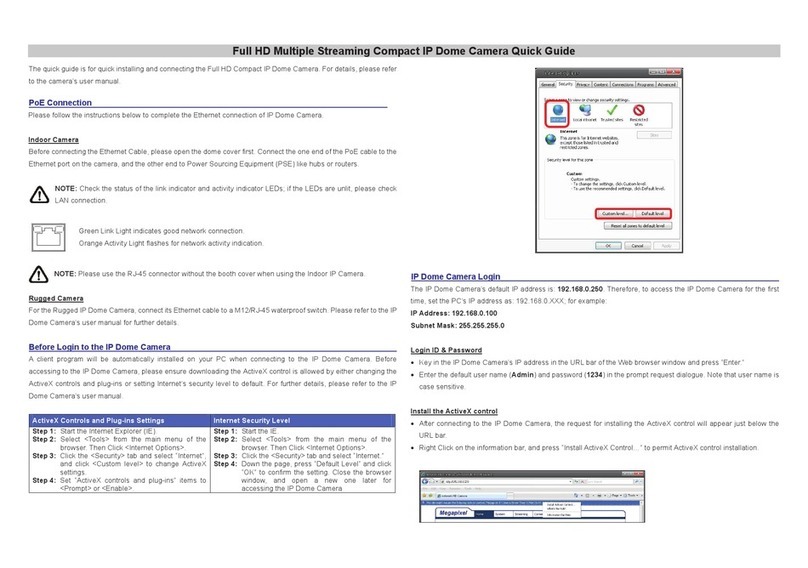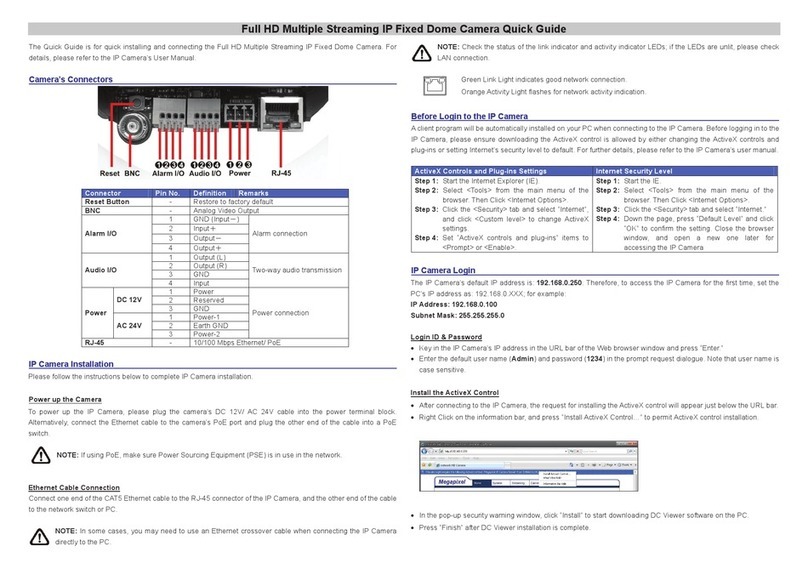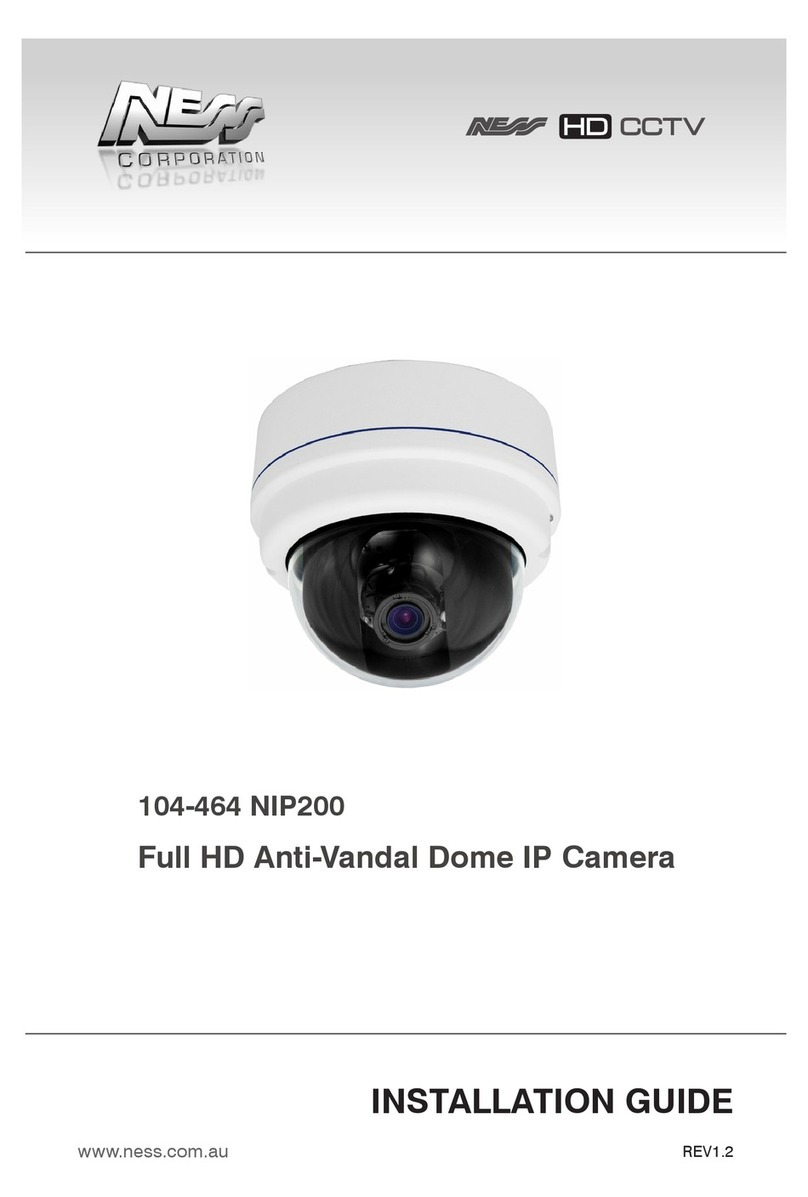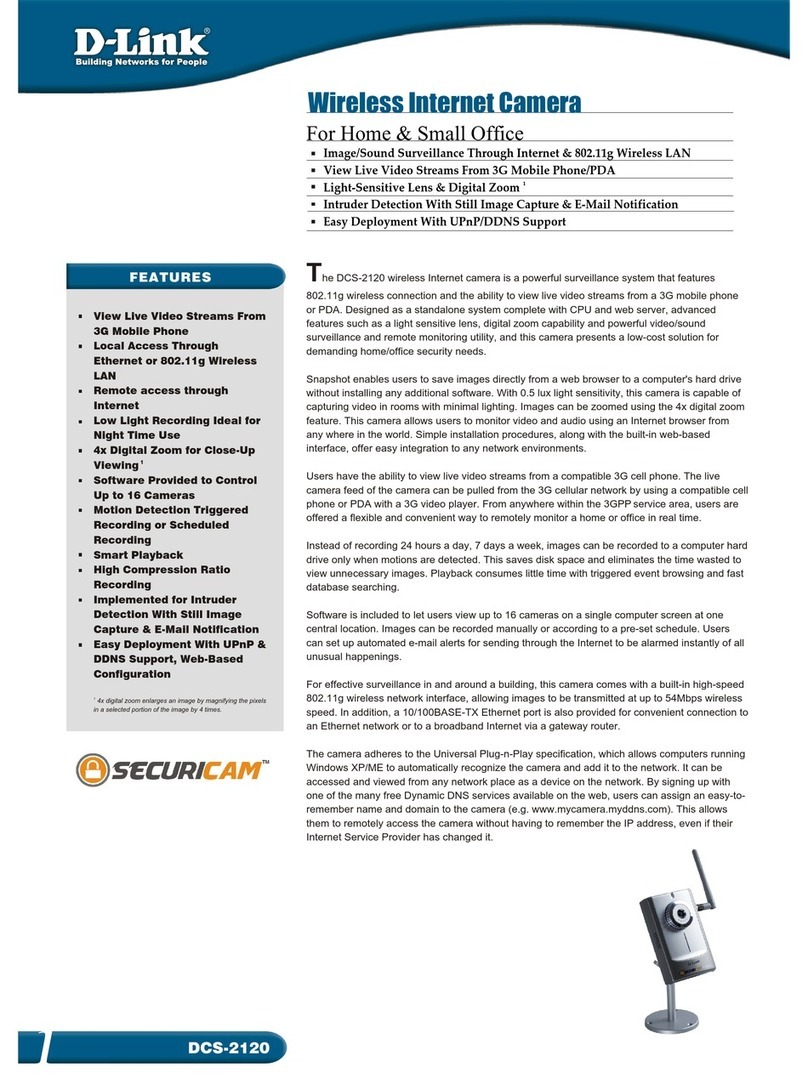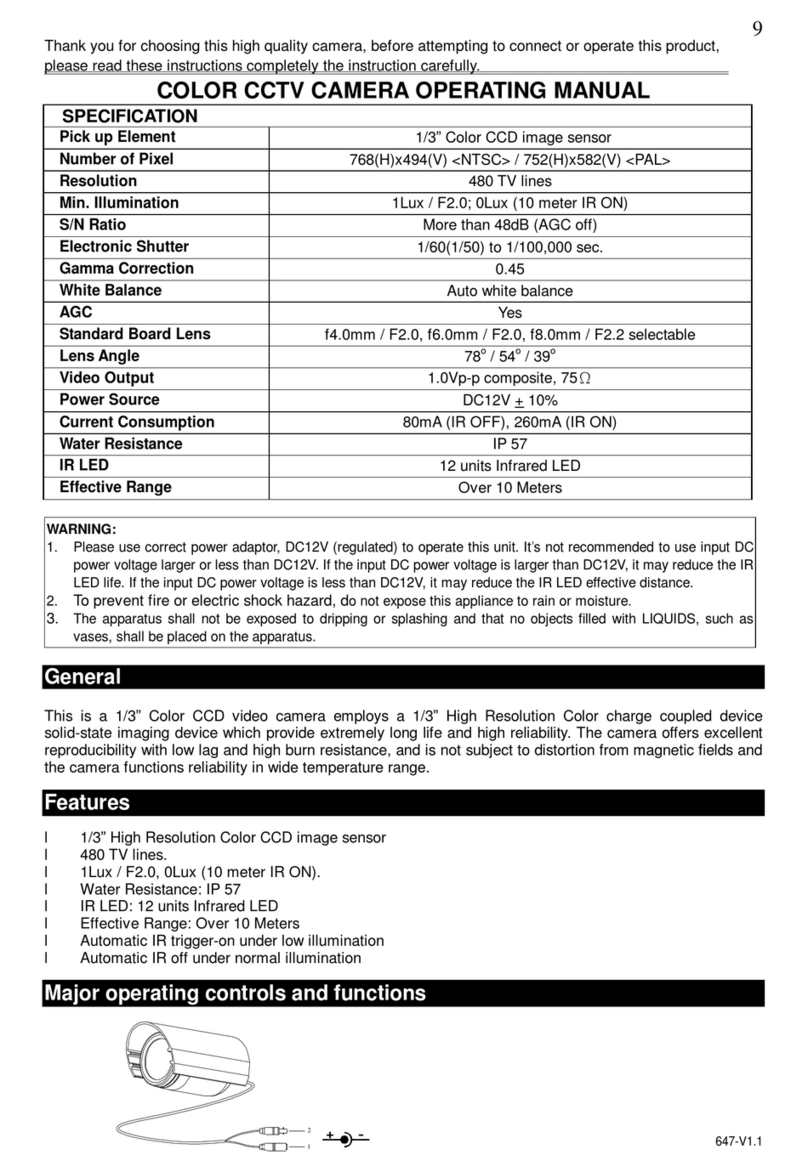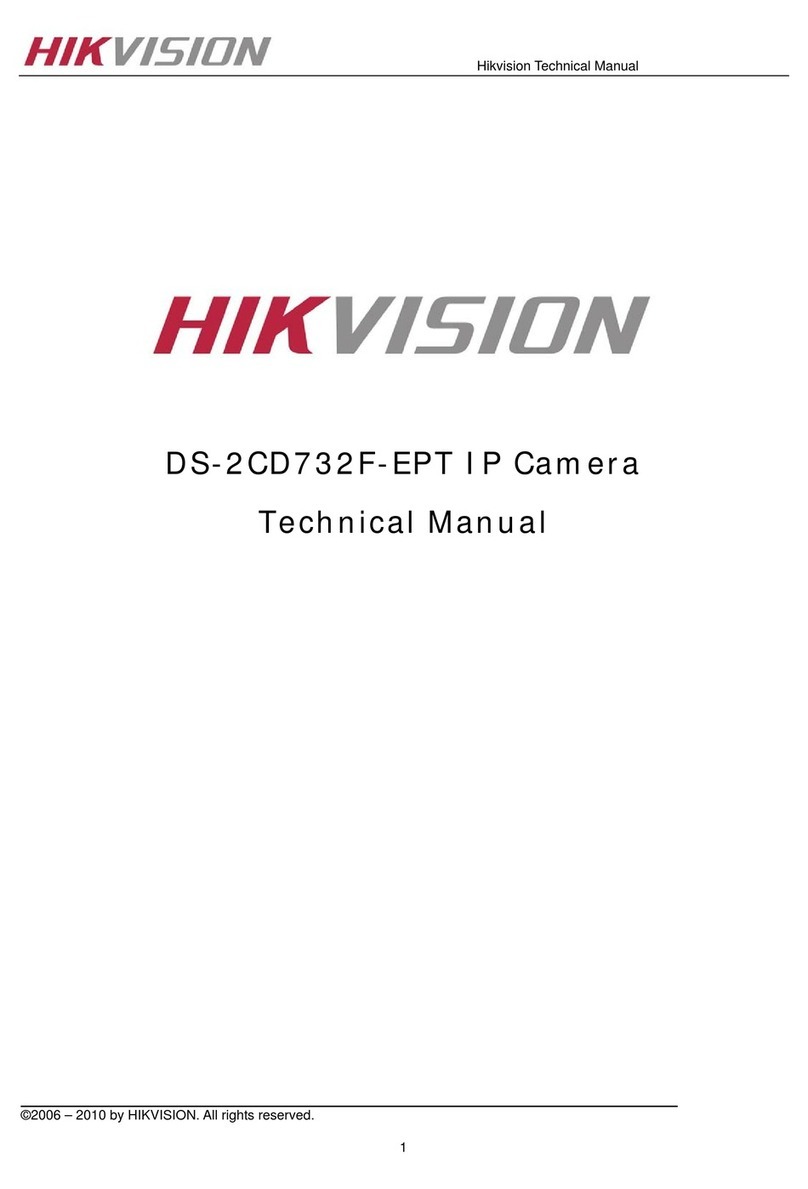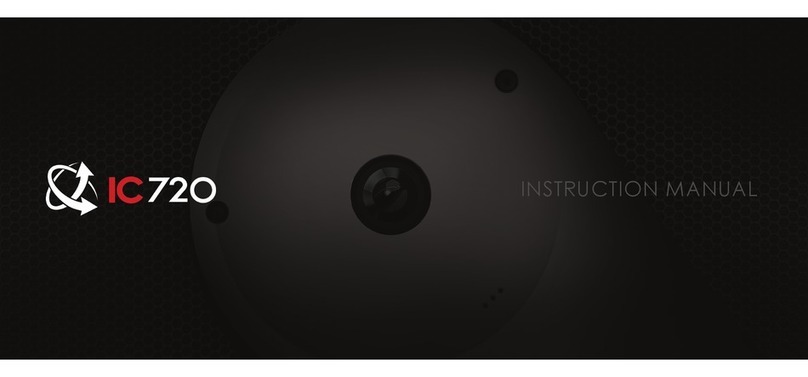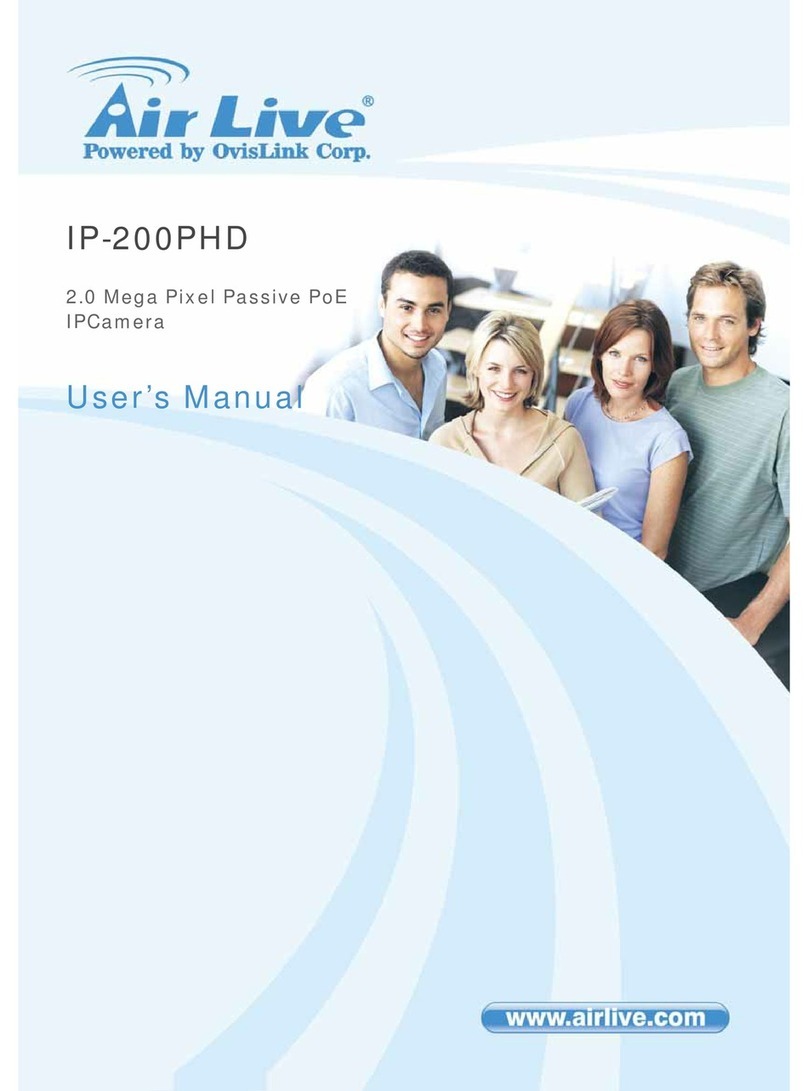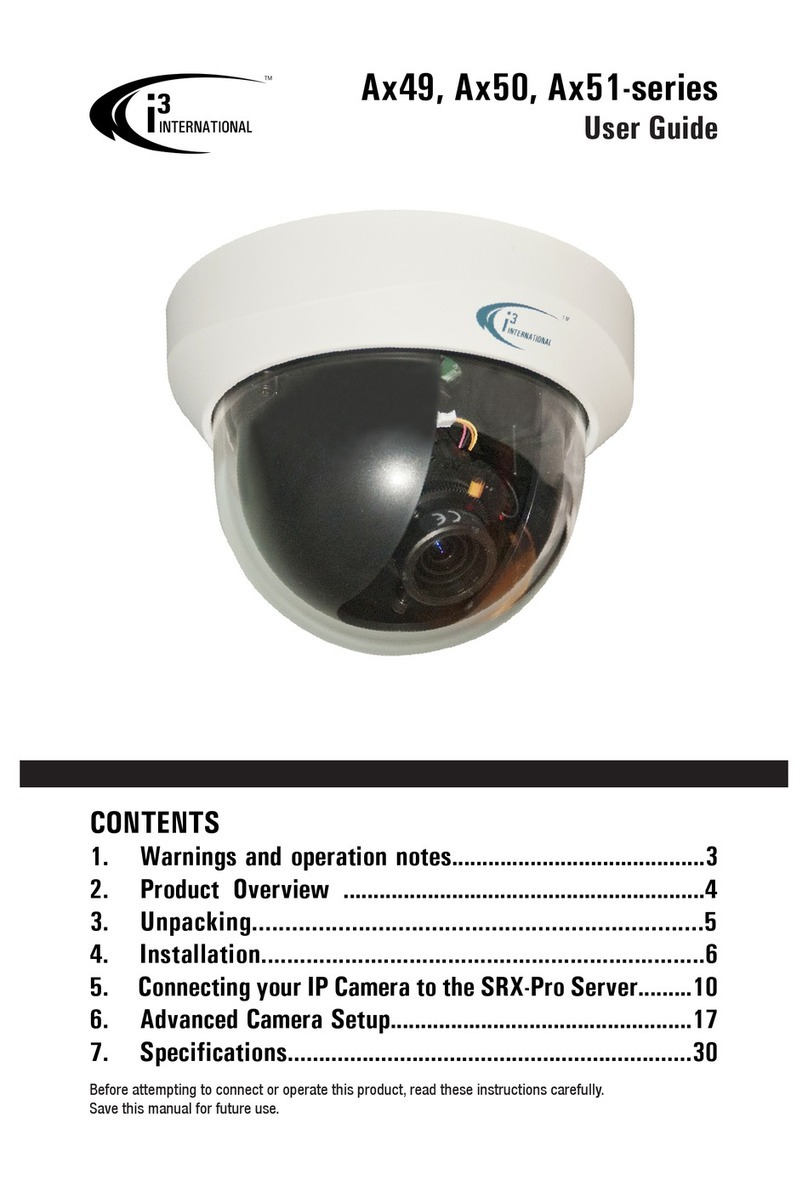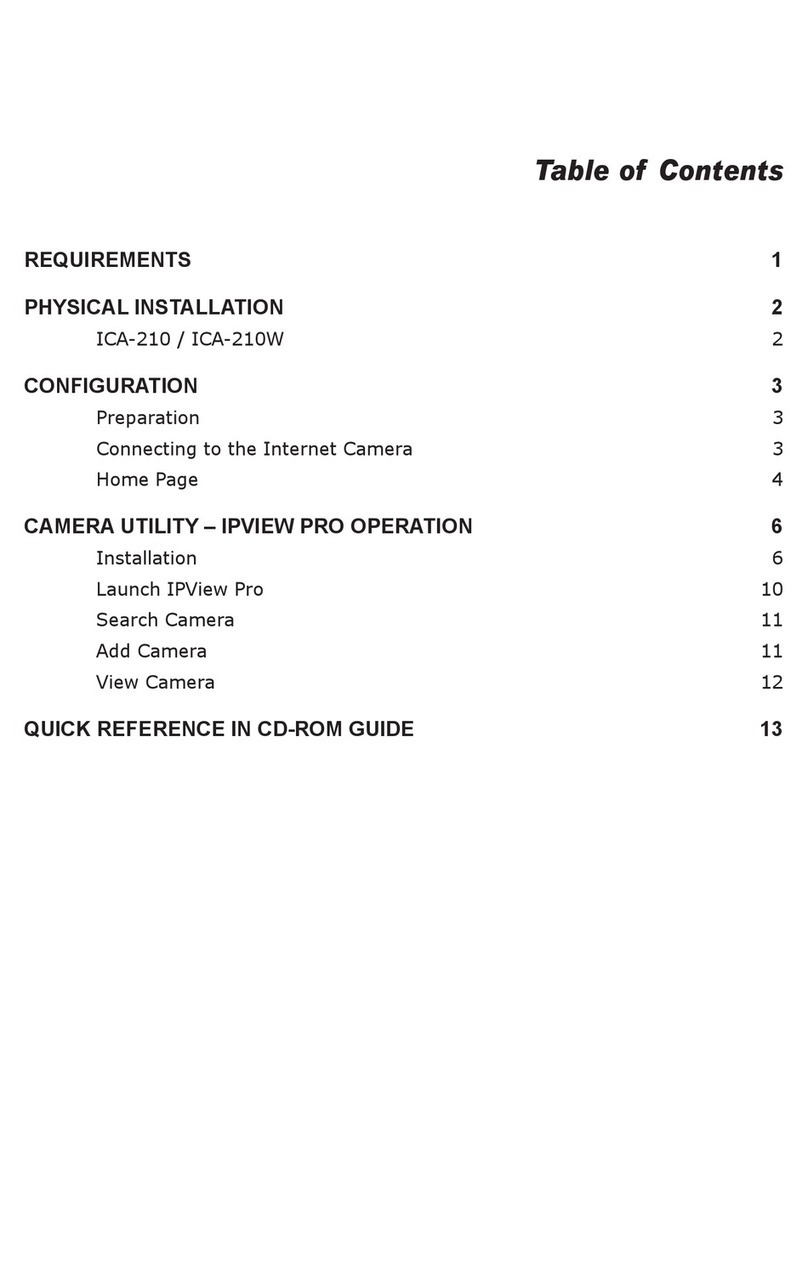Ness 104-466 NIP300 User manual

REV1.5
Full HD Bullet IP Camera
104-466 NIP300
USER’S MANUAL
www.ness.com.au

COPYRIGHT NOTICE
All rights reserved. No part of this publication may be reproduced, transmitted or stored in a retrieval system in any form or by any means,
electronic, mechanical, photocopying, recording, or otherwise, without the prior written permission of Ness.
Ness reserves the right to make changes to features and specifications at any time without prior notification in the interest of ongoing
product development and improvement.
© 2012 Ness Corporation Pty Ltd ABN 28 069 984 372
HEAD OFFICE:
Ness Corporation Pty Ltd
ABN 28 069 984 372
Ph +61 2 8825 9222 Fax +61 2 9674 2520
SYDNEY
Ph 02 8825 9222 Fax 02 9674 2520
MELBOURNE
Ph 03 9875 6400 Fax 03 9875 6422
BRISBANE
Ph 07 3399 4910 Fax 07 3217 9711
PERTH
Ph 08 9328 2511 Fax 08 9227 7073
ADELAIDE
Ph 08 8152 0000 Fax 08 8152 0100
www.ness.com.au

1
Table of Contents
1. Overview ................................................................................................................................ 2
1.1 Features ...................................................................................................................... 2
1.2 Package Contents ....................................................................................................... 3
1.3 Dimensions .................................................................................................................. 4
1.4 Connectors .................................................................................................................. 5
2. Camera Cabling ..................................................................................................................... 7
2.1 Connect Power ............................................................................................................ 7
2.2 Connect Ethernet Cable............................................................................................... 7
2.3 Connect Alarm I/O ....................................................................................................... 7
3. Installation ............................................................................................................................. 8
3.1 Ceiling/Wall Mounting .................................................................................................. 8
3.2 Lens Adjustment (Vari-focal Lens only) ........................................................................ 9
4. System Requirements......................................................................................................... 10
5. Access Camera ................................................................................................................... 11
6. Setup Video Resolution ...................................................................................................... 15
7. Configuration Files Export/ Import .................................................................................... 16
Appendix A: Technical Specifications....................................................................................... 17
Appendix B: Delete the Existing DC Viewer .............................................................................. 21
Appendix C: Setup Internet Security ......................................................................................... 22
Appendix D: Video Resolution ................................................................................................... 23
2M- Quad Streams ................................................................................................................ 23
2M- Triple Streams................................................................................................................ 27
2M- Dual Streams ................................................................................................................. 29
2M- Single Stream ................................................................................................................ 29
2M Real time / 3M / 5M- Quad Streams ................................................................................ 30
2M Real time / 3M / 5M- Triple Streams ................................................................................ 35
2M Real time / 3M / 5M- Dual Streams .................................................................................. 38
2M Real time / 3M / 5M- Single Streams ............................................................................... 39

2
1. Overview
Supported with both H.264 and MJPEG standard, the product series not only
features in superior Full HD resolution for real-time streaming at 25/30 fps, but
also supplies D1 real-time streaming. With more computing power, the IP
Camera could provide more flexibility for users and system managers.
1.1 Features
Progressive Scan CMOS Sensor
Quad Streams support
Dual Streams, Full HD 1080P real-time + D1 real-time
Quad Streams Compression:
H.264 Baseline / Main / High Profile + MJPEG
Multi-language support
Tampering Alarm
Wide Dynamic Range
Remote Zoom & Focus (Motorized Lens)*
Motion Detection
Privacy Masks
Smart Picture Quality / 3D Noise Reduction
Vertical View Mode (Image rotation by 90 derees)
Smart IR Mode
Network Failure Detection
Day / Night (ICR)
IR LED Module (working distance up to 25m)
Micro SD support
Weatherproof (IP66 International)
Sunshield*
Integrated Mounting Bracket with Cable Management
ONVIF Support

3
1.2 Package Contents
Please check the package contains the following items listed below.
IR Bullet IP Camera (Cable included)
Power Terminal Block (x1)
M4 Inner Hex Wrench (x1)
Alarm Terminal Block (x1)
Plastic Screw Anchors (×5)
M4 Self Tapping Screws (×5)
CD
(bundled software and documentation)
Quick Guide
Desiccant
Desiccant User Guide

4
1.3 Dimensions
The IP Camera’s dimensions are shown below.

5
1.4 Connectors
The diagram below shows the IP Dome Camera’s reset button and various
connectors. Definition for each connector will be given as follows.
All-in-one Cable
No
C
able
Pin
Definition
Remarks
1
Network
(with PoE)
- RJ-45 connector with LED
2 Power
(3-pin Terminal Block)
1 AC 24V-1
DC (-)
Power connection 2 GND Reserved
3 AC 24V-2
DC (+)
3 Alarm
(4-pin Terminal Block)
1 ALM_DI-
Alarm connection
2 ALM_DI+
3 ALM_DO-
4 ALM_DO+
4 Audio I/O Pink Line In/ Mic In Two-way audio
transmission
Green
Line Out
5
BNC
- Analog Video Output

6
Micro SD Card Slot/ Reset Button
Follow the steps below to reach the Micro SD Card Slot, Reboot Button and
Factory Default Button on IP Camera:
Step 1:
Unscrew the screw on the Camera
Housing and remove the Front
Housing.
Micro SD Card Slot
Factory Default Button
Reboot Button
NOTE: Before installing, please refer to Desiccant User Guide in the
package to place the Desiccant in the Camera to prevent moisture from
condensing on IP Camera’s Glass Cover.

7
2. Camera Cabling
Please follow the instructions below to complete IP Camera connection.
2.1 Connect Power
Please refer to Section: Connectors. Alternatively, connect the Ethernet cable to
the camera’s PoE port and plug the other end of the cable into a PoE switch.
NOTE: If using PoE, make sure Power Sourcing Equipment (PSE) is in
use in the network.
2.2 Connect Ethernet Cable
Use of Category 5 Ethernet cable is recommended for network connection; to
have best transmission quality, cable length shall not exceed 100 meters.
Connect one end of the Ethernet cable to the RJ-45 connector of the IP Camera,
and the other end of the cable to the network switch or PC.
NOTE: In some cases, you may need use an Ethernet crossover cable
when connecting the IP Camera directly to the PC.
Check the status of the link indicator and activity indicator LEDs; if the LEDs are
unlit, please check LAN connection.
Green Link Light indicates good network connection.
Orange Activity Light flashes for network activity indication.
2.3 Connect Alarm I/O
The camera equips one alarm input and one relay output for alarm application.
Please refer to the label on the alarm terminal block and connect the alarm
wiring accordingly.

8
3. Installation
Please read the instructions provided in this chapter thoroughly before installing
the IP Dome Camera.
3.1 Ceiling/Wall Mounting
The IR Bullet IP Camera can be installed directly on a wall or ceiling with the
integrated 2-axis adjustable Bracket Mount. Please note that the wall or ceiling
must have enough strength to support the IP Camera.
Follow the steps below to install the IP Camera:
Step 1:
Unpack the IR Bullet IP Camera package and take out the IP Camera.
Step 2:
Connect the power/Ethernet/alarm/audio wires from ceiling or wall to the
corresponding connectors of the camera’s All-in-one Cable.
Step 3:
Fix the IP Camera’s Bracket on the
ceiling/wall with three supplied self
tapping screws
Step 4:
Use the supplied Inner Hex Wrench
and cross screwdriver to loosen the
hex bolt/screw on the side of the
Bracket Mount and the Camera
Housing to adjust the position of the
IP Camera.

9
3.2 Lens Adjustment (Vari-focal Lens only)
Step 1:
Unscrew the screw on the Camera
Housing and remove the Front
Housing.
Step 2:
Power up the IP Camera. Please refer to Section: Connectors for more
cabling installing details.
Step 3:
Access the Camera Browser-viewer for viewing images. Please refer to
Section: Access Camera for further details.
Step 4:
Adjust the Zoom/ Focus to set the desired zoom/ focal length.
Step 5:
Put the Front Housing back, and make sure it’s well attached to the Camera
Housing, and tighten the screw.

10
4. System Requirements
To perform the IP Camera via web browser, please ensure your PC is in good
network connection, and meet system requirements as described below.
Items System Requirement
Personal Computer
1. Intel® Pentium® M, 2.16 GHz or
Intel® CoreTM2 Duo, 2.0 GHz
2. 2 GB RAM or more
Operating System Windows VISTA / Windows XP / Windows 7
Web Browser Microsoft Internet Explorer 6.0 or later
Firefox
Chrome
Safari
Network Card 10Base-T (10 Mbps) or 100Base-TX (100 Mbps) operation
Viewer ActiveX control plug-in for Microsoft IE

11
5. Access Camera
For initial access to the IP Camera, users can search the camera through the
installer program: DeviceSearch.exe, which can be found in “DeviceSearch”
folder in the supplied CD.
Device Search Software Setup
Step 1: Double click on the program Device Search.exe. After its window
appears, click on the <Device Search> button on the top side.
Step 2: The security alert window will pop up. Click on <Unblock> to continue.
Device Search
Step 3: Click on <Device Search> again, and all the finding IP devices will be
listed in the page. The IP Camera’s default IP address is:
192.168.0.250.
Step 4: Double click or right click and select <Browse> to access the camera
directly via web browser.
Step 5: Then the prompt window of request for entering default username and
password will appear for logging in to the IP Camera.
The default login ID and password for the Administrator are:
Login ID Password
Admin 1234
NOTE: ID and password are case sensitive.
NOTE: It is strongly advised that administrator’s password be
altered for the security concerns. Refer to Full HD Multiple
Streams IP Camera Menu Tree for further details.

12
Additionally, users can change the IP Camera’s network property, either DHCP
or Static IP, directly in the device finding list. Refer to the following section for
changing the IP Camera’s network property.
Example of Changing IP Camera’s Network Property
Users can directly change an IP Camera’s network property, ex. from static IP to
DHCP, in the finding device list. The way to change the IP Camera’s network
property is specified below:
Step 1: In the finding device list, click on the IP Camera that you would like to
change its network property. On the selected item, right click and
select “Network Setup.” Meanwhile, record the IP Camera’s MAC
address, for future identification.
Step 2: The “Network Setup” page will come out. Select “DHCP,” and press
“Apply” button down the page.
Step 3: Click on <OK> on the Note of setting change. Wait for one minute to
re-search the IP Camera.
Step 4: Click on the <Device Search> button to search all the devices. Then
select the IP Camera with the correct MAC address. Double click on
the IP Camera, and the login window will come out.
Step 5: Enter User name and Password to access the IP Camera.
Installing DC Viewer Software Online
For the initial access to the IP Camera, a client program, DC Viewer, will be
automatically installed to your PC when connecting to the IP Camera.
If the Web browser doesn’t allow DC Viewer installation, please check the
Internet security settings or ActiveX controls and plug-ins settings (refer to
Section: Setup Internet Security) to continue the process.
The Information Bar (just below the URL bar) may come out and ask for
permission to install the ActiveX Control for displaying video in browser. Right
click on the Information Bar and select <Install ActiveX Control…> to allow the
installation.

13
The download procedure of DC Viewer software is specified as follows.
Step 1: In the DC Viewer installation window, click on <Next> to start
installation.
Step 2: The status bar will show the installation progress. After the installation
is completed, click on <Finish> to exit the installation process.
Step 3: Click on <Finish> to close the DC Viewer installation page.
Once the DC Viewer is successfully installed, the IP Camera’s Home page will
be able to correctly display as the figure below.
Fixed-focal/ Vari-focal Lens Model

14
Motorized Lens Model
Image and Focus Adjustment
The image displays on the Home page when successfully accessing to the IP
Camera. Adjust zoom and focus as necessary to produce a clear image.
Note: Please refer to Full HD Multiple Streams IP Camera Menu Tree
for more button function detail.

15
6. Setup Video Resolution
Users can setup Video Resolution on Video Format page of the user-friendly
browser-based configuration interface.
Video Format can be found under this path: Streaming> Video Format.
The default value of Video Resolution is as below:
2M H.264- 1920 x 1080 (15 fps) + H.264- 1280 x 720 (30 fps)
2M Real time
H.264- 1920 x 1080 (30 fps) + H.264 720 x 480 (30 fps) 3M
5M
For more Video Resolution combination detail, please refer to Appendix: Video
Resolution. Click on <Save> to confirm the setting.

16
7. Configuration Files Export/ Import
To export/ import configuration files, users can access the Maintenance page on
the user-friendly browser-based configuration interface.
The Maintenance setting can be found under this path: System> Maintenance.
Users can export configuration files to a specified location and retrieve data by
uploading an existing configuration file to the IP Camera. It is especially
convenient to make multiple cameras having the same configuration.
Export
Users can save the system settings by exporting the configuration file (.bin) to a
specified location for future use. Click on the <Export> button, and the popup
File Download window will come out. Click on <Save> and specify a desired
location for saving the configuration file.
Upload
To copy an existing configuration file to the IP Camera, please first click on
<Browse> to select the configuration file, and then click on the <Upload> button
for uploading.

17
Appendix A: Technical Specifications
Camera
2M
2M Real
time
Image Sensor 1/2.7” Progressive CMOS
Effective Pixels 1920(H) x 1080(V)
Minimum Illumination 0.2 lux (Color)
0.02 lux (B/W)
White Balance Manual / AWB / ATW
Shutter Speed 1~ 1/10000 sec.
Lens
Lens Varifocal
Focal Length
3 ~ 9 mm
F Number
F1.2
FOV 103.5° (Wide); 34.3° (Tele)
Operation
Multiple Languages English / French / German / Italian / Korean / Simplified Chinese /
Traditional Chinese / Russian
Image Setting
Backlight Compensation On / Off
White Balance Auto / Manual
Noise Reduction (3D) On / Off
Wide Dynamic Range On / Off
Privacy Mask On / Off
Brightness Manual
Exposure Auto / Manual
Sharpness Manual
Contrast Manual
Saturation Manual
Hue Manual
Digital Zoom Support
Motion Detection On / Off
Privacy Mask Type Color
ICR Auto / On / Off / Smart
ICR + IR LED Auto/ LED On / LED Off / Smart IR / Light Sensor
Tampering Alarm On / Off
Audio Two-way Audio Line in, Line out
Compression G.711 / G.726
Network
Interface RJ-45, 10/100 Mbps Ethernet
Video Compression H.264 / MJPEG
Video Streaming Dual Streams- H.264 + H.264 / MJPEG
Quad Streams- H.264 + H.264 + H.264 / MJPEG
Video Resolution H.264- Full HD 1080P / SXGA / HD 720P / XGA / SVGA / D1 / VGA / CIF
MJPEG- Full HD 1080P / SXGA / HD 720P / XGA / SVGA / D1 / VGA / CIF
Protocol IPv4/v6, TCP/IP, UDP, RTP, RTSP, HTTP, HTTPS, ICMP, FTP, SMTP,
DHCP, PPPoE, UPnP, IGMP, SNMP, QoS, ONVIF
Security HTTPS / IP Filter / IEEE 802.1x
Alarm
Input 1 Set
5V 10kΩpull up
Output 1 Set
Photo Relay Output 300V DC/AC
Event Notification HTTP / FTP / SMTP
Micro SD microSDHC 32GB support
Supported Web Browser Internet Explorer (6.0+) / Chrome / Firefox / Safari
User Account 20
Password Levels User and Administrator

18
Mechanical
Built-in IR
Illuminator
Working distance up to 25 m
Wavelength 850 nm
Number of LEDs 23
LED Indicator Power / Link / ACT
Connectors
Alarm 4 Pin Terminal Block
Power 3 Pin Terminal Block
Ethernet RJ-45
Analog Video 1.0 Vp-p / 75 Ω, BNC
Audio Line in, Line out
General
Operating Temperature -10°C ~ 50°C (14°F ~ 122°F)
w/ Heater, Powered by DC 12V / AC 24V: -40°C ~ 50°C (-40°F ~ 122°F)
Humidity 10% ~ 90%, No Condensation
Wheatherproof Standard IP66
Dimension
∅
84 x 180 mm (
∅
3.3 x 7.1 in.)
∅
84 x 193 mm (
∅
3.3 x 7.6 in.) w/ Sunshield
Weight 940 g (2.07 lb)
Power Source DC 12V / AC 24V / PoE
Power Consumption System: 5 W
Built -in IR Illuminator: +3 W
Regulatory CE / FCC / RoHS
(*) Optional
Other manuals for 104-466 NIP300
1
Table of contents
Other Ness IP Camera manuals