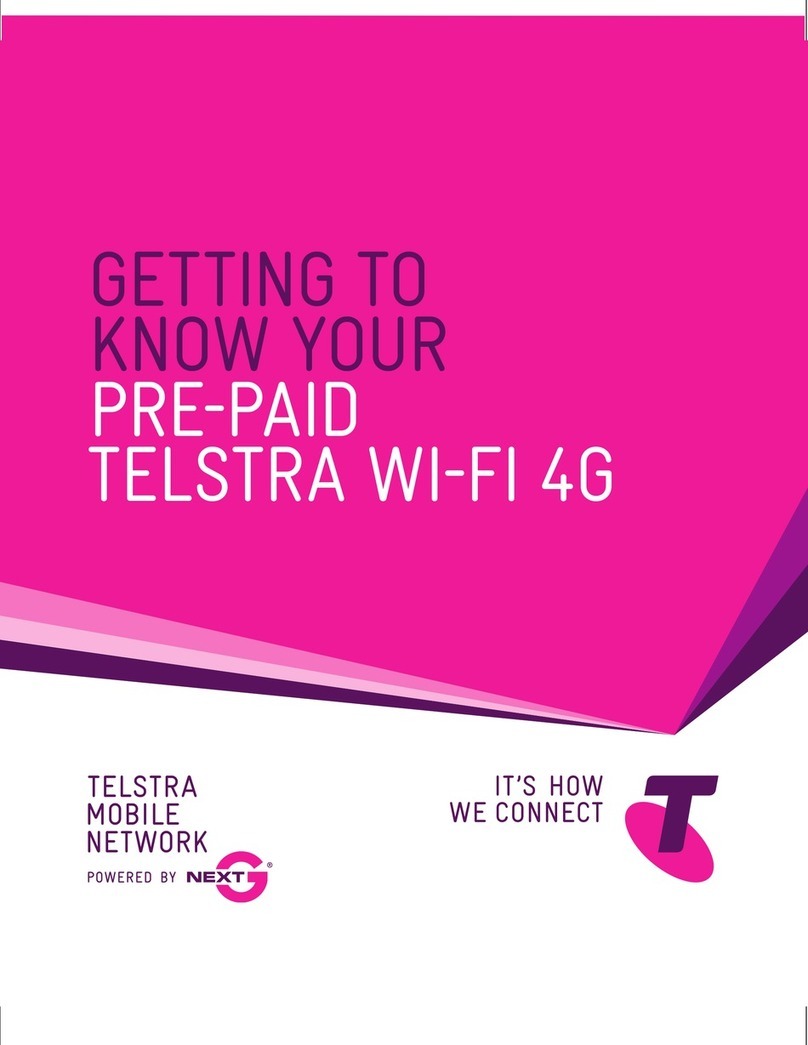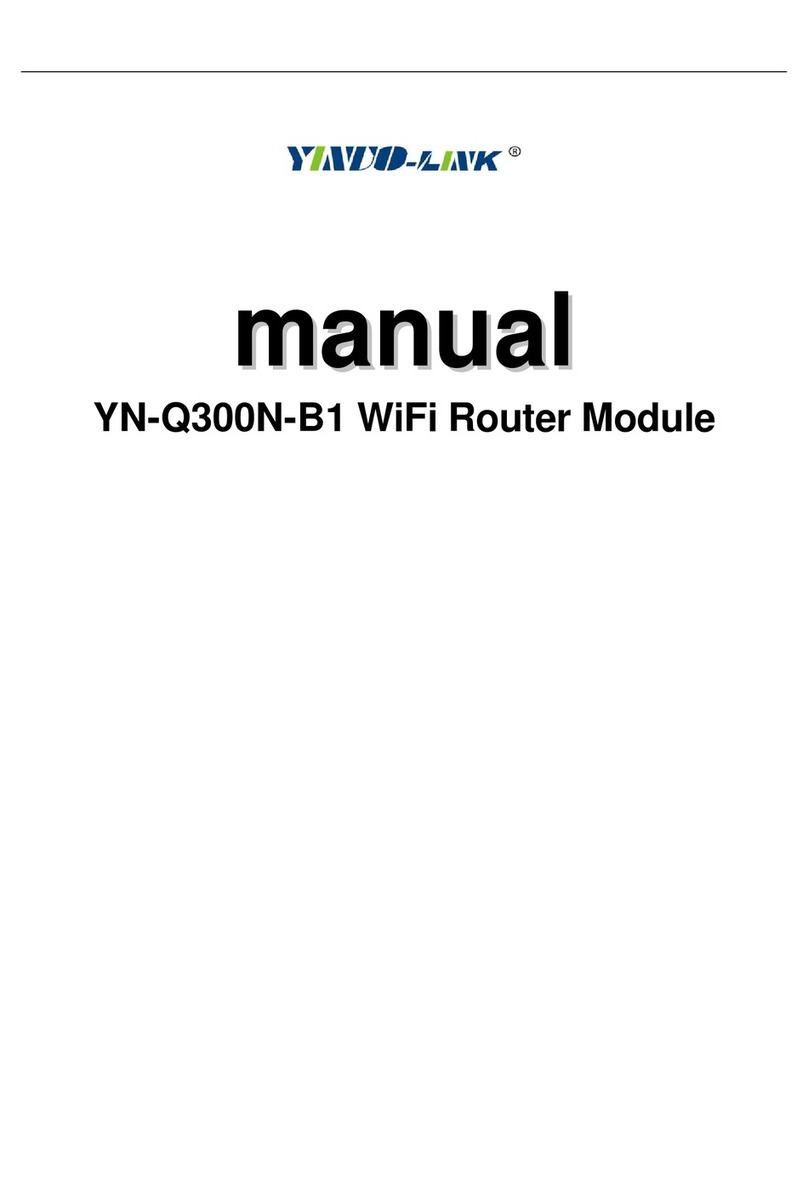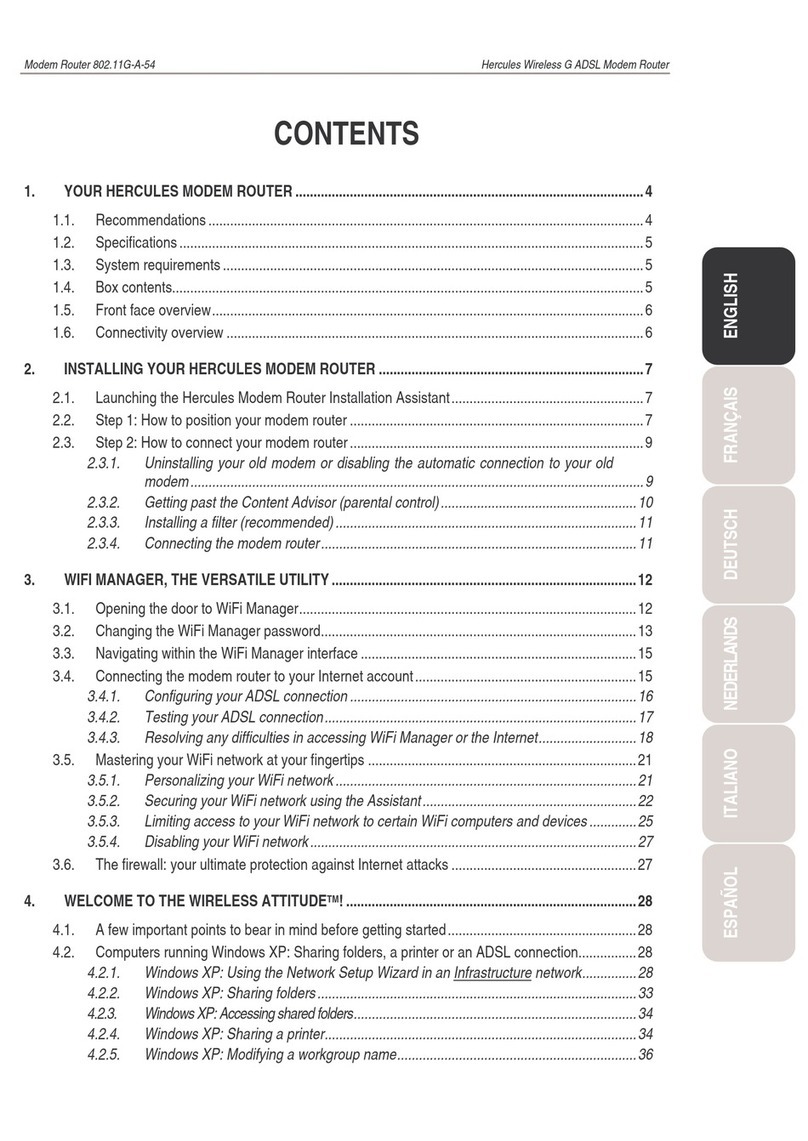NET 10 ZTE Z291DL User manual

For more information and the latest
Terms and Conditions of Service, visit NET10Wireless.com
Z291DL
Services Guide
LOCATE THE ACTIVATION CARD
INSIDE YOUR PACKAGE FIRST
START HERE
1.
Goto NET10wireless.com or call 1-877-836-2368 and follow the
stepsto Activate your hotspot. You will need to provide the following:
• IMEIfor this device (shown below).
• AStraight Talk Data Service Plan PIN, or a credit or debit card
topurchase one during Activation.
2.Once the Activation is complete, turn your hotspot OFF and
backON.
•Network indicator blinks green: successful Activation.
•Network indicator blinks red or is solid red: turn your hotspot
OFFand back ON again.
®
PLEASE READ THE TERMS AND CONDITIONS OF SERVICE IN
THIS PACKAGE (or at NET10wireless.com) BEFORE ACTIVATING
YOURPHONE OR ANY SERVICE PLANS.
3.
Connectyour computer or other device to the hotspot using Wi-Fi
®
:
• The SSID (Network Name) can be found next to the battery.
Simplyremove the back cover of your hotspot to locate it.
TheSSID begins with TF_ and is followed by six characters.
• Select your hotspot’s SSID once it appears on the list of
availabledevices on your computer or other device.
4. Onceyou connect to the internet using your hotspot, it is
recommendedthat you change its Security Settings, as by
defaultyour hotspot allows others to connect to your network.
Questions?
VisitNET10wireless.com or call 1-877-836-2368.
CHANGETHE SECURITY SETTINGS
Make sure your computer or other device is connected to the
hotspot’sWi-Fi
®
.To password protect your device:
1. Go to the hotspot website from your computer or mobile device
byentering http://192.168.1.1. Your hotspot must remain ON
duringthis process.
2. Enter the password.
• Passwordcan be found next to the battery (Web UI Password).
Itis 12$ and the last three digits of the hotspot’s IMEI
(SerialNumber).
Do not leave any spaces between characters.
3. You will need to change the Encryption Type.
• Froma computer: Settings >WiFi Settings >select your
desiredsettings >Apply.
• Froma mobile device: Quick Settings >Next > Next >select
yourdesired Security Mode > Next >Apply.
FINDYOUR HOTSPOT PHONE NUMBER
Youwill need this phone number for future transactions.
Locateyour hotspot’s phone number on the hotspot website
(http://192.168.1.1) by selecting:
• From a computer: Information tab.
• From a mobile device: Basic Status.
Your hotspot’s phone number appears next to My Phone Number.
®
®
PLEASE RECYCLE
Printed in the U.S.A.
QUAG-NTZ291DCG

THANK YOU FOR BUYING A
NET10 WIRELESS HOTSPOT!
YOU MADE THE RIGHT CHOICE.
1. ON/OFF
Slide to turn the Hotspot ON and OFF.
2. WPS
Press to wake up the device when the hotspot is in sleep mode.
When Wi-Fi is enabled on the hotspot, press and hold for a few
seconds to activate the WPS function.
3. MICRO-SIM CARD SLOT
4. CHARGER/USB DOCK
5. LED indicators (left to right)
• Battery
• WiFi
• Messages
• Network
Z291DL
12
3 4
5

Network Red solid Limited Service/No Service/No SIM
Card/SIM Card Error or SIM Card
locked
Red blinking Activation failed
Green solid Registered to the LTE network
Green blinking Registered and connected to
LTE network
Blue blinking FOTA upgrading
LED light off In Power Save/Sleep Mode
Battery Red solid Battery charge is from 0% to 5%
(not charging). Charge battery.
Red blinking Battery charge is from 0% to 5%
(charging)
Green solid Battery level is medium or high
(charging from 95% to 100%;
not charging from 34% to 100%)
Green blinking Battery is from 34% to 94%
(charging)
Amber solid Battery is from 6% to 33%
(not charging)
Amber blinking
Battery is from 6% to 33% (charging)
LED light off Battery is not installed or the
device is powered off with no
charger connected
Wi-Fi Blue solid Wi-Fi is on
Blue blinking WPS is active
LED light off Wi-Fi is off
Messages Blue solid You have unread messages
Blue blinking You have new messages or your
inbox is full
LED light off No unread messages or no new
messages

TABLE OF CONTENTS
1. GET STARTED
1.1 What’s In Your Package
1.2 Activate Your NET10 Wireless Hotspot
1.3 Set Up Your NET10 Wireless Account
2. ABOUT NET10 WIRELESS SERVICE
2.1 Keep Your Service Active
2.2 Add Plan Options
2.3 NET10 Plans
3. HOW TO USE YOUR NET10 WIRELESS HOTSPOT
3.1 Find Your Hotspot Serial Number
3.2 Find Your Hotspot SIM Number
3.3 Find Your Hotspot Phone Number
3.4 Security Settings
HEALTH AND SAFETY INFORMATION
1. GET STARTED
1.1 What’s In Your Package
1.2 Activate Your NET10 Wireless Hotspot
1.3 Set Up Your NET10 Wireless Account
09/2016

1.1 WHAT’S IN YOUR PACKAGE
A. Locate your ACTIVATION CARD inside the package.
This Card has the Serial and SIM Numbers you need
to Activate your hotspot.
B.
To Activate your Service, go to NET10Wireless.com
or call 1-888-442-5107 from your phone. You will
need a NET10 Data Service Plan or a credit or debit
card to purchase one during Activation.
1.2ACTIVATE YOUR
NET10 WIRELESS HOTSPOT
NET1O WIRELESS
HOTSPOT
CHARGER/
USB CABLE
ACTIVATION CARD
BACK COVER
BATTERY
SERVICES GUIDE
START HERE
1.
Go to NET10wireless.com or call 1-877-836-2368 and follow the
steps to Activate your hotspot. You will need to provide the following:
• IMEI for this device (shown below).
• A Straight Talk Data Service Plan PIN, or a credit or debit card
to purchase one during Activation.
2. Once the Activation is complete, turn your hotspot OFF and
back ON.
• Network indicator blinks green: successful Activation.
• Network indicator blinks red or is solid red: turn your hotspot
OFF and back ON again.
®
PLEASE READ THE TERMS AND CONDITIONS OF SERVICE IN
THIS PACKAGE (or at NET10wireless.com) BEFORE ACTIVATING
YOUR PHONE OR ANY SERVICE PLANS.
3.
Connect your computer or other device to the hotspot using Wi-Fi
®
:
• The SSID (Network Name) can be found next to the battery.
Simply remove the back cover of your hotspot to locate it.
The SSID begins with TF_ and is followed by six characters.
• Select your hotspot’s SSID once it appears on the list of
available devices on your computer or other device.
4. Once you connect to the internet using your hotspot, it is
recommended that you change its Security Settings, as by
default your hotspot allows others to connect to your network.
Questions?
Visit NET10wireless.com or call 1-877-836-2368.
CHANGE THE SECURITY SETTINGS
Make sure your computer or other device is connected to the
hotspot’s Wi-Fi
®
. To password protect your device:
1. Go to the hotspot website from your computer or mobile device
by entering http://192.168.1.1. Your hotspot must remain ON
during this process.
2. Enter the password.
• Password can be found next to the battery (Web UI Password).
It is 12$ and the last three digits of the hotspot’s IMEI
(Serial Number).
Do not leave any spaces between characters.
3. You will need to change the Encryption Type.
• From a computer: Settings >WiFi Settings >select your
desired settings >Apply.
• From a mobile device: Quick Settings >Next > Next >select
your desired Security Mode > Next >Apply.
FIND YOUR HOTSPOT PHONE NUMBER
You will need this phone number for future transactions.
Locate your hotspot’s phone number on the hotspot website
(http://192.168.1.1) by selecting:
• From a computer: Information tab.
• From a mobile device: Basic Status.
Your hotspot’s phone number appears next to My Phone Number.
For moreinformation and the latest
Termsand Conditions of Service, visit NET10Wireless.com
Z291DL
Services Guide
LOCATE THE ACTIVATION CARD
INSIDE YOUR PACKAGE FIRST
STARTHERE
1.
GotoNET10wireless.comorcall1-877-836-2368 and follow the
steps to Activate your hotspot. You will need to provide the following:
• IMEI for this device (shown below).
• A Straight Talk Data Service Plan PIN, or a credit or debit card
topurchaseoneduringActivation.
2.OncetheActivationiscomplete, turn your hotspot OFF and
backON.
• Network indicator blinks green: successful Activation.
• Network indicator blinks red or is solid red: turn your hotspot
OFFandbackONagain.
®
PLEASEREADTHE TERMS AND CONDITIONS OF SERVICE IN
THISPACKAGE(orat NET10wireless.com) BEFORE ACTIVATING
YOURPHONEORANYSERVICEPLANS.
®
PLEASE RECYCLE
Printed in the U.S.A.
QUAG-NTZ291DCG
START HERE
1.
Go to NET10wireless.com or call 1-877-836-2368 and follow the
steps to Activate your hotspot. You will need to provide the following:
• IMEI for this device (shown below).
• A Straight Talk Data Service Plan PIN, or a credit or debit card
to purchase one during Activation.
2. Once the Activation is complete, turn your hotspot OFF and
back ON.
• Network indicator blinks green: successful Activation.
• Network indicator blinks red or is solid red: turn your hotspot
OFF and back ON again.
®
PLEASE READ THE TERMS AND CONDITIONS OF SERVICE IN
THIS PACKAGE (or at NET10wireless.com) BEFORE ACTIVATING
YOUR PHONE OR ANY SERVICE PLANS.
3.
Connect your computer or other device to the hotspot using Wi-Fi®:
• The SSID (Network Name) can be found next to the battery.
Simply remove the back cover of your hotspot to locate it.
The SSID begins with TF_ and is followed by six characters.
• Select your hotspot’s SSID once it appears on the list of
available devices on your computer or other device.
4. Once you connect to the internet using your hotspot, it is
recommended that you change its Security Settings, as by
default your hotspot allows others to connect to your network.
Questions?
Visit NET10wireless.com or call 1-877-836-2368.
CHANGE THE SECURITY SETTINGS
Make sure your computer or other device is connected to the
hotspot’s Wi-Fi
®
. To password protect your device:
1. Go to the hotspot website from your computer or mobile device
by entering http://192.168.1.1. Your hotspot must remain ON
during this process.
2. Enter the password.
• Password can be found next to the battery (Web UI Password).
It is 12$ and the last three digits of the hotspot’s IMEI
(Serial Number).
Do not leave any spaces between characters.
3. You will need to change the Encryption Type.
• From a computer: Settings >WiFi Settings >select your
desired settings >Apply.
• From a mobile device: Quick Settings >Next > Next >select
your desired Security Mode > Next >Apply.
FIND YOUR HOTSPOT PHONE NUMBER
You will need this phone number for future transactions.
Locate your hotspot’s phone number on the hotspot website
(http://192.168.1.1) by selecting:
• From a computer: Information tab.
• From a mobile device: Basic Status.
Your hotspot’s phone number appears next to My Phone Number.

1.3SET UP YOUR
NET10 WIRELESS ACCOUNT
My Account
can be created upon activation of your Hotspot
at NET10Wireless.com. This is where you will create and
update your personal profile information, update credit/billing
information, view your Service End Date, and more.
My Account
is the best place to:
• Buy and Add a Data Service Plan
• Enroll in Auto-Refill
• Manage your NET10 Reserve™
• View Payment History
• Check Balance/Service End Date
• Update Personal Profile and Manage Credit Card Info
• View FAQs
2. ABOUT NET10 WIRELESS SERVICE
2.1 Keep Your Service Active
2.2 Add Plan Options
2.3 NET10 Plans

2.1 KEEP YOUR SERVICE ACTIVE
Add a Plan BEFORE your Service End Date to keep your Service Active.
To check your Service End Date visit NET10wireless.com and log into
your account or call our Customer Care Center at 1-888-442-5107.
How it Works
Add to NET10 Reserve™
• When adding a Plan before your Service End Date, you may
choose to add your Plan to your NET10 Reserve™. Plans
added to your reserve are automatically applied to your
device on your Service End Date.
• There is no limit to the number of Plans that can be added to
your reserve. You can view and add Plans from your reserve
before your Service End Date by visiting NET10wireless.com
and logging into your account.
Add Now
When adding a Plan before your Service End Date, you may also
choose to immediately add a Plan to your service rather than adding
it in your NET10 Reserve™. Please note that if you choose this
option, or if you add a Plan from your reserve before your Service
End Date, it will cause your new Plan to begin immediately and
you will lose any remaining service, including service days from
your current Plan.

Your device will ONLY work with NET10 Wireless 30-Day Monthly
Plans for Hotpsots. You can purchase the plan that best fits your
needs at:
• Participating stores
• NET10wireless.com
• Customer Care Center 1-888-442-5107
2.3 NET10 PLANS
UNLIMITED*
FAMILY & FRIENDS PLAN
THERE IS NO
CARRY OVER OF
UNUSED SERVICES
30 DAY MONTHLY PLAN
NO VALUE UNTIL PURCHASED AND SCANNED
170
4 LINE PLAN
NATIONWIDE DATA, TEXT, TALK
EACH LINE INCLUDES FIRST 2.5 GB AT 4G† SPEEDS
THEN UNLIMITED* DATA AT REDUCED SPEED
$
K
N
DS
THERE IS NO
CARRY OVER OF
UNUSED SERVICES
30 DAY MONTHLY PLAN
NATIONWIDE DATA / TEXT / TALK
FIRST 2.5 GB AT 4G† SPEEDS
THEN UNLIMITED* DATA AT REDUCED SPEED
$
K
D
VISIT NET10WIRELESS.COM
FOR THE LATEST SERVICE PLANS
AND SPECIAL OFFERS
2.2 ADD PLAN OPTIONS
◤ Enroll in Auto-Refill
Enroll in one of our Plans at NET10wireless.com with a credit
card or debit card and we will add your minutes and service days
automatically to your device on your Service End Date. This service
includes pre-charge reminders, payment receipts, and credit card
expiration alerts.
◤ Buy a Plan
There are several ways to buy a Plan:
• Go to any of our retail locations nationwide
(find a retailer at NET10wireless.com)
• Go to NET10wireless.com
• Call our Customer Care Center at 1-888-442-5107.
◤ Add a Plan
• Go to NET10wireless.com
• Call our Customer Care Center at 1-888-442-5107 to add the
Plan purchased from one of our retail locations

3. HOW TO USE YOUR
NET10 WIRELESS HOTSPOT
3.1 Find Your Hotspot Serial Number
3.2 Find Your Hotspot SIM Number
3.3 Find Your Hotspot Phone Number
3.4 Security Settings
3.1FINDYOUR HOTSPOT SERIAL NUMBER
The hotspot Serial Number (IMEI) is located on the red Activation Card
enclosed in your package. If you do not have access to the Activation
Card, you can find the Serial Number of your device using either of the
following options:
• On the Device
1. Remove the back cover.
2. Remove the battery. Locate the label to the left of the battery.
3. The hotspot Serial Number is the number series next to IMEI.
• Online After Activation
After you have completed the Activation process, you can find the
Serial Number by going to
NET10wireless.com
and logging in to
My Account
.

3.2 FIND YOUR HOTSPOT SIM NUMBER
Your SIM number can be found on the red Activation Card that
came with your hotspot. If you do not have the Activation Card,
you can also find your SIM number as follows:
1. Lift the cover from the SIM card slot located on the bottom edge
of your device.
2. Push the SIM card in until it clicks and pops out a bit; then
gently slide it out. On the SIM card you will see a set of numbers
beginning with 89. This is the SIM Number.
3. To insert the SIM card, hold the card as the image on the SIM
card cover indicates, making sure that the gold contacts are
facing up. Then, slide it all the way into the slot.
4. Close the SIM card cover.
3.3 FIND YOUR HOTSPOT PHONE NUMBER
Once your device has been activated, you can find the hotspot’s phone
number on the device website http://192.168.1.1 by selecting:
• From a computer: Information tab.
• From a mobile device: Basic Status.
Your hotspot’s phone number appears next to My Phone Number.
Please write down your phone number as you will need it for future
transactions.
3.4 SECURITY SETTINGS
By default, your Hotspot allows others to connect to your network.
To password protect your device:
1. Go to the hotspot website from your computer or mobile device
by entering http://192.168.1.1. Your hotspot must remain ON
during this process.
2. Enter the password.
• Password can be found next to the battery (Web UI Password).
It is 12$ and the last three digits of the hotspot’s IMEI (Serial
Number). Do not leave any spaces between characters.
3. You will need to change the Encryption Type.
• From a computer: Settings > WiFi Settings > select your
desired settings > Apply.
• From a mobile device: Quick Settings > Next > Next > select
your desired Security Mode > Next > Apply.
Forgot your security password?
If you forget the password to access your hotspot, you will need to
perform a Factory Data Reset of your device. A Factory Data Reset
erases all settings and configurations and returns the hotspot to its
factory default settings. You will need to repeat the set-up process
that appears on the red Activation Card.
To limit access to your device, you will also need to re-configure
your Security Settings.

Return the Hotspot to its original configuration
A Factory Data Reset erases all settings and configurations on your
device. To perform a Factory Data Reset:
1. With the hotspot turned ON, remove the back cover using the
notch located on the corner of the device.
2. Locate the RESET button below the battery.
3. Using a paperclip, press and hold the RESET button for several
seconds. Your device will turn OFF and back ON.
After a Factory Data Reset, the device will again be open for others
to connect. To restrict access, you MUST follow the steps in
Section 3.4 SECURITY SETTINGS again.
HEALTH AND SAFETY
INFORMATION

To the Owner
• Some electronic devices, such as the electronic system of vehicles, are susceptible to electromagnetic
interference sent by your device if inadequately shielded. Please consult the manufacturer of your device
before using if necessary.
• Operating your device may interfere with medical devices like hearing aids and pacemakers. Please always keep
them more than 20 centimeters away from such medical devices when they are turned on. Turn your device off
if necessary. Consult a physician or the manufacturer of the medical device before using your device.
• Be aware of the usage limitation when using your device at places such as oil warehouses or chemical factories,
where there are explosive gases or explosive products being processed. Turn off your device if required.
• The use of electronic transmitting devices is forbidden in aircrafts, at gas stations, and in hospitals. Please
observe and obey all warning signs and power off your device in these conditions.
• Do not touch the inner antenna area if not necessary; it will affect your device’s performance.
• Store your device out of the reach of little children. Your device may cause injury if used as a toy.
• Do not touch the metallic parts of your device when the device is operating as this may cause burns.
Using Your Device
• Please use original accessories or accessories that are authorized. Using any unauthorized accessories
may affect your device’s performance, and violate related national regulations about telecom terminals.
• Avoid using your device near or inside metallic structures or establishments that can emit electromagnetic
waves; it may influence signal reception.
• Your device is not waterproof. Please keep it dry and store in a shady and cool place.
• Do not use your device immediately after a sudden temperature change. In such case, it will produce
moisture inside and outside your device. Wait until it becomes dry.
• Handle your device carefully. Do not drop, bend, or strike it; your device may get damaged.
• No dismantling by non-professionals and only qualified technicians can undertake repair work.
• An operating temperature range of 14°F - 140°F (-10°C - +60°C) and humidity range of 5% - 95% are
recommended.
Battery Handling
• Do not short-circuit the battery, as this can cause excessive heat and fire.
• Do not store battery in hot areas or dispose of it in a fire, as this can cause an explosion.
• Do not disassemble or modify the battery.
• When not using the battery for a long period, remove it from your device and store it in a cool, dry place.
• Never use a damaged or worn-out charger or battery.
• Return the worn-out battery to the provider or put it in an approved recycling container. Do not put it in
your regular house trash.
WARNING! If the battery is broken, keep away from it. If it touches your skin, wash your skin with
abundant fresh water and ask a doctor for help if necessary.
Limited Warranty
• This warranty does not apply to defects or errors in the Product caused by:
i. Reasonable abrasion.
ii. End User’s failure to follow ZTE’s installation, operation or maintenance instructions or procedures.
iii. End User’s mishandling, misuse, negligence, or improper installation, disassembly, storage, servicing
or operation of the Product.
iv. Modifications or repairs not made by ZTE or a ZTE-certified individual.
v. Power failures, surges, fire, flood, accidents, actions of third parties or other events outside ZTE’s
reasonable control.
vi. Usage of third-party products, or usage in conjunction with third-party products provided that such
defects are due to the combined usage. vii. Any other cause beyond the range of normal usage
intended for the Product.
• End User shall have no right to reject or return the Product, or receive a refund for the Product from ZTE
under the above-mentioned situations.
• This warranty is End User’s sole remedy and ZTE’s sole liability for defective or nonconforming items, and
is in lieu of all other warranties, expressed, implied or statutory, including but not limited to the implied
warranties of merchantability and fitness for a particular purpose, unless otherwise required under the
mandatory provisions of the law.
Limitation of Liability
ZTE shall not be liable for any loss of profits or indirect, special, incidental or consequential damages resulting
from or arising out of or in connection with using of this product, whether or not ZTE had been advised, knew
or should have known of the possibility of such damages, including, but not limited to lost profits, interruption
of business, cost of capital, cost of substitute facilities or product, or any downtime cost.
Radio Frequency (RF) Energy
This model device meets the government’s requirements for exposure to radio waves. This device is designed
and manufactured not to exceed the emission limits for exposure to radio frequency (RF) energy set by the
Federal Communications Commission of the U.S. Government:
The exposure standard for wireless devices employs a unit of measurement known as the Specific Absorption
Rate, or SAR. The SAR limit set by the FCC is 1.6 W/kg. Tests for SAR are conducted using standard operating
positions accepted by the FCC with the device transmitting at its highest certified power level in all tested
frequency bands. Although the SAR is determined at the highest certified power level, the actual SAR level of
the device while operating can be well below the maximum value. This is because the device is designed to
operate at multiple power levels so as to use only the position required to reach the network. In general, the
closer you are to a wireless base station, the lower the power output.
The highest SAR value for the model device as reported to the FCC when worn on the body, as described in
this user guide, is 1.41 W/kg (CDMA BC1) (Body-worn measurements differ among device models, depending
upon available enhancements and FCC requirements.)
While there may be differences between the SAR levels of various devices and at various positions, they all
meet the government requirement.
WARNING: This product contains a chemical known to the State of California
to cause cancer, birth defects or other reproductive harm.

The FCC has granted an Equipment Authorization for this model device with all reported SAR levels evaluated
as in compliance with the FCC RF exposure guidelines. SAR information on this model device is on file with
the FCC and can be found under the Display Grant section of http://www.fcc.gov/oet/ea/fccid/ after searching
on FCC ID: SRQ-Z291DL.
FCC Compliance
This device complies with part 15 of the FCC Rules. Operation is subject to the following two conditions: (1)
This device may not cause harmful interference, and (2) this device must accept any interference received,
including interference that may cause undesired operation.
Caution: Changes or modifications not expressly approved by the manufacturer could void the user’s authority
to operate the equipment.
NOTE: This equipment has been tested and found to comply with the limits for a Class B digital device,
pursuant to part 15 of the FCC Rules. These limits are designed to provide reasonable protection against
harmful interference in a residential installation. This equipment generates, uses, and can radiate radio
frequency energy and, if not installed and used in accordance with the instructions, may cause harmful
interference to radio communications. However, there is no guarantee that interference will not occur in
a particular installation. If this equipment does cause harmful interference to radio or television reception,
which can be determined by turning the equipment off and on, the user is encouraged to try to correct the
interference by one or more of the following measures:
- Reorient or relocate the receiving antenna.
- Increase the separation between the equipment and receiver.
- Connect the equipment into an outlet on a circuit different from that to which the receiver is connected.
- Consult the dealer or an experienced radio/TV technician for help.
Problem Suggested Solution
Cannot establish the Wi-Fi connection between
the Z291DL device and your Wi-Fi enabled device.
• Make sure the Wi-Fi function is active.
• Refresh network list and select the correct SSID.
• Check the IP address to make sure your device
can obtain an IP address automatically in the
Internet protocol (TCP/IP) properties.
• Type the correct network key (Wi-Fi password)
when you connect to the Z291DL device.
Your connected device cannot access the Internet. • Make sure your SIM card is installed.
• Change the location to find a place with a
good signal.
• Contact your service provider.
Cannot access the web configuration page. • Enter the correct address. The default address is
http://192.168.1.1.
• Only use one network adapter in your PC.
• Do not use any proxy server.
About the password • The default password can be found on the label
under the battery of your Z291DL device.
• If you changed the password and forgot the new
password, you will need to reset the device to
factory default settings.
Table of contents
Popular Wireless Router manuals by other brands
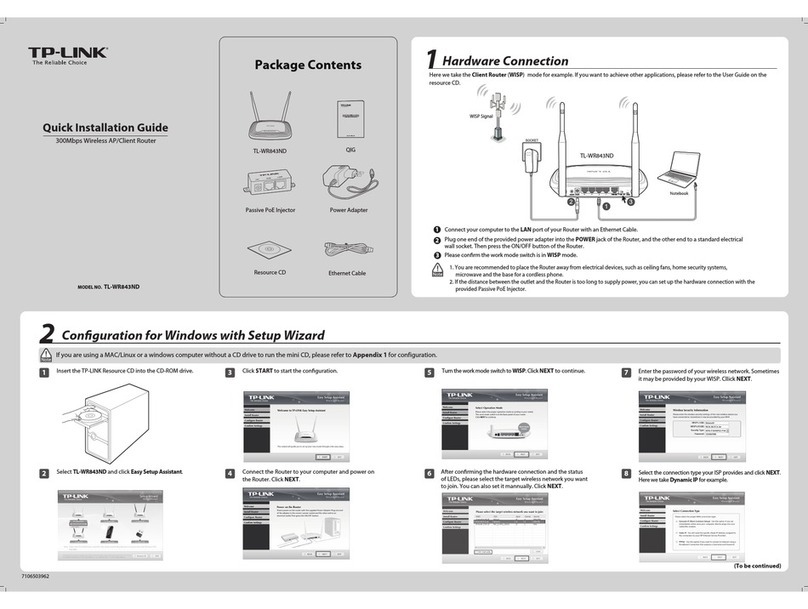
TP-Link
TP-Link TL-WR843ND Quick installation guide

Carrier
Carrier i-Vu CIV-OR Installation and startup guide

Philips
Philips CPWBS054 Firmware update instructions
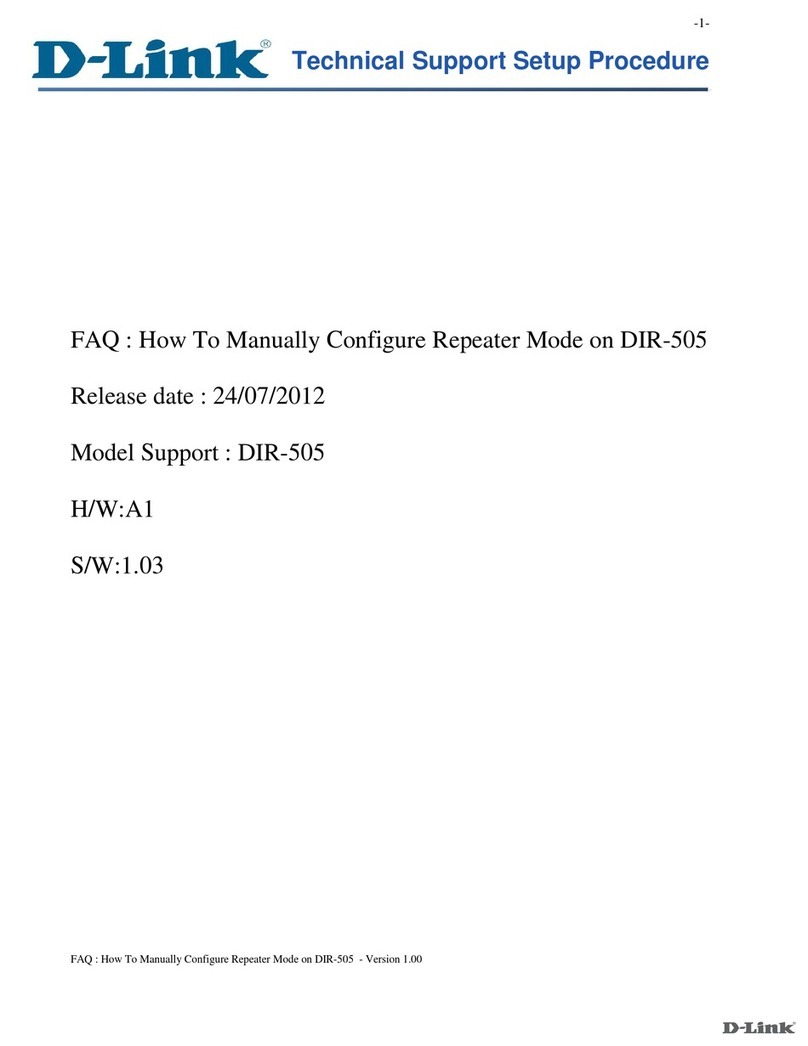
D-Link
D-Link DIR-505 Technical Support Setup Procedure

Jensen
Jensen AL2200AC Quick installation guide

Asus
Asus WL 520GU - Wireless Router Quick start quide