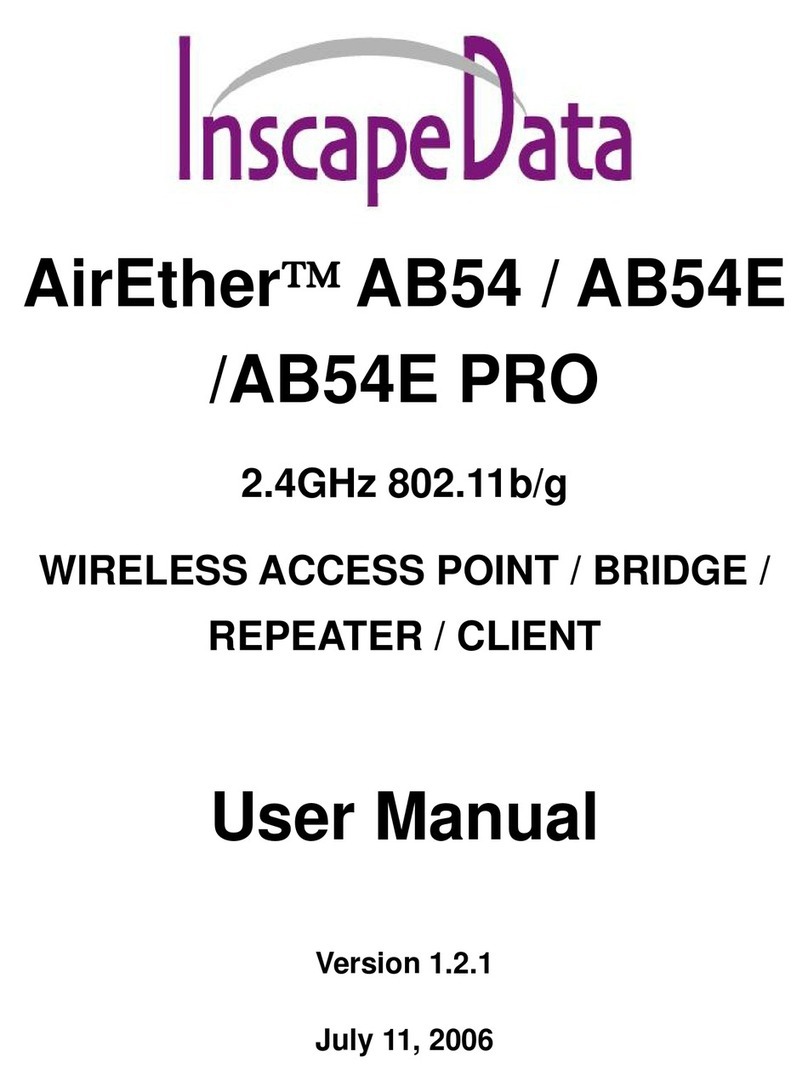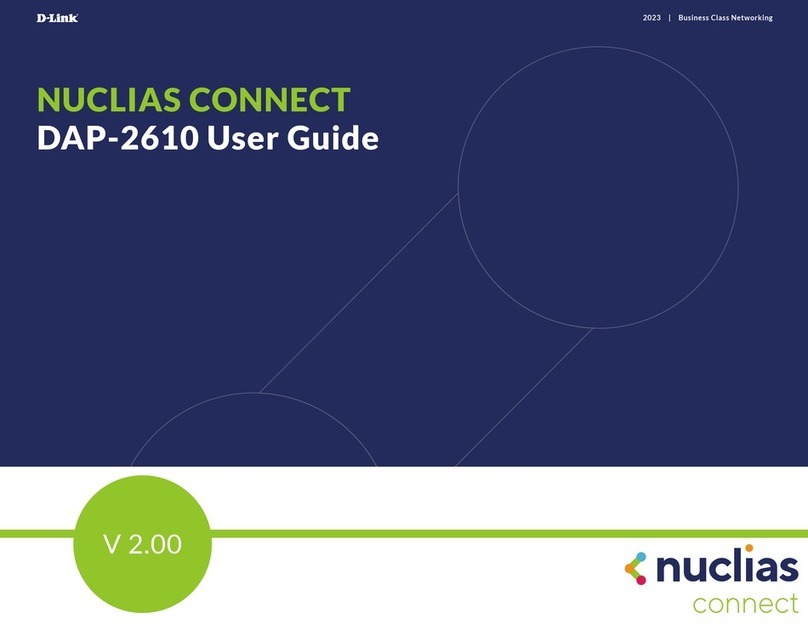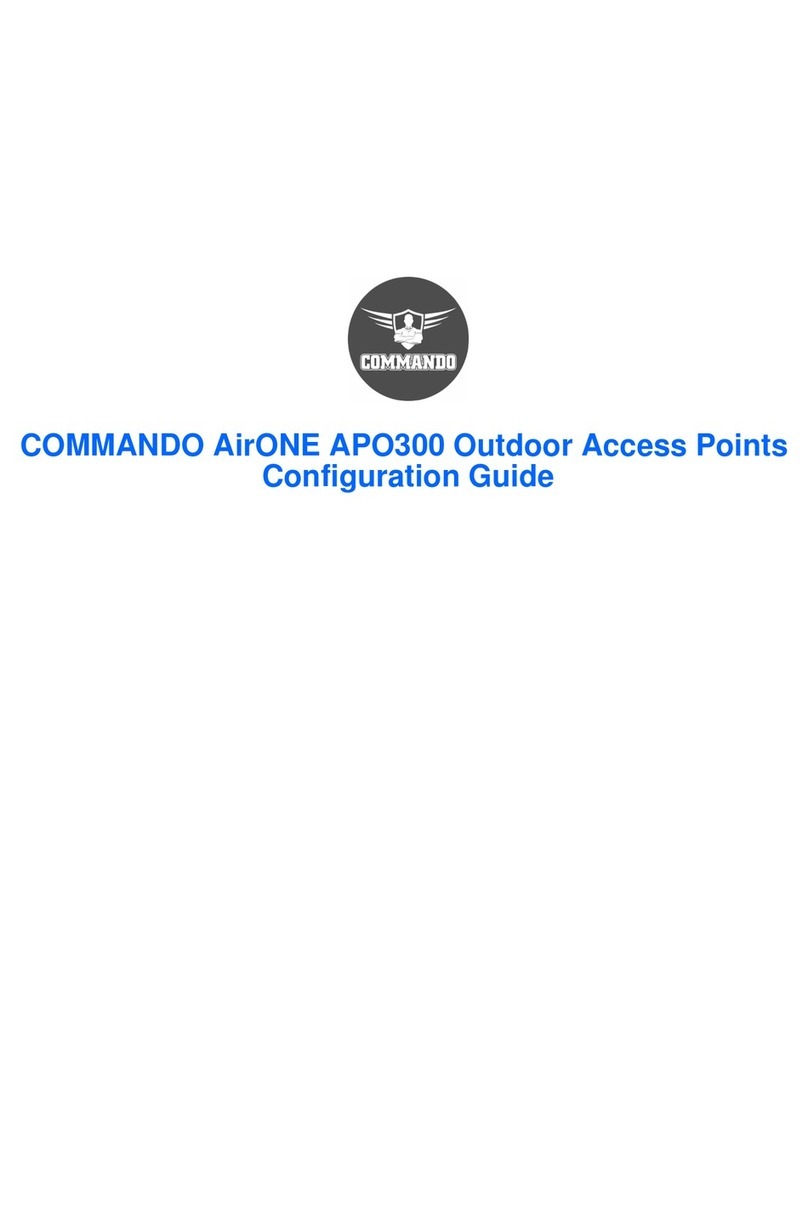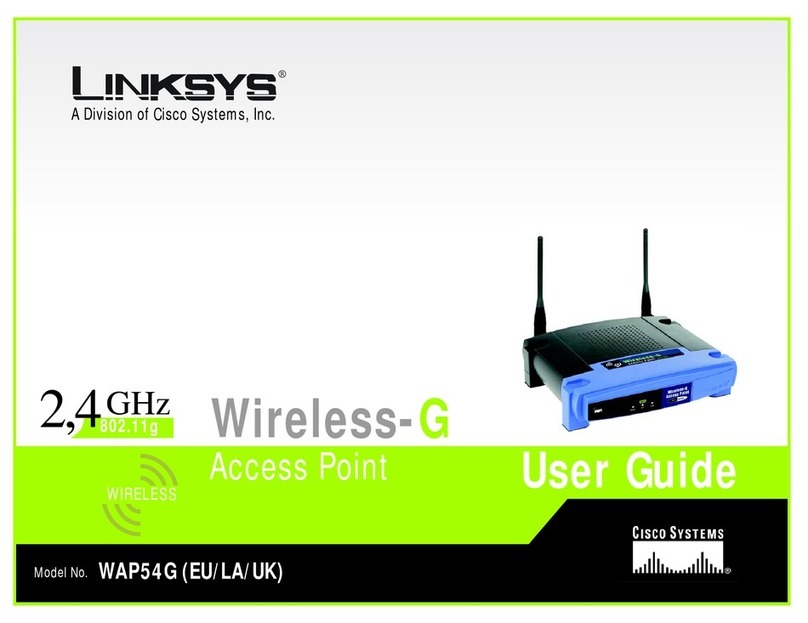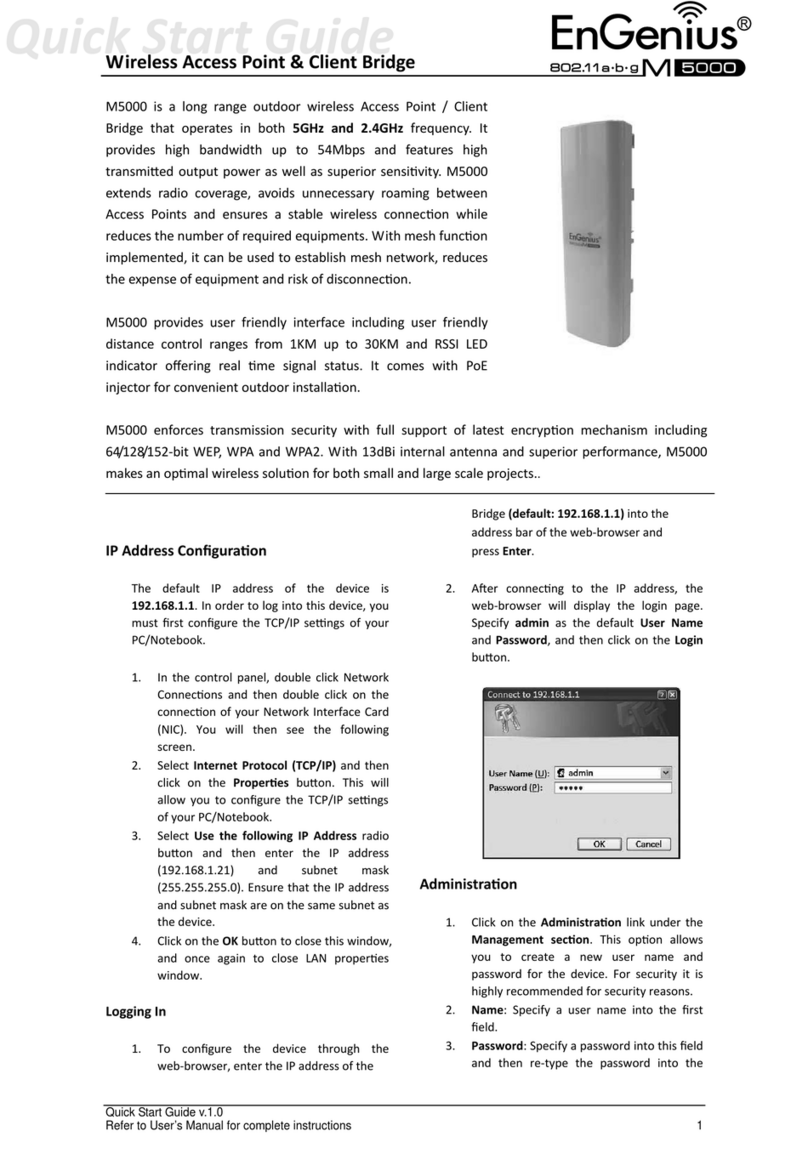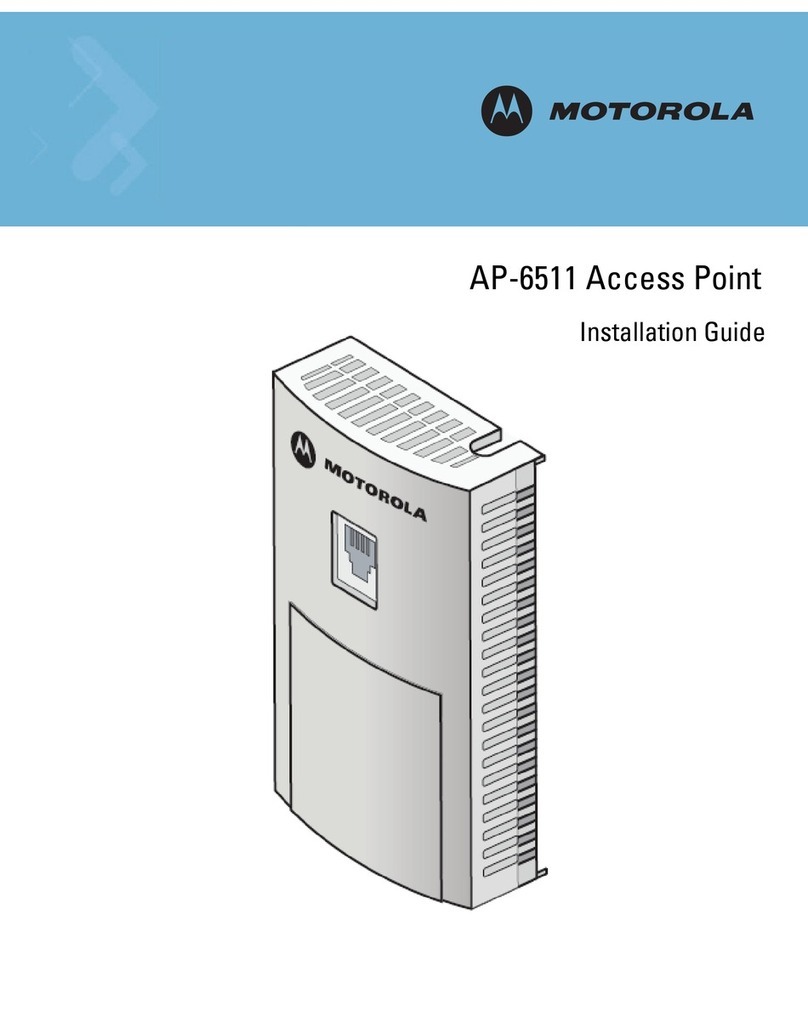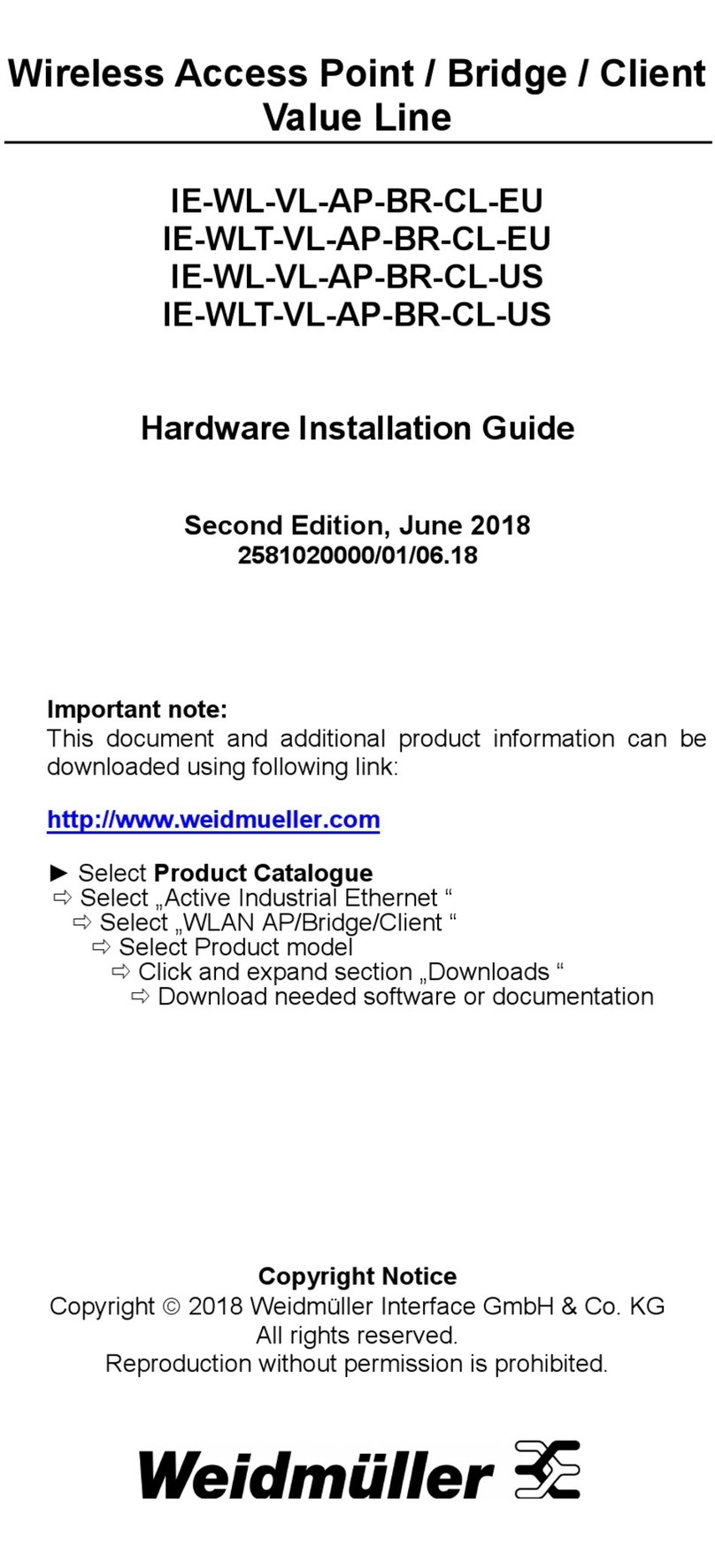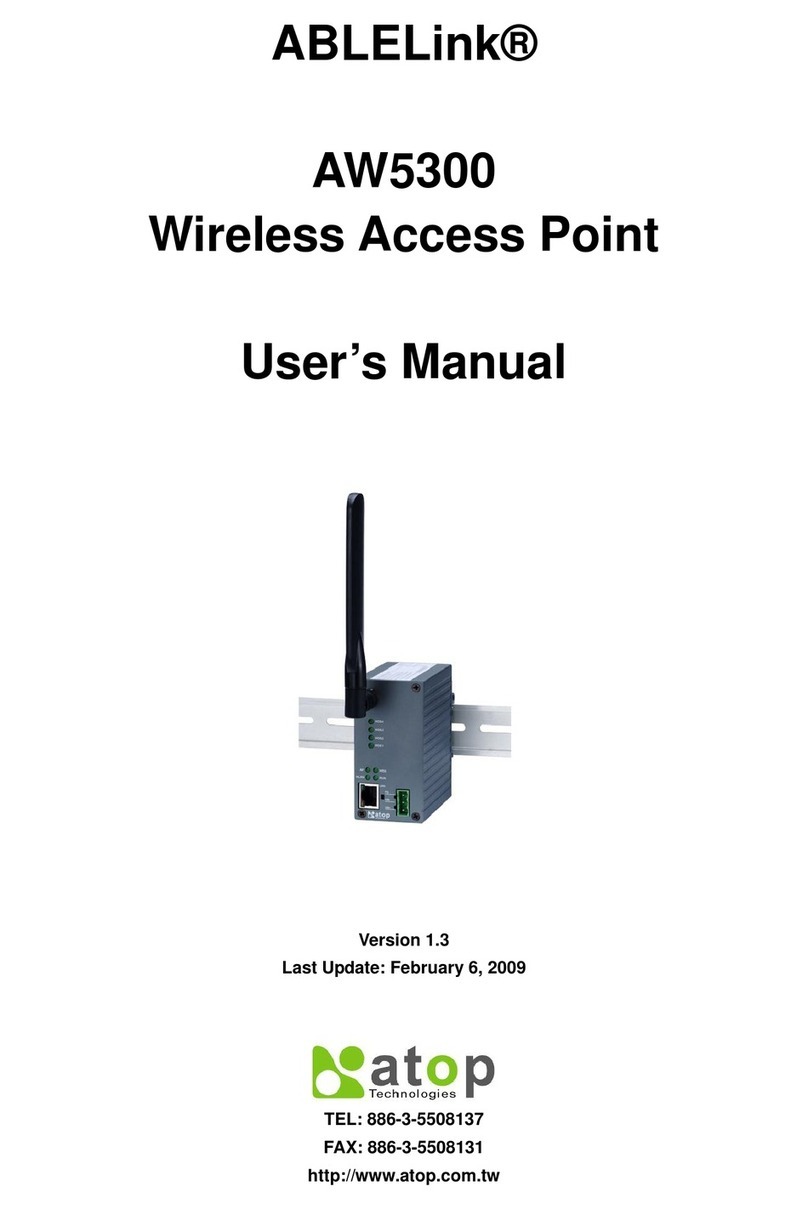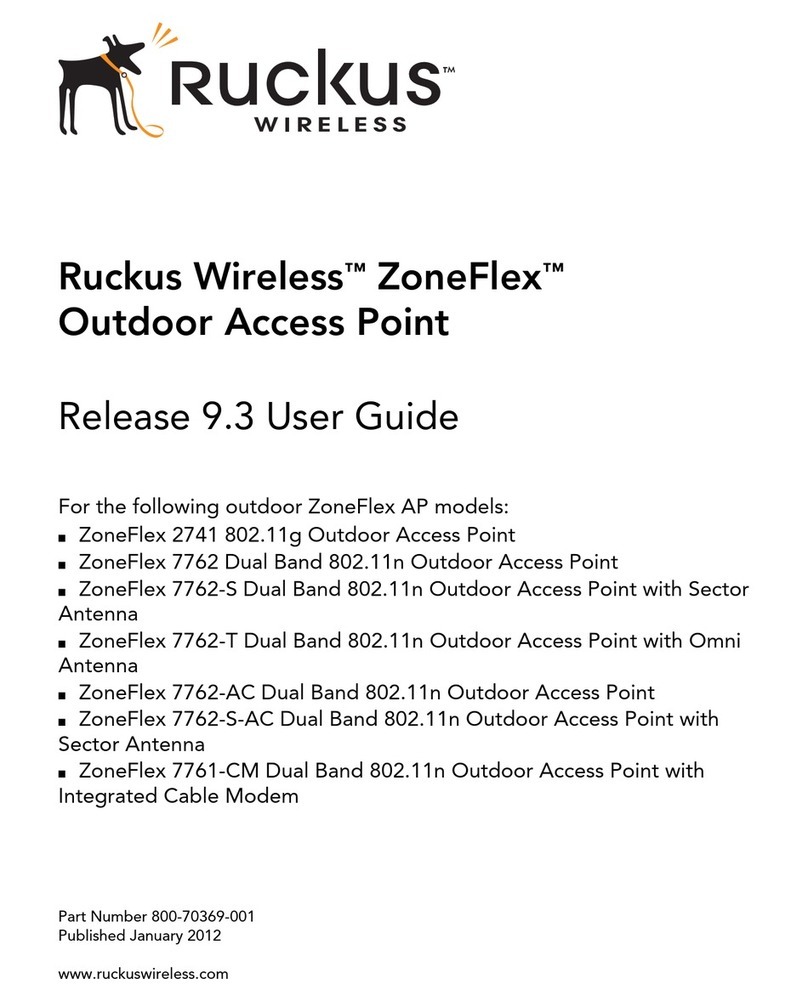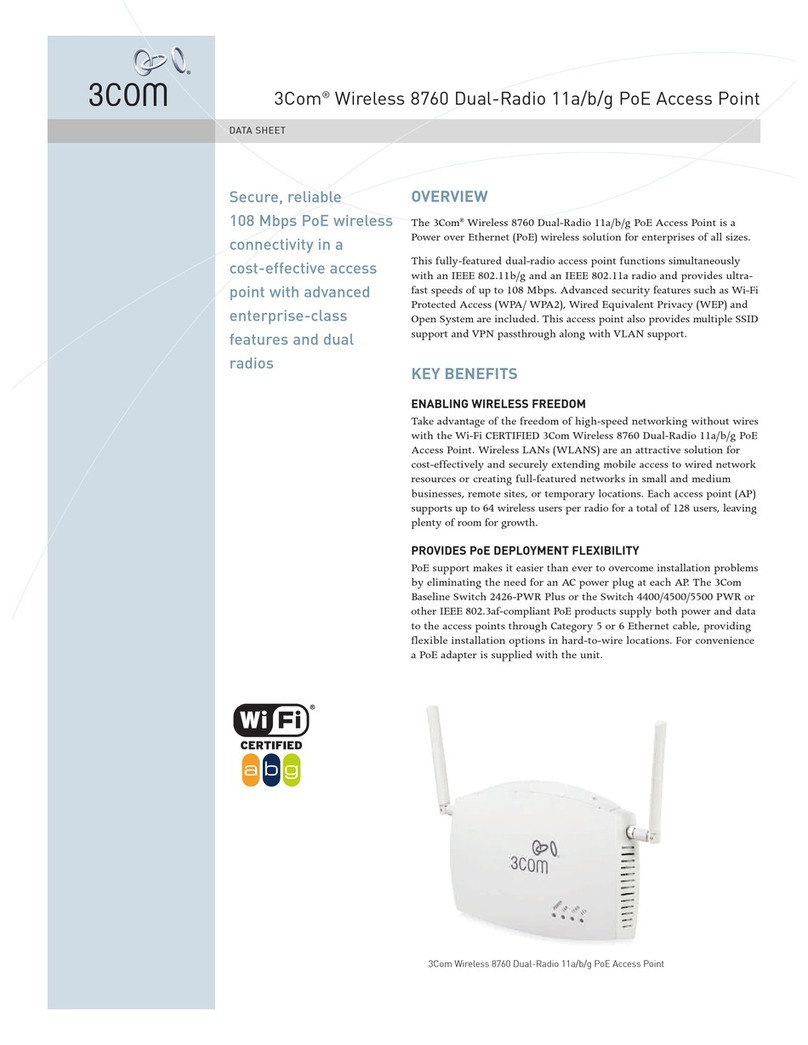NET CPE5450 User manual

1
CPE5450 Quick Start Guide
Ver1.3
Feb.,2019
Packing list
Product pictures

2
S CPE (Slave CPE) M CPE (Master CPE)
Strength LEDs

3
1.Preparation for installation:
1-0 Shake the devices (CPE5450) separately, to check if the device is damaged from
shipment, if you can hear some noise from inside of the device, and you suspect it maybe
PCBA board loosened, please contact us, we will help check if you need a replacement.
1-1 Move front cover
1-1-1 Push and then pull the front cover out
1-1-2
Pull
Push
Front Cover

4
100 meters to 2 kilo meters
1-2Application case 1:
CPEs work with your router, to extend Wi-Fi signal, (e.g.from A building to B Building)
1-2-1 Ensure you know the CPE kit are ready for installation
This step is to verify wireless connection between both CPE5450 (both Master and Slave), to make sure they are
pre-configured and can talk each other, It also helps you to be familiar with the product and prevent any
defectiveitem caused by delivery or by other reason etc.
1-2-1 Using both a router and a computer to verify if the devices are talking each other.
Sketch Diagram
Recommended range
between 2 CPE5450
is 3 meters
CPE5450 CPE5450
CPE5450 CPE5450
100 meters to 2 kilo meters
100 meters to 2 kilo meters

5
Test equipment list:
CPE5450 1 pair (2PCS, Master and Slave)
Wi-Fi router /cabled router 1pcs
PC (Notebook) 1 set
Ethernet Cable 4pcs
POE PowerAdapter 2pcs (Ethernet Cable Length:<60M, or 194ft)
1-2-1-1 Use Ethernet cable to connect POE port of power adapter to LAN port of CPE5450 Master(1#)
1-2-1-2 Use Ethernet cable to connect WAN port of CPE5450 Master(1#) to LAN port of Wi-Fi Router
1-2-1-3 Use Ethernet cable to connect POE port of power adapter to WAN port of CPE5450 Slave (2#)
CPE5450 1#
Master
CPE5450 1#
Master
CPE5450 2#
Slave

6
1-2-1-4 Use Ethernet cable to connect LAN port of CPE5450 Slave(2#) to PC
1-2-1-5 Set range between CPE5450 Master(1#) and CPE5450 Slave(2#) : 3 meters is recommended, without
obstacle between 2 CPEs
1-2-1-6 Turn on all equipment, especially check as below to see if 2 CPE5450 are turning on, wait for 1 minute
Light is on Light is not on
1-2-1-7 Light information
Normal lights are as followings:
CPE5450 2#
Slave
OK
NG
Flash

7
1-2-1-8 Ping IP address of the Wi-Fi router (some is:192.168.1.1 or 192.168.0.1) on the PC
You could find IP of router on label (normally located on bottom of the router), following example is for your
reference
Following is 192.168.1.1 , Win7 OS for example.
A. Click “Windows” icon
Flash

8
B. Input command “ping 192.168.1.1 –t”
C. Click “enter” to
Ping 192.168.1.1 –t
Following messages indicates the CPE5450 devices are working well.
1-2-2 The default password for the device is : 66666666
1-2-3 IP address for another CPE, M (Master) CPE5450 is: 192.168.188.252,
and IP address for S(Slave) CPE5450 is :192.168.188.253, so you could log into the device via page to
change SSID and password of the device.
Ping 192.168.1.1 -t

9
Changing SSID and password
Step 1-Click Wi-Fi Settings
Step 2-Change SSID and password

10
1-3Application case 2 :
CPEs are used in wireless video transmission with camera(s) (e.g.from A building to B Building)
1-3-1 Ensure you know the CPE kit are pre-configured and ready for installation, using both a router
and a computer to verify if the devices are talking each other is recommended. Please refer to
step 1-2-1 (from step 1-2-1-1 to 1-2-1-8)
1-3-2If you don’t have a router, please use a computer to check according to following procedure.
If devices you have are in same mode, like both devices are in S mode (Slave) or in M mode (Master),
you could neglect this step and proceed to step 2-1.
Sketch Diagram
100 meters to 2 kilo meters
100 meters to 2 kilo meters
CPE5450 CPE5450
Recommended range
between 2 CPE5450
is 3 meters

11
Test Equipment List:
CPE5450 2pcs
PC (Notebook) 1 set
POE PowerAdapter 2pcs(Ethernet Cable Length:<60M, or 194ft)
Ethernet Cable 3pcs
1-3-2-1 Connect CPE5450 Slave to PC and power adapter as following:
1-3-2-2 Connect CPE5450 Master to power adapter as following:
To POE
Power Adapter
To P C

12
1-3-2-3 Set range between CPE5450 Slave and CPE5450 Master: 3 meters(around 10 foot) is
recommended, without obstacle between 2 CPEs :
1-3-2-4 Turn on all equipment, especially check as below to see if 2 CPE5450 are turning on, wait for 1
minute
Light is on Light is not on
1-3-2-5 Light information
Normal lights are as followings:
OK
NG
Flash
Flash

13
1-3-2-6 Set IPv4 IP address or IPv6 IP address of the PC to “192.168.188.22”(or 192.168.188.11 etc.),
A. B-
C. Left click “Change Network Adapter Setting”
D.Set IPv4 IP address or IPv6 IP address of the PC to “192.168.188.22”(or 192.168.188.11 etc.),

14
1-3-2-7 Ping “192.168.188.252 -t”
Following is Win7 OS for example
A. Click “Windows” icon
B. Input command “ping 192.168.188.252 -t”
C. Click “enter” to
Ping 192.168.188.252 -t
Following messages indicates one CPE5450 device(Master) is working well.

15
1-3-2-8 Ping “192.168.188.253 -t”
A. Click “Windows” icon
B. Input command “ping 192.168.188.253 -t”
C. Click “enter” to
Ping 192.168.188.253 -t
The CPE devices are working ok.
(Don’t forget to change IPV4 setting back to “Automatically assign the IP address” on your computer after the
test.)
1-3-3 Remarks: Please be kindly noted that currently the devices don’t support cell phone (i.c. iPhone )
to access web page to configure directly.

16
Max range for wireless
transmission 2km
without obstacle
Equipment:
CPE5450 1 pair (2PCS)
Camera 1pcs
DVR/NVR 1pcs
1-4 Installation procedure
Block Diagram
Ethernet Cable 4pcs
1-4-1 Use Ethernet cable to connect WAN port of CPE5450 1# (either Master or Slave) to IP camera
1-4-2 Use Ethernet cable to connect LAN port of CPE5450 1# to POE port of power adapter

17
OK
NG
1-4-3 Use Ethernet cable to connect LAN port of CPE5450 2# to POE port of power adapter
1-4-4 Use Ethernet cable to connect WAN port of CPE5450 2# to NVR/DVR
1-4-5 Turn on all equipment, especially check as below to see if 2 CPE5450 are turning on, wait for 1 minute,
then you could see video of camera on monitor
Light is on Light is not on
OK
NG

18
1-4-6 Installation tips:
2 Application Case 3:
2-1 Use Ethernet cable to connect switch to IP cameras
2-2 Use Ethernet cable to connect switch to CPE5450 1#
2-3 Use Ethernet cable to connect LAN port of CPE5450 2# to POE port of power adapter
2-4 Use Ethernet cable to connect WAN port of CPE5450 2# to NVR/DVR
2-5 Turn on all equipment, wait for 1 minute, then you could see video of camera on monitor
Warning:
Do not push “Reset”button of CPE4540, if you keep pushing “Reset”button for longer
than 15 seconds, the devices will not maintain connection between 2 CPEs, and then they
need to be re-configured. If you push “Reset”button one time (not longer than 5 seconds),
it may cause 3 minutes to 5 minutes transmission issue (not stable) , but it will resume by
itself.
CPEs are used in wireless video transmission with more than 2camera(s): (e.g.3 cameras)
Sketch diagram

19
Counterclockwise
Rotation
3. Use metal hoop with screw fastening to fasten the device
3-1 3-2
3-3 3-4
Counterclockwise
Rotation
Table of contents