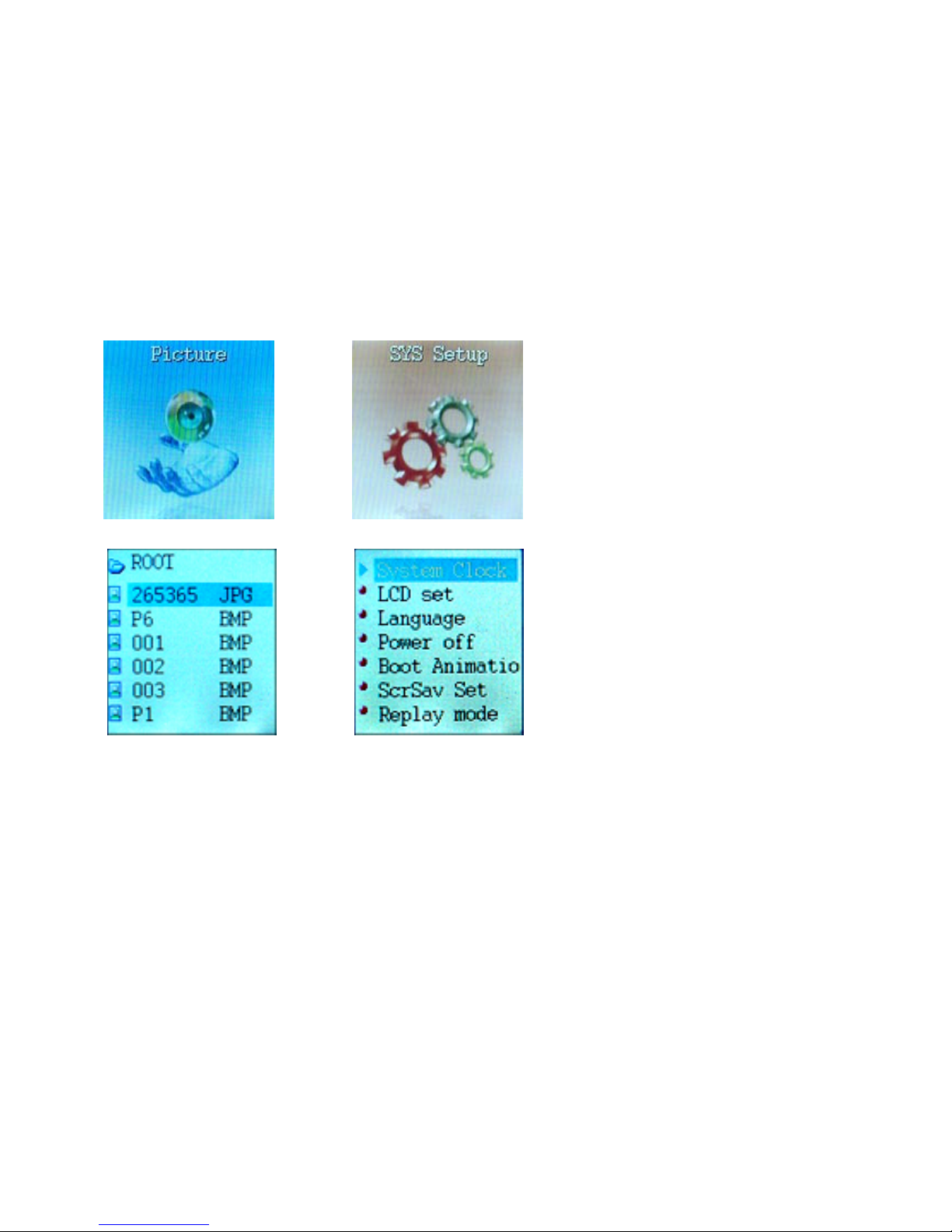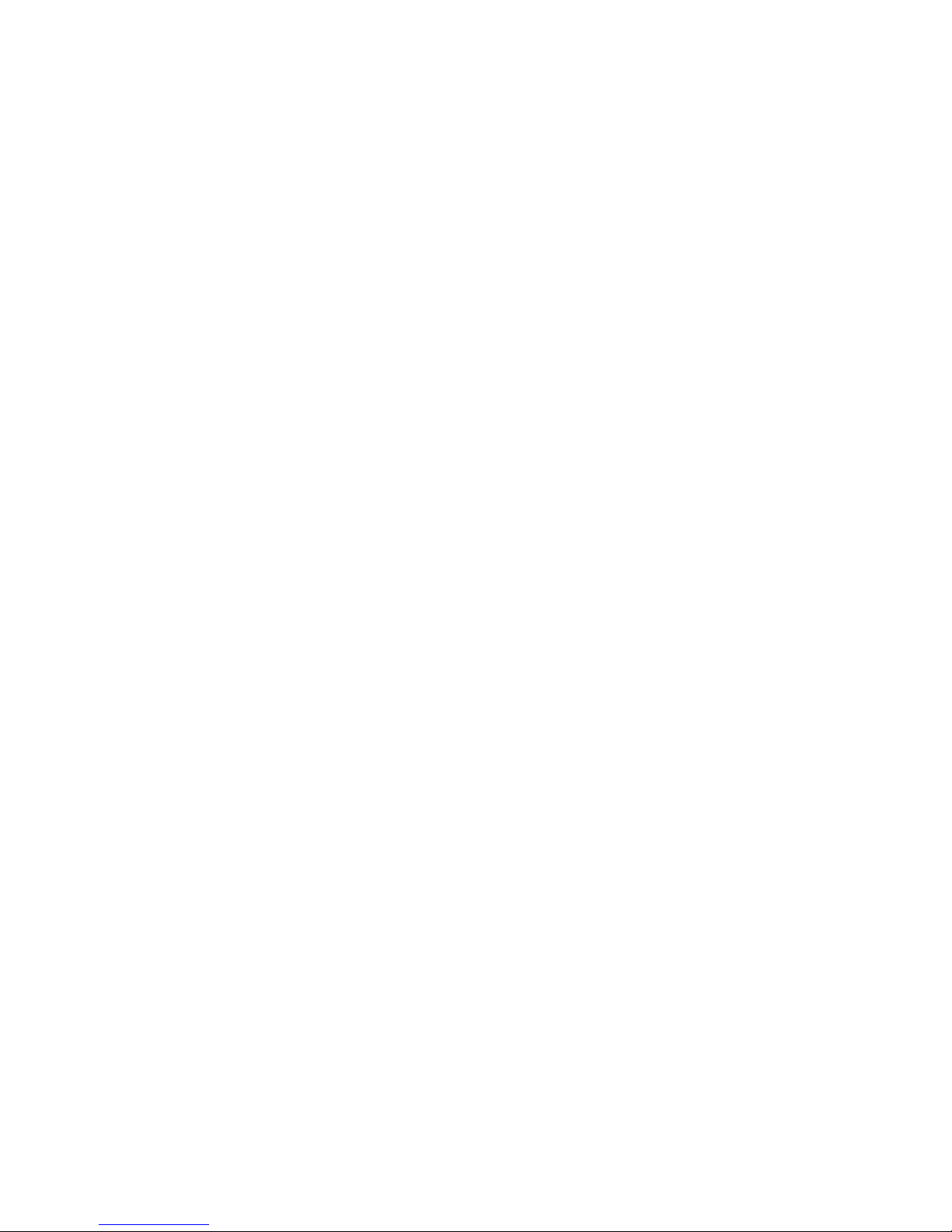www.icetechusa.com
FOREWORD:
This IceTECH™ keŌ™MP4 player is the cutting edge of a new generation of
digital media portable devices. It supports multiple music and video formats (MP
1, 2, 3 and 4; WMA; ASF; WAV; AMV; MOV; AVI, etc…) either directly or by
means of conversion software provided on a bundled CD.
We hope that its outstanding sound quality, great reliability, versatile
functionality and its cool high tech appearance will make it one of your favorite
gadgets that will accompany you on all of your ventures.
FEATURES:
-Extra slim design, comfortable to handle and user-friendly for operating;
-65K color OLED display
-Multi-format compatibility
-Video playback (AMV format)
-Picture browsing (.JPG, .GIF and .BMP formats)
-E-book feature (.TXT and .LRC formats)
-FM Radio allows you to scan for and set your favorite stations (up to 40)
-USB Flash disk with password-protected “Private Space” feature
-Games: Snake, Boxman or Russian Tetris
-Record: the player supports voice and sound recording through an
excellent in-built microphone (.wav, .act)
3
-“Learn and Repeat” Function: a set of replay modes useful for any