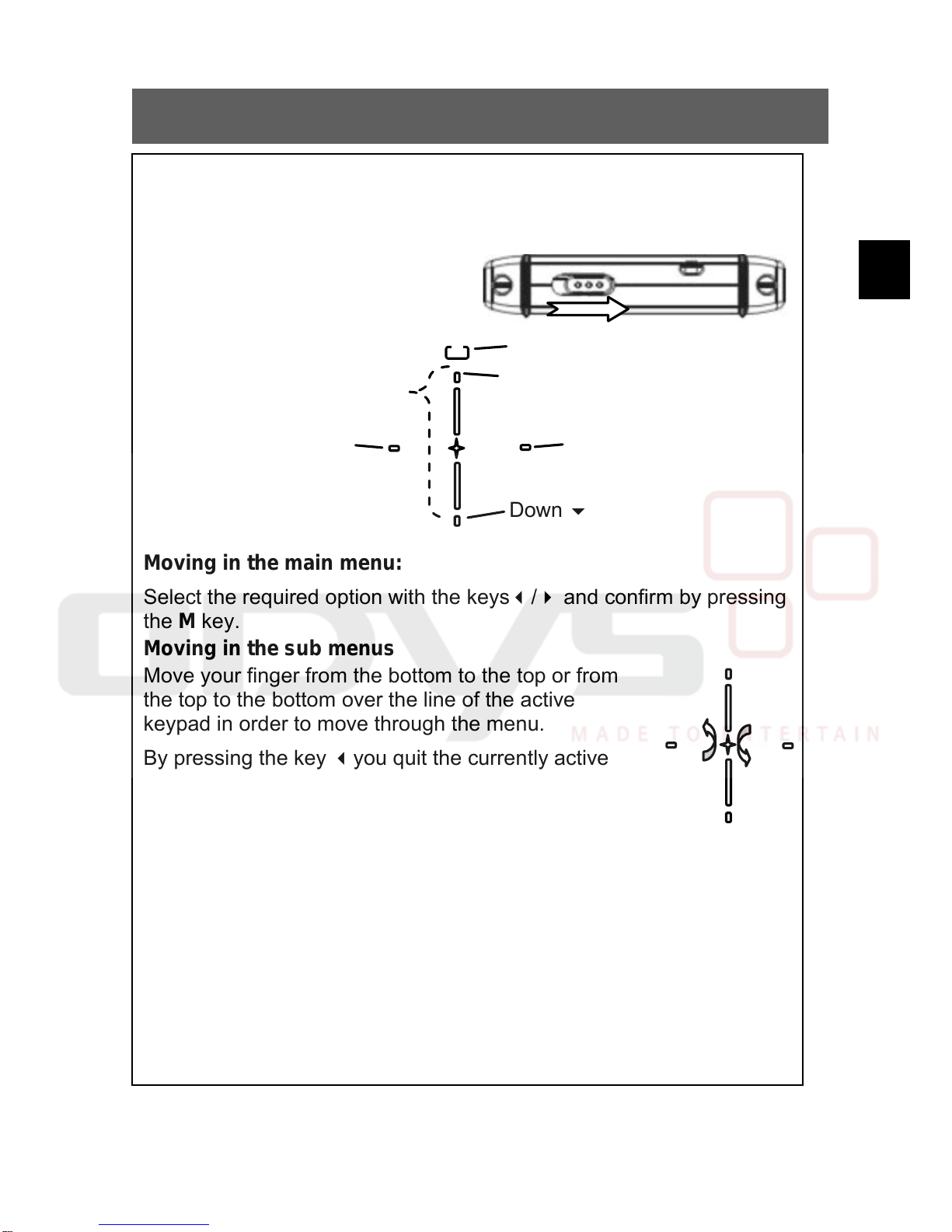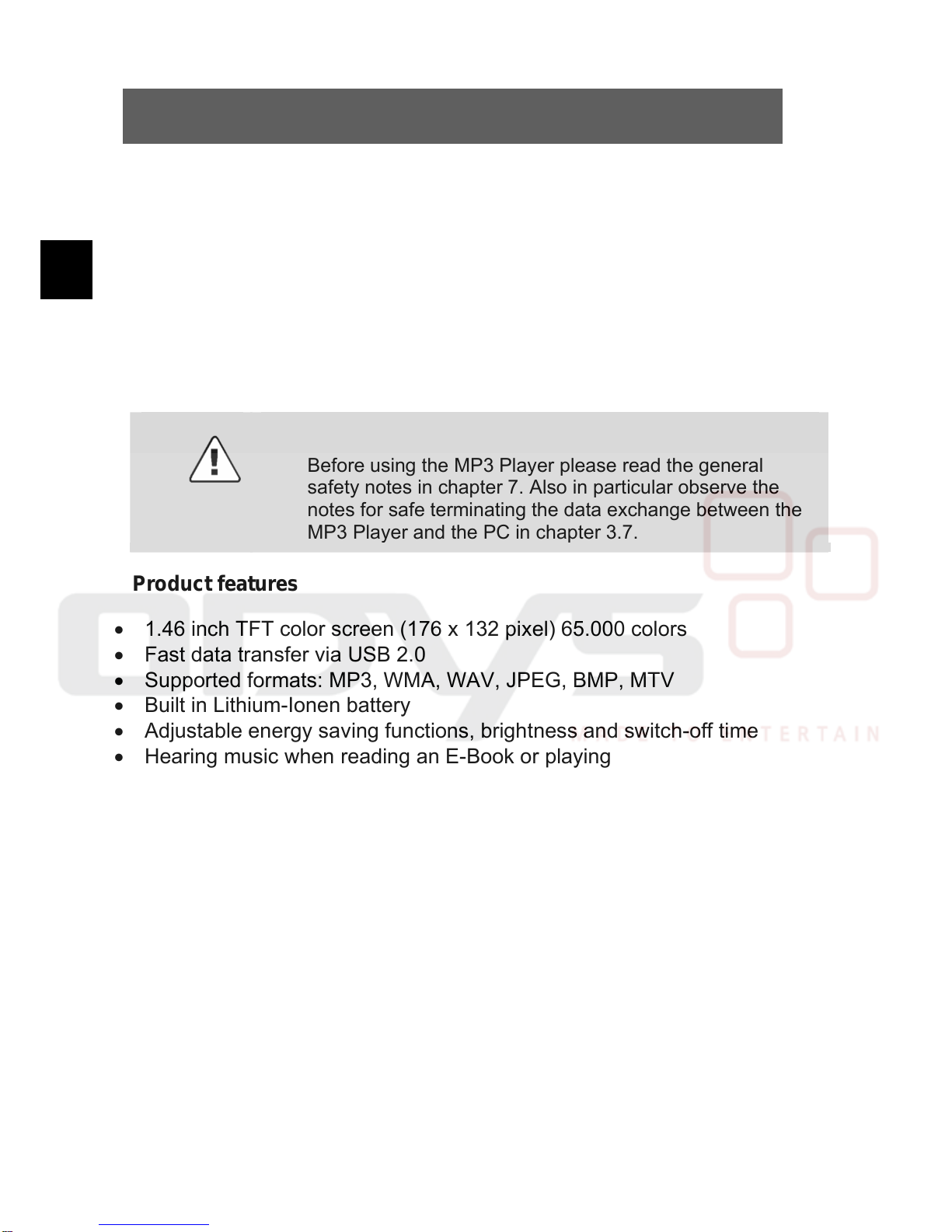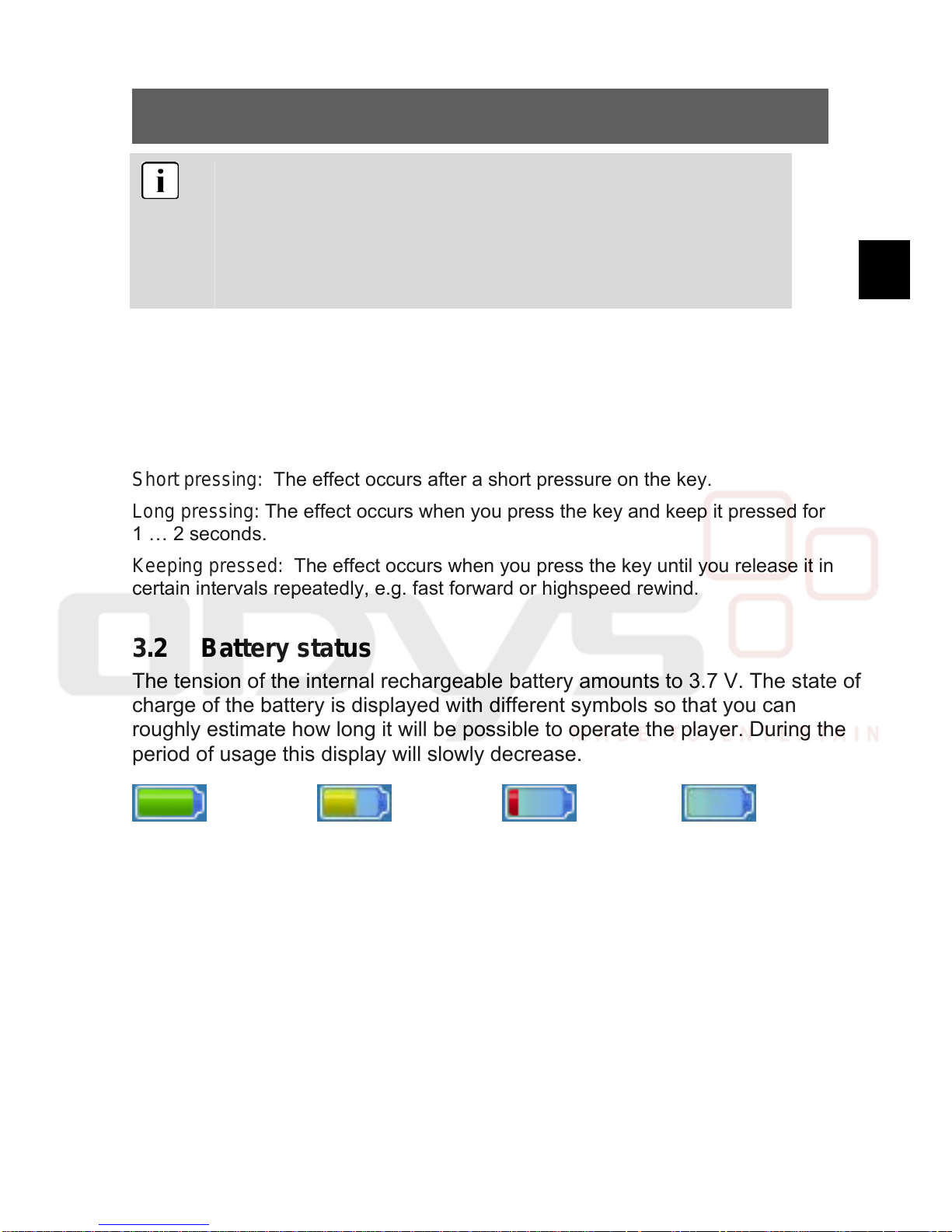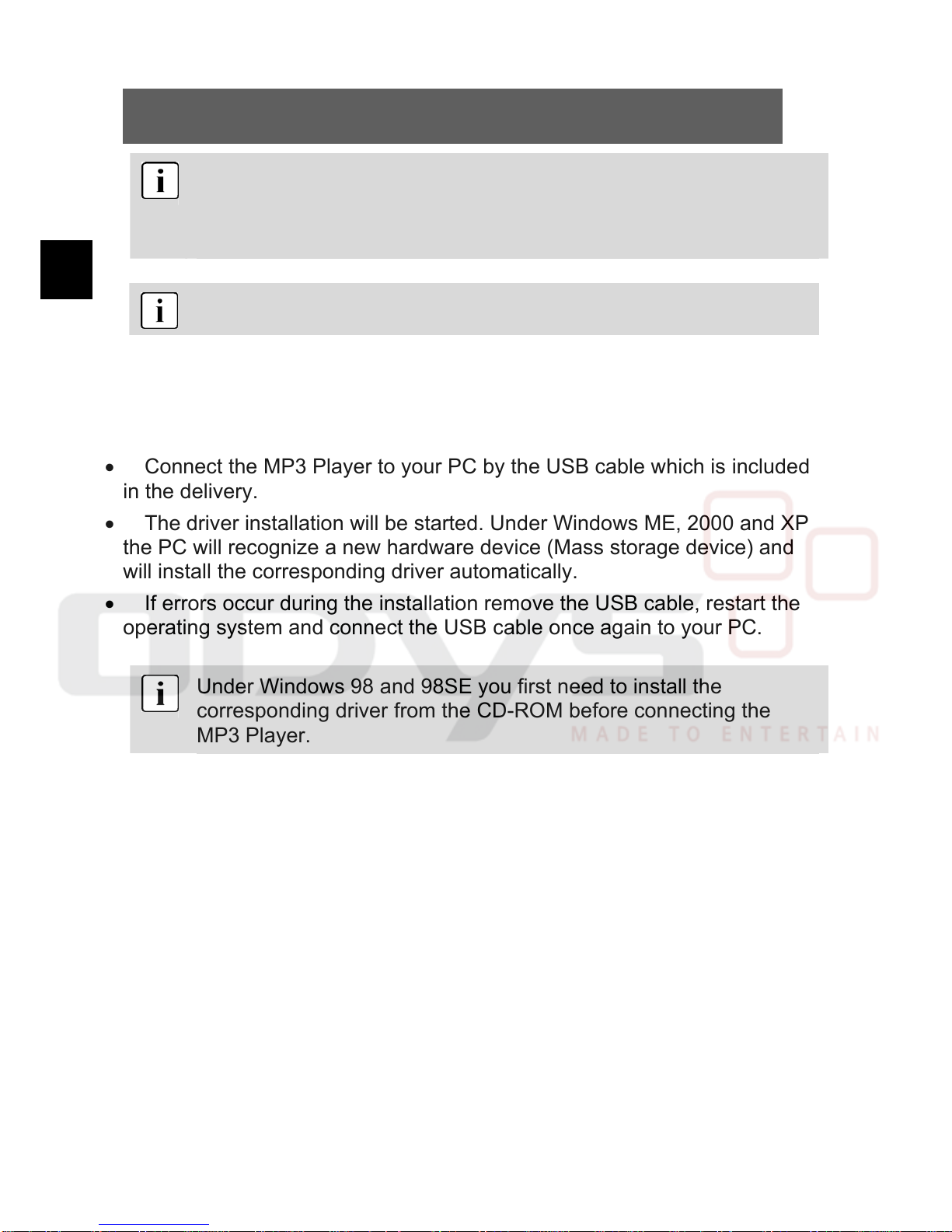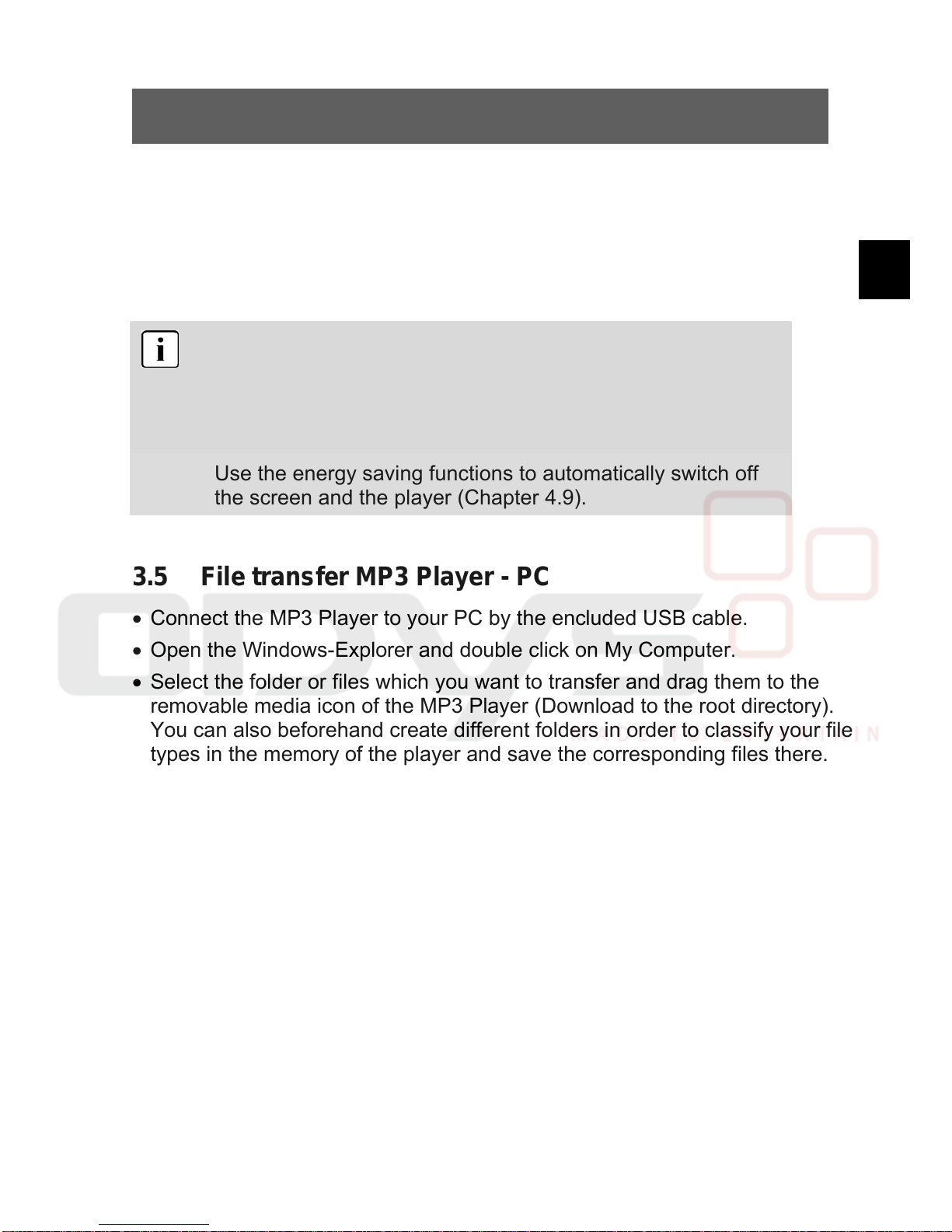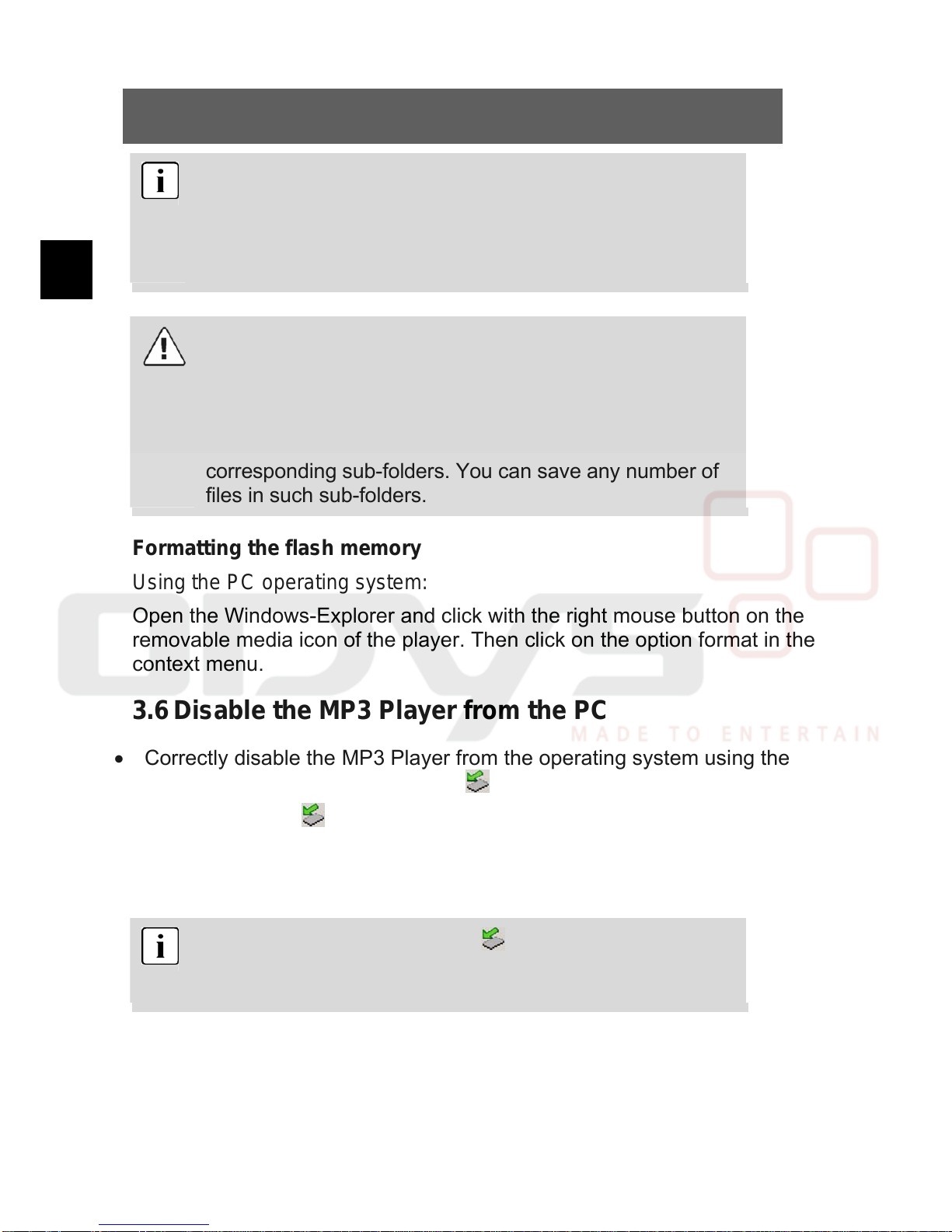ODYS MP3 Player X36
2
EN
Contents
Language setup........................................................................ 1
1Scope of delivery ...................................................3
2Introduction............................................................4
3Commissioning ......................................................6
3.1 Control elements ............................................................... 6
3.2 Battery status .................................................................... 7
3.3 Driver installation............................................................... 8
3.4 Charging the battery via the USB connector...................... 8
3.5 File transfer MP3 Player - PC ............................................ 9
3.6 Disable the MP3 Player from the PC ............................... 10
4Operation.............................................................11
4.1 Switching on and off ........................................................ 11
4.2 Music mode..................................................................... 13
4.3 Photo mode..................................................................... 20
4.4 Video mode ..................................................................... 21
4.5 FM radio mode ................................................................ 23
4.6 Text mode ....................................................................... 25
4.7 Voice recording and -playback (Voice mode) .................. 25
4.8 Game mode..................................................................... 28
4.9 Settings ........................................................................... 29
4.10File management (Explorer) ............................................ 33
4.11Video conversion tool ...................................................... 34
4.12Creating a slideshow ....................................................... 36
5Troubleshooting...................................................38
6Specifications ......................................................40
7Safety instructions ...............................................41
8Warranty conditions EN.......................................43