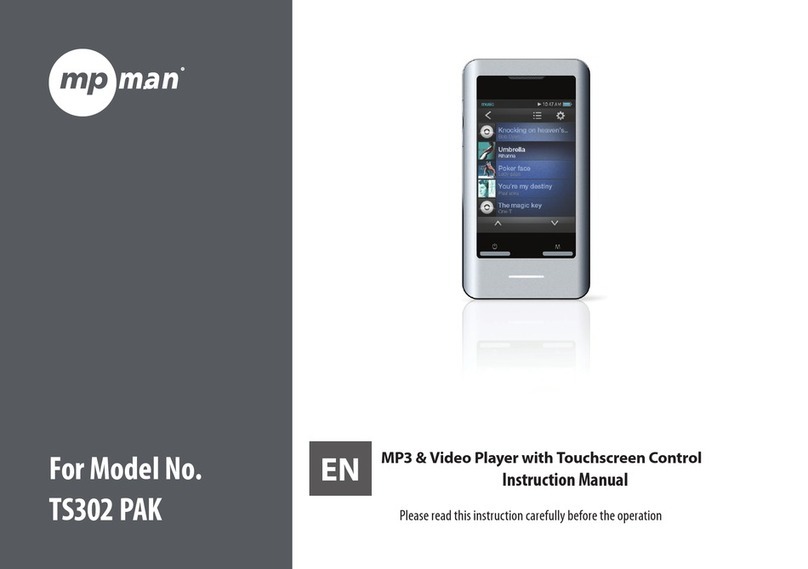MP-Man MP-FOL6 User manual
Other MP-Man MP3 Player manuals

MP-Man
MP-Man TK1 User manual
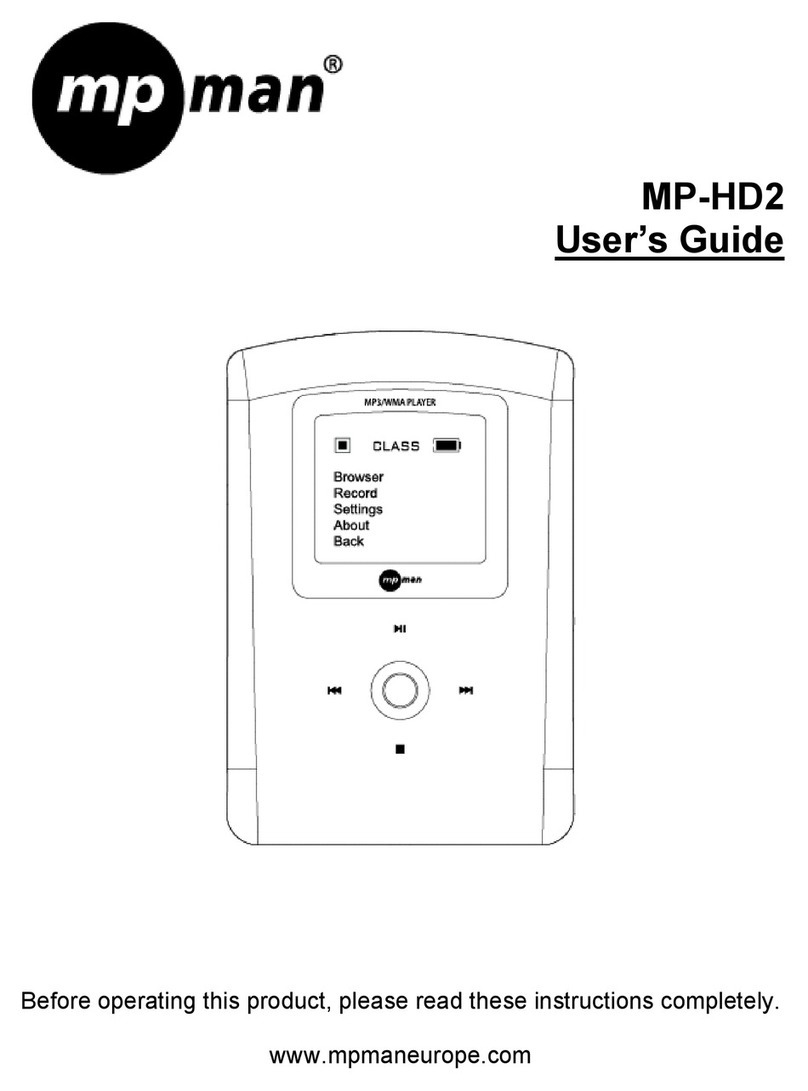
MP-Man
MP-Man MP-HD2 User manual

MP-Man
MP-Man OV15 User manual
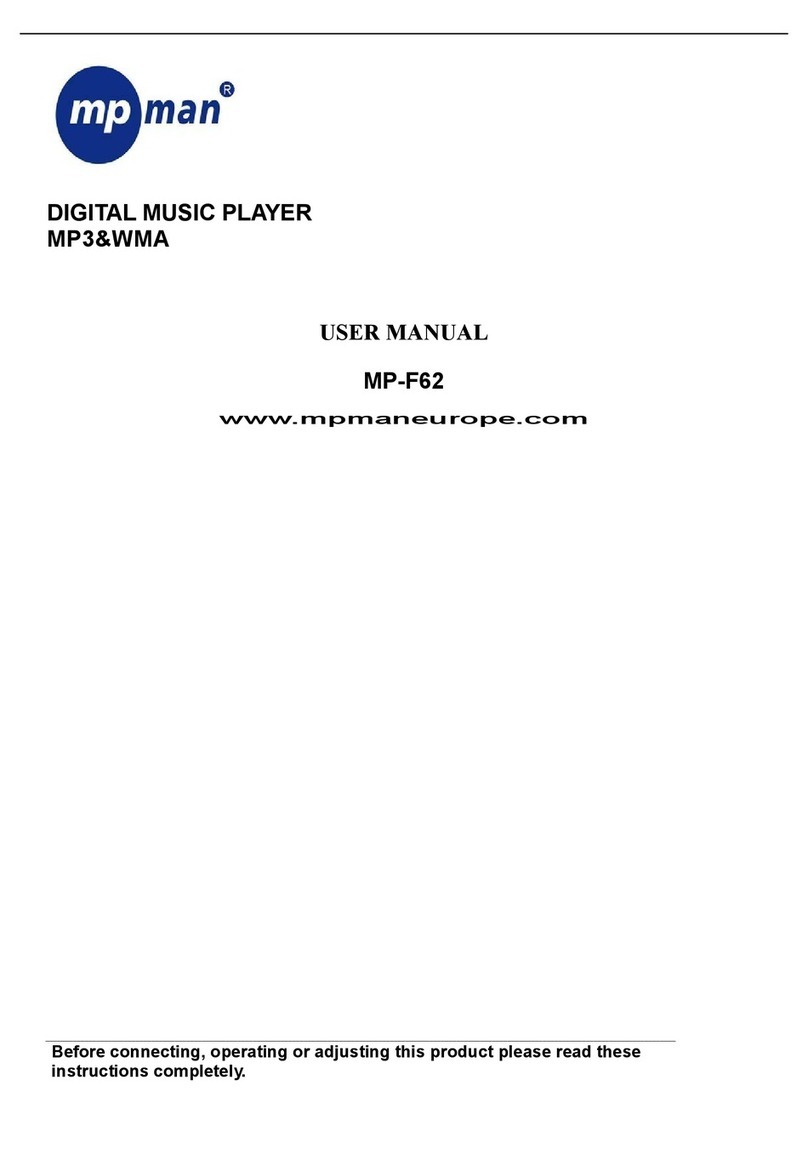
MP-Man
MP-Man MP-F62 User manual

MP-Man
MP-Man MP122 User manual

MP-Man
MP-Man MP-FUB26 User manual
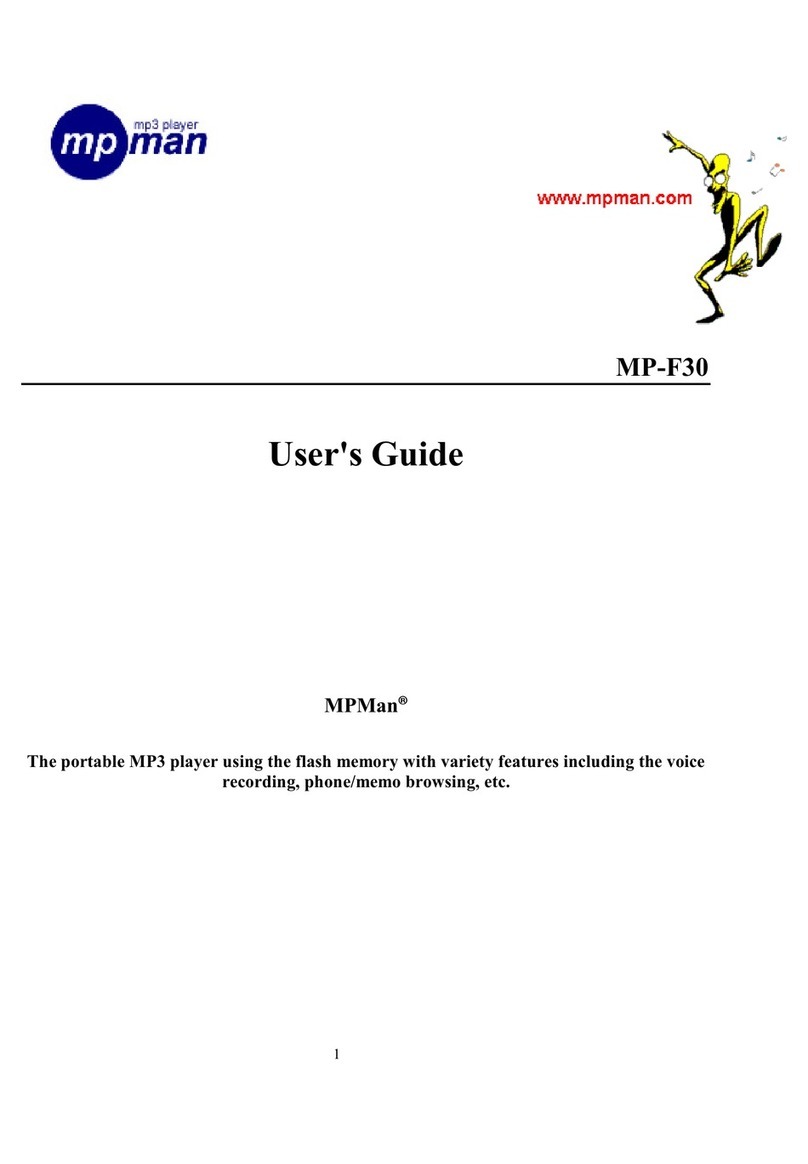
MP-Man
MP-Man MP-F30 User manual
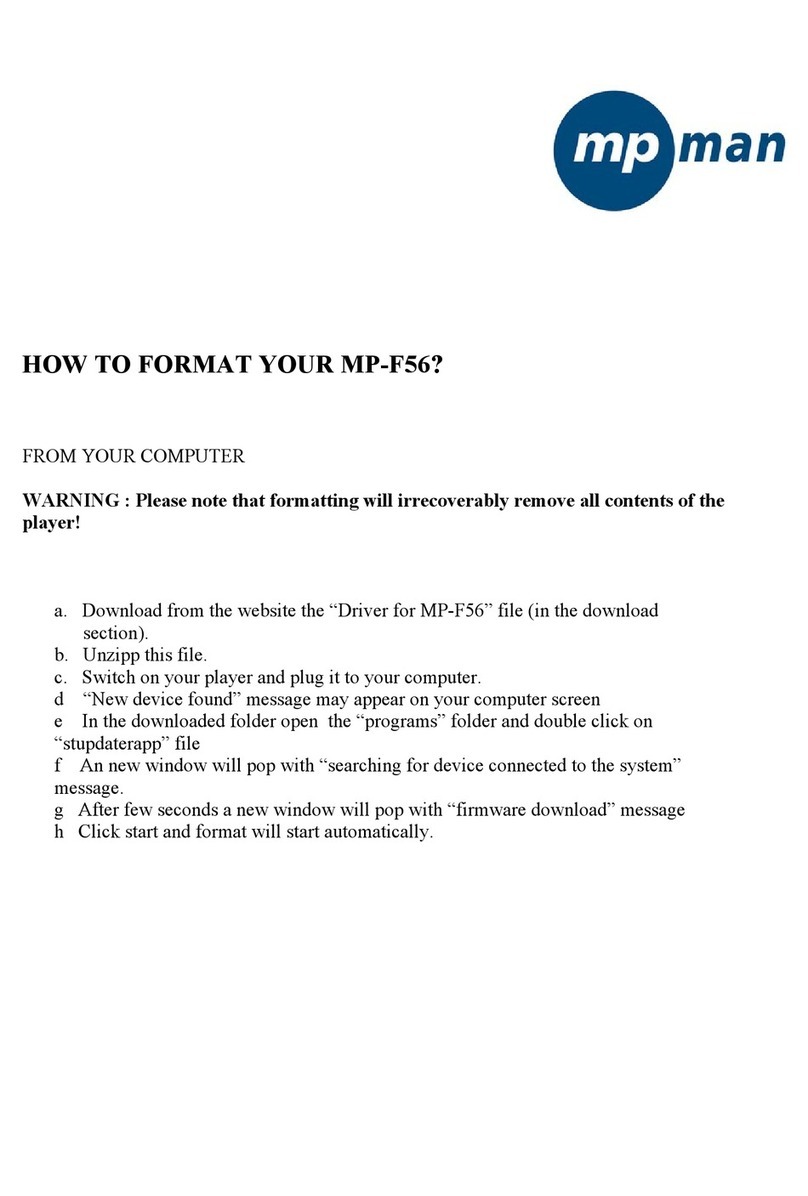
MP-Man
MP-Man MP-F56 Manual

MP-Man
MP-Man MP-CS155 User manual
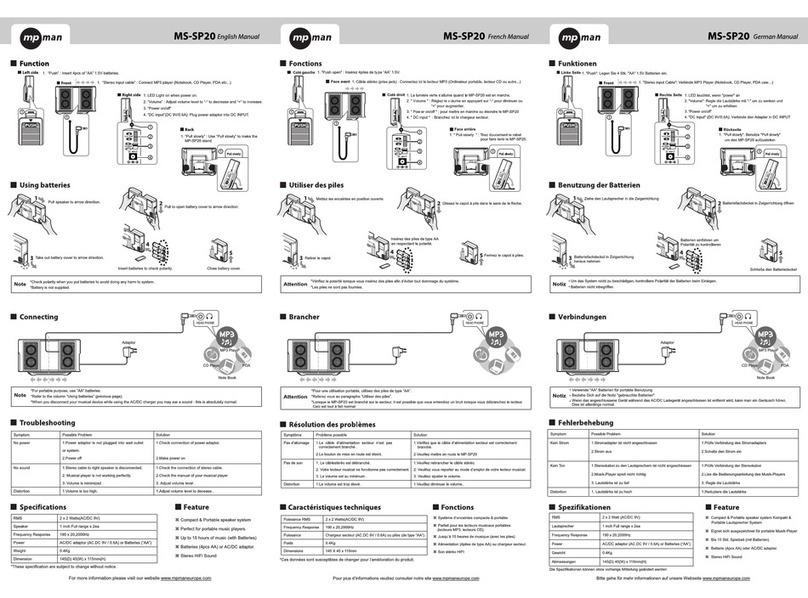
MP-Man
MP-Man MS-SP20 User manual

MP-Man
MP-Man MP-M700 User manual

MP-Man
MP-Man MP150 AI User manual

MP-Man
MP-Man BT24 User manual

MP-Man
MP-Man MP10WOM User manual

MP-Man
MP-Man BT29 User manual
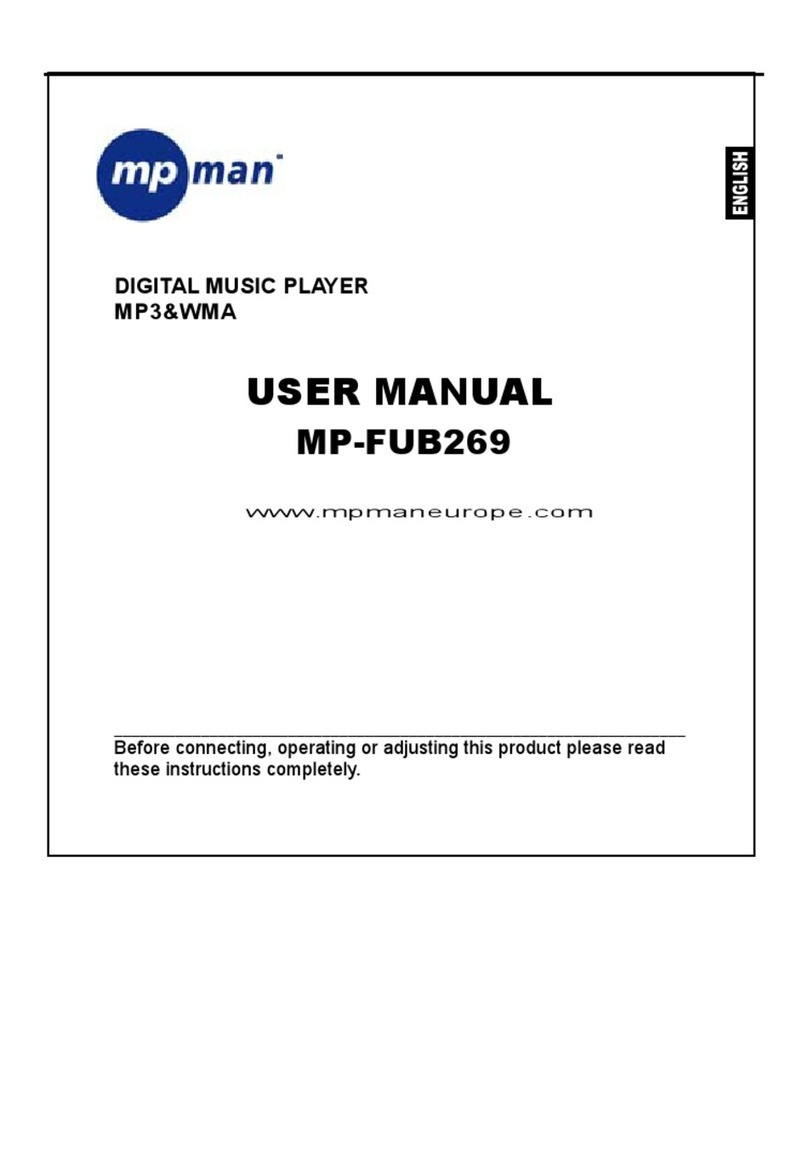
MP-Man
MP-Man MP-FUB269 User manual

MP-Man
MP-Man MP239 User manual

MP-Man
MP-Man MPF99 Series User manual

MP-Man
MP-Man MP-FUB 31 User manual
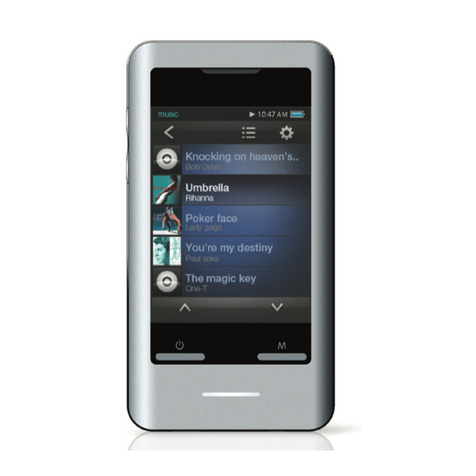
MP-Man
MP-Man TS 302 User manual