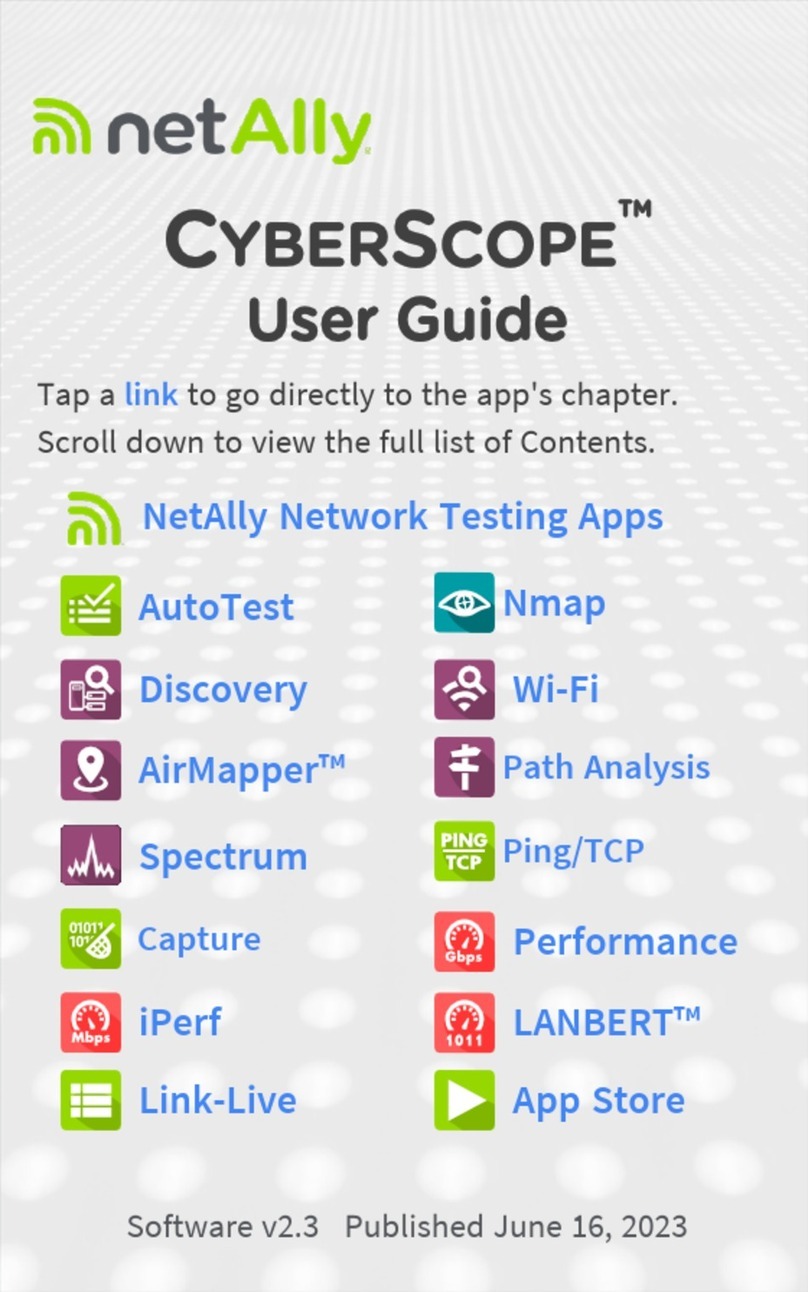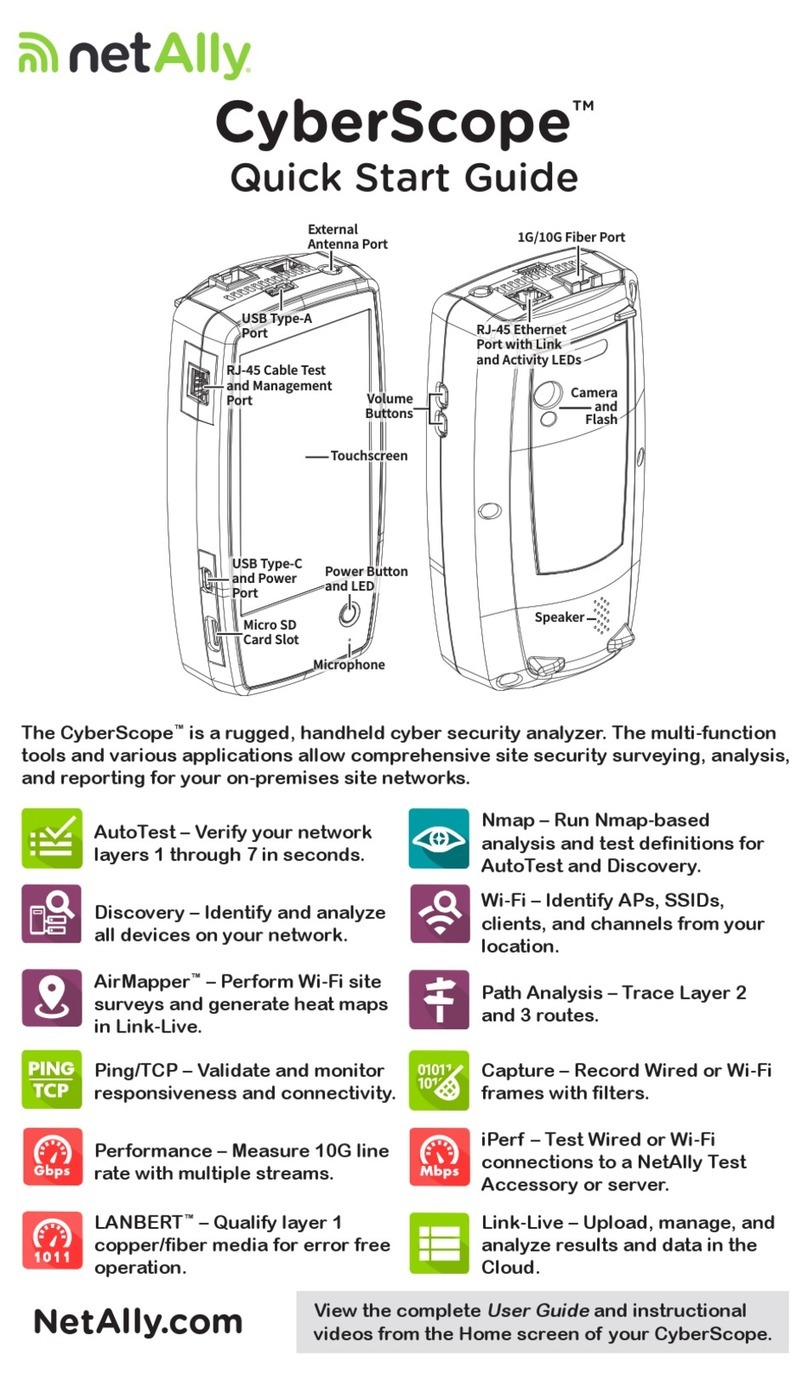netAlly AirCheck G3 User manual

Contents
Contact Us 13
Introduction 14
How to Use this Guide 15
Differences Between Models 19
Buttons and Ports 20
Charging and Power 23
Safety and Maintenance 25
Legal Notification 28
Home and Android Interface 29
Home Screen 30
Navigating the Android System 32
Android Status Bar and Notifications 36
Notification Panel 36
Apps Screen and Store 39
Device Settings 42
Quick Settings Panel 43
Connecting to Wi-Fi 47
Captive Portals 51
Configuring Wi-Fi Connections With
Enterprise Security 52
Sharing 60
2

Sharing Files to Link-Live 61
Sharing from the Files App 63
Saving a Screenshot 66
Changing the Device Language 67
AirCheck G3 Settings and Tools 69
Navigation Drawer 70
About Screen 71
Exporting Logs 72
Test and Management Ports 73
Test Ports 74
Selecting Ports 78
Test and Port Status Notifications 80
Test Port Notifications 81
Management Port Notifications 82
Discovery Notifications 83
VNC/Link-Live Remote 83
AirCheck G3 General Settings 84
Wi-Fi 85
Management 89
Preferences 92
Trending Graphs 93
Common Icons 97
3

Floating Action Button (FAB) and Menu 98
Common Tools 100
Web Browser/Chromium 100
Telnet/SSH 100
Flashlight 102
Software Management 103
Managing Files 104
Files Application 104
How to Move or Copy a File 107
Using a USB Drive 107
Ejecting Storage Media 108
Using a USB Type-C to USB Cable 109
Updating Software 112
Remote Access 117
Using VNC 118
Using Link-Live Remote 119
Managing NetAlly App Settings 121
Resetting Testing App Defaults 121
Saving App Settings and
Configurations 126
Exporting and Importing Settings 129
Resetting AirCheck G3 Factory Defaults140
AirCheck G3 Testing Applications 143
4

AutoTest App and Profiles 144
AutoTest Overview 146
Managing Profiles and Profile Groups 149
Factory Default Profiles 149
Adding New Profiles 150
Profile Groups 156
Creating New Profile Groups 161
Importing and Exporting AutoTest
Profiles 164
Main AutoTest Screen 165
Periodic AutoTest 167
Periodic AutoTest Settings 167
Running Periodic AutoTest 169
Wi-Fi AutoTest Profiles 172
Wi-Fi Profile Test Results 176
Wi-Fi Link Test Results 179
Connect Log 187
Channel Test Results 188
Wi-Fi Profile FAB 194
Wi-Fi Profile Settings 198
Wi-Fi Connection Settings 200
Advanced (Wi-Fi Connection) Settings 212
Channel Test Settings 215
5

HTTP Proxy 218
DHCP, DNS, and Gateway Tests 220
DHCP or Static IP Test 221
DNS Test 233
Test Targets for Wi-Fi AutoTests 242
Adding and Managing Test Targets 243
Target Test Results Screens 247
AutoTest TCP Connect Test 255
FTP Test 269
Air Quality AutoTest Profiles 279
Air Quality Profile Results 281
Air Quality Profile FAB 286
Air Quality Profile Settings 287
Ping/TCP Test App 292
Ping/TCP Settings 293
Populating Ping/TCP from Another
App 293
Configuring Ping/TCP Settings
Manually 296
Running Ping/TCP Tests 300
Capture App 304
Capture Settings 305
6

Running and Viewing Captures 310
Discovery App 315
Introduction to Discovery 317
Main Discovery List Screen 319
Searching the Discovery List 322
Filtering the Discovery List 324
Sorting the Discovery List 327
Security Auditing – Batch
Authorization 329
Refreshing Discovery 334
Uploading Discovery Results to Link-
Live 335
Discovery Details Screens 337
Top Details Card 339
Lower Cards in Device Details 345
Problems 347
Addresses 348
TCP Port Scan 350
VLANs 352
Interfaces 353
SNMP 359
Connected Devices 361
7

Resources 362
SSIDs 363
Discovery App Floating Action Menu 365
Device Types 371
Routers 372
Switches 373
Unknown Switches 374
Network Servers 375
Hypervisors 376
Virtual Machines 377
Wi-Fi Controllers 378
Access Points (APs) 379
Wi-Fi Clients 380
VoIP Phones 381
Printers 382
SNMP Agents 383
NetAlly Tools 384
Hosts/Clients 385
Discovery Settings 388
SNMP Configuration 391
Active Discovery Ports 399
Extended Ranges 400
8

Devices Discovered Through Other
Devices 405
Device Health Interval 410
ARP Sweep Rate 412
SNMP Query Delay 413
Auto AP Grouping Rules 413
Problem Settings 418
TCP Port Scan Settings 421
Wi-Fi Analysis App 424
Wi-Fi Analysis and Discovery 426
Wi-Fi App List Screens 427
Wi-Fi App List Screens 428
Filtering in the Wi-Fi App 432
Sorting in the Wi-Fi App 437
Clearing All Problems 439
Setting Authorization 440
Uploading Wi-Fi Results to Link-Live 442
Wi-Fi Details Screens 444
Wi-Fi Problems Screen 447
RF and Traffic Statistics Overview 449
Locating Wi-Fi Devices 454
Assigning a Name and Authorization 464
9

to a Device
Channels Map 477
Map and Map 6E Tabs 478
Channels 486
SSIDs 491
APs 496
BSSIDs 500
Clients 512
Path Analysis App 521
Introduction to Path Analysis 522
Path Analysis Settings 523
Populating Path Analysis from
Another App 523
Configuring Path Analysis Manually 523
Running Path Analysis 527
Path Analysis Results and Source
AirCheck G3 Cards 529
Layer 3 Hops 532
Layer 2 Devices 537
Uploading Path Analysis Results to
Link-Live 543
AirMapper™ App 545
10

AirMapper Settings 546
Configuring an AirMapper Survey 547
Collecting AirMapper Data 556
Starting a New Survey 568
Spectrum Test App 569
Using the Spectrum Views 570
Uploading Spectrum Results to Link-
Live 577
Spectrum Settings 579
Changing Spectrum Views 579
Saving Settings 579
Changing Spectrum Settings 580
iPerf Test App 583
iPerf Settings 585
Saving Custom iPerf Settings 585
Test Accessories in Discovery 586
Configuring iPerf Settings 589
Running an iPerf Test 593
Uploading iPerf Results to Link-Live 597
Link-Live Cloud Service 599
Getting Started in Link-Live Cloud
Service 601
11

Claiming the Unit 601
After Claiming 603
Unclaiming 604
AllyCare Code 605
Private Link-Live Settings 606
Link-Live App Features 607
Saving Locally Only 611
Job Comment 613
Link-Live and Testing Apps 616
Link-Live Sharing Screens 617
Sharing a Text File to Link-Live 620
Specifications and Compliance 623
AirCheck G3 Specifications 624
General 624
Tri-band Wireless 625
Environmental Specifications 631
Certifications and Compliance
Statements 632
12

Contact Us
Online: NetAlly.com
Phone: (North America) 1-844-TRU-ALLY
(1-844-878-2559)
NetAlly
2075 Research Parkway, Suite 190
Colorado Springs, CO 80920
For additional product resources, visit
NetAlly.com/Products/AirCheckG3.
For customer support, visit
NetAlly.com/Support.
Register your AirCheck G3
Registering your product with NetAlly gives you
access to valuable information on product
updates, troubleshooting procedures, and other
services.
Register on the NetAlly Support Page.
13

Introduction
The AirCheck G3Portable Network Expert is a
rugged, hand-held tool for testing and analyzing
Wi-Fi networks. It features applications
developed by NetAlly for network discovery,
measurement, and validation, which are
available from the Home and Apps screens.
All NetAlly hand-held testers include access to
Link-Live Cloud Service at Link-Live.com. Link-
Live is an online system for collecting,
organizing, analyzing, and reporting your test
results. Test data is automatically uploaded
once your tester is properly configured. Visit
Link-Live.com and "Claim" your AirCheck G3 to
access these features.
14
AirCheck G3 User Guide
Back to Title and Contents

How to Use this Guide
This user guide describes the AirCheck G3's
testing functionality and basic elements of the
Android interface.
The guide is meant for users who are know-
ledgeable about network operations, tests, and
measurements.
The AirCheck G3 is also referred to as just
AirCheck G3 or the "unit" in this guide.
lTap blue links to go to their destinations.
Underlined blue links open external
websites.
lTap bookmarks in the list on the left to go to
the corresponding section.
lTap headings in the Contents list that starts
on page 2 to go to the corresponding
sections.
lTo search for a word or phrase:
1. Tap the browser menu icon in the
upper right.
2. Select Find in Page from the menu.
Introduction
15

3. Enter the search text.
4. Tap the find icon . This displays the
text at the top of the screen. Tap the up
and down arrows to search forwards and
backwards for the text. In the image
below, the user has searched on "LAN".
Tap the highlight bars on the right to go
to the corresponding manual text.
Introduction
16

Online and Local Versions of This
Guide
lManuals are also available for download at:
https://www.netally.com/support/user-
guides/
lTo view the User Guide on your AirCheck
G3's, you must have a network connection
with access to the internet (see Connecting
to Wi-Fi). When you tap on Guides >User
Guide on the "Home Screen" on page30,
this user guide is downloaded and displays
on your unit.
lAfter you have downloaded the User Guide
to your unit, the guide is stored in a local
cache for the browser. You do not have to
repeat the download unless you change the
device language or clear the browser cache.
International Versions of This
Guide
A Chinese or English AirCheck G3 user guide is
available if you change the device language to
Introduction
17

one of those languages. If you choose Japanese,
the English user manual is used.
Introduction
18

Differences Between
Models
The Model number of your AirCheck G3 is
printed on the back panel of your unit and on
the About Screen. This manual covers all models
by identifying features specific to each model in
the text. In general:
lAirCheck-G3-PRO: Supports 2.4 GHz, 5 GHz
and 6 GHz frequency bands; supports
802.11a/b/g/n/ac/ax Wi-Fi standards; does
not support 802.11d specification.
lAirCheck-G3E-PRO: Supports 2.4 GHz, 5 GHz
and 6 GHz frequency bands; supports
802.11a/b/g/n/ac/ax Wi-Fi standards;
supports 802.11d specification.
lAirCheck-G3C-PRO: Supports 2.4 GHz, 5 GHz
frequency band; does not support 802.11d
specification.
For more information, see AirCheck G3 Spe-
cifications.
Introduction
19

Buttons and Ports
Button and port functions on your AirCheck G3
unit are described below.
FEATURE DESCRIPTION
Status
LED
Red:unit off, USB-C power
adapter connected
Green:unit on, screen off (with
or without power adapter)
Rate of blinking LED (red or
green)shows % battery charge:
l2 blinks per second:battery
low, 0-24% charged
Introduction
20
Other manuals for AirCheck G3
1
Table of contents
Other netAlly Measuring Instrument manuals
Popular Measuring Instrument manuals by other brands
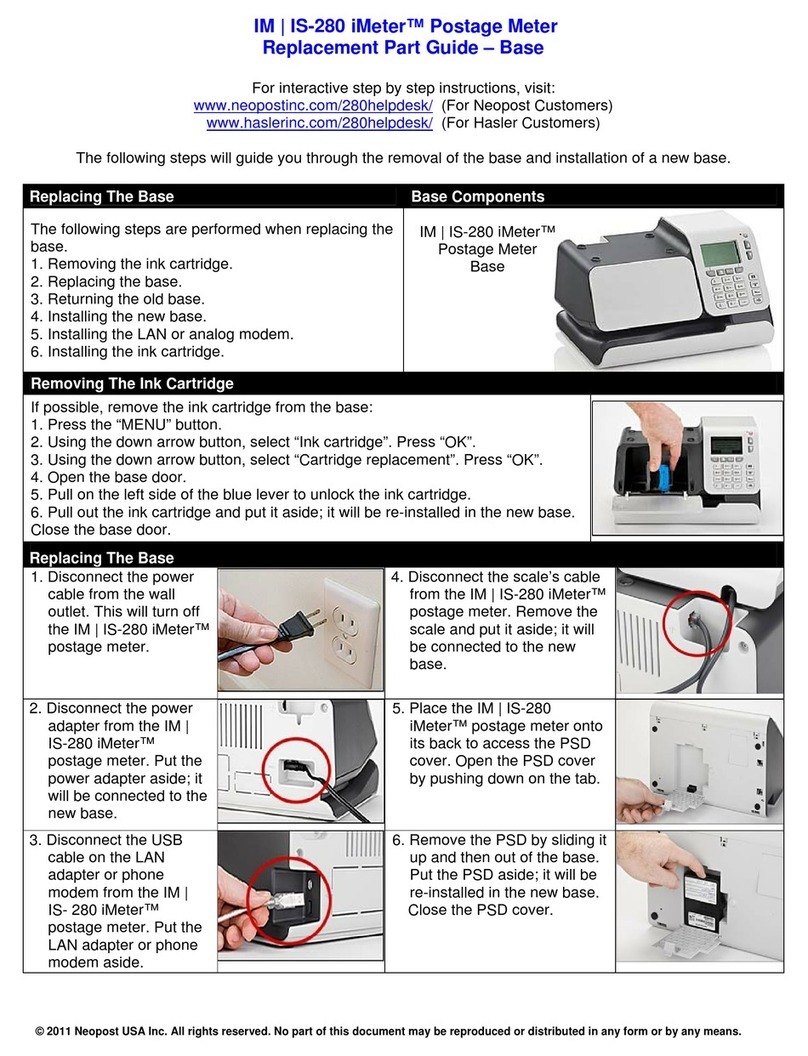
Neopost
Neopost IS-280 iMeter Replacement Part Guide

CAHORS Digital
CAHORS Digital STM 17 HD user manual

Barnstead Thermolyne Corporation
Barnstead Thermolyne Corporation Turner SP-870 Operation manual

HW Group
HW Group Poseidon 3266 quick start guide

Bristol
Bristol 621 user manual

otometrics
otometrics AURICAL Aud Reference manual
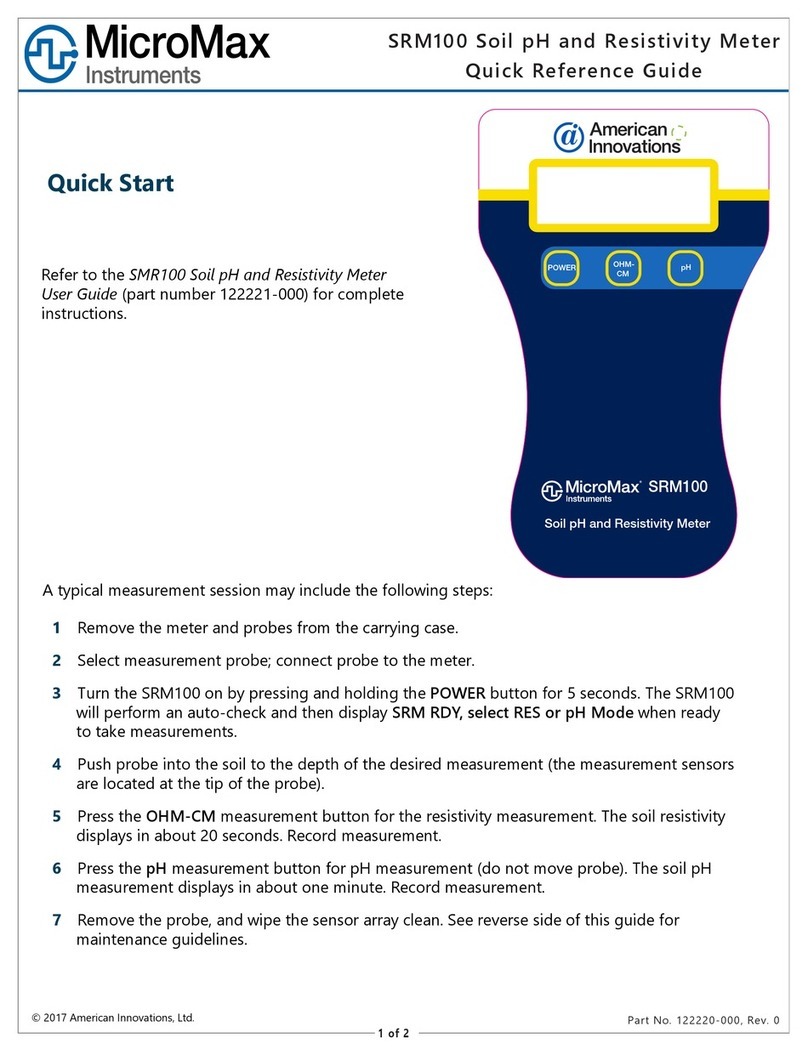
Micromax Instruments
Micromax Instruments SRM100 Quick reference guide

Thermo Scientific
Thermo Scientific 42iQLS instruction manual

Blue-White
Blue-White ProSeries-M MS-6 Series Installation and operating manual
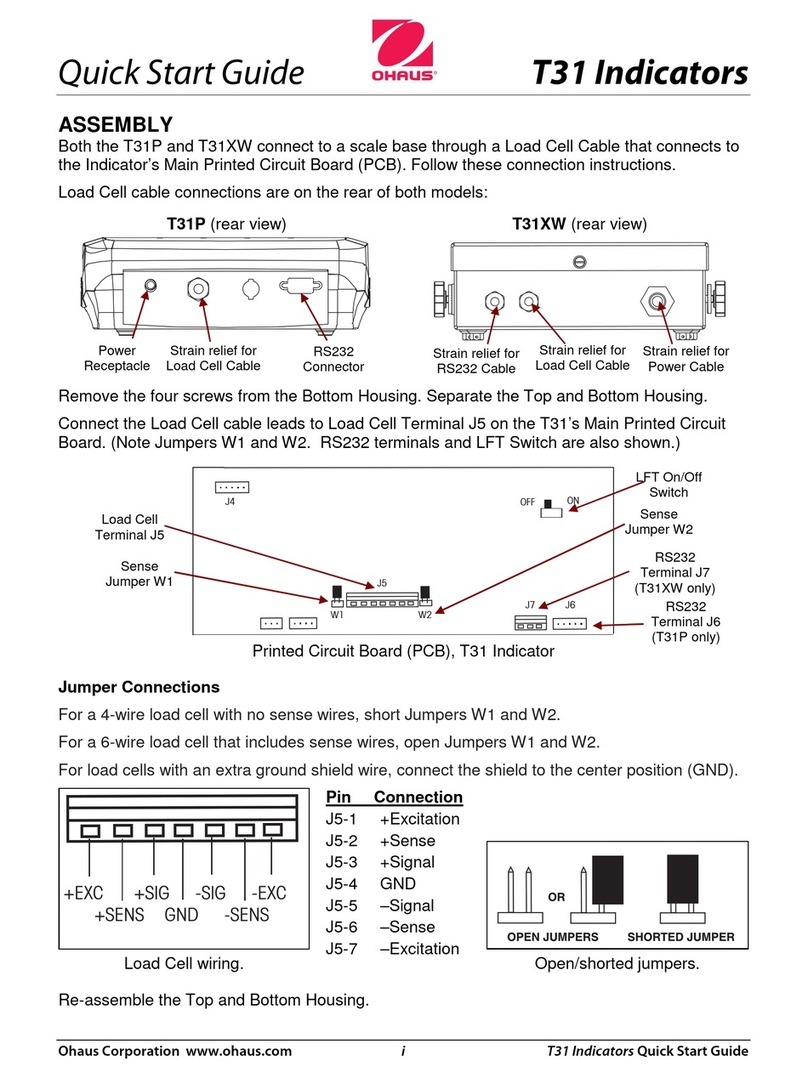
OHAUS
OHAUS T31P quick start guide

THORLABS
THORLABS Blueline Series Operation manual
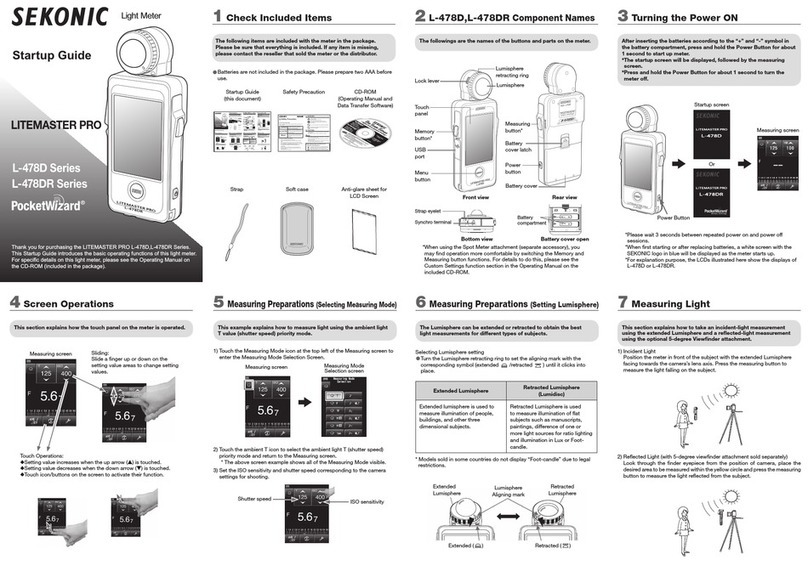
Sekonic
Sekonic L-478D Series Startup guide