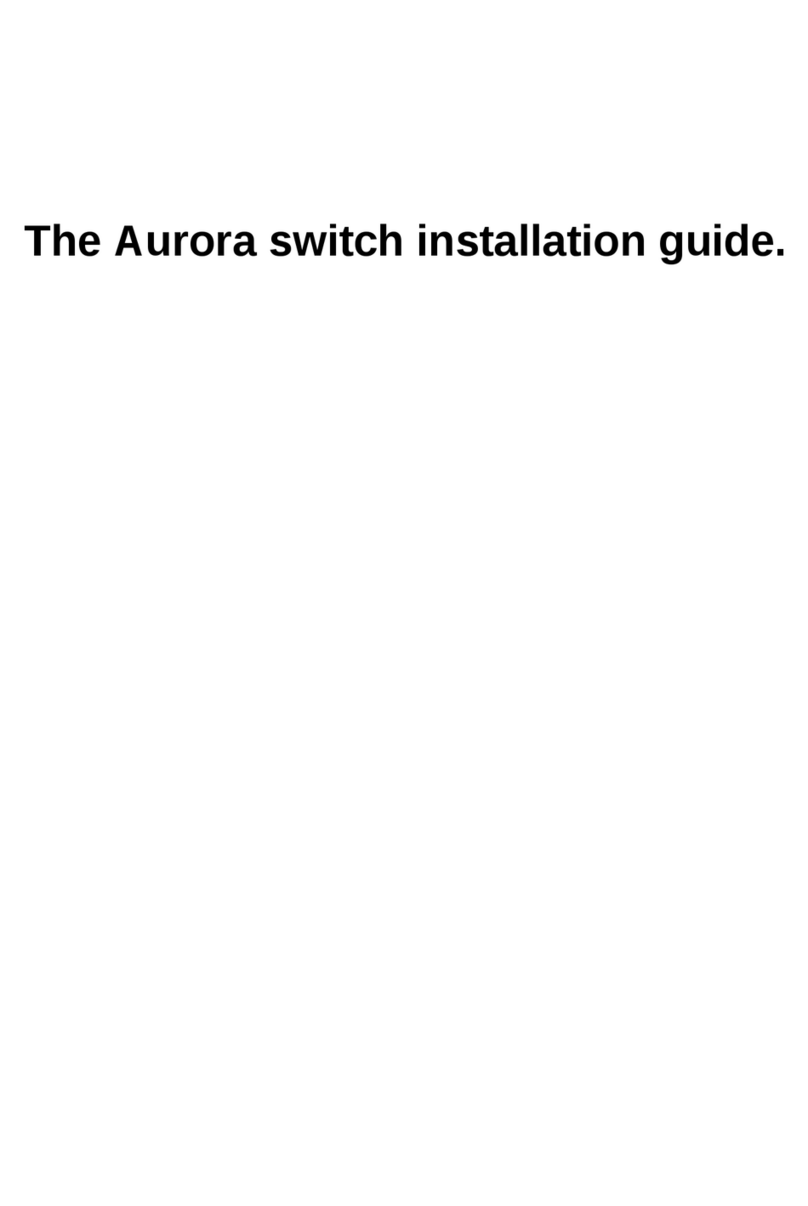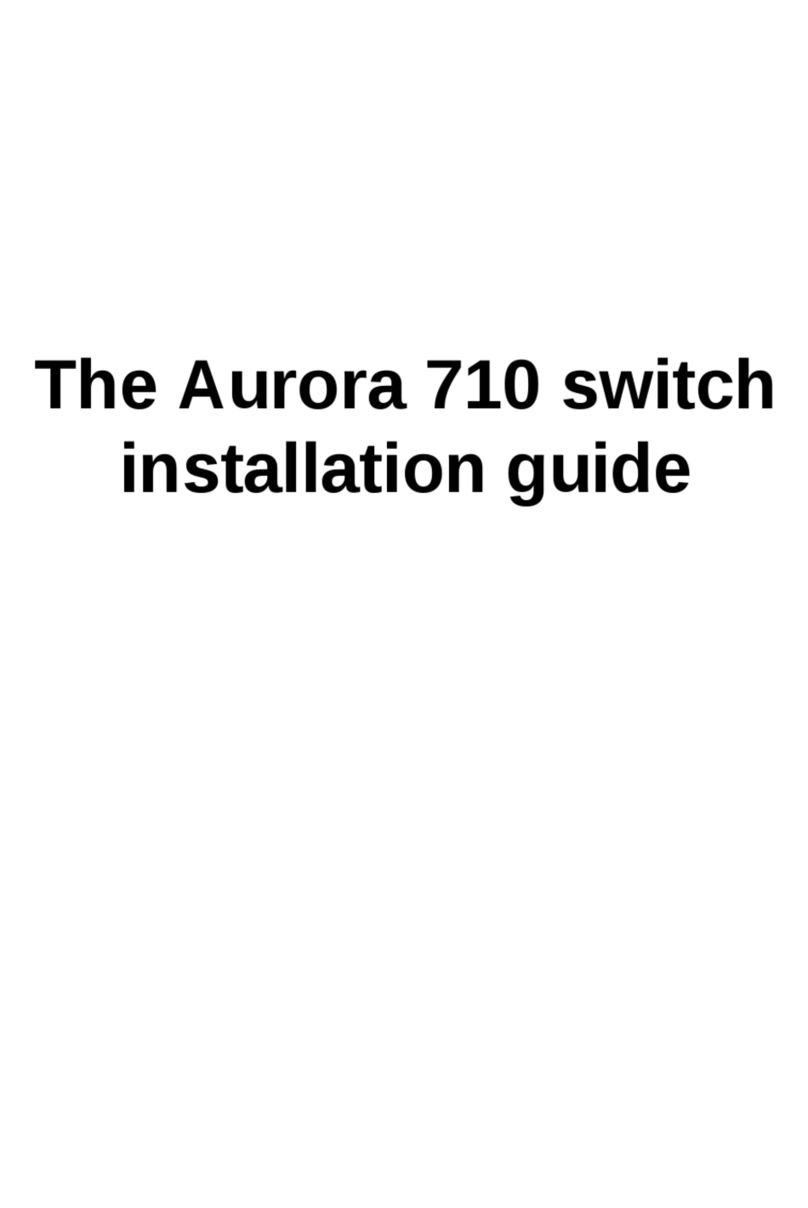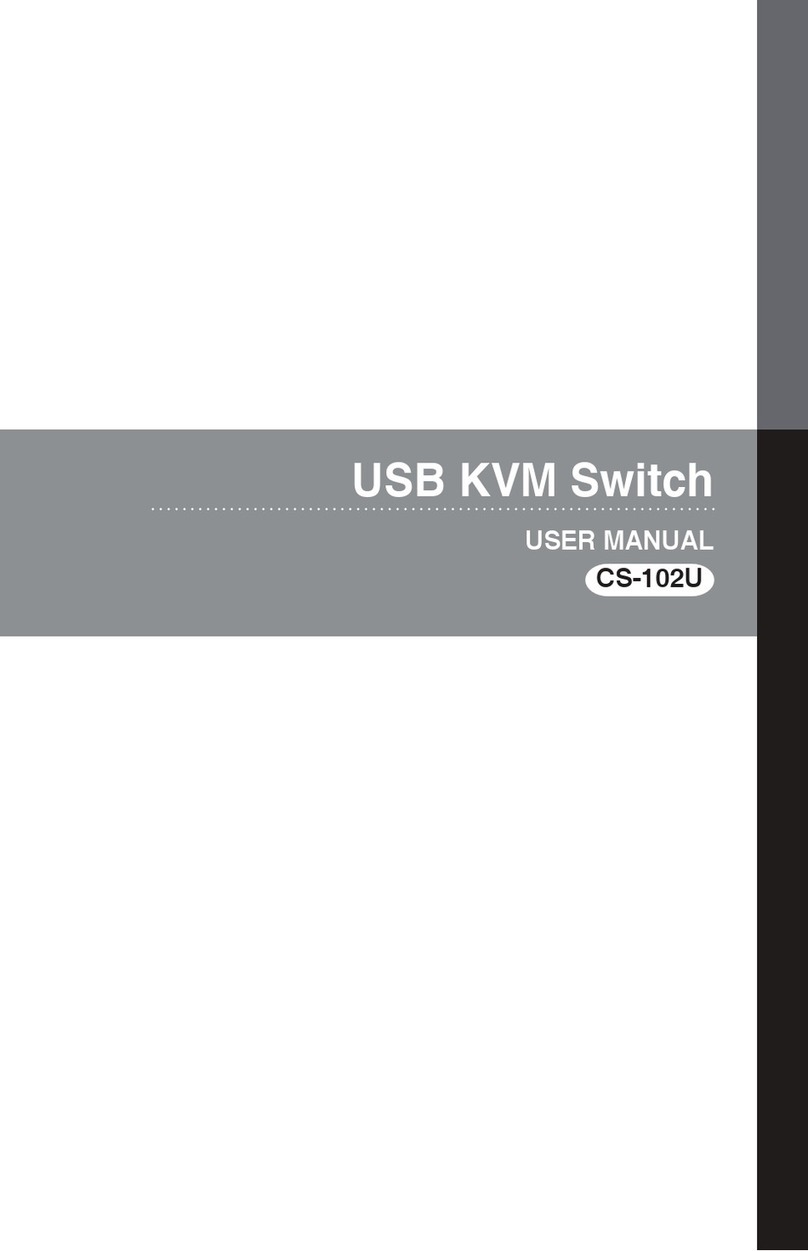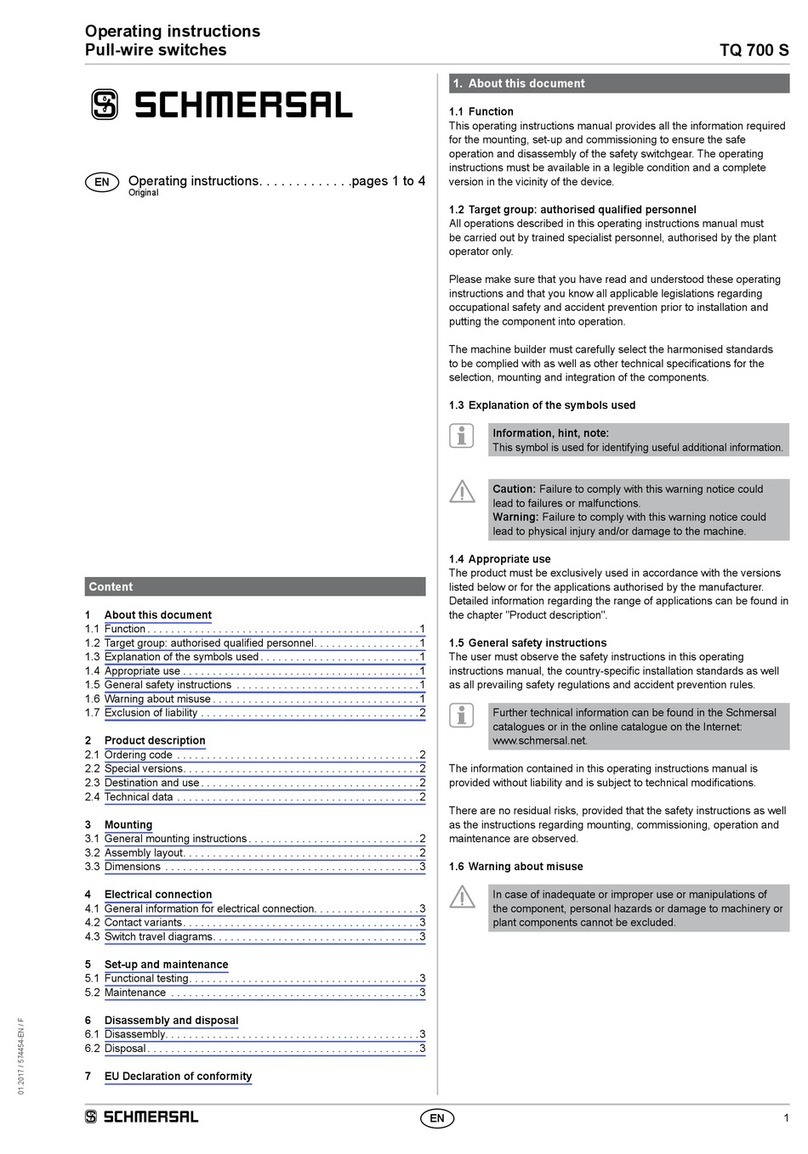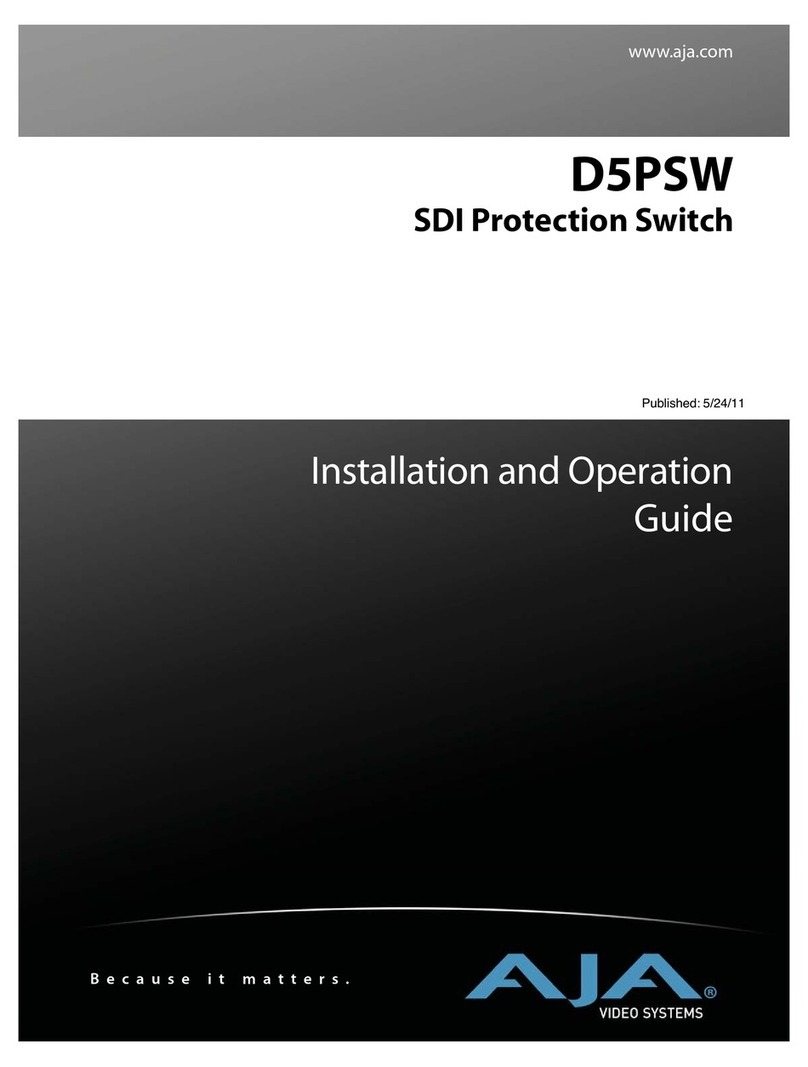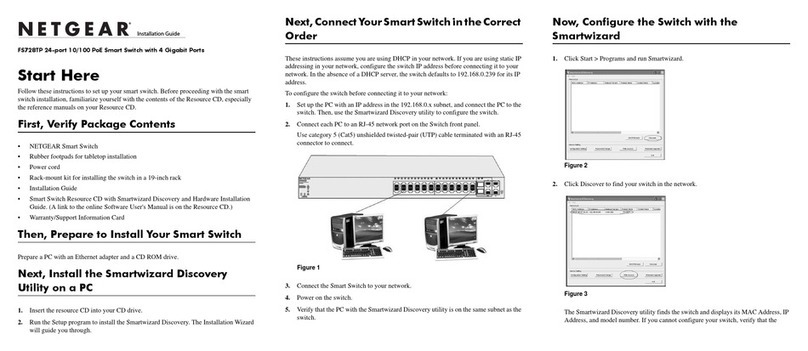Netberg Aurora 610 User manual

The Aurora 610 switch
installation guide

The Aurora 610 switch installation guide

iii
Table of Contents
1. Introduction ........................................................................................................................ 1
2. Hardware Installation .......................................................................................................... 2
2.1. Installation Guidelines .............................................................................................. 3
2.2. Installation into a Rack ............................................................................................ 4
2.3. Rail Kit Installation .................................................................................................. 5
2.4. Installing Transceivers and Cables into the Switch Ports ........................................... 8
2.4.1. SFP+/SFP28 Port Connection (LC Type Connector) ....................................... 8
2.4.2. QSFP+/QSFP28 Port Connection .................................................................. 9
2.5. Fan Modules ......................................................................................................... 10
2.6. Power supply ........................................................................................................ 11
2.6.1. Replacing a PSU ........................................................................................ 11
2.7. Connect the Power Cable ...................................................................................... 13
2.8. Grounding the Switch ............................................................................................ 14
2.9. Rack-mount Safety Precautions ............................................................................. 15
2.10. The Warranty VOID Label .................................................................................... 16
2.11. Console port ........................................................................................................ 17
3. Netberg Aurora 610 switch ............................................................................................... 18
3.1. Button and System LED Information ....................................................................... 19
3.2. Specification .......................................................................................................... 22
3.3. Supported Cables and Transceivers ....................................................................... 23

iv
List of Figures
2.1. Front ears installation ...................................................................................................... 4
2.2. Adjusting Rail Length ...................................................................................................... 5
2.3. Securing Right-side Rail on the Front ............................................................................... 5
2.4. Securing Right-side Rail on the Front ............................................................................... 6
2.5. Securing Left-side Rail on the Front ................................................................................. 6
2.6. Securing Left-side Rail on the Back ................................................................................. 7
2.7. SInstalling System onto the Rack ..................................................................................... 7
2.8. Transceivers and cables .................................................................................................. 8
2.9. Removing the fan module .............................................................................................. 10
2.10. Inserting the fan module .............................................................................................. 10
2.11. Removing the PSU module .......................................................................................... 11
2.12. Inserting the PSU module ............................................................................................ 12
3.1. Aurora 610 front view .................................................................................................... 18
3.2. Aurora 610 rear view ..................................................................................................... 18
3.3. Front Panel Button and LED .......................................................................................... 19
3.4. Rear Panel Button and LED .......................................................................................... 19

v
List of Tables
2.1. Console cable pin definition ........................................................................................... 17
3.1. Front panel features ...................................................................................................... 18
3.2. Rear panel features ....................................................................................................... 18
3.3. Front panel features ...................................................................................................... 19
3.4. Rear panel features ....................................................................................................... 19
3.5. LED Information ............................................................................................................ 20
3.6. Ports Activity LED Information ........................................................................................ 20
3.7. Back View LEDs ........................................................................................................... 21

1
Chapter 1. Introduction
This guide is to assist the reader with the most basic form of installation and cable connection to
our switches. As there is more than one switch in the Aurora series, the actual port placement
might slightly differ, however, the installation and connection logic are the same for all Netberg
switches.
Package Contents:
• One Netberg Aurora Switch
• Two AC power cords.
• One console cable.
• One pair of frontal rack-mount ears.
If any of the above mention items was not found inside the package contents of this
switch or are damaged in any way, contact your reseller immediately.

2
Chapter 2. Hardware Installation

Hardware Installation
3
2.1. Installation Guidelines
This section will discuss the hardware installation guidelines that administrators must follow in or-
der to properly and safely install this switch into the appropriate environment.

Hardware Installation
4
2.2. Installation into a Rack
The switch can be secured in a standard 19"(1U) rack using the provided mounting ears. The fol-
lowing section will explain how to install the rack-mount ears onto the switch and then mount the
switch into a standard 1U rack-mount unit.
1. Use the supplied screws to attach a mounting ear to each side of the Switch.
2. Align the holes in the mounting ear with the holes in the rack.
3. Insert and tighten screws through each of the mounting ears.
Figure2.1.Front ears installation
Two individuals are recommended to install the switch. One individual should position
the switch in the rack, while the other secures it using the rack screws.
Illustrations are for reference purposes only. Actual cabinet posts may differ.

Hardware Installation
5
2.3. Rail Kit Installation
An optional rail kit installation directions.
1. The rails are installed with set screws at shipment. Make sure the set screws are installed on
the rails before mounting the rails onto the rack.
2. Adjust the locations of the two adjusting screws on each rail to set rail length according to differ-
ent types of racks.
Figure2.2.Adjusting Rail Length
3. Attach right-side rail onto the rack.
4. Install the shoulder screw on front of the right-side rail.
Figure2.3.Securing Right-side Rail on the Front
5. Install the shoulder screw on back of the right-side rail.

Hardware Installation
6
Figure2.4.Securing Right-side Rail on the Front
6. Attach left-side rail onto the rack.
7. Install the shoulder screw on front of the left-side rail.
Figure2.5.Securing Left-side Rail on the Front
8. Install the shoulder screw on back of the left-side rail.

Hardware Installation
7
Figure2.6.Securing Left-side Rail on the Back
9. Attach the switch onto the rack.
10.Tighten screws on both sides to lock switch on the rack.
Figure2.7.SInstalling System onto the Rack

Hardware Installation
8
2.4. Installing Transceivers and Cables into
the Switch Ports
Figure2.8.Transceivers and cables
27
28
29
30
31
32
2.4.1. SFP+/SFP28 Port Connection (LC Type Connec-
tor)
The Small Form-Factor Pluggable Plus (SFP+) port is the second generation of the SFP intercon-
nect system designed for 10Gb/s data rate. The SFP+ ports support 10-gigabit IEEE 802.3ae Eth-
ernet for fiber mediums.
The Small Form-Factor Pluggable 28 (SFP28) port is the next generation of the SFP interconnect
system designed for 25Gb/s data rate. The SFP28 ports enables error-free transmission of 25 Gb/
s over 100 meters of OM4 multimode fiber.
The SFP+/SFP28 ports are numbered and have corresponding SFP port LEDs.
To install an SFP module, do the following:
1. Slide the SFP module into an SFP port.
Ensure the SFP module is positioned correctly before installing it into the port.
2. Push completely until the module locks into place.
3. Repeat the above procedures to install additional SFP+ modules.
The SFP port LED lights green when the network link is established.

Hardware Installation
9
2.4.2. QSFP+/QSFP28 Port Connection
QSFP+ (Quad SFP) ports which support 40G/per port or fan out to 4x10G by using the fan out
DAC cable.
QSFP28 (Quad SFP) ports which support 100G/per port or fan out to 4x25G by using the fan out
DAC cable.
1. Slide the QSFP module into a QSFP port.
Ensure the QSFP module is positioned correctly before installing it into the port.
2. Push completely until the module locks into place.
3. Repeat the above procedures to install additional QSFP modules.
The QSFP port LED lights green when the network link is established.

Hardware Installation
10
2.5. Fan Modules
The fan module is a field replaceable unit and can be replaced during operations as long as the re-
maining modules are installed and operating.
Replacing fan modules
1. Press the retaining tab on the system fan module in the direction as indicated.
2. Remove the system fan module out of the chassis.
Figure2.9.Removing the fan module
3. Push the system fan module into the system fan module bay until it connects properly with the
fan board in the chassis.
Figure2.10.Inserting the fan module

Hardware Installation
11
2.6. Power supply
Equipped with two supply modules, the switch can operate with either one or two power supply
modules. If the switch uses two power supply modules, you can hot-swap one of the PSU during
the operations. Even if one of the two power supplies has failed, or is not in use, do not pull out
the power supply from the chassis. This is to prevent hot air being suck back into the chassis from
the empty power supply shelf when the system is in operation. Only pull out the bad power supply
when the replacement is ready to be installed.
One PSU is enough for a fully loaded chassis.
2.6.1. Replacing a PSU
1. Hold the PSU handle and press the release latch to unlock from the switch.
2. Pull the PSU module out of the switch.
Figure2.11.Removing the PSU module
3. Align the PSU with the switch bay.
4. Slide the PSU into the switch and push until it is flush with the bay. The retaining clip should
snap.

Hardware Installation
12
Figure2.12.Inserting the PSU module
The AC power connector is a standard three-pronged connector. The switch automatically adjusts
its power setting to any supply voltage in the range from 100-240 VAC at 50-60 Hz.

Hardware Installation
13
2.7. Connect the Power Cable
Connect one end of the AC power cord, included in the package, into the grounded electrical outlet
at the site and insert the other end of the AC power cord into the AC power receptacle of the AC
power supply module on the back panel of the switch. The switch will automatically adjust the volt-
age supplied to the voltage needed as this power supply supports any voltage power supply in the
range from 100VAC to 240VAC at 50Hz to 60Hz.
The LED indicators on the front panel of the switch should lights green after power-on.

Hardware Installation
14
2.8. Grounding the Switch
It is recommended that a compliant system is installed as part of the chassis to reduce or prevent
the risk of shock hazards, greatly reduce the risk of equipment damage or reduce the potential of
data corruption.
This equipment must be grounded. Do not defeat the ground conductor or operate the
equipment without a suitably installed ground conductor. Contact the appropriate elec-
trical inspection authority or an electrician if you are uncertain that suitable grounding
is available.
1. Ensure the rack is properly grounded and in compliance with local regulatory guidelines. Ensure
that a good electrical connection to the grounding point exists. Remove any paint or material
that may prevent good contact.
2. This product is equipped with a three-wire power cable and plug for user safety. Use the power
cable with a properly grounded electrical outlet to avoid electric shock.

Hardware Installation
15
2.9. Rack-mount Safety Precautions
For your protection, observe the following rack-mount safety precautions when setting up your
equipment:
• Elevated Operating Ambient - If installed in a closed or multi-unit rack assembly, the operating
ambient temperature of the rack environment may be greater than room ambient. Therefore,
consideration should be given to installing the equipment in an environment compatible with the
maximum ambient temperature (Tma) specified by the manufacturer.
• Reduced Air Flow - Installation of the equipment in a rack should be such that the amount of air
flow required for safe operation of the equipment is not compromised.
• Mechanical Loading - Mounting of the equipment in the rack should be such that a hazardous
condition is not achieved due to uneven mechanical loading.
• Circuit Overloading - Consideration should be given to the connection of the equipment to the
supply circuit and the effect that overloading of the circuits might have on overcurrent protection
and supply wiring. Appropriate consideration of equipment nameplate ratings should be used
when addressing this concern.
• Reliable Earthing - Reliable earthing of rack-mounted equipment should be maintained. Partic-
ular attention should be given to supply connections other than direct connections to the branch
circuit (for example, use of power strips).
• For safety, equipment should always be loaded from the bottom up. That is, install the equip-
ment that will be mounted in the lowest part of the rack first, then the next higher systems, etc.
• To prevent the rack from tipping during equipment installation, the anti-tilt bar on the rack must
be deployed.
• The mounting brackets provided must be used to securely mount the device in a rack-mount
unit.
Table of contents
Other Netberg Switch manuals
Popular Switch manuals by other brands

LIBERTY AV SOLUTIONS
LIBERTY AV SOLUTIONS DigitaLinx DL-4USB-HUBP quick guide

AFRISO
AFRISO Minimelder-R operating instructions
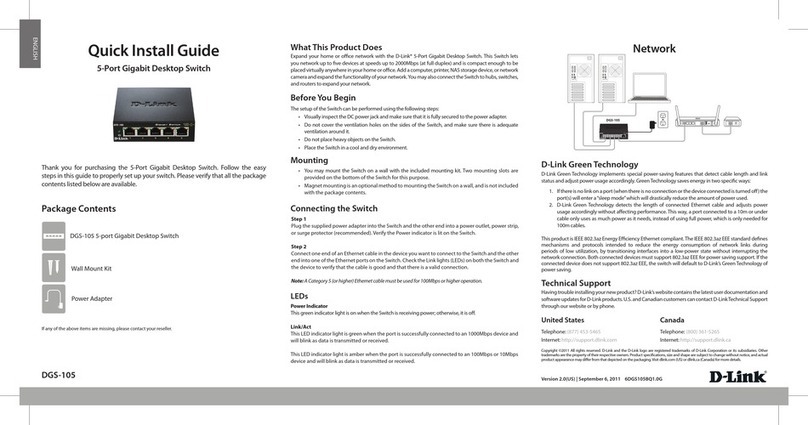
D-Link
D-Link DGS-105 - Switch Quick install guide

Airlink101
Airlink101 AKVM-S32 Quick installation guide

Cisco
Cisco Nexus 9336C-FX2-E Hardware installation guide
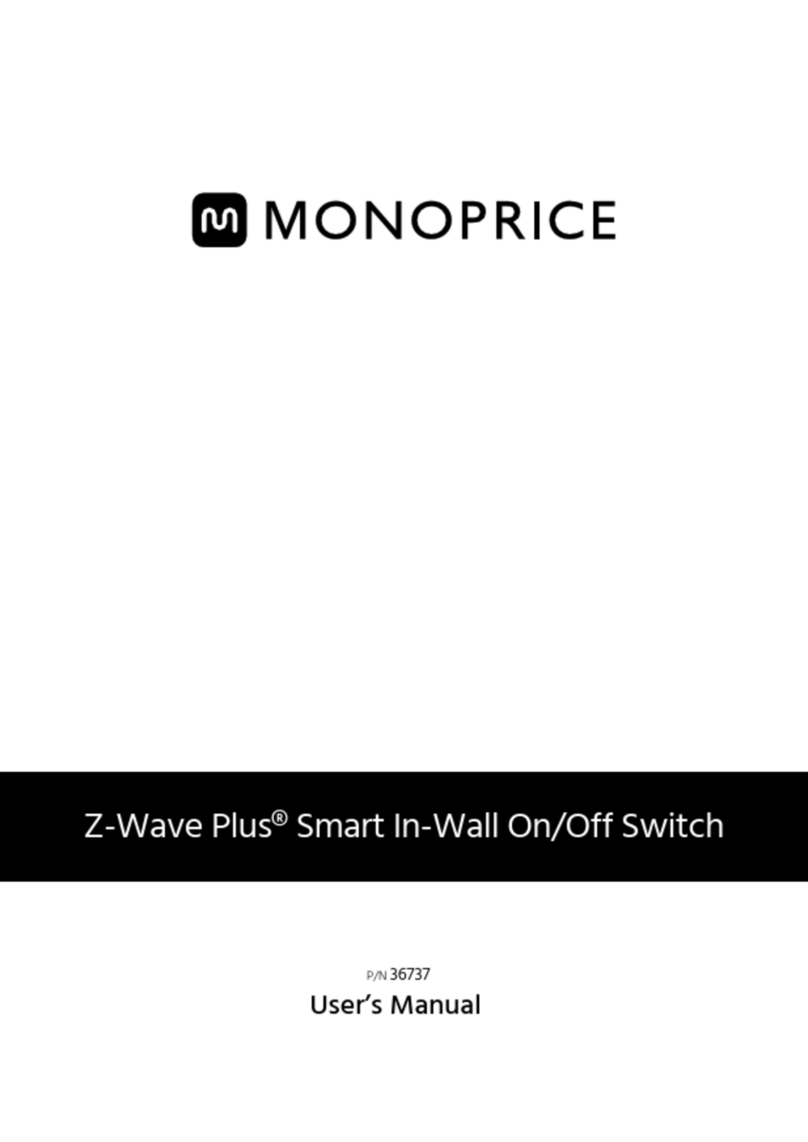
Monoprice
Monoprice 36737 user manual