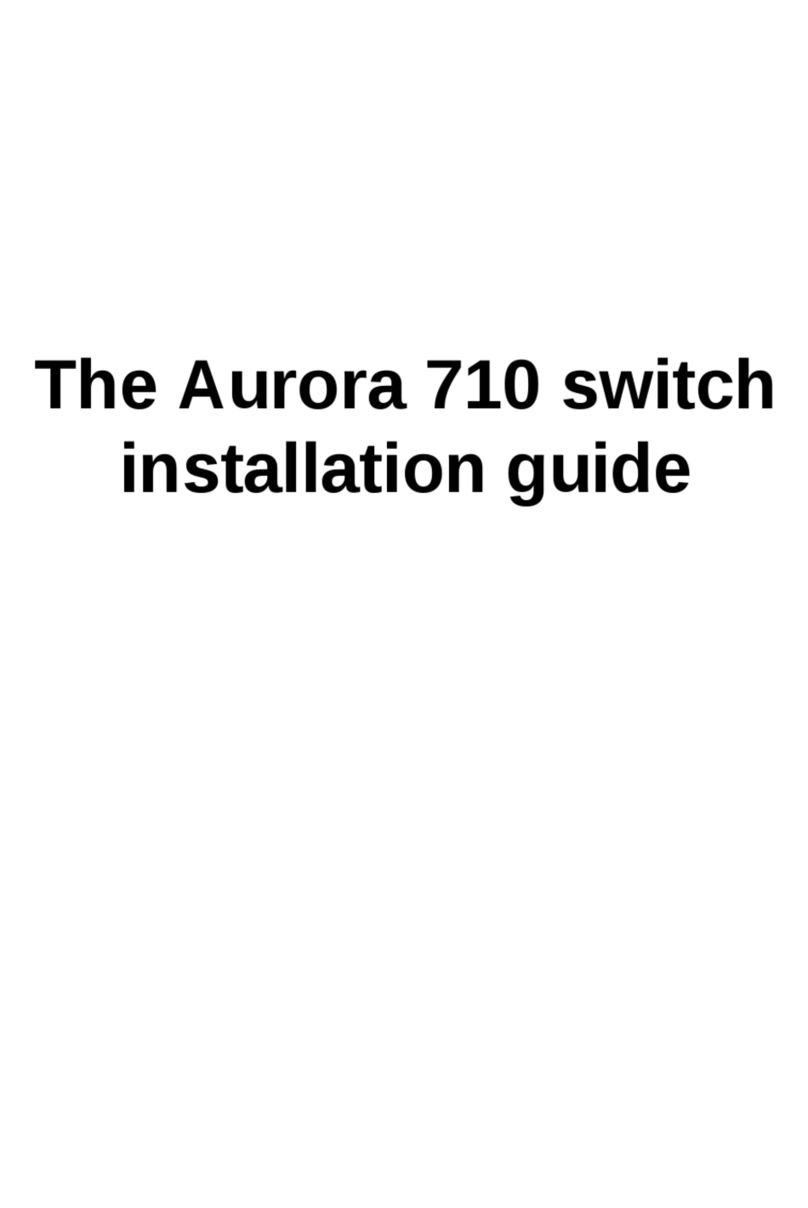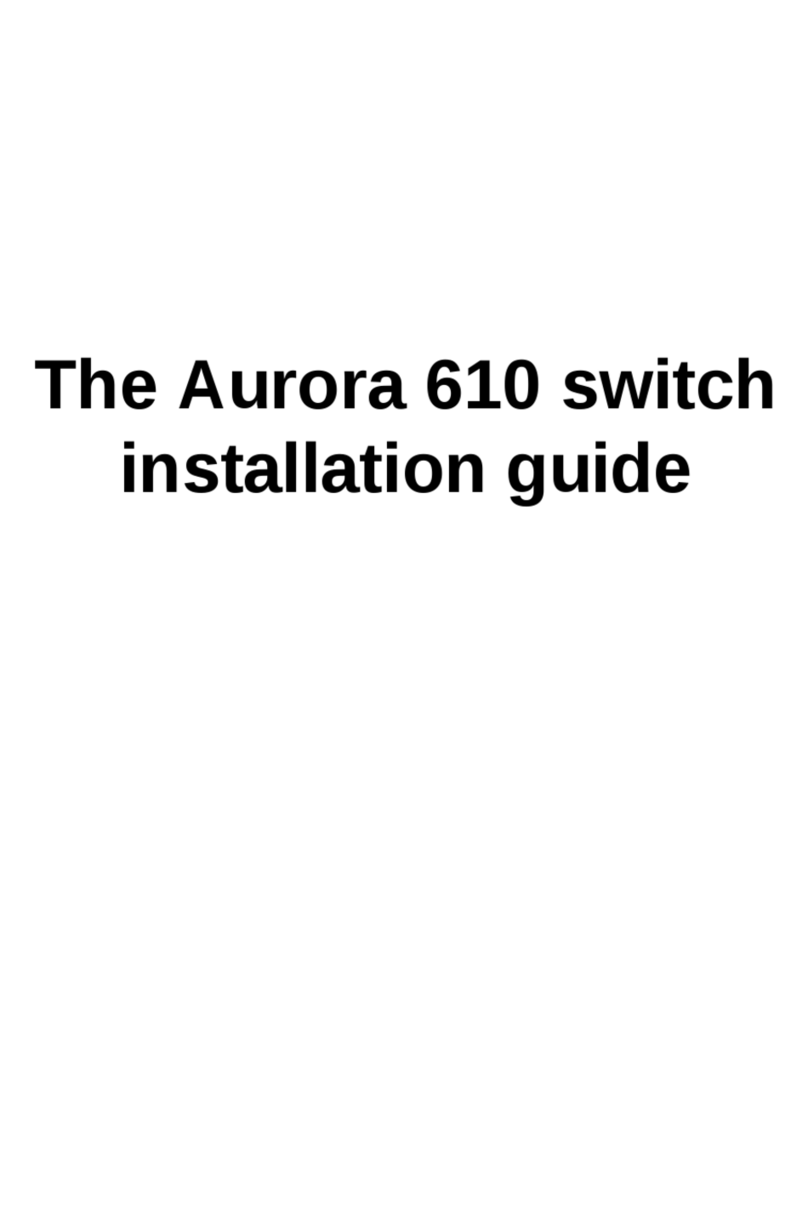Netberg Aurora 720 User manual

The Aurora switch installation guide.

The Aurora switch installation guide.

iii
Table of Contents
1. Introduction ........................................................................................................................ 1
2. Hardware Installation .......................................................................................................... 2
2.1. Installation Guidelines .............................................................................................. 3
2.2. Installation using the Rubber Feet ............................................................................ 4
2.3. Installation into a Rack ............................................................................................ 5
2.3.1. Using the rackmount kit ................................................................................ 5
2.4. Installing Transceivers and cables into the Switch Ports ............................................ 7
2.4.1. SFP+/SFP28 Port Connection (LC Type Connector) ....................................... 7
2.4.2. QSFP+/QSFP28 Port Connection .................................................................. 7
2.5. Power supply .......................................................................................................... 9
2.6. Connect the Power Cable ...................................................................................... 10
2.7. Rack-mount Safety Precautions ............................................................................. 11
2.8. Console port ......................................................................................................... 12
3. Netberg Aurora 720 switch ............................................................................................... 13
3.1. Specification .......................................................................................................... 15
3.2. Port groups ........................................................................................................... 17
3.3. Supported Cables and Transceivers ....................................................................... 18
4. Netberg Aurora 630 switch ............................................................................................... 19
4.1. Specification .......................................................................................................... 22
4.2. Port groups ........................................................................................................... 24
4.3. Supported Cables and Transceivers ....................................................................... 25
5. Netberg Aurora 620 switch ............................................................................................... 26
5.1. Specification .......................................................................................................... 29
5.2. Port groups ........................................................................................................... 31
5.3. Supported Cables and Transceivers ....................................................................... 32
6. Netberg Aurora 420 switch ............................................................................................... 33
6.1. Specification .......................................................................................................... 36
6.2. Supported Cables and Transceivers ....................................................................... 38
7. Netberg Aurora 220 switch ............................................................................................... 39
7.1. Specification .......................................................................................................... 41
7.2. Supported Cables and Transceivers ....................................................................... 42
8. ICOS quick start guide ..................................................................................................... 43
8.1. ICOS boot ............................................................................................................. 44
8.2. Linux booting up process ....................................................................................... 45
8.3. Access Linux ......................................................................................................... 46
8.4. Running ICOS via icos-console .............................................................................. 47
8.5. Running ICOS via icos-cli ...................................................................................... 48
8.6. How to login ICOS via Linux SSH .......................................................................... 49
8.7. How to reload ICOS .............................................................................................. 51
8.8. How to reload OS ................................................................................................. 52

iv
List of Figures
2.1. Rubber standoffs placement ............................................................................................ 4
2.2. Front brackets installation ................................................................................................ 5
2.3. Front brackets installation ................................................................................................ 5
2.4. Rackmount kit installation ................................................................................................ 6
2.5. Transceivers and cables .................................................................................................. 7
2.6. Power supply .................................................................................................................. 9
3.1. Aurora 720 front view .................................................................................................... 13
3.2. Aurora 720 rear view ..................................................................................................... 13
4.1. Aurora 630 front view .................................................................................................... 19
4.2. Aurora 630 rear view ..................................................................................................... 19
5.1. Aurora 620 front view .................................................................................................... 26
5.2. Aurora 620 rear view ..................................................................................................... 26
6.1. Aurora 420 front view .................................................................................................... 33
6.2. Aurora 420 rear view ..................................................................................................... 33
7.1. Aurora 220 front view .................................................................................................... 39
7.2. Aurora 220 rear view ..................................................................................................... 39

v
List of Tables
2.1. Console cable pin definition ........................................................................................... 12
3.1. Front panel features ...................................................................................................... 13
3.2. Rear panel features ....................................................................................................... 14
3.3. LED function description ................................................................................................ 14
3.4. Port groups ................................................................................................................... 17
4.1. Front panel features ...................................................................................................... 19
4.2. Rear panel features ....................................................................................................... 20
4.3. LED function description ................................................................................................ 20
4.4. Port groups ................................................................................................................... 24
5.1. Front panel features ...................................................................................................... 26
5.2. Rear panel features ....................................................................................................... 27
5.3. LED function description ................................................................................................ 27
5.4. Port groups ................................................................................................................... 31
6.1. Front panel features ...................................................................................................... 33
6.2. Rear panel features ....................................................................................................... 34
6.3. LED function description ................................................................................................ 34
7.1. Front panel features ...................................................................................................... 39
7.2. Rear panel features ....................................................................................................... 40
7.3. LED function description ................................................................................................ 40
This manual suits for next models
4
Table of contents
Other Netberg Switch manuals
Popular Switch manuals by other brands

SMC Networks
SMC Networks SMC6224M Technical specifications

Aeotec
Aeotec ZWA003-S operating manual

TRENDnet
TRENDnet TK-209i Quick installation guide

Planet
Planet FGSW-2022VHP user manual

Avocent
Avocent AutoView 2000 AV2000BC AV2000BC Installer/user guide

Moxa Technologies
Moxa Technologies PT-7728 Series user manual

Intos Electronic
Intos Electronic inLine 35392I operating instructions

Cisco
Cisco Catalyst 3560-X-24T Technical specifications

Asante
Asante IntraCore IC3648 Specifications

Siemens
Siemens SIRIUS 3SE7310-1AE Series Original operating instructions

Edge-Core
Edge-Core DCS520 quick start guide

RGBLE
RGBLE S00203 user manual