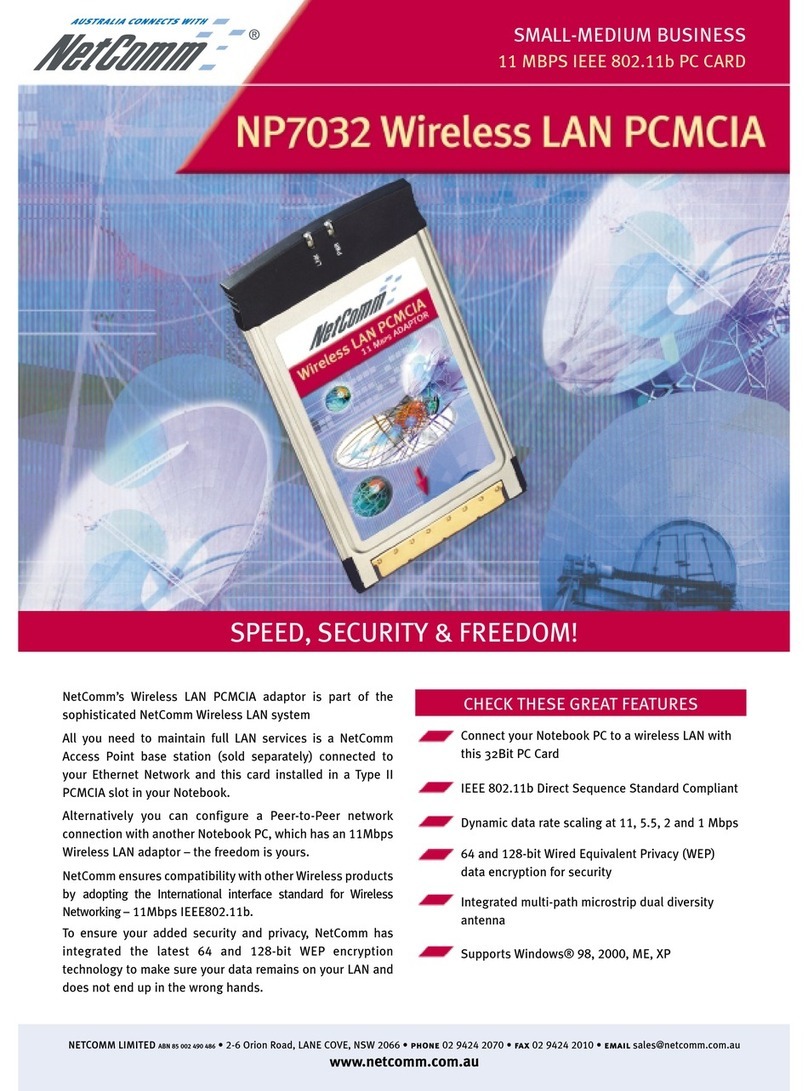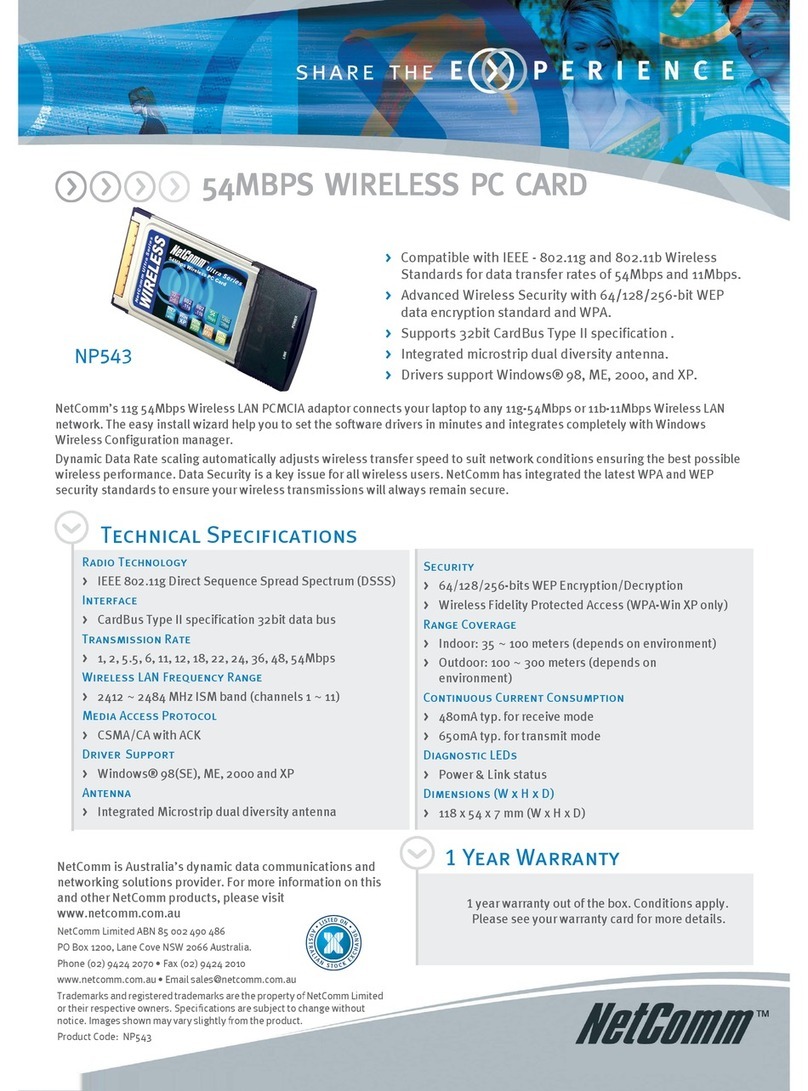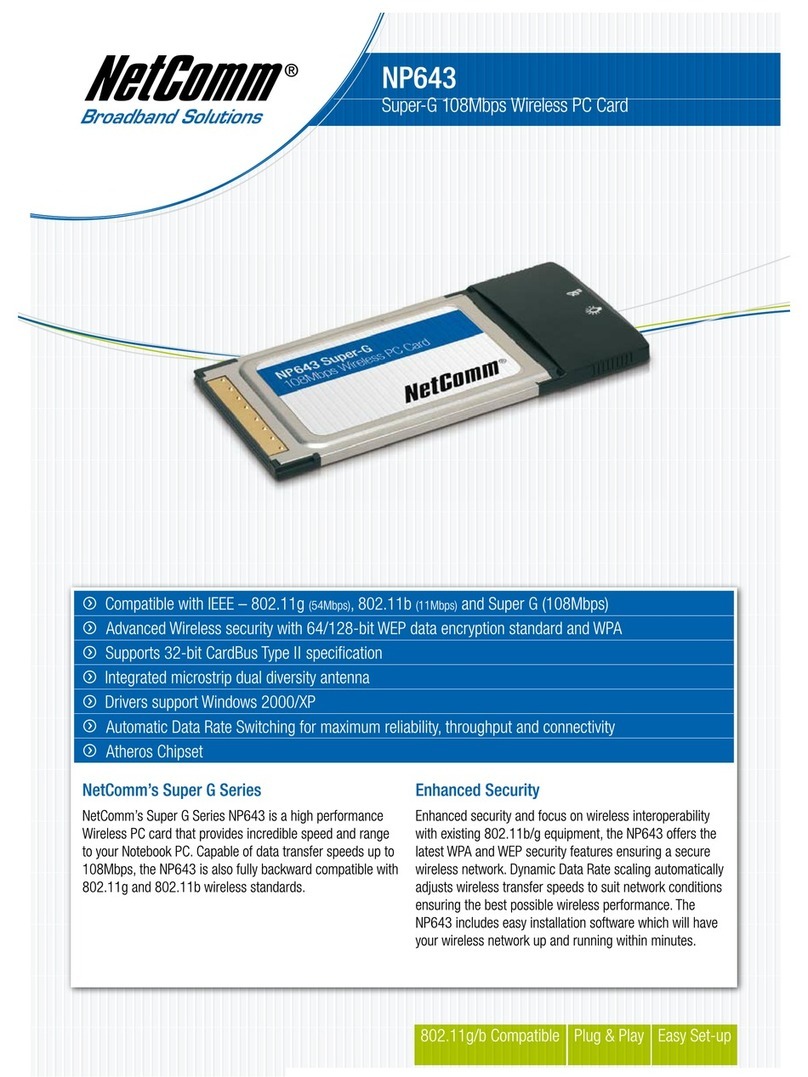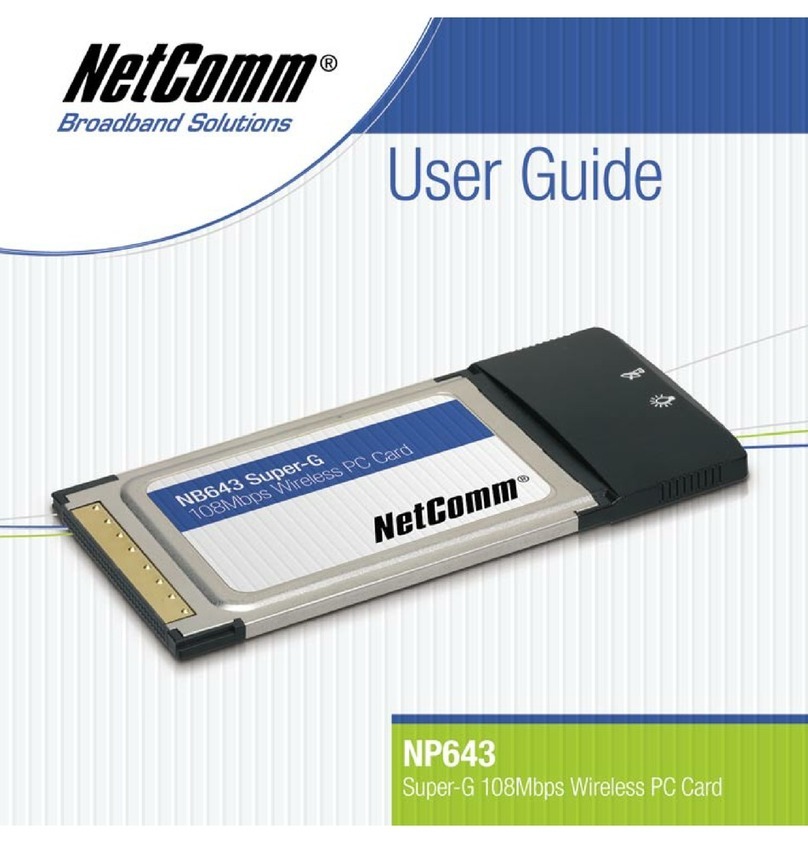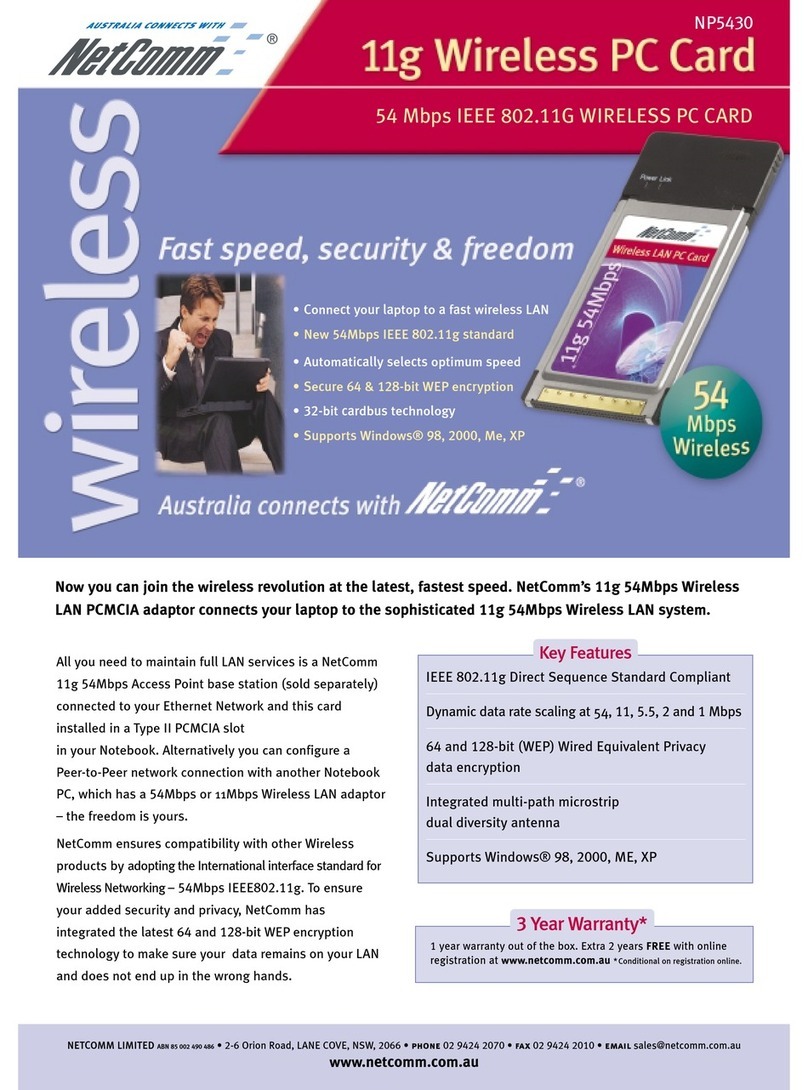www.netcomm.com.au Rev. 1 - YML669
Page 4 NP5430 11g Wireless PC Card User Guide
■Ease of Installation: Installing is easy for novice and expert users alike, eliminating the need
to install network cables in walls and ceilings.
■Scalability: WLAN can be configured in a variety of topologies to adapt to specific
applications and installations. Configurations are easily changed and range from peer-to-peer
networks suitable for a small number of users to full infrastructure networks of thousands of
users roaming over a broad area.
Wireless LAN Modes
Wireless LANs can be configured in one of two ways:
Ad-hoc Networking
Also known as a peer-to-peer network, an ad-hoc network is one that allows all workstations
and computers in the network to act as servers to all other users on the network. Users on the
network can share files, print to a shared printer, and access the Internet with a shared modem.
However, with ad-hoc networking, users can only communicate with other wireless LAN
computers that are in the wireless ad-hoc workgroup, and are within range.
Infrastructure Networking
Infrastructure networking differs from ad-hoc networking in that it requires an access point.
Unlike the ad-hoc structure where users on the LAN contend the shared bandwidth, on an
infrastructure network the access point can manage the bandwidth to maximize bandwidth
utilization. Additionally, the access point enables users on a wireless LAN to access an existing
wired network, allowing wireless users to take advantage of the wired networks resources, such
as Internet, email, file transfer, and printer sharing. Infrastructure networking has the following
advantages over ad-hoc networking:
■Extended range: each wireless LAN computer within the range of the access point can
communicate with other wireless LAN computers within range of the access point.
■Roaming: the access point enables a wireless LAN computer to move through a building and
still be connected to the LAN.
■Wired to wireless LAN connectivity: the access point bridges the gap between wireless
LANs and their wired counterparts.
Notes on Wireless LAN Configuration
When configuring a wireless LAN (WLAN), be sure to note the following points:
■Optimize the performance of the WLAN by ensuring that the distance between access
points is not too far. In most buildings, WLAN Adapters operate within a range of 30 - 100
meters, depending on the thickness and structure of the walls.
■Radio waves can pass through walls and glass but not metal. If there is interference in
transmitting through a wall, it may be that the wall has reinforcing metal in its structure.
Install another access point to circumvent this problem.
■Floors usually have metal girders and metal reinforcing struts that interfere with WLAN
transmission.