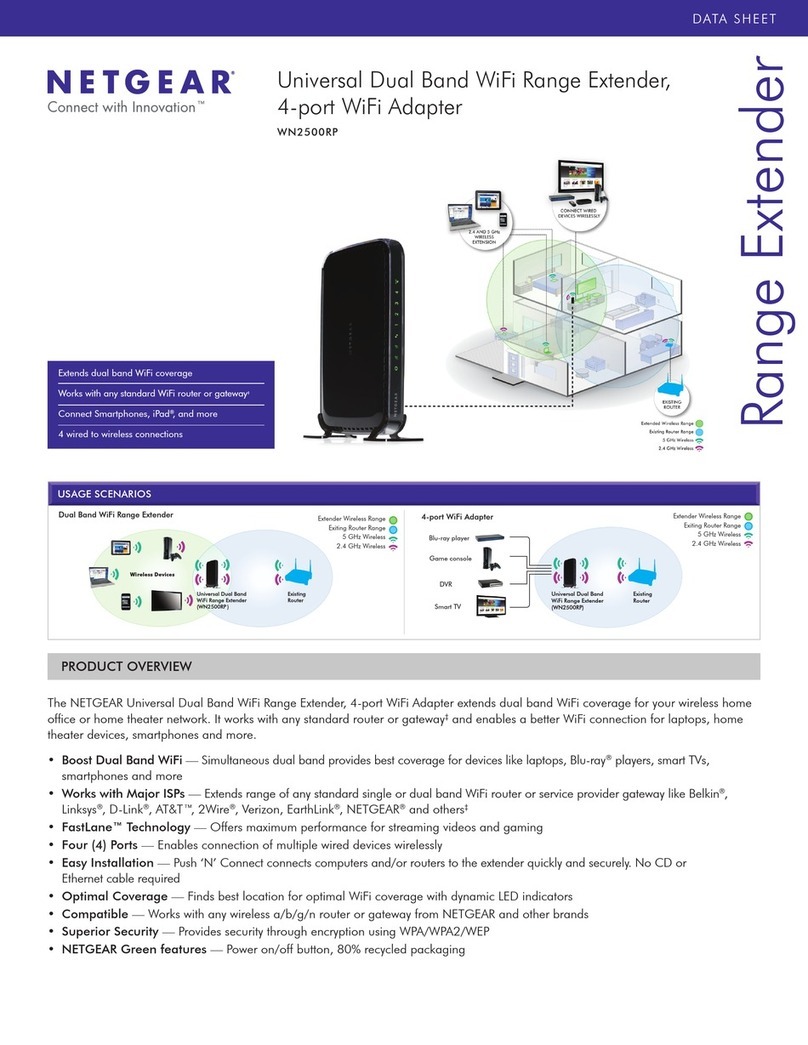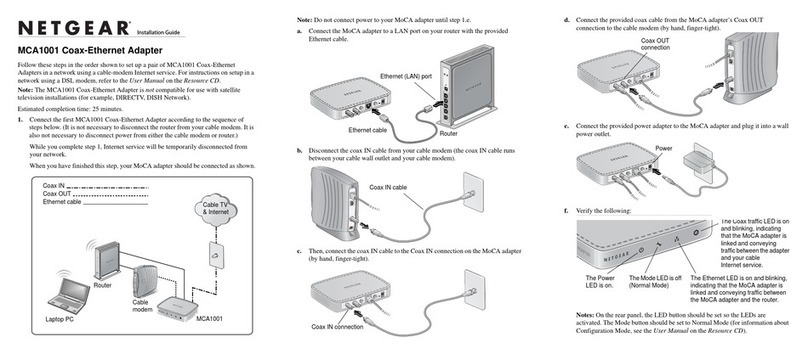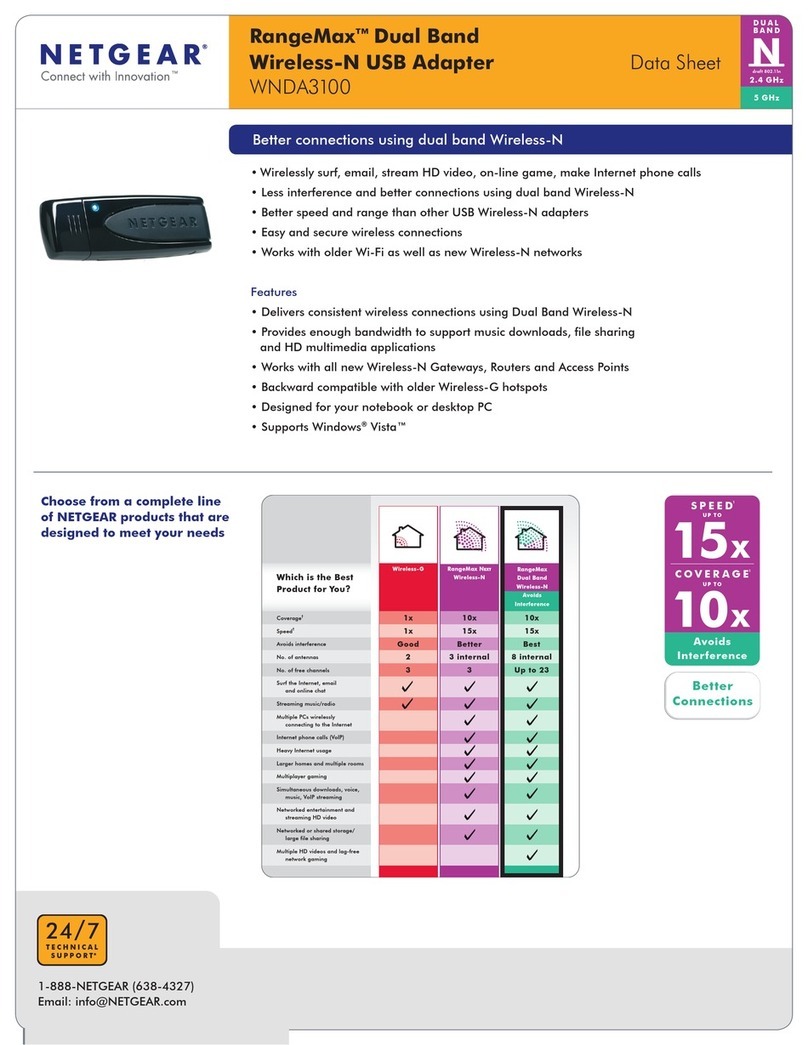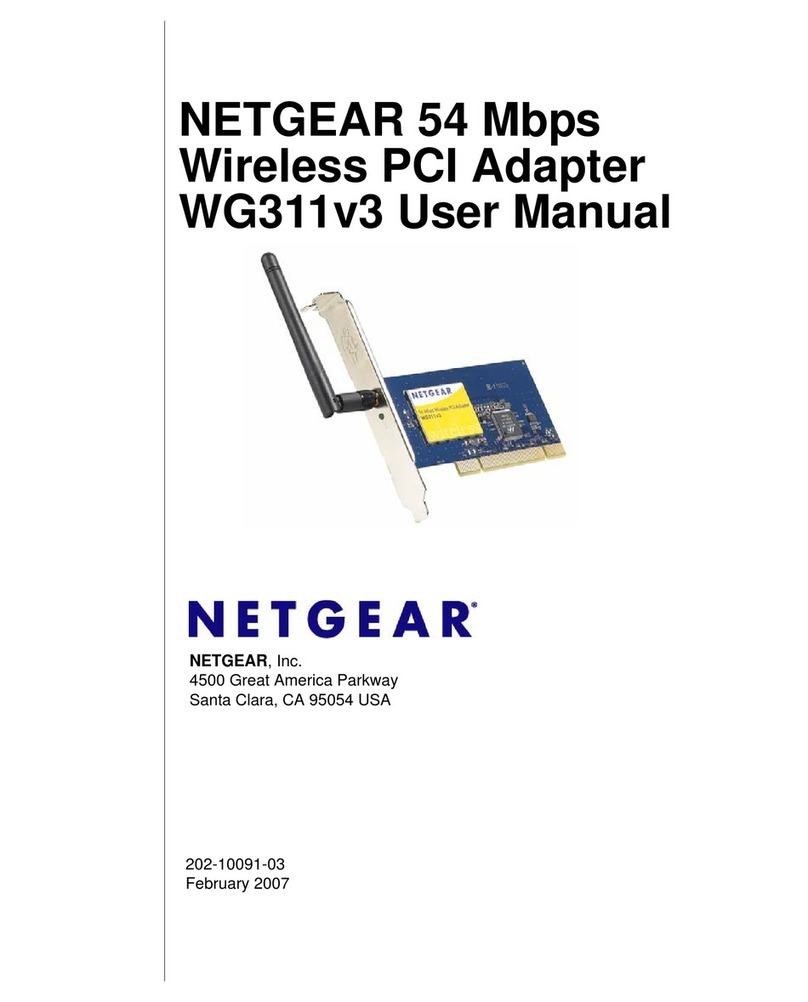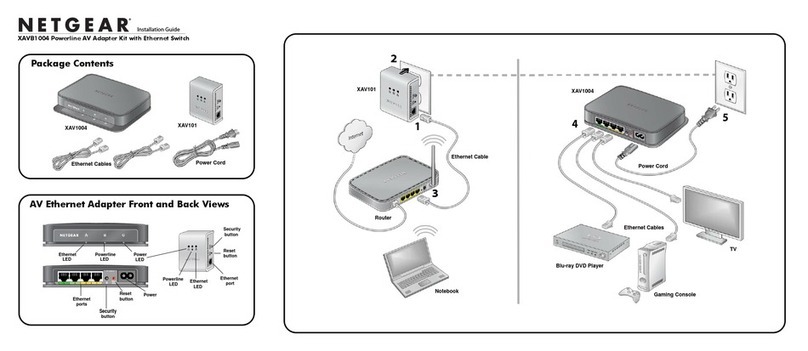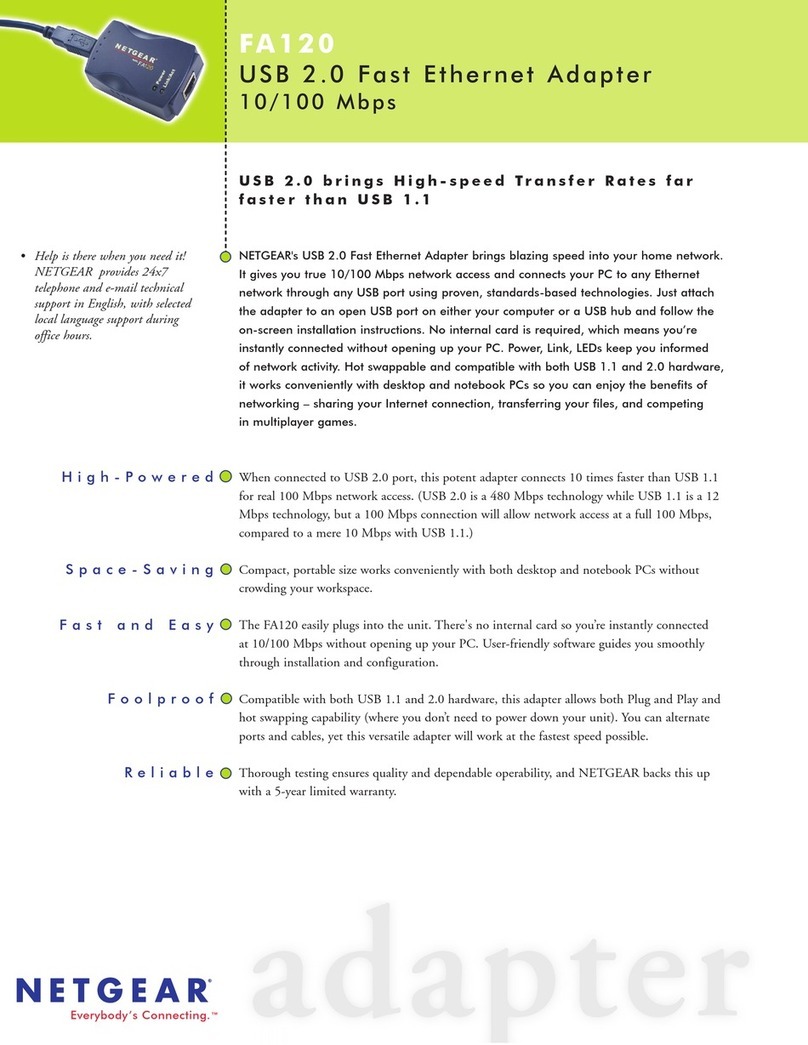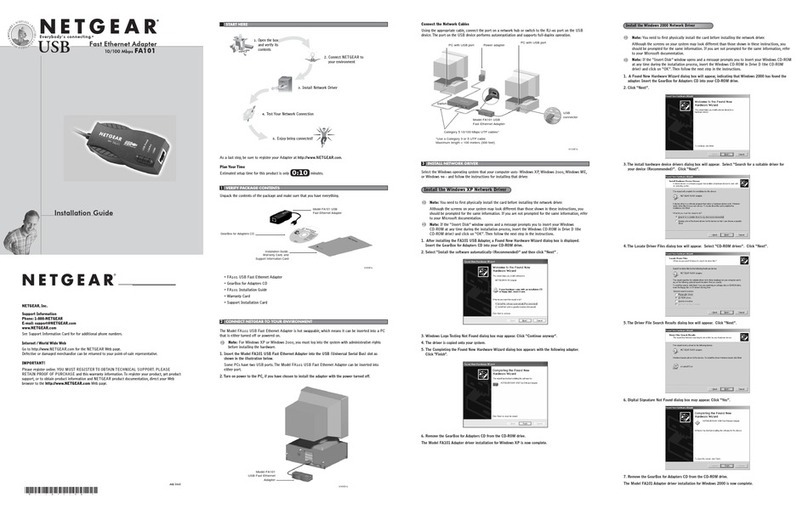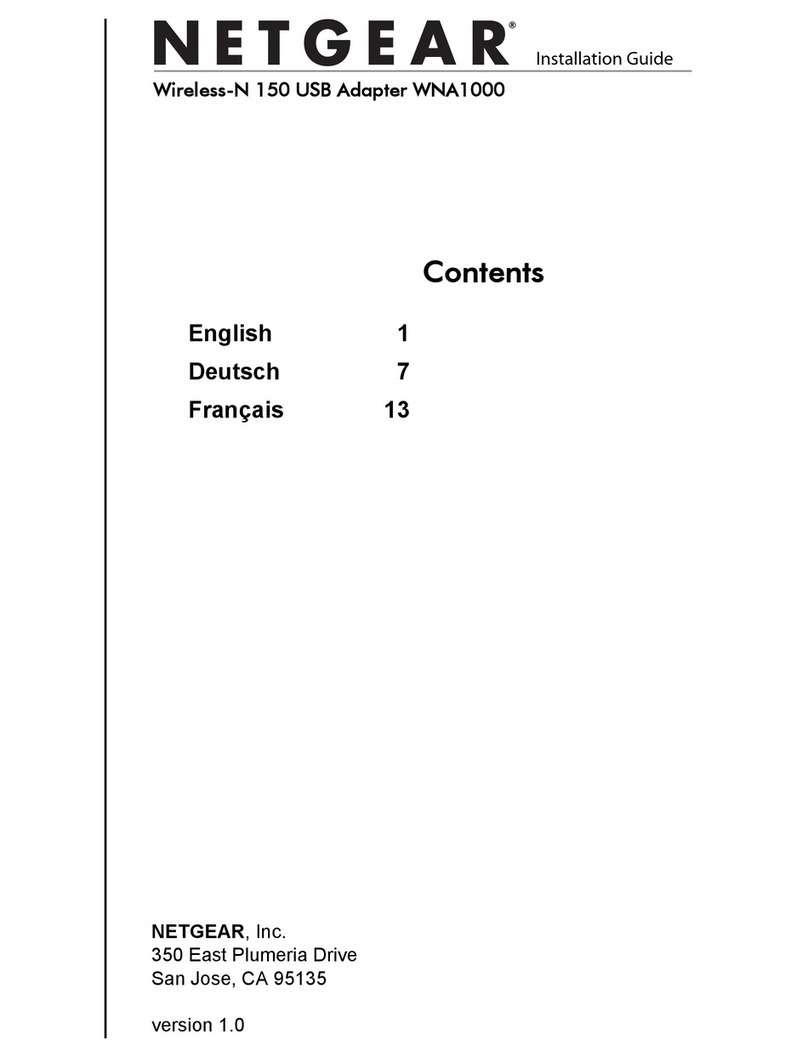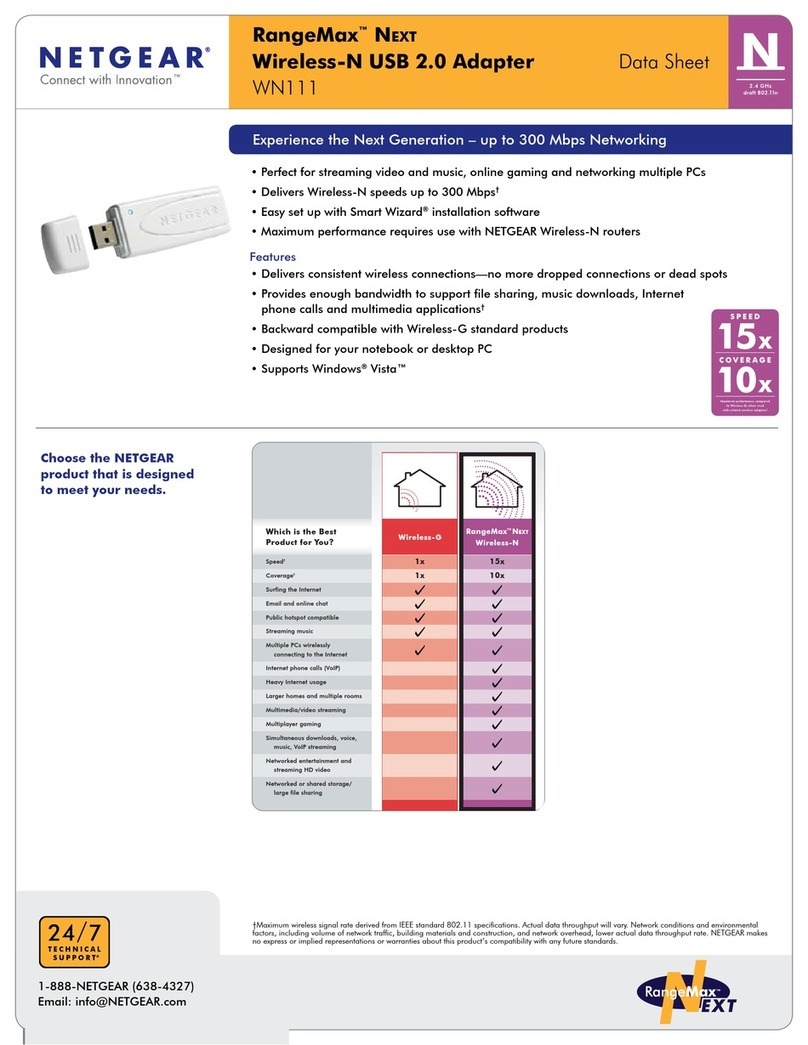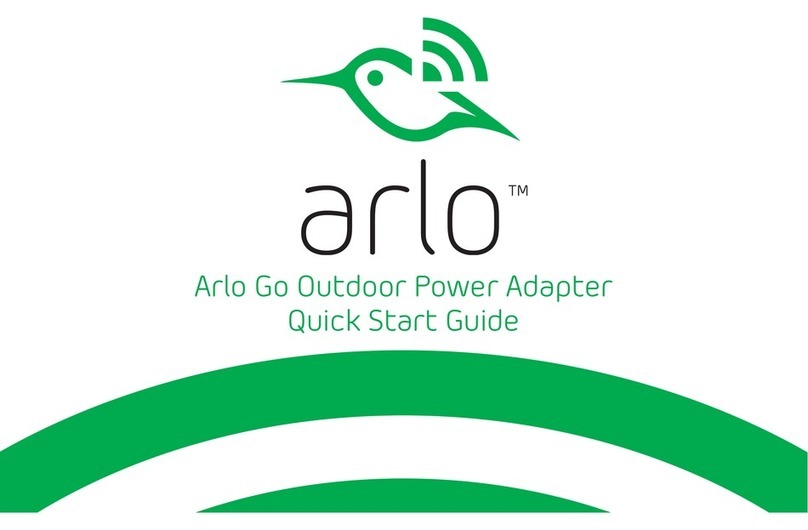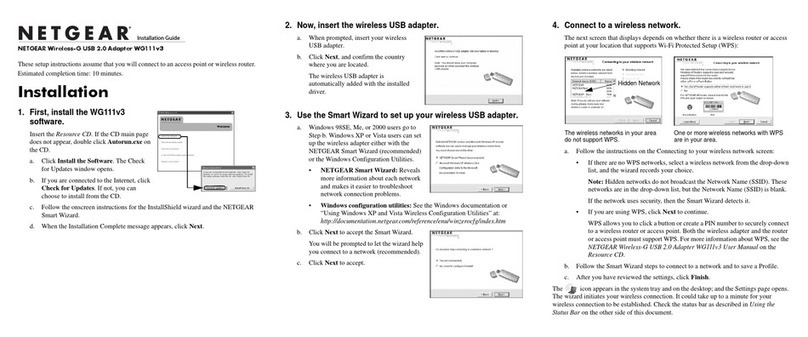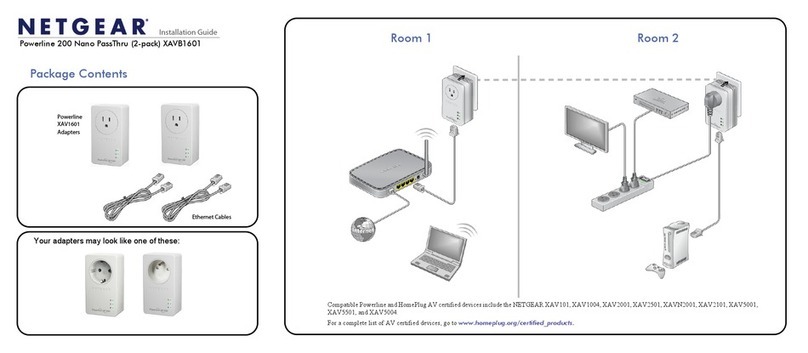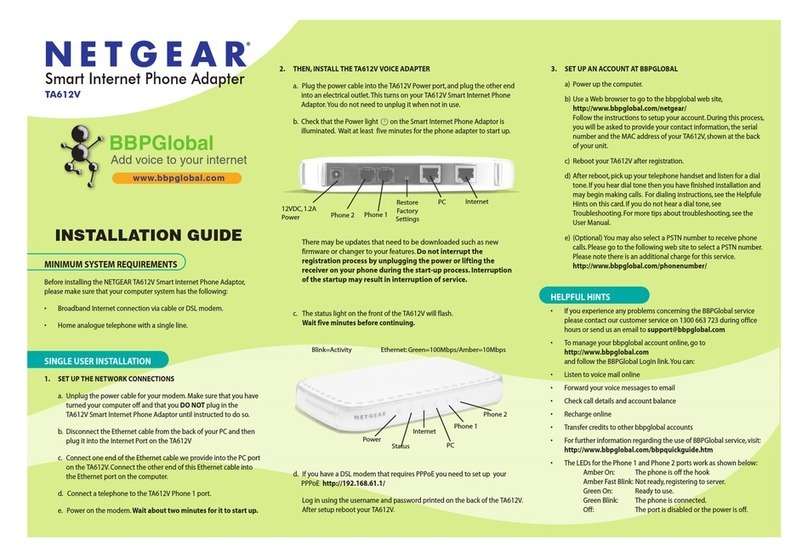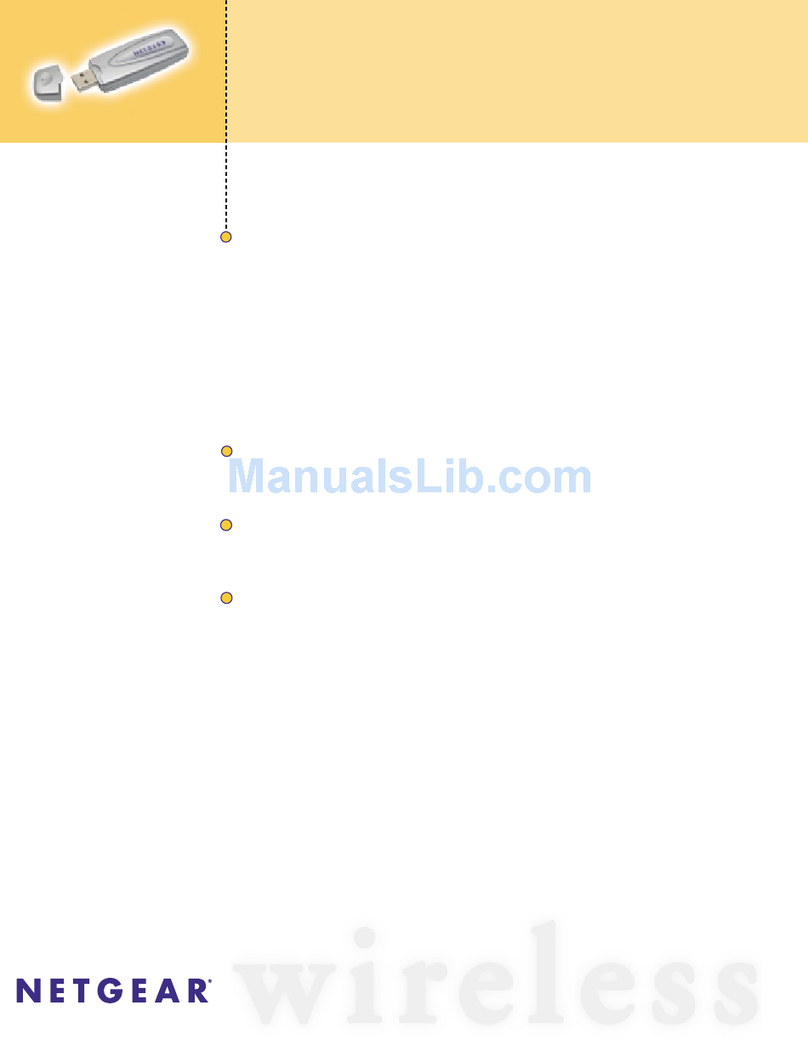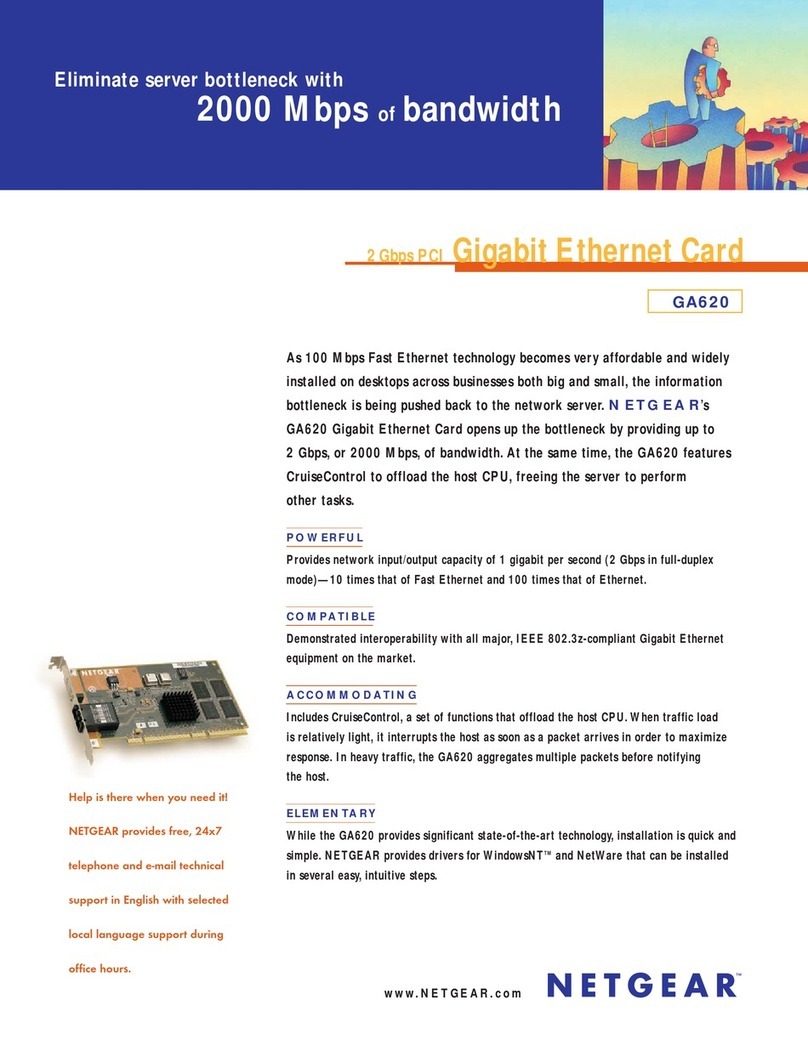b. Check that the Power light on the Voice Adapter is illuminated. Wait at
least five minutes for the phone adapter to start up.
There may be updates that need to be downloaded such as new firmware
or changes to your features. Do not interrupt the registration process
by unplugging the power or lifting the receiver on your phone
during the start-up process. Interruption of the start-up may result
in interruption of service.
c. The status light on the front of the TA612V will flash. Wait five
minutes before continuing.
d. If you have a broadband connection that requires PPPoE you will need
to set up your PPPoE (broadband connection) username and password
in the TA612V.
Point your browser to:
http://192.168.61.1/
Log in using the router username and password printed on the back of
the TA612V. After set-up reboot your TA612V.
3. SET UP AN ACCOUNT WITH ACE COMMUNICATIONS GROUP
a. Power up the computer.
b. Use a Web browser to go to the Ace Web site,
http://www.acecommunications.com.au/voip
Follow the instructions to set up your account.
c. Shortly after registration Ace will send you an email confirming your
service has been activated.
Power Line 2 Line 1 Ethernet Internet
Power Status Internet Ethernet Line 1
Line 2
HELPFUL HINTS
• For detailed technical assistance please refer to the User Manual for the
TA612V at http://www.acecommunications.com.au/ta612v.
• The LEDs for the Line 1 and Line 2 ports work as shown below:
Amber On: The phone is off the hook.
Amber Fast Blink: Not ready, registering to server.
Green On: Ready to use.
Green Blink: The line is connected.
Off: The port is disabled or the power is off.
INSTALLATION WHEN USING TA612V AS A VOICE ADAPTER ONLY
This guide shows you how to set up your Broadband Voice Adapter as a Voice
Adapter only with your existing router.
1. SET UP THE NETWORK CONNECTIONS
a. Unplug the power cable for your router.
b. Connect one end of the Ethernet cable we provide into the Internet port
on the TA612V. Connect the other end of this Ethernet cable into a
spare Ethernet port on your existing router/switch.
c. Plug the power cable back into your router. Wait about two minutes
for it to start up.
2. THEN, INSTALL THE TA612V VOICE ADAPTER
a. Plug the power cable into the Power port on the TA612V Voice Adapter
and into an electrical outlet. This turns on your Voice Adapter. You do
not need to unplug it when not in use.
b. Check that the Power light on the Voice Adapter is illuminated. Wait at
least five minutes for the phone adapter to start up.
There may be updates that need to be downloaded such as new firmware
or changes to your features. Do not interrupt the registration process
by unplugging the power or lifting the receiver on your phone
during the start-up process. Interruption of the start-up may result
in interruption of service.
c. The status light on the front of the TA612V will flash. Wait two
minutes before continuing.
d. Connect a telephone to the TA612V Line 1 Port.
3. SET UP AN ACCOUNT WITH ACE COMMUNICATIONS GROUP
a. Power up the computer.
b. Use a Web browser to go to the Ace Web site,
http://www.acecommunications.com.au/voip
Follow the instructions to set up your account.