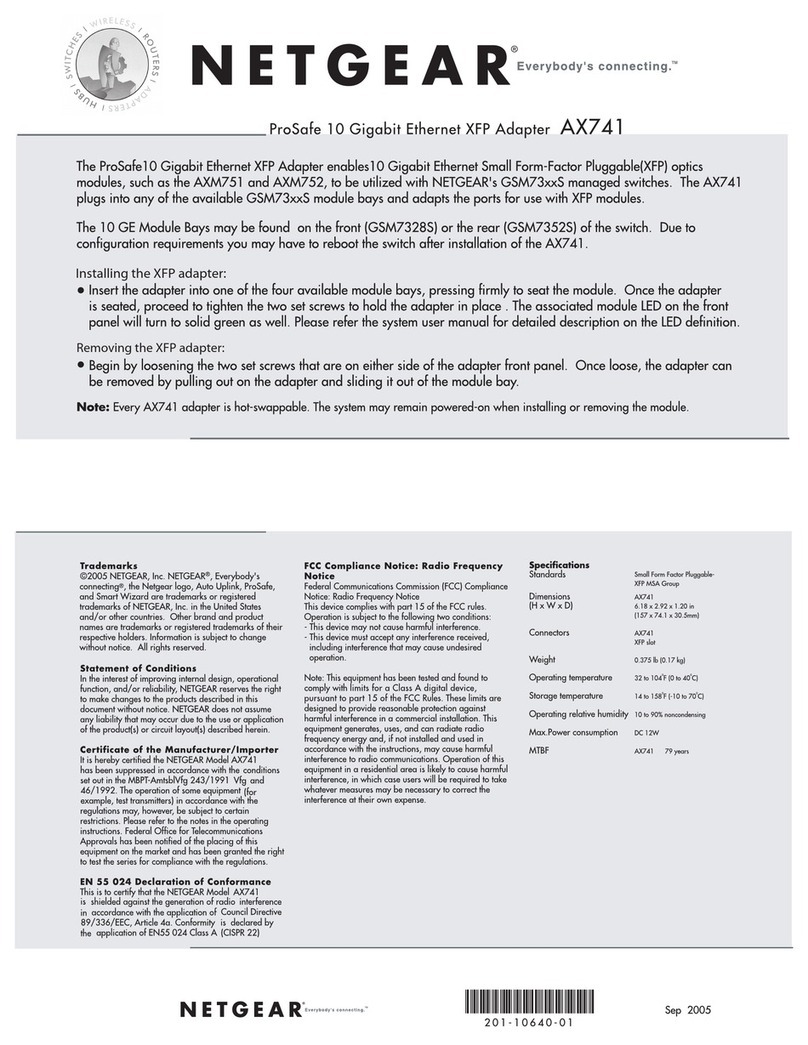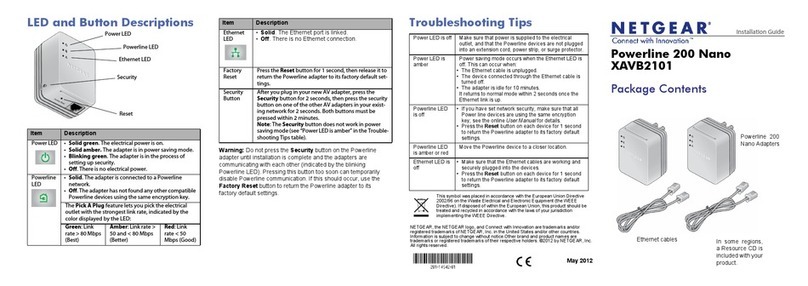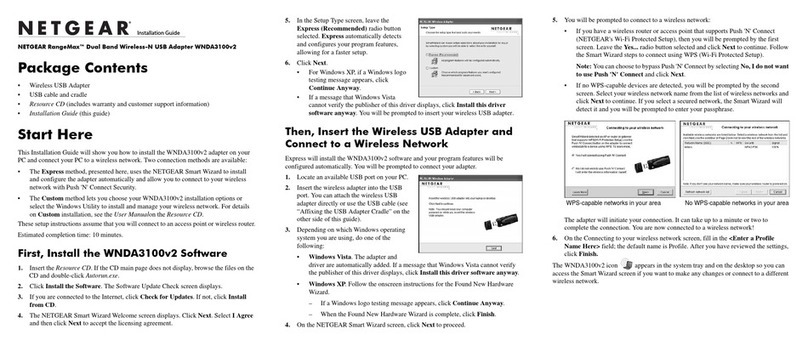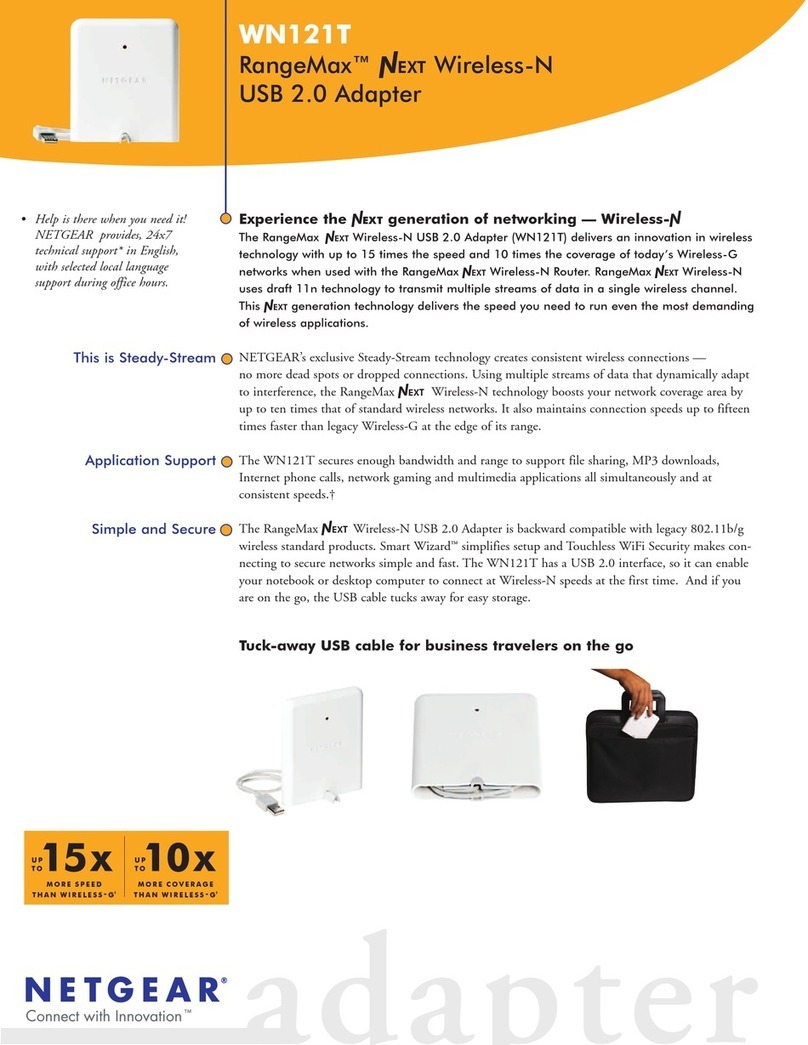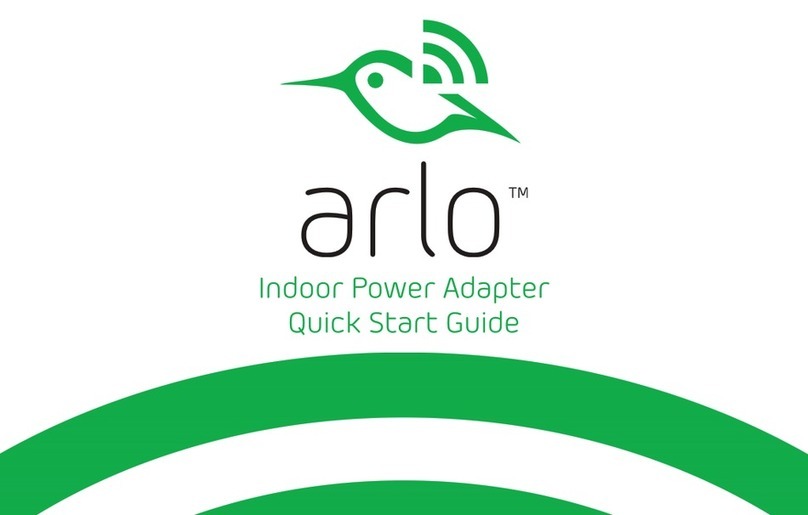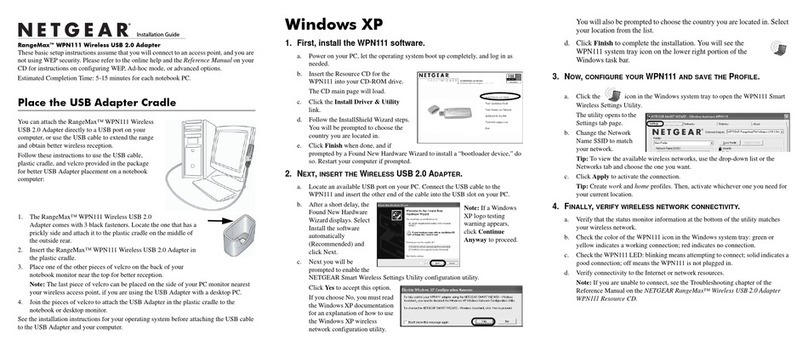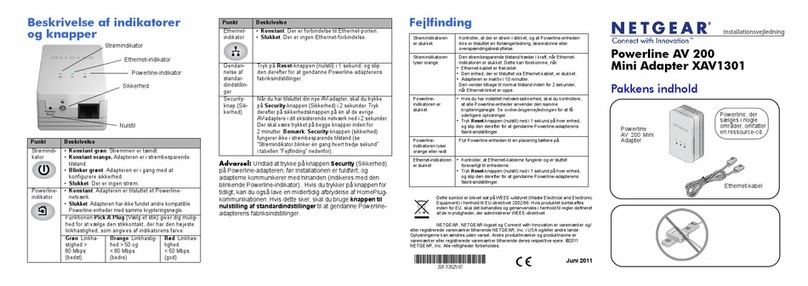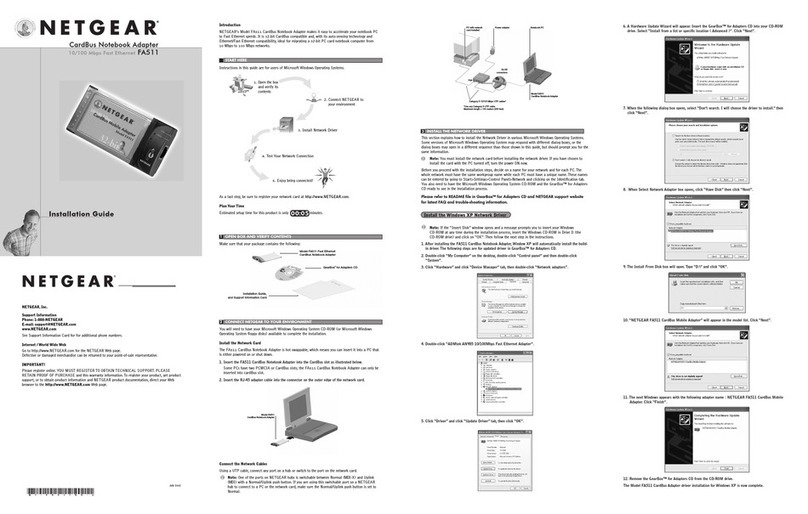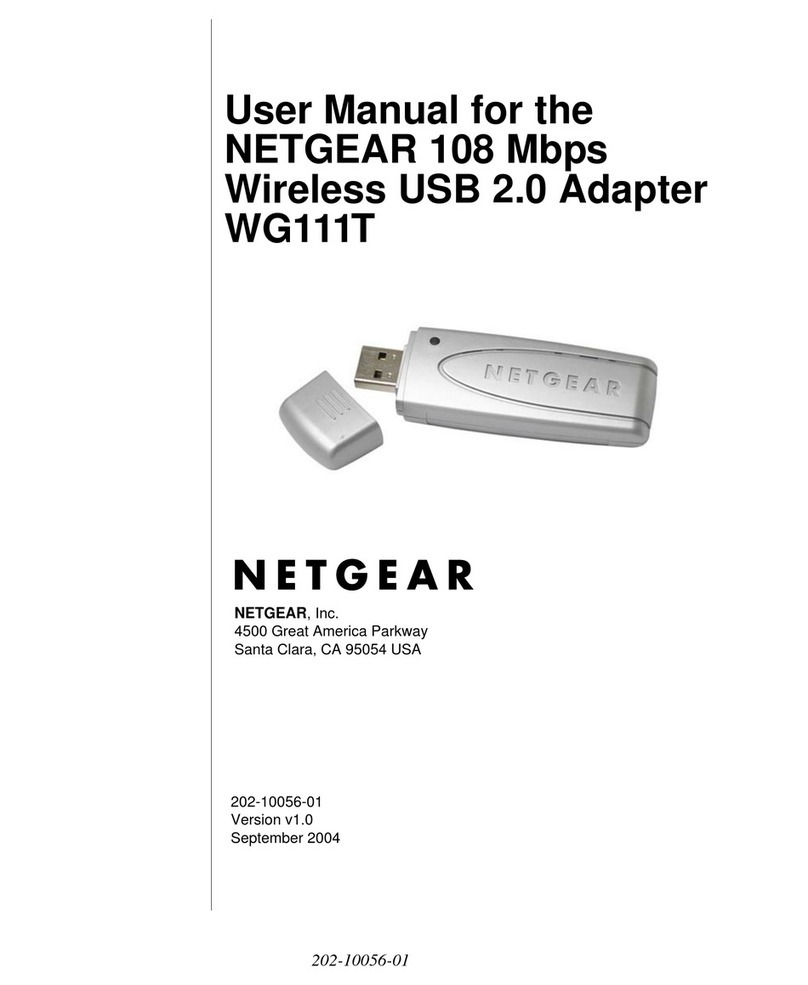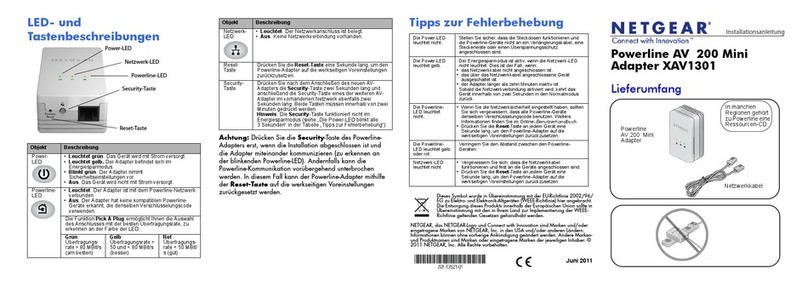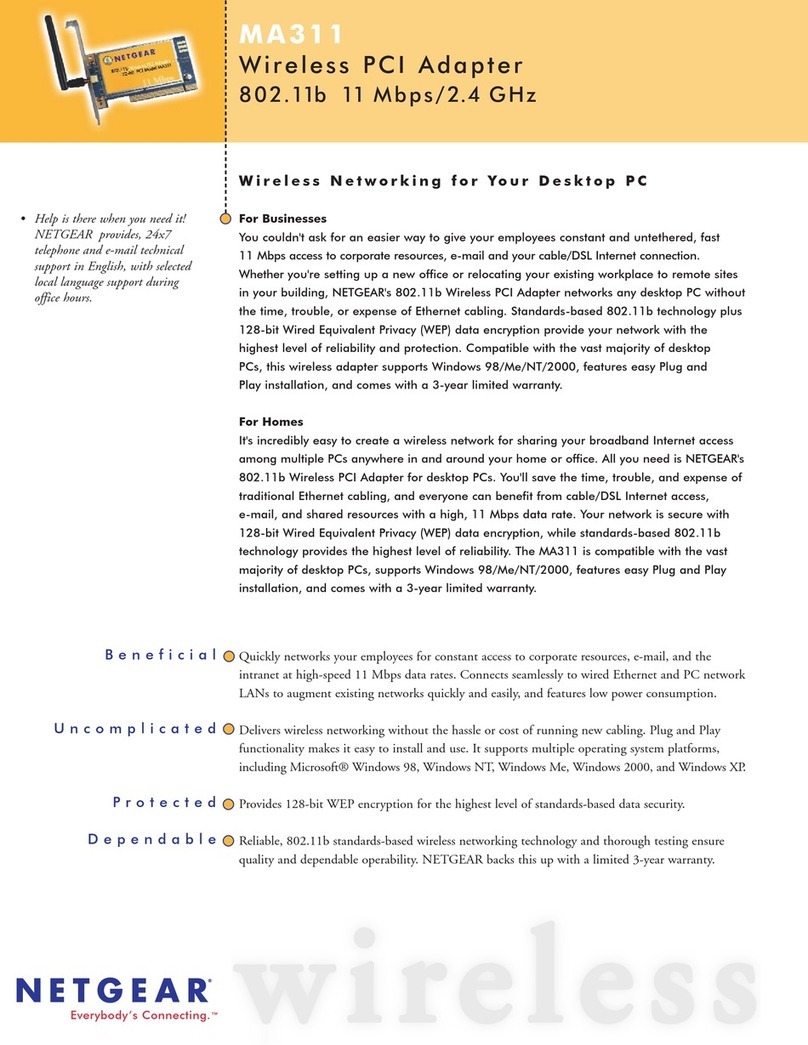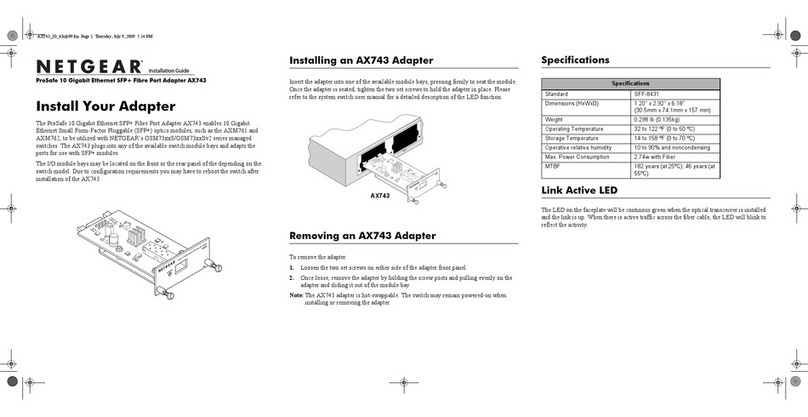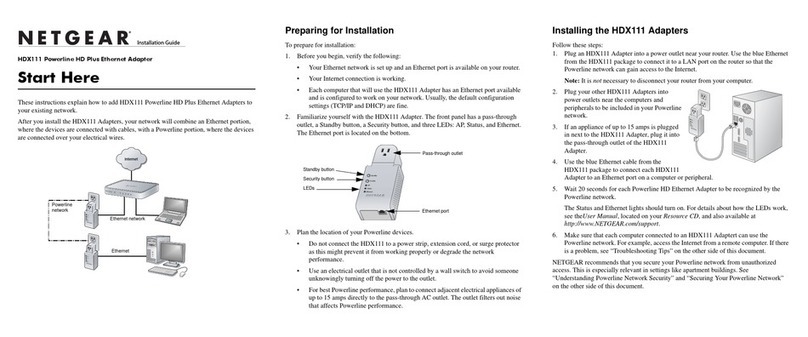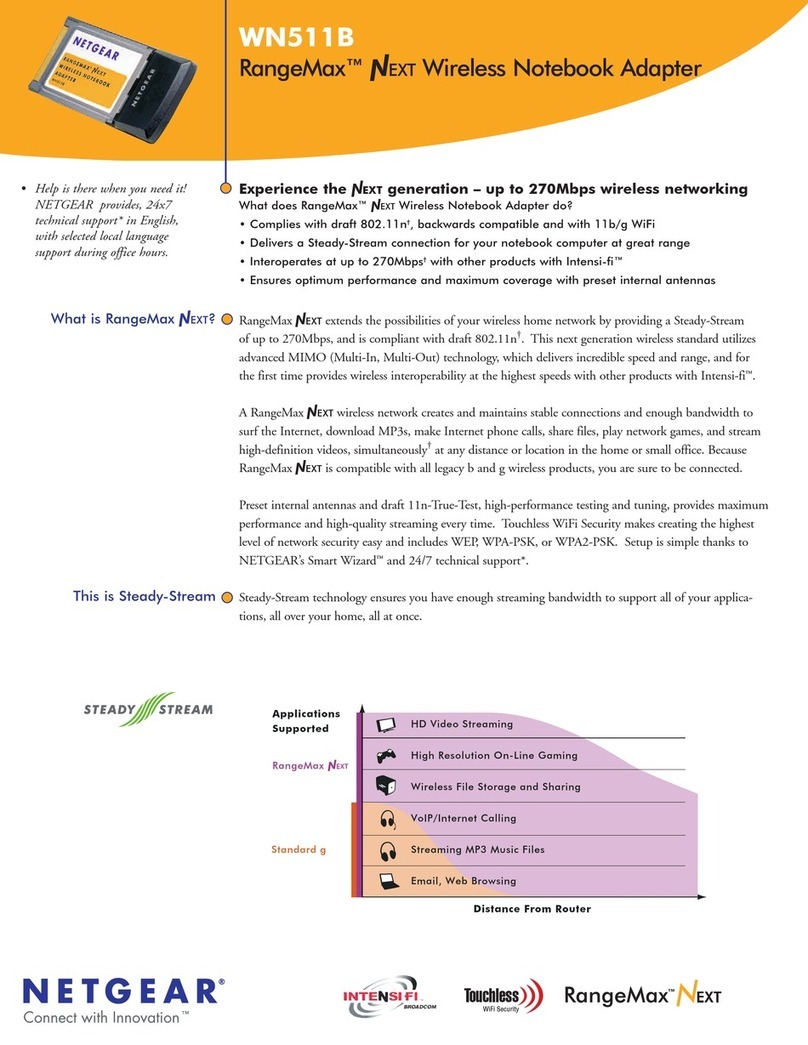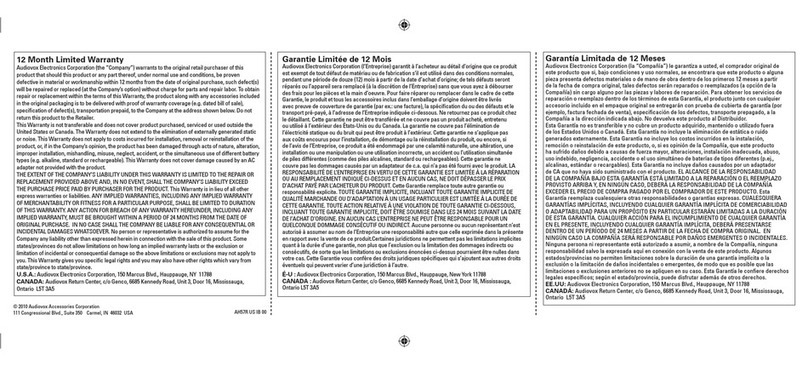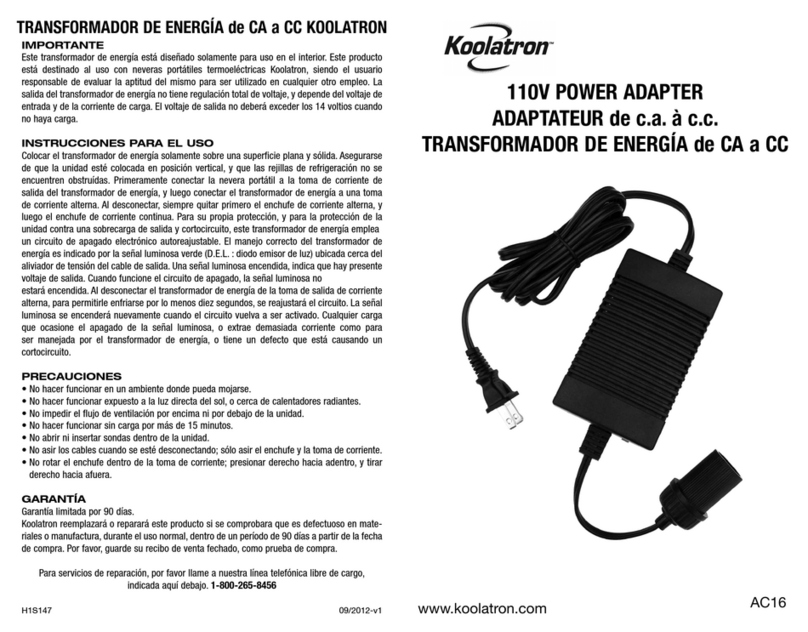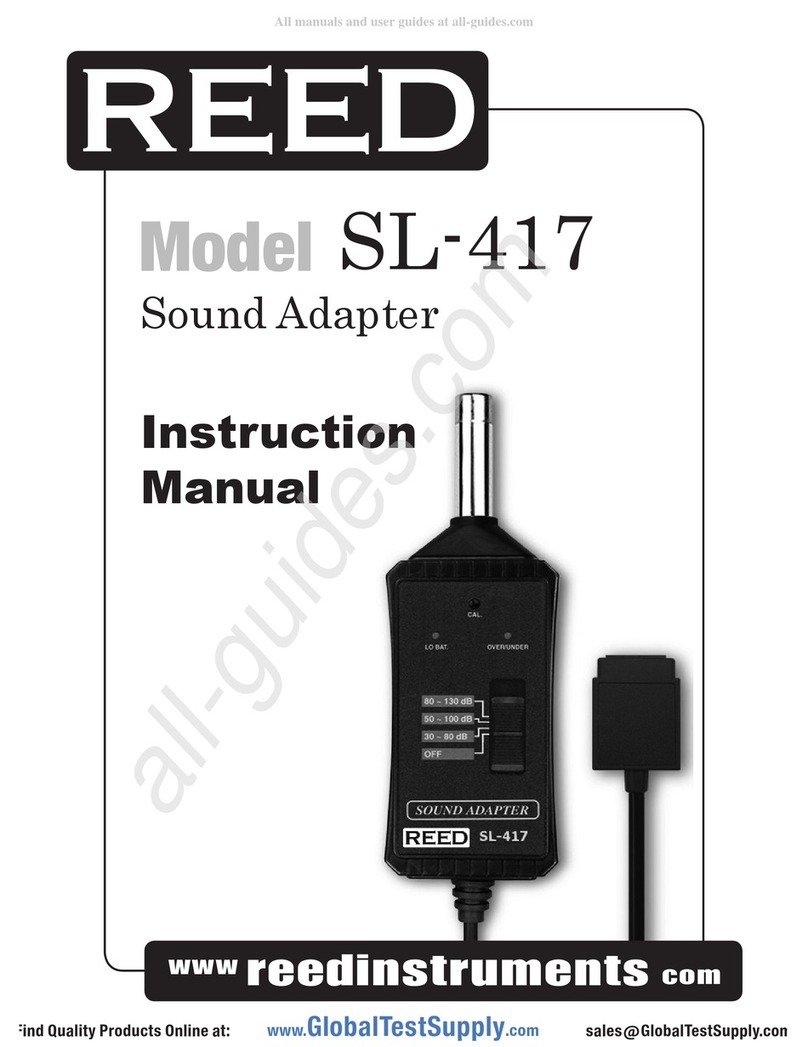IINNSSTTAALLLLAATTIIOONN
WWIITTHH
MMUULLTTIIPPLLEE
DDEEVVIICCEESS
This guide shows you how to set up your Broadband Voice Adapter with
a Router or Switch instead of just a single PC. This way you can share
your internet connection with multiple computers (i.e. via Wireless Lan).
1.
SET
UP
THE
NETWORK
CONNECTIONS
a. Unplug the power cable for your modem.
b. Unplug the power cable for your router.
c. Disconnect the Ethernet cable connecting your modem to your
router from the WAN/Internet port on your router, and connect
that end of the Ethernet cable to the Internet port on the
TA612V Voice Adapter.
d. Connect one end of the Ethernet cable we provide into the PC
port on the TA612V. Connect the other end of this Ethernet
cable into the WAN/Internet port on your router.
e. Plug the power cable back into your modem. Wait about two
minutes for it to start up.
2.
THEN,
INSTALL
THE
TA612V
VOICE
ADAPTER
a. Plug the power cable into the Power port on the TA612V Voice
Adapter and into an electrical outlet. This turns on your Voice
Adapter. You do not need to unplug it when not in use.
b. Check that the Power light on the Voice Adapter is illumi-
nated. Wait at least five minutes for the phone adapter to
start up.
There may be updates that need to be downloaded such as new
firmware or changes to your features. Do not interrupt the
registration process by unplugging the power or lifting the
receiver on your phone during the start-up process.
Interruption of the startup may result in interruption of
service.
c. The status light on the front of the TA612V will flash. Wait two
minutes before continuing.
d. Plug the power cable back into your router and wait about two
minutes for it to start up before continuing.
e. Connect a telephone to the the TA612V Phone 1 port port
using the adapter provided.
f. If you have a DSL modem that requires PPPoE you need to set
up your PPPoE username and password in the TA612V.
Point your browser to:
http://192.168.61.1/
Log in using the username and password printed on the back of
the TA612V. After setup reboot your TA612V.
3. SET
UP
AN
ACCOUNT
AT
SIPGATE
a. Power up the computer.
b. Use a Web browser to go to the sipgate Web site,
http://www.sipgate.co.uk/netgear/
b. Follow the instructions to set up your account. During this
process, sipgate will verify your system configuration and phone
set up.
c. Pick up your telephone handset and listen for a dial tone.
If you hear a dial tone then you have finished installation and
may begin making calls. If you do not hear a dial tone, see
Troubleshooting. For more tips about troubleshooting, see the
User Manual.
March 2005
TTRROOUUBBLLEESSHHOOOOTTIINNGG
If you have no dial tone, check the following:
• Make sure the phone is plugged into the proper port on the Voice
Adapter (phone port #1)
• Make sure the Internet light on the Voice Adapter is active. If
not, check your connection to the Internet. Try rebooting your
modem. If that does not work, contact your internet provider’s cus-
tomer service.
• This Voice Adapter is not supposed to be used behind a Router.
Please connect it directly to the modem.
TTEECCHHNNIICCAALL
SSUUPPPPOORRTT
PLEASE REFER TO THE SUPPORT INFORMATION CARD
THAT SHIPPED WITH YOUR PRODUCT.
By registering your product at www.NETGEAR.com/register, we
can provide you with faster expert technical support and timely
notices of product and software upgrades.
Power
Status
Internet Phone 1
Ethernet: Green=100Mbps Amber =10MbpsBlink=Activity
Phone 2
Ethernet
12VDC, 1.2A
Power
Phone 2
(inactive)
Phone 1
Restore
Factory
Settings
Ethernet Internet