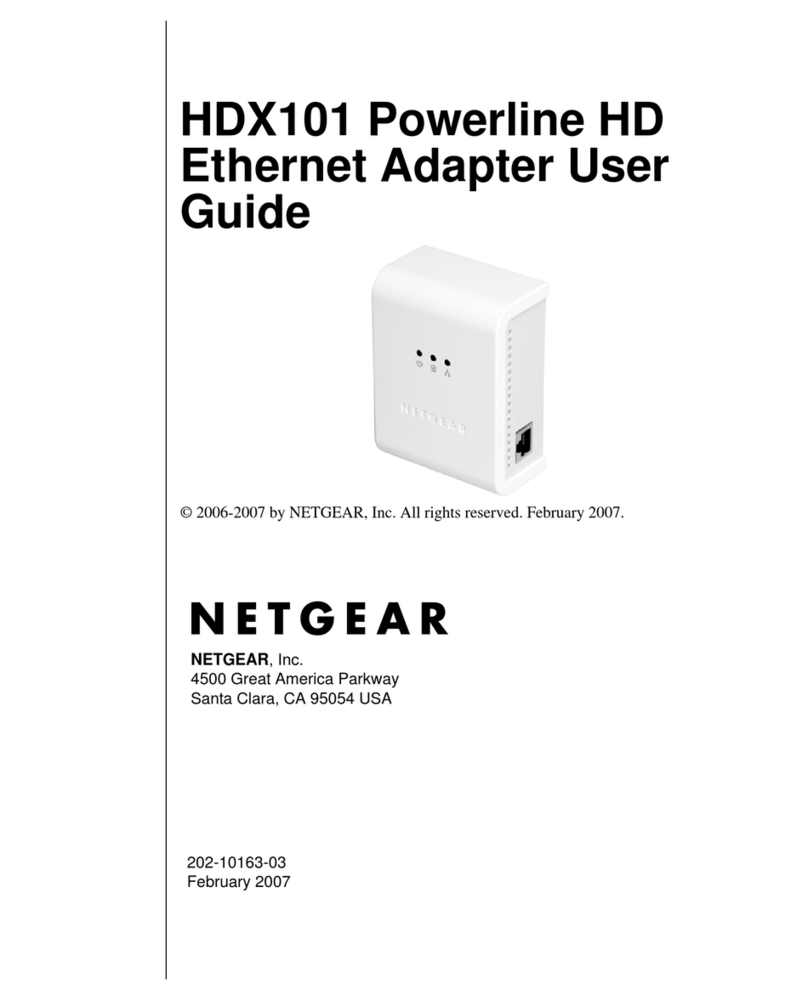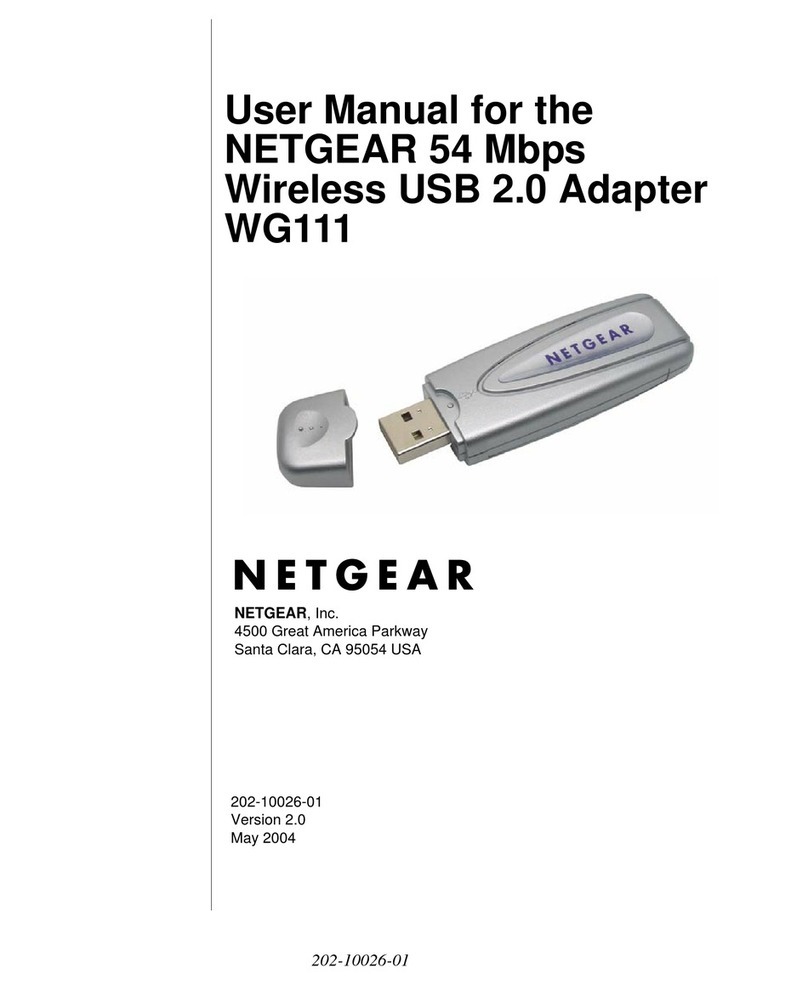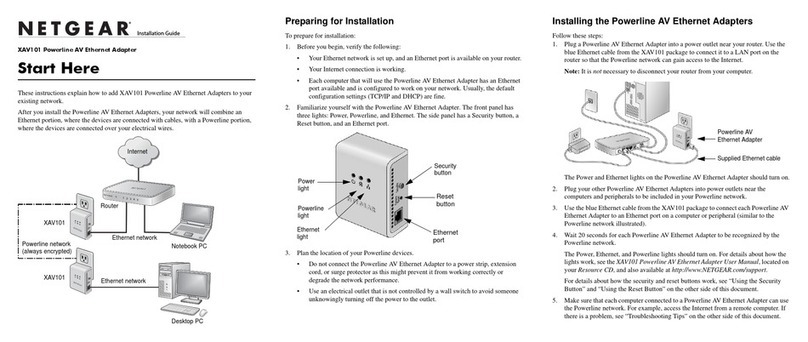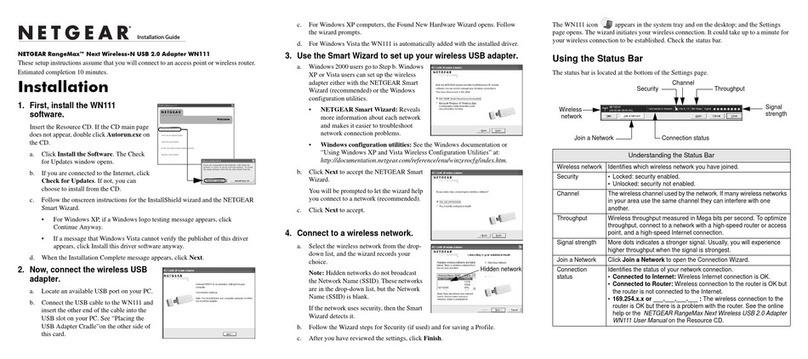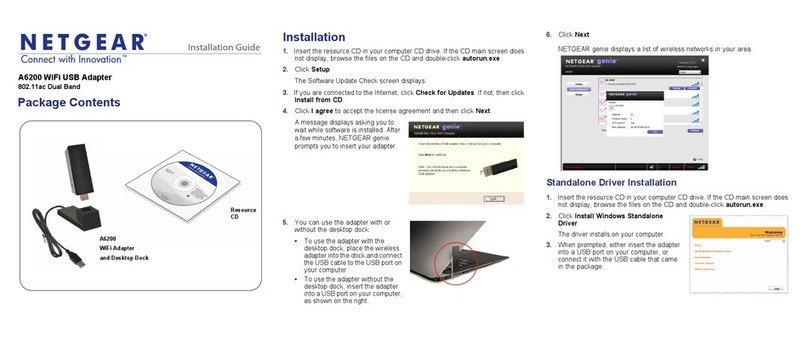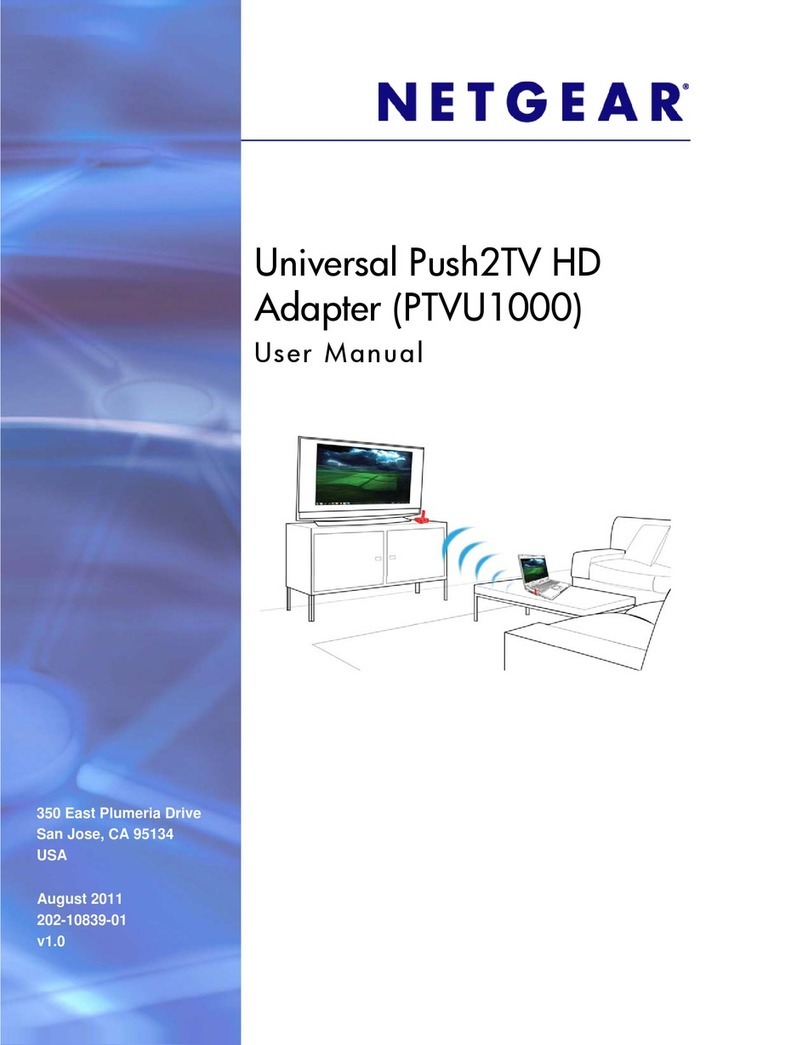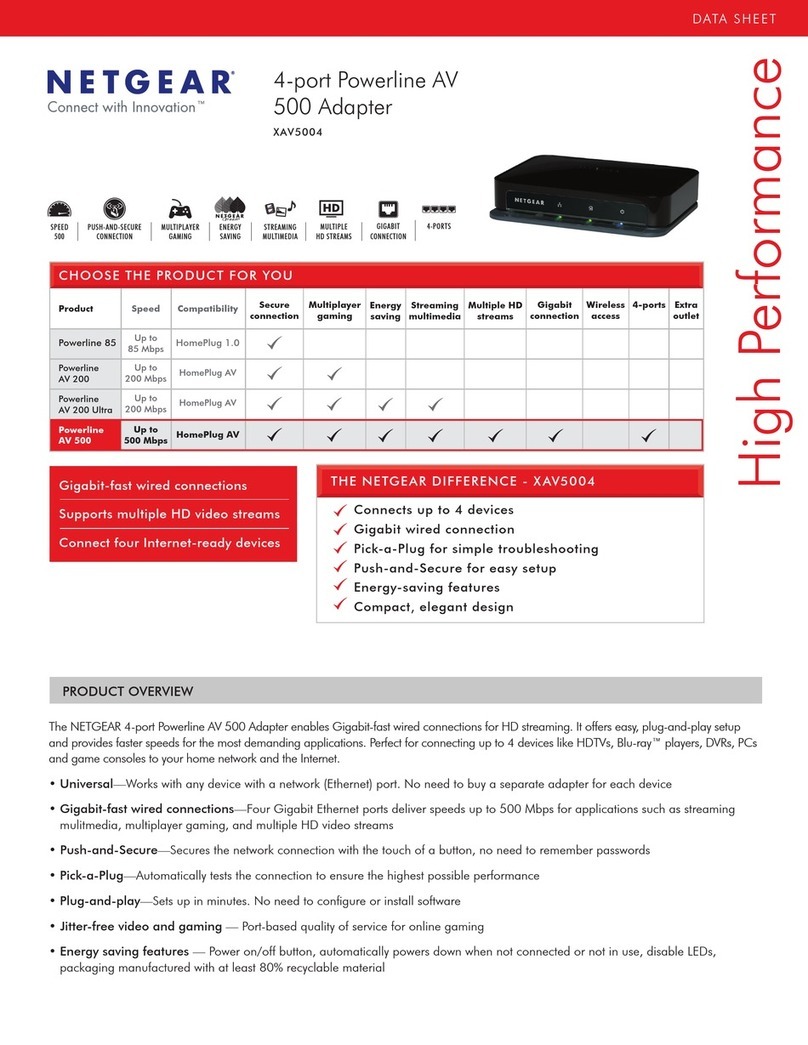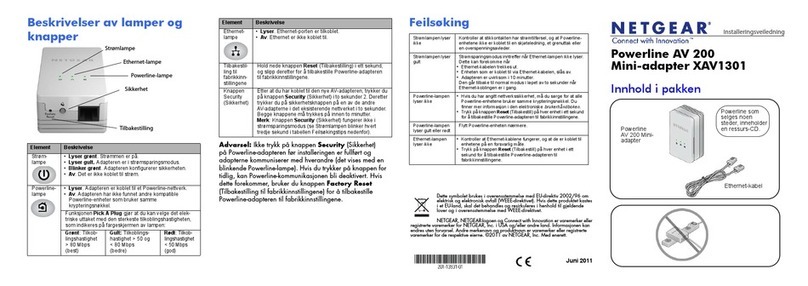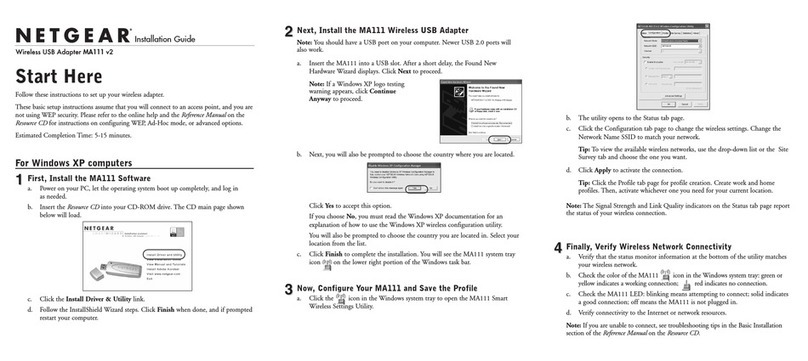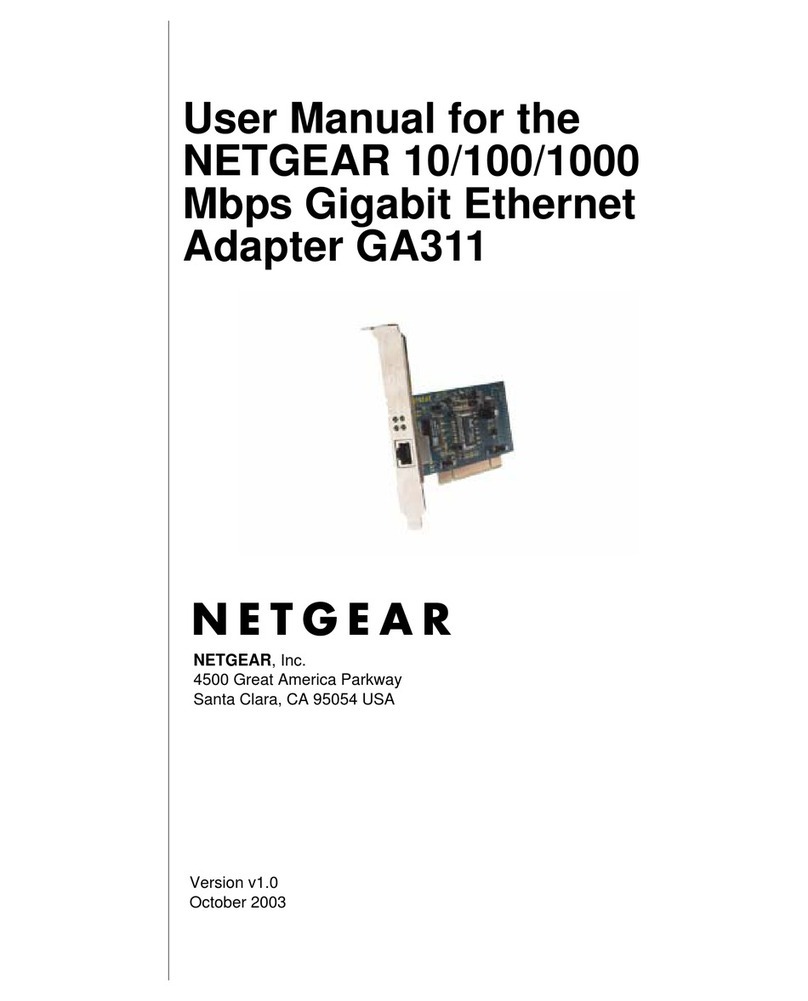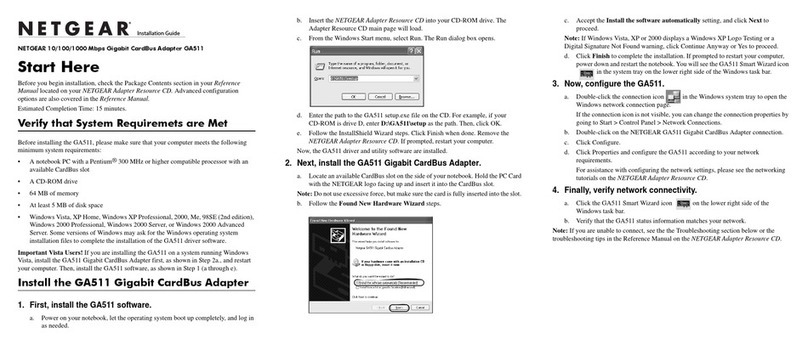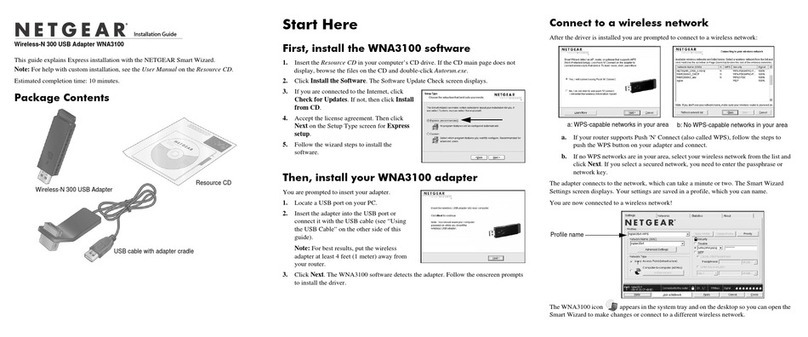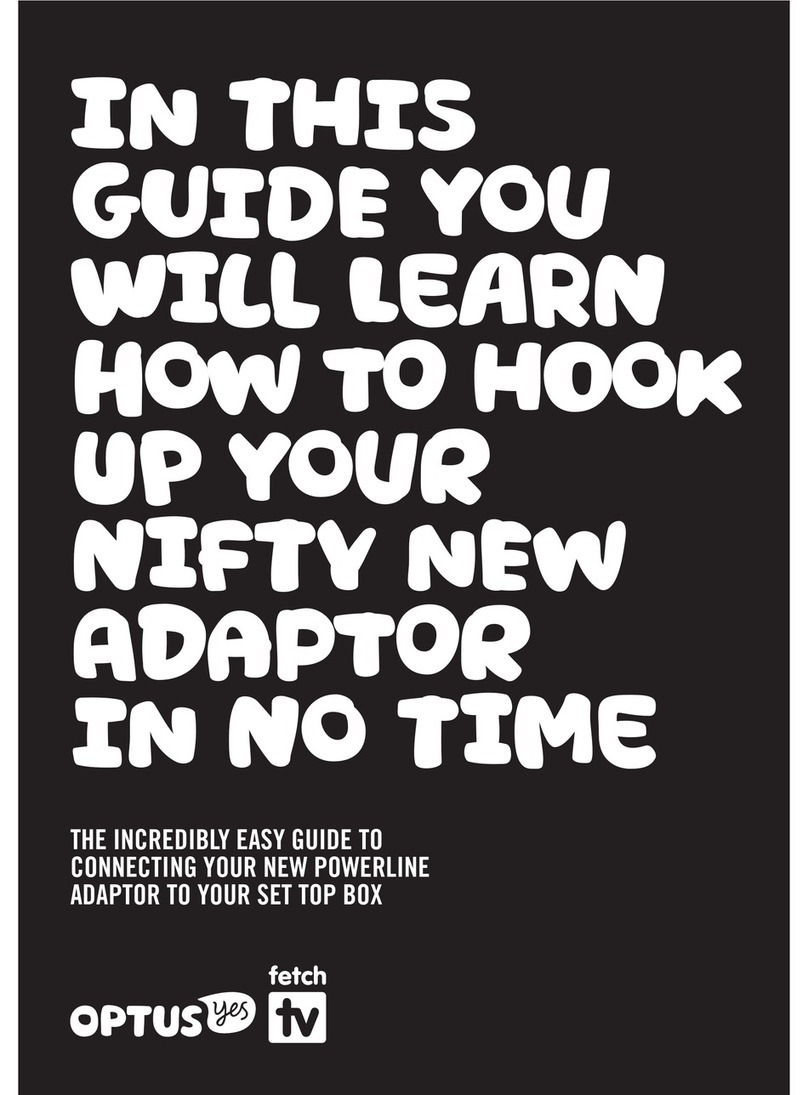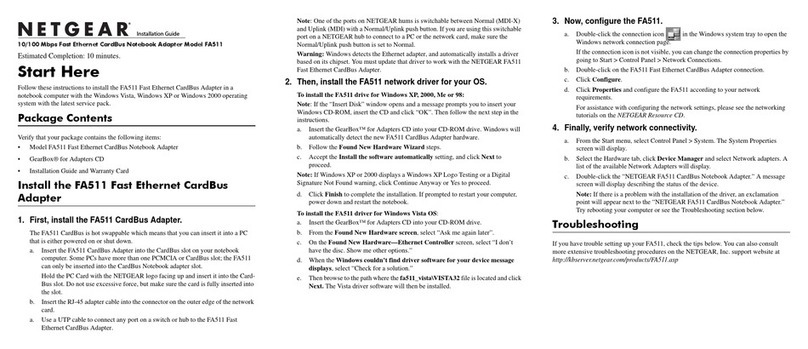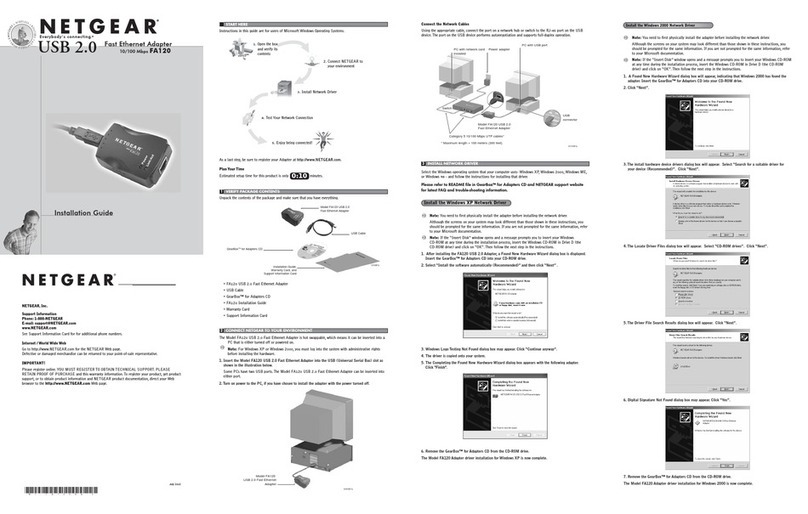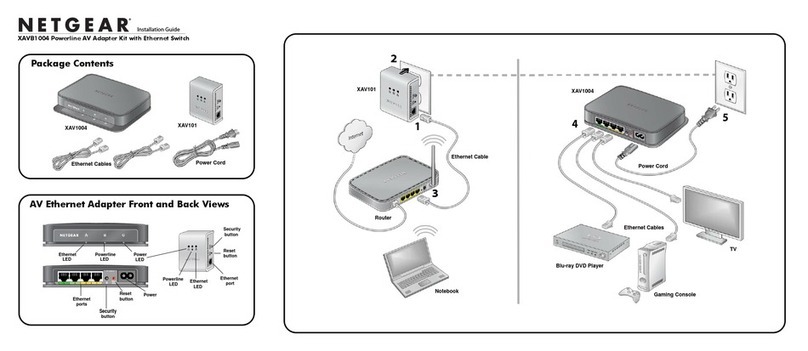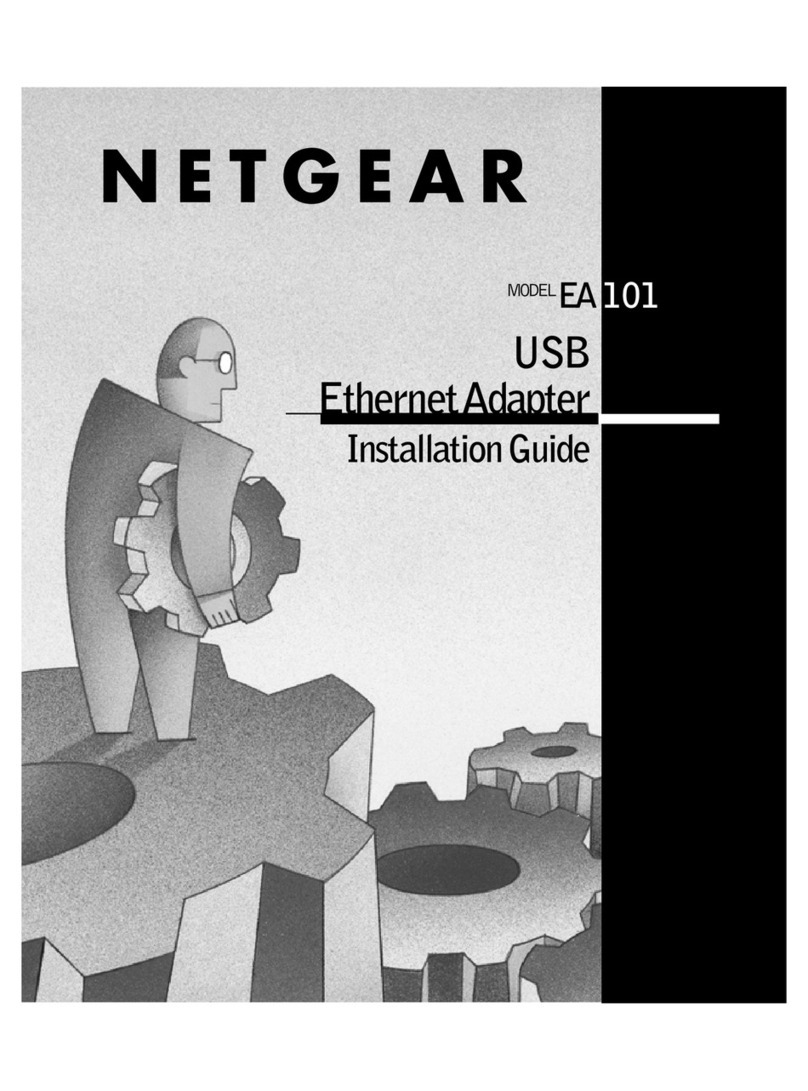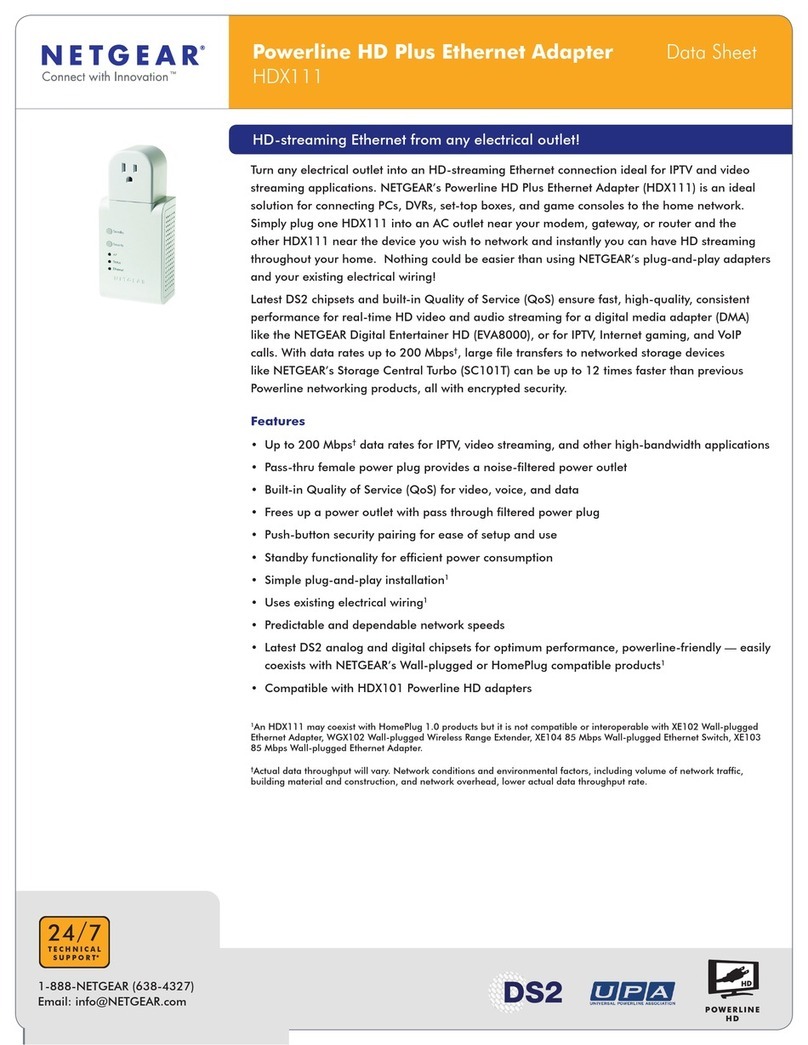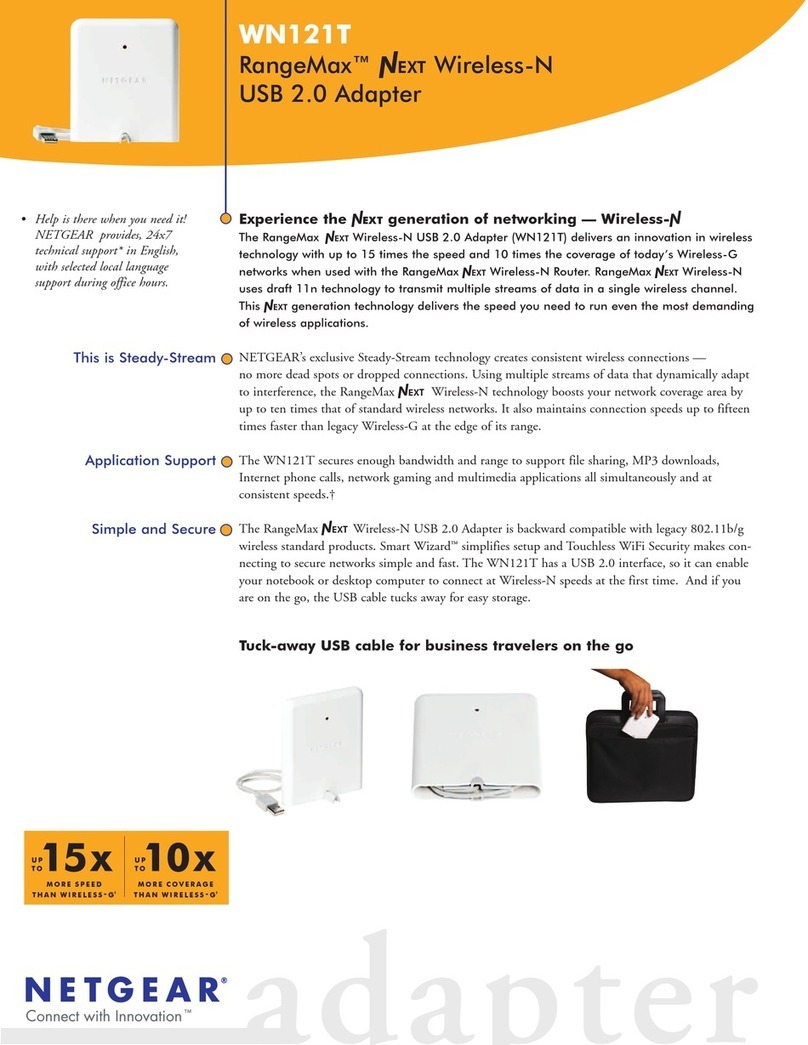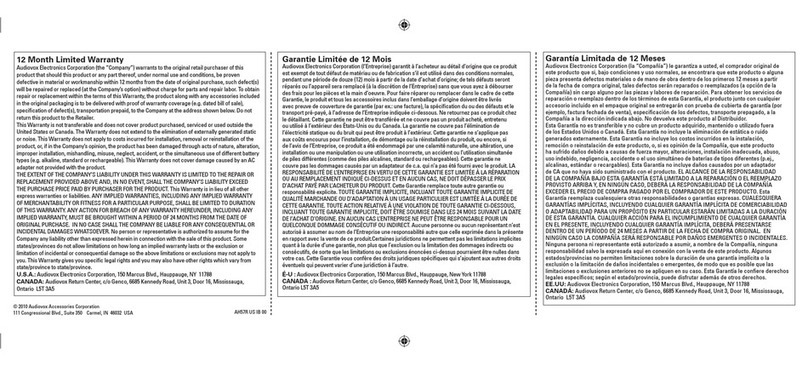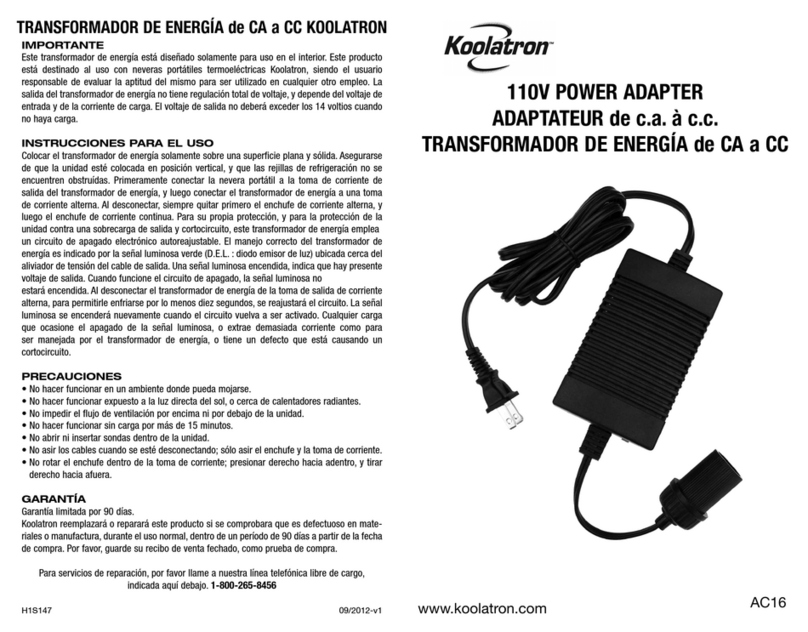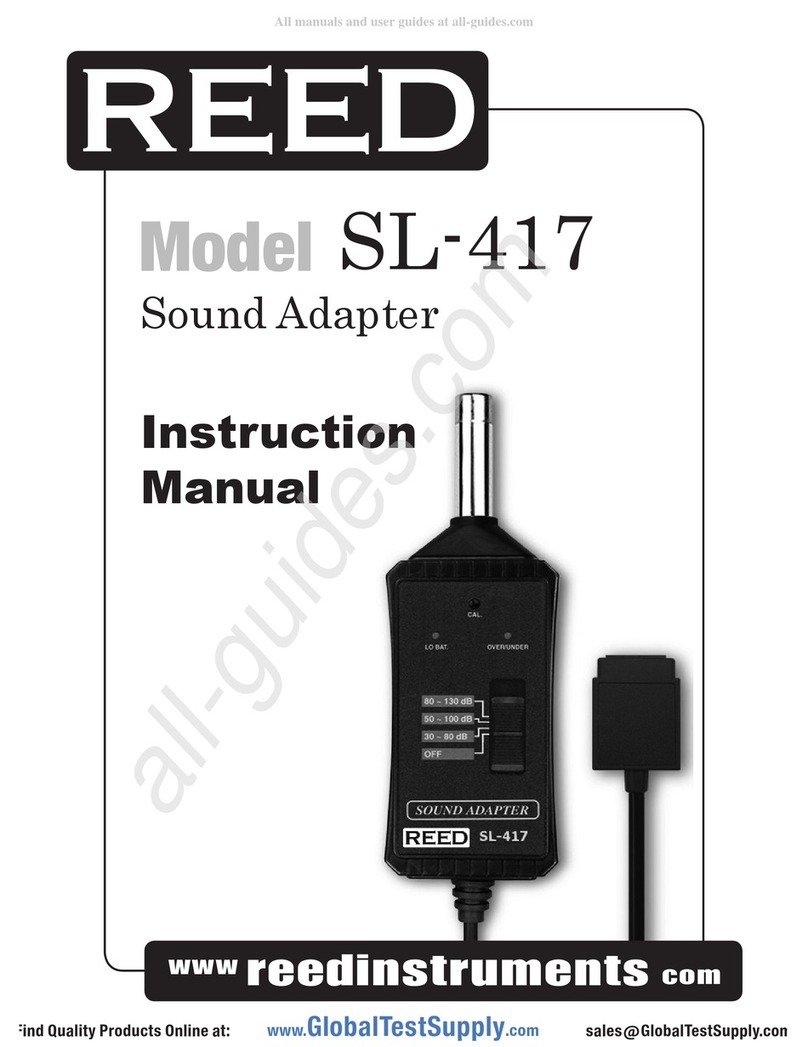3
Contents
Chapter 1 Getting Started
Hardware Features. . . . . . . . . . . . . . . . . . . . . . . . . . . . . . . . . . . . . . . . . . . .6
XAV2602 Powerline 200 Nano PassThru 2-Port Adapter . . . . . . . . . . . .6
XAV5401 Powerline 500 PassThru 1-Port Adapter . . . . . . . . . . . . . . . . .7
XAV5602 Powerline 500 Nano PassThru 2-Port Adapter . . . . . . . . . . . .8
LED Descriptions . . . . . . . . . . . . . . . . . . . . . . . . . . . . . . . . . . . . . . . . . . .9
Button Descriptions . . . . . . . . . . . . . . . . . . . . . . . . . . . . . . . . . . . . . . . . .9
Ethernet Port . . . . . . . . . . . . . . . . . . . . . . . . . . . . . . . . . . . . . . . . . . . . . .9
Filtered AC Socket . . . . . . . . . . . . . . . . . . . . . . . . . . . . . . . . . . . . . . . . .10
Product Label . . . . . . . . . . . . . . . . . . . . . . . . . . . . . . . . . . . . . . . . . . . . .10
How the Powerline PassThru Adapter Fits into Your Network. . . . . . . . . .10
Set Up the Powerline Network . . . . . . . . . . . . . . . . . . . . . . . . . . . . . . . . . .12
Set Up a New Powerline Network . . . . . . . . . . . . . . . . . . . . . . . . . . . . .12
Add the Adapter to an Existing Powerline Network . . . . . . . . . . . . . . . .13
Powerline Network Security . . . . . . . . . . . . . . . . . . . . . . . . . . . . . . . . . . . .14
Use the Security Button to Set the Encryption Key . . . . . . . . . . . . . . . . . .14
Chapter 2 Using NETGEAR genie
Install NETGEAR genie . . . . . . . . . . . . . . . . . . . . . . . . . . . . . . . . . . . . . . .17
Powerline Map . . . . . . . . . . . . . . . . . . . . . . . . . . . . . . . . . . . . . . . . . . . . . .18
Security Icon. . . . . . . . . . . . . . . . . . . . . . . . . . . . . . . . . . . . . . . . . . . . . .19
View the Link Rate Between Powerline Devices . . . . . . . . . . . . . . . . . . . .20
Change the Name of a Powerline Device. . . . . . . . . . . . . . . . . . . . . . . . . .21
Turn LEDs Off or On. . . . . . . . . . . . . . . . . . . . . . . . . . . . . . . . . . . . . . . . . .22
Set the Powerline Encryption Key . . . . . . . . . . . . . . . . . . . . . . . . . . . . . . .22
Reset a Device to Factory Default Settings . . . . . . . . . . . . . . . . . . . . . . . .24
Add a Device to the Powerline Network. . . . . . . . . . . . . . . . . . . . . . . . . . .25
Chapter 3 Troubleshooting
Basic Functioning. . . . . . . . . . . . . . . . . . . . . . . . . . . . . . . . . . . . . . . . . . . .28
Troubleshooting Buttons. . . . . . . . . . . . . . . . . . . . . . . . . . . . . . . . . . . . . . .28
Troubleshooting LEDs . . . . . . . . . . . . . . . . . . . . . . . . . . . . . . . . . . . . . . . .28
LEDs Are Off When the Powerline Device Is Plugged In . . . . . . . . . . . .28
Power LED . . . . . . . . . . . . . . . . . . . . . . . . . . . . . . . . . . . . . . . . . . . . . . .28
Powerline LED . . . . . . . . . . . . . . . . . . . . . . . . . . . . . . . . . . . . . . . . . . . .29
Ethernet LED Is Off . . . . . . . . . . . . . . . . . . . . . . . . . . . . . . . . . . . . . . . .29
If You Do Not See All Your Devices with the NETGEAR genie . . . . . . . . .30
If You Do Not See the Powerline Icon on Your Network Map . . . . . . . . . .30
Symantec Endpoint Protection. . . . . . . . . . . . . . . . . . . . . . . . . . . . . . . . . .30