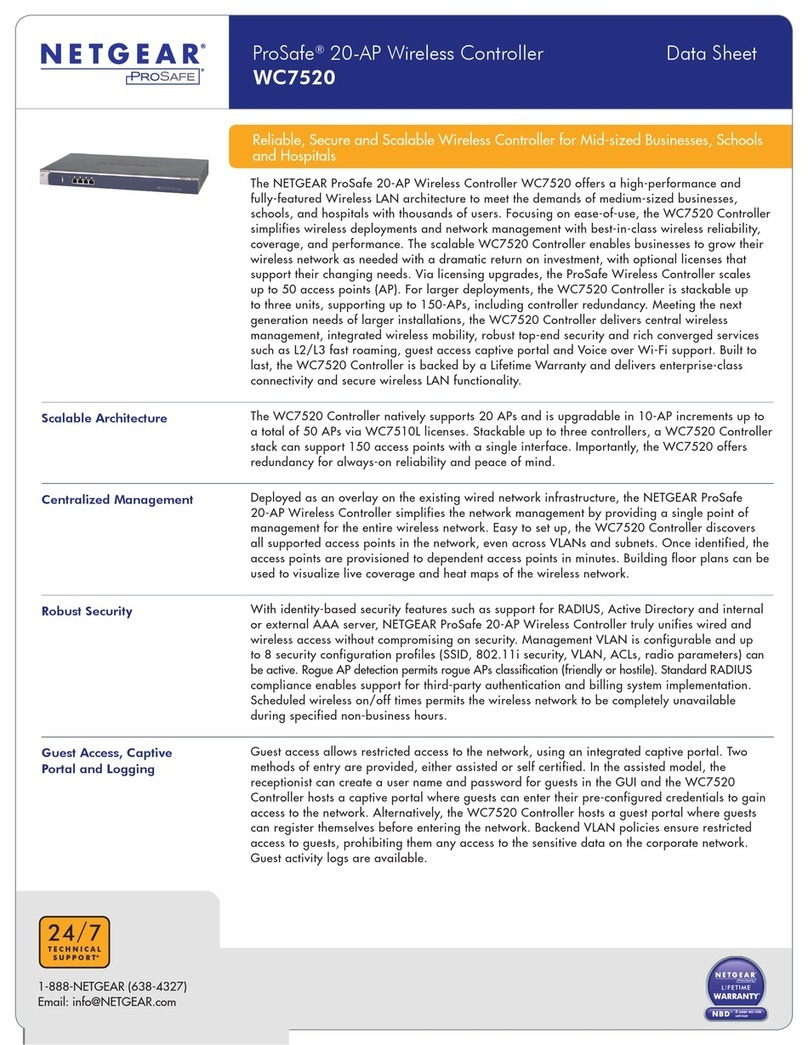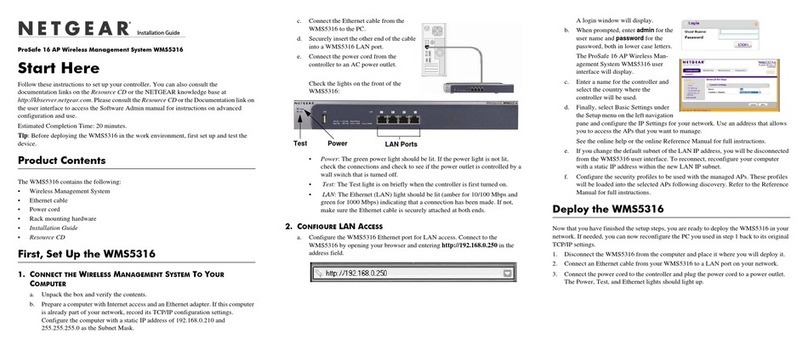7
ProSafe 20-AP Wireless Controller WC7520
Controller Selection List . . . . . . . . . . . . . . . . . . . . . . . . . . . . . . . . . . . .146
Manage Redundancy . . . . . . . . . . . . . . . . . . . . . . . . . . . . . . . . . . . . . . . .147
Single Controller with Redundancy. . . . . . . . . . . . . . . . . . . . . . . . . . . .147
N:1 Redundancy. . . . . . . . . . . . . . . . . . . . . . . . . . . . . . . . . . . . . . . . . .149
Configure Redundancy. . . . . . . . . . . . . . . . . . . . . . . . . . . . . . . . . . . . .153
Chapter 11 Monitoring the Wireless Network and Components
Monitor the Network . . . . . . . . . . . . . . . . . . . . . . . . . . . . . . . . . . . . . . . . .156
View the Network Summary Screen. . . . . . . . . . . . . . . . . . . . . . . . . . .157
View Network Usage . . . . . . . . . . . . . . . . . . . . . . . . . . . . . . . . . . . . . .159
View Wireless Controllers in the Network. . . . . . . . . . . . . . . . . . . . . . .160
View Managed Access Points in the Network . . . . . . . . . . . . . . . . . . .161
View Clients in the Network . . . . . . . . . . . . . . . . . . . . . . . . . . . . . . . . .164
View Security Profiles in the Network. . . . . . . . . . . . . . . . . . . . . . . . . .166
Monitor the Wireless Controller . . . . . . . . . . . . . . . . . . . . . . . . . . . . . . . .167
View the Wireless Controller Summary Screen . . . . . . . . . . . . . . . . . .168
View Wireless Controller Usage. . . . . . . . . . . . . . . . . . . . . . . . . . . . . .170
View Access Points Managed by the Wireless Controller . . . . . . . . . .170
View Clients Managed by the Wireless Controller . . . . . . . . . . . . . . . .171
View Rogue Access Points Managed by the Wireless Controller. . . . .172
View Security Profiles Managed by the Wireless Controller. . . . . . . . .173
View DHCP Leases Provided by the Wireless Controller. . . . . . . . . . .174
View Captive Portal Users Managed by the Wireless Controller . . . . .175
Monitor the SSIDs . . . . . . . . . . . . . . . . . . . . . . . . . . . . . . . . . . . . . . . . . .175
Monitor the Clients . . . . . . . . . . . . . . . . . . . . . . . . . . . . . . . . . . . . . . . . . .176
View Local Clients . . . . . . . . . . . . . . . . . . . . . . . . . . . . . . . . . . . . . . . .176
View Blacklisted Clients . . . . . . . . . . . . . . . . . . . . . . . . . . . . . . . . . . . .177
Chapter 12 Troubleshooting
Troubleshoot Basic Functioning . . . . . . . . . . . . . . . . . . . . . . . . . . . . . . . .178
Power LED Not On. . . . . . . . . . . . . . . . . . . . . . . . . . . . . . . . . . . . . . . .178
Test LED Never Turns Off . . . . . . . . . . . . . . . . . . . . . . . . . . . . . . . . . .179
LAN Port LEDs Not On. . . . . . . . . . . . . . . . . . . . . . . . . . . . . . . . . . . . .179
Troubleshoot the Web Management Interface. . . . . . . . . . . . . . . . . . . . .179
Ethernet Cabling. . . . . . . . . . . . . . . . . . . . . . . . . . . . . . . . . . . . . . . . . .179
IP Address Configuration . . . . . . . . . . . . . . . . . . . . . . . . . . . . . . . . . . .179
Internet Browser . . . . . . . . . . . . . . . . . . . . . . . . . . . . . . . . . . . . . . . . . .180
Troubleshoot a TCP/IP Network Using the Ping Utility. . . . . . . . . . . . . . .181
Test the LAN Path to Your Wireless Controller . . . . . . . . . . . . . . . . . .181
Use the Factory Default Button to Restore Default Settings . . . . . . . . . .182
Problems with Date and Time . . . . . . . . . . . . . . . . . . . . . . . . . . . . . . . . .182
Problems with Access Points . . . . . . . . . . . . . . . . . . . . . . . . . . . . . . . . . .183
Discovery Problems . . . . . . . . . . . . . . . . . . . . . . . . . . . . . . . . . . . . . . .183
Connection Problems . . . . . . . . . . . . . . . . . . . . . . . . . . . . . . . . . . . . . .183
Use the Diagnostic Tools on the Wireless Controller . . . . . . . . . . . . . . . .184
Appendix A Factory Default Settings and Technical Specifications