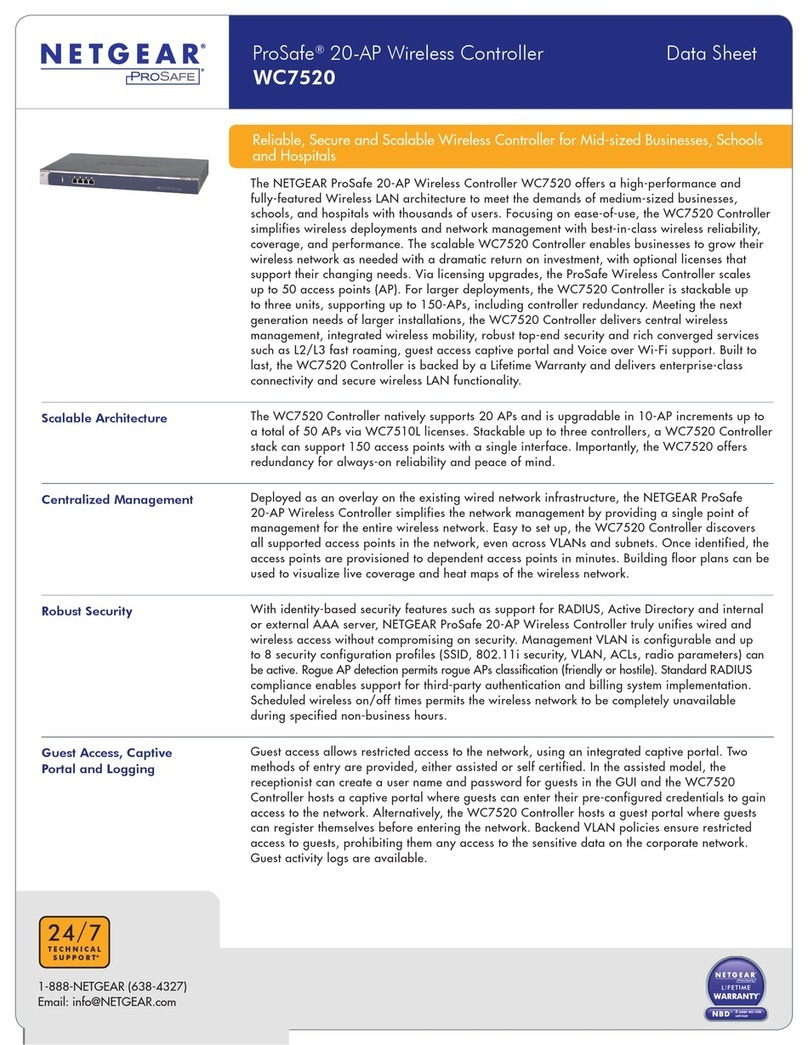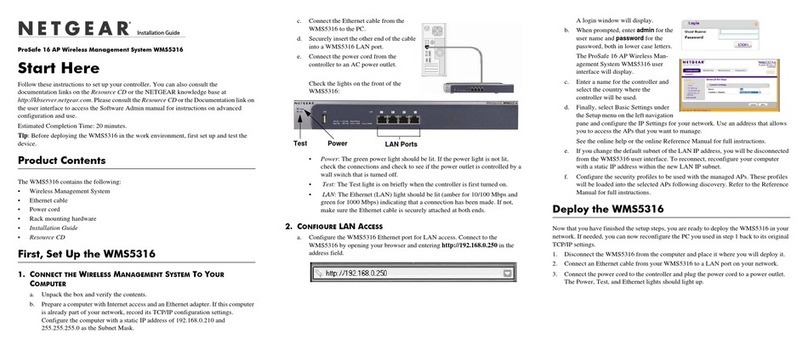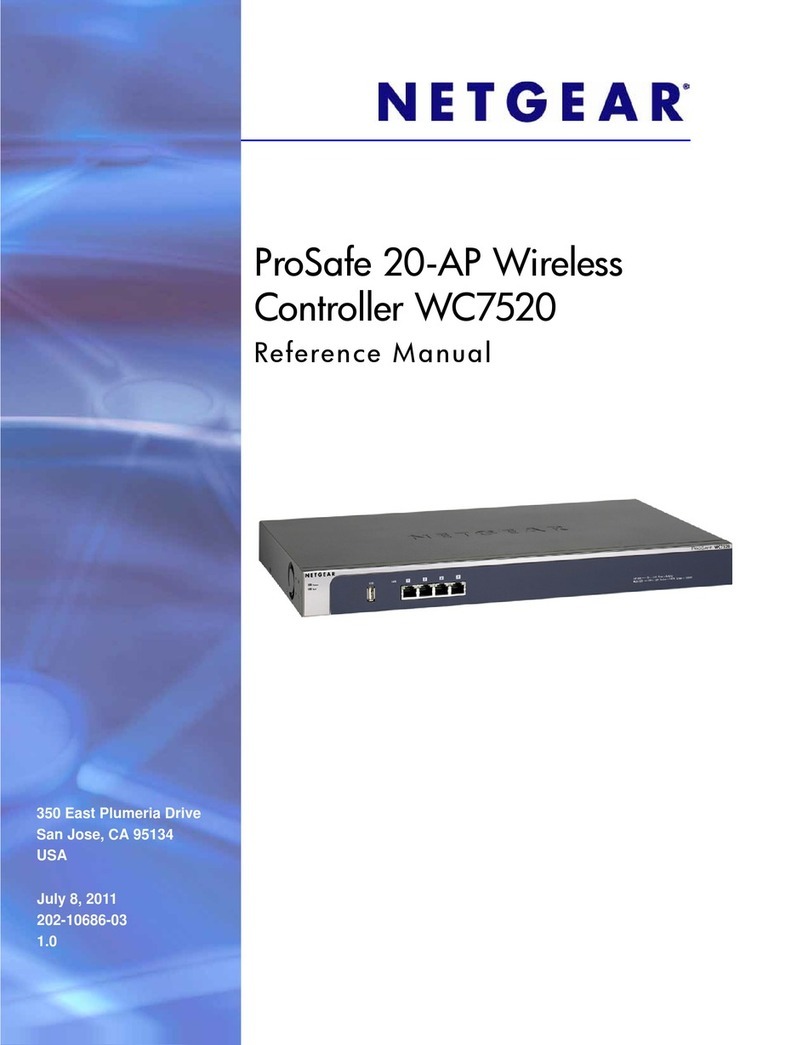ProSafe 20-AP Wireless Controller WC7520 Reference Manual
4| Table of Contents
Access Point Discovery . . . . . . . . . . . . . . . . . . . . . . . . . . . . . . . . . . . . . . .42
Understanding the Discovery Results. . . . . . . . . . . . . . . . . . . . . . . . . . . . .45
Requirements for Auto Discovery . . . . . . . . . . . . . . . . . . . . . . . . . . . . . .46
Managing the Access Point List . . . . . . . . . . . . . . . . . . . . . . . . . . . . . . . . .46
Adding Access Points to the Managed List After Discovery . . . . . . . . . .46
Editing Access Point Information . . . . . . . . . . . . . . . . . . . . . . . . . . . . . .48
Rebooting Access Points . . . . . . . . . . . . . . . . . . . . . . . . . . . . . . . . . . . . . .50
Chapter 5 Configuring Network Settings
Configuring General Settings . . . . . . . . . . . . . . . . . . . . . . . . . . . . . . . . . . .52
Time Management . . . . . . . . . . . . . . . . . . . . . . . . . . . . . . . . . . . . . . . . . . .53
Configuring IP and VLAN Settings . . . . . . . . . . . . . . . . . . . . . . . . . . . . . . .53
Management VLANs. . . . . . . . . . . . . . . . . . . . . . . . . . . . . . . . . . . . . . . .55
Untagged VLANs . . . . . . . . . . . . . . . . . . . . . . . . . . . . . . . . . . . . . . . . . .55
Managing the DHCP Server . . . . . . . . . . . . . . . . . . . . . . . . . . . . . . . . . . . .55
Managing Certificates. . . . . . . . . . . . . . . . . . . . . . . . . . . . . . . . . . . . . . . . .57
Configuring Syslog and Alarm Notification Settings . . . . . . . . . . . . . . . . . .58
Configuring Syslog Settings . . . . . . . . . . . . . . . . . . . . . . . . . . . . . . . . . .58
Configuring Alarm Notification Settings . . . . . . . . . . . . . . . . . . . . . . . . .59
Configuring the Email Notification Server . . . . . . . . . . . . . . . . . . . . . . . .60
Chapter 6 Managing Access Point Groups
Configuring Access Point Groups. . . . . . . . . . . . . . . . . . . . . . . . . . . . . . . .62
Managing Access Point Groups in the WLAN . . . . . . . . . . . . . . . . . . . . . .63
Chapter 7 Configuring Wireless Settings
Configuring the Radio. . . . . . . . . . . . . . . . . . . . . . . . . . . . . . . . . . . . . . . . .65
Basic Radio Configuration . . . . . . . . . . . . . . . . . . . . . . . . . . . . . . . . . . .66
Advanced Radio Configuration for Access Point Groups . . . . . . . . . . . .66
Configuring Wireless Settings. . . . . . . . . . . . . . . . . . . . . . . . . . . . . . . . . . .67
Basic Wireless Configuration . . . . . . . . . . . . . . . . . . . . . . . . . . . . . . . . .68
Advanced Wireless Configuration for Access Point Groups. . . . . . . . . .69
Configuring Channels . . . . . . . . . . . . . . . . . . . . . . . . . . . . . . . . . . . . . . . . .70
Specifying RF Management . . . . . . . . . . . . . . . . . . . . . . . . . . . . . . . . . . . .72
Basic RF Management . . . . . . . . . . . . . . . . . . . . . . . . . . . . . . . . . . . . . .73
Advanced RF Management for Access Point Groups . . . . . . . . . . . . . .74
Configuring QoS for Access Point Groups . . . . . . . . . . . . . . . . . . . . . . . . .75
Configuring Load Balancing . . . . . . . . . . . . . . . . . . . . . . . . . . . . . . . . . . . .77
Configuring Rate Limiting . . . . . . . . . . . . . . . . . . . . . . . . . . . . . . . . . . . . . .78
Basic Rate Limiting . . . . . . . . . . . . . . . . . . . . . . . . . . . . . . . . . . . . . . . . .79
Advanced Rate Limiting for Access Point Groups . . . . . . . . . . . . . . . . .79
Chapter 8 Configuring Security and Wireless Security Profiles
Managing Wireless Security Profiles . . . . . . . . . . . . . . . . . . . . . . . . . . . . .81