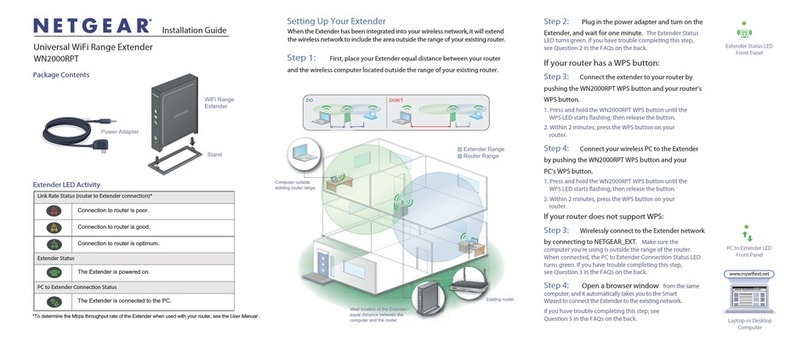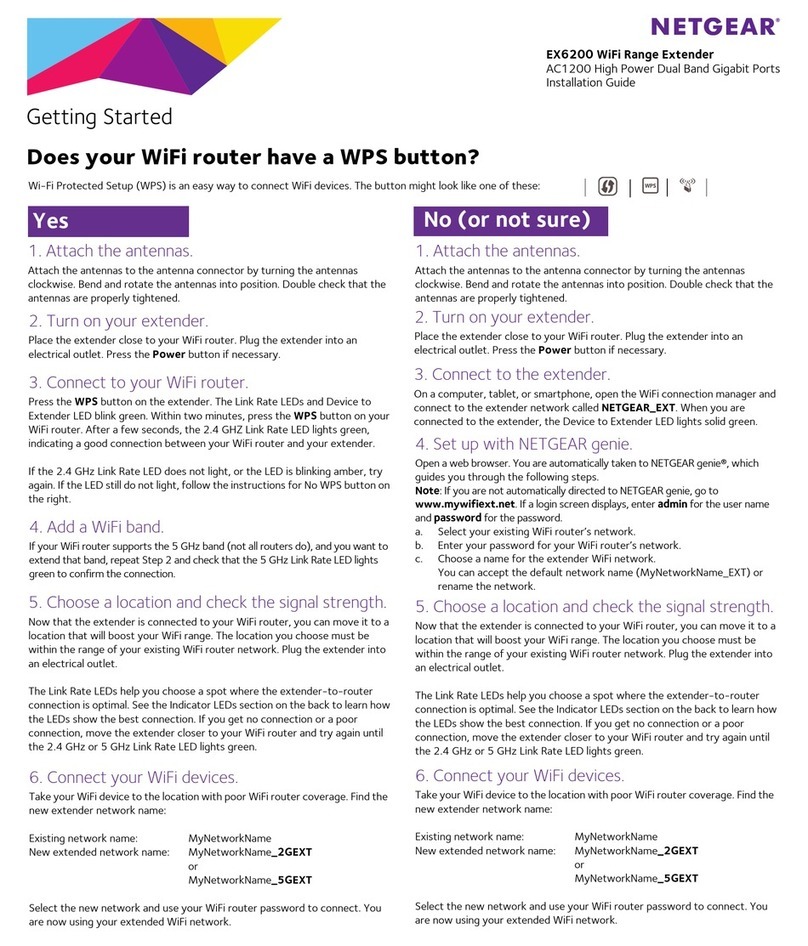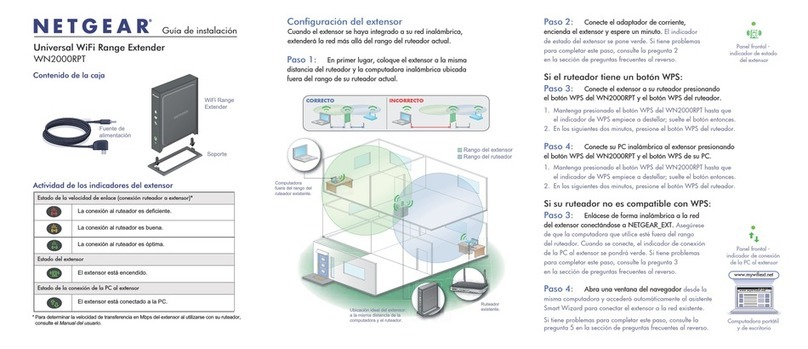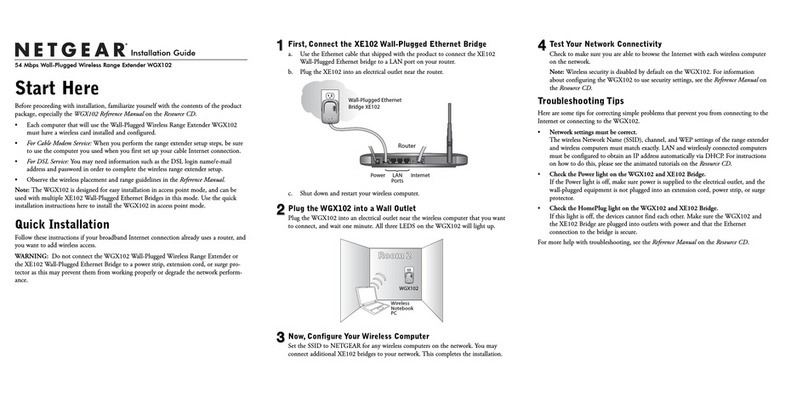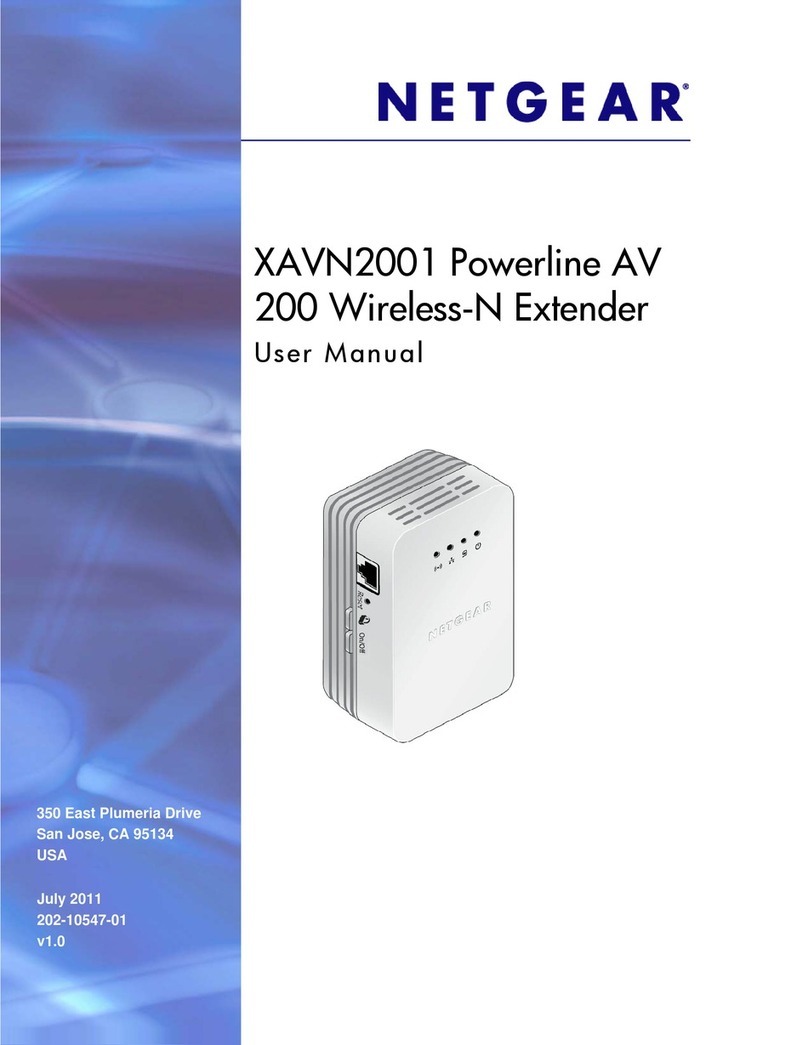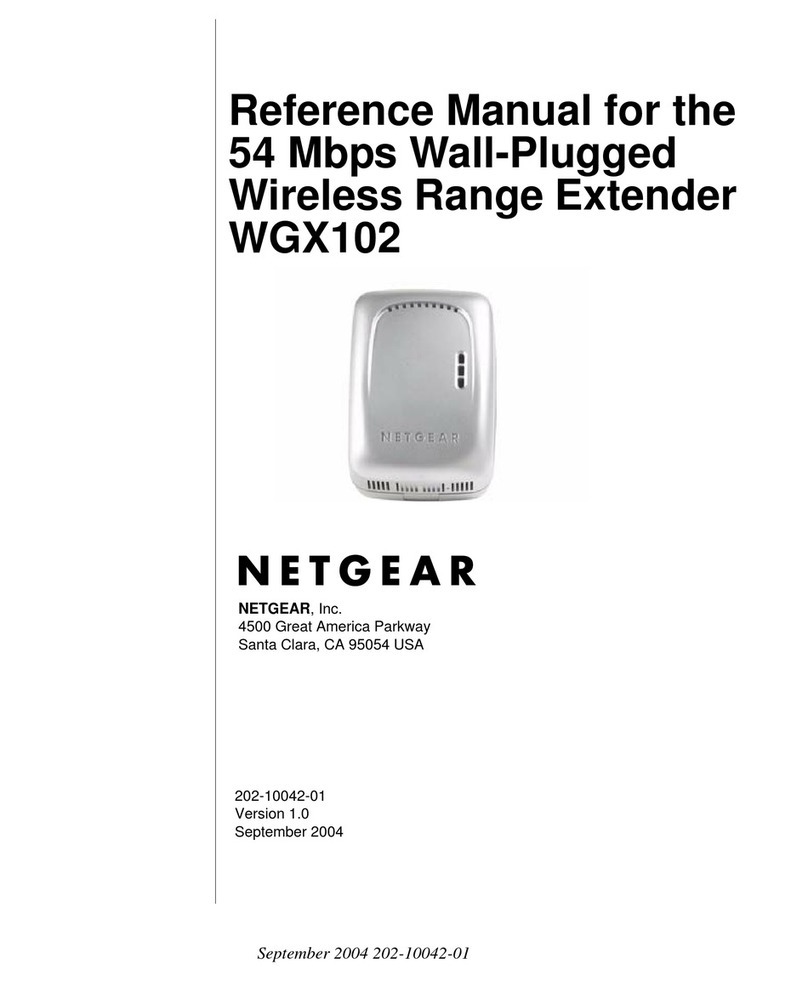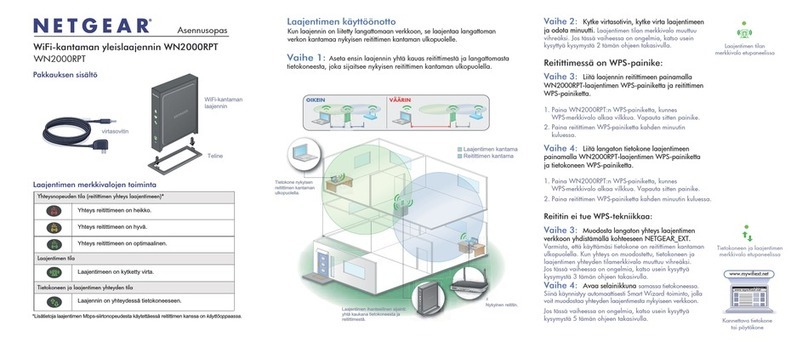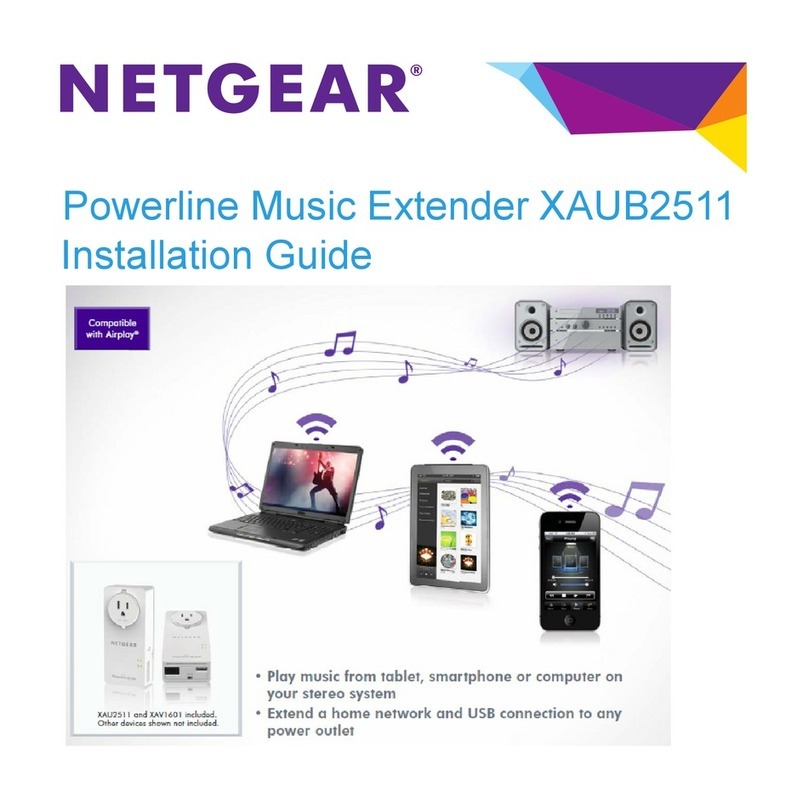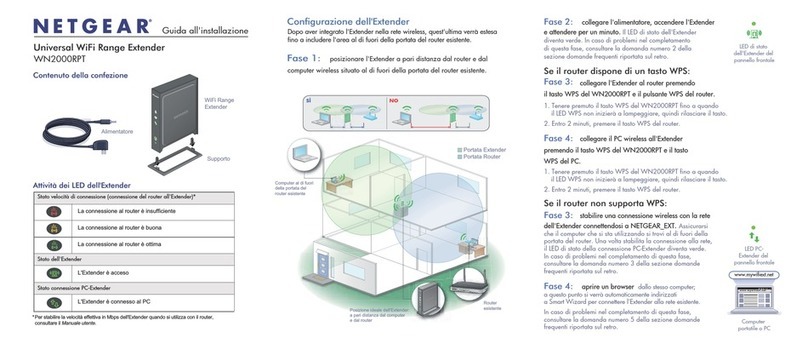3
Table of Contents
Chapter 1 Overview
Meet Your Extender . . . . . . . . . . . . . . . . . . . . . . . . . . . . . . . . . . . . . . . . . . . . . . . . . . 6
Front Panel LEDs and Right Panel WPS Button. . . . . . . . . . . . . . . . . . . . . . . . . . 6
Rear Panel Ports, Buttons, and Connector . . . . . . . . . . . . . . . . . . . . . . . . . . . . . 7
Attach the Feet . . . . . . . . . . . . . . . . . . . . . . . . . . . . . . . . . . . . . . . . . . . . . . . . . . . . 8
When to Use Your Extender. . . . . . . . . . . . . . . . . . . . . . . . . . . . . . . . . . . . . . . . . . . . 8
How the Extender Works . . . . . . . . . . . . . . . . . . . . . . . . . . . . . . . . . . . . . . . . . . . . . . 8
Chapter 2 Get Started
Use the Extender in Extender Mode. . . . . . . . . . . . . . . . . . . . . . . . . . . . . . . . . . . . 11
Place the Extender and Apply Power. . . . . . . . . . . . . . . . . . . . . . . . . . . . . . . . . 11
Connect to an Existing WiFi Network . . . . . . . . . . . . . . . . . . . . . . . . . . . . . . . . 11
Connect Ethernet-Enabled Devices. . . . . . . . . . . . . . . . . . . . . . . . . . . . . . . . . . 16
Use the Extender in Access Point Mode. . . . . . . . . . . . . . . . . . . . . . . . . . . . . . . . . 16
Access Extender Settings. . . . . . . . . . . . . . . . . . . . . . . . . . . . . . . . . . . . . . . . . . . . . 18
Run Smart Setup Installation . . . . . . . . . . . . . . . . . . . . . . . . . . . . . . . . . . . . . . . . . . 18
Chapter 3 Extender Network Settings
View Connected Devices . . . . . . . . . . . . . . . . . . . . . . . . . . . . . . . . . . . . . . . . . . . . . 21
View WiFi Settings. . . . . . . . . . . . . . . . . . . . . . . . . . . . . . . . . . . . . . . . . . . . . . . . . . . 21
Change the WiFi Network Name. . . . . . . . . . . . . . . . . . . . . . . . . . . . . . . . . . . . . . . 22
Turn Off the SSID Broadcast to Create a Hidden Network . . . . . . . . . . . . . . . . . 23
Disable or Enable the WiFi Radio. . . . . . . . . . . . . . . . . . . . . . . . . . . . . . . . . . . . . . . 24
Change the WiFi Speed. . . . . . . . . . . . . . . . . . . . . . . . . . . . . . . . . . . . . . . . . . . . . . . 25
Use WPS to Add a Computer to the Extender’s WiFi Network. . . . . . . . . . . . . . 26
Use WPS With the Push Button Method . . . . . . . . . . . . . . . . . . . . . . . . . . . . . . 27
Use WPS With the PIN Method. . . . . . . . . . . . . . . . . . . . . . . . . . . . . . . . . . . . . . 27
Deny Access to a WiFi-Enabled Device . . . . . . . . . . . . . . . . . . . . . . . . . . . . . . . . . 28
Set Up an Access Schedule. . . . . . . . . . . . . . . . . . . . . . . . . . . . . . . . . . . . . . . . . . . . 29
Set Up the Extender to Use a Static IP Address . . . . . . . . . . . . . . . . . . . . . . . . . . 30
Use the Extender with MAC Filtering or Access Control . . . . . . . . . . . . . . . . . . . 31
Chapter 4 Maintain and Monitor the Extender
Change the Extender User Name and Password. . . . . . . . . . . . . . . . . . . . . . . . . . 34
Turn Password Protection Off and On . . . . . . . . . . . . . . . . . . . . . . . . . . . . . . . . . . 35
Recover a Forgotten User Name or Password. . . . . . . . . . . . . . . . . . . . . . . . . . . . 35
Automatically Adjust for Daylight Saving Time. . . . . . . . . . . . . . . . . . . . . . . . . . . 36
Manually Set the Extender Clock . . . . . . . . . . . . . . . . . . . . . . . . . . . . . . . . . . . . . . 36