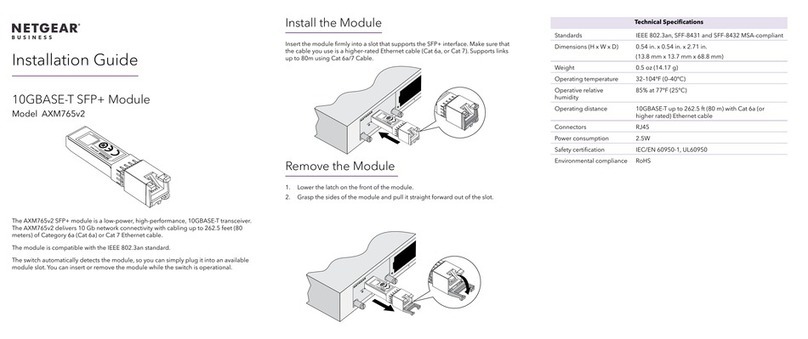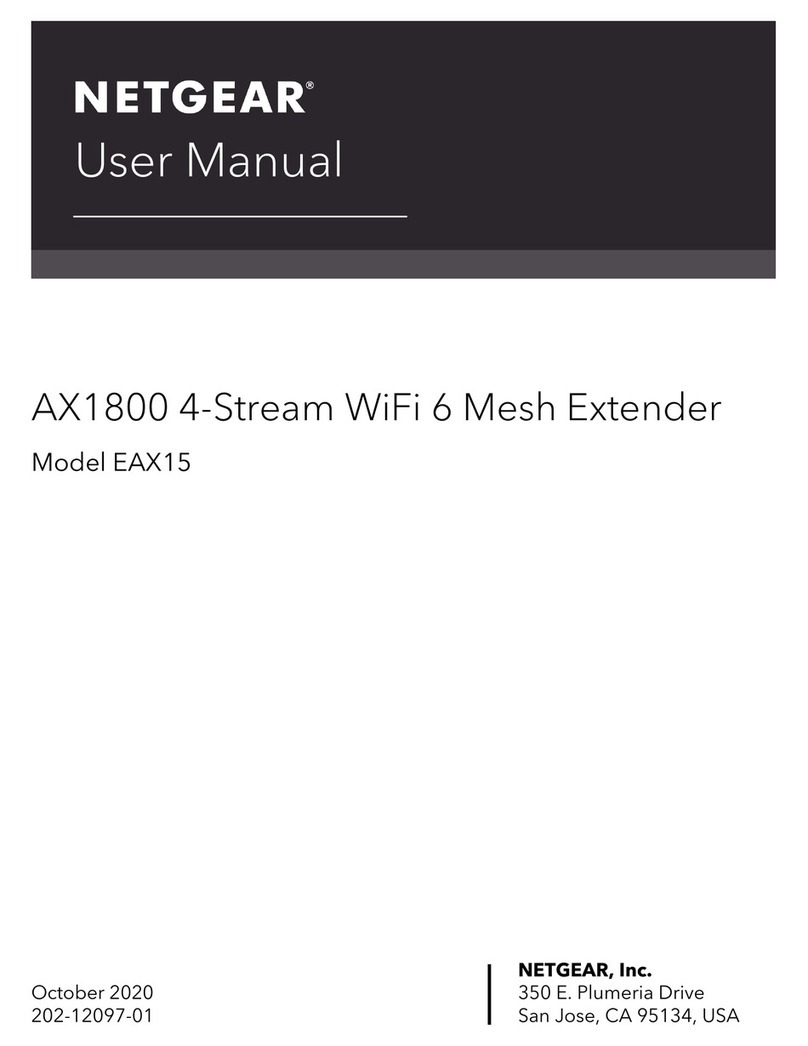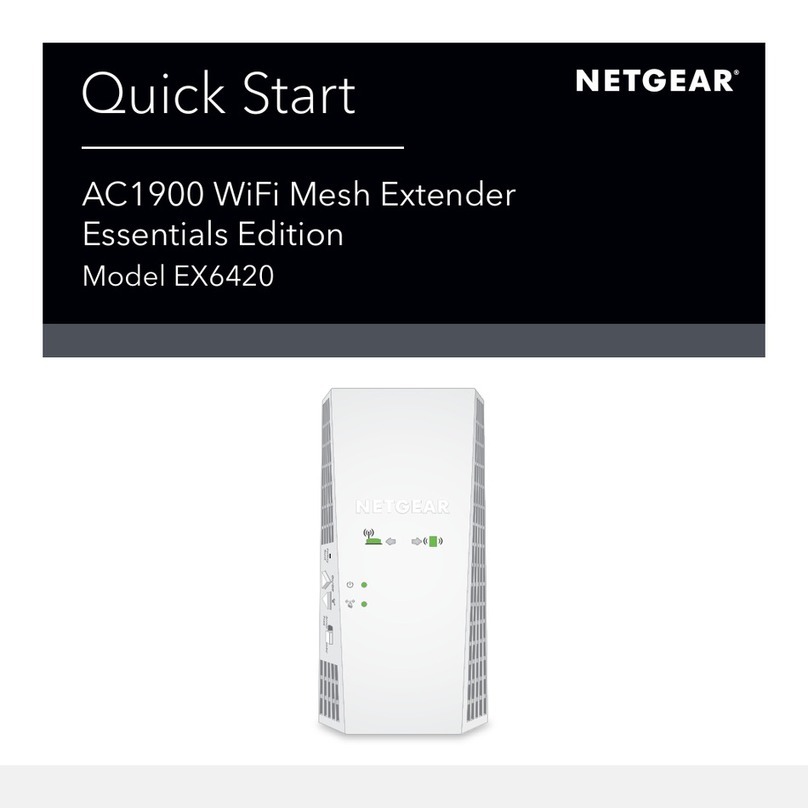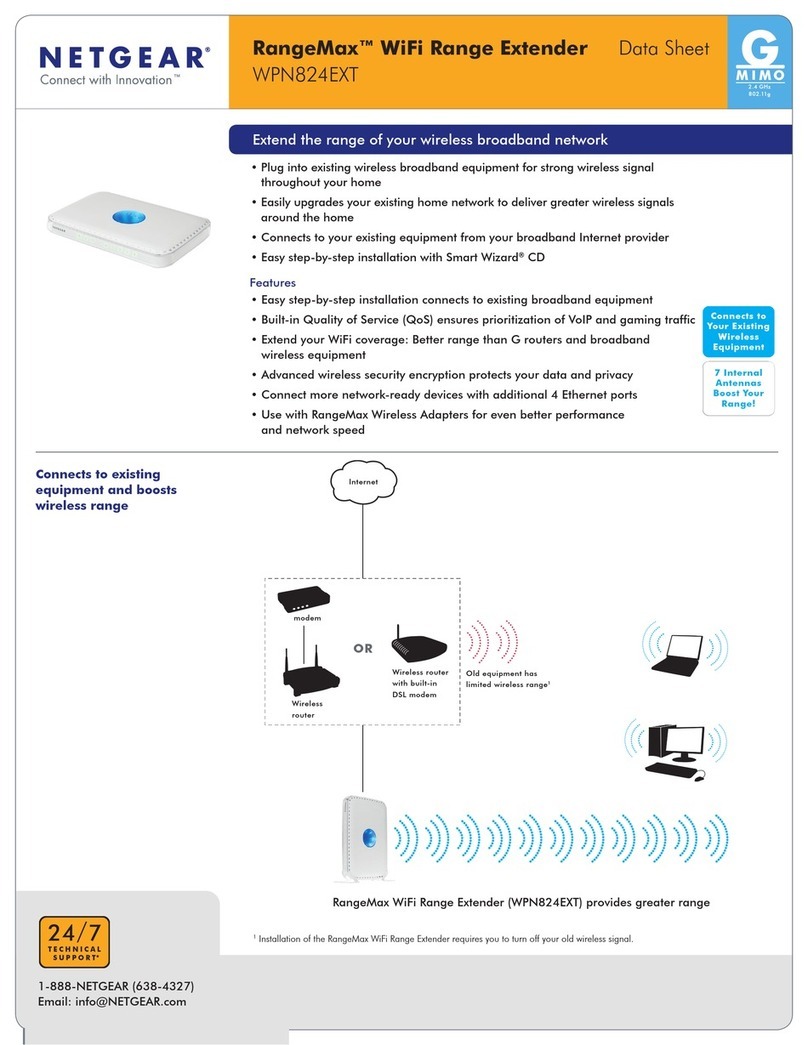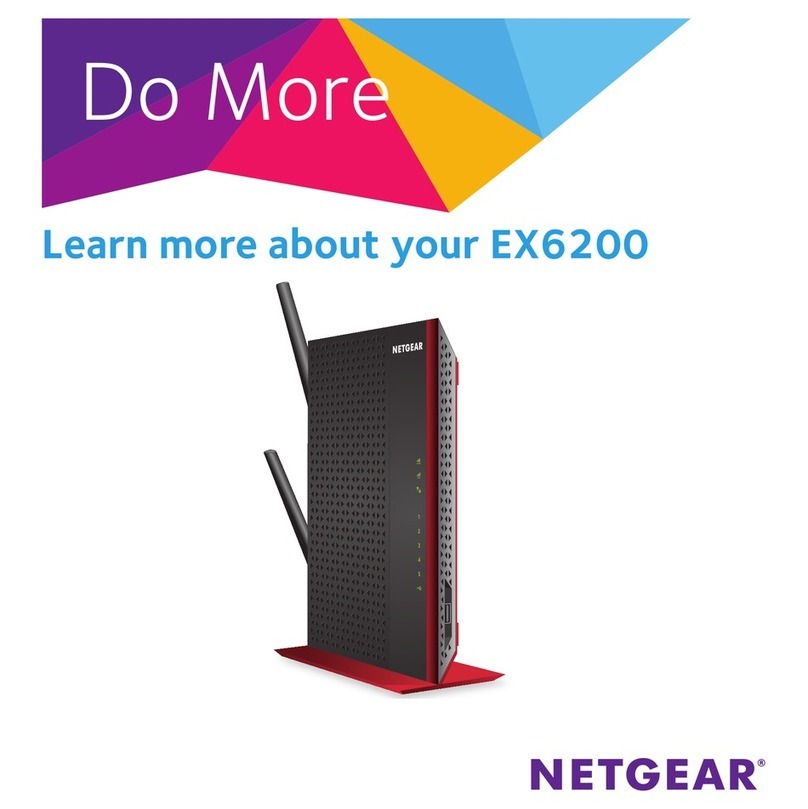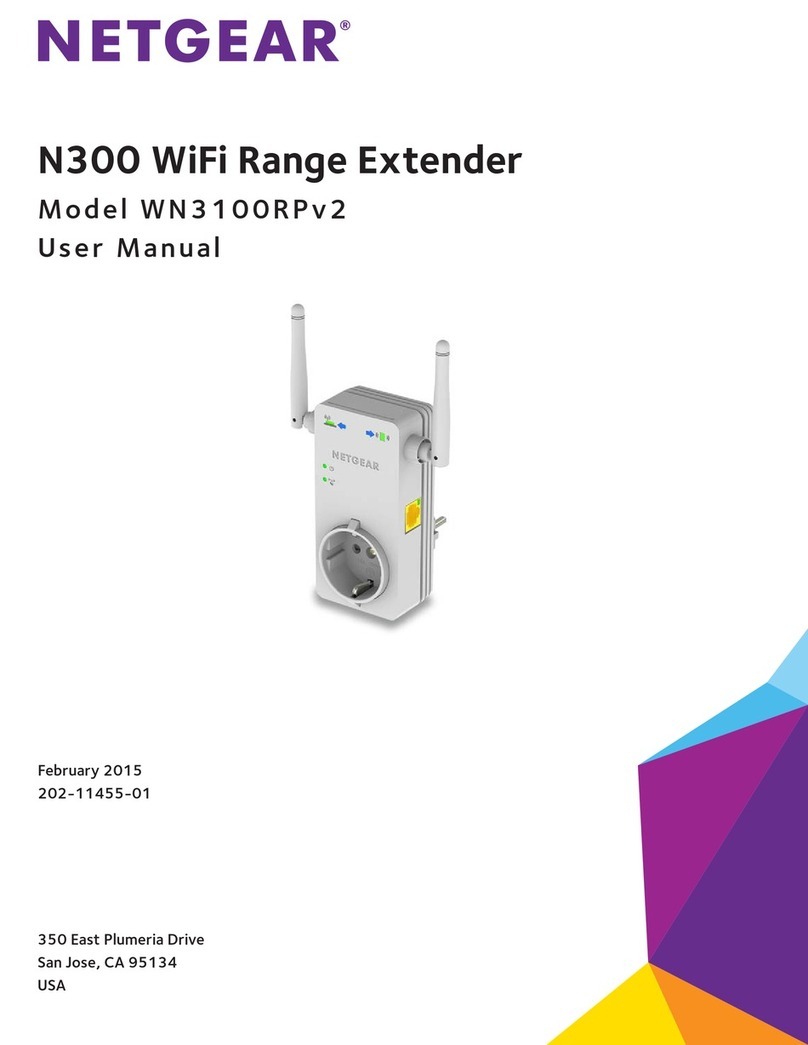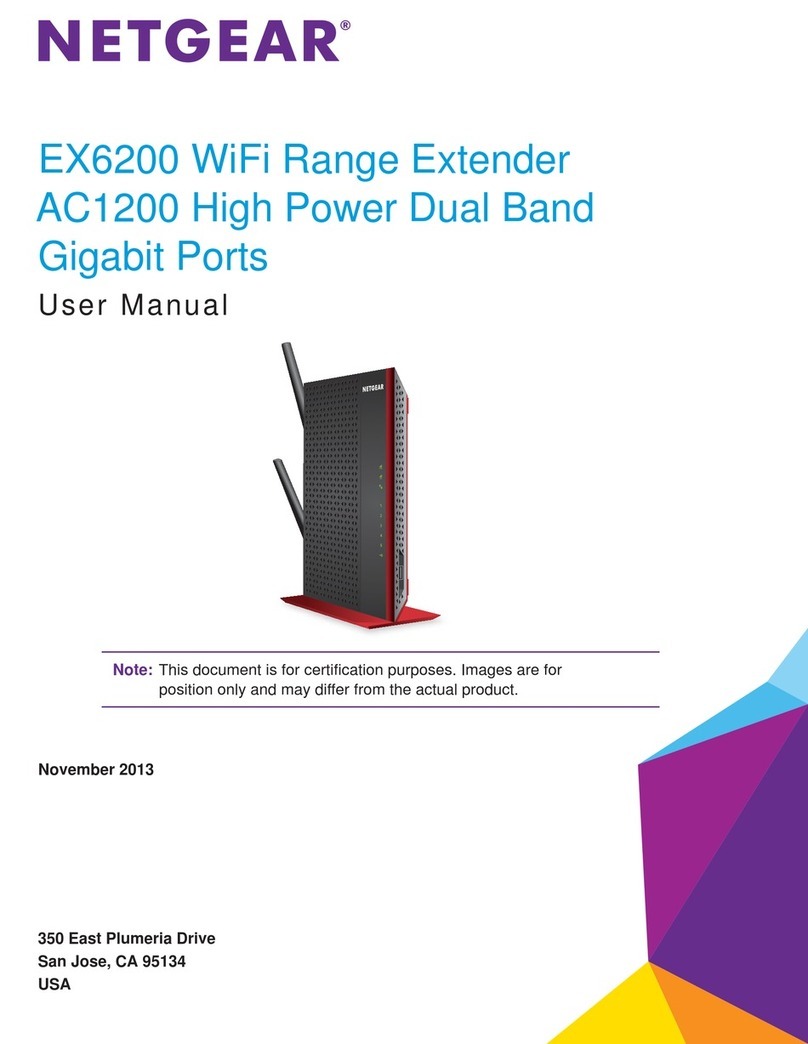Step 1: Write Down the Password
Each Powerline device contains a unique password
printed on the product label. To avoid the need to unplug
the unit in order to read the password, which would
interrupt the setup, we suggest that you write down the
password here before continuing the installation.
XAVN2001 Extender: ___________________________
Step 2: Set Up Your Powerline
Wireless Extender
• If your router does not have WPS, or you are not
sure, use Method A.
• If your router does have WPS, use Method B.
Method A: Using the Powerline Utility CD
1. Plug the Powerline AV 200 Adapter (NETGEAR
Powerline device) into a wall outlet near your router,
and connect it to the LAN port on your router using
an Ethernet cable.
See Room 1 illustration.
2. Plug the Powerline AV 200 Wireless Extender
(XAVN2001) into a wall outlet near your computer,
and use the supplied Ethernet cable to connect it
directly to the LAN port on the computer. See Room
3 illustration.
3. Ensure that both the NETGEAR Powerline device
and XAVN2001 are connected by checking the
Powerline LEDs. If the LEDs are green or amber,
the devices are successfully connected. A red LED
indicates a weak link rate. In this case, move the
adapter to another plug with a better connection.
4. Insert the Resource CD, and install the Powerline
Utility on the computer that is connected directly to
the extender (XAVN2001).
5. Follow the on-screen prompts:
a. If you have a NETGEAR router, the utility
automatically finds the router, retrieves the
wireless settings, and then prompts you to
confirm the settings.
b. If the router is not a NETGEAR router, or the
NETGEAR router is not detected, manually enter
the wireless settings.
6. Unhook the Ethernet cable from the Wireless
Extender (XAVN2001) and plug the extender to the
area (or dead zone), where you want to extend the
coverage.
Method B: Using the WPS Button
Use this method if you have a wireless router, or modem
router with a WPS (Wi-Fi Protected Setup™) Push ‘N’
Connect button:
1. Plug the XAVN2001 into a
wall outlet close to your
router to ensure that it is
within the router’s wireless
coverage area.
2. Press the WPS button on
the router.
Note: The WPS button may
be labeled WPS, or may look
similar to or .
3. Within two (2) minutes,
and hold the XAVN2001
On/Off button for about
7+ seconds until the
wireless LED starts
blinking.
This activates the auto
configuration on the
XAVN2001. The LED
stops flashing when
setup is successful.
4. Move the XAVN2001 to the area (or dead zone),
where you want to extend the wireless coverage.
5. Plug the Powerline AV 200 Adapter (NETGEAR
Powerline device) into a wall outlet near your router,
and use an Ethernet cable to connect it to the LAN
port on the router. See Room 1 illustration.
6. Ensure that both the NETGEAR Powerline device
and XAVN2001 are connected by checking the
Powerline LEDs. If the LEDs are green or amber,
the devices are successfully connected. A red LED
indicates a weak link rate of 50 Mbps or less. In this
case, move the adapter to another plug with a better
connection.
Wireless devices in that “dead” area can now
connect to your network through the Powerline
Adapter and Wireless Extender.
Step 3: Connect Wireless Clients
to the Wireless Extender
Use of one these methods to connect other wireless
devices (such as a laptop, game console, and so on), to
your network through the wireless extender.
1. If your wireless client device has a WPS button:
a. Push the WPS button on the wireless client.
b. Push the Security button on the wireless
extender (about 2+ seconds), until the Wireless
LED starts flashing, then release it.
When the wireless LED stops flashing, the
wireless pairing is done and the wireless device is
securely connected to the XAVN2001 Wireless
Extender.
2. If your wireless client does not have a WPS button,
you need to access the user interface of your client
device to manually enter the wireless settings to
connect to the extender.
For detailed information, see the XAVN2001 User
Manual. A link is located on the Resource CD.
For more information, see the XAVN2001 User Manual.
A link is located on the Resource CD.
Troubleshooting
If your extender is configured with the same wireless
network name (SSID) as your router, and you experience
frequent wireless drops after the wireless extender is
installed, your client device may be trying to switch
connections frequently between the two access points
(the router and the extender).
To resolve this issue, set up a separate SSID name for
the extender so your client device will always connect to
one single access point.
To do this, use the Powerline utility to manually configure
a different SSID for the extender.
See Step 3: Connect Wireless Clients to the Wireless
Extender for details.
Power Saving Mode
The XAVN2001 and NETGEAR Powerline devices go
into power saving mode when no RJ45 Ethernet cable is
connected, and there is no associated wireless device.
The device or devices resume normal operation when
the Ethernet cable is plugged in, or it recognizes the
wireless client.
Button Descriptions
Item Description
Factory Reset Press the Factory Reset button for 2 seconds, and then
release it to return the Powerline adapter to its factory default
settings.
Security
button
Use the Security button to set the security:
• Between your wireless client device and the XAVN2001
wireless extender. See Step 3: Connect Wireless Clients
to the Wireless Extender.
or
• Between the Powerline devices.
On/Off button The Wireless Extender On/Off button has two functions:
1. Turn the unit on and off.
- To turn off: Press and hold the On/Off button on the
XAVN2001 Wireless Extender until the Power LED
turns amber (2+ sec), and then release it. The device
automatically turns off, and all LEDs turn off.
- To turn on: Press the On/Off button until the Power
LED is green. You can also unplug the XAVN2001, and
then replug it into the wall outlet.
Note: The Powerline AV 200 Adapter does not have an
On/Off button, however it automatically goes into low
power mode when nothing is connected to the Ethernet
port, or the adapter is not transmitting data. See Power
Saving Mode.
2. Perform the auto-configuration for the wireless extender
to copy the router settings.
See Step 3: Connect Wireless Clients to the Wireless
Extender.
Choose either Method A: Using the Powerline Utility CD or
Method B: Using the WPS Button.